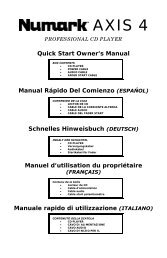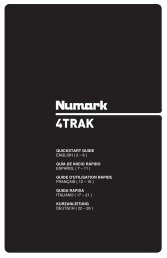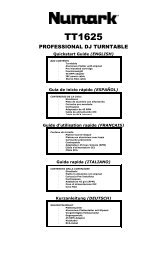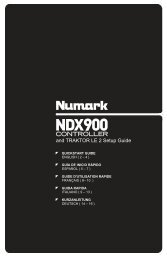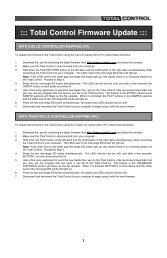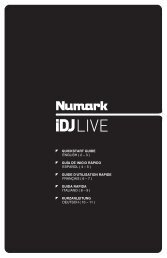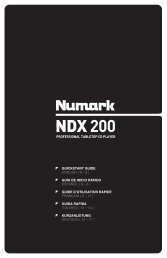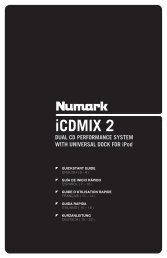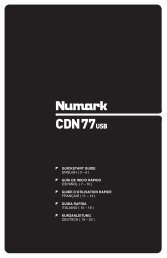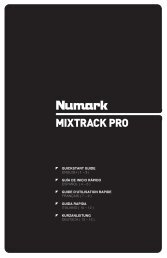NS7 Reference Manual - v1.1 - Numark
NS7 Reference Manual - v1.1 - Numark
NS7 Reference Manual - v1.1 - Numark
Create successful ePaper yourself
Turn your PDF publications into a flip-book with our unique Google optimized e-Paper software.
MIXING WITH THE <strong>NS7</strong><br />
PLAYING YOUR FIRST TRACK<br />
This section describes the basic steps to start playing tracks with the <strong>NS7</strong> and Serato ITCH so you can start mixing.<br />
RESETTING THE MIXER<br />
It’s a good idea to set the <strong>NS7</strong> to the default settings before playing. To reset the <strong>NS7</strong>, set its CHANNEL FADERS all the way up, turn<br />
all EQ knobs to “12 o’clock,” and set the MASTER, MONITOR, and BOOTH levels at “0.” Place the CROSSFADER on the side where<br />
you will load your first track.<br />
NAVIGATING THE LIBRARY<br />
The Library contains all the music you have added to Serato ITCH. By using Browse and Search you can easily narrow your selection<br />
to find the track you want. You can also search your Library by keyword using the computer keyboard (see LIBRARY MANAGEMENT<br />
for more information). You can use the following controls to navigate the Library:<br />
Hardware Controls:<br />
FILES: Use the FILES button (and FWD and BACK buttons) on the <strong>NS7</strong> to access the file directories in the software.<br />
CRATES: Use the CRATES button (and FWD and BACK buttons) on the <strong>NS7</strong> to access your Crates in the software.<br />
SCROLL KNOB & FWD / BACK: Use the SCROLL KNOB on the <strong>NS7</strong> to move through the software, scroll through menus,<br />
and press it to select what you want. You can also use the FWD / BACK buttons on the <strong>NS7</strong> to navigate through the software.<br />
Mouse & Keyboard: In addition to the <strong>NS7</strong>’s controls, you can use your computer’s keyboard and mouse to navigate your Library.<br />
The cursor keys function as Up, Down, Forward, and Back buttons, or you can use “Page Up” and “Page Down” for faster scrolling.<br />
The mouse can select the different modes (e.g. Repeat or Playback Modes) and make Artist, Album, Genre, or BPM selections.<br />
LOADING A TRACK TO THE DECK<br />
Once you have located the file you want to load in the Library, you can load it either with the <strong>NS7</strong>, the mouse, or the keyboard. To get<br />
started, load a track to a Deck:<br />
Hardware Controls: Use the LOAD A or LOAD B buttons on the <strong>NS7</strong> to load a selected track to Deck A or Deck B (respectively).<br />
Keyboard: Press “Shift” and the “Left” cursor key to load a track to Deck A. Press “Shift” and the “Right” cursor key to load a track to<br />
Deck B.<br />
Mouse: To load a track using the mouse, drag and drop the selected track over the left or right Virtual Deck.<br />
STARTING PLAYBACK<br />
To begin playback press the PLAY / PAUSE button on the <strong>NS7</strong>. If you have just loaded a track, this will start playback from the<br />
beginning of the track (unless you have manually moved the Audio Pointer before playing it). Pressing PLAY / PAUSE during playback<br />
will pause playback at the current position. Pressing it again will resume playback from that position.<br />
If a Deck’s Fader Start is activated, moving the <strong>NS7</strong>’s CROSSFADER towards that Deck will cause it to begin playback. Moving it<br />
away from the Deck will stop playback and return the Audio Pointer to the start of the track.<br />
ADJUSTING GAIN<br />
The GAIN knob at the top of the <strong>NS7</strong>’s Channel Controls allows you to boost or cut the audio level of the track before you control it with<br />
the CHANNEL FADER during the mixing process.<br />
We recommend having the level of the track adjusted such that the loudest part of the song causes the first 2 red lights on the LED<br />
METERS to light up without being permanently lit. Setting the GAIN so both tracks’ levels behave like this makes it easy to balance the<br />
mix between them with the EQ and faders.<br />
You can also give the Master Mix (including the BOOTH OUTPUT signal and MIC / AUX signal) an extra boost by increasing its<br />
Overdrive setting in the Mixer tab of the Setup screen. (See MIXER in the SOFTWARE SETUP section for more information.)<br />
18