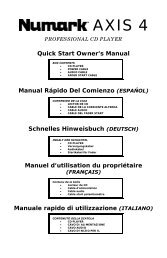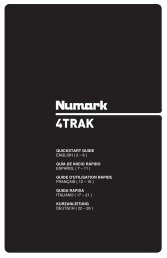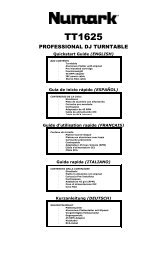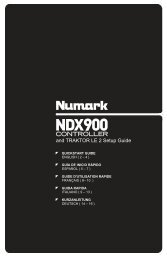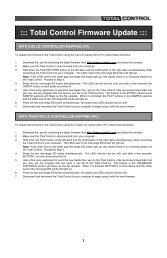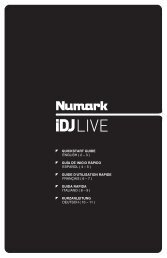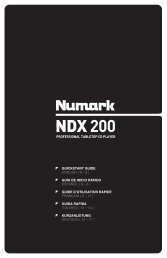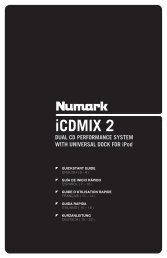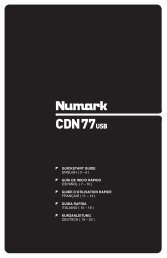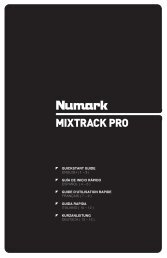NS7 Reference Manual - v1.1 - Numark
NS7 Reference Manual - v1.1 - Numark
NS7 Reference Manual - v1.1 - Numark
You also want an ePaper? Increase the reach of your titles
YUMPU automatically turns print PDFs into web optimized ePapers that Google loves.
THE LIBRARY<br />
Serato ITCH can support an unlimited number of tracks, so the only limitation is the size of your computer’s hard drive. A number of<br />
features are included to help keep your music organized and find your songs quickly and easily.<br />
CRATES & SUB-CRATES<br />
Crates and Sub-Crates are a way to organize your music into groups<br />
for quick access. This can be by genre, mood, or whatever suits your<br />
DJing style. The Crates area can be accessed by pressing the<br />
CRATES button on the <strong>NS7</strong> or by clicking inside the Crates area with<br />
the mouse. The “+” button on the software allows you to create a new<br />
Crate. To add files to a Crate, drag and drop the track(s) from the<br />
library into the Crate. Crates can be nested inside each other to create<br />
Sub-Crates for more detailed sorting.<br />
Crates<br />
Serato ITCH uses digital “Crates” for quick access to your favorite<br />
collections. There is no limit to the number of Crates you can create,<br />
and any given track can be placed in multiple Crates. The Crate area<br />
is on the left hand side of the library.<br />
For example, you could organize your files into the following Crates,<br />
where any one track would be filed in more than one Crate.<br />
Hip-Hop<br />
French Hip-Hop<br />
UK Hip-Hop<br />
Instrumental Hip-Hop<br />
Old School Hip-Hop<br />
Hip-Hop LPs<br />
To make a new Crate, click the “+” button on the upper-right hand corner of the Crates area. To rename a Crate, double-click the Crate<br />
name. You can change the order of tracks within a Crate by dragging them up or down in the Library window.<br />
Tip: The “Protect Library” option in the Setup screen applies to removing, editing and renaming Crates. Check this option to prevent<br />
unintentional changes to your Crates.<br />
Sub-Crates<br />
You can drag and drop Crates into other Crates to make Sub-Crates. If you drag a Crate to the very left of the Crate panel, it will stay<br />
in the top level of the Crate structure. If you drag the Crate a little to the right, onto the name of another crate, it will make the Crate you<br />
are dragging a Sub-Crate of the first Crate. Sub-Crates can be opened and collapsed. This way you can have a large number of<br />
Crates but still keep them easy to browse.<br />
SEARCHING & BROWSING<br />
Search<br />
Serato ITCH includes a Search function to help you find files quickly and easily. Just enter<br />
text into the Search field in the upper-right hand corner of the screen. As you type, ITCH<br />
will automatically display files containing that text.<br />
To select which fields the Search function will look through (i.e. Artist, Album, etc.), click on<br />
the icon on left side of the Search field. A drop-down menu will show which fields are<br />
currently being used. Press “Escape” on your keyboard or the “X” button on the right side<br />
of the Search field to clear it.<br />
Tip: Press “Control” and “F” on your keyboard to jump to the Search field. This keyboard<br />
shortcut will also display the Main Library – taking you out of any Crate or Playlist you<br />
might be in – so you can find any track in your collection. If you then click on a Crate or<br />
Playlist, the Search field will be cleared.<br />
15