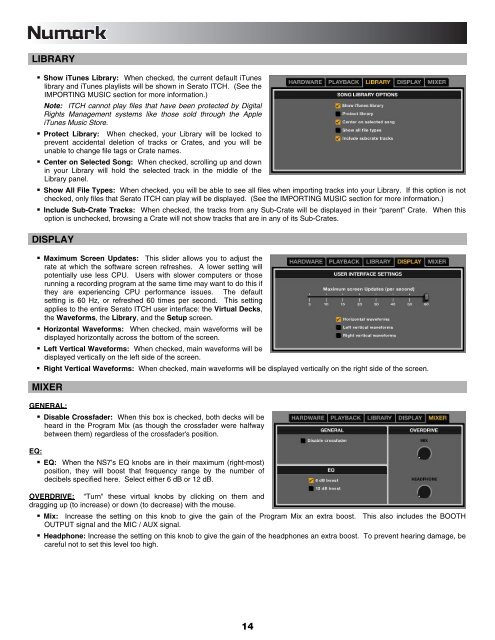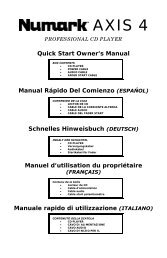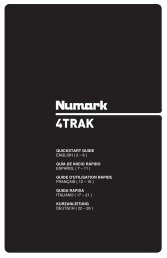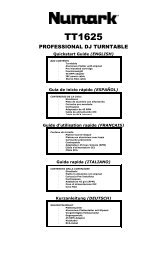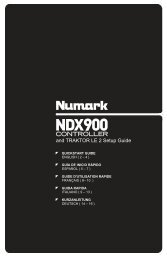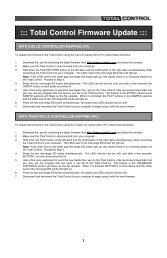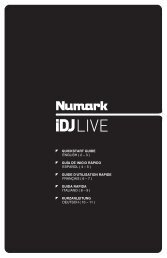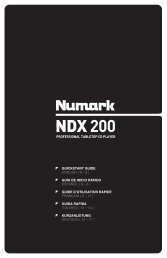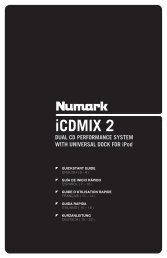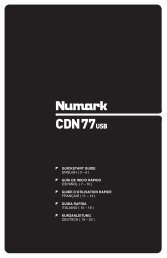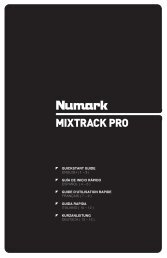NS7 Reference Manual - v1.1 - Numark
NS7 Reference Manual - v1.1 - Numark
NS7 Reference Manual - v1.1 - Numark
Create successful ePaper yourself
Turn your PDF publications into a flip-book with our unique Google optimized e-Paper software.
LIBRARY<br />
Show iTunes Library: When checked, the current default iTunes<br />
library and iTunes playlists will be shown in Serato ITCH. (See the<br />
IMPORTING MUSIC section for more information.)<br />
Note: ITCH cannot play files that have been protected by Digital<br />
Rights Management systems like those sold through the Apple<br />
iTunes Music Store.<br />
Protect Library: When checked, your Library will be locked to<br />
prevent accidental deletion of tracks or Crates, and you will be<br />
unable to change file tags or Crate names.<br />
Center on Selected Song: When checked, scrolling up and down<br />
in your Library will hold the selected track in the middle of the<br />
Library panel.<br />
Show All File Types: When checked, you will be able to see all files when importing tracks into your Library. If this option is not<br />
checked, only files that Serato ITCH can play will be displayed. (See the IMPORTING MUSIC section for more information.)<br />
Include Sub-Crate Tracks: When checked, the tracks from any Sub-Crate will be displayed in their “parent” Crate. When this<br />
option is unchecked, browsing a Crate will not show tracks that are in any of its Sub-Crates.<br />
DISPLAY<br />
Maximum Screen Updates: This slider allows you to adjust the<br />
rate at which the software screen refreshes. A lower setting will<br />
potentially use less CPU. Users with slower computers or those<br />
running a recording program at the same time may want to do this if<br />
they are experiencing CPU performance issues. The default<br />
setting is 60 Hz, or refreshed 60 times per second. This setting<br />
applies to the entire Serato ITCH user interface: the Virtual Decks,<br />
the Waveforms, the Library, and the Setup screen.<br />
Horizontal Waveforms: When checked, main waveforms will be<br />
displayed horizontally across the bottom of the screen.<br />
Left Vertical Waveforms: When checked, main waveforms will be<br />
displayed vertically on the left side of the screen.<br />
Right Vertical Waveforms: When checked, main waveforms will be displayed vertically on the right side of the screen.<br />
MIXER<br />
GENERAL:<br />
Disable Crossfader: When this box is checked, both decks will be<br />
heard in the Program Mix (as though the crossfader were halfway<br />
between them) regardless of the crossfader's position.<br />
EQ:<br />
EQ: When the <strong>NS7</strong>'s EQ knobs are in their maximum (right-most)<br />
position, they will boost that frequency range by the number of<br />
decibels specified here. Select either 6 dB or 12 dB.<br />
OVERDRIVE: "Turn" these virtual knobs by clicking on them and<br />
dragging up (to increase) or down (to decrease) with the mouse.<br />
Mix: Increase the setting on this knob to give the gain of the Program Mix an extra boost. This also includes the BOOTH<br />
OUTPUT signal and the MIC / AUX signal.<br />
Headphone: Increase the setting on this knob to give the gain of the headphones an extra boost. To prevent hearing damage, be<br />
careful not to set this level too high.<br />
14