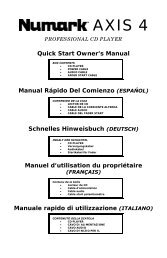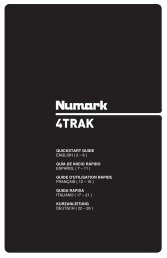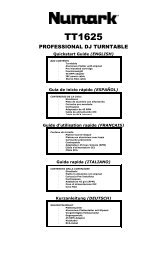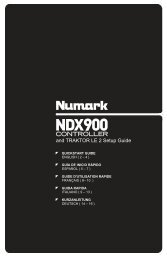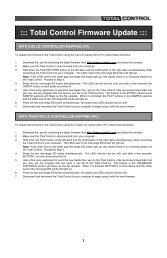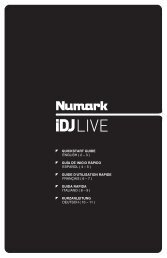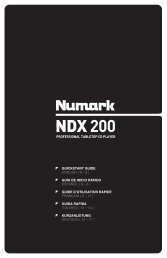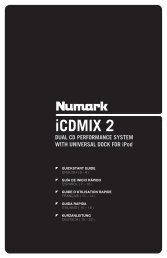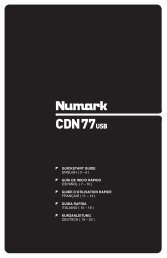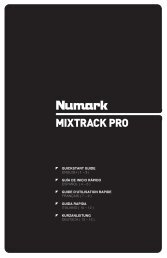NS7 Reference Manual - v1.1 - Numark
NS7 Reference Manual - v1.1 - Numark
NS7 Reference Manual - v1.1 - Numark
You also want an ePaper? Increase the reach of your titles
YUMPU automatically turns print PDFs into web optimized ePapers that Google loves.
SOFTWARE SETUP<br />
The Setup screen has controls to personalize and maintain your Serato ITCH system. Click the “Setup” button to enter the Setup<br />
screen. From here, you can click to enter any of the following tabs: Hardware, Playback, Library, Display or Mixer.<br />
SOFTWARE VERSION & UPDATES: The version of Serato ITCH software is displayed in the bottom left corner of the Setup screen.<br />
The Check for Updates button will open http://www.serato.com in your web browser to tell you if there are available updates for your<br />
version of the ITCH software.<br />
HARDWARE<br />
Firmware Status / Updater: When the <strong>NS7</strong> is connected to your<br />
computer and your computer is online, this window indicates<br />
whether or not your firmware is current. If there is an available<br />
update, you will be able to click the "Update Firmware" button to<br />
update it. (See the UPDATING THE FIRMWARE section for more<br />
information.)<br />
PLAYBACK<br />
GENERAL:<br />
Playback Keys Use Shift: When checked, all Cue Point, Loop,<br />
and Playback keys on the computer keyboard require Shift or Caps<br />
Lock to function.<br />
Lock Playing Deck: When checked, you can only load a track to<br />
a Deck if it is paused.<br />
USB Buffer Size (Latency): Adjust this virtual fader to set the<br />
buffer size of the USB connection between the hardware (<strong>NS7</strong>)<br />
and the software (Serato ITCH). If you are using a slower<br />
computer, increase the buffer size. At a larger buffer size, you<br />
should no longer experience any problems with your audio, but<br />
there may be a slight delay when the software responds to the<br />
hardware.<br />
ON SONG LOAD: These options affect the state of tracks when first loaded to the Deck.<br />
Play from Start: When checked, a newly loaded track will start from the beginning. If this box is unchecked, a newly loaded track<br />
will start from wherever the Audio Pointer was located in the previously loaded track.<br />
Instant Doubles: When checked, this allows you to match the Audio Pointer position of the same track loaded onto both decks.<br />
When you have a track loaded on one Deck, then load the same track on the other Deck, the Audio Pointer will jump to the same<br />
position as the track that was loaded first (its Keylock and Loop settings will also be copied). This setting overrides the “Play from<br />
First Cue Point” option.<br />
Tip: Even if this option is unchecked, pressing the <strong>NS7</strong>’s LOAD A or LOAD B button twice quickly will load the opposite Deck’s<br />
track to that Deck as well, with the Audio Pointer in the same position (the same as “Instant Doubles”).<br />
Play from First Cue Point: When checked, all tracks will start from their first Cue Point when loaded.<br />
AUDIO OUTPUT:<br />
Mono / Stereo: Sets the audio output to Stereo or Mono.<br />
13