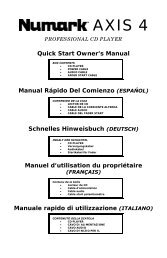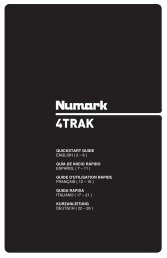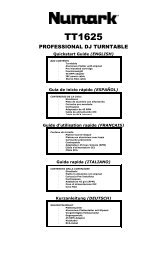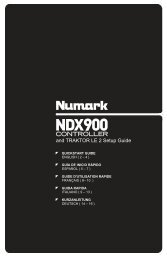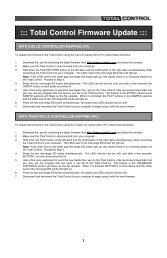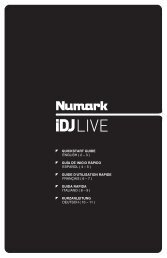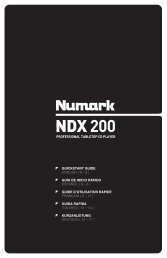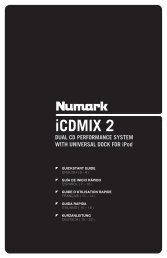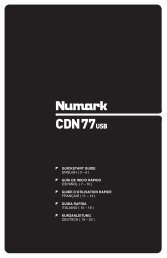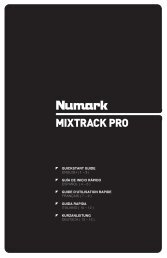NS7 Reference Manual - v1.1 - Numark
NS7 Reference Manual - v1.1 - Numark
NS7 Reference Manual - v1.1 - Numark
Create successful ePaper yourself
Turn your PDF publications into a flip-book with our unique Google optimized e-Paper software.
13. Record: Starts or stops recording.<br />
14. Record Source Selector: Select a recording source from this drop-down menu.<br />
15. Recording Meter: Indicates the peak levels of the audio being recorded.<br />
16. Recording Timer: Timer for current recording.<br />
17. Recording Filename: Enter the name of the file you are currently recording here.<br />
18. Save: Saves the current recording to the “Recordings” folder inside your Main Library folder.<br />
19. Status Bar: Displays the status of the currently selected item.<br />
20. Virtual Deck: Rotates during playback.<br />
21. Beat-Matching Display: Shows “transients” (usually the drum hits) to aid beat-matching.<br />
22. Tempo-Matching Display: Displays tempos of both Decks to help the mixing process.<br />
23. Waveform: Waveform of the currently loaded track. The top waveform is Deck A; the bottom is Deck B.<br />
24. Track Overview: An overview of the currently loaded track’s entire waveform.<br />
25. Track Name: “Title” tag for the current track.<br />
26. Artist Name: “Artist” tag for the current track.<br />
27. BPM Field / Tap: Displays track’s BPM. You can click this field to “tap” out a time, from which the software will approximate and<br />
save a new BPM. If there is no BPM for the track, it will display “Tap” to prompt you to tap out a suggested tempo.<br />
28. Track Time Display: Displays the current position of the Audio Pointer in the track.<br />
29. Pitch: Applied pitch offset as a percentage (%) (determined by the position of the PITCH FADER).<br />
30. Pitch Range: Current range of the <strong>NS7</strong>’s PITCH FADER.<br />
31. Playback Mode: Toggles between “Single” and “Continuous” Playback Modes. Single Playback Mode plays only one track,<br />
stopping when it is finished. Continuous Playback Mode will automatically play the next track in the Crate when one track ends.<br />
Whenever a new track is loaded, this setting will remain the same.<br />
32. Repeat Mode: Toggles Repeat Mode “On” or “Off” for the track (when Playback Mode is set to “Single”) or Crate (when<br />
Playback Mode is set to “Continuous”). Whenever a new track is loaded, this will default to “Off.”<br />
33. Loop Number: Displays the number of the currently selected loop. Clicking the “lock” icon next to it will disable any changes to<br />
the current loop. Clicking the “X” icon next to it will delete the current loop.<br />
34. Rescan ID3 Tags: Re-reads file tags for the entire Library. Use this function if you have edited or modified file tags in other<br />
software.<br />
Tip: Rescanning the tags is a handy way to identify any files that can not be found (for instance, if the files have been re-named or<br />
moved). These tracks are shown red in the Library pane, with a “?” icon in the Status column.<br />
35. Relocate Lost Files: If you have moved files which are already in your Library, they will show up as not found (denoted by a “?”<br />
icon in the Status column) and be displayed in red. Drag and drop a folder from Finder (Mac) or Explorer (Windows) onto this<br />
button to search it, and any sub-folders, for these files. Doing this will update the Library with their new location. You can also<br />
click this button to scan your whole file system, including external drives connected to your computer, for missing files.<br />
12