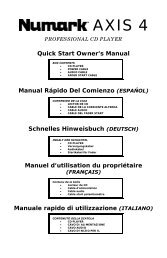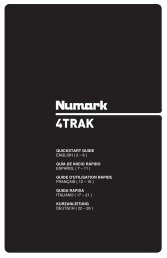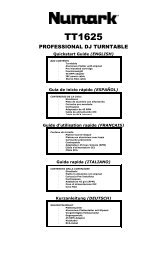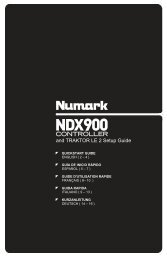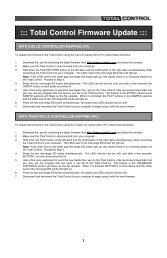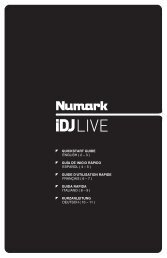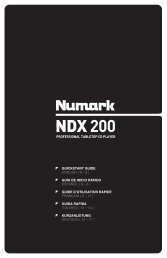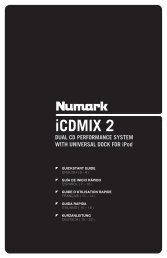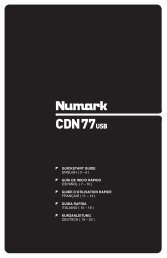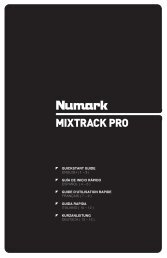NS7 Reference Manual - v1.1 - Numark
NS7 Reference Manual - v1.1 - Numark
NS7 Reference Manual - v1.1 - Numark
You also want an ePaper? Increase the reach of your titles
YUMPU automatically turns print PDFs into web optimized ePapers that Google loves.
Showing Your iTunes Library:<br />
Serato ITCH can read your iTunes library and show it while browsing in<br />
ITCH. To enable this feature, click Setup to go to the Setup screen,<br />
then under the Library tab, select “Show iTunes Library.” You will be<br />
able to access your iTunes Library. Unless overviews have already<br />
been built for your iTunes Library, you will have to build them.<br />
Note: Serato ITCH cannot play files that have been protected by Digital<br />
Rights Management systems like those sold through the Apple iTunes<br />
Music Store.<br />
PREPARING YOUR FILES<br />
Before you play your music in Serato ITCH, it is important to prepare your files by analyzing them.<br />
The software can scan the songs in your library to detect file corruption, save the waveform<br />
overview to an ID3 tag*, and calculate auto-gain and -BPM values.<br />
How to Analyze Files<br />
To analyze files, start the software with the <strong>NS7</strong> disconnected. On the right side of the main<br />
screen, you will notice a button labeled “Analyze Files.” Click this to analyze all the tracks in your<br />
library. You can drag and drop individual folders, Crates, or files onto this button to force the<br />
analyzing of files at any time.<br />
About Corrupt Files<br />
If the software detects a corrupt file, it will tag it with one of two corrupt file icons: or<br />
It is very important that you delete any corrupt files from your library as they can cause the software to crash whether or not you play<br />
the file.<br />
Auto-BPM<br />
If this option is checked while analyzing files, Serato ITCH will calculate the estimated tempos of your files. If it is confident that the<br />
auto BPM estimate for a file is accurate, it will be written to an ID3 tag* in the file.<br />
The auto-BPM function will not be applied if the track already contains BPM information. To reanalyze files and use auto-BPM or auto<br />
gain on those files, drag them onto the "Analyze Files" button. If you know your files BPM will fall within a certain range, use the<br />
"Range" drop-down menu (on the right-hand side) to avoid double or half value BPMs being calculated.<br />
Offline Player<br />
The Offline Player is available whenever the <strong>NS7</strong> is disconnected from your computer. The Offline Player's sound will be sent through<br />
your computer's default audio device (e.g., your computer's soundcard). This player is a useful tool for auditioning tracks and preparing<br />
your Crates. You can also use it to set, edit, or delete Cue Points and Loop Points without the <strong>NS7</strong>.<br />
Load a track to the player by dragging it from your Library and dropping it onto the Deck. You can also select it in<br />
your library and press SHIFT + left arrow. You can use the control panel to the left of the waveform to set Cue<br />
Points and loops. Cue Points can be set by clicking on any one of the five slots. The lower part of the panel<br />
represents a combination of the software loop controls and the <strong>NS7</strong>'s loop controls, which you can use to set<br />
your Loop In and Loop Out points or Autoloops.<br />
When the track being played ends, the next track in the current playlist will load and play automatically.<br />
10<br />
* ID3 tags contain data about<br />
your tracks and are saved<br />
inside the files themselves.<br />
“Genre,” “Track Name,” and<br />
“Artist” are examples of<br />
common tag information.