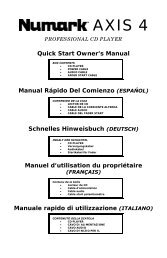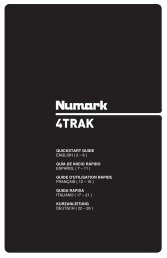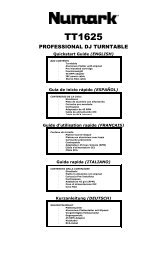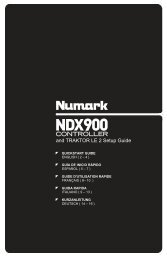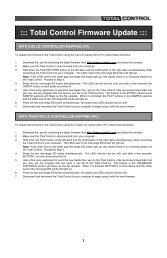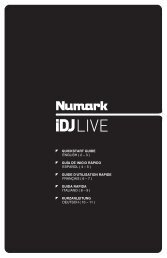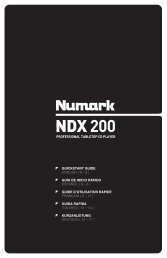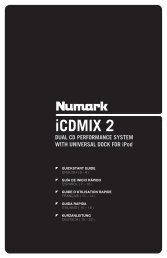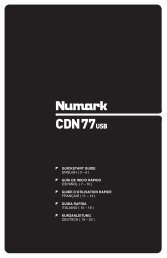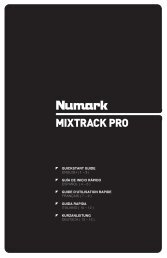NS7 Reference Manual - v1.1 - Numark
NS7 Reference Manual - v1.1 - Numark
NS7 Reference Manual - v1.1 - Numark
You also want an ePaper? Increase the reach of your titles
YUMPU automatically turns print PDFs into web optimized ePapers that Google loves.
USING SERATO ITCH WITH THE <strong>NS7</strong><br />
GETTING STARTED<br />
STARTING THE SOFTWARE<br />
Serato ITCH will be installed to the following locations:<br />
Windows XP: Start Programs ITCH<br />
Windows Vista: Windows Menu All Programs Serato ITCH<br />
Mac OSX: Applications (on your hard drive)<br />
Connect <strong>NS7</strong> before opening Serato ITCH. When the software launches, it will automatically detect the <strong>NS7</strong>.<br />
IMPORTING MUSIC<br />
Supported File Types<br />
Serato ITCH supports the following file types:<br />
mp3<br />
AAC<br />
WAV<br />
AIFF<br />
Ogg Vorbis<br />
Fixed and variable bitrate files are both supported.<br />
Adding Files to the Library<br />
There are several ways to add files to your Serato ITCH library.<br />
1. To show a view of your file system where you can browse your<br />
hard disk for music to load you can:<br />
Click the Files button in the upper-left hand corner of the<br />
software window<br />
Push the FILES button on the <strong>NS7</strong><br />
2. To navigate your files or Library, you can use:<br />
<strong>NS7</strong>’s Navigation Controls (the SCROLL KNOB or FWD and<br />
BACK buttons)<br />
the cursor keys on your keyboard<br />
the mouse<br />
3. To load files into Serato ITCH, you can:<br />
Click on files (or folders containing files) in the software’s file browser and drag them onto the “All” heading in the Crate<br />
column, or into a specific Crate or Sub-Crate<br />
Drag files (or folders containing files) directly from Windows Explorer (PC) or Finder (Mac) into the Serato ITCH Library<br />
Load a file to either Deck, which automatically adds it to your Library<br />
Deleting Files<br />
To delete a track from a Crate, Sub-Crate, or the Library, select it in the software, then press CTRL + Delete (Windows) or CMND +<br />
Delete (Mac).<br />
Importing Music from Audio CDs<br />
Serato ITCH does not support CD ripping. We suggest you use a third party application like iTunes to convert your audio CDs into a<br />
suitable file type for Serato ITCH. We recommend importing songs as 320kbps mp3 files for high sound quality and low CPU load.<br />
Audio CDs can be played directly from the computer’s CD-ROM or DVD-ROM drive.<br />
Please visit http://www.serato.com for articles and information on file conversion.<br />
9<br />
Note: Serato ITCH will load and<br />
play the 32kbps mono preview<br />
portion of Serato Whitelabel files<br />
(wl.mp3). Full quality Whitelabel<br />
playback requires Rane hardware<br />
and Serato Scratch LIVE software.