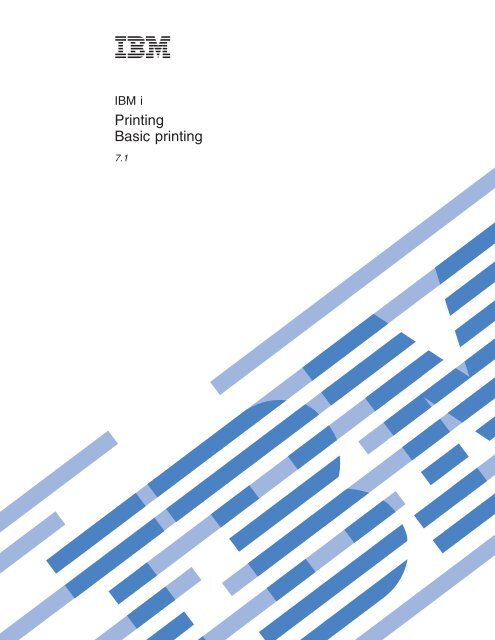IBM i: Printing Basic printing - e IBM Tivoli Composite - IBM
IBM i: Printing Basic printing - e IBM Tivoli Composite - IBM
IBM i: Printing Basic printing - e IBM Tivoli Composite - IBM
You also want an ePaper? Increase the reach of your titles
YUMPU automatically turns print PDFs into web optimized ePapers that Google loves.
<strong>IBM</strong> i<br />
<strong>Printing</strong><br />
<strong>Basic</strong> <strong>printing</strong><br />
7.1
<strong>IBM</strong> i<br />
<strong>Printing</strong><br />
<strong>Basic</strong> <strong>printing</strong><br />
7.1
Note<br />
Before using this information and the product it supports, read the information in “Notices,” on<br />
page 399.<br />
This edition applies to <strong>IBM</strong> i 7.1 (product number 5770-SS1) and to all subsequent releases and modifications until<br />
otherwise indicated in new editions. This version does not run on all reduced instruction set computer (RISC)<br />
models nor does it run on CISC models.<br />
© Copyright International Business Machines Corporation 1999, 2010.<br />
US Government Users Restricted Rights – Use, duplication or disclosure restricted by GSA ADP Schedule Contract<br />
with <strong>IBM</strong> Corp.
Contents<br />
<strong>Basic</strong> <strong>printing</strong> . . . . . . . . . . . . 1<br />
What’s new for <strong>IBM</strong> i 7.1 . . . . . . . . . . 1<br />
PDF file for <strong>Basic</strong> <strong>printing</strong> . . . . . . . . . . 1<br />
<strong>Printing</strong> concepts . . . . . . . . . . . . . 2<br />
Overview . . . . . . . . . . . . . . 2<br />
Printer file . . . . . . . . . . . . . . 5<br />
Printer file overview . . . . . . . . . . 5<br />
Printer file overrides. . . . . . . . . . 7<br />
Spooled files and output queues . . . . . . . 8<br />
Spooling overview . . . . . . . . . . 8<br />
Spooled file. . . . . . . . . . . . . 9<br />
Output queue . . . . . . . . . . . . 9<br />
Multiple output queues . . . . . . . . 10<br />
Output queue recovery . . . . . . . . 11<br />
Spooled file cleanup . . . . . . . . . 11<br />
Default output queues . . . . . . . . . 12<br />
Order of spooled files on an output queue . . 12<br />
Data queue support . . . . . . . . . 13<br />
Record type 01 data queue entry format . . 15<br />
Record type 02 data queue entry format . . 17<br />
Record type 03 data queue entry format . . 18<br />
Spooled file names . . . . . . . . . . 20<br />
Spooled file security . . . . . . . . . 20<br />
Output queue security. . . . . . . . . 22<br />
QPRTJOB job . . . . . . . . . . . . 22<br />
Spooled file subsystem . . . . . . . . 23<br />
Spooled file library . . . . . . . . . . 23<br />
Spooled files in independent ASPs. . . . . 24<br />
Printer writer program . . . . . . . . . 25<br />
Printer data streams . . . . . . . . . . 27<br />
SNA character string . . . . . . . . . 27<br />
Advanced Function Presentation data stream 28<br />
Intelligent Printer Data Stream . . . . . . 31<br />
American National Standard Code for<br />
Information Interchange . . . . . . . . 40<br />
Printer device description . . . . . . . . 40<br />
Job description . . . . . . . . . . . . 41<br />
Workstation description . . . . . . . . . 41<br />
User profile . . . . . . . . . . . . . 41<br />
System values . . . . . . . . . . . . 41<br />
Controlling <strong>printing</strong> to output queue or printer 42<br />
Routing process order . . . . . . . . . 42<br />
Routing examples . . . . . . . . . . 44<br />
Example 1: Determining your output queue 45<br />
Example 2: Determining your output queue 45<br />
Example 3: Determining your output queue 46<br />
Example 4: Determining your output queue 47<br />
Example 5: Determining your output queue 47<br />
Example 6: Determining your output queue 48<br />
Example 7: Determining your output queue 49<br />
Example 8: Determining your printer name 50<br />
Example 9: Determining your printer name 50<br />
Example 10: Determining your printer<br />
name when using batch . . . . . . . 51<br />
Example 11: Determining your printer<br />
name when using batch . . . . . . . 52<br />
Example 12: Determining your printer<br />
name when using batch . . . . . . . 52<br />
Self-test: Determining output queue and<br />
printer device . . . . . . . . . . 52<br />
Self-test answers. . . . . . . . . . 53<br />
Printer attachment methods . . . . . . . . 54<br />
TCP/IP-network-attached printers . . . . . 55<br />
Intelligent Printer Data Stream with Print<br />
Services Facility . . . . . . . . . . 55<br />
Simple Network Management Protocol . . 55<br />
Printer Job Language . . . . . . . . 55<br />
Internet <strong>Printing</strong> Protocol. . . . . . . 55<br />
Line printer requester/line printer daemon 56<br />
PC-attached printers . . . . . . . . . 56<br />
Twinaxial-workstation-controller-attached<br />
printers. . . . . . . . . . . . . . 56<br />
ASCII-workstation-controller-attached printers 57<br />
Lexlink-network-attached printers . . . . . 57<br />
Printers attached to <strong>IBM</strong> InfoWindow 3477,<br />
3486, 3487, and 3488 display stations . . . . 57<br />
Remote system <strong>printing</strong> . . . . . . . . . 57<br />
Benefits. . . . . . . . . . . . . . 58<br />
How remote system <strong>printing</strong> works . . . . 59<br />
User print information. . . . . . . . . 60<br />
Send and defer status . . . . . . . . . 61<br />
Fonts . . . . . . . . . . . . . . . 62<br />
TrueType and OpenType fonts . . . . . . 62<br />
AFP compatibility fonts . . . . . . . . 63<br />
Font character sets . . . . . . . . . 63<br />
Font global identifiers . . . . . . . . 66<br />
Code pages . . . . . . . . . . . 68<br />
Stand-alone code pages . . . . . . . 69<br />
Character set and code page combinations 70<br />
Coded fonts . . . . . . . . . . . 72<br />
Double-byte character set support . . . . . . 73<br />
Special DBCS printer functions . . . . . . 73<br />
Character rotation . . . . . . . . . 73<br />
Character expansion . . . . . . . . 73<br />
Condensed <strong>printing</strong> . . . . . . . . 74<br />
Horizontal and vertical lines. . . . . . 74<br />
Shift-control character <strong>printing</strong> . . . . . 75<br />
Double-byte character <strong>printing</strong> considerations 75<br />
Extended character <strong>printing</strong> . . . . . . 75<br />
Condensed <strong>printing</strong> . . . . . . . . 75<br />
Page width . . . . . . . . . . . 76<br />
Unprintable double-byte characters . . . 76<br />
Double-byte data in an alphanumeric field 77<br />
Spanned lines . . . . . . . . . . 77<br />
Spanned pages . . . . . . . . . . 77<br />
Print key use . . . . . . . . . . . 78<br />
5553 printer end-of-forms. . . . . . . 78<br />
Double-byte data printed on alphanumeric<br />
printers. . . . . . . . . . . . . 78<br />
DBCS spooled support . . . . . . . . 79<br />
3130 printer resident font support . . . . . 79<br />
Internet <strong>Printing</strong> Protocol server . . . . . . 80<br />
© Copyright <strong>IBM</strong> Corp. 1999, 2010 iii
Network print server . . . . . . . . . . 80<br />
Network print server objects. . . . . . . 80<br />
How the network print server is accessed . . 81<br />
Exit points and the network print server. . . 82<br />
Exit point Q<strong>IBM</strong>_QNPS_ENTRY . . . . 83<br />
Exit point Q<strong>IBM</strong>_QNPS_SPLF . . . . . 84<br />
Use of network print server exit points . . . 87<br />
Communications network <strong>printing</strong> functions . . 87<br />
3270 printer emulation. . . . . . . . . 87<br />
Remote job entry <strong>printing</strong> . . . . . . . 88<br />
3x74-attached printers . . . . . . . . . 89<br />
Distributed data management <strong>printing</strong> . . . 90<br />
Object distribution <strong>printing</strong> . . . . . . . 91<br />
Host print transform . . . . . . . . . . 91<br />
Host print transform advantages . . . . . 91<br />
How the host print transform function works 92<br />
AFP-to-ASCII transform function . . . . . 93<br />
Host print transform in raster mode . . . . 95<br />
Host print transform and emulator products 96<br />
Image print transform . . . . . . . . . . 96<br />
Image print transform overview . . . . . 96<br />
Image print transform advantages . . . . . 97<br />
Image configuration objects . . . . . . . 97<br />
Convert Image API . . . . . . . . . . 98<br />
Conversion of PostScript data streams with<br />
image print transform . . . . . . . . . 98<br />
Page size . . . . . . . . . . . . . 101<br />
Additional <strong>printing</strong> considerations . . . . . 101<br />
Direct print considerations . . . . . . . 101<br />
Open considerations . . . . . . . . . 101<br />
Output considerations . . . . . . . . 101<br />
Close considerations . . . . . . . . . 102<br />
First-character forms-control data<br />
considerations . . . . . . . . . . . 102<br />
Printer font considerations . . . . . . . 103<br />
Alternative character sets and code pages for<br />
printer output considerations . . . . . . 106<br />
Output field considerations. . . . . . . 108<br />
Externally described printer-file<br />
record-format considerations . . . . . . 109<br />
Redirecting output considerations . . . . 110<br />
3812 and 3816 SCS printer considerations . . 113<br />
3835 printer considerations . . . . . . . 114<br />
3912, 3916, and 4028 printer considerations 114<br />
Special printer file considerations for AFP<br />
data stream . . . . . . . . . . . . 114<br />
Special data description specifications<br />
considerations for AFP data stream . . . . 115<br />
Performance considerations. . . . . . . 117<br />
Planning <strong>printing</strong> . . . . . . . . . . . . 117<br />
Configuring <strong>printing</strong> . . . . . . . . . . . 118<br />
Automatically creating printer device<br />
descriptions . . . . . . . . . . . . . 118<br />
Adding a printer with System i Navigator. . . 119<br />
Configuring PJL printers. . . . . . . . . 119<br />
Configuring SNMP printers . . . . . . . 120<br />
Configuring LPR/LPD . . . . . . . . . 122<br />
Configuring IPP printers . . . . . . . . 125<br />
Setting up validation lists for the IPP print<br />
driver . . . . . . . . . . . . . . 127<br />
Setting up the IPP server . . . . . . . . 127<br />
iv <strong>IBM</strong> i: <strong>Printing</strong> <strong>Basic</strong> <strong>printing</strong><br />
|<br />
Verifying IPP server prerequisite programs 128<br />
Configuring your Web browser . . . . . 128<br />
Starting the administrator interface . . . . 128<br />
Configuring an IPP server . . . . . . . 128<br />
Configuring an IPP printer . . . . . . . 129<br />
Configuring an IPP client . . . . . . . 129<br />
Configuring Lexlink printers . . . . . . . 130<br />
Configuring remote system <strong>printing</strong> . . . . . 131<br />
i5/OS to i5/OS for remote system <strong>printing</strong> 131<br />
i5/OS to VM/MVS for remote system<br />
<strong>printing</strong> . . . . . . . . . . . . . 137<br />
Configuring host print transform . . . . . . 141<br />
Customizing ASCII printers that use the host<br />
print transform function . . . . . . . . 141<br />
Preparing to customize an ASCII printer 141<br />
Retrieving the workstation customization<br />
source . . . . . . . . . . . . . 142<br />
Customizing WSCST object of<br />
*TRANSFORM transform type . . . . 143<br />
Customizing WSCST object of *CTXFORM<br />
transform type . . . . . . . . . . 195<br />
Changing an existing printer device<br />
description . . . . . . . . . . . . 205<br />
Displaying the printer device description . . 205<br />
<strong>IBM</strong> <strong>IBM</strong> i Access for Windows PC5250<br />
configuration recommendations . . . . . 205<br />
3486, 3487, and 3488 InfoWindow display<br />
station configuration recommendations . . . 206<br />
3477 InfoWindow display station<br />
configuration recommendations . . . . . 207<br />
3197 display station configuration<br />
recommendations . . . . . . . . . . 208<br />
ASCII workstation controller configuration<br />
recommendations . . . . . . . . . . 209<br />
<strong>IBM</strong> remote 5250 emulation program<br />
configuration recommendations . . . . . 209<br />
Configuring image print transform . . . . . 210<br />
<strong>Printing</strong> to an ASCII printer with image print<br />
transform. . . . . . . . . . . . . 210<br />
<strong>Printing</strong> to an IPDS printer with image print<br />
transform. . . . . . . . . . . . . 210<br />
<strong>Printing</strong> with remote output queues and<br />
image print transform . . . . . . . . 211<br />
Managing <strong>printing</strong>. . . . . . . . . . . . 211<br />
Managing spooled files . . . . . . . . . 211<br />
Displaying a list of spooled files . . . . . 211<br />
Displaying the contents of a spooled file . . 212<br />
Displaying messages associated with a<br />
spooled file . . . . . . . . . . . . 212<br />
Holding a spooled file . . . . . . . . 212<br />
Releasing a spooled file . . . . . . . . 213<br />
Moving a spooled file . . . . . . . . 213<br />
Deleting spooled files . . . . . . . . 214<br />
Converting a spooled file to PDF . . . . . 214<br />
Exporting a spooled file to your PC . . . . 215<br />
Copying a spooled file to a physical file . . 215<br />
Sending a spooled file to another user or<br />
system . . . . . . . . . . . . . 215<br />
Changing attributes of a spooled file . . . 216<br />
Restarting the <strong>printing</strong> of a spooled file . . 216
Suspending one spooled file and <strong>printing</strong><br />
another . . . . . . . . . . . . . 216<br />
Enabling spooled file notification message 217<br />
Controlling the number of spooled files . . 217<br />
Deleting expired spooled files . . . . . . 217<br />
Reclaiming spooled file storage . . . . . 218<br />
Saving and restoring spooled files . . . . 219<br />
Controlling <strong>printing</strong> by spooled file size . . 220<br />
Repairing output queues and spooled files 220<br />
Printer-file-related tasks . . . . . . . . . 221<br />
Changing printer files . . . . . . . . 221<br />
Overriding printer files . . . . . . . . 221<br />
Overriding file attributes . . . . . . 221<br />
Overriding file names or types . . . . 222<br />
Overriding file names or types and file<br />
attributes of the new file . . . . . . 223<br />
Generic override for printer files . . . . 223<br />
Deleting printer file overrides . . . . . . 224<br />
Displaying printer file overrides . . . . . 224<br />
Managing printers. . . . . . . . . . . 225<br />
Checking the status of a printer . . . . . 225<br />
Making a printer available . . . . . . . 225<br />
Making a printer unavailable . . . . . . 225<br />
Managing printer writers . . . . . . . . 225<br />
Starting a printer writer . . . . . . . . 225<br />
Stopping a printer writer . . . . . . . 226<br />
Checking the status of a printer writer . . . 226<br />
Managing remote writers . . . . . . . . 226<br />
Displaying remote writer status . . . . . 226<br />
Starting a remote writer . . . . . . . . 226<br />
Stopping a remote writer . . . . . . . 227<br />
Managing IPP server . . . . . . . . . . 227<br />
Starting the IPP server . . . . . . . . 227<br />
Stopping the IPP server . . . . . . . . 227<br />
Changing an IPP printer configuration . . . 228<br />
Displaying an IPP printer configuration . . 228<br />
Deleting an IPP printer configuration . . . 228<br />
Miscellaneous <strong>printing</strong> tasks . . . . . . . 228<br />
Allowing direct <strong>printing</strong>. . . . . . . . 228<br />
Specifying separator pages . . . . . . . 229<br />
Specifying print text . . . . . . . . . 229<br />
Replacing unprintable characters . . . . . 229<br />
<strong>Printing</strong> a graphic with other output . . . 230<br />
Displaying graphic symbol sets . . . . . 231<br />
Changing remote output queue description 231<br />
Examples: Using DDS and printer files . . . . . 232<br />
Examples: Using DDS with RPG or COBOL . . 232<br />
Example: DDS row and column positioning<br />
source code . . . . . . . . . . . . 232<br />
Example: DDS absolute positioning source<br />
code . . . . . . . . . . . . . . 232<br />
Example: COBOL positioning source code 233<br />
Example: RPG positioning source code . . . 235<br />
Example: Print font samples . . . . . . . 235<br />
DDS source code . . . . . . . . . . 237<br />
C source code . . . . . . . . . . . 237<br />
COBOL source code . . . . . . . . . 238<br />
RPG source code . . . . . . . . . . 238<br />
Example: Using a program-described printer file<br />
with an application program . . . . . . . 239<br />
Example: Using an externally described printer<br />
file with an application program . . . . . . 243<br />
Troubleshooting <strong>printing</strong> . . . . . . . . . 247<br />
Troubleshooting the IPP server . . . . . . 248<br />
Troubleshooting the image print transform . . 249<br />
Reference information . . . . . . . . . . 250<br />
CL commands . . . . . . . . . . . . 250<br />
Jobs . . . . . . . . . . . . . . 250<br />
Output queues . . . . . . . . . . . 250<br />
Printer devices . . . . . . . . . . . 251<br />
Printer files . . . . . . . . . . . . 251<br />
Printer writers . . . . . . . . . . . 251<br />
Spooled files. . . . . . . . . . . . 252<br />
User profiles. . . . . . . . . . . . 252<br />
Printer file parameter considerations . . . . 253<br />
Align (ALIGN) parameter . . . . . . . 253<br />
Coded font (CDEFNT) parameter. . . . . 254<br />
Corner staple (CORNERSTPL) parameter . . 254<br />
DBCS coded font (IGCCDEFNT) parameter 255<br />
Device type (DEVTYPE) parameter . . . . 255<br />
Edge stitch (EDGESTITCH) parameter . . . 256<br />
Fidelity (FIDELITY) parameter . . . . . 258<br />
Font character set (FNTCHRSET) parameter 258<br />
Margin (FRONTMGN and BACKMGN)<br />
parameters . . . . . . . . . . . . 259<br />
MULTIUP(1, 2, 3, or 4) and<br />
REDUCE(*NONE) parameters . . . . . . 262<br />
MULTIUP(1, 2, 3, or 4) and REDUCE(*TEXT)<br />
parameters . . . . . . . . . . . . 266<br />
MULTIUP support. . . . . . . . . 267<br />
MULTIUP support for the 4224, 4230,<br />
4234, 4247 printers. . . . . . . . . 269<br />
Restrictions for MULTIUP with<br />
REDUCE(*TEXT) . . . . . . . . . 270<br />
Output priority (OUTPTY) parameter . . . 270<br />
Overlay (FRONTOVL and BACKOVL)<br />
parameters . . . . . . . . . . . . 271<br />
Page rotation (PAGRTT) parameter . . . . 277<br />
PAGRTT = *AUTO . . . . . . . . 277<br />
PAGRTT = *DEVD . . . . . . . . 278<br />
PAGRTT = 0, 90, 180, or 270 degrees . . 278<br />
PAGRTT = *COR . . . . . . . . . 278<br />
Page rotation on the 3831, 3835, 3900,<br />
InfoPrint 3000, and InfoPrint 4000 printers 279<br />
Page rotation and duplex <strong>printing</strong> . . . 279<br />
Saddle stitch (SADLSTITCH) parameter . . 280<br />
Spooled output schedule (SCHEDULE)<br />
parameter . . . . . . . . . . . . 281<br />
To stream file (TOSTMF) parameter . . . . 282<br />
Workstation customizing object (WSCST)<br />
parameter . . . . . . . . . . . . 282<br />
Printer file return codes . . . . . . . . . 283<br />
Major code 00 (00xx) . . . . . . . . . 284<br />
Major code 80 (80xx) . . . . . . . . . 286<br />
Major code 81 (81xx) . . . . . . . . . 289<br />
Major code 82 (82xx) . . . . . . . . . 291<br />
Major code 83 (83xx) . . . . . . . . . 293<br />
Printer file feedback areas . . . . . . . . 296<br />
Open feedback area for printer . . . . . 296<br />
Device definition list . . . . . . . . 299<br />
Open feedback extensions list . . . . . 301<br />
Contents v
Stream file name open feedback extension 301<br />
I/O feedback area . . . . . . . . . . 301<br />
AFP compatibility fonts and font substitution 304<br />
Font-related examples . . . . . . . . 305<br />
Font information . . . . . . . . . . 305<br />
Font attributes and font types . . . . . . 315<br />
Printer font support . . . . . . . . . 315<br />
Font substitution by font ID range . . . . 328<br />
Mapping host-resident to printer-resident<br />
font character sets . . . . . . . . . . 329<br />
Mapping host-resident to printer-resident<br />
code pages . . . . . . . . . . . . 354<br />
Mapping printer-resident to host-resident<br />
font character sets . . . . . . . . . . 356<br />
Mapping printer-resident to host-resident<br />
code pages . . . . . . . . . . . . 373<br />
CHRID values supported . . . . . . . 377<br />
LPI values supported. . . . . . . . . 383<br />
CPI values supported . . . . . . . . 384<br />
4019 printer information. . . . . . . . 386<br />
4234 compressed font substitution by<br />
lines-per-inch value . . . . . . . . . 388<br />
vi <strong>IBM</strong> i: <strong>Printing</strong> <strong>Basic</strong> <strong>printing</strong><br />
QWP4019 program . . . . . . . . . . 389<br />
QWP4019 parameter names and functions 389<br />
QWP4019 program use . . . . . . . . 391<br />
QPQCHGCF program . . . . . . . . . 393<br />
QPQCHGCF parameter names and functions 393<br />
QPQCHGCF program use . . . . . . . 394<br />
Restrictions on using the QPQCHGCF<br />
program . . . . . . . . . . . . . 394<br />
Coded fonts whose font character sets reside<br />
in the 3130 . . . . . . . . . . . . 395<br />
QPQCHGCF instructions for marking coded<br />
fonts . . . . . . . . . . . . . . 396<br />
Related information for <strong>Basic</strong> <strong>printing</strong> . . . . . 396<br />
Appendix. Notices . . . . . . . . . 399<br />
Programming interface information . . . . . . 400<br />
Trademarks . . . . . . . . . . . . . . 401<br />
Terms and conditions. . . . . . . . . . . 401
<strong>Basic</strong> <strong>printing</strong><br />
<strong>IBM</strong> ® i products have powerful <strong>printing</strong> and display functions. You can present information using<br />
overlays, bar codes, graphics, images, and more. <strong>IBM</strong> i products support a variety of commercial <strong>printing</strong><br />
and presentation solutions.<br />
This topic illustrates some of the core i <strong>printing</strong> functions, and helps you plan for and configure these<br />
functions.<br />
What’s new for <strong>IBM</strong> i 7.1<br />
Read about new or significantly changed information for the <strong>Basic</strong> <strong>printing</strong> topic collection.<br />
Spooled file security exit<br />
Spooled file security has been enhanced through the addition of a spooled file security exit point. This<br />
exit point can be used with a spooled file security exit program to allow more granular access to<br />
individual spooled files based on the operation to be performed.<br />
See “Spooled file security” on page 20 and its subtopics for details.<br />
Exporting spooled files as PDF<br />
<strong>IBM</strong> Systems Director Navigator for i has been enhanced to export spooled files (printer output) to a PC<br />
file system in Adobe ® Portable Document Format (PDF) format.<br />
See “Exporting a spooled file to your PC” on page 215 for details.<br />
How to see what’s new or changed<br />
To help you see where technical changes have been made, the information center uses:<br />
v The image to mark where new or changed information begins.<br />
v The image to mark where new or changed information ends.<br />
In PDF files, you might see revision bars (|) in the left margin of new and changed information.<br />
To find other information about what’s new or changed this release, see the Memo to users.<br />
PDF file for <strong>Basic</strong> <strong>printing</strong><br />
You can view and print a PDF file of this information.<br />
To view or download the PDF version of this document, select <strong>Basic</strong> <strong>printing</strong> (about 2547 KB).<br />
Saving PDF files<br />
To save a PDF on your workstation for viewing or <strong>printing</strong>:<br />
1. Right-click the PDF link in your browser.<br />
2. Click the option that saves the PDF locally.<br />
3. Navigate to the directory in which you want to save the PDF.<br />
4. Click Save.<br />
© Copyright <strong>IBM</strong> Corp. 1999, 2010 1
Downloading Adobe Reader<br />
You need Adobe Reader installed on your system to view or print these PDFs. You can download a free<br />
copy from the Adobe Web site (www.adobe.com/products/acrobat/readstep.html) .<br />
<strong>Printing</strong> concepts<br />
Read this section for an overview of the <strong>printing</strong> function and related concepts.<br />
Overview<br />
These steps give a high-level overview of the i5/OS ® <strong>printing</strong> process.<br />
1. The <strong>printing</strong> process starts when an application program runs. The application program creates<br />
output data. The output data is based on the application program and information contained in the<br />
printer file.<br />
2. If print spooling is selected, the output data is placed in a spooled file and the spooled file is placed<br />
in an output queue. If direct <strong>printing</strong> is selected, the output data is sent directly to the printer.<br />
The destination of the output data (see “Controlling <strong>printing</strong> to output queue or printer” on page 42)<br />
is based on values stored in several <strong>printing</strong> elements:<br />
v Job description<br />
v User profile<br />
v Workstation description<br />
v Printer file<br />
v System values<br />
Output queues are used to manage spooled files. Spooled files in output queues can be:<br />
v Printed<br />
v Kept as records<br />
v Used as input to other applications<br />
v Transferred to other output queues<br />
v Sent as e-mail<br />
v Used to create PDF files<br />
2 <strong>IBM</strong> i: <strong>Printing</strong> <strong>Basic</strong> <strong>printing</strong>
Spooled files can also be received from other i5/OS and non-i5/OS systems.<br />
3. The printer writer program interacts between the output queue and the printer and can be used to<br />
convert the printer data stream. The printer writer program included in i5/OS supports a variety of<br />
printer data streams. Print Services Facility for i5/OS provides additional function that provides<br />
support for the Advanced Function Presentation (AFP) Intelligent Printer Data Stream (IPDS).<br />
Each printer must have a printer device description. The printer device description contains a<br />
configuration description of the printer. Printers can be attached by a variety of attachment methods.<br />
A remote writer allows you to route spooled files from an output queue on your system to another<br />
system.<br />
<strong>Basic</strong> <strong>printing</strong> 3
4 <strong>IBM</strong> i: <strong>Printing</strong> <strong>Basic</strong> <strong>printing</strong>
Related concepts<br />
“Printer file”<br />
Printers attached to System i ® products are supported by the i5/OS operating system through printer<br />
files.<br />
“Spooled file” on page 9<br />
Spooling is a system function that saves data in a database file for later processing or <strong>printing</strong>. This data,<br />
which is saved and eventually printed, is called a spooled file (or printer output file). When spooling is<br />
used, spooled files are created from the application program, from a system program, or by pressing the<br />
Print key. These files are put in places called output queues.<br />
“Output queue” on page 9<br />
Output queues are objects, defined to the system, that provide a place for spooled files to wait until they<br />
are printed. Output queues are created by a user or by the system.<br />
“Job description” on page 41<br />
A job description is a system object, made up of many parameters, that defines how a job is to be<br />
processed.<br />
“User profile” on page 41<br />
The user profile is an object with a unique name that contains the user password, the list of special<br />
authorities assigned to a user, and the objects the user owns.<br />
“Workstation description” on page 41<br />
The workstation description, for a display station, is a collection of information that tells the system how<br />
the display station is to be used.<br />
“System values” on page 41<br />
System values are objects supplied by <strong>IBM</strong> and included in the system. System values control such things<br />
as system date, system time, default system printer, and so on.<br />
“Printer writer program” on page 25<br />
The printer writer program is a system-supplied program that takes spooled files from an output queue<br />
and sends them to a printer. The spooled files on a particular output queue remain stored in the system<br />
until the printer writer program assigns a printer to the output queue.<br />
“Printer data streams” on page 27<br />
The i5/OS operating system supports different data streams, such as SNA character string (SCS),<br />
Advanced Function Presentation data stream, Intelligent Printer Data Stream (IPDS), and American<br />
National Standard Code for International Interchange (ASCII) data stream.<br />
“Printer device description” on page 40<br />
Printer device descriptions must be created for each printer attached to the system.<br />
“Remote system <strong>printing</strong>” on page 57<br />
Remote system <strong>printing</strong> allows spooled files that are created on a System i platform to be automatically<br />
sent to and printed on other systems.<br />
Printer file<br />
Printers attached to System i products are supported by the i5/OS operating system through printer files.<br />
Printer file overview<br />
Printer files describe how the system operates on the data as it passes between your application program<br />
and a printer.<br />
A printer file handles every request for <strong>printing</strong> with one exception. It applies only to the Print key when<br />
the display station has an attached remote workstation controller. In this situation, the printer that is<br />
named in the device description for that display station receives the printed version of the display screen.<br />
The remote workstation controller, not the system, handles this.<br />
Printer files contain many parameters that tell the system how the output should be formatted, what font<br />
to use for the printed output, whether to print on both sides of the page, and more. For example, the<br />
parameters that control how your output is handled and where it goes are:<br />
<strong>Basic</strong> <strong>printing</strong> 5
v Spool the data (SPOOL). *YES is the default value for the SPOOL parameter.<br />
When the SPOOL parameter is set to *YES, the output from an application program (a spooled file) is<br />
sent to an output queue (OUTQ). When SPOOL = *YES, the system looks at the OUTQ parameter in<br />
the printer file to find out which output queue (OUTQ) to send the spooled file to. For example, the<br />
OUTQ value in your printer file can be OUTQ1. However, in the default printer file, QSYSPRT, the<br />
value specified is *JOB. This means that the QSYSPRT printer file tells the system to look at your job’s<br />
OUTQ attribute to determine the name of the output queue (OUTQ).<br />
When the SPOOL parameter is set to *NO, the output from an application program is sent directly to a<br />
printer. When SPOOL = *NO, the system looks at the DEV parameter in the printer file to find out<br />
which printer to send the output to. For example, the DEV value in your printer file can be PRT01.<br />
However, in the default printer file, QSYSPRT, the value specified is *JOB. This means that the<br />
QSYSPRT printer file tells the system to look at your PRTDEV job’s attribute to determine the name of<br />
the printer device (DEV).<br />
v Device (DEV). The device parameter indicates the name of a printer device description. If SPOOL =<br />
*NO is specified, the device parameter identifies the printer device used to produce the printed output.<br />
If SPOOL = *YES is specified, the device (DEV) parameter is ignored unless *DEV is specified for the<br />
output queue parameter. In that case, the default output queue for the specified printer is used for the<br />
spooled files.<br />
v Spooled output queue (OUTQ). The output queue parameter indicates which output queue your<br />
spooled files are sent to. If you have a program that creates large print jobs you might consider<br />
sending them to an output queue that will hold those spooled files until most of your printer work for<br />
the day is done. Doing this can help users who have lots of small jobs get their jobs printed in a<br />
reasonable amount of time.<br />
v Spooled file owner (SPLFOWN). The SPLFOWN parameter specifies which user profile owns a file.<br />
The spooled file can be owned by the current job, a QPRTJOB for the current user, a group profile for<br />
the current user, or the group profile of the current job’s user. For example, for system job debugging<br />
purposes, you might want the current job to own all service dumps, instead of the current user. To<br />
accomplish this, you can set the parameter to the special value of *JOB for the QPSRVDMP printer file.<br />
There are two different types of printer files:<br />
v Program-described printer files rely on the high-level language program to define records and fields<br />
to be printed.<br />
v Externally described printer files use data description specifications (DDS) rather than the high-level<br />
language to define records and fields to be printed. DDS gives the application programmer much more<br />
format and print control over the printed output.<br />
You can create your own printer files by using the Create Printer File (CRTPRTF) CL command, or you<br />
can use system-provided printer files. See Printer file parameter considerations for more detailed<br />
information about certain printer file parameters.<br />
The following list contains the <strong>IBM</strong>-supplied printer files:<br />
v QSYSPRT: A program-described printer file in library QSYS.<br />
v QPRINT: Default spooled output printer file for normal print.<br />
v QPRINTS: Default spooled output printer file for special forms.<br />
v QPRINT2: Default spooled output printer file for two copies of output.<br />
v QPSPLPRT: Default spooled output printer file for the spooling subsystem.<br />
If another printer file is not specified, the printer uses the default printer file. The default printer file for<br />
the system is QSYSPRT.<br />
6 <strong>IBM</strong> i: <strong>Printing</strong> <strong>Basic</strong> <strong>printing</strong>
Related reference<br />
“Example: Using a program-described printer file with an application program” on page 239<br />
This example shows how an application program calls and uses a program-described printer file to<br />
control how your printed output looks.<br />
“Example: Using an externally described printer file with an application program” on page 243<br />
This example shows how an application program calls and uses an externally described printer file to<br />
control how your printed output looks.<br />
“Printer file parameter considerations” on page 253<br />
These printer file parameters are discussed in more detail to help you better understand how to use<br />
them.<br />
Related information<br />
DDS for printer files<br />
Create Printer File (CRTPRTF) command<br />
Printer file overrides<br />
Overriding files (printer files, display files, diskette files, database files, and tape files) can be done by<br />
commands, from CL programs, or from high-level language programs. Overrides can be called from<br />
different levels (programs calling another program). This article discusses overriding printer files.<br />
Overrides are used to temporarily specify a different printer file or temporarily change some of the<br />
attributes of a file. An override is only active for the current sign on session. As soon as you end your<br />
session or use the Delete Override (DLTOVR) command, the override is no longer active.<br />
Override commands can be entered interactively from a display station or as part of a batch job. They<br />
might be included in a control language (CL) program, or they might be issued from other programs<br />
through a call to the program QCMDEXC. Regardless of how they are issued, overrides remain in effect<br />
only for the job, program, or sign on session in which they are issued. Overrides have no effect on other<br />
jobs that might be running at the same time.<br />
Overrides are particularly useful for making minor changes to the way a program functions or for<br />
selecting the data on which it operates, without having to recompile the program. Their principal value is<br />
in allowing you to use general purpose programs in a wider variety of circumstances. Examples of items<br />
where overrides can be used are:<br />
v Changing the name of the file to be processed<br />
v Indicating whether output is to be spooled<br />
v Changing printer characteristics such as lines per inch and number of copies<br />
It is also possible to use overrides to direct data input or data that is sent to a device of a different type.<br />
For example, sending data that is intended for a diskette to a printer instead. This use of overrides<br />
requires somewhat more foresight than the override applications listed above. The program must be able<br />
to accommodate the different characteristics of the two devices involved. For information about the<br />
special considerations that are required for overrides that change the file type or redirect files, see the<br />
Distributed data management topic.<br />
Files are associated with an application program by the file names specified in the program when it is<br />
created. You can override these file names or attributes of a specified file when you compile a program or<br />
run a program. The system supplies three override functions: applying overrides, deleting overrides, and<br />
displaying overrides. You can process override functions for files using the following CL commands:<br />
v Override with Printer File (OVRPRTF) command<br />
v Delete Override (DLTOVR) command<br />
v Display Override (DSPOVR) command<br />
<strong>Basic</strong> <strong>printing</strong> 7
You can use overrides to change most, but not all, of the file attributes that are specified when the file is<br />
created. In some cases, you can specify attributes in overrides that are not part of the original file<br />
definition. Refer to the command descriptions for more information.<br />
Overriding a file is different from changing a file in that an override does not permanently change the<br />
attributes of a file. For example, if you override the number of copies specified in a printer file by<br />
requesting six copies instead of two, the file description for the printer file still specifies two copies, but<br />
six copies are printed. The override command tells the system which file to open and what its file<br />
attributes are.<br />
CL program override considerations<br />
If a CL program overrides a file and then calls a high-level language program, the override remains in<br />
effect for the high-level language program. However, if a high-level language program calls a CL<br />
program that overrides a file, the override is deleted automatically when control returns to the high-level<br />
language program.<br />
High-level language program:<br />
CALL CLPGM1<br />
CL program:<br />
OVRPRTF<br />
.<br />
.<br />
.<br />
ENDPGM<br />
FILE(PRTF1) TOFILE(MSTOUT)<br />
High-level language program:<br />
OPEN PRTF1<br />
The file opened is PRTF1, not MSTOUT. This is because the override in the CL program is deleted when<br />
the CL program ends.<br />
Securing printer files<br />
You might want to prevent the person or program that calls your program from changing the printer file<br />
names or parameters you have specified.<br />
You can prevent additional printer file overrides by specifying SECURE(*YES) on the printer file override<br />
command for each printer file you want to protect from overrides.<br />
Related information<br />
Distributed database programming<br />
Override with Printer File (OVRPRTF) command<br />
Delete Override (DLTOVR) command<br />
Display Override (DSPOVR) command<br />
Spooled files and output queues<br />
The spooling function places spooled files (also known as printer output) in an output queue. This allows<br />
you to manage your <strong>printing</strong> operations more effectively.<br />
Spooling overview<br />
Spooling functions are performed by the system without requiring any special operations by the program<br />
that creates the output. When a program opens a printer file, the operating system determines if the<br />
output is to be spooled by looking at the printer file SPOOL parameter.<br />
8 <strong>IBM</strong> i: <strong>Printing</strong> <strong>Basic</strong> <strong>printing</strong>
When a printer file specifying spooling is opened, the spooled file containing the output of the program<br />
(data to be printed) is placed on the appropriate output queue in the system. A spooled file can be made<br />
available for <strong>printing</strong> when the printer file is opened, when the printer file is closed, or at the end of the<br />
job. This is done by specifying a particular value on the schedule parameter. *IMMED makes the spooled<br />
file available to the writer as soon as the program is opened. *FILEEND makes the spooled file available<br />
to the writer as soon as the file is closed. *JOBEND makes the spooled file available to the writer as soon<br />
as the job is complete.<br />
This process of spooling prevents a potential job limitation imposed by the availability or speed of the<br />
printer devices. That is, the system can process application programs that generate printed output much<br />
faster than printers can print the output.<br />
By spooling (that is, sending the output to output queues to await <strong>printing</strong>), the system does not have to<br />
wait until the <strong>printing</strong> for that application program is complete before it can start processing the next<br />
application program.<br />
Spooling is especially important in a multiple-user environment where the number of jobs running often<br />
exceeds the number of available printer devices. Using spooling, output can be easily redirected from one<br />
output queue to another or from one printer to another.<br />
Spooled file<br />
Spooling is a system function that saves data in a database file for later processing or <strong>printing</strong>. This data,<br />
which is saved and eventually printed, is called a spooled file (or printer output file). When spooling is<br />
used, spooled files are created from the application program, from a system program, or by pressing the<br />
Print key. These files are put in places called output queues.<br />
Almost all application programs that generate printed output make use of the spooling support provided<br />
by the i5/OS operating system. The values SPOOL(*YES) and SPOOL(*NO) on the SPOOL parameter of a<br />
printer file determine whether spooling support is requested.<br />
Using the Print key to capture an image of a display screen almost always results in a spooled file being<br />
created (SPOOL = *YES must be specified in the printer file named in the workstation device description).<br />
Unless the value has been changed, the default value for the SPOOL attribute in the QSYSPRT printer file<br />
is *YES. When the Print key is pressed, the system looks at the OUTQ parameter in the QSYSPRT printer<br />
file to determine which output queue to send the spooled file to.<br />
Spooling (SPOOL = *YES) has several advantages over direct output (SPOOL = *NO in the printer file):<br />
v The user’s display station remains available for work.<br />
v Other users can request <strong>printing</strong> work without having to wait for the printer to become available.<br />
v If special forms are required, you can have the spooled files sent to a special output queue and printed<br />
at a time when the printer is not busy.<br />
v Because disk operations are much faster than printers, the system is used efficiently.<br />
Related concepts<br />
“Managing <strong>printing</strong>” on page 211<br />
Administering your company’s <strong>printing</strong> solution after the initial setup and configuration involves dealing<br />
with changing user and application requirements and handling any upgrades or performance<br />
considerations as your system grows.<br />
Output queue<br />
Output queues are objects, defined to the system, that provide a place for spooled files to wait until they<br />
are printed. Output queues are created by a user or by the system.<br />
You can create an output queue using the Create Output Queue (CRTOUTQ) command. On the prompt<br />
display, specify the name for the output queue to create. The output queue will be in the library<br />
identified by the library prompt. You can create as many output queues as you want.<br />
<strong>Basic</strong> <strong>printing</strong> 9
When a printer is configured to the system, either manually or through automatic configuration, the<br />
system creates an output queue for that printer in the QUSRSYS library. System-created output queues<br />
are commonly called device output queues and have the same name as the printer device. For example,<br />
when you configure a printer using the Create Device Description (Printer) (CRTDEVPRT) command, if<br />
you assign the printer name PRT01 in the DEVD parameter, the system creates an output queue named<br />
PRT01 in the QUSRSYS library.<br />
If none of the <strong>IBM</strong>-supplied default values for the system have been changed, you can identify your<br />
output queue by displaying the system value Default printer (QPRTDEV). Your output queue has the<br />
same name as the value shown for the system printer.<br />
Spooled files are created when application programs are run. If you do not want the spooled files to print<br />
right away, you can have them sent to an output queue that currently does not have a printer assigned to<br />
it. For example, let us assume that you have only one printer available. One of your application programs<br />
creates a job that has 600 pages of printed output. Since all users are using the same printer, you do not<br />
want to print the 600-page job until everyone has finished working for the day. One solution is to create<br />
two separate output queues. One output queue receives the spooled files from the application program<br />
that creates the 600 pages of printed output. The other output queue receives the spooled files from the<br />
jobs run by other users.<br />
The program that creates the 600-page job sends the spooled file to a specific output queue. That output<br />
queue does not have a printer assigned to it. Therefore, the 600-page spooled file has to wait until a<br />
printer is assigned; meanwhile, the spooled files that are in the other output queue can be printed.<br />
Multiple output queues can also be used with deferred <strong>printing</strong>. To print a large spooled file that exceeds<br />
the current limit for the printer’s output queue, the printer can be assigned to an output queue without<br />
any limit. Another solution is to set the maximum spooled file size to print during a specified time. For<br />
example, a maximum spooled file size of 100 pages can be set from 08:00:00 to 17:30:00 hours. During this<br />
time, only spooled files of 100 or fewer pages are printed. After 5:30 p.m. any spooled file prints. Spooled<br />
files that are too large are placed in deferred status (*DFR) until they can be printed. See Controlling<br />
<strong>printing</strong> by spooled file size for more information about how to configure deferred <strong>printing</strong>.<br />
Related concepts<br />
“Controlling <strong>printing</strong> by spooled file size” on page 220<br />
You can use the MAXPAGES parameter on the Create Output Queue (CRTOUTQ) or Change Output<br />
Queue (CHGOUTQ) command to control the <strong>printing</strong> of spooled files by size.<br />
Multiple output queues<br />
You might want to create multiple output queues for these reasons.<br />
v Special forms <strong>printing</strong><br />
v Output to be printed after normal working hours<br />
v Output that is not printed<br />
An output queue can be created to handle spooled files that need only be displayed or copied to a<br />
database file. Care should be taken to remove unneeded spooled files.<br />
v Special uses<br />
For example, each programmer can be given a separate output queue.<br />
v Output of special system files<br />
You might want to consider separate queues for the following system-supplied files:<br />
– QPJOBLOG: You might want all job logs sent to a separate queue.<br />
– QPPGMDMP: You might want all program dumps sent to a separate queue so you can review and<br />
print them if needed or clear them daily.<br />
– QPSRVDMP: You might want all service dumps sent to a separate queue so the service<br />
representative can review them if needed.<br />
10 <strong>IBM</strong> i: <strong>Printing</strong> <strong>Basic</strong> <strong>printing</strong>
Output queue recovery<br />
If a job that has produced spooled files is running when the job or system stops abnormally, the files<br />
remain on the output queue. Some number of records written by active programs might still be in main<br />
storage when the job ends and will be lost. You should check these spooled files to ensure that they are<br />
complete before you decide to continue using the files.<br />
You can specify if all spooled files (except QPJOBLOG) created by the job are to be kept for normal<br />
processing by the printer writer, or if these files are to be deleted.<br />
If an abnormal end occurs, the spooled file QPJOBLOG will be written at the next IPL of the system.<br />
If a printer writer fails while a spooled file is being printed, the spooled file remains on the output queue<br />
intact.<br />
Recovery of user-created output queues<br />
If an output queue becomes damaged in such a way that it cannot be used, you are notified by a message<br />
sent to the system operator message queue. The message comes from a system function when a printer<br />
writer or a job tries to add or remove spooled files from the damaged queue.<br />
You can manually delete a damaged output queue or it will be deleted by the system during the next<br />
IPL.<br />
After a damaged output queue is deleted, all spooled files on the damaged output queue are moved to<br />
output queue QSPRCLOUTQ in library QRCL. The move operation is performed by the QSPRC00001<br />
system job. The system job issues a completion message to the QSYSOPR message queue when all<br />
spooled files have been moved.<br />
If the output queue resides in an independent ASP, then the spooled files are moved to output queue<br />
QSPRCLOUTQ in library QRCLxxxxx, where xxxxx is the independent ASP number of the primary<br />
independent ASP (for example, QRCL00033 if the primary independent ASP number is 33). The move<br />
operation is performed by the QSPRCxxxxx job, where xxxxx is the independent ASP number of the<br />
primary independent ASP. A message is sent to the QSYSOPR message queue when all spooled files have<br />
been moved.<br />
After the damaged output queue is deleted, it can be created again. Then, spooled files on output queue<br />
QSPRCLOUTQ can be moved to the newly created output queue.<br />
Recovery of system-created output queues<br />
If the output queue that was damaged was the default output queue associated with a printer, the system<br />
automatically re-creates the output queue when it is deleted.<br />
This system-created output queue has the same public authority as specified for the device and default<br />
values for the other parameters. After the system re-creates the output queue, you should verify its<br />
attributes are correct or change them, if necessary.<br />
When a damaged output queue associated with a printer is deleted and created again, all spooled files on<br />
the damaged queue are moved to the re-created output queue. This is done by the QSPRC00001 system<br />
job. The system job issues a completion message to the QSYSOPR message queue when all spooled files<br />
have been moved.<br />
Spooled file cleanup<br />
System spooled file recovery starts immediately following an initial program load (IPL). Spooled file<br />
recovery is done under the system job QSPRC00001. Spooled files on destroyed user-created output<br />
<strong>Basic</strong> <strong>printing</strong> 11
queues are moved to output queue QSPRCLOUTQ in library QRCL. Spooled files on destroyed<br />
system-created output queues are moved to the re-created output queues.<br />
Spooled file recovery also starts immediately following a vary-on operation of an independent ASP<br />
group. Spooled file recovery is done under the system job QSPRCxxxxx, where xxxxx is the independent<br />
ASP number of the primary independent ASP. Spooled files on destroyed user-created output queues are<br />
moved to output queue QSPRCLOUTQ in library QRCLxxxxx, where xxxxx is the independent ASP<br />
number of the primary independent ASP.<br />
Default output queues<br />
When a printer is configured to the system, the system automatically creates the printer’s default output<br />
queue in library QUSRSYS. The output queue is given a text description of 'Default output queue for<br />
printer xxxxxxxxxx', where xxxxxxxxxx is the name assigned to the printer during configuration. The<br />
printer name is specified in the device description (DEVD) parameter.<br />
The AUT parameter for the output queue is assigned the same value as that specified by the AUT<br />
parameter for the printer device description. All other parameters are assigned their default values. Use<br />
the Change Command Default (CHGCMDDFT) command to change the default values used when<br />
creating output queues with the CRTOUTQ command.<br />
The default output queue for a printer is owned by the user who created the printer device description.<br />
In the case of automatic configuration, both the printer and the output queue are owned by the system<br />
profile QPGMR.<br />
The system is shipped with the defaults set to use the default output queue for the system printer as the<br />
default output queue for all spooled output. The system printer is defined by the Default printer<br />
(QPRTDEV) system value.<br />
When a spooled file is created by opening a printer file and the output queue specified for the file cannot<br />
be found, the system attempts to place the spooled file on output queue QPRINT in library QGPL. If for<br />
any reason the spooled file cannot be placed on output queue QPRINT, an error message is sent and the<br />
output is not spooled.<br />
The following output queues are supplied with the system:<br />
Output queue Description<br />
QPRINT Default printer output queue<br />
QPRINTS Printer output queue for special forms<br />
QPRINT2 Printer output queue for 2-part paper<br />
Order of spooled files on an output queue<br />
The order of spooled files on an output queue is mainly determined by the status of the spooled file.<br />
A spooled file that is being processed by a writer might have a status of <strong>printing</strong> (PRT status), writer<br />
(WTR status), pending to be printed (PND status), or being sent (SND status). Spooled files with a status<br />
of PRT, WTR, PND, or SND are placed at the top of the output queue. A spooled file being processed by<br />
the writer might have a held (HLD) status if a user has held the spooled file but the writer is not yet<br />
finished processing the file. All other spooled files with a status of RDY are listed on the output queue<br />
after the file being processed by a writer, followed by deferred spooled files (DFR status), and then<br />
followed by spooled files with a status other than RDY or DFR.<br />
Each group of spooled files (RDY and non-RDY files) is further sorted by:<br />
1. The output priority of the spooled file.<br />
2. A date and time field (time stamp).<br />
12 <strong>IBM</strong> i: <strong>Printing</strong> <strong>Basic</strong> <strong>printing</strong>
3. The SCHEDULE parameter value of the spooled file. Files with SCHEDULE(*JOBEND) specified are<br />
grouped together and placed after other spooled files of the same job that have SCHEDULE(*IMMED)<br />
or SCHEDULE(*FILEEND) specified.<br />
4. The spool number of the spooled file.<br />
For output queues with SEQ(*JOBNBR) specified, the date and time field is the date and time that the job<br />
that created the spooled file entered the system. (A sequential job number and time of day value are also<br />
assigned to the job when it enters the system.) That is how the spooled files are sorted on the queue.<br />
For first-in-first-out (*FIFO) output queues, the date and time change to the current system date and time<br />
when:<br />
v A spooled file is created by opening a device file.<br />
v The output priority of the job that created the spooled file is changed.<br />
v The status of the spooled file changes from non-RDY to RDY.<br />
Note: The date and time do not change when the reason the status changes from RDY to WTR or from<br />
WTR to RDY is because the writer was canceled. Also, the date and time do not change when<br />
the status changes from RDY to DFR, or from DFR to RDY.<br />
v A spooled file is moved to another output queue that has SEQ(*FIFO) specified.<br />
Because of the automatic sorting of spooled files, different results occur when SEQ(*JOBNBR) is specified<br />
for an output queue than when SEQ(*FIFO) is specified. For example, when a spooled file is held and<br />
then immediately released on an output queue with SEQ(*JOBNBR) specified, the spooled file will end<br />
up where it started. However, if the same spooled file were held and then immediately released on an<br />
output queue with SEQ(*FIFO) specified, the spooled file would be placed at the end of the spooled files<br />
that have the same priority and a status of RDY.<br />
Data queue support<br />
There are two different types of data queue support for spooled files.<br />
v Data queue support on output queues<br />
Support is available to optionally associate a data queue with an output queue using the Create Output<br />
Queue (CRTOUTQ) or Change Output Queue (CHGOUTQ) command. Entries are logged in the data<br />
queue when spooled files are in ready (RDY) status on the output queue. A user program can<br />
determine when a spooled file is available on an output queue using the Receive Data Queue<br />
(QRCVDTAQ) API to receive information from a data queue. See the Receive Data Queue<br />
(QRCVDTAQ) API in the Programming topic for more information.<br />
Each time a spooled file on the output queue reaches RDY status an entry is sent to the data queue. A<br />
spooled file can have several changes in status (for example, ready (RDY) to held (HLD) to release<br />
(RLS) to ready (RDY) again) before it is taken off the output queue. These status changes result in<br />
entries in the data queue for a spooled file each time the spooled file goes to RDY status.<br />
A spooled file can reach RDY status in these instances:<br />
– When initially spooled on the output queue.<br />
– When the spooled file is opened and the schedule parameter value is *IMMED.<br />
– When a job completes and the spooled file schedule parameter value is *JOBEND.<br />
– When the spooled file is released.<br />
– When a spooled file is moved to this output queue from another output queue.<br />
– When a writer is ended immediately while <strong>printing</strong> a spooled file (the spooled file status is reset<br />
from WTR to RDY).<br />
The data queue must be created with a maximum message length (MAXLEN) parameter value of at<br />
least 128 bytes. The sequence (SEQ) parameter value should be *FIFO or *LIFO. The format of the<br />
CRTDTAQ command is:<br />
CRTDTAQ DTAQ (/) MAXLEN(128) SEQ(*LIFO)<br />
<strong>Basic</strong> <strong>printing</strong> 13
The Create Output Queue (CRTOUTQ) and Change Output Queue (CHGOUTQ) commands have a<br />
data queue (DTAQ) parameter, which is used to specify the data name. An error occurs when using<br />
these commands if the specified data queue does not exist or if the user creating or changing the<br />
output queue does not have use authority to the data queue.<br />
After a data queue is associated with an output queue, any spooled file that is placed on the output<br />
queue in a ready status causes an entry to be placed on the data queue. The data queue entry is added<br />
regardless of the authority the user generating the spooled file has to the data queue.<br />
The entry in the data queue has a format of record type 01. See Record type 01 data queue entry<br />
format for a description of the information contained in record type 01.<br />
v Environment variable data queue support<br />
Using the Add Environment Variable (ADDENVVAR) or Change Environment Variable<br />
(CHGENVVAR) command, you can associate a data queue with a job or the system. As spooled files<br />
are created, the entries are logged in the data queue. Using the Receive Data Queue (QRCVDTAQ) API<br />
to receive information from the data queue, a user program can determine when a spooled file has<br />
been created by the job or by the system. Use the environment variable data queue support if you need<br />
to determine the identity of a spooled file that was stored under a QPRTJOB and was created by a job<br />
such as a remote command system job.<br />
Using the CL command ADDENVVAR, and specifying a fully qualified data queue name for the<br />
environment variable Q<strong>IBM</strong>_NOTIFY_CRTSPLF, you can associate a data queue with a job or the<br />
system.<br />
The command use is as follows:<br />
ADDENVVAR ENVVAR(Q<strong>IBM</strong>_NOTIFY_CRTSPLF)<br />
VALUE('*DTAQ /')<br />
LEVEL(*JOB | *sys)<br />
The data queue must be created with a record length of at least 144 bytes. The data queue must also<br />
have a public authority of *USE, or you need to grant the QSPL user profile *USE private authority to<br />
the data queue. You must ensure that the containing library has a public authority of *EXECUTE, or<br />
you need to grant the QSPL user profile *EXECUTE private authority to the library. The format of the<br />
CRTDTAQ command is:<br />
CRTDTAQ DTAQ (/) MAXLEN(144) AUT(*USE)<br />
If you want the data queue information to have dates and time in Coordinated Universal Time (UTC),<br />
you can use the same environment variable with a different value. Replace the *DTAQ with *DTA2 in<br />
the ADDENVVAR command above. This value causes a type 03 data queue entry to be placed in the<br />
data queue instead of a type 02 entry. The command format is as follows:<br />
ADDENVVAR ENVVAR(Q<strong>IBM</strong>_NOTIFY_CRTSPLF)<br />
VALUE('*DTA2 /')<br />
LEVEL(*JOB | *sys)<br />
The length of the type 03 data queue entry is 200 bytes. Use the following command format to create a<br />
type 03 data queue:<br />
CRTDTAQ DTAQ (/) MAXLEN(200) AUT(*USE)<br />
Once a data queue is associated with a job or the system, any spooled file created by the job or system<br />
will automatically have an entry placed in the data queue. For this action to occur, the user or user<br />
profile QSPL must have authorization to the data queue.<br />
Note: An environment variable that is specified at the job level takes precedence over the same<br />
environment variable specified at the system level.<br />
Error conditions<br />
An error occurs if the specified data queue does not exist or if the user creating or changing the output<br />
queue does not have use authority to the data queue.<br />
14 <strong>IBM</strong> i: <strong>Printing</strong> <strong>Basic</strong> <strong>printing</strong>
After a data queue is associated with an output queue, any spooled file that is placed on the output<br />
queue in ready status causes an entry to be placed on the data queue. The data queue entry is added<br />
regardless of the authority the user generating the spooled file has to the data queue.<br />
If the system tries to add entries to a data queue that does not exist or that has an invalid length, the<br />
system continues with its processing but sends an informational message to the QSYSOPR message<br />
queue. This message indicates that there is a problem with the data queue and specifies the data queue<br />
name. This message is sent the first time a specific problem occurs with the data queue of an output<br />
queue. The message is sent once every 24 hours.<br />
For example, if message X is received at 10:00 a.m., it is logged in the QSYSOPR message queue. If<br />
message X is received again at 10:30 a.m., 11:00 a.m., 1:00 p.m., or 1:30 p.m., it will not be logged. As you<br />
can see, the message will not be logged until after 10:00 a.m. the next day, even if it continues to be<br />
received all day.<br />
If after message X is logged at 10:00 a.m., message Y is received at 2:00 p.m., message Y is logged. If<br />
message X is received again at 2:30 p.m., message X will be logged again even though it was logged<br />
earlier in the day.<br />
The intent is not to log the same recurring message all day, but to inform the user of each change of error<br />
messages associated with the data queue of a particular output queue.<br />
Additional considerations<br />
Changing the data queue of an output queue is allowed regardless of whether there are spooled files on<br />
the output queue. For data queue entries of record type 01, only spooled files that reach RDY status after<br />
the change will have entries on the data queue. Spooled files already having a status of ready on the<br />
output queue will not have entries on the new data queue.<br />
It is the user’s responsibility to manage the data queues. These responsibilities include creating, clearing,<br />
and deleting data queues.<br />
When clearing all output queues during IPL, any associated data queues are not cleared. If a damaged<br />
system output queue is found, it is re-created without any associated data queue name. Damaged data<br />
queues are not re-created.<br />
Related information<br />
Receive Data Queue (QRCVDTAQ) API<br />
Record type 01 data queue entry format:<br />
The Record type 01 data queue entry format table shows the format of a 01 data queue entry when a<br />
spooled file changes to ready status on an output queue.<br />
Table 1. Record type 01 data queue entry format<br />
Decimal Offset Hex Offset Type Description<br />
0 0 CHAR(10) Function<br />
Identifies the function that created the data<br />
queue entry. The value for a spooled file is<br />
*SPOOL.<br />
<strong>Basic</strong> <strong>printing</strong> 15
Table 1. Record type 01 data queue entry format (continued)<br />
Decimal Offset Hex Offset Type Description<br />
10 A CHAR(2) Record type<br />
Identifies the record type within the function.<br />
Valid values are:<br />
01 A spooled file that is in READY status<br />
has been placed on the output queue.<br />
12 C CHAR(26) Qualified job name<br />
Identifies the qualified job name of the job that<br />
created the spooled file placed on the output<br />
queue.<br />
CHAR(10)<br />
Job name<br />
CHAR(10)<br />
User name<br />
38 26 CHAR(10)<br />
CHAR(6)<br />
Job number<br />
Spooled file name<br />
48 30 BINARY(4)<br />
Identifies the name of the spooled file placed<br />
on the output queue.<br />
Spooled file number<br />
52 34 CHAR(20)<br />
Identifies the unique number of the spooled file<br />
placed on the output queue.<br />
Qualified output queue name<br />
Identifies the qualified name of the output<br />
queue on which the spooled file was placed.<br />
CHAR(10)<br />
Output queue name<br />
72 48 CHAR(8)<br />
CHAR(10)<br />
Library of the output queue<br />
Job system name<br />
80 50 CHAR(7)<br />
Identifies the name of the system on which the<br />
spooled file was generated.<br />
Spooled file creation date<br />
87 57 CHAR(1)<br />
Identifies the date on which the spooled file<br />
was created in CYYMMDD format (local<br />
system time).<br />
Reserved<br />
88 58 CHAR(6) Spooled file creation time<br />
94 5E CHAR(7)<br />
Identifies the time that the spooled file was<br />
created in HHMMSS format (local system<br />
time).<br />
Spooled file creation date in UTC<br />
16 <strong>IBM</strong> i: <strong>Printing</strong> <strong>Basic</strong> <strong>printing</strong><br />
Identifies the date on which the spooled file<br />
was created in CYYMMDD format.
Table 1. Record type 01 data queue entry format (continued)<br />
Decimal Offset Hex Offset Type Description<br />
101 65 CHAR(1) Reserved<br />
102 66 CHAR(6) Spooled file creation time in UTC<br />
108 6C CHAR(20)<br />
Identifies the time that the spooled file was<br />
created in HHMMSS format.<br />
Reserved<br />
Record type 02 data queue entry format:<br />
The Record type 02 data queue entry format table shows the format of a DTAQ entry for creating a<br />
spooled file.<br />
Table 2. Record type 02 data queue entry format<br />
Decimal Offset Hex Offset Type Description<br />
0 0 CHAR(10) Function<br />
10 A CHAR(2)<br />
Identifies the function that created the data<br />
queue entry. The value for a spooled file is<br />
*SPOOL.<br />
Record type<br />
Identifies the record type within the function.<br />
Valid values are:<br />
02 A spooled file has been created and<br />
placed on the output queue.<br />
12 C CHAR(26) Qualified job name<br />
Identifies the qualified job name of the job<br />
that owns the spooled file placed on the<br />
output queue.<br />
CHAR(10)<br />
Job name<br />
CHAR(10)<br />
User name<br />
38 26 CHAR(10)<br />
CHAR(6)<br />
Job number<br />
Spooled file name<br />
48 30 BINARY(4)<br />
Identifies the name of the spooled file placed<br />
on the output queue.<br />
Spooled file number<br />
Identifies the unique number of the spooled<br />
file placed on the output queue.<br />
<strong>Basic</strong> <strong>printing</strong> 17
Table 2. Record type 02 data queue entry format (continued)<br />
Decimal Offset Hex Offset Type Description<br />
52 34 CHAR(20) Qualified output queue name<br />
Identifies the qualified name of the output<br />
queue on which the spooled file was placed.<br />
CHAR(10)<br />
Output queue name<br />
72 48 CHAR(26)<br />
CHAR(10)<br />
Library of the output queue<br />
Creating qualified job name<br />
Identifies the qualified job name of the job<br />
that created the spooled file.<br />
CHAR(10)<br />
Job name<br />
CHAR(10)<br />
User name<br />
98 62 CHAR(10)<br />
CHAR(6)<br />
Job number<br />
User data<br />
108 6C BINARY(4)<br />
Identifies the user specified data for the<br />
spooled file that was created.<br />
Auxiliary Storage Pool<br />
112 70 CHAR(8)<br />
Identifies the Auxiliary Storage Pool where the<br />
spooled file was created.<br />
Thread ID<br />
120 78 CHAR(10)<br />
Identifies the thread of the job that created the<br />
spooled file.<br />
System name<br />
130 82 CHAR(7)<br />
Identifies the name of the system on which<br />
the spooled file was generated.<br />
Creation date<br />
137 89 CHAR(6)<br />
Identifies the date on which the spooled file<br />
was created in CYYMMDD format (local<br />
system time).<br />
Creation time<br />
143 8F CHAR(1)<br />
Identifies the time that the spooled file was<br />
created in HHMMSS format (local system<br />
time).<br />
Reserved<br />
Record type 03 data queue entry format:<br />
The Record type 03 data queue entry format table shows the format of a DTA2 entry for creating a<br />
spooled file.<br />
18 <strong>IBM</strong> i: <strong>Printing</strong> <strong>Basic</strong> <strong>printing</strong>
Table 3. Record type 03 data queue entry format<br />
Decimal Offset Hex Offset Type Description<br />
0 0 CHAR(10) Function<br />
10 A CHAR(2)<br />
Identifies the function that created the data queue<br />
entry. The value for a spooled file is *SPOOL.<br />
Record type<br />
Identifies the record type within the function. The<br />
valid value is:<br />
03 A spooled file has been created and placed on<br />
the output queue.<br />
12 C CHAR(26) Qualified job name<br />
Identifies the qualified job name of the job that owns<br />
the spooled file placed on the output queue.<br />
CHAR(10)<br />
Job name<br />
CHAR(10)<br />
User name<br />
38 26 CHAR(10)<br />
CHAR(6)<br />
Job number<br />
Spooled file name<br />
48 30 BINARY(4)<br />
Identifies the name of the spooled file placed on the<br />
output queue.<br />
Spooled file number<br />
52 34 CHAR(20)<br />
Identifies the unique number of the spooled file placed<br />
on the output queue.<br />
Qualified output queue name<br />
Identifies the qualified name of the output queue on<br />
which the spooled file was placed.<br />
CHAR(10)<br />
Output queue name<br />
72 48 CHAR(26)<br />
CHAR(10)<br />
Library of the output queue<br />
Creating qualified job name<br />
Identifies the qualified job name of the job that created<br />
the spooled file.<br />
CHAR(10)<br />
Job name<br />
CHAR(10)<br />
User name<br />
98 62 CHAR(10)<br />
CHAR(6)<br />
Job number<br />
User data<br />
Identifies the user-specified data for the spooled file<br />
that was created.<br />
<strong>Basic</strong> <strong>printing</strong> 19
|<br />
|<br />
Table 3. Record type 03 data queue entry format (continued)<br />
Decimal Offset Hex Offset Type Description<br />
108 6C BINARY(4) Auxiliary storage pool<br />
112 70 CHAR(8)<br />
Identifies the auxiliary storage pool where the spooled<br />
file was created.<br />
Thread ID<br />
120 78 CHAR(10)<br />
Identifies the thread of the job that created the spooled<br />
file.<br />
System name<br />
130 82 CHAR(7)<br />
Identifies the name of the system on which the spooled<br />
file was generated.<br />
Creation date in UTC<br />
137 89 CHAR(6)<br />
Identifies the date in UTC on which the spooled file<br />
was created in CYYMMDD format.<br />
Creation time in UTC<br />
143 8F CHAR(57)<br />
Identifies the time that the spooled file was created in<br />
HHMMSS format.<br />
Reserved<br />
Spooled file names<br />
When spooled files are created, the spooled file name is typically the same as the name of the printer file<br />
that was used to create it. For example, if the Print key is pressed, the spooled file is called QSYSPRT,<br />
because QSYSPRT is the printer file used by the Print key operation.<br />
There are several ways in which the spooled file can have a different name:<br />
v The Override with Printer File (OVRPRTF) command was used and a name was specified in the<br />
SPLFNAME parameter. For example, typing the following command:<br />
OVRPRTF QSYSPRT SPLFNAME(REPORT1)<br />
causes the name of the spooled file to be REPORT1 instead of QSYSPRT.<br />
v The OVRPRTF command was used and a different printer file is specified in the TOFILE parameter.<br />
For example, typing the following command:<br />
OVRPRTF QSYSPRT TOFILE(PRTF2)<br />
causes the spooled file to be called PRTF2 (the name of the printer file specified in the TOFILE<br />
parameter of the OVRPRTF command).<br />
v Some <strong>IBM</strong> applications might create spooled files that have names different from the printer files used<br />
to create them. Users have no control over spooled file names in this situation.<br />
Spooled file security<br />
Spooled security is primarily controlled through the output queue that contains the spooled files.<br />
In general, there are five ways that a user can become authorized to control a spooled file (for example,<br />
hold or release the spooled file):<br />
v User is assigned spool control authority (SPCAUT(*SPLCTL)) in the user profile.<br />
This authority gives a user control of all spooled files in the output queues of all libraries to which the<br />
user has *EXECUTE authority. Only grant this authority to appropriate users.<br />
20 <strong>IBM</strong> i: <strong>Printing</strong> <strong>Basic</strong> <strong>printing</strong>
|<br />
|<br />
|<br />
|<br />
|<br />
|<br />
|<br />
|<br />
|<br />
|<br />
|<br />
|<br />
|<br />
|<br />
|<br />
|<br />
|<br />
|<br />
|<br />
|<br />
|<br />
|<br />
|<br />
|<br />
|<br />
|<br />
|<br />
|<br />
|<br />
|<br />
v User is assigned job control authority (SPCAUT(*JOBCTL)) in the user profile, the output queue is<br />
operator-controlled (OPRCTL(*YES)), and the user has *EXECUTE authority to the library that the<br />
output queue is in.<br />
v User is granted authority by the use of a spooled file security exit program. A spooled file security exit<br />
program can be registered for the Q<strong>IBM</strong>_QSP_SECURITY exit point to allow more granular access to<br />
individual spooled files and to control access/operations to a spooled file for any user. A user can be<br />
granted or denied access to any spooled file for one or several operations. For more information about<br />
how to use a spooled file security registered exit program, see the Spooled File Security Exit Program<br />
topic.<br />
v User has the required object authority for the output queue. The required object authority is specified<br />
by the AUTCHK parameter on the CRTOUTQ command. A value of *OWNER indicates that only the<br />
owner of the output queue is authorized to control all the spooled files on the output queue. A value<br />
of *DTAAUT indicates that users with *CHANGE authority to the output queue are authorized to<br />
control all the spooled files on the output queue. The use of a spooled file security exit program can<br />
override this object authority and stop the user from controlling the spooled file.<br />
Note: The specific authorities required for *DTAAUT are *READ, *ADD, and *DLT data authorities.<br />
v A user is always allowed to control the spooled files created by that user unless not allowed by a<br />
spooled file security exit program.<br />
For the Copy Spooled File (CPYSPLF), Display Spooled File (DSPSPLF), and Send Network Spooled File<br />
(SNDNETSPLF) commands, in addition to the five ways already listed, there is an additional way a user<br />
can be authorized.<br />
If DSPDTA(*YES) was specified when the output queue was created, any user with *USE authority to the<br />
output queue is allowed to copy, display, send, or move spooled files assuming that the user is not<br />
stopped by the use of a spooled file security exit program. The specific authority required is *READ data<br />
authority.<br />
If the user is authorized to control the file by one of the five ways already listed previously, using<br />
DSPDTA(*NO) when creating the output queue will not restrict the user from displaying, copying, or<br />
sending the file. DSPDTA authority is only checked if the user is not otherwise authorized to the file.<br />
DSPDTA(*OWNER) is more restrictive than DSPDTA(*NO). If the output queue is created with<br />
DSPDTA(*OWNER), only the owner of the spooled file (the person who created it), a user with<br />
SPCAUT(*SPLCTL), or a user granted access by the use of a spooled file security exit program can<br />
display, copy, or send a file on that queue. Even users with SPCAUT(*JOBCTL) on an operator-controlled<br />
(OPRCTL(*YES)) output queue cannot display, copy, move, or send spooled files they do not own.<br />
See the Security topic for details about the authority requirements for individual commands.<br />
To place a spooled file on an output queue, one of the following authorities is required:<br />
v Spool control authority (SPCAUT(*SPLCTL)) in the user profile. The user must also have *EXECUTE<br />
authority to the library that the output queue is in.<br />
This authority gives a user control of all spooled files on the system and should only be granted to<br />
appropriate users. If you have spool control authority you can delete, move, hold, and release any<br />
spooled files on the system. You can also change the attributes of any spooled file.<br />
v Job control authority (SPCAUT(*JOBCTL)) in the user profile and the output queue is<br />
operator-controlled (OPRCTL(*YES)). The user must also have *EXECUTE authority to the library that<br />
the output queue is in.<br />
v *READ authority to the output queue. This authority can be given to the public by specifying<br />
AUT(*USE) on the CRTOUTQ command.<br />
<strong>Basic</strong> <strong>printing</strong> 21
Related information<br />
Security<br />
Copy Spooled File (CPYSPLF) command<br />
Display Spooled File (DSPSPLF) command<br />
Send Network Spooled File (SNDNETSPLF) command<br />
Spooled File Security Exit Program<br />
Output queue security<br />
Output queues are created with a level of security determined by the value of the AUT parameter on the<br />
Create Output Queue (CRTOUTQ) command.<br />
To work with the spooled files on that output queue, you must have the appropriate authority for that<br />
output queue (as specified in the AUT parameter). For example, holding or releasing a spooled file might<br />
require one level of authority while reading the contents of that spooled file might require a higher level<br />
of authority.<br />
For more information about spooled file and output queue security, see the Security topic.<br />
Related information<br />
Security<br />
QPRTJOB job<br />
A QPRTJOB job is a job that spooled files are associated with when the current job’s user name is not the<br />
same as the user profile currently running.<br />
System jobs can change to run under a user’s profile in order for a user to obtain ownership of the<br />
spooled file instead of the system job. For example, if you send a spooled file using the Send Network<br />
Spooled File (SNDNETSPLF) command to user TINA on a different system, the file is spooled for job<br />
999999/TINA/QPRTJOB. Spooling the file for this user’s job instead of the system job makes sure that<br />
user TINA owns the spooled file. Then, when she runs the Work with Spooled Files (WRKSPLF)<br />
command, the spooled file sent to her is shown.<br />
Note: Use the SPLFOWN parameter to specify who owns the spooled file.<br />
QPRTJOB jobs are created automatically by the system. There can be more than one QPRTJOB per user<br />
on a system. A QPRTJOB has a default value of 9999 spooled files. That number can be expanded to the<br />
maximum of 999,999 by changing the number in the Maximum printer output files (QMAXSPLF) system<br />
value. For more information about the Maximum printer output files (QMAXSPLF) system value, see the<br />
Work Management topic. When a user’s QPRTJOB gets full, the system automatically creates a new one<br />
for the user. A separate QPRTJOB is created for each user that receives spooled files sent by the<br />
SNDNETSPLF command. If you use the SNDNETSPLF command to send users TINA and KEVIN<br />
spooled files, there would be jobs named 999999/KEVIN/QPRTJOB and 999999/TINA/QPRTJOB on the<br />
receiving system.<br />
QPRTJOB jobs are created and used by a variety of system functions. For example:<br />
v Using the Send TCP/IP Spooled File (SNDTCPSPLF) or SNDNETSPLF commands to send a spooled<br />
file to another user on a different System i platform.<br />
v Sending a spooled file from VM or MVS through a VM/MVS bridge to a System i platform.<br />
v Receiving a spooled file using TCP/IP or the line printer daemon (LPD) process.<br />
v Using the Create Spooled File (QSPCRTSP) Spool API to create a spooled file for another user.<br />
v Using the Set Profile (QWTSETP) Security API to set the user profile to a different user and then create<br />
a new spooled file.<br />
Other applications that are running can use the QSPCRTSP and QWTSETP APIs resulting in additional<br />
QPRTJOB jobs on the system.<br />
22 <strong>IBM</strong> i: <strong>Printing</strong> <strong>Basic</strong> <strong>printing</strong>
v Using the UNIX ® SETGID API to create a spooled file for a different, current, or group user profile<br />
when SPLFOWN is set to *CURGRPPRF.<br />
v Using the UNIX SETUID API to set the user profile to a different user and then create a new spooled<br />
file for that user.<br />
QPRTJOB jobs continue to be reused until they have been inactive more than 24 hours. Inactive means all<br />
spooled files for the job have been deleted and no new ones have been received for that user in more<br />
than 24 hours. The recovery is done by the system job QSPLMAINT.<br />
Related information<br />
Work management<br />
Spooled file subsystem<br />
The spooled file subsystem, QSPL, is used for processing the printer writer programs and must be active<br />
when printer writer programs are active. The spooled file subsystem and the individual printer writer<br />
programs can be controlled from jobs that run in other subsystems.<br />
The Start Printer Writer (STRPRTWTR) command submits writer jobs to the job queue of the spooled file<br />
subsystem.<br />
Requests for writer jobs are placed on the QSPL job queue, and the next entry on the QSPL job queue is<br />
selected to run if:<br />
v The number of active jobs is less than the QSPL subsystem attribute of MAXJOBS.<br />
v The number of active jobs from the QSPL job queue is less than the MAXACT attribute for the job<br />
queue.<br />
Spooled file library<br />
The spooled file library (QSPL or QSPLxxxx, where xxxx is the number of the basic user ASP or primary<br />
independent ASP) contains database files that are used to store data for inline data files and spooled files.<br />
Each file in library QSPL or QSPLxxxx can have several members. Each member contains all the data for<br />
an inline data file or spooled file.<br />
When the spooled file is printed or deleted, its associated database member in the spooling library is<br />
cleared of records, but not removed, so that it can be used for another inline data file or spooled file. If<br />
no database members are available in library QSPL or QSPLxxxx, then a member is automatically created.<br />
Having some empty spooled file members available for creating new spooled files increases system<br />
run-time performance. However, a large number of empty spooled files can use large amounts of storage<br />
and decrease system abnormal IPL performance. For example, each spooled file member might take 24<br />
KB of storage.<br />
It is best to keep the QSPL or QSPLxxxx library small by periodically deleting old spooled files with the<br />
DLTSPLF or CLROUTQ commands. This procedure allows database members to be used again, rather<br />
than having to increase the size of the spooling library to accommodate new database members.<br />
Displaying the data in the QSPL or QSPLxxxx library might prevent the data from being cleared, wasting<br />
storage space. Any command or program used to look at a database file in the QSPL or QSPLxxxx library<br />
must allocate the database file and member; if a writer tries to remove an allocated member after <strong>printing</strong><br />
is completed, it will not be able to clear the member. Because the member is not cleared, it cannot be<br />
used for another inline data file or spooled file, and it will not be removed by setting the Automatically<br />
clean up unused printer output storage (QRCLSPLSTG) system value or running the RCLSPLSTG<br />
command.<br />
<strong>Basic</strong> <strong>printing</strong> 23
Saving a database file in the QSPL or QSPLxxxx library can cause more problems than displaying the<br />
data in one member of the file because all members will be allocated a much longer time when a<br />
database file is saved. Because restoring these files destroys present and future spooled file data, there is<br />
no reason to save one of these files.<br />
The QSPL or QSPLxxxx library type and authority should not be changed. The authority to the files<br />
within QSPL or QSPLxxxx should also not be changed. The QSPL or QSPLxxxx library and the files in it<br />
are created in a particular way so that system spooling functions can access them. Changing the library<br />
or files could cause some system spooling functions to work incorrectly and destroys the integrity of the<br />
spooled file security scheme.<br />
Related tasks<br />
“Reclaiming spooled file storage” on page 218<br />
You can use the Reclaim Spool Storage (RCLSPLSTG) command or the Automatically clean up unused<br />
printer output storage (QRCLSPLSTG) system value to reclaim spooled file storage. These are the only<br />
allowable ways to remove spooled database members from the QSPL or QSPLxxxx libraries. Any other<br />
way can cause severe problems.<br />
Spooled files in independent ASPs<br />
Spooled files can be stored in output queues that are located in independent disk pools (also known as<br />
independent auxiliary storage pools or independent ASPs).<br />
The creator of the spooled file must make sure the output queue to be selected is on the independent<br />
ASP that is wanted. This can be managed several ways such as through the printer file, job attribute, job<br />
description, or user profile.<br />
The creator of the spooled file should make sure that a change of the name space (a set of libraries to<br />
which a job can resolve) does not occur during the creation of the spooled file. The printer writer must be<br />
started from a job with the independent ASP as part of its name space (job was started with INLASPGRP<br />
set to independent ASP or user has done SETASPGRP independent ASP to get independent ASP in its<br />
name space) in order for the printer writer to use that independent ASP and process the spooled files.<br />
If the name space does change and the independent ASP on which the spooled file is being created gets<br />
varied off (this occurs if a name space change was made and the reservation on the independent ASP<br />
was gone), then put and close errors might occur. This might also cause data inaccuracies in spooled<br />
internal information. These inaccuracies can be fixed when the independent ASP is varied back on.<br />
Because the recovery of this condition is done in a background job, users might see some inconsistencies<br />
for those spooled files until the QSPRCxxxxx system job is able to finish the operation. If the independent<br />
ASP is not varied off, creation of the spooled file should be able to continue without any trouble.<br />
The QSPMNxxxxx job has the following responsibilities:<br />
v Clearing unused database members for deleted spooled files<br />
v Automatic removal of database members that have not been reused within the days specified on the<br />
Automatically clean up unused printer output storage (QRCLSPLSTG) system value<br />
The QSPRCxxxxx job has the following responsibility:<br />
v Moving stranded spooled files onto output queue QSPRCLOUTQ in the QRCLxxxxx library in the<br />
primary ASP when a damaged output queue is deleted by a user<br />
Note: There is one QSPMNxxxxx and one QSPRCxxxxx system job for each ASP group that is varied on.<br />
If a printer writer or job ends abnormally, it might cause a spooled file or an output queue to become<br />
unusable or to be left in an unstable state where some operations are not permitted. In such cases, you<br />
can use the Start Spool Reclaim (STRSPLRCL) command to repair spooled files and output queues that<br />
are left in unrecoverable states. If the STRSPLRCL command fails to repair the spooled files and output<br />
queues, you need to vary off the independent ASP and then vary it back on again.<br />
24 <strong>IBM</strong> i: <strong>Printing</strong> <strong>Basic</strong> <strong>printing</strong>
Spooled files placed into an independent ASP are automatically detached from the job when the job ends<br />
and no spooled files for the job reside in the system or basic user ASPs. You should ensure that all<br />
applications make use of the spooled file identity values JOBSYSNAME and CRTDATE, including specific<br />
date and time, to prevent duplicate spooled file or duplicate job error messages. Note that when an<br />
independent ASP is moved from system A to system B on a fail-over, the spooled files no longer have the<br />
original jobs available to them (the spooled files have been detached from the job). When the spooled<br />
files are detached, there is no operating system protection from another job starting with same identity as<br />
a job that ran on system A.<br />
An independent ASP cannot be varied on if it contains a spooled file that already exists on the system or<br />
basic user disk pools (*SYSBAS). For more information, see <strong>Printing</strong> considerations in the Disk<br />
management topic collection.<br />
For more information about working with independent ASPs, see the Using independent disk pools topic.<br />
The following CL commands have spooled file in independent ASP limitations related to S/36 support,<br />
operational assistant support, and library name space.<br />
v Change Job (CHGJOB) command<br />
v Change Writer (CHGWTR) command<br />
v Copy Spooled File (CPYSPLF) command<br />
v Hold Job (HLDJOB) command<br />
v Reclaim Spool Storage (RCLSPLSTG) command<br />
v Release Job (RLSJOB) command<br />
v Work with Job (WRKJOB) command<br />
v Work with Spooled Files (WRKSPLF) command<br />
Related tasks<br />
“Reclaiming spooled file storage” on page 218<br />
You can use the Reclaim Spool Storage (RCLSPLSTG) command or the Automatically clean up unused<br />
printer output storage (QRCLSPLSTG) system value to reclaim spooled file storage. These are the only<br />
allowable ways to remove spooled database members from the QSPL or QSPLxxxx libraries. Any other<br />
way can cause severe problems.<br />
Related information<br />
<strong>Printing</strong> considerations<br />
Independent disk pool examples<br />
Change Job (CHGJOB) command<br />
Change Writer (CHGWTR) command<br />
Copy Spooled File (CPYSPLF) command<br />
Hold Job (HLDJOB) command<br />
Reclaim Spool Storage (RCLSPLSTG) command<br />
Release Job (RLSJOB) command<br />
Work with Job (WRKJOB) command<br />
Work with Spooled Files (WRKSPLF) command<br />
Start Spool Reclaim (STRSPLRCL) command<br />
Printer writer program<br />
The printer writer program is a system-supplied program that takes spooled files from an output queue<br />
and sends them to a printer. The spooled files on a particular output queue remain stored in the system<br />
until the printer writer program assigns a printer to the output queue.<br />
<strong>Basic</strong> <strong>printing</strong> 25
The printer writer program takes spooled files, one at a time, from the output queue, based on their<br />
priority. The printer writer program prints a spooled file only if its entry on the output queue indicates<br />
that it has a ready (RDY) status. You can display the status of a particular spooled file using the Work<br />
with Output Queue (WRKOUTQ) command.<br />
Do not confuse the printer writer program with an actual printer device or a printer file. The printer<br />
writer program is the program that allows you to assign an actual printer device to an output queue and<br />
select spooled files from the output queue to be printed. The Start Printer Writer (STRPRTWTR)<br />
command and the Work with Writers (WRKWTR) command provide you with the ability to assign any<br />
configured printer to any output queue. Even though the name of the command (Work with Writers)<br />
indicates you are working with printer writers, you are actually using the printer writer program to make<br />
a match between an output queue and a physical printer.<br />
If the spooled file has a ready status, the printer writer program takes the entry from the output queue<br />
and prints the specified job or file separators or both, followed by the output data in the spooled file. If<br />
the spooled file does not have a ready status, the printer writer program leaves the entry on the output<br />
queue and goes on to the next entry. In most cases the printer writer program continues to print spooled<br />
files (preceded by job and file separators) until all spooled files with a ready status have been taken from<br />
the output queue.<br />
Notes:<br />
1. The printer writer program uses the printer file QPSPLPRT. This printer file is included in the<br />
system. It is set up for the printer writer program and should not be changed or used for<br />
other applications.<br />
2. If you run the CHGPRTF command to make all the <strong>IBM</strong>-supplied printer files DBCS capable<br />
(CHGPRTF FILE(*all/*all) IGCDTA(*YES)), you must change the IGCDTA parameter value for<br />
QPSPLPRT printer file back to *NO.<br />
If your printer stops for any reason (out of paper, for example), the system does not automatically assign<br />
a different printer to continue <strong>printing</strong> the jobs in the output queue that your printer was assigned to.<br />
You must manually assign another printer to that output queue.<br />
Multiple printer writers can be started to one output queue. The limit is 10. This support allows many<br />
printers (up to 10) to begin <strong>printing</strong> spooled files from the same output queue.<br />
The multiple printer writer function supports work load balancing between printers. It also provides<br />
backup for printed jobs running unattended. For example, if one printer jams or runs out of paper the<br />
others continue to print spooled files from the associated output queue.<br />
A remote writer is an i5/OS program that takes spooled files from a remote output queue and sends<br />
them to the specified remote system. The remote writer, which is a system job, sends the spooled files<br />
using SNADS or TCP/IP. This function is known as remote system <strong>printing</strong> on the System i platform.<br />
The Start Remote Writer (STRRMTWTR) command is used to initiate remote system <strong>printing</strong>.<br />
After the spooled file is successfully sent to a remote system, it is deleted or saved as determined by the<br />
SAVE spooled file attribute value.<br />
More than one remote writer can be started to the same remote output queue (10 is the limit). The actual<br />
number is specified in the remote output queue description. However, each writer name must be unique<br />
and of the same type (printer, remote, or diskette).<br />
26 <strong>IBM</strong> i: <strong>Printing</strong> <strong>Basic</strong> <strong>printing</strong>
Related concepts<br />
“Remote system <strong>printing</strong>” on page 57<br />
Remote system <strong>printing</strong> allows spooled files that are created on a System i platform to be automatically<br />
sent to and printed on other systems.<br />
Printer data streams<br />
The i5/OS operating system supports different data streams, such as SNA character string (SCS),<br />
Advanced Function Presentation data stream, Intelligent Printer Data Stream (IPDS), and American<br />
National Standard Code for International Interchange (ASCII) data stream.<br />
SNA character string<br />
The SNA character string (SCS) has a relatively simple structure, consisting of a 1-byte hexadecimal<br />
control code followed by the data to be printed. Multiple control codes can be inserted into SCS by<br />
<strong>printing</strong> applications in order to achieve certain types of output. The SNA character string is sent to the<br />
printer in physical blocks of 256 bytes.<br />
Here are a few examples of SCS control codes:<br />
Hex Description Code<br />
03 ASCII transparent data (TRNA)<br />
05 Horizontal tab (HT)<br />
0B Vertical tab (VT)<br />
0C Forms feed (FF)<br />
0D Carriage return (CR)<br />
1A Unit backspace (UBS)<br />
15 New line (NL)<br />
16 Backspace (BS)<br />
35 Transparent (TRN)<br />
2843 Set attribute (SA)<br />
2BC1 Set horizontal format (SHF)<br />
2BC2 Set vertical format (SVF)<br />
2BC6 Set line density (SLD)<br />
2BD2 Set presentation page size (SPPS)<br />
2BD4 Begin underscore (BUS)<br />
2BFE Load alternate character (LAC)<br />
How print attributes are accomplished by SCS<br />
The following examples show how common print functions can be accomplished by <strong>printing</strong> applications<br />
using SCS.<br />
Line spacing<br />
The equivalent number of NL (new line) control codes is inserted.<br />
Underlining<br />
The underlined text is first inserted into SCS, followed by the appropriate number of BS<br />
(backspace) control codes, and then the same number of underscores.<br />
Overstriking<br />
This is similar to underlining, except that the overstrike characters are used instead of the<br />
underscore.<br />
Emphasis<br />
The text to be emphasized is put into SCS, followed by the necessary number of BS (backspace)<br />
control codes and then the emphasized text is repeated. This sequence might be repeated several<br />
times.<br />
<strong>Basic</strong> <strong>printing</strong> 27
Page eject<br />
The FF (forms feed) control code is inserted.<br />
Font changes<br />
Font changes are supported by printers such as the 5219 that support final-form text (FFT).<br />
Advanced Function Presentation data stream<br />
Advanced Function Presentation data stream is the application interface to Advanced Function<br />
Presentation (AFP) based on the Mixed Object:Document Content Architecture–Presentation<br />
(MO:DCA–P). It is independent of both printers and operating systems.<br />
AFP data stream is a structured data stream. Structured fields are used to define composed text pages,<br />
line format data, and a mixture of line and composed text data. The structured field is a self-identifying<br />
string of bytes containing data or parameters and must have an introducer, which contains a length field,<br />
an identifier, a flag, and a sequence number. This is followed by parameter bytes that contain control<br />
information or data to be printed.<br />
Length<br />
A 2-byte field that specifies the length of the record (not including the 5A control character).<br />
Identifier (ID)<br />
A 3-byte field that specifies the type of the structured field.<br />
Flag byte<br />
A 1-byte field that specifies information about the data field.<br />
Sequence number<br />
A 2-byte field that identifies the record.<br />
Control and data<br />
A text control code, the name of an object, or coordinates for positioning an image or page<br />
segment. The control information is followed by the data to be printed.<br />
Source programs that generate Advanced Function Presentation data stream<br />
The following <strong>IBM</strong> licensed programs generate Advanced Function Presentation data streams:<br />
v i5/OS<br />
v Advanced Function Presentation Utilities for i5/OS (AFP Utilities for i5/OS)<br />
v Document Composition Facility (DCF)<br />
v DisplayWrite/390 (DW/390)<br />
v Graphical Data Display Manager (GDDM ® )<br />
v Advanced Function Presentation Utilities for z/OS ® :<br />
– Page Printer Formatting Aid (PPFA)<br />
– Overlay Generation Language (OGL)<br />
28 <strong>IBM</strong> i: <strong>Printing</strong> <strong>Basic</strong> <strong>printing</strong>
– Font Library Service Facility (FLSF)<br />
– Print Management Facility (PMF)<br />
– Print Service Access Facility (PSAF)<br />
Advanced Function Presentation<br />
Advanced Function Presentation data stream describes what the page of data looks like and refers to<br />
printer resource objects by name, assuming that they are resident on the system where the actual <strong>printing</strong><br />
is to take place and not on the system where the output was spooled. The printer resource objects that<br />
are resident on the system are downloaded to the printer by the processor when needed.<br />
The i5/OS operating system uses the following objects when processing the AFP data stream:<br />
AFP data stream spool buffers<br />
The AFP data stream is sent to the system in one or more buffers. These buffers contain single or<br />
multiple contiguous structured fields. A pointer to the buffer and the length of each buffer are<br />
passed to the system.<br />
AFP data stream resource objects<br />
Resource objects contain data and control information that can be used in <strong>printing</strong> a job. These<br />
can be shared by different pages in the same job. A resource is composed entirely of structured<br />
fields.<br />
Types of resources are:<br />
v Fonts<br />
v Form definitions<br />
v Page segments<br />
v Overlays<br />
v Page definitions<br />
v Resources stored in the integrated file system<br />
These resources can be transmitted from a host System z ® to a System i product or loaded from<br />
tape into space on the system using i5/OS commands. Overlays and page segments can be<br />
created by AFP Utilities for i5/OS.<br />
Messages<br />
Messages generated during the processing of AFP data stream spooled files are placed in the<br />
printer writer job log.<br />
Mixed Object: Document Content Architecture (MO:DCA)<br />
Mixed Object Document Content Architecture (MO:DCA) is an object-oriented data stream that is<br />
designed to allow consistent <strong>printing</strong> that is independent of operating system or device. An object is a<br />
collection of data that can be treated as a unit, such as text, images, and graphics. This architecture<br />
supports:<br />
v Coexistence and migration of existing <strong>IBM</strong> document architecture and printer data streams<br />
v Device independence<br />
v Separation of functions to simplify transformation of objects into other data streams<br />
v National Language Support<br />
v Office Document Architecture (ODA) support<br />
v Standard Generalized Markup Language (SGML)<br />
The data stream for an MO:DCA document consists of various objects as well as the logical and layout<br />
structure of the document. The logical structure defines the logical content of the document—chapters,<br />
<strong>Basic</strong> <strong>printing</strong> 29
figures, and lists. The following layout structure defines the way the data should be presented.<br />
Figure 1. MO:DCA Document Structure<br />
BDT (Begin document)<br />
Indicates the beginning of the document<br />
Resource groups<br />
Specifies fonts, overlays, and segments so that these objects can be transmitted as part of the data<br />
stream. They can be referred to by an MO:DCA Include structured field.<br />
Master environment groups<br />
Specifies the processing environment, such as space definitions, suppression of data, number of<br />
copies, and internal data stream references.<br />
Pages Contains objects that are part of the document. These objects can be text, graphics, and images.<br />
EDT (End document)<br />
Indicates the end of the document.<br />
The following different types of objects make up MO:DCA. All of these objects are supported by IPDS:<br />
v Bar Code Object Content Architecture (BCOCA)<br />
v Image Object Content Architecture (IOCA)<br />
v Graphics Object Content Architecture (GOCA)<br />
v Presentation Text Object Content Architecture (PTOCA)<br />
v Font Object Content Architecture (FOCA).<br />
Bar Code Object Content Architecture (BCOCA)<br />
A bar-code object can contain “draw rule” commands or raster data, depending on whether the<br />
bar code is to be drawn as a graphics object or has been scanned into the data stream as an<br />
image. A bar code object containing draw rule commands is built up using only lines of a<br />
specified length and width. A graphics object is constructed from a number of primitives, such as<br />
lines, arcs, symbols, shaded areas, and point arrays.<br />
Image Object Content Architecture (IOCA)<br />
IOCA represents images in device-independent format. A standard set of constructs has been<br />
defined to describe the image data, the characteristics of that data, and manipulation functions<br />
that can be performed on the data. The image content is inserted in an image segment.<br />
Graphics Object Content Architecture (GOCA)<br />
GOCA describes complex pictures. These pictures are formed from a collection of primitives, such<br />
as lines, arcs, characters, symbols, and shaded areas or point arrays. Each of these primitives has<br />
its own set of attributes, such as line width, orientation, and resolution. In addition to these<br />
attributes, there is a set of general drawing attributes like color, which apply to all primitives.<br />
30 <strong>IBM</strong> i: <strong>Printing</strong> <strong>Basic</strong> <strong>printing</strong>
Presentation Text Object Content Architecture (PTOCA)<br />
PTOCA describes the text part of a document. The presentation text object, in common with the<br />
other objects, is designed not only to be carried by, but to be an integral part of, the data stream,<br />
providing the following:<br />
v Structured field introducer and syntax for the structured field<br />
v Begin/end object structure<br />
v Control of alternate action selection for error recovery<br />
v Passing of exception conditions back to the originating process<br />
v Initial state of the object<br />
v Relationship of presentation text objects to other objects contained in the data stream.<br />
Two structured fields provide the necessary presentation information to the printer:<br />
P T descriptor structured field<br />
Defines several positional parameters for the object<br />
P T data structured field<br />
Contains the presentation text and the control sequences for positioning graphic<br />
characters. These graphic characters are defined within the coded fonts.<br />
Font Object Content Architecture (FOCA)<br />
In order to achieve uniform document presentation output, it is essential that font resources be<br />
consistently defined and put into effect. These resources must be identified by means of a<br />
constant, unvarying set of parameters.<br />
FOCA makes it possible to achieve the required degree of consistency by defining:<br />
v A common font and character definition model that can be used by all products and<br />
architectures as the basis for font applications<br />
v A composite set of parameters specific to a font resource and references to that resource<br />
v A device-and-technology-independent method of defining font measurements<br />
v The specification of formats for conveying font information to suit the application<br />
FOCA defines the parameter content of:<br />
v <strong>IBM</strong> font resources<br />
v References to the font resources<br />
v Information accessed by the font resources<br />
Intelligent Printer Data Stream<br />
Intelligent Printer Data Stream (IPDS) is <strong>IBM</strong>’s host-to-printer data stream for Advanced Function<br />
Presentation subsystems. It provides an interface to all-points-addressable (APA) printers that makes<br />
possible the presentation of pages containing an architecturally unlimited mixture of different data types:<br />
high-quality text, raster image, vector graphics, and bar code.<br />
IPDS incorporates the following functions:<br />
v Different applications can create source data (graphics, image, bar code, and text), independently of<br />
one another. IPDS makes it possible for the output of these independent applications to be merged at<br />
print time resulting in an integrated mixed data page.<br />
IPDS makes this possible by carrying independently defined blocks of data (objects). The <strong>IBM</strong> 3270<br />
display data stream also carries similarly defined independent objects, thus making it possible to use<br />
the same objects in both environments.<br />
v IPDS is independent of the carrying communications protocol. This allows the transmission of the same<br />
data stream to channel-attached printers, controllers, local area networks, and any other networking<br />
link supporting transparent transmission of data.<br />
<strong>Basic</strong> <strong>printing</strong> 31
v IPDS transfers all data and commands through self-identifying structured fields which describe the<br />
presentation of the page and provide for these:<br />
– Dynamic management of downloaded resources (overlays, page segments, and loaded fonts) and<br />
resident fonts<br />
– Control of device functions such as duplexing, media bin selection, and output finishing<br />
– Comprehensive handling of exception functions, enabling users to control the level of exception<br />
handling<br />
v IPDS provides an extensive acknowledgement protocol at the data stream level. This acknowledgement<br />
protocol helps synchronize host and printer processes, exchange query/reply information, and return<br />
detailed exception information.<br />
IPDS functional divisions<br />
IPDS architecture is divided into several functional areas, each of which contains a set of IPDS commands<br />
representing a major printer capability. This function set design allows IPDS to support a wide range of<br />
printer products. Product developers can match function set implementations to the specific needs of<br />
their product.<br />
Device control<br />
Function set is composed of the IPDS commands that set up a page, communicate device<br />
controls, and manage acknowledgement protocol. The device-control function set is the only<br />
mandatory function set for IPDS printers, although not all DC1 orders are required to be<br />
supported.<br />
Text Function set composed of commands and orders (text controls) required to present text<br />
information on a page, page segment (stored command sequence), or an overlay (electronic form).<br />
The text function set contains two presentation text (PT) subsets: PT1 and PT2. Text printers<br />
support either subset. PT2 is a superset of PT1 and, therefore, all orders contained in PT1 are also<br />
in PT2.<br />
32 <strong>IBM</strong> i: <strong>Printing</strong> <strong>Basic</strong> <strong>printing</strong>
IM image<br />
Function set containing the IPDS commands required to present raster image data on a page,<br />
page segment, or an overlay.<br />
IO image<br />
Function set containing commands that present raster data (similar to IM image) but with<br />
additional functions.<br />
Graphics<br />
Function set composed of the IPDS commands and drawing orders required to present vector<br />
graphics on a page, page segment, or overlay. The graphics function set contains two drawing<br />
(DR) subsets: DR1 and DR2. Vector graphics printers support DR2, which is a superset of DR1.<br />
Bar code<br />
Function set composed of the IPDS commands required to present machine-readable bar code<br />
information on a page, page segment, or overlay.<br />
Page segments and overlays<br />
Function sets composed of the IPDS commands required to store and present IPDS constructs<br />
containing text, graphics, image, and bar code information. These stored constructs can be either<br />
page segments or overlays.<br />
Loaded font<br />
Function set composed of the IPDS commands necessary to load and delete font information.<br />
Function-set requirements for IPDS<br />
In order to claim support of the IPDS architecture, a product must meet the following requirments:<br />
v Accomplish all required commands in the device-control function set<br />
v Accomplish at least one subset of one other data function set<br />
v Accomplish all required commands, orders, and controls for each supported function set or subset<br />
Return of function-set information<br />
A host presentation services program determines the functional capabilities of an IPDS printer by issuing<br />
certain IPDS query commands to the printer and requesting an acknowledgement. The data that the<br />
printer returns in the acknowledge reply shows the printer type and model, details of the function sets<br />
supported, and a variety of printer characteristics.<br />
The IPDS page environment<br />
IPDS creates mixed-data pages within a hierarchy of presentation spaces. These presentation spaces are:<br />
physical page, logical page, and data blocks.<br />
Physical page<br />
The medium (typically paper) on which information is placed. The physical page has boundaries<br />
of width and depth that define the limits of the medium.<br />
Logical page<br />
The electronic representation of the page that is sent to the printer. The logical page is a<br />
rectangular area that might not be the same size as the physical page on which it is placed.<br />
<strong>Printing</strong> can only occur where the current logical page intersects the physical page (valid<br />
printable area).<br />
Data blocks<br />
Rectangular areas positioned on the logical page. Data blocks can be one of three types:<br />
v Image Data Blocks: Raster information<br />
v Graphics Data Blocks: Lines, curves, areas, and other drawing elements<br />
<strong>Basic</strong> <strong>printing</strong> 33
v Bar Code Data Blocks: Bar-coded, machine-readable characters or human-readable characters.<br />
Note: There is no text data block. Text can be positioned anywhere in the valid printable area.<br />
Data blocks can be positioned in relation to the text.<br />
IPDS has a hierarchical relationship between a physical page, a logical page, and data blocks. In the<br />
following figure, the logical page boundaries do not correspond to the physical page boundaries.<br />
One of the strengths of IPDS is that independent applications can create source data for each data block.<br />
The output of these independent applications is merged at the printer to create an integrated mixed data<br />
page. For example, text data can be produced on an editor, image data can be the output of a scanner<br />
stored in a folder, and graphics data can be produced by Business Graphics Utility. IPDS makes it<br />
possible to integrate application output rather than requiring the use of integrated applications.<br />
Overlays and page segments<br />
IPDS stores resources in the printer for later use. Overlays and page segments can be merged with the<br />
logical page before the logical page is printed on the physical page.<br />
Overlay<br />
Macro-like construct loaded by the host processor and sent to the printer’s storage. An overlay<br />
can consist of any combination of text data, image block data, graphics block data, or bar code<br />
block data. An overlay contains the same type of presentation commands used in the logical<br />
page, but overlays are independent of the logical page environment. The major difference<br />
between overlays and logical pages is that overlays are stored until deleted but logical pages, if<br />
stored, are only stored until printed. Overlays are often used as electronic forms.<br />
34 <strong>IBM</strong> i: <strong>Printing</strong> <strong>Basic</strong> <strong>printing</strong>
Page segment<br />
This is like the overlay in makeup. The difference between a page segment and an overlay is that<br />
page segments are not independent of the page environment; they are merged with the logical<br />
page and assume the currently active environment.<br />
Loaded fonts<br />
A font is a set of characters in a particular type style and size. Fonts can be downloaded from the host or<br />
can be resident in printer storage. Downloaded fonts are called loaded fonts and come in one of the<br />
following configurations:<br />
Coded font<br />
A complete code page of graphic characters in a particular style. (A code page maps each<br />
character in a font to a numeric value or code point.)<br />
Symbol set<br />
A set of characters simpler in structure than a coded font. Symbol sets are used where<br />
typographic quality is not required. Many dot matrix printers and displays use symbol sets.<br />
Coordinate systems<br />
Xm, Ym coordinate system (physical page)<br />
IPDS uses orthogonal coordinate systems to define any point on a page. Distances between these<br />
coordinate systems are measured in logical units or L-units rather than physical pels.<br />
The Xm, Ym coordinate system is the physical-page coordinate system. The top-left corner of the physical<br />
page is always (0,0).<br />
The printer defines the top of a physical page.<br />
The Xm, Ym coordinate system is fixed for each media size. IPDS commands cannot change the<br />
orientation of these coordinates.<br />
Xp, Yp coordinate system (logical page)<br />
<strong>Basic</strong> <strong>printing</strong> 35
The Xp, Yp coordinate system is the logical-page coordinate system. The origin of this system (Xp=0,<br />
Yp=0) is specified as an offset from the physical page origin (Xm=0, Ym=0) through the Load Page<br />
Position command. IPDS commands cannot change the orientation of the Xp, Yp coordinate system; it is<br />
always parallel to, but offset from, the Xm, Ym coordinate system.<br />
The size of the logical page in the Xp dimension is called the Xp extent. The size of the logical page in the<br />
Yp dimension is called the Yp extent. The Xp, Yp coordinate system is used to locate data blocks on the<br />
logical page.<br />
The coordinate system for overlays is the same as the Xp, Yp coordinate system for logical pages.<br />
I, B Coordinate System (Text)<br />
The Inline, Baseline (I, B) coordinate system describes the placement of data blocks on the logical page.<br />
The printer places characters along the I-axis to form a line of text and places lines of text along the<br />
B-axis on the logical page. IPDS commands can change both the origin and the orientation of the inline<br />
and baseline axes.<br />
As characters are developed on the page, the inline coordinate is incremented in the positive inline (or<br />
+I) direction. As lines are developed on the page, the baseline coordinate is incremented in the positive<br />
baseline (or +B) direction.<br />
Note: Characters are developed on a page in the direction in which they will be read (left to right, for<br />
example). The printer can actually place characters or lines on a page in various directions (as in<br />
bidirectional <strong>printing</strong>).<br />
The coordinates of the first text position on the logical page are called the initial inline text coordinate (Io)<br />
and the initial baseline text coordinate (Bo). The coordinates of the current position on the logical page<br />
are called the current inline text coordinate (Ic) and the current baseline text coordinate (Bc).<br />
36 <strong>IBM</strong> i: <strong>Printing</strong> <strong>Basic</strong> <strong>printing</strong>
Processing IPDS commands<br />
The structured field format of IPDS allows commands to be sent to the printer in a continuous stream.<br />
Each command is self-describing. The command length, identifier, flag byte, and data (not always<br />
present) are all part of each command. The printer-host conversation is carried on as if IPDS commands<br />
were processed in sequential order by the printer.<br />
Every IPDS command contains a flag byte. The setting on the acknowledgement-required bit on this flag<br />
byte indicates the end of a command sequence to the printer. The printer then sends an acknowledge<br />
reply to the host, as illustrated in the following diagram:<br />
<strong>Basic</strong> <strong>printing</strong> 37
The IPDS command format<br />
All IPDS commands are encoded in the following format:<br />
Length Command Flag CID Data<br />
Length<br />
A 2-byte field that specifies the length of the command. This count includes itself, the command<br />
field, the flag byte and the optional correlation ID (CID), and data fields. The length field can<br />
range from X’0005’ to X’7FFF’.<br />
Command<br />
A 2-byte field that specifies the IPDS command.<br />
Flag A 1-byte field that contains the IPDS command stream flags.<br />
v Bit 0 is the acknowledgement required (ARQ) flag. If this bit is on, the host requests the printer<br />
to send an acknowledge reply.<br />
v Bit 1 is the correlation ID (CID) flag. If it is on, a 2-byte correlation ID follows. If it is off, the<br />
CID is not present and the following bytes (if any) contain the data field.<br />
CID (correlation ID)<br />
A 2-byte field that specifies an identifier for the command. A presentation services program can<br />
use any value between X’0000’ and X’FFFF’ for the correlation ID.<br />
Data Not present for all commands. If present, it contains specific orders, parameters, and data<br />
appropriate for the given command.<br />
IPDS operating states<br />
IPDS commands are defined within the context of printer operating states. The printer moves between<br />
these operating states during command processing. IPDS printers are state machines with the following<br />
operating states:<br />
v Home state<br />
v Block state<br />
38 <strong>IBM</strong> i: <strong>Printing</strong> <strong>Basic</strong> <strong>printing</strong>
– IO image block state<br />
– IM image block state<br />
– Graphics block state<br />
– Bar code block state.<br />
v Page state<br />
v Overlay state<br />
v Page segment state<br />
v Font state<br />
v Any-state<br />
Home state<br />
The initial IPDS operating state. The printer returns to home state at the end of each downloaded<br />
page, page segment, coded font, or overlay.<br />
While in home state, the printer receives control and initialization commands to prepare for the<br />
print operation. In home state, the printer can also receive commands that delete resources or<br />
request the return of printer information to the host presentation services program.<br />
Block states<br />
State for establishing the initial processing conditions for a block of data and placing the block of<br />
data on the logical page, page segment or overlay. The printer can only enter a block state from<br />
page, page segment, or overlay states.<br />
Page state<br />
The operating state for <strong>printing</strong> a logical page. The printer enters page state from home state on<br />
receiving a Begin Page command and exits on receiving an End Page command.<br />
In page state, the printer can receive commands that merge previously defined and loaded<br />
overlays and page segments with the current page information. The printer can also receive Write<br />
Text commands that position text on the logical page and can enter a block state to write image,<br />
bar code, and graphics blocks.<br />
Overlay state<br />
State that allows overlay data to be stored in the printer. The printer enters overlay state from<br />
home state on receiving a Begin Overlay command and exits on receiving an End Page<br />
command.<br />
In overlay state, the printer can receive commands that merge previously defined and loaded<br />
overlays and page segments with the current page information. The printer can also receive Write<br />
Text commands that position text on the logical page and can enter a block state to write image,<br />
bar code, and graphics blocks.<br />
Page segment state<br />
State that allows page segment data to be stored in the printer. The printer enters page segment<br />
state from home state on receiving a Begin Page Segment command and exits on an End Page<br />
command.<br />
In page segment state, the printer can receive Write Text commands that position text on the<br />
logical page and can enter a block state to write image, bar code, and graphics blocks.<br />
Font state<br />
State that allows the printer to receive downloaded coded-font data. The printer enters font state<br />
from home state on receiving a Load Font Control command.<br />
While the printer is in font state, the Load Font command can send coded-font, character-raster<br />
pattern data to the printer. Receipt of an End command returns the printer to home state.<br />
Any-state<br />
Some IPDS commands can be received in any IPDS operating state. These commands do not<br />
change the IPDS operating state, with the exception of XOA Discard Buffered Data.<br />
<strong>Basic</strong> <strong>printing</strong> 39
Default handling<br />
Defaults are values used as control parameters when no other values are specified in the current<br />
command. IPDS defaults are called through omission or through values transmitted in the data field<br />
portion of commands. The IPDS default structure is normally hierarchical. General IPDS default rules are:<br />
v If power has been interrupted or if the printer has been initialized, printer-established page default<br />
values are used until specific IPDS default values are received.<br />
v Initial page values are established when the printer receives a Load Page Descriptor command. If no<br />
such command is received, printer-established default values remain in effect.<br />
v Initial data block values are established when the printer receives either a Write Image Control, Write<br />
Image Control 2, Write Bar Code Control, or Write Graphics Control command. These values remain in<br />
effect until data controls override them or until the printer receives an End command that ends the<br />
block.<br />
American National Standard Code for Information Interchange<br />
There is no formal structure controlling the use of the American National Standard Code for Information<br />
Interchange (ASCII) data stream to control printers attached to systems providing ASCII support. Control<br />
of page printers, like the <strong>IBM</strong> 3812, is done by using page map primitives (PMPs), which are a set of<br />
commands or basic instruction set of these printers when attached in ASCII mode.<br />
ASCII data sent to a page printer is translated into PMPs. The page printer composes the page of data in<br />
its internal memory or page map. Two page orientations (portrait and landscape) as well as four print<br />
directions are supported. Complexity of the printed data is determined by the application print program,<br />
which can set the pels on explicitly in the page set, or implicitly, by instructing the printer to generate<br />
characters or vectors (lines). Fonts available for <strong>printing</strong> are stored on the printer’s microcode or font<br />
diskette. Most page printers support macros, which are a saved list of PMP commands, avoiding the<br />
necessity for the application program to send a string of individual commands each time a particular<br />
printed function is required.<br />
There are five basic categories of PMP commands:<br />
Page commands<br />
Set overall page parameters, such as size and orientation<br />
Cursor commands<br />
Move the cursor on the page map<br />
Font commands<br />
Manage fonts within the page printer<br />
Generation commands<br />
Create pels on the page map<br />
Macro commands<br />
Allow strings of other commands to be saved for later processing.<br />
<strong>Printing</strong> capabilities and functions in ASCII attach mode are governed by individual application<br />
programs that are written to suit the capabilities of specific printers (or printers that provide an<br />
emulation of that printer). There is no architectural data stream standard to which ASCII printers can<br />
conform in the interests of uniformity. ASCII <strong>printing</strong> applications are therefore totally printer dependent.<br />
On the i5/OS operating system, ASCII <strong>printing</strong> support is provided by translating EBCDIC characters to<br />
the ASCII equivalents.<br />
Printer device description<br />
Printer device descriptions must be created for each printer attached to the system.<br />
40 <strong>IBM</strong> i: <strong>Printing</strong> <strong>Basic</strong> <strong>printing</strong>
Use the Create Device Description (Printer) (CRTDEVPRT) command to assign a name to each printer. If<br />
you have a twinaxial-attached printer, automatic printer device configuration is done for you by the<br />
system.<br />
Job description<br />
A job description is a system object, made up of many parameters, that defines how a job is to be<br />
processed.<br />
Once a job begins, the parameters in the job description become the attributes of the job. For more<br />
information, see Job description in the Work management topic.<br />
The following job description parameters provide information to determine where the printed output will<br />
go:<br />
v Output queue (OUTQ)<br />
v Printer device (PRTDEV)<br />
Related information<br />
Job description<br />
Workstation description<br />
The workstation description, for a display station, is a collection of information that tells the system how<br />
the display station is to be used.<br />
The following workstation description parameters provide information to determine where the printed<br />
output will go:<br />
v Output queue (QUTQ)<br />
v Printer device (PRTDEV)<br />
When you sign on to the system, if no defaults or system values have been changed, your output will be<br />
sent to the output queue and the printer device specified in the workstation description of the display<br />
station where you are signed on. Any batch job submitted from the interactive job uses the same printer<br />
device or output queue that is currently specified in the workstation description.<br />
User profile<br />
The user profile is an object with a unique name that contains the user password, the list of special<br />
authorities assigned to a user, and the objects the user owns.<br />
To become a user of the system, you must have a user profile. In most cases, someone having security<br />
officer authority adds new users to the system. A user profile is created for each new user added to the<br />
system.<br />
The following user profile parameters provide information to determine where the printed output will<br />
go:<br />
v Job description (JOBD)<br />
v Output queue (QUTQ)<br />
v Printer device (PRTDEV)<br />
System values<br />
System values are objects supplied by <strong>IBM</strong> and included in the system. System values control such things<br />
as system date, system time, default system printer, and so on.<br />
System values associated with <strong>printing</strong> include:<br />
<strong>Basic</strong> <strong>printing</strong> 41
Default printer (QPRTDEV)<br />
Sets the default printer for the system. The value supplied by <strong>IBM</strong> for the system value<br />
QPRTDEV is PRT01.<br />
Automatically clean up unused printer output storage (QRCLSPLSTG)<br />
Sets automatic clean up for unused printer output storage and specifies the retention period.<br />
Format when using Print key (QPRTKEYFMT)<br />
Specifies whether border or header information is included when using the Print key.<br />
Printed page footer (QPRTTXT)<br />
Specifies the page footer for the system.<br />
Related information<br />
<strong>Printing</strong> system values: Default printer<br />
Storage system values: Automatically clean up unused printer output storage<br />
<strong>Printing</strong> system values: Format when using Print key<br />
<strong>Printing</strong> system values: Printed page footer<br />
Controlling <strong>printing</strong> to output queue or printer<br />
The routing of the spooled file to an output queue or to a printer is based on values stored in several<br />
<strong>printing</strong> elements. These values are looked at by the system in a defined order. This process gives you a<br />
great amount of flexibility to control the routing of spooled files.<br />
Routing process order<br />
This topic gives an overview of the routing process.<br />
Assuming that the method used to start the job does not override the output queue or printer device<br />
values, the following order is followed:<br />
v The job initiation phase begins. The system looks at the following values:<br />
1. The output queue value in the job description.<br />
2. The output queue value in the user profile.<br />
3. The output queue value in the workstation description.<br />
4. The printer device value in the job description.<br />
5. The printer device value in the user profile.<br />
6. The printer device value in the workstation description.<br />
7. The system value Default printer (QPRTDEV). If the printer identified in the system value does not<br />
exist, the output goes to the QPRINT output queue.<br />
The results of this phase determine the job attributes.<br />
v The job run time phase begins. The system looks at the following values:<br />
1. The output queue value in the printer file.<br />
2. The output queue value in the job attributes.<br />
3. The printer device value in the printer file.<br />
4. The printer device value in the job attributes.<br />
5. The SPOOL value in the printer file.<br />
The results of this phase determine the output queue name or printer device name to where the<br />
spooled file is routed.<br />
The following figure shows the <strong>printing</strong> elements and how they relate to the <strong>printing</strong> process.<br />
42 <strong>IBM</strong> i: <strong>Printing</strong> <strong>Basic</strong> <strong>printing</strong>
The Change Job (CHGJOB) CL command allows you to override the output queue and printer device<br />
values. The Override with Printer File (OVRPRTF) CL command allows you to override many printer file<br />
values including the output queue and printer device values. See Printer file overrides for more<br />
information on overriding printer file values.<br />
<strong>Printing</strong> in a batch environment<br />
When a user signs on to the system, an output queue and a printer device are established for that job.<br />
The names for the output queue and printer device are resolved when the system searches through the<br />
user profile, job description, workstation description, and system values.<br />
<strong>Basic</strong> <strong>printing</strong> 43
A similar process occurs when batch jobs are started on the system, with two differences:<br />
v The output queue and printer device values are passed to the batch job from the job that started it.<br />
This means that no resolution of the output queue and printer device needs to be done.<br />
v The value *WRKSTN has no real meaning because batch jobs do not have an associated workstation. If<br />
*WRKSTN is encountered in the resolution of output queue and printer device, *WRKSTN is replaced<br />
with *DEV if output queue is being resolved and *SYSVAL if printer device is being resolved.<br />
Related concepts<br />
“Printer file overrides” on page 7<br />
Overriding files (printer files, display files, diskette files, database files, and tape files) can be done by<br />
commands, from CL programs, or from high-level language programs. Overrides can be called from<br />
different levels (programs calling another program). This article discusses overriding printer files.<br />
Related information<br />
Change Job (CHGJOB) command<br />
Override with Printer File (OVRPRTF) command<br />
Routing examples<br />
These examples demonstrate different types of routing based on changed values in the <strong>printing</strong> elements.<br />
Example name Assumptions include<br />
Example 1: Determine your output queue Default values<br />
Example 2: Determine your output queue OUTQ values set<br />
Example 3: Determine your output queue Current user has a group profile<br />
Example 4: Determine your output queue v Switch to alternate user profile<br />
v Printer file SPLFOWN set<br />
v Job description OUTQ set<br />
Example 5: Determine your output queue v Switch to alternate user profile<br />
v Data area<br />
v Job description OUTQ set<br />
Example 6: Determine your output queue v Switch to alternate user profile<br />
v Job description OUTQ set<br />
Example 7: Determine your output queue v Switch to alternate user profile<br />
v Group profile<br />
v Data area<br />
v Second data area<br />
Example 8: Determine your printer name v User profile PRTDEV set<br />
v Workstation description PRTDEV set<br />
Example 9: Determine your printer name Workstation description PRTDEV set<br />
Example 10: Determine your printer name when using<br />
batch<br />
v<br />
v<br />
Job runs in batch<br />
Default values<br />
Example 11: Determine your printer name when using<br />
batch<br />
v<br />
v<br />
Job runs in batch<br />
Submit Job PRTDEV set<br />
v Submit Job OUTQ set<br />
Example 12: Determine your printer name when using<br />
batch<br />
v<br />
v<br />
Job runs in batch<br />
Submit Job PRTDEV set<br />
v Submit Job OUTQ set<br />
44 <strong>IBM</strong> i: <strong>Printing</strong> <strong>Basic</strong> <strong>printing</strong>
After you have reviewed the examples, you can take the self-test.<br />
Example 1: Determining your output queue:<br />
In the printer file, assume that: the SPLFOWN value is *CURUSRPRF; the OUTQ value is *JOB; the DEV<br />
value is *JOB; the SPOOL value is *YES. Because the SPOOL value is *YES, the output must go to an<br />
output queue. Also assume that there has not been a switch to an alternate user profile.<br />
At job initiation, the following takes place:<br />
The system looks at the OUTQ parameter in the job description; that value is *USRPRF. This tells the<br />
system to look at the OUTQ parameter in the user profile. In this example, that value is *WRKSTN. This<br />
tells the system to look at the OUTQ parameter in the workstation description. In the workstation<br />
description, the OUTQ parameter value is *DEV. *DEV is stored in the job attribute OUTQ.<br />
The system looks a the PRTDEV parameter in the job description; that value is *USRPRF. This tells the<br />
system to look at the PRTDEV parameter in the user profile. In this example, that value is *WRKSTN.<br />
This tells the system to look at the PRTDEV parameter in the workstation description. This tells the<br />
system to look at the system value Default printer (QPRTDEV) and to use the output queue on the<br />
system that has the same name as the system printer named in the system value Default printer<br />
(QPRTDEV). In this example, that is PRT01. PRT01 is stored in the job attribute PRTDEV.<br />
At job run time, the following takes place:<br />
When a spooled file is to be created, the system looks at the OUTQ parameter in the printer file for the<br />
output queue name. In this example, that value is *JOB. This tells the system to look at the OUTQ<br />
attribute for the job. The OUTQ job attribute was set to *DEV during the job initiation stage. The OUTQ<br />
job attribute, *DEV, tells the system to look at the DEV parameter in the printer file. The value in the<br />
DEV parameter of the printer file is *JOB. That value tells the system to look at the PRTDEV attribute of<br />
the job.<br />
If the <strong>IBM</strong>-supplied value for QPRTDEV has not been changed, the printer device name is PRT01 and the<br />
output queue name is PRT01.<br />
Example 2: Determining your output queue:<br />
In the printer file, assume that: the SPLFOWN value is *CURUSRPRF; the OUTQ value is PRT04; the<br />
DEV value is PRT08; the SPOOL value is *YES.<br />
<strong>Basic</strong> <strong>printing</strong> 45
The output queue is PRT04. The system found the output queue parameter value of PRT04 in the printer<br />
file rather than a value that points it to your OUTQ job attribute.<br />
Example 3: Determining your output queue:<br />
In the printer file, assume: the SPLFOWN value is *CURGRPPRF; the OUTQ value is *JOB; the DEV<br />
value is *JOB; the SPOOL value is *YES. Also assume: the job did not switch to an alternate user profile;<br />
the current user has a group profile GRP.<br />
Note: Because the SPLFOWN parameter of the printer file is *CURGRPPRF, the spooled file will be<br />
created under job xxxxxx/GRP/QPRTJOB (where xxxxxx is 000000-999999).<br />
At job initiation, the following events take place:<br />
The system looks at the OUTQ value in the current job description. The value *USRPRF, in the job<br />
description, tells the system to look at the OUTQ parameter in the user profile. The value in the OUTQ<br />
parameter of the user profile is *WRKSTN. This tells the system to look at the OUTQ parameter in the<br />
workstation description. In the workstation description, the OUTQ parameter is *DEV. In the job<br />
attributes, the OUTQ job attribute gets set to *DEV.<br />
The system looks at PRTDEV parameter in the job description. The value *USRPRF, in the job description,<br />
tells the system to look at the PRTDEV parameter in the user profile. The value *WRKSTN, in the user<br />
46 <strong>IBM</strong> i: <strong>Printing</strong> <strong>Basic</strong> <strong>printing</strong>
profile, tells the system to look at the PRTDEV parameter in the workstation description. The value<br />
*SYSVAL, in the workstation description, tells the system to look at the system value and use the value<br />
set for Default printer (QPRTDEV). The value in Default printer (QPRTDEV) is PRT01. PRT01 becomes<br />
the value for the PRTDEV job attribute.<br />
At job run time, the following events take place:<br />
The system looks at the OUTQ value in the printer file. That value *JOB tells the system to use the OUTQ<br />
job attribute for job xxxxxx/GRP/QPRTJOB which is *DEV. This tells the system to look at the DEV<br />
attribute in the printer file, which is *JOB. The value, *JOB tells the system to look at the PRTDEV value<br />
in the job attributes. The value for the PRTDEV job attribute is PRT01.<br />
Example 4: Determining your output queue:<br />
In the printer file, assume the following: the SPLFOWN value is *JOB; the OUTQ value is *JOB; the DEV<br />
value is *JOB; the SPOOL value is *YES. Also assume that there has been a switch to an alternate user<br />
profile USR.<br />
Note: The SPLFOWN parameter of the printer file is *JOB, and the job has switched to user profile USR.<br />
The current job will create the spooled file.<br />
The system looks at the OUTQ parameter in the printer file for the output queue name. The value, in this<br />
example, *JOB, tells the system to look at the OUTQ job attribute. Because the SPFLOWN parameter is<br />
set to *JOB, the job attribute OUTQ of the current job is used. The value is PRT03. In this example, the<br />
spooled file goes to output queue PRT03.<br />
Example 5: Determining your output queue:<br />
In the printer file, assume: the SPLFOWN value is *CURUSRPRF; the OUTQ value is *JOB; the DEV<br />
value is *JOB; the SPOOL value is *YES. Also assume: there has been a switch to an alternate user profile<br />
USR; the data area QPRTJOB, of type *LGL, with a value of false (0), exists in library QUSRSYS and is<br />
owned by QSPL user profile.<br />
<strong>Basic</strong> <strong>printing</strong> 47
Note: The SPLFOWN parameter of the printer file is *CURUSRPRF, and the job has switched to user<br />
profile USR. The spooled file will be created under job xxxxxx/USR/QPRTJOB (where xxxxxx is<br />
000000-999999).<br />
At job initiation, the following takes place:<br />
The system looks at the OUTQ parameter in the job description. That value, PRT04 tells the system that it<br />
does not need to look any further and sets the OUTQ job attribute to PRT04.<br />
The value *USRPRF in the PRTDEV parameter of the job description, tells the system to look at the<br />
PRTDEV attribute of the user profile. In the user profile, the value *WRKSTN tells the system to look at<br />
the PRTDEV parameter in the workstation description. That value, *SYSVAL tells the system to look at<br />
the system value Default printer (QPRTDEV) and to use the output queue that is named in that value. In<br />
this example, the value is PRT01 and it is stored in the job attribute PRTDEV.<br />
At job run time, the following takes place:<br />
The system looks at the OUTQ parameter in the printer file for the output queue name. That value *JOB,<br />
tells the system to look at the OUTQ attribute of the job. There is a data area, QPRTJOB in QUSRSYS,<br />
that is owned by the user profile QSPL that has a logical value of false. Because of this data area, the<br />
system will look at the OUTQ attribute for job xxxxxx/USR/QPRTJOB. In the xxxxxx/USR/QPRTJOB, the<br />
OUTQ attribute value *DEV tells the system to look at the DEV parameter in the printer file. The value<br />
*JOB in the DEV parameter of the printer file, tells the system to look at the PRTDEV attribute of the<br />
current job. That value is PRT01.<br />
Example 6: Determining your output queue:<br />
In the printer file, assume: the SPLFOWN value is *CURUSRPRF; the OUTQ value is *JOB; the DEV<br />
value is *JOB; the SPOOL value is *YES. Also assume that there has been a switch to an alternate user<br />
profile USR.<br />
48 <strong>IBM</strong> i: <strong>Printing</strong> <strong>Basic</strong> <strong>printing</strong>
Note: The SPLFOWN parameter of the printer file is *CURUSRPRF, and the job has made a switch to<br />
user profile USR. The spooled file will be created under job xxxxxx/USR/QPRTJOB (where xxxxxx<br />
is 000000-999999).<br />
The system looks at the OUTQ parameter in the printer file for the output queue name. That value, *JOB,<br />
tells the system to look at the OUTQ job attribute. The system will look at the OUTQ job attribute of the<br />
current job, which is PRT03.<br />
Example 7: Determining your output queue:<br />
In the printer file, assume: the SPLFOWN value is *CURUSRPRF; the OUTQ value is *JOB; the DEV<br />
value is *JOB; the SPOOL value is *YES. Also assume: there has been a switch to alternate user profile<br />
USR; the current user has a group profile X; the data area QPRTJOB, of type *LGL, with a value of false<br />
(0), exists in library QUSRSYS and is owned by QSPL user profile; another data area QPRTJOB, of type<br />
*LGL, with a value of true (1), exists in the first product library of the current job’s library list. The QSPL<br />
user profile owns the data area.<br />
<strong>Basic</strong> <strong>printing</strong> 49
Note: The SPLFOWN parameter of the printer file is *CURUSRPRF, and the job has switched to alternate<br />
user profile USR. The spooled file will be created under job xxxxxx/USR/QPRTJOB (where xxxxxx<br />
is 000000-999999).<br />
The system looks at the OUTQ parameter in the printer file for the output queue name. That value, *JOB,<br />
tells the system to look at the OUTQ job attribute. Because data area QPRTJOB with a logical value of<br />
true exists, the system will look at the OUTQ job attribute of in the current job, which is PRT04.<br />
Example 8: Determining your printer name:<br />
In the printer file, assume that: the SPLFOWN value is *CURUSRPRF; the OUTQ value is *JOB; the DEV<br />
value is *JOB; the SPOOL value is *NO. Also assume that there has not been a switch to an alternate user<br />
profile.<br />
At job initiation, the following takes place:<br />
The system looks at the OUTQ parameter in the job description. That value *USRPRF tells the system to<br />
look at the OUTQ parameter in the user profile. The value of the OUTQ parameter in the user profile is<br />
OUTQ1. Because this is the name of a specific output queue, this value is stored as the OUTQ value in<br />
the job attributes.<br />
The system looks at the PRTDEV parameter in the job description. That value *USRPRF tells the system<br />
to look at the PRTDEV parameter in the user profile. The PRTDEV value in the user profile is PRT02.<br />
Because this is the name of a specific printer device, the system stops looking and stores this value as the<br />
PRTDEV value in the job attributes.<br />
At job run time, the following events take place:<br />
Your printer device is PRT02. This is because the system looked first into the printer file and found the<br />
PRTDEV parameter value to be *JOB, which sent it to the job attribute PRTDEV.<br />
The job attribute PRTDEV value is PRT02.<br />
In this example, the printer file specified SPOOL = *NO. Your output goes directly to PRT02 for <strong>printing</strong><br />
and no output queue is used.<br />
Example 9: Determining your printer name:<br />
In the printer file, assume that: the SPLFOWN value is *CURUSRPRF; the OUTQ value is *JOB; the DEV<br />
value is *JOB; the SPOOL value is *NO. Also assume that there has not been a switch to an alternate user<br />
profile.<br />
50 <strong>IBM</strong> i: <strong>Printing</strong> <strong>Basic</strong> <strong>printing</strong>
At job initiation, the following takes place:<br />
The system looks at the OUTQ parameter in the job description. That value, *USRPRF tells the system to<br />
look at the OUTQ parameter in the user profile. In the user profile, the OUTQ parameter value is<br />
*WRKSTN. This value tells the system to look at the OUTQ parameter in the workstation description.<br />
The OUTQ value in the workstation description is PRT02. This value is stored as the OUTQ value in the<br />
job attributes.<br />
The system looks at the PRTDEV value in the job description. That PRTDEV value in the job description<br />
is *USRPRF. That value tells the system to look at the PRTDEV value in the user profile. The PRTDEV<br />
value in the user profile is *WRKSTN. That value tells the system to look at the PRTDEV value in the<br />
workstation description. The PRTDEV value in the workstation description is PRT03. This value is stored<br />
as the PRTDEV value in the job attributes.<br />
At job run time, the following events take place:<br />
The system looked at the printer file and found the PRTDEV parameter value to be *JOB, which tells the<br />
system to look next in the job printer attribute PRTDEV.<br />
In this example, that value is PRT03.<br />
In this example, the printer file specified SPOOL = *NO. Your output goes directly to PRT03 for <strong>printing</strong><br />
and no output queue is used.<br />
Remember:<br />
You must know the value (*YES or *NO) of the SPOOL parameter in the printer file to determine<br />
if your output goes to an output queue or to a printer. If SPOOL = *YES, a spooled file goes to an<br />
output queue. If SPOOL = *NO, the output goes directly to a printer.<br />
Example 10: Determining your printer name when using batch:<br />
Assume that: there has not been a switch to an alternate user profile; the spooled file owner is<br />
*CURUSRPRF; the user’s output queue (OUTQ) is OUTQ1 and the printer device (PRTDEV) is PRT1; the<br />
Submit Job (SBMJOB) command is used to submit the job to batch; the output queue parameter on the<br />
SBMJOB command is specified as *CURRENT; the printer device parameter on the SBMJOB command is<br />
specified as *CURRENT.<br />
When the job runs in batch, the resulting spooled file is sent to OUTQ1 and that spooled file prints on<br />
the printer assigned to OUTQ1.<br />
If no spooling is used when <strong>printing</strong>, the output goes to printer device PRT1.<br />
<strong>Basic</strong> <strong>printing</strong> 51
The reason OUTQ1 and PRT1 are used is that *CURRENT is the value passed to the batch job by the<br />
user.<br />
Example 11: Determining your printer name when using batch:<br />
Assume that: there has not been a switch to an alternate user profile; the spooled file owner<br />
*CURUSRPRF value on the printer file has not been overridden; the user’s output queue (OUTQ) is<br />
OUTQ1 and the printer device (PRTDEV) is PRT1; the Submit Job (SBMJOB) command is used to submit<br />
the job to batch; the output queue parameter on the SBMJOB command is specified as *USRPRF; the user<br />
profile has *WRKSTN as the value for the output queue parameter; the printer device parameter on the<br />
SBMJOB command is specified as PRT99.<br />
When the job runs in batch, the resulting spooled file is sent to the output queue named PRT99 and the<br />
spooled file prints on PRT99. The *WRKSTN value for output queue is interpreted as *DEV and an<br />
output queue having the same name as the printer device is selected.<br />
If no spooling is used when <strong>printing</strong>, the output goes to printer device PRT99.<br />
Example 12: Determining your printer name when using batch:<br />
Assume that: there has not been a switch to an alternate user profile; the spooled file owner<br />
*CURUSRPRF value on the printer file has not been overridden; the user’s output queue (OUTQ) is<br />
OUTQ1 and the printer device (PRTDEV) is PRT1; the Submit Job (SBMJOB) command is used to submit<br />
the job to batch; the output queue parameter on the SBMJOB command is specified as *USRPRF; the user<br />
profile has *WRKSTN as the value for the output queue parameter; the printer device parameter on the<br />
SBMJOB command is specified as *WRKSTN.<br />
When the job runs in batch, the resulting spooled file is sent to the system printer. This is because the<br />
*WRKSTN value for output queue is interpreted as *DEV and the printer device value of *WRKSTN is<br />
interpreted as *SYSVAL.<br />
If no spooling is used when <strong>printing</strong>, the output goes to the printer defined as the system printer. This is<br />
the printer name assigned to the system value Default printer (QPRTDEV).<br />
Self-test: Determining output queue and printer device:<br />
The diagrams in this test are similar to the ones used in the examples. Read the information in the<br />
diagrams. Using the information you have acquired about the hierarchy of <strong>printing</strong> elements, determine<br />
what the output queue and printer device names are.<br />
Note: Keep in mind the SPOOL parameter value when deciding on your answer.<br />
You should also assume the following for both self-tests:<br />
v There has not been a switch to an alternate user profile.<br />
v The spooled file owner attribute is *CURUSRPRF.<br />
52 <strong>IBM</strong> i: <strong>Printing</strong> <strong>Basic</strong> <strong>printing</strong>
When you are done, check your answers with Self-test answers.<br />
Related reference<br />
“Self-test answers”<br />
Here are the diagrams from the self-test, with the correct output queue and printer device parameter<br />
values filled in.<br />
Self-test answers:<br />
Here are the diagrams from the self-test, with the correct output queue and printer device parameter<br />
values filled in.<br />
For the first diagram, the output queue name is PRT06.<br />
<strong>Basic</strong> <strong>printing</strong> 53
The system looked first at the printer file and found SPOOL = *YES. Next, it looked at the output queue<br />
value in the printer file, which is *JOB. It then looked at the output queue value in the job attribute<br />
OUTQ which is PRT06.<br />
For the second diagram, the printer device value is PRT04.<br />
Again, the system looked first at the printer file, but this time it found SPOOL = *NO. Next, it looked at<br />
the device value in the printer file, which is *JOB. It then looked at the device value in the job attribute<br />
PRTDEV.<br />
The job attribute PRTDEV is PRT04.<br />
Related reference<br />
“Self-test: Determining output queue and printer device” on page 52<br />
The diagrams in this test are similar to the ones used in the examples. Read the information in the<br />
diagrams. Using the information you have acquired about the hierarchy of <strong>printing</strong> elements, determine<br />
what the output queue and printer device names are.<br />
Printer attachment methods<br />
You can use many methods to attach a printer to a System i product, such as a TCP/IP network, a<br />
personal computer, a twinaxial workstation controller, and an ASCII workstation controller.<br />
54 <strong>IBM</strong> i: <strong>Printing</strong> <strong>Basic</strong> <strong>printing</strong>
TCP/IP-network-attached printers<br />
Attaching a printer with a TCP/IP network requires one of several TCP/IP network print protocols.<br />
Intelligent Printer Data Stream with Print Services Facility:<br />
Intelligent Printer Data Stream (IPDS) with Print Services Facility (PSF) offers industry-leading <strong>printing</strong><br />
performance and functions, and can take advantage of the Advanced Function Presentation print<br />
resources.<br />
Related information<br />
Advanced Function Presentation<br />
Simple Network Management Protocol:<br />
Simple Network Management Protocol (SNMP) <strong>printing</strong> provides excellent support for resource sharing<br />
and problem handling by using two separate TCP/IP ports for communication, one to send print data<br />
and another to track job status.<br />
Using two separate TCP/IP ports for communication allows SNMP <strong>printing</strong> solutions to display error<br />
messages or status while a job is <strong>printing</strong>. SNMP also uses <strong>IBM</strong> Shared Connections to ensure that<br />
sockets are released after every copy of a printed document. This allows the system to efficiently share a<br />
printer with other users. Additionally, since SNMP supports both PostScript ® and Print Job Language<br />
(PJL) print data, it offers excellent hardware and application compatibility.<br />
SNMP <strong>printing</strong> requires the printer and print server or network adapter to support the Host Resource<br />
Management Information Base (Host Resource MIB), and for full functionality, the Printer Management<br />
Information Base (Printer MIB). Not all <strong>printing</strong> hardware will support SNMP, so you should carefully<br />
check for compatibility before implementing this solution.<br />
Related tasks<br />
“Configuring SNMP printers” on page 120<br />
To set up Simple Network Management Protocol (SNMP) printers, follow these steps.<br />
Printer Job Language:<br />
Printer Job Language (PJL) <strong>printing</strong> solutions provide problem handling and status information during<br />
the print process by using bidirectional communication between the printer and print server over a single<br />
TCP/IP port.<br />
With PJL <strong>printing</strong>, you can share a printer between the System i product and other network users, but<br />
since the i5/OS operating system keeps communicating with the printer until the i5/OS output queue is<br />
empty, resource sharing is more limited than with either Simple Network Management Protocol (SNMP)<br />
or line printer requester/line printer daemon (LPR/LPD).<br />
PJL <strong>printing</strong> through a System i product requires that the printer and printer adapter or network adapter<br />
support Printer Control Language level 5e. Also, the cabling, printer adapter, and network adapter (or<br />
print server) must be capable and configured for bidirectional communication.<br />
Related tasks<br />
“Configuring PJL printers” on page 119<br />
To set up Hewlett Packard print job language (PJL) printers, follow these steps.<br />
Internet <strong>Printing</strong> Protocol:<br />
Internet <strong>Printing</strong> Protocol (IPP) <strong>printing</strong> allows you to send and manage print information from a variety<br />
of remote sites by sending print information over the Internet or intranet. IPP is a versatile <strong>printing</strong><br />
method, and is supported by a variety of printers and network adapters.<br />
<strong>Basic</strong> <strong>printing</strong> 55
You can also send print information using IPP to any i5/OS printer (even if the printer does not support<br />
IPP) by using the <strong>IBM</strong> IPP server for i5/OS.<br />
This protocol provides the advantages of <strong>printing</strong> with line printer requester/line printer daemon<br />
(LPR/LPD), but is significantly easier to manage and troubleshoot because print status information is<br />
available during the <strong>printing</strong> process. IPP also provides excellent security by allowing Secure Sockets<br />
Layer (SSL) encryption.<br />
IPP <strong>printing</strong> solutions communicate using TCP/IP ports, and require an HTTP server, Java , and Digital<br />
Certificate Manager (if SSL is used). Not all devices support IPP, so verify hardware compatibility before<br />
implementing an IPP-based <strong>printing</strong> solution.<br />
IPP is transported over HTTP 1.1 using a message body whose content-type is application/ipp. IPP uses<br />
well-known port 631.<br />
Related concepts<br />
“Internet <strong>Printing</strong> Protocol server” on page 80<br />
The <strong>IBM</strong> Internet <strong>Printing</strong> Protocol (IPP) server for i5/OS allows IPP clients (such as Windows ® PCs) to<br />
submit and manage print jobs to any System i printer.<br />
“Setting up the IPP server” on page 127<br />
You can administer and configure the Internet <strong>Printing</strong> Protocol (IPP) server using the <strong>IBM</strong> IPP Server<br />
Administrator for iSeries ® , a browser-driven graphical user interface.<br />
Related tasks<br />
“Configuring IPP printers” on page 125<br />
To set up Internet <strong>Printing</strong> Protocol (IPP) printers, follow these steps.<br />
Line printer requester/line printer daemon:<br />
Line printer requester/line printer daemon (LPR/LPD) <strong>printing</strong> sends print information from a remote<br />
output queue to remote servers or printers. This <strong>printing</strong> method is supported by most hardware, but<br />
provides less error handling support than other options. It also provides the least amount of print<br />
function, and does not support page range selection or job accounting.<br />
This <strong>printing</strong> method requires that you configure remote output queues for the remote printers. Most<br />
printers and adapters will support this protocol. See Configure LPR/LPD for information about how to<br />
configure LPR/LPD <strong>printing</strong>.<br />
Related tasks<br />
“Configuring LPR/LPD” on page 122<br />
To configure line printer requester/line printer daemon (LPR/LPD) <strong>printing</strong>, follow these steps.<br />
PC-attached printers<br />
If you have a printer attached to your personal computer (PC), an emulation program needs to be run on<br />
the personal computer to allow i5/OS to print to it. This type of emulation program is included with the<br />
<strong>IBM</strong> i Access for Windows licensed program.<br />
For further information about attachment of printers to personal computers with <strong>IBM</strong> i Access for<br />
Windows, see the System i Access topic.<br />
Related information<br />
System i Access<br />
Twinaxial-workstation-controller-attached printers<br />
The twinaxial workstation controller provides the ability to attach twinaxial (5250) displays and printers<br />
to the System i products.<br />
56 <strong>IBM</strong> i: <strong>Printing</strong> <strong>Basic</strong> <strong>printing</strong>
For further information about attachment of printers to the twinaxial workstation controller, see Local<br />
Device Configuration PDF.<br />
Related information<br />
Local Device Configuration PDF<br />
ASCII-workstation-controller-attached printers<br />
The ASCII workstation controller provides the ability to attach ASCII displays, ASCII printers, and<br />
personal computers to System i products through the RS232 or RS422 interface.<br />
The workstation controller also provides the ability to attach a personal computer that is running the <strong>IBM</strong><br />
i Access for Windows workstation function. A printer attached to the personal computer can be used as a<br />
System i printer.<br />
For further information about attachment of printers to the workstation controller, see ASCII Work Station<br />
Reference PDF.<br />
Related information<br />
ASCII Work Station Reference PDF<br />
Lexlink-network-attached printers<br />
ASCII LAN-attached printers that use the Lexlink protocol must be attached to an <strong>IBM</strong> 4033 LAN adapter<br />
device or a MarkNet XLe device, or the printer must have a MarkNet or MarkNet XL Internal Network<br />
Adapter (INA) card in the printer. (The <strong>IBM</strong> 4039 Printer is an example of a printer with an INA card.)<br />
Related tasks<br />
“Configuring Lexlink printers” on page 130<br />
To set up Lexlink printers, follow these steps.<br />
Printers attached to <strong>IBM</strong> InfoWindow 3477, 3486, 3487, and 3488 display stations<br />
The <strong>IBM</strong> InfoWindow display station can be locally attached to the System i product or remotely attached<br />
to the <strong>IBM</strong> 5294 or 5394 Remote Control Unit using twinaxial cable. The InfoWindow has a printer port<br />
that can support attachment of most personal printers.<br />
The attached printer can be used either as a local screen printer or as a system printer to print i5/OS<br />
spooled jobs (for example, <strong>printing</strong> an i5/OS document or a job generated on a personal computer using<br />
the network printer function).<br />
There are several advantages to using personal printers that attach to the InfoWindow. The lower cost<br />
and smaller size of personal printers makes it convenient to put personal printers at your display stations<br />
that are attached to your System i product.<br />
Note: If you specify local for the type style option for printer setup on a 3477, 3486, 3487, or 3488<br />
InfoWindow display, font selection or substitution by the printer might give you unpredictable<br />
results.<br />
Remote system <strong>printing</strong><br />
Remote system <strong>printing</strong> allows spooled files that are created on a System i platform to be automatically<br />
sent to and printed on other systems.<br />
The spooled files are sent, from an output queue, using the Start Remote Writer (STRRMTWTR)<br />
command. The STRRMTWTR CL command allows spooled files to be automatically sent to other systems<br />
using SNA distribution services (SNADS) or Transmission Control Protocol/Internet Protocol (TCP/IP).<br />
<strong>Basic</strong> <strong>printing</strong> 57
Benefits<br />
Using remote system <strong>printing</strong> has many benefits.<br />
v Output queue placement.<br />
Spooled files can be placed automatically on a specific output queue of a target system. This support is<br />
provided through the Create Output Queue (CRTOUTQ) and Start Remote Writer (STRRMTWTR)<br />
commands.<br />
v Multiple remote writers increase throughput.<br />
Output queues can have multiple remote writers started to them. This allows multiple jobs to send<br />
spooled files simultaneously from one output queue.<br />
Note: 10 remote writers can be started to one output queue.<br />
v One-command interface<br />
Once the environment (hardware and software) has been established, the Start Remote Writer<br />
(STRRMTWTR) command initiates all activity necessary to send spooled files to a remote system. An<br />
auto-start job entry exists in the QSPL subsystem that starts a job automatically when the QSPL<br />
subsystem is started. This job runs the STRRMTWTR command with the OUTQ parameter value set to<br />
*ALL. Therefore, a remote writer(s) is started to all output queues that have a remote system and a<br />
number of writers to autostart specified. Remote writers are also started to a remote output queue<br />
when the remote output queue is changed or a new one created.<br />
v Distributed print routing with spooled file attributes<br />
For distributed print routing, spooled file attributes are available. They are:<br />
– User who created the file<br />
This attribute identifies the user who created the spooled file.<br />
– System where file was created<br />
This attribute identifies the system on which the spooled file was created.<br />
– User print information<br />
This attribute is composed of the characters retrieved from the user-defined text.<br />
Once a spooled file is created with user defined text, the text cannot be changed. When the spooled<br />
file is sent with the data format parameter value of *ALLDATA, the user print information becomes<br />
an attribute of the spooled file.<br />
See User print information for more detail on how to work with the display, retrieve, and change<br />
user print information commands.<br />
v Send (SND) and Defer (DFR) statuses for spooled files<br />
These statuses enable you to monitor the activity of spooled files.<br />
– SND<br />
The spooled output file is being sent or has been sent to a remote system<br />
– DFR<br />
The spooled output file has been deferred from being sent<br />
After spooled output files are successfully sent to a remote system (as best as can be determined), they<br />
are deleted or saved, as specified by the save spooled file attribute.<br />
58 <strong>IBM</strong> i: <strong>Printing</strong> <strong>Basic</strong> <strong>printing</strong>
Related concepts<br />
“User print information” on page 60<br />
User print information is made up of user-defined text associated with a user. The user-defined text is<br />
saved with the spooled file when the spooled file is created. It can be displayed using the Display<br />
Spooled File Attributes (DSPSPLFA) command or retrieved using the Retrieve User Print Information<br />
(RTVUSRPRTI) command.<br />
“Send and defer status” on page 61<br />
When a spooled output file is on an output queue, its status can vary depending on the mode of the<br />
output queue and the activity taking place with a particular spooled file. Of particular interest to remote<br />
system <strong>printing</strong> are the statuses of SND and DFR.<br />
How remote system <strong>printing</strong> works<br />
This topic explains the process of the remote system <strong>printing</strong> function.<br />
An output queue is created to hold spooled output files. A remote output queue is an output queue<br />
created for use in sending spooled output files to a remote system. Several parameters on the CRTOUTQ<br />
CL command are required to do this. When these parameters are given values, you then have a remote<br />
output queue. The spooled output files on a remote output queue are sent by the remote writer or remote<br />
writers started to the output queue. Remote writers are automatically started based on the value specified<br />
on number of writers to autostart (AUTOSTRWTR) parameter. Or they can be started using the<br />
STRRMTWTR CL command.<br />
The STRRMTWTR CL command starts the writer that sends the spooled output files on the remote<br />
output queue, to the remote system. The writer, which is a system job, takes spooled output files from a<br />
remote output queue and sends them to a remote system using SNADS or TCP/IP. The spooled output<br />
file can be sent to the same user who owns the spooled output file being sent, a specific output queue, or<br />
the output queue for the system printer on the target system. If the sending user profile does not exist on<br />
the target system, the QNETSPLF user profile is used when using SNADS.<br />
Note: When spooled output files are sent to a system with the destination type of *OTHER and using<br />
SNADS, the user profile to whom the spooled output files are being sent must exist or be created<br />
on that target system.<br />
<strong>Basic</strong> <strong>printing</strong> 59
Related information<br />
Create Output Queue (CRTOUTQ) command<br />
Start Remote Writer (STRRMTWTR) command<br />
User print information<br />
User print information is made up of user-defined text associated with a user. The user-defined text is<br />
saved with the spooled file when the spooled file is created. It can be displayed using the Display<br />
Spooled File Attributes (DSPSPLFA) command or retrieved using the Retrieve User Print Information<br />
(RTVUSRPRTI) command.<br />
User print information is not used when sending spooled output files to another System i platform or an<br />
S/3X system. It is used only as information to pass to the VM/MVS bridge exit program to aid in setting<br />
the Network Job Entry (NJE) header fields.<br />
It is possible for a system administrator to limit users access by revoking public authority to the<br />
particular commands.<br />
User print information can be used any way you want. For example, it can consist of printout<br />
distribution information or be used for accounting information (department to charge for <strong>printing</strong>).<br />
You can work with user print information by using the Change User Print Information (CHGUSRPRTI),<br />
Display User Print Information (DSPUSRPRTI), and Retrieve User Print Information (RTVUSRPRTI)<br />
commands.<br />
Using the CHGUSRPRTI command<br />
There is no command that allows creation of user print information. If no user print information exists, it<br />
can be created using the CHGUSRPRTI command.<br />
For example, running the following command modifies (or creates if it does not exist) the user print<br />
information for user LAWSON.<br />
CHGUSRPRTI USER(LAWSON) TEXT('DEPT. ABC P.O. BOX 123')<br />
The command acts on the user print information for the user LAWSON. The user information is changed<br />
(or created) to DEPT. ABC P.O.Box 123.<br />
Using the DSPUSRPRTI command<br />
The Display User Print Information (DSPUSRPRTI) command displays the user print information for the<br />
specified user.<br />
DSPUSRPRTI USER(LAWSON)<br />
Note: DSPUSRPRTI uses the QPDSPUSRPI printer file when OUTPUT is specified as *PRINT.<br />
Using the RTVUSRPRTI command<br />
The Retrieve User Print Information (RTVUSRPRTI) command can be used in a CL program to retrieve<br />
the user print information value associated with a user. The values are returned in the specified CL<br />
variables for that user.<br />
RTVUSRPRTI USER(LAWSON) RTNTEXT(&TEXT);<br />
When the above command is run, the following is returned:<br />
&TEXT 'DEPT ABC P.O. BOX 123 ____'<br />
The coded character set identifier (CCSID) is used when the text description prints on the output.<br />
60 <strong>IBM</strong> i: <strong>Printing</strong> <strong>Basic</strong> <strong>printing</strong>
Send and defer status<br />
When a spooled output file is on an output queue, its status can vary depending on the mode of the<br />
output queue and the activity taking place with a particular spooled file. Of particular interest to remote<br />
system <strong>printing</strong> are the statuses of SND and DFR.<br />
Note: DFR status is not unique to spooled output files on a remote output queue. Spooled output files on<br />
nonremote output queues can also have a status of DFR.<br />
v SND<br />
When a spooled output file is being sent to a remote system, it has a status of SND. If the connection<br />
type is *SNA, the spooled output file might remain in SND status until a confirmation message from<br />
the remote system is received by the remote writer. At this time the spooled output file is deleted or<br />
saved, depending on the save spooled file attribute. If the writer is ended while spooled output files<br />
are in SND status, the spooled files are changed back to RDY status.<br />
v DFR<br />
When a writer (printer or remote) is started to an output queue, it determines the maximum spooled<br />
file size for the current time. Any RDY spooled files which exceed the limit are changed to DFR status.<br />
If the spooled file exceeds the current limit and is added to the output queue (created or moved) after<br />
a writer is started to the output queue, the spooled output file status will be DFR.<br />
When the system time-of-day changes such that a new maximum spooled output file size is to take<br />
effect, the writer goes through the output queue again and updates RDY spooled files to DFR, or DFR<br />
to RDY, depending on the new limit and the size of the particular spooled output file. When the writer<br />
is ended, all DFR spooled output files return to RDY.<br />
When time ranges for the maximum spooled output file size overlap, the smaller of the number of<br />
pages values is used. For example, assume that there were two time ranges of 8:00:00 to 16:00:00 and<br />
12:00:00 to 12:30:00, with number of pages 40 and 10 respectively. The largest spooled output file that<br />
prints from 8:00 a.m. to 12:00 p.m. is 40 pages. The largest spooled output file that prints from 12:00<br />
p.m. to 12:30 p.m. is 10 pages. The largest spooled output file that prints from 12:30 p.m. to 4:00 p.m. is<br />
40 pages.<br />
The following screen capture illustrates an output queue (RMTOUTQ) with a status of released and the<br />
first spooled output file (DMB18R1) being written (RLS/WTR). Because DMB18R1 is being sent to a<br />
remote system, its status is SND. The next spooled output file, DMB18R2, has a status of DFR. It can be<br />
deferred from activity because of its size and the time of day that certain sizes of spooled output files are<br />
allowed to be printed or sent.<br />
Work with Queue (WRKOUTQ *RMTOUTQ)<br />
Queue: RMTOUTQ Library: Lawson Status: RLS/WTR<br />
Type options, press Enter.<br />
1=Send 2=Change 3=Hold 4=Delete 5=Display 6=Release 7=Messages<br />
8=Attributes 9=Work with <strong>printing</strong> status<br />
Opt File User User Data Sts Pages Copies Form Type Pty<br />
_ DMB18R1 LAWSON SND 1 1 *STD 5<br />
8 STUMPF LAWSON RDY<br />
_ DMB18R2 LAWSON TEST DFR 1 1 *STD 5<br />
Bottom<br />
Parameters for options 1, 2, 3 or command<br />
===> _________________________________________________________________________<br />
F3=Exit F11=View 2 F12=Cancel F20=Writers F22=Printers<br />
F24=More keys<br />
<strong>Basic</strong> <strong>printing</strong> 61
Fonts<br />
The fonts mentioned in this topic are included in the i5/OS operating system. Other font products, such<br />
as Infoprint Fonts, are available and can be purchased separately.<br />
v TrueType and OpenType fonts (Option 43 - Additional fonts)<br />
v AFP compatibility fonts (Option 8 - AFP compatibility fonts)<br />
These fonts can be supplemented by installing <strong>IBM</strong> licensed programs that provide additional fonts,<br />
creating your own fonts on the System i platform, or purchasing them from other companies.<br />
Fonts are a family or assortment of characters. Three elements typically provide a font identity:<br />
v Type family<br />
Courier is an example of a type family.<br />
v Typeface<br />
Style, weight (for example, italic or bold), and width (normal or expanded) define typeface.<br />
Normal means the typical size of characters, while expanded means that the character is wider than<br />
normal.<br />
v Type size<br />
Fonts can range from small (4 point) to large (72 point).<br />
Some printers have fonts built into them and some do not. If the printer does not have fonts built into it,<br />
the server can send (download) character sets and code pages to the printer with the document or<br />
independent of the document, to be stored for future use.<br />
TrueType and OpenType fonts<br />
OpenType is an enhanced form of TrueType technology that is designed with Unicode in mind.<br />
OpenType is the font technology that <strong>IBM</strong> is using to support presentation of Unicode. TrueType fonts<br />
contain characters to support language and scripts from around the world. Presently, over 52 000 glyphs<br />
are contained in a single type style. Subsets of this data are also available to allow a smaller file size to<br />
support certain geographic areas.<br />
TrueType fonts are supplied in option 43 (″Additional Fonts″) of i5/OS. They are provided as stream files<br />
in the TrueType (OpenType) format.<br />
TrueType and OpenType fonts reside in one of two integrated file system directories:<br />
v /Q<strong>IBM</strong>/ProdData/OS400/Fonts/TTFonts for <strong>IBM</strong> supplied fonts.<br />
v /Q<strong>IBM</strong>/UserData/OS400/Fonts/TTFonts for user fonts.<br />
When searching for fonts, the UserData path will be searched first followed by the ProdData path.<br />
You must use the FONTNAME DDS keyword to select the TrueType fonts. Unlike the other supported<br />
font resources, the TrueType fonts are referred to by their full font name, not by the file or object name.<br />
The following fonts are supplied in option 43 (″Additional Fonts″):<br />
v Monotype Sans WT<br />
v Monotype Sans WT J<br />
v Monotype Sans WT K<br />
v Monotype Sans WT ME<br />
v Monotype Sans WT SC<br />
v Monotype Sans WT TC<br />
v Monotype Sans Duospace WT<br />
v Monotype Sans Duospace WT J<br />
62 <strong>IBM</strong> i: <strong>Printing</strong> <strong>Basic</strong> <strong>printing</strong>
v Monotype Sans Duospace WT K<br />
v Monotype Sans Duospace WT ME<br />
v Monotype Sans Duospace WT SC<br />
v Monotype Sans Duospace Ext B 1<br />
v Monotype Sans Duospace WT TC<br />
v Times New Roman WT<br />
v Times New Roman WT J<br />
v Times New Roman WT K<br />
v Times New Roman WT ME<br />
v Times New Roman WT SC<br />
v Times New Roman WT TC<br />
v Thorndale Duospace WT<br />
v Thorndale Duospace WT J<br />
v Thorndale Duospace WT K<br />
v Thorndale Duospace WT ME<br />
v Thorndale Duospace WT SC<br />
v Thorndale Duospace WT TC<br />
TrueType fonts can only be used with printer files that have a device type of *AFPDS.<br />
If you need the additional function provided by linked fonts or you want to capture fonts in the printer,<br />
then you need the Infoprint Fonts for Multiplatforms V1.1 (5648-E77) licensed program (or equivalent).<br />
This product contains fonts as well as the font installer utility.<br />
When the Infoprint Fonts for Multiplatforms V1.1 (5648-E77) licensed program is installed, it changes the<br />
way that fonts are searched for and located. The Infoprint Fonts for Multiplatforms V1.1 (5648-E77)<br />
licensed program builds a resource access table. The resource access table contains a mapping of the full<br />
font name to a system specific file name. Fonts are now searched for based on the information contained<br />
in the resource access table.<br />
For more information about the Infoprint Fonts for Multiplatforms V1.1 (5648-E77) licensed program, see<br />
i5/OS and OS/400 ® software: <strong>Printing</strong> and output software (www.printers.ibm.com/internet/<br />
wwsites.nsf/vwwebpublished/iseriessoftware_ww).<br />
Related information<br />
FONTNAME (Font name) keyword in printer files<br />
AFP compatibility fonts<br />
The i5/OS operating system comes with a certain variety of fonts called the <strong>IBM</strong>-supplied compatibility<br />
fonts or the compatibility set. These fonts provide a range of font styles that support different types of<br />
printers that can be attached to the system.<br />
Related reference<br />
“Font information” on page 305<br />
This table contains the Advanced Function Presentation (AFP) compatibility fonts supported by the i5/OS<br />
operating system.<br />
Font character sets:<br />
1. The Monotype Sans Duospace Ext B font is an extension of the Monotype Sans Duospace WT SC font. The Monotype Sans<br />
Duospace Ext B font is linked to the Monotype Sans Duospace WT SC font by the resource access table that is supplied with<br />
i5/OS Option 43 - Additional Fonts. This linking makes all the characters from both fonts available to documents that specify the<br />
Monotype Sans Duospace WT SC font name.<br />
<strong>Basic</strong> <strong>printing</strong> 63
Fonts are named in a number of ways. One way is with a character set name. These character sets are<br />
downloaded to the printer. Multiple code pages can be used with a single character set.<br />
For valid code pages that can be used with a character set, see the manual About Type: <strong>IBM</strong>’s Technical<br />
Reference for 240-Pel Digitized Type, GS544-3516.<br />
Some font character sets come with the i5/OS operating system, some can be downloaded from a System<br />
z to a System i platform, some can be received from another System i platform, and some are available as<br />
licensed programs.<br />
The following printers accept downloaded font character sets:<br />
v 3112 (has resident fonts also)<br />
v 3116 (has resident fonts also)<br />
v 3130 (has resident fonts also)<br />
v 3160 (has resident fonts also)<br />
v 3812 (has resident fonts also)<br />
v 3816 (has resident fonts also)<br />
v 3820<br />
v 3825<br />
v 3827<br />
v 3828 (MICR printer)<br />
v 3829<br />
v 3831<br />
v 3835<br />
v 3900–001<br />
v 3900–AFCCU (has resident fonts also)<br />
v 3912 (has resident fonts also)<br />
v 3916 (has resident fonts also)<br />
v 3930 (has resident fonts also)<br />
v 3935 (has resident fonts also)<br />
v 4028 (has resident fonts also)<br />
v 4312 (has resident fonts also)<br />
v 4317 (has resident fonts also)<br />
v 4324 (has resident fonts also)<br />
v Infoprint 20 (has resident fonts also)<br />
v Infoprint 32 (has resident fonts also)<br />
v Infoprint 3000 (has resident fonts also)<br />
v Infoprint 4000 (has resident fonts also)<br />
The use of font character sets provides consistent or similar fonts across printers. For example, a<br />
document created at one location using a specific font character set can be sent to a different location,<br />
printed on a different model printer, and still look the same.<br />
With some exceptions, the above printers support font character sets that are 240 pels. The Infoprint 3000,<br />
Infoprint 4000, Infoprint 20, Infoprint 32, 4028, 3130, 3935, 4312, 4317, and 4324 printers support 300-pel<br />
fonts. A pel is a picture element, representing the number of dots in a square inch (for example, 240<br />
across and 240 down).<br />
64 <strong>IBM</strong> i: <strong>Printing</strong> <strong>Basic</strong> <strong>printing</strong>
The 3130, Infoprint 3000, and Infoprint 4000 printers support both 240 and 300 pel fonts. The operator<br />
can select which mode the printer is in through the printer operator panel.<br />
Naming convention for font character sets<br />
Font character set names on i5/OS can be up to 8 characters long. Each character or group of characters<br />
tells something about the font character set.<br />
For example, in the font character set name C0D0GT10:<br />
C0 The C0 means that this object is a font character set.<br />
D The D indicates the origin of the font. In this example, C0D0GT10 is a font character set designed<br />
for Document Control Facility (DCF) for a 3800 Model 1 printer or a 3825 printer.<br />
0 This 0 indicates that this font is for uniformly spaced and mixed-pitch font character sets.<br />
GT10 The GT10 indicates the type family, typeface, and pitch for uniformly spaced and mixed-pitch<br />
fonts. In this example, the GT10 means that this font character set is a Gothic Text style and the<br />
characters are 10 pitch or 10 characters per inch.<br />
For more information about font character sets, see the manual About Type: <strong>IBM</strong>’s Technical Reference for<br />
240-Pel Digitized Type, GS544-3516.<br />
Selecting font character sets<br />
Select a font character set to use with an application program by specifying the 8-character font character<br />
set name as the value on the FNTCHRSET parameter of the printer file.<br />
If you choose to use font character sets with your applications, you must also specify a code page (by<br />
providing a value for the CDEPAG parameter of the printer file being used).<br />
Substituting font character sets<br />
Substitution is determined by i5/OS based on which font character sets are specified in the application,<br />
the type of printer to be used, and the value assigned to the fidelity parameter of the printer file being<br />
used (*CONTENT or *ABSOLUTE).<br />
Example 1<br />
Assume:<br />
v The application calls for font character set C0D0GB10 (Gothic Bold, 10 pitch).<br />
v The printer supports only resident fonts.<br />
v The fidelity parameter value is *CONTENT.<br />
In this example, the spooled file will print with substituted font ID 39 (Gothic Bold 10 pitch) because the<br />
fidelity parameter value is *CONTENT. If the fidelity parameter value is *ABSOLUTE, the spooled file is<br />
held on the output queue and it does not print.<br />
Example 2<br />
Assume:<br />
v The application calls for FGID 51 (Matrix Gothic).<br />
v The printer supports only downloaded font character sets.<br />
v The fidelity parameter value is *CONTENT.<br />
<strong>Basic</strong> <strong>printing</strong> 65
In this example, the spooled file will print. i5/OS substitutes a font character set (C0S0CR10, Courier<br />
Roman 10 pitch) for FGID 51. This is not an exact match. The system matched (as closely as possible) the<br />
font character to the FGID specified in the application.<br />
Note: In this example, if the fidelity parameter is *ABSOLUTE, the spooled file is HELD.<br />
Font global identifiers:<br />
Another method of naming a font is by a font global identifier (FGID). An FGID names a type family and<br />
a typeface.<br />
FGIDs are identified by a number such as 3, 8, or 11.<br />
There is a different FGID assigned for the same type family but different typeface. For example, a Courier<br />
Roman Medium 10 pitch (characters-per-inch) is FGID 11 and Courier Roman Bold 10 pitch (characters<br />
per inch) is FGID 46.<br />
The following figure shows an example of FGID 11. The text in the box represents how data prints if<br />
your application uses FGID 11.<br />
Printers with resident fonts use FGIDs to name the resident fonts. Depending on the technology used<br />
with the printer, resident fonts can be stored on font cards, diskettes, in the memory of the printer, or<br />
mechanically on a font element or daisy wheel.<br />
The following printers have resident fonts:<br />
v 3112 (can also accept downloaded fonts)<br />
v 3116 (can also accept downloaded fonts)<br />
v 3130 (can also accept downloaded fonts)<br />
v 3160 (can also accept downloaded fonts)<br />
v 3812 (can also accept downloaded fonts)<br />
v 3816 (can also accept downloaded fonts)<br />
v 3930<br />
v 3912, 3916, or 4028 (can also accept downloaded fonts)<br />
v 3935 (can also accept downloaded fonts)<br />
v 4214<br />
v 4224<br />
v 4230<br />
v 4234 Models 8 and 12<br />
v 4247<br />
v 4312 (can also accept downloaded fonts)<br />
v 4317 (can also accept downloaded fonts)<br />
66 <strong>IBM</strong> i: <strong>Printing</strong> <strong>Basic</strong> <strong>printing</strong>
v 4324 (can also accept downloaded fonts)<br />
v 5219<br />
v 5224<br />
v 5225<br />
v 6400<br />
v 6408<br />
v 6412<br />
v 3900–AFCCU (can also accept downloaded fonts)<br />
v Infoprint 20 (can also accept downloaded fonts)<br />
v Infoprint 32 (can also accept downloaded fonts)<br />
v Infoprint 3000 (can also accept downloaded fonts)<br />
v Infoprint 4000 (can also accept downloaded fonts)<br />
To find out which fonts are supported by a printer, check the reference manual for that printer.<br />
Selecting resident fonts<br />
Select a resident font to use with an application program by specifying an FGID value on the FONT<br />
parameter of the printer file.<br />
Font substitution<br />
Substitution can be one FGID for another, an FGID for a font character set, or a font character set for an<br />
FGID.<br />
Example 1<br />
Assume:<br />
v Your application calls for a font character set (FNTCHRSET specified on the printer file), for example,<br />
C0S0CR10 for Courier Roman medium 10 pitch.<br />
v The printer is a 4224 and has resident fonts identified by FGIDs.<br />
v FGID 11 will be substituted for C0S0CR10 and sent to the printer.<br />
In this example, the system substitutes a font that is resident on that printer.<br />
Example 2<br />
Assume:<br />
v Your application calls for a font (specified on the FONT parameter of the printer file). The font<br />
specified is font 26 (Gothic Matrix, Roman medium 10 pitch) and the printer is a 3812.<br />
v You decide to print the document on a 4019 printer. Font 26 is not supported on the 4019.<br />
In this example, the system substitutes font 11 (Courier, Roman medium 10 pitch).<br />
For more information about such substitutions, see Printer font support.<br />
Example 3<br />
Assume:<br />
v Your application uses a font (specified on the FONT parameter of the printer file). The font specified is<br />
font 40 (Gothic, Roman medium 10 pitch).<br />
<strong>Basic</strong> <strong>printing</strong> 67
v The printer you are going to print on supports only font character sets (for example, a 3827).<br />
In this example, the system substitutes font character set C0D0GT10 (Gothic Text, Roman medium 10<br />
pitch).<br />
For more information about such substitutions, see Mapping printer-resident to host-resident code pages.<br />
Related reference<br />
“Printer font support” on page 315<br />
This table contains font ID substitution information which identifies which fonts are supported by certain<br />
printers. For example, if your application specified a certain font ID that your printer did not support,<br />
you can find out which printers support that font and route your printed output to a printer that<br />
supports that font ID.<br />
“Mapping printer-resident to host-resident code pages” on page 373<br />
The table in this topic can help you determine what host resident code page will be downloaded to a<br />
3820, 3825, 3827, 3829, 3831, 3835, or 3900 printer when your spooled file refers to a registered code page<br />
identifier (ID) instead of a host-resident code page.<br />
Code pages:<br />
Code pages come in two types.<br />
v Code page (stand-alone)<br />
v Character set and code page combination (referred to as a CHRID).<br />
Code pages are groups of characters. Within a code page, there are unique hexadecimal identifiers<br />
assigned to each of the characters.<br />
As you enter your text at a computer keyboard, each keyboard character is translated into a code point.<br />
When the text is printed, each code point is matched to a character ID on the code page you specified.<br />
The character ID is then matched to the image (raster pattern) of the character in the character set you<br />
specified.<br />
Some of these characters can be repeated in different code pages and have a different hexadecimal<br />
identifier assigned to them. Conversely, the hexadecimal identifier can be the same, but the characters<br />
will be different. Therefore, if you have applications that use certain characters contained in only one<br />
particular code page, it is important to know which code page you are using.<br />
Below is a diagram of two code pages: code page 37 and code page 285. They are printed in a<br />
10-characters-per-inch (courier 10) font. Notice the different character that occurs at code point hex X’5B’.<br />
One is a US dollar ($) sign and the other an English pound or currency sign. This example shows that<br />
different characters will print depending on the code page you specify even though you are using an<br />
identical font style.<br />
68 <strong>IBM</strong> i: <strong>Printing</strong> <strong>Basic</strong> <strong>printing</strong>
Stand-alone code pages:<br />
Code pages supply consistent or similar characters across systems. For example, a document created at<br />
one location using a specific code page could be sent to a different location, printed on a different model<br />
printer, and still look the same.<br />
Code pages must be downloaded to the printer for use.<br />
The following printers accept downloaded code pages:<br />
v 3112 (has resident fonts also)<br />
v 3116 (has resident fonts also)<br />
v 3130 (has resident fonts also)<br />
v 3160 (has resident fonts also)<br />
v 3812 (has resident fonts also)<br />
v 3816 (has resident fonts also)<br />
v 3820<br />
v 3825<br />
v 3827<br />
v 3828 (MICR printer)<br />
v 3829<br />
v 3831<br />
v 3835<br />
v 3900–001<br />
v 3900–AFCCU (has resident fonts also)<br />
v 3900<br />
v 3912 (has resident fonts also)<br />
v 3916 (has resident fonts also)<br />
v 3930 (has resident fonts also)<br />
v 3935 (has resident fonts also)<br />
v 4028 (has resident fonts also)<br />
<strong>Basic</strong> <strong>printing</strong> 69
v 4312 (has resident fonts also)<br />
v 4317 (has resident fonts also)<br />
v 4324 (has resident fonts also)<br />
v Infoprint 20 (has resident fonts also)<br />
v Infoprint 32 (has resident fonts also)<br />
v Infoprint 3000 (has resident fonts also)<br />
v Infoprint 4000 (has resident fonts also)<br />
Naming convention for code pages<br />
Like character sets, code pages are named in a number of ways. One way is with a code page name.<br />
These code pages are downloaded to the printer. The code page name can be up to 8 characters long.<br />
Code page names are used with character set names for <strong>printing</strong> on printers such as the 3820, 3825, 3827,<br />
or 3835.<br />
Another way is with a code page global identifier (CPGID). CPGIDs are printer-resident code pages and<br />
have numbers for names (for example, 259 or 500). Generally, printers with resident fonts use CPGIDs to<br />
name the printer-resident code pages. CPGIDs are also used within CHRIDs.<br />
For example, in the code page name T1V10500:<br />
T The T means that this object is a code page.<br />
1 This is always a 1.<br />
V1 The V1 means that this is version 1 of this code page.<br />
0500 The 0500 is the code page name, number, or category. In this example 500 is the code page name.<br />
Selecting code pages<br />
Code pages are selected by specifying a certain value for the code page (CDEPAG) parameter of the<br />
printer file.<br />
If you choose to use code pages with your applications, you must also specify a font character set (by<br />
providing a value for the FNTCHRSET parameter of the printer file being used).<br />
Substituting code pages<br />
Substitution of code pages occurs for the following reasons:<br />
v The application specifies a code page that is resident on a printer and the printer being used does not<br />
have resident code pages.<br />
v The application specifies a code page that is resident on the host system (System i platform) and the<br />
printer being used has resident code pages (not capable of accepting downloaded code pages).<br />
v The job requesting the code page is not authorized to it.<br />
v The code page cannot be found.<br />
v The job is not authorized to the library where the code page is stored.<br />
Character set and code page combinations:<br />
This type of code page is made up of a specific graphic character set and a specific code page and is<br />
referred to by a character identifier (CHRID).<br />
These graphic CHRIDs are used for fonts that are resident on the printer. They are used in conjunction<br />
with a font ID to obtain a resident font.<br />
70 <strong>IBM</strong> i: <strong>Printing</strong> <strong>Basic</strong> <strong>printing</strong>
The following printers support CHRIDs:<br />
v 3112<br />
v 3116<br />
v 3130<br />
v 3160<br />
v 3812<br />
v 3816<br />
v 3900–AFCCU<br />
v 3912<br />
v 3916<br />
v 3930<br />
v 3935<br />
v 4028<br />
v 4214<br />
v 4224<br />
v 4230<br />
v 4234<br />
v 4247<br />
v 4312<br />
v 4317<br />
v 4324<br />
v 5219<br />
v 5224<br />
v 5225<br />
v 6400<br />
v 6408<br />
v 6412<br />
v Infoprint 20<br />
v Infoprint 32<br />
v Infoprint 3000<br />
v Infoprint 4000<br />
Naming convention for CHRIDs<br />
The names of CHRIDs are made up of two elements: graphic character set and code page. These two<br />
elements define a collection of characters. Below is an example of the multinational CHRID 697-500.<br />
697 This is the name of the graphic character set.<br />
Some graphic character sets identify a character set that is a subset of the code page. Others<br />
identify a character set that is equivalent to the code page.<br />
500 This is the name of the code page.<br />
Selecting CHRIDs<br />
CHRIDs are selected by specifying a certain value for the CHRID parameter of the printer file.<br />
Additionally, a font ID value must be specified for the FONT parameter on the printer file.<br />
Substituting CHRIDs<br />
<strong>Basic</strong> <strong>printing</strong> 71
If the CHRID is not available on the printer your application is using, the system will substitute the<br />
CHRID that most closely matches the one requested by the application.<br />
Coded fonts:<br />
A coded font is the pairing of a font character set and a code page. Coded fonts allow users to specify a<br />
font character set and a code page with one value specified on the printer file.<br />
Coded fonts available on the System i platform can be viewed by using the Work with Font Resources<br />
(WRKFNTRSC) command.<br />
Coded font names are read by the system and then translated to a font character set and a code page.<br />
These two elements are then sent to the printer.<br />
Naming convention for coded fonts<br />
Unlike other uniformly spaced and mixed-pitch font components, coded font names are generally<br />
shortened by excluding the origin and reserved characters (the first two characters of their name). This is<br />
necessary because some Advanced Function Presentation (AFP) licensed programs accept only 6<br />
characters for coded font names. However, some applications can use coded fonts named with 6 or 8<br />
characters.<br />
Coded font names on the System i platform are 6 or 8 characters long. Each character or group of<br />
characters tells something about the coded font.<br />
For example, in the coded font name X0GT10:<br />
X0 The X0 means that this object is a coded font.<br />
XZ The XZ means that this object is an outline coded font.<br />
GT10 The GT10 indicates the type family, typeface, and pitch for uniformly spaced and mixed-pitch<br />
fonts. In this example the GT10 means that this font character set is a Gothic Text style and the<br />
characters are 10 pitch or 10 characters per inch.<br />
To find out which font character set and code page make up a coded font name, use the Work with Font<br />
Resources (WRKFNTRSC) command. This command allows you to specify the font resource to be worked<br />
with, the library it is in, and the attribute (coded font).<br />
Additional naming conventions have been adopted to more explicitly name the code page used with a<br />
character set.<br />
For more information about coded fonts, see the manual About Type: <strong>IBM</strong>’s Technical Reference for 240-Pel<br />
Digitized Type, GS544-3516.<br />
Selecting coded fonts<br />
A coded font is selected by specifying the coded font name as the value on the coded font (CDEFNT)<br />
parameter of the printer file.<br />
You can use the Work with Font Resources (WRKFNTRSC) command to view the coded fonts that are<br />
available on the system.<br />
Substituting coded fonts<br />
No substitution of coded fonts takes place on the System i platform. If the coded font is not available, the<br />
document will not print.<br />
72 <strong>IBM</strong> i: <strong>Printing</strong> <strong>Basic</strong> <strong>printing</strong>
You can use the MAPIGCFNT parameter on the CRTPSFCFG and CHGPSFCFG commands to specify that<br />
coded font names of the form X0nnnnnn should be mapped to XZnnnnnn. If the XZnnnnnn coded font is<br />
found it is used; if it is not found, the X0nnnnnn coded font will be used.<br />
Double-byte character set support<br />
The i5/OS operating system supports <strong>printing</strong> of double-byte characters.<br />
Before reading this section you should be familiar with double-byte character set (DBCS) support in<br />
general. For more information about DBCS support, see Double-byte character set support in the<br />
Database file management topic collection and Work with DBCS data in the Globalization topic collection.<br />
Related information<br />
Double-byte character set support<br />
Work with DBCS data<br />
Special DBCS printer functions<br />
DBCS printers offer functions such as character rotation, character expansion, and condensed <strong>printing</strong>.<br />
Related information<br />
Processing double-byte characters<br />
Character rotation:<br />
The DBCS printers can rotate double-byte characters 90 degrees counterclockwise before <strong>printing</strong> so that<br />
the printed output can be read vertically.<br />
For example, the character rotation function takes characters as shown:<br />
and rotates them so that you can read the printed characters vertically:<br />
Specify character rotation with the IGCCHRRTT parameter on the Create Printer File (CRTPRTF), Change<br />
Printer File (CHGPRTF), and Override with Printer File (OVRPRTF) commands, or with the DDS<br />
keyword IGCCHRRTT for the file you are <strong>printing</strong>. This function rotates only double-byte characters. It<br />
does not rotate alphanumeric characters.<br />
Character expansion:<br />
DBCS printers can expand characters to twice their normal width or their normal height. Specify the<br />
character expansion with the DDS character size (CHRSIZ) keyword.<br />
For example, if you specify the value CHRSIZ(2 1), the following characters:<br />
are printed twice as wide, but the height remains the same.<br />
<strong>Basic</strong> <strong>printing</strong> 73
To print twice as wide and twice as high, you would specify CHRSIZE (2 2).<br />
Condensed <strong>printing</strong>:<br />
The DBCS printers can print 20 double-byte characters per 3 inches so that more double-byte characters<br />
fit on a printed line.<br />
For example, the following characters shown:<br />
when condensed, are printed as:<br />
Specify condensed character <strong>printing</strong> with the IGCCPI parameter on the Create Printer File (CRTPRTF),<br />
Change Printer File (CHGPRTF), and Override with Printer File (OVRPRTF) commands.<br />
Horizontal and vertical lines:<br />
The record-level define line (DFNLIN) keyword in DDS can be used to draw a horizontal or vertical line<br />
(also known as a grid line). A horizontal line is drawn at the bottom of the character spaces. A vertical<br />
line is drawn on the left edge of the character spaces. You can draw horizontal lines and vertical lines to<br />
form boxes on the printed output.<br />
The DFNLIN keyword is valid for SNA character string (SCS) printers.<br />
The maximum number of lines that can be printed at one time is 200. The maximum number of active<br />
vertical lines (vertical lines currently being printed on the page) is 150. More than 200 DFNLIN keywords<br />
can be used per page if all the define lines from the previous records have been printed.<br />
Output considerations at run time:<br />
v Spacing and skipping are processed before the DFNLIN keyword. If you space or skip past the start of<br />
a line, that line will be truncated (or not printed if the end of the line is passed also).<br />
v A horizontal line cannot extend over a page boundary. A horizontal or vertical line cannot be started<br />
over a page boundary.<br />
v The start line value specified on the DFNLIN keyword cannot be larger than the page length value<br />
specified on the PAGESIZE parameter on the printer.<br />
v The start position value specified on the DFNLIN keyword cannot be larger than the page width value<br />
specified on the PAGESIZE parameter.<br />
v The sum of the length and the start line value for a vertical line (specified on the DFNLIN keyword)<br />
cannot be larger than the page length specified on the PAGESIZE parameter.<br />
v The sum of the length and the start position value for a horizontal line (specified on the DFNLIN<br />
keyword) cannot be larger than the page width specified on the PAGESIZE parameter.<br />
A diagnostic message is sent whenever the PAGESIZE and DFNLIN values together cannot correctly<br />
process a request.<br />
74 <strong>IBM</strong> i: <strong>Printing</strong> <strong>Basic</strong> <strong>printing</strong>
The following is an example of using DFNLIN to produce lines in a table:<br />
Shift-control character <strong>printing</strong>:<br />
The DBCS printers can print shift-control characters in one of these ways.<br />
v Suppress the shift-control characters so that these characters do not occupy any space on printed<br />
output.<br />
v Print one blank in the space occupied by each shift-control character.<br />
v Print two blanks in the space occupied by the shift-in character and suppress the shift-out character.<br />
Specify how to print shift-control characters on the DBCS printers with the IGCSOSI parameter on the<br />
CRTPRTF, CHGPRTF, and OVRPRTF commands.<br />
For data printed using the DBCS-graphic data type with an externally described printer file,<br />
shift-out/shift-in processing is not used. Instead, the shift control characters added to the DBCS data do<br />
not occupy any space on the printed output.<br />
Double-byte character <strong>printing</strong> considerations<br />
When you print double-byte data, take these into consideration.<br />
Extended character <strong>printing</strong>:<br />
To make sure that extended characters are processed, specify extended character processing. Otherwise,<br />
the system prints only basic double-byte characters.<br />
See Processing double-byte characters in the Database file management topic collection for instructions on<br />
specifying extended character processing and for information about the effects of such processing.<br />
Condensed <strong>printing</strong>:<br />
When specifying condensed <strong>printing</strong> on DBCS printers (by specifying IGCCPI(*CONDENSED) on the<br />
CRTPRTF, CHGPRTF, or OVRPRTF command), consider these factors.<br />
v Specify the page width in alphanumeric print positions with the CPI parameter. Although the record to<br />
be printed can contain 88 double-byte characters (which use 176 print positions in normal <strong>printing</strong>)<br />
and the page width is 132 print positions, the double-byte data should print correctly in condensed<br />
mode.<br />
v For program-described printer files, data might not be printed in the correct position on the page. The<br />
system does not perform boundary alignment for alphanumeric data in printed records. When<br />
double-byte and alphanumeric data are printed on the same line, the printer begins <strong>printing</strong><br />
alphanumeric data in the first space following the double-byte data. As a result, characters might not<br />
be printed on the correct position on the page.<br />
v For DDS files, the printer begins <strong>printing</strong> alphanumeric data in the first position following the<br />
double-byte data, when double-byte and alphanumeric characters are mixed in a field defined with<br />
data type O (double-byte-capable). As a result, data might not be printed on the correct position on the<br />
page. This situation does not arise when the field contains only double-byte data or when<br />
alphanumeric data is printed in a field defined with an alphanumeric data type.<br />
<strong>Basic</strong> <strong>printing</strong> 75
Page width:<br />
Page width is specified as the second value of the PAGESIZE parameter on the CRTPRTF, CHGPRTF, or<br />
OVRPRTF command. The correct page width depends on the printer being used and the characters per<br />
inch (CPI) specified for the printer file.<br />
When describing printer files used with printers configured as a 5553 Printer, select a page size in the<br />
range based on characters per inch:<br />
CPI Page-width range<br />
10 1 through 136<br />
12 1 through 163<br />
13.3 1 through 181<br />
15 1 through 204<br />
18 1 through 244<br />
20 1 through 272<br />
Choose one of the following (depending on the CPI selected) when describing printer files used with<br />
printers configured as a 5583 Printer:<br />
CPI Page-width range<br />
10 1 through 132<br />
12 1 through 158<br />
13.3 1 through 176<br />
15 1 through 198<br />
18 1 through 236<br />
20 1 through 264<br />
Unprintable double-byte characters:<br />
A double-byte character is considered unprintable if its double-byte code is not in the valid range or if its<br />
double-byte code is valid but does not have a character image defined.<br />
You can specify that the system replace unprintable double-byte characters by specifying the replace<br />
unprintable character parameter (RPLUNPRT(*YES)) on the CRTPRTF, CHGPRTF, or OVRPRTF<br />
command, but you cannot choose the replacement character.<br />
Although you cannot choose the replacement character for unprintable double-byte characters, you can<br />
choose the replacement character for unprintable alphanumeric characters. To improve system<br />
performance, select a blank ( ) as the replacement character for unprintable alphanumeric characters.<br />
When the system finds an unprintable double-byte character during <strong>printing</strong>, the following happens:<br />
v If you specify RPLUNPRT(*YES), the system does not send a message when it finds unprintable<br />
characters. Instead, the system prints unprintable extended characters as either the double-byte<br />
underline (__) when you specify extended character processing, or as an undefined character when you<br />
do not specify extended character processing.<br />
For Japanese printers, the default symbol used is:<br />
76 <strong>IBM</strong> i: <strong>Printing</strong> <strong>Basic</strong> <strong>printing</strong>
For Chinese and Korean printers, the default symbol used is the underscore.<br />
The system prints unprintable basic double-byte characters as double-byte blanks.<br />
v If you specify RPLUNPRT(*NO), the system sends an inquiry message when it finds unprintable<br />
characters. You have the following options:<br />
– Hold the spooled file.<br />
– Continue <strong>printing</strong> where the unprintable character was encountered. If you continue <strong>printing</strong>, the<br />
system sends the inquiry message that you just received. It is sent each time the system finds an<br />
unprintable character, regardless of your response to the first message.<br />
– Continue <strong>printing</strong> by specifying a page number where <strong>printing</strong> should continue. When the system<br />
finds subsequent unprintable characters, it processes the characters as if the file were specified with<br />
RPLUNPRT(*YES). See the item in this list about RPLUNPRT(*YES) for a description of how the<br />
system processes these characters.<br />
If the system finds invalid double-byte code, it stops processing double-byte extended characters and<br />
prints them as the undefined character.<br />
Double-byte data in an alphanumeric field:<br />
If you try to print double-byte data in a field that is described in DDS as alphanumeric, the system<br />
interprets the data as alphanumeric.<br />
What happens depends on whether the printer being used is an alphanumeric or DBCS printer, and on<br />
the status of the replace-unprintable-characters option. This condition is a special case described under<br />
Improperly indicated DBCS files in the Database file management topic collection.<br />
Related information<br />
Improperly indicated DBCS files<br />
Spanned lines:<br />
If a printed line of double-byte data exceeds its specified page width (line length), the system tries to<br />
continue <strong>printing</strong> the data.<br />
To do this, the system ignores the FOLD parameter on the CRTPRTF, CHGPRTF, and OVRPRTF<br />
commands. As a result, the system might not print the double-byte data as you expected and the<br />
following occurs:<br />
v If a record to be printed exceeds the page width, the printer wraps the data (continues <strong>printing</strong> the<br />
record on the next line). Because the system is not aware that the data is wrapped, the system does not<br />
skip lines and start new pages properly. A new page might start in the middle of a record.<br />
v The printer does not split double-byte characters when there is not enough room at the end of a line<br />
and a field of double-byte data is continued on a second printed line, even if you specified the CHRSIZ<br />
keyword. Instead, the system leaves a blank space on the first line where the character is printed and<br />
continues <strong>printing</strong> the complete character on the next line.<br />
Spanned pages:<br />
If data from a printed DBCS field spans to a second page, the system inserts a shift-in character at the<br />
beginning of each printed page of double-byte data, shifting the data out of DBCS mode. The printed<br />
data that follows does not make sense unless the data on the second page begins with a shift-out<br />
character.<br />
To avoid this problem, break double-byte data fields that might span pages into several smaller fields.<br />
<strong>Basic</strong> <strong>printing</strong> 77
Print key use:<br />
If you want to print a display containing double-byte data by pressing the Print key, make sure that the<br />
associated display file or printer file is a DBCS file. If neither is a DBCS file, the display will not print<br />
properly.<br />
One way to make sure that either the display or printer file is a DBCS file is to override the file using the<br />
OVRDSPF or the OVRPRTF command. For example, to override the system-supplied default printer file<br />
(the printer file used to print displays that are printed by pressing the Print key), enter:<br />
OVRPRTF FILE(QSYSPRT) IGCDTA(*YES)<br />
Notes:<br />
1. If you do not plan to use double-byte data, do not change the printer file QSYSPRT to a DBCS<br />
file with a CHGPRTF command. This printer file is used to print a variety of system data,<br />
including alphanumeric data. A system performance degradation results if QSYSPRT is a<br />
DBCS file and it is processing only alphanumeric data.<br />
2. If the Print key is used to print the image of a display containing DBCS-graphic data type<br />
fields, the system inserts shift-out and shift-in (SO/SI) characters around the graphic data.<br />
Depending on the IGCSOSI printer file value, the SO/SI characters can print as blanks,<br />
causing the printed alignment to be different from what was displayed.<br />
Related concepts<br />
“Printer file overrides” on page 7<br />
Overriding files (printer files, display files, diskette files, database files, and tape files) can be done by<br />
commands, from CL programs, or from high-level language programs. Overrides can be called from<br />
different levels (programs calling another program). This article discusses overriding printer files.<br />
5553 printer end-of-forms:<br />
If you send the ignore (I) reply to the end-of-forms message that you receive when using continuous<br />
forms on the 5553 Printer, and if the printer has already printed within 2-1/2 inches of the bottom of the<br />
page, the system might not start <strong>printing</strong> subsequent pages where expected.<br />
To avoid this problem, do the following when you receive the end-of-forms message:<br />
1. Remove the current form from the tractor feed.<br />
2. Insert new forms.<br />
3. Align the first form to the first line.<br />
4. Press the CANCEL button on the printer.<br />
5. Press the SELECT button on the printer.<br />
6. Respond to the end-of-forms message:<br />
a. For spooled files, specify the page on which you want to continue <strong>printing</strong> when you enter a<br />
response to the message. Determine which page to continue <strong>printing</strong> as follows:<br />
1) If no data was printed on the last 2-1/2 inches of the last form, enter the number of the next<br />
page to be printed.<br />
2) If data was printed on the last 2-1/2 inches of the last form, enter the number of the last page<br />
printed. Re<strong>printing</strong> the page ensures that all of the data is printed.<br />
Use the Work with Writer (WRKWTR) command to find out approximately which page was last<br />
printed. The WRKWTR command displays the number of pages that the writer has currently<br />
printed.<br />
b. For direct printer output, enter RETRY to reprint the last page printed. This ensures that all of the<br />
data is printed.<br />
Double-byte data printed on alphanumeric printers:<br />
78 <strong>IBM</strong> i: <strong>Printing</strong> <strong>Basic</strong> <strong>printing</strong>
<strong>Printing</strong> DBCS output on an alphanumeric printer can result in degradation of system performance.<br />
In addition, the following events occur using printer files that are indicated to be DBCS-capable through<br />
DDS or with the IGCDTA parameter:<br />
v For direct printer output, the system prints the file and sends a diagnostic message describing the<br />
situation to your program message queue.<br />
Instead of <strong>printing</strong> double-byte data, the system prints double-byte characters as underscores (__) and<br />
prints shift-control characters as blanks ( ). Although the system does not print the individual<br />
double-byte characters, they are correctly stored in the system.<br />
v For spooled printer output, the system sends an inquiry message to the message queue named on the<br />
Start Printer Writer (STRPRTWTR) command. This message lets you do the following:<br />
– Continue <strong>printing</strong>. When you continue <strong>printing</strong>, the system prints the file but does not print<br />
double-byte characters within it. Instead, the system prints double-byte characters as underscores<br />
(__) and prints shift-control characters as blanks ( ). Although the system does not print the<br />
individual double-byte characters, they are correctly stored in the system.<br />
– Hold the spooled file so that you can transfer it to an output queue used only for DBCS output.<br />
– Cancel <strong>printing</strong> altogether.<br />
Related tasks<br />
“Moving a spooled file” on page 213<br />
To move the spooled file (printer output) from one output queue to another output queue, use either of<br />
these methods.<br />
DBCS spooled support<br />
You can create separate output queues for double-byte and alphanumeric data. This might improve<br />
throughput (the rate at which the system processes work) because the system can process alphanumeric<br />
data more quickly than it can process double-byte data.<br />
Applying overrides in <strong>printing</strong><br />
When starting a job, consider adding the OVRPRTF command to the initial program of the job:<br />
OVRPRTF FILE(QSYSPRT) IGCDTA(*YES)<br />
Override the printer file (QSYSPRT) to make it capable of <strong>printing</strong> double-byte data and to ensure that<br />
DBCS output printed as the result of pressing the Print key is printed properly.<br />
Related concepts<br />
“Printer file overrides” on page 7<br />
Overriding files (printer files, display files, diskette files, database files, and tape files) can be done by<br />
commands, from CL programs, or from high-level language programs. Overrides can be called from<br />
different levels (programs calling another program). This article discusses overriding printer files.<br />
Related information<br />
Create Output Queue (CRTOUTQ) command<br />
3130 printer resident font support<br />
When <strong>printing</strong> to a 3130 printer (Release 2 of printer microcode required), you can specify to use the<br />
double-byte fonts resident in the 3130 printer.<br />
The QPQCHGCF program provides a way for you to indicate whether a particular section of a<br />
double-byte coded font is resident in the printer or should be downloaded.<br />
<strong>Basic</strong> <strong>printing</strong> 79
Related reference<br />
“QPQCHGCF program” on page 393<br />
The QPQCHGCF program provides a way for you to indicate whether a particular section of a<br />
double-byte coded font is resident in the printer or should be downloaded.<br />
Internet <strong>Printing</strong> Protocol server<br />
The <strong>IBM</strong> Internet <strong>Printing</strong> Protocol (IPP) server for i5/OS allows IPP clients (such as Windows PCs) to<br />
submit and manage print jobs to any System i printer.<br />
Print jobs are passed to an attached printer and might involve further processing with applications such<br />
as host print transform or PSF. The target printer does not need to support IPP.<br />
The IPP server supports IPP version 1.1. The following required operations are supported:<br />
v Print-job<br />
v Validate-job<br />
v Get-printer-attributes<br />
v Get-jobs<br />
v Cancel-job<br />
v Get-job-attributes<br />
Additionally, the following optional IPP operations are supported:<br />
v Pause-printer<br />
v Resume-printer<br />
v Purge-jobs<br />
v Hold-job<br />
v Release-job<br />
v Restart-job<br />
The IPP server can be configured to provide security features for user authentication and encryption of<br />
print data. For more information about how to configure the IPP Server, see Set up the IPP server.<br />
Related concepts<br />
“Setting up the IPP server” on page 127<br />
You can administer and configure the Internet <strong>Printing</strong> Protocol (IPP) server using the <strong>IBM</strong> IPP Server<br />
Administrator for iSeries, a browser-driven graphical user interface.<br />
Network print server<br />
The i5/OS network print server is the host or print server for print clients.<br />
Network print server objects<br />
The network print server provides client access to i5/OS print objects and resources.<br />
The following table lists the network print server objects and the actions that can be requested to be<br />
performed on these objects.<br />
Objects Actions<br />
Spooled file Create, seek, open, read, write, close, hold, release,<br />
delete, move, send, call exit program, change attributes,<br />
retrieve message, answer message, retrieve attributes,<br />
and list.<br />
Writer job Start, end, and list.<br />
80 <strong>IBM</strong> i: <strong>Printing</strong> <strong>Basic</strong> <strong>printing</strong>
Objects Actions<br />
Printer device Retrieve attributes and list.<br />
Output queue Hold, release, purge, list, and retrieve attributes.<br />
Library List.<br />
Printer file Retrieve attributes, change attributes, and list.<br />
Network print server Change attributes and retrieve attributes.<br />
How the network print server is accessed<br />
Before a client can communicate with the network print server, a communications session must be<br />
established. A communications session is a logical connection between two systems through which a<br />
client program on a local system can communicate with a server program on a remote system.<br />
After a communications session has been established, the client can start the network print server by<br />
sending a special record, called a program start request (PSR), to the System i platform. The<br />
communications session you use can use different protocols. Refer to the appropriate documentation for<br />
that communications type for information about using program start requests (PSRs).<br />
After the network print server program has been started using a PSR, a communications transaction has<br />
been started. A communications transaction is a logical connection between two programs on a<br />
communications session. After this communications transaction starts, data can be exchanged between the<br />
client and the network print server.<br />
Prestart jobs and the network print server<br />
Prestart jobs provide increased performance between a program start request (PSR) initiated by a client<br />
and the network print server. Prestart jobs are defined within a subsystem. Prestart jobs become active<br />
when that subsystem is started or they can be controlled with the Start Prestart Job (STRPJ) and End<br />
Prestart Job (ENDPJ) commands.<br />
The program name contained in the PSR from the client must be defined in the prestart job entry. This is<br />
how the PSR attaches itself to a prestart job and therefore achieves better performance.<br />
The network print server has prestart jobs defined in the QBASE and QCMN subsystems. The number of<br />
prestart jobs that automatically start to support the network print server is small and thus saves system<br />
resources.<br />
Monitoring prestart jobs for the network print server<br />
Monitoring prestart jobs for the network print server in the QBASE or QCMN subsystem can be done<br />
using the Display Active Prestart Jobs (DSPACTPJ) command. For the network print server, you need to<br />
know the subsystem your prestart jobs are in (QBASE or QCMN) and the program for which the prestart<br />
jobs are started (QNPSERVR).<br />
This command provides the following information:<br />
v Prestart jobs:<br />
– Current number<br />
– Average number<br />
– Peak number<br />
v Prestart jobs in use:<br />
– Current number<br />
– Average number<br />
<strong>Basic</strong> <strong>printing</strong> 81
– Peak number<br />
v Program start requests:<br />
– Current number waiting<br />
– Average number waiting<br />
– Peak number waiting<br />
– Average wait time<br />
– Number accepted<br />
– Number rejected<br />
Note: The network print server never rejects a PSR. All PSRs are handled, or they are queued and<br />
use the next available prestart job.<br />
Changing prestart job entries<br />
The information presented for an active prestart job can be refreshed by pressing the F13 key while on<br />
the DSPACTPJ display. Of particular interest is the information about PSRs. This information can indicate<br />
to you whether or not you need to change the available number of prestart jobs. If you have information<br />
indicating PSRs are waiting for an available prestart job, you can change prestart jobs using the Change<br />
Prestart Job Entry (CHGPJE) command.<br />
Following is an example of a prestart job entry in the QBASE subsystem for the network print server.<br />
SBSD(QSYS/QBASE) +<br />
PGM(QSYS/QNPSERVR) +<br />
USER(QUSER) +<br />
STRJOBS(*YES) +<br />
INLJOBS(1) +<br />
THRESHOLD(1) +<br />
ADLJOBS(3) +<br />
MAXJOBS(*NOMAX) +<br />
JOB(*PGM) +<br />
JOBD(*USRPRF) +<br />
MAXUSE(200) +<br />
WAIT(*YES) +<br />
POOLID(1) +<br />
CLS(QGPL/QCASERVR *CALC *NONE *CALC)<br />
If the PSRs were not being acted on fast enough, you could:<br />
v Increase the Initial number of jobs (INLJOBS) parameter value.<br />
v Increase the Additional number of jobs (ADLJOBS) parameter value.<br />
When the Threshold (THRESHOLD) parameter value is reached, the additional number of jobs are<br />
prestarted.<br />
The key is to match the number of prestart jobs to the number of PSRs that are being sent. Keeping this<br />
association as close to one-to-one ratio ensures peak system performance.<br />
Additional prestart jobs can be started if the number of program start requests to the network print<br />
server exceeds the number of available prestart jobs.<br />
Exit points and the network print server<br />
An exit point is a specific point in a system function or program where control can be passed to an<br />
installation specified program or programs. These programs are called exit programs because they are<br />
providing an exit from the normal processing of the system function or program. The exit programs are<br />
typically programs created by users.<br />
82 <strong>IBM</strong> i: <strong>Printing</strong> <strong>Basic</strong> <strong>printing</strong>
The following table contains the <strong>IBM</strong>-registered exit points that can be used with the network print<br />
server.<br />
Type of support Exit point name Exit point format<br />
Entry Q<strong>IBM</strong>_QNPS_ENTRY ENTR0100<br />
Spooled file Q<strong>IBM</strong>_QNPS_SPLF SPLF0100<br />
The functions provided by these exit points are:<br />
v Exit point Q<strong>IBM</strong>_QNPS_ENTRY<br />
This exit point is used by exit programs that want to control which users can access the network print<br />
server.<br />
v Exit point Q<strong>IBM</strong>_QNPS_SPLF<br />
This exit point is used by exit programs that process spooled files.<br />
Exit programs must be registered with the i5/OS registration facility. Registration allows all users to<br />
associate exit programs with the exit points.<br />
i5/OS registration facility and the network print server<br />
The registration facility provides storage and retrieval service for both i5/OS and non-i5/OS exit points<br />
and exit programs.<br />
The network print server exit points are already registered with the i5/OS Registration Facility. To use<br />
these exit points, you have to register your exit programs with the i5/OS Registration Facility.<br />
Exit programs are registered and deregistered using the following APIs:<br />
v Add Exit Program (QUSADDEP) API<br />
Adds an exit program entry for a specific exit point.<br />
Note: The network print server exit points do not define exit program data. When you register your<br />
exit program, you can provide exit program data. However, the data is not used by the network<br />
print server.<br />
v Remove Exit Program (QUSRMVEP) API<br />
Removes an exit program entry for a specific exit point.<br />
For information and examples on how to register exit programs and exit points, see the Application<br />
programming interfaces (APIs) topic collection.<br />
Verifying exit point and exit program registration<br />
The Work with Registration Information (WRKREGINF) command displays information about exit points<br />
and exit programs. The command does not add, delete, or change exit points or exit programs within the<br />
registration facility. The APIs listed above must be used to initiate a change.<br />
Related information<br />
Application programming interfaces<br />
Exit point Q<strong>IBM</strong>_QNPS_ENTRY:<br />
Exit Point Q<strong>IBM</strong>_QNPS_ENTRY is used by exit programs that want to control which users can access the<br />
network print server. The called exit program is passed two parameters. These parameters are pointers to<br />
structures in user domain storage. These structures, collectively, comprise format ENTR0100.<br />
<strong>Basic</strong> <strong>printing</strong> 83
Required parameters<br />
Required parameter group<br />
1 Return code Output CHAR(1)<br />
2 Server information Input CHAR(32)<br />
Return code<br />
OUTPUT; CHAR(1) The return code parameter is a pointer to a structure in user domain that<br />
contains the return code from the exit program. The return code is checked on return from the call to<br />
the exit program.<br />
A return code value of hexadecimal F1 indicates that the network print server allows access and<br />
continues processing.<br />
Any other return code value indicates that the network print server rejects access and stops<br />
processing. The exit program being called must log any specific errors.<br />
The structure of the return code follows:<br />
Dec<br />
Offset<br />
Hex<br />
Type Field<br />
0 0 CHAR(1) Return code<br />
Server information<br />
INPUT; CHAR(32) The server information structure contains the user profile name, server identifier,<br />
format name, and server function identifier.<br />
The structure of the server information follows:<br />
Dec<br />
Offset<br />
Hex<br />
Type Field<br />
0 0 CHAR(10) User profile name<br />
10 A CHAR(10) Server identifier<br />
20 14 CHAR(8) Format name<br />
28 1C BINARY(4) Function identifier<br />
Parameter field descriptions<br />
Format name<br />
The name of the format being used. For entry support the value is ENTR0100.<br />
Function identifier<br />
This parameter identifies, within a server, the function of the exit point. For entry support, the<br />
value is hexadecimal 0802.<br />
Server identifier<br />
This parameter identifies the i5/OS server being called. The value for the network print server is<br />
QNPSERVR.<br />
User profile name<br />
The user, from System i Access for Windows, that is making the call to the network print server.<br />
Exit point Q<strong>IBM</strong>_QNPS_SPLF:<br />
84 <strong>IBM</strong> i: <strong>Printing</strong> <strong>Basic</strong> <strong>printing</strong>
|<br />
|<br />
|<br />
|<br />
|<br />
|<br />
|<br />
|<br />
|<br />
|<br />
Exit point Q<strong>IBM</strong>_QNPS_SPLF is used by exit programs that process spooled files. The called exit program<br />
is passed four parameters. These parameters are pointers to structures in user domain storage. These<br />
structures, collectively, comprise format SPLF0100.<br />
Required parameters<br />
Required parameter group<br />
1 Return code Output CHAR(1)<br />
2 Server information Input CHAR(32)<br />
3 Spooled file ID Input CHAR(61)<br />
4 Spooled file exit program<br />
data<br />
Input CHAR(*)<br />
Return code<br />
OUTPUT; CHAR(1) The return code is a pointer to a structure in user domain that contains the<br />
return code from the exit program. The return code is checked on return from the call to the exit<br />
program.<br />
Any nonzero code indicates an error with the exit program. The exit program being called must log<br />
any specific errors. Processing by the network print server continues.<br />
Dec<br />
Offset<br />
Hex<br />
Type Field<br />
0 0 CHAR(1) Return code<br />
Server information<br />
INPUT; CHAR(32) The server information structure contains the user profile name, server identifier,<br />
format name, and server function identifier.<br />
The structure of server information is:<br />
Dec<br />
Offset<br />
Hex<br />
Type Field<br />
0 0 CHAR(10) User profile name<br />
10 A CHAR(10) Server identifier<br />
20 14 CHAR(8) Format name<br />
28 1C BINARY(4) Function identifier<br />
Spooled file ID<br />
INPUT; CHAR(61) The spooled file ID structure contains the job name, user name, job number,<br />
spooled file name, spooled file number, job system name, creation date, and creation time of a<br />
spooled file. This information uniquely identifies a spooled file on the <strong>IBM</strong> i.<br />
The structure of a spooled file ID is:<br />
Dec<br />
Offset<br />
Hex<br />
Type Field<br />
0 0 CHAR(10) Job name<br />
10 A CHAR(10) User name<br />
20 14 CHAR(6) Job number<br />
26 1A CHAR(10) Spooled file name<br />
<strong>Basic</strong> <strong>printing</strong> 85
|<br />
|<br />
|<br />
|<br />
|<br />
|<br />
|<br />
|<br />
|<br />
|<br />
Dec<br />
Offset<br />
Hex<br />
Type Field<br />
36 24 BINARY(4) Spooled file number<br />
40 28 CHAR(8) Job system name<br />
48 30 CHAR(7) Creation date<br />
55 37 CHAR(6) Creation time<br />
Spooled file exit program data<br />
INPUT; CHAR(*) The spooled file exit program data information structure contains a 4 byte length<br />
and the spooled file exit program data. The contents of the spooled file exit program data is not<br />
known to the network print server. The receiving exit program knows the structure of the spooled file<br />
exit program data. For example, if the exit program was going to fax the spooled file specified by the<br />
spooled file ID, the spooled file exit program data can consist of a name, telephone number, building<br />
number, and office location.<br />
The structure of the spooled file exit program data is:<br />
Dec<br />
Offset<br />
Hex<br />
Type Field<br />
0 0 BINARY(4) Length of the spooled file<br />
exit program data<br />
4 4 CHAR(*) Spooled file exit program<br />
data<br />
Parameter field descriptions<br />
Creation date<br />
The date that the spooled file was created in format CYYMMDD where C = century (0 = 19xx, 1<br />
= 20xx), YY = year, MM = month, and DD = day.<br />
Creation time<br />
The time that the spooled file was created in format HHMMSS where HH = hours, MM =<br />
minutes, SS = seconds.<br />
Format name<br />
The name of the format being used. For spooled file support, the value is SPLF0100.<br />
Function identifier<br />
This parameter identifies, within a server, the function of the exit point. For spooled file support,<br />
the value is hex 010D.<br />
Job name<br />
The name of the job that created the spooled file.<br />
Job number<br />
The number of the job that created the spooled file.<br />
Job system name<br />
The name of the system where the job that created the spooled file ran.<br />
Server identifier<br />
This parameter identifies the <strong>IBM</strong> i server being called. The value for the network print server is<br />
QNPSERVR.<br />
Spooled file exit program data<br />
Additional information used by the exit program that is registered for exit point<br />
Q<strong>IBM</strong>_QNPS_SPLF. The client application provides the spooled file exit program data.<br />
86 <strong>IBM</strong> i: <strong>Printing</strong> <strong>Basic</strong> <strong>printing</strong>
Spooled file name<br />
The name of the spooled file being requested.<br />
Spooled file number<br />
The number of the spooled file being requested.<br />
User profile name<br />
The user, from <strong>IBM</strong> i Access for Windows, that is calling the network print server.<br />
Use of network print server exit points<br />
The figure below provides an example of several requests from a client to the network print server using<br />
the exit points provided by the network print server. Those requests are: access the network print server,<br />
call a user-written exit program to verify access, put a spooled output file on an output queue, and call a<br />
user-written exit program that faxes a spooled output file.<br />
Communications network <strong>printing</strong> functions<br />
You can use the communications network <strong>printing</strong> functions to send data within a communications<br />
network to be printed on a System i platform.<br />
3270 printer emulation<br />
When configuring 3270 printer emulation on i5/OS, you must decide which communications line<br />
protocol to use. System i products support both binary synchronous communication (BSC) and Systems<br />
Network Architecture (SNA) 3270 printer emulation. Therefore, the choice is normally dictated by the<br />
protocol supported by the System z communications software and controller.<br />
BSC 3270 printer emulation<br />
<strong>Basic</strong> <strong>printing</strong> 87
BSC 3270 printer emulation can be used with any System z platform that supports a 3274 control unit<br />
(Model 51C) in a BSC multipoint tributary network using a nonswitched line. BSC 3270 printer emulation<br />
supports the following features:<br />
v Emulation on any line attached to a System i product.<br />
v The ability to print information received from the host system on any printer normally supported by<br />
the System i product.<br />
v Emulation of 3284, 3286, 3287, 3288, or 3289 printers.<br />
SNA 3270 printer emulation<br />
SNA 3270 printer emulation enables the System i product to connect to any existing SNA 3270 network.<br />
Any printers attached to the system print information received from the System z platform. The 3270<br />
emulation session is linked to a printer file, which in turn is linked to a printer device. All 3270 printers<br />
are emulated as Logical Unit 3 printers with the exception of the 3287 and 3289 printers, which can be<br />
emulated as either LU 1 or LU 3 printers.<br />
The difference between LU 1 and LU 3 printers is essentially the level of intelligence that the System z<br />
platform expects to find at the printer device. If the printer is emulated as an LU 1 printer, an LU-LU<br />
session can be established with the host. Depending on the host applications, such a printer can fully<br />
support SNA character string (SCS) data streams sent to it. If the System i printer emulates an LU 3<br />
printer, only an LU-PU session can be established between it and the System z platform. This might cause<br />
unexpected results when using host print applications. For example, if the host application was expecting<br />
to communicate with an LU 1 printer, the printed output might not be correctly formatted for line<br />
spacing, page length, and so on.<br />
Remote job entry <strong>printing</strong><br />
Remote job entry (RJE) allows an i5/OS user to use z/OS applications and data in combination with<br />
i5/OS functions. RJE is part of the <strong>IBM</strong> Communications Utilities for System i licensed program<br />
(5761-CM1), which runs on all System i products that have communications capabilities installed.<br />
When using RJE, the System i product functions as a remote workstation that submits jobs to a System z<br />
platform for processing under one or more of the following systems:<br />
v MVS/SP JES2 (SNA and BSC)<br />
v MVS/SP JES3 (SNA and BSC)<br />
v VM/SP RSCS (BSC only)<br />
v DOS/VSE POWER/VSE (SNA only)<br />
v OS/VS1 RES (SNA and BSC)<br />
RJE can communicate with the host system using either of the following line protocols:<br />
v Systems Network Architecture (SNA) over point-to-point switched or nonswitched connections<br />
v Binary synchronous communications (BSC) over point-to-point switched or nonswitched connections<br />
For BSC, multiple user-defined RJE subsystems can be used concurrently on different lines, each<br />
subsystem operating independently of the other. For SNA, multiple subsystems can share the same line.<br />
A writer (printer or punch) output stream can be directed to one of these:<br />
v A printer output file (spooled or nonspooled)<br />
v A physical database file member<br />
v A diskette file (spooled)<br />
v A DDM file<br />
v User program<br />
88 <strong>IBM</strong> i: <strong>Printing</strong> <strong>Basic</strong> <strong>printing</strong>
Communications line protocols for RJE<br />
A communications line physically connects a System i product to the host. It can be a remote link<br />
operating over a long distance or a cable connecting them on a local area network. The protocol used<br />
depends on whether you are in an SNA or a BSC environment.<br />
The physical interfaces supported by RJE follow.<br />
SDLC X.25<br />
Token-ring<br />
network BSC<br />
V.35 Yes No No Yes<br />
X.21bisV.35 Yes Yes No Yes<br />
RS232/V.24 Yes Yes No Yes<br />
X.21bisV.24 Yes Yes No Yes<br />
X.21 Yes Yes No No<br />
Medium Access Control (MAC) IEEE 802.5 /<br />
ISO 8802-5<br />
No No Yes No<br />
3x74-attached printers<br />
There is no 3270 emulation pass-through (pipeline) support for 3x74 remote-attached printers. <strong>Printing</strong><br />
capability is limited to the Logical Unit 1 support. Printer data management and spool support is not<br />
provided for printers that use the 3270 Information Display System data-stream capability.<br />
For i5/OS <strong>printing</strong> applications, the extent of the function is limited to that provided by a 3287 printer,<br />
regardless of the type and model of the printer actually attached. This is functionally equivalent to a<br />
5256-003 printer. For example, a 4224 printer, which has all-points-addressable capability, only provides<br />
3287 printer capability when attached to a 3x74 controller. However, if a 3284 printer is attached to the<br />
3x74 controller, it does not provide the 6 or 8 lines per inch (LPI) support of the 3287 printer because it is<br />
not equipped with the necessary hardware features.<br />
When using a 3x74 remote-attached printer (for example, a 4224) configured as a 3287 printer, make sure<br />
that the page length set on the printer hardware switch matches the length of the forms that are in the<br />
printer. If the length of the forms loaded does not match the printer hardware switch setting, the<br />
<strong>Basic</strong> <strong>printing</strong> 89
application will still print correctly on the forms. However, when the spooled file completes <strong>printing</strong>, the<br />
4224 uses the default page size set on the printer hardware switches.<br />
For example, assume your page length set on the printer hardware switches is 11 inches, your actual<br />
forms are 3 inches long, the spooled file just completed <strong>printing</strong>, and you press the Page Eject key to get<br />
the last printed form. By pressing the Page Eject key, you can advance the forms 11 inches instead of the<br />
3 inches your form takes up.<br />
DBCS printer considerations<br />
If the spooled file contains double-byte data (IGCDTA(*YES) specified on the printer file), it can be<br />
printed on printers attached to a 3x74 controller.<br />
However, the following attributes or DDS keywords are ignored if the target printer is attached to a 3x74<br />
controller:<br />
v DFNLIN (DDS keyword)<br />
v IGCCHRRTT (DBCS attribute and DDS keyword)<br />
v IGCCHRSIZ (DDS keyword)<br />
v IGCCPI (DBCS attribute)<br />
v IGCEXNCHR (DBCS attribute)<br />
The IGCSOSI printer file parameter is processed in the i5/OS program and not in the printer being used<br />
to print the spooled file.<br />
Distributed data management <strong>printing</strong><br />
Distributed data management (DDM) enables users or application programs on the System i platform to<br />
access data files that reside on remote systems, and allows these remote systems to access data on the<br />
local system. This remote file access is transparent to the application program command or utility. Remote<br />
file requests are routed through a DDM file, which contains the name of the file on the remote system as<br />
well as the name of this system as it is known on the network.<br />
There are, however, certain limitations to the DDM support, particularly where <strong>printing</strong> applications are<br />
concerned. For example:<br />
v The <strong>IBM</strong> Query for i licensed program does not support DDM files.<br />
v It is not possible to print on a remote System i platform using, for example, an Override with Printer<br />
File (OVRPRTF) command of the printer file QSYSPRT to the source DDM file. Because the print<br />
request is rejected by DDM, as shown by the following job log extract:<br />
3 > OVRPRTF FILE(QSYSPRT) TOFILE(ITSCID03/DDMQSYSPRT)<br />
DDM file DDMSRC in MYLIB uses remote file QSYS/QSYSPRT.<br />
File DDMSRC in MYLIB not a database file.<br />
Cannot open DDM file DDMSRC in MYLIB.<br />
Function check. CPF4207 unmonitored by QWSGET at statement *N,<br />
instruction X'0F9D'.<br />
A function check was received while opening the print file.<br />
The print operation used the default printer device file.<br />
One way in which data is printed on a remote System i platform using DDM is as follows:<br />
1. Create a DDM file on the source system using the Create DDM File (CRTDDMF) command.<br />
CRTDDMF FILE(MYLIB/DDMSRC) RMTFILE(QSYS/QSYSPRT)<br />
RMTLOCNAME(B20) TEXT('DDM file for remote <strong>printing</strong> on B20').<br />
2. Create a physical file of the appropriate record length to receive the spooled data (80 bytes for print<br />
screen output, 132 bytes for normal spooled output), using the Create Physical File (CRTPF)<br />
command.<br />
CRTPF FILE(MYLIB/PFILE) RCDLEN(80) TEXT('CPYSPLF data file').<br />
90 <strong>IBM</strong> i: <strong>Printing</strong> <strong>Basic</strong> <strong>printing</strong>
3. Create a similar file on the remote System i platform using the Submit Remote Command<br />
(SBMRMTCMD) command.<br />
SBMRMTCMD CMD('crtpf file (rlib/rfile) rcdlen(80)') DDMFILE(DDMSRC).<br />
4. Copy the spool entry to the physical file using the Copy Spooled File (CPYSPLF) command, using the<br />
defaults (no control character).<br />
CPYSPLF FILE(QSYSPRT) TOFILE(MYLIB/PFILE)<br />
JOB(003049/USER/DSP06).<br />
5. Use the Copy File (CPYF) command to copy the data from this physical file to the remote physical file<br />
created in step 3.<br />
CPYF FROMFILE(MYLIB/PFILE) TOFILE(MYLIB/DDMSRC)<br />
MBROPT(*ADD).<br />
6. Use the SBMRMTCMD command once again to copy the data from the remote physical file to<br />
QSYS/QSYSPRT in order to create a spooled file on the remote System i platform’s default output<br />
queue.<br />
SBMRMTCMD CMD('cpyf fromfile(rlib/rfile) tofile(qsysprt) mbropt(*add)')<br />
DDMFILE(DDMSRC).<br />
This procedure can be adapted to direct i5/OS <strong>printing</strong> to remote System/36 systems and System/38<br />
systems with DDM installed. See the Distributed data management topic collection for details of the<br />
differences in DDM implementation on these other systems.<br />
Related information<br />
Distributed database programming<br />
Object distribution <strong>printing</strong><br />
Object distribution provides the facility to send objects, messages, job streams, and spooled files across a<br />
suitably configured SNA link to another System i product or group of systems. File distribution (data,<br />
source, and spooled files) to System/36, System/38, and System z CICS ® systems is also possible using<br />
i5/OS object distribution support.<br />
Host print transform<br />
The host print transform is an i5/OS function that converts an SNA character string (SCS) or Advanced<br />
Function Presentation (AFP) data stream into an ASCII data stream. The ASCII data stream is then<br />
formatted and sent to an ASCII printer through one or more hardware connections, such as <strong>IBM</strong> i Access<br />
for Windows, or the 3477 or 3487 workstations.<br />
This single location of the conversion allows for consistent ASCII <strong>printing</strong> through any of the hardware<br />
connections. The host print transform function can also be used to send the ASCII data stream to a<br />
printer or system, by using the Send TCP/IP Spooled File (SNDTCPSPLF) command, or to an ASCII LAN<br />
attached printer.<br />
The host print transform is enabled by selecting certain values for parameters in the printer device<br />
description. If you need more detailed information about these parameters, see Local Device<br />
Configuration PDF, Create Device Description (Printer) (CRTDEVPRT) command topic, or Change Device<br />
Description (Printer) (CHGDEVPRT) command topic.<br />
Related information<br />
Local Device Configuration PDF<br />
Create Device Description (Printer) (CRTDEVPRT) command<br />
Change Device Description (Printer) (CHGDEVPRT) command<br />
Host print transform advantages<br />
The host print transform allows the data stream conversion of SNA character string (SCS) to American<br />
Standard Code for Information Interchange (ASCII) or Advanced Function Presentation (AFP) to ASCII to<br />
take place on the i5/OS operating system instead of on an emulator.<br />
<strong>Basic</strong> <strong>printing</strong> 91
Having the conversion take place on the i5/OS operating system provides these advantages:<br />
v Consistent output for most ASCII printers<br />
The host print transform is capable of supporting many different types of ASCII data streams. For<br />
example, the Hewlett-Packard printer control language (PCL), the <strong>IBM</strong> personal printer data stream<br />
(PPDS), and the Epson FX and LQ data streams.<br />
Having the conversion done on the i5/OS operating system ensures that the resultant ASCII data<br />
stream provides the same printed output regardless of the emulator that the printer is physically<br />
attached to.<br />
v 3812 SCS printer emulation<br />
The host print transform is based on the 3812 SCS printer emulation of the <strong>IBM</strong> i Access for Windows<br />
workstation function. With the host print transform, all of the ASCII printers that are connected to a<br />
System i product can perform a 3812 SCS level of function.<br />
Note: You cannot perform functions that your printer does not support. For example, you cannot print<br />
in 180-degree orientation when your printer only supports 0-degree and 90-degree orientations.<br />
v Support for many different ASCII printers<br />
Without host print transform, each emulator supports a limited number of ASCII printers. With the<br />
host print transform, most <strong>IBM</strong> printers and a large number of other printers are supported.<br />
v Customized printer support<br />
Workstation customization objects that come with the host print transform can be updated by the user<br />
to change or add characteristics to a particular printer. Also, if the host print transform does not have a<br />
workstation customization object for a printer you want to use, you can create your own.<br />
v Support for the Image Object Content Architecture (IOCA) embedded in an SCS data stream.<br />
Image output can be printed on PCL printers (Hewlet-Packard LaserJet) or PPDS laser printers (<strong>IBM</strong><br />
4019 or 4029).<br />
This support allows you to print incoming faxes from Facsimile Support for i5/OS to PCL and PPDS<br />
laser printers. This support is available to all emulators discussed under host print transform.<br />
Incoming faxes saved in a folder as RFT:DCA can be printed by using the Print Document (PRTDOC)<br />
command. You can also use the Print Fax (PRTFAX) command to direct the incoming faxes directly to<br />
an ASCII print device configured to use the host print transform. Host print transform has also been<br />
enhanced to do image resolution scaling which allows faxes to be printed in normal size.<br />
v Support for conversion of double-byte SCS or AFP data stream into ASCII data stream<br />
For the AFP-to-ASCII data stream conversion, there are additional advantages, such as support for AFP<br />
font, text, image, and bar code commands.<br />
How the host print transform function works<br />
The host print transform converts the print data stream just before it is sent from the System i platform.<br />
The spooled file contains the print data and not the converted ASCII data.<br />
Note: The host print transform works with jobs that are sent directly to the printer (SPOOL(*NO) on the<br />
printer file).<br />
The following figure shows the data stream origination, flow, and conversion for a spooled file when the<br />
host print transform is enabled.<br />
92 <strong>IBM</strong> i: <strong>Printing</strong> <strong>Basic</strong> <strong>printing</strong>
The host print transform generates an ASCII printer data stream for a number of <strong>IBM</strong> and non-<strong>IBM</strong><br />
printers. To generate the different ASCII data streams, the host print transform uses i5/OS objects that<br />
describe characteristics of a particular ASCII printer. Using the SCS ASCII Transparency (ATRN)<br />
command, it passes the ASCII data stream through the existing emulator. The existing emulator deletes<br />
the ASCII Transparency commands and passes the ASCII data stream that is generated by the host print<br />
transform to the personal printer. System i Access, PC5250, and <strong>IBM</strong> Personal Communications do not<br />
support partial ASCII transparency <strong>printing</strong>.<br />
Note: The emulator must support the SCS ASCII Transparency (ATRN) command to use it with the host<br />
print transform. All the emulators described in the Host print transform topic support the ATRN<br />
command.<br />
To enable the host print transform, you work with the printer device description.<br />
AFP-to-ASCII transform function<br />
The AFP-to-ASCII transform function supports AFP font, text, bar code commands, as well as<br />
double-byte code pages and fonts.<br />
The function works well with the following types of printers:<br />
v <strong>IBM</strong> Network printers and <strong>IBM</strong> Infoprint printers<br />
v HP laser and ink jet printers<br />
v <strong>IBM</strong> pages printers<br />
On other printers, images or bar code might not be supported by the AFP-to-ASCII transform function,<br />
and the text might not be positioned correctly.<br />
<strong>Basic</strong> <strong>printing</strong> 93
Bar codes<br />
A bar code is a predetermined pattern of bars and spaces that represent numeric or alphanumeric<br />
information in a machine readable form. Bar codes are commonly used in many applications including,<br />
item tracking, inventory control, point of sale operations, patient care, and so on.<br />
<strong>IBM</strong>’s Advanced Function Presentation (AFP) data stream defines an architecture for presenting bar<br />
codes. Bar codes can be printed by using printer files and the BARCODE DDS keyword. They can also be<br />
printed by using the Advanced Function Presentation utilities. Bar code support works best on laser<br />
printers. Dot matrix printers and some ink jet printers do not support bar codes.<br />
The AFP-to-ASCII transform supports the following industry standard bar code types:<br />
v Code 39, AIM USS-39<br />
v MSI<br />
v UPC/CGPC Version A<br />
v UPC/CGPC Version E<br />
v UPC Two-digit Supplemental<br />
v UPC Five-digit Supplemental<br />
v EAN-8<br />
v EAN-13<br />
v Industrial 2-of-5<br />
v Matrix 2-of-5<br />
v Interleaved 2-of-5<br />
v Interleaved 2-of-5, AIM USS-1 2/5<br />
v Codabar 2-of-7, AIM USS-Codabar<br />
v Code 128, AIM USS-128, UCC/EAN 128<br />
v EAN Two-digit Supplemental<br />
v EAN Five-digit Supplemental<br />
v POSTNET<br />
v PLANET<br />
v Japan Postal<br />
v Royal Mail<br />
v Australian Postal 4-state<br />
v Dutch Postal (KIX)<br />
v Data Matrix<br />
v MaxiCode<br />
v PDF417<br />
v QR Code<br />
Limitations of AFP-to-ASCII transform function<br />
Currently, the AFP to ASCII transform has the following limitations:<br />
v It does not support graphics (GOCA) commands.<br />
v It does not support multi-up <strong>printing</strong>.<br />
v It does not provide support for computer output reduction (COR) <strong>printing</strong>.<br />
v It ignores the fidelity attribute of the spooled file and always performs content <strong>printing</strong>.<br />
v It can only produce 240 dpi images and 300 dpi images.<br />
v It does not produce color bar codes or images (IM or IOCA).<br />
94 <strong>IBM</strong> i: <strong>Printing</strong> <strong>Basic</strong> <strong>printing</strong>
Host print transform in raster mode<br />
In raster mode, the host print transform builds a raster image for each page of the output. The raster<br />
image is then compressed. AFP fonts must be installed on i5/OS before using the raster mode. Both the<br />
SCS-to-ASCII and AFP-to-ASCII transforms support raster mode.<br />
Reasons to use raster mode<br />
Raster mode preserves the relative position of text, images, barcodes, and overlays if the output is<br />
positioned within the no print border of your ASCII printer. Use raster mode to:<br />
v Transform SCS or AFP output to formats other than printer data streams. The host print transform<br />
function can, for example, transform SCS or AFP output to TIFF (Tagged Image File Format) for<br />
viewing or archiving.<br />
v Support SCS or AFP functions not available on your ASCII printer. For example, the <strong>IBM</strong> 4019 printer<br />
does not support multiple print orientations on the same page.<br />
v Support the <strong>printing</strong> of AFP output spooled with DBCS or Unicode encoded data.<br />
v Support <strong>printing</strong> of SCS output spooled with DBCS data on PCL printers<br />
Enable raster mode<br />
To enable raster mode:<br />
v Install <strong>IBM</strong> AFP Compatibility Fonts (option 8 of <strong>IBM</strong> i5/OS).<br />
v For better font support, install <strong>IBM</strong> AFP Font Collection for <strong>IBM</strong> Operating System (5648–B45).<br />
v For SCS or AFP output containing double byte characters (DBCS) install the Advanced Function<br />
Presentation DBCS Fonts for i5/OS (5769-FN1). You can also install one of the DBCS outline font<br />
features for the <strong>IBM</strong> AFP font collection. For AFP output containing Unicode encoded data, install the<br />
AFP Unicode migration fonts or Additional Fonts (Option 43 of i5/OS). For SCS output, you must also<br />
specify the i5/OS system value QIGCCDEFNT (double byte coded font).<br />
v Configure the host print transform to use a workstation customization object with the following tag:<br />
:RASTERMODE<br />
SCS=YES<br />
AFP=YES.<br />
Raster mode does not support all printer data streams. Refer to Workstation Customization Programming<br />
PDF for detailed information about raster mode support.<br />
Limitations of raster mode<br />
The following are limitations of raster mode:<br />
v Raster mode requires more i5/OS resources and is slower than the host print transform mapping<br />
mode.<br />
v Raster mode does not support dot matrix printers.<br />
v The host print transform can only produce raster images with 240 or 300 dots per inch (dpi). It does<br />
not support ink jet printers that have a resolution of 360 or 720 dpi.<br />
v Raster mode does not support hardware justification of text.<br />
v For SCS output that contains double-byte characters, you can specify only one double-byte coded font.<br />
Select this font by setting the QIGCCDEFNT system value.<br />
<strong>Basic</strong> <strong>printing</strong> 95
Related information<br />
Workstation Customization Programming PDF<br />
Host print transform and emulator products<br />
Some emulator products provide printer emulation for ASCII printers on the i5/OS operating system.<br />
The host print transform does not eliminate the need for emulators. Emulators are still necessary to attach<br />
the personal printer to the System i product.<br />
Related concepts<br />
“Configuring host print transform” on page 141<br />
The host print transform is enabled when you specify *YES for the TRANSFORM parameter in the<br />
printer device description.<br />
Image print transform<br />
The image print transform is an i5/OS function that is capable of converting image or PostScript data<br />
streams into various ASCII and non-ASCII printer data streams.<br />
The conversion takes place on the System i platform, which means the data stream generated is<br />
independent of any printer emulators or hardware connections.<br />
Image print transform overview<br />
The image print transform function converts image or print data from one format into another. A<br />
supporting printer interprets the resultant printer data stream.<br />
The image print transform function can convert the following data streams:<br />
v Tag Image File Format (TIFF)<br />
v Graphics Interchange Format (GIF)<br />
v Windows Bitmap (BMP)<br />
v PostScript Level 1 with DBCS extensions<br />
The image print transform function can generate the following printer data streams:<br />
v Advanced Function Presentation Data Stream<br />
v Hewlett-Packard Printer Control Language (PCL)<br />
v PostScript Level 1<br />
The image print transform function converts the data on the System i platform instead of on an emulator.<br />
When a data stream is converted by the image print transform function, the printer data stream that is<br />
created contains a bit-mapped image. A bit-mapped image is an array of numeric values. Each value<br />
represents part or all of a pixel. Apixel is a single point or dot of an image. An image is typically<br />
measured in terms of pixels, for both width and height. The resolution of an image is then defined as the<br />
number of pixels (dots) per unit of measure. For example, a resolution supported by many printers is 300<br />
dots per inch (dpi). Therefore, an image having dimensions 1200 pixels by 1500 pixels can have a width<br />
of 4 inches and a height of 5 inches when printed at 300 dpi.<br />
The image print transform function works with ASCII printers as well as Intelligent Printer Data Stream<br />
(IPDS) printers that have AFP(*YES) specified in the configuration. When the image print transform<br />
function is used, the transform does not take place until after the data stream is spooled. Then, when the<br />
spooled file is printed or sent to a remote output queue, it is first sent to the image print transform<br />
function to be transformed. <strong>Printing</strong> with the image print transform function is done automatically when:<br />
v A printer device is created with the host print transform function enabled.<br />
v The device or remote output queue has an image configuration object defined.<br />
96 <strong>IBM</strong> i: <strong>Printing</strong> <strong>Basic</strong> <strong>printing</strong>
Related concepts<br />
“Configuring host print transform” on page 141<br />
The host print transform is enabled when you specify *YES for the TRANSFORM parameter in the<br />
printer device description.<br />
Image print transform advantages<br />
There are many advantages for using the image print transform function.<br />
v Support for Intelligent Printer Data Stream (IPDS) printers<br />
Tag Image File Format (TIFF), Graphics Interchange Format (GIF), and Windows Bitmap (BMP) image<br />
files, as well as PostScript Level 1 files, can be converted to Advanced Function Presentation Data<br />
Stream format and printed on IPDS printers configured AFP(*YES).<br />
v Support for ASCII printers<br />
TIFF, GIF, and BMP image files, as well as PostScript Level 1 files, can be converted to PCL-5 and<br />
PostScript Level 1 format and printed on ASCII printers supporting these languages.<br />
Note: You cannot convert PostScript to PostScript using the image print transform function. When the<br />
input and output data streams are PostScript, the data is sent directly to the output destination<br />
without conversion.<br />
v Customized printer support<br />
Image configuration objects are used with the image print transform function to specify certain<br />
characteristics of the converted data streams. When associated with the device description information<br />
for a printer that is connected to a System i product, an image configuration object acts as a template<br />
for the converted data stream. Attributes, such as data stream format, color, and resolution, are all<br />
specified in the image configuration object.<br />
v Additional capabilities<br />
In addition to converting data from one format to another, other functions can be performed by the<br />
image print transform function. Among these are the ability to reduce color, compress data, and change<br />
photometricity. For more information about the features of the image print transform function, see the<br />
Print APIs topic.<br />
Note: You cannot perform functions that your printer does not support. For example, you cannot print<br />
in landscape orientation when your printer only supports portrait orientation.<br />
Related information<br />
Print APIs<br />
Image configuration objects<br />
An image configuration object contains various printer characteristics that the image print transform<br />
function and the Convert Image API use when creating output.<br />
An image configuration object is a list of characteristics that are supported by the printer it represents,<br />
acting as a template that guides the transform process. Each image configuration object has values for the<br />
following attributes:<br />
v Data stream format<br />
v Photometric interpretation<br />
v Resolution units<br />
v Horizontal resolution<br />
v Vertical resolution<br />
v Compression type<br />
v Bits per sample<br />
v No-print borders (left, right, top, bottom)<br />
<strong>Basic</strong> <strong>printing</strong> 97
All of these fields can be overridden by using the Convert Image API and specifying a value for the field<br />
of the same name.<br />
Output attributes<br />
The following output attributes are derived from the image configuration object:<br />
v Data stream format<br />
v Photometric interpretation<br />
v Resolution units<br />
v Horizontal resolution<br />
v Vertical resolution<br />
v Compression type<br />
v Bits per sample<br />
v No print borders (left, right, top, bottom)<br />
Note: If any of the above attributes are specified in the user-defined data attribute of the spooled file<br />
with the Convert Image API, then only those attributes that are not specified will be derived from<br />
the image configuration object.<br />
The output paper size attribute is derived from the printer device description if the output data stream<br />
format is AFP data stream and the printer is an IPDS printer that has AFP(*YES) specified in the<br />
configuration.<br />
The Paper Size attribute is derived from the printer file (spooled file attributes) if the output data stream<br />
format is not AFP data stream and the printer is not an IPDS printer that has AFP(*YES) specified in the<br />
configuration.<br />
Related information<br />
Convert Image (QIMGCVTI, QimgCvtImg) API<br />
Convert Image API<br />
The Convert Image API provides the same transform capabilities as the image print transform function.<br />
In addition, <strong>printing</strong> with the Convert Image API gives the user more control over how the output looks<br />
than the image print transform function does. It gives the user the ability to immediately transform a<br />
data stream when delaying the transform is not desired. It also has more options regarding the type of<br />
input object and output object. The Convert Image API supports input from and output to an integrated<br />
file system file, a spooled file, or main storage. The Convert Image API can also generate a spooled file,<br />
which can then be transformed with the image print transform function. When this is done, the Convert<br />
Image API stores all the values needed to do the transform in the user-defined data attribute of the<br />
spooled file for later use by the image print transform function. For more information about how to use<br />
the Convert Image API, see the Convert Image (QIMGCVTI, QimgCvtImg) API in the Programming<br />
topic.<br />
Related information<br />
Convert Image (QIMGCVTI, QimgCvtImg) API<br />
Conversion of PostScript data streams with image print transform<br />
Converting PostScript data streams is performed differently from converting image data streams.<br />
PostScript conversion might require font files in order to rasterize the data.<br />
PostScript data streams are converted by using a separate job named QIMGSERV. The QIMGSERV job<br />
runs in the QSYSWRK subsystem, and uses the QIMGJOBD job description with a priority of 5. The<br />
98 <strong>IBM</strong> i: <strong>Printing</strong> <strong>Basic</strong> <strong>printing</strong>
QIMGSERV job is started by either the writer job or the job that calls the Convert Image API. The<br />
QIMGSERV job and the job that starts the QIMGSERV job communicate with each other so that control is<br />
automatic.<br />
Fonts<br />
In order to convert PostScript files effectively, PostScript fonts are required to convert text and symbols<br />
into bit-mapped images. Below are lists of fonts supplied by <strong>IBM</strong> for use with the image print transform<br />
function. Each set of fonts is located in the integrated file system in the specified directory. For each font<br />
name, there is a corresponding font file containing rasterization information. This mapping information is<br />
stored in the psfonts.map file.<br />
Note: Do not alter the <strong>IBM</strong>-supplied font files or the psfonts.map file included in the i5/OS operating<br />
system. Changing a font file or font mapping can cause unpredictable results.<br />
The following table shows the Latin Fonts that are stored in the /Q<strong>IBM</strong>/ProdData/OS400/Fonts/<br />
PSFonts/Latin directory.<br />
Font Associated file<br />
TimesNewRoman TNR.PFB<br />
TimesNewRoman-Bold TNRB.PFB<br />
TimesNewRoman-BoldItalic TNRBI.PFB<br />
TimesNewRoman-Italic TNRI.PFB<br />
Helvetica HEL.PFB<br />
Helvetica-Bold HELB.PFB<br />
Helvetica-BoldItalic HELBI.PFB<br />
Helvetica-Italic HELI.PFB<br />
Courier COU.PFB<br />
Courier-Bold COUB.PFB<br />
Courier-BoldItalic COUBI.PFB<br />
Courier-Italic COUI.PFB<br />
The following table shows the symbol fonts that are stored in the /Q<strong>IBM</strong>/ProdData/OS400/Fonts/<br />
PSFonts/Symbols directory.<br />
Font Associated file<br />
CourierSymbols COU_S.PFB<br />
CourierSymbols-Bold COU_SB.PFB<br />
HelveticaSymbols HEL_S.PFB<br />
HelveticaSymbols-Bold HEL_SB.PFB<br />
TimesNewRomanSymbols TNR_S.PFB<br />
TimesNewRomanSymbols-Bold TNR_SB.PFB<br />
User-supplied fonts<br />
To enhance the capabilities of the image print transform function when converting PostScript data<br />
streams, you can add your own font files to be used in conjunction with the <strong>IBM</strong>-supplied fonts included<br />
in i5/OS. These fonts are called user-supplied fonts.<br />
<strong>Basic</strong> <strong>printing</strong> 99
The user-supplied font mapping file, psfonts.map, is stored in the directory as /Q<strong>IBM</strong>/UserData/OS400/<br />
Fonts. It behaves the same way as the psfonts.map file that is included in i5/OS. An important difference<br />
is that the image print transform function searches for fonts by looking first at the user-supplied font<br />
mapping file, and then at the i5/OS font mapping file.<br />
To add a user-supplied font, follow these steps:<br />
1. Use an ASCII text editor to open the psfonts.map file located in /Q<strong>IBM</strong>/UserData/OS400/Fonts. If this<br />
file does not exist, you need to create it.<br />
2. Add a new line to the file to include the new font name and associated path and file name. For<br />
example:<br />
font MyNewFont /Q<strong>IBM</strong>/UserData/OS400/Fonts/PSFonts/MNF.PFB<br />
3.<br />
where MyNewFont is the name of the font, and MNF.PFB is the associated font file.<br />
Save the new psfonts.map file.<br />
4. Copy the font file into the directory specified in the line added to the psfonts.map file.<br />
To delete a user-supplied font, simply remove the line that maps the font name to its associated file in the<br />
psfonts.map file, and remove the font file from i5/OS.<br />
Font substitutions<br />
When a font requested within a PostScript data stream is not available on i5/OS, a font substitution can<br />
be defined if there is a similar font available. A font substitution is the mapping of a font name to a font<br />
that is available and very similar (in terms of its rasterization properties) to the font file being replaced.<br />
You can also specify a font substitution if an existing font mapping is producing undesirable output.<br />
The following table shows the font substitution mappings that are defined for Latin fonts.<br />
Font Associated file<br />
Courier-BoldOblique COUBI.PFB<br />
Courier-Oblique COUI.PFB<br />
Helvetica-BoldOblique HELBI.PFB<br />
Helvetica-Oblique HELI.PFB<br />
Times-Bold TNRB.PFB<br />
Times-BoldItalic TNRBI.PFB<br />
Times-Italic TNRI.PFB<br />
Times-Roman TNR.PFB<br />
The following font symbol substitution is also defined.<br />
Font Associated file<br />
Symbol TNR_S.PFB<br />
To define a font substitution, follow these steps:<br />
1. Use an ASCII text editor to open the psfonts.map file that is located in<br />
Q<strong>IBM</strong>/UserData/OS400/Fonts<br />
If this file does not exist, you need to create it.<br />
2. Add a new line to the file to include the font name and the path and file name of the font file that<br />
you want to use as a substitute. For example:<br />
100 <strong>IBM</strong> i: <strong>Printing</strong> <strong>Basic</strong> <strong>printing</strong>
font Courier /Q<strong>IBM</strong>/UserData/OS400/Fonts/PSFonts/HEL.PFB<br />
3. Save the new psfonts.map file.<br />
Page size<br />
Page size is determined by the output data stream format and the printer device type. Depending on<br />
these values, the page size might be derived from various places.<br />
If the page size is not specified with the Convert Image API, you can use the following guidelines to<br />
determine from where the page size is derived:<br />
v If the output data stream format is not AFP data stream and the printer device is not an Intelligent<br />
Printer Data Stream (IPDS) printer configured as AFP(*YES), the paper size from paper source 1 of the<br />
device description is used.<br />
v If the output data stream format is not AFP data stream and the printer device is an IPDS printer<br />
configured as AFP(*YES), a default value of letter is used.<br />
v If the output data stream format is AFP data stream, the page size is calculated from the values in the<br />
specified printer file.<br />
Additional <strong>printing</strong> considerations<br />
You also need to consider direct print jobs, print fonts, and output fields.<br />
Direct print considerations<br />
When output data is written directly to the printer instead of the output queue, the job is called a direct<br />
print job. When you print a direct print job on an SCS printer, the i5/OS operating system changes the<br />
file device type to *SCS. When you print on an IPDS printer that is configured with AFP(*NO), the<br />
operating system changes the file device type to *IPDS. If the print job has the file device type *AFPDS,<br />
*USERASCII, *LINE, or *AFPDSLINE, the direct print job is not supported.<br />
Related concepts<br />
“Allowing direct <strong>printing</strong>” on page 228<br />
Direct <strong>printing</strong> is when the *SPOOL parameter in the printer file is set to *NO and output data is written<br />
directly to the printer.<br />
Open considerations<br />
These considerations apply to opening printer files for spooled output.<br />
v The output queue should be created for the type of output that your program produces so that system<br />
operator intervention can be kept to a minimum while a printer writer is producing output. Consider<br />
the following items when creating an output queue:<br />
– What form of output is being produced (printer or diskette).<br />
– What kind of forms the output is printed on.<br />
– What kind of protection you want to place on your data. (Do you want someone else to be able to<br />
display your data?)<br />
– How many job separators you want.<br />
v The SCHEDULE parameter specifies when output is to be made available to a printer writer. When a<br />
printer writer processes a specific file, the <strong>printing</strong> process is dependent on things such as these:<br />
– When the writer is started<br />
– Other output files on the queue<br />
– If the writer or the output queue is being held<br />
v The parameters specified to produce output are saved until they are used by the writer.<br />
Output considerations<br />
These considerations apply to output operations performed on spooled files.<br />
<strong>Basic</strong> <strong>printing</strong> 101
The force-end-of-data (FEOD) operation can make part of the spooled file available to the writer unless<br />
SCHEDULE(*JOBEND) or HOLD(*YES) are specified for the file. This operation allows you to write parts<br />
of a spooled file; for example, you can write one order at a time. You should not use the<br />
force-end-of-data operation for normal output. A new spooled file is started after each FEOD operation.<br />
Close considerations<br />
When the schedule value is *FILEEND, the output file is made available to the printer writer. The file<br />
resources used by the program are deallocated.<br />
If an application program is writing data when the system ends abnormally, the spooled output is shown<br />
to contain 0 pages on spool displays such as the WRKOUTQ, WRKSPLFA, and WRKJOB displays.<br />
Records that were stored in internal system buffers are lost.<br />
Spooled files that contain no records (open and close, but no output) are automatically deleted by the<br />
system when the application closes the device file. Writers cannot select these files for <strong>printing</strong> unless<br />
SCHEDULE(*IMMED) is specified and the writer selects the file before it is closed.<br />
First-character forms-control data considerations<br />
For program-described printer files, you can also specify the print control information in the data by<br />
including an American National Standard first-character forms-control code in position 1 of each data<br />
record in the printer file. (You cannot use first-character forms control and data description specifications<br />
on the same file.)<br />
To include the print control information in the data, you specify one of the following American National<br />
Standard first-character forms-control codes in the first position of each data record:<br />
Control code Action before <strong>printing</strong> a line<br />
'' Space one line (blank code)<br />
0 Space two lines<br />
- Space three lines<br />
+ Suppress space<br />
1 Skip to channel 12<br />
2 Skip to channel 12<br />
3 Skip to channel 12<br />
4 Skip to channel 12<br />
5 Skip to channel 12<br />
6 Skip to channel 12<br />
7 Skip to channel 12<br />
8 Skip to channel 12<br />
9 Skip to channel 12<br />
A Skip to channel 12<br />
B Skip to channel 12<br />
C Skip to channel 12<br />
By default, any other character in position 1 of a record is a blank (the American National Standard code<br />
for spacing one line). If this occurs, the notify message CPF4916 is sent to the high-level language<br />
program once per file.<br />
102 <strong>IBM</strong> i: <strong>Printing</strong> <strong>Basic</strong> <strong>printing</strong>
When you use first-character forms-control data for a printer file, the print control information created by<br />
the high-level language compiler is ignored. The character in position 1 of the record is used as the print<br />
control character for that record.<br />
To create a program-described printer file that uses first-character forms-control data, specify the<br />
CTLCHAR parameter and, optionally, the CHLVAL parameter on the Create Printer File (CRTPRTF)<br />
command. CTLCHAR(*FCFC) specifies that the first character in every record is an American National<br />
Standard forms-control code.<br />
The CHLVAL parameter allows you to associate a specific skip-to line number with an American National<br />
Standard channel identifier. For example, if you specify CHLVAL(2 20), channel identifier 2 is allocated<br />
with line number 20; therefore, if you place the forms-control 2 in the first position of a record, the<br />
printer skips to line 20 before <strong>printing</strong> the line.<br />
Note: If the printer stops at a particular line number and the line number is the same as the form-control<br />
number of the channel value parameter of the next record to be processed, the printer advances to<br />
that value (line number) on the next page. In the preceding example, if the printer is on line 20, the<br />
printer advances to line 20 of the next page.<br />
There is one exception to this method of printer advancement.<br />
If the printer is positioned at the top of the page (line 1) and the channel value forms-control value is line<br />
1, the printer does not advance to a new page.<br />
Each control identifier can be specified only once on the parameter. If no line number is defined for a<br />
channel identifier and that channel identifier is encountered in the data, the printer takes the default of<br />
spacing one line before <strong>printing</strong>.<br />
In the following example, a file, PRTFCFC, that uses first-character forms-control data is created:<br />
CRTPRTF FILE(QGPL/PRTFCFC) OUTQ(PRINT) CTLCHAR(*FCFC) +<br />
CHLVAL((1 1) (2 10) (12 60))<br />
The printer output is spooled to the output queue PRINT. Channel identifier 1 is associated with line 1,<br />
channel identifier 2 is associated with line 10, and channel identifier 12 is associated with line 60.<br />
Related information<br />
Machine code carriage control characters<br />
Printer font considerations<br />
You might want to take these into consideration when deciding which font to use for <strong>printing</strong>.<br />
Characters per inch versus font<br />
Most SCS printers use the CPI parameter on the Create Printer File (CRTPRTF), Change Printer File<br />
(CHGPRTF), or Override with Printer File (OVRPRTF) command to determine the pitch (characters per<br />
inch) of the printed output. However, the 3812, 3816, 5219, and all IPDS printers use the FONT parameter<br />
to select both an implied pitch (characters per inch) and a font style. For these printers, the CPI<br />
parameter is ignored except when the page size (PAGESIZE) is converted from *UOM to *ROWCOL.<br />
Conversely, the FONT parameter is ignored on printers where it is not applicable.<br />
To provide flexibility in your print job, the pitch of the font identifier (FONT parameter) should match,<br />
where possible, the value specified on the CPI parameter. By setting the FONT parameter to FONT(*CPI),<br />
the system selects a font of the same pitch as the CPI parameter value. A print job intended for a printer<br />
that supports fonts can then be printed on another printer without significant changes in the appearance<br />
of the printed output. For example, a printer file that has FONT(222), Gothic font with 15 pitch, and<br />
CPI(15) can print on a 3812, 4224, or 5219 Printer (that uses the FONT parameter), or on a 4214, 4230,<br />
4234, 4247, 5224, or 5225 Printer (that supports 15 characters per inch). If this print job is directed to a<br />
<strong>Basic</strong> <strong>printing</strong> 103
printer that supports only 10 characters per inch, printer file redirection is used. For more information<br />
about redirecting spooled files to SCS printers, see Redirecting output considerations.<br />
When you use an SCS externally described printer file, the value specified in the CPI parameter is<br />
normally used to position fields on the printed page. For example, if a printer file has 10 characters per<br />
inch specified and FIELDA is specified to start in column 51, then there are 50 blanks to the left of<br />
FIELDA (50 blanks at 10 characters per inch is 5 inches).<br />
For the IPDS externally described printer files, the pitch implied by the FONT parameter on the<br />
CRTPRTF, CHGPRTF, and OVRPRTF commands is used instead of the CPI parameter or the value of the<br />
FONT DDS keyword to determine the starting column of fields on a printed page. In the preceding<br />
example, if CPI(10) and FONT(087) are specified and the specified printer supports fonts, FIELDA<br />
specified to start in column 51 is 50 blanks at 12 characters per inch (implied CPI value for font 087) or<br />
50/12 inches, which is 4.167 inches from the left margin of the paper. The default for FONT is (*CPI).<br />
When *CPI is selected, the i5/OS licensed program automatically selects a font of the pitch specified on<br />
the CPI parameter.<br />
Proportionally spaced and typographic fonts<br />
All IPDS printers support proportionally spaced fonts. For proportionally spaced fonts, characters vary in<br />
width depending on the character being printed (for example, i is a narrow character, and W is a wide<br />
character). See AFP compatibility fonts and font substitution topic for a list of all supported fonts. The<br />
implied characters-per-inch column in this table lists the value of the width of a blank character for the<br />
font selected.<br />
When using proportionally spaced fonts, fold and truncation (FOLD parameter) might not work as<br />
intended. This is because the system does not keep track of the width of each individual character.<br />
These printers also support typographic fonts: 3812, 3130, 3160, 3816, 3820, 3825, 3827, 3829, 3831, 3835,<br />
3900, 3916, 3930, 3935, 4028, 4312, 4317, 4324, InfoPrint 3000, and InfoPrint 4000. You can specify a<br />
typographic font by indicating the point size (height of font). A point measures 1/72 of an inch. An<br />
8-point font is 1/9 of an inch high, and a 24-point font is 1/3 of an inch high. When you use fonts that<br />
contain tall characters, it might be necessary to double or triple space to prevent lines from overlapping<br />
when the page is being printed.<br />
Because proportionally spaced and typographic fonts have characters of variable widths, be careful with<br />
the use of underlining and overstriking. The highlighting or underlining method of <strong>printing</strong> a line with a<br />
Space After (SPACEA) value of 0 followed by <strong>printing</strong> another line might not work correctly.<br />
Proportionally spaced and typographic fonts can be specified on the CRTPRTF, CHGPRTF, or OVRPRTF<br />
command when you use an externally described printer file. The point size can be specified for<br />
typographic fonts. The point size is ignored for fonts that are not typographic. As previously noted, the<br />
implied characters-per-inch value of the font identifier specified on the FONT parameter is used to<br />
position fields on a printed page. The same rule for positioning fields on a printed page is used with<br />
proportionally spaced and typographic fonts. The width of a blank character is used to position fields on<br />
a page. Output should be tested to see that using externally described printer files with proportionally<br />
spaced fonts produces satisfactory results because over<strong>printing</strong> and gaps can occur in the output. Because<br />
of slight adjustments made for position checks, it is suggested not to print on line 1 when specifying 8 or<br />
9 LPI on an IPDS printer.<br />
104 <strong>IBM</strong> i: <strong>Printing</strong> <strong>Basic</strong> <strong>printing</strong>
Note: The amount of printed space for a field varies depending on which characters are in a field.<br />
Enough space should be left between fields to allow for the widest characters (uppercase<br />
characters) expected in that field.<br />
In the previous example, if CPI(10) and FONT(1351) are specified and the printer used is a 3812 Printer,<br />
then FIELDA specified to start in column 51 is 50 blanks at 17.14 characters per inch (implied CPI value<br />
for font 1351) or 50/17.14 inches, which is 2.975 inches from the left margin of the paper.<br />
In this example, FIELDA starts 2.975 inches from the left margin of the paper, regardless of how many<br />
fields were defined to its left. When you use an increment value (+n) instead of a column number<br />
(positions 42 through 44 in data description specifications), fields are positioned in the same way for<br />
proportionally spaced fonts as they are for fixed pitch fonts. That is, the field is positioned based on the<br />
width of the blank for the specified font. The following example illustrates that using either absolute<br />
column numbers or relative increment numbers (+n) supplies the same result.<br />
Font substitution<br />
If the font identifier specified on the FONT parameter is not supported by the printer being used, printer<br />
data management selects a substitute font that is supported by the printer (if possible). A substitute font<br />
is at the same pitch or a higher pitch whenever possible to ensure that as much data as possible fits on<br />
the printed page. For a complete list of fonts supported and the substitute font selected for each printer<br />
that supports the FONT parameter, see AFP compatibility fonts and font substitution topic. If a substitute<br />
font cannot be used, spool redirection is done. An inquiry message is sent to the message queue<br />
associated with the device or printer writer. The inquiry message gives you the option of holding or<br />
<strong>printing</strong> the file. If the print option is used, then the spooled file is reformatted with the print attributes<br />
of file QPSPLPRT. Output might not look as intended. See the printer’s reference manual for information<br />
about what conditions cause the substitute font not to be used.<br />
For the SCS 3812, 3816 and 5219 printers, font substitution can be made only at the file level. For font<br />
changes made in the document, font substitution is not done. In this case, spool redirection (described<br />
previously) is used.<br />
IPDS printer FONT parameter considerations<br />
When a printer has AFP(*YES) specified in the printer device description and the DEVTYPE specified for<br />
the printer file being used is *AFPDS, the FNTCHRSET, CDEPGE, and CDEFNT printer file parameters<br />
can be used to select a font resource to be downloaded to the printer. This applies to all IPDS printers<br />
except the 4224, 4230, 4234, 4247, and 64xx. If these parameters are not used, then the value specified in<br />
the FONT printer file parameter is used.<br />
When FONT(*DEVD) is specified on the CRTPRTF, CHGPRTF, and OVRPRTF commands, the following<br />
limitations are imposed:<br />
<strong>Basic</strong> <strong>printing</strong> 105
v Bar codes are positioned on the page assuming that a 10-pitch font is specified in the device<br />
description.<br />
v When you use a combination of bar code (BARCODE), page rotate from a printer file or DDS<br />
(PAGRTT), and character size (CHRSIZ) parameters in an externally described printer file,<br />
unpredictable results might occur. This is because the printer device FONT parameter value is not<br />
known when the spooled file is created.<br />
v The data stream created might be longer than if a specific font were selected. This means the spooled<br />
file might take more storage in the output queue. Fields are positioned with spaces (hex 40) between<br />
them. Commands are not used to specify the location where a field is to be placed.<br />
v If a proportionally spaced font is used with a field in the file, any following fields might not be<br />
positioned in the column used if a specific font were specified at the file level. This is caused by the<br />
variable width of the characters in the proportionally spaced font, which are followed by spaces (hex<br />
40) to position the next field.<br />
v If the value of the FONT parameter on the printer device description is *DEVD or 0, font 011 is<br />
selected.<br />
The maximum number of fonts that can be sent to a printer file is 48. When more than 48 fonts are<br />
requested, an error message is sent.<br />
A slight adjustment is sometimes made to the first or last line of a page when the lines per inch (LPI)<br />
parameter value is greater than 6. This adjustment prevents IPDS printers from reporting position check<br />
errors due to part of a character <strong>printing</strong> off the top or bottom of the page. For the first line on a page, a<br />
slight downward adjustment is made. For the last line on a page, a slight upward adjustment is made.<br />
This adjustment is about 1/72 of an inch. No other lines on the page are adjusted. This adjustment is<br />
made only for spooled files with DEVTYPE of *SCS or *IPDS when printed on IPDS-capable printers. It is<br />
suggested that the first line on a page not be used for <strong>printing</strong> if the lines per inch (LPI) parameter on the<br />
printer file is 8 or greater.<br />
Note: If an optical character recognition (OCR) font is specified with a non-OCR code page, the code<br />
page is changed to an OCR code page. If a non-OCR font is specified with an OCR code page, the<br />
font is changed to an OCR font.<br />
Related concepts<br />
“Redirecting output considerations” on page 110<br />
Spooled or nonspooled output intended for a printer can be redirected to another printer. However, each<br />
file is checked to ensure that the file attributes (device type, number of lines per inch, number of<br />
characters per inch, page length, and page width) and any advanced functions used by the file (such as<br />
variable LPI, variable font, or defined characters) are valid on the new printer.<br />
Related reference<br />
“AFP compatibility fonts and font substitution” on page 304<br />
This section contains information about Advanced Function Presentation (AFP) compatibility fonts,<br />
character identifiers and other <strong>printing</strong> characteristics as well as several tables to help you understand<br />
font substitution.<br />
Alternative character sets and code pages for printer output considerations<br />
Character sets are used with code pages to determine how each character shows in the printed output.<br />
Code pages consist of hexadecimal identifiers (code points) assigned to character identifiers. For example,<br />
in code page 037 (EBCDIC), the letter e is assigned a code point of hex 85.<br />
In multinational environments, data in one national graphics character set might need to be printed on<br />
devices that support another national character set. This is particularly true of characters with accents and<br />
other characters with diacritical marks (such as ç, ñ, and ü). In this topic, these characters are called<br />
extended alphabetics.<br />
106 <strong>IBM</strong> i: <strong>Printing</strong> <strong>Basic</strong> <strong>printing</strong>
For example, assume that a physical file on the system contains data in the <strong>Basic</strong> French character set and<br />
includes the character é. In the code page used with the <strong>Basic</strong> French character set, this character is hex<br />
C0. The data can be entered on a display device that can handle the character or can be sent to the<br />
system from another system over a communications line. When hex C0 is sent to a printer that is set up<br />
for the United States <strong>Basic</strong> character set, the hex C0 is printed as {. Depending on the printer and the<br />
hexadecimal value sent, the hexadecimal value can be an unprintable character. The way the printer<br />
handles a specific hex code point (for example, hex C0) depends on the current value of the CHRID<br />
parameter in the printer file. You can specify the following parameter values for the CHRID parameter:<br />
v With an explicit value specified for the CHRID parameter, the printer interprets the data as if the data<br />
were in the character set and code page specified.<br />
v With CHRID(*SYSVAL) specified, the printer file takes the value specified in the Graphic character<br />
set/Code page (QCHRID) system value when the output is created.<br />
v With CHRID(*DEVD) specified, the printer uses the CHRID that was set with the device control panel<br />
or that was specified when the printer device description was created.<br />
v If you have specified CHRID(*JOBCCSID), the printer interprets the data as if it were in the character<br />
set and code page that are associated with the CCSID for the current job. For more information, see the<br />
Globalization topic.<br />
v With CHRID(*CHRIDCTL) specified, the printer file checks the CHRIDCTL job definition attribute to<br />
determine whether to use *JOBCCSID or *DEVD on the CHRID command parameter for the job.<br />
Not all printers can handle all CHRID parameter values. If a CHRID is specified for a printer on which<br />
that CHRID is not supported, a message is sent to the operator. See CHRID values supported topic for a<br />
description of which printers support which extensions.<br />
For program-described printer files, the value of the CHRID parameter determines the code page and<br />
character set used to print the data. However, for externally described printer files, the CHRID parameter<br />
is used only for fields that also have the CHRID DDS keyword specified. Fields that do not have the<br />
CHRID DDS keyword use the code page and character as if CHRID(*DEVD) had been specified for the<br />
CHRID parameter on the printer file.<br />
For printers with AFP(*YES) in the device description, the printer file CDEPAG and FNTCHRSET<br />
parameters can be used to select a code page when the printer file DEVTYPE parameter is *AFPDS. This<br />
applies to all IPDS printers except 4224, 4230, 4234, 4247, and 64xx.<br />
The following figure shows how extended alphabetics are handled in printer output.<br />
Assume that a record in a physical file contains a field with the value Renée. An application program<br />
reads the record from the physical file and writes a record that contains the data to the spooled file. The<br />
output field in the printer file that describes how Renée is to be printed has the CHRID DDS keyword<br />
specified, indicating that the printer is to interpret extended alphabetics. The graphic character set 288<br />
and code page 297 are specified for the interpretation in either the printer file or the Graphic character<br />
set/Code page (QCHRID) system value. Code page 297 is used for French language.<br />
<strong>Basic</strong> <strong>printing</strong> 107
When <strong>printing</strong> the data, the printer interprets hex C0 as specified in character set 288 and code page 297.<br />
If character set 101 and code page 037 are selected, hex C0 (é) is printed as {.<br />
One of the following CHRID values (graphic character set and code page) must be specified to print fonts<br />
OCR-A and OCR-B on the IPDS printers:<br />
v 580 340<br />
v 590 340<br />
v 697 892<br />
v 697 893<br />
Related reference<br />
“CHRID values supported” on page 377<br />
The table in this topic lists all the character identifiers (CHRID), the related national language groups, the<br />
correct code page, and which printers support which character identifier.<br />
Related information<br />
i5/OS globalization<br />
Output field considerations<br />
The system provides editing support that makes fields more readable when they are printed.<br />
With the system editing support, you can do the following tasks:<br />
v Suppress leading zeros.<br />
v Punctuate a field with commas and periods to show decimal column and to group digits in sets of<br />
three.<br />
v Print negative values with a minus sign or CR to the right.<br />
v Print zero values as zeros or blanks.<br />
v Print asterisks to the left of significant digits to provide asterisk protection.<br />
v Print a currency symbol corresponding to the system value Currency symbol (QCURSYM).<br />
The system provides this editing support with edit codes and edit words. Edit codes are a defined set of<br />
editing patterns. You identify these by name, and the system edits a field according to the pattern defined<br />
by the named edit code. Edit words are edit patterns that you define to produce the results that you<br />
want. Edit codes include most commonly used editing requirements. You need to use the edit word<br />
support only for those editing needs not included by edit codes.<br />
There are two methods of using edit codes and edit words. Which one you use depends on how you<br />
define the printer file and how it is used in an application program. If your application is using<br />
program-described data, your high-level language might allow you to identify edit codes or create your<br />
own edit words. If your application is using externally described data, the edit code (EDTCDE) DDS<br />
keyword allows you to identify an edit code; the edit word (EDTWRD) DDS keyword allows you to<br />
define your own editing pattern.<br />
The system provides several edit codes:<br />
v 1 through 4<br />
v A through D<br />
v J through M<br />
v X through Z<br />
The editing patterns defined by these codes are described in Programming: DDS topic collection.<br />
User-defined edit codes<br />
108 <strong>IBM</strong> i: <strong>Printing</strong> <strong>Basic</strong> <strong>printing</strong>
You can also define five edit codes to provide more editing functions than is available with the i5/OS<br />
edit codes, and to handle common editing functions that otherwise require the use of an edit word. These<br />
are called user-defined edit codes. For example, you might need to edit numbers that include hyphens<br />
(like some telephone numbers), or more than one decimal point. You can use user-defined edit codes for<br />
these functions. These edit codes are named QEDIT5, QEDIT6, QEDIT7, QEDIT8, and QEDIT9 and can be<br />
referred to in data description specifications or in a high-level language program by number (5, 6, 7, 8, or<br />
9).<br />
These edit codes are created with the Create Edit Description (CRTEDTD) command. Edit descriptions are<br />
always placed in library QSYS. They cannot be moved or renamed; only one occurrence of each is<br />
allowed. Edit descriptions have an object type of *EDTD.<br />
<strong>IBM</strong> supplies a version of each of the QEDIT edit codes. You can use these edit descriptions as they are,<br />
or you can delete them and create your own. See Programming: DDS topic collection for more<br />
information about using these edit descriptions.<br />
Before using any of the user-defined edit codes, you need to check its contents on your system because it<br />
might have been changed from the <strong>IBM</strong>-supplied version. The Display Edit Description (DSPEDTD)<br />
command can be used to display the contents of a user-defined edit code.<br />
Changing a user-defined edit code description does not affect any application or printer file that has<br />
already been created with that edit description. If you want your application to use the changed edit<br />
description, you must either create the high-level language program again (if the edit code is used in the<br />
program) or create the file again (if the application is using an externally described file that contains<br />
EDTCDE keywords).<br />
Related information<br />
Programming: DDS<br />
Externally described printer-file record-format considerations<br />
When a program using externally described printer files is compiled, the compiler extracts the file<br />
descriptions for the files referred to in the program and makes these file descriptions part of the compiled<br />
program.<br />
When you run the program, you can verify that the record formats with which the program was<br />
compiled are the current record formats. To do this, you use the LVLCHK parameter on a create file<br />
command when the file is created.<br />
The system assigns a unique level identifier for each record format when the file it is associated with is<br />
created. The system uses the information in the record format description to determine the level<br />
identifier. This information includes the name of the record format, the names, attributes, and order of the<br />
fields in the format, the indicators used, and the names and the order of the indicators in the record<br />
format. If you use the INDARA keyword to remove the indicator from the output buffer, the indicators<br />
used are not included in the level identifier information.<br />
When the file is opened, if level checking (the LVLCHK parameter) is specified , the system does a<br />
format-by-format comparison of the level-checking values specified in the program to the level-checking<br />
values specified in the printer file. If any of the formats specified in the program do not exist in the file,<br />
or if any of the level checking values are different, an error occurs. Formats can be added to or removed<br />
from a printer file without affecting existing application programs that do not use the added or deleted<br />
formats.<br />
You should display the file description to determine if the changes affect your program. You can use the<br />
Display File Field Description (DSPFFD) command to display the file description or, if you have the<br />
source entry utility (SEU), you can display the source file. Not every change in a file necessarily affects<br />
<strong>Basic</strong> <strong>printing</strong> 109
your program. You might not have to recompile your program. If you do not have to recompile your<br />
program, you should specify LVLCHK(*NO) for the file by using the Change Printer File (CHGPRTF) or<br />
Override Printer File (OVRPRTF) command.<br />
You can add a field to the end of a printer file record format without having to recompile your program<br />
as long as you do not want to use the field in your program. If you delete a field from the end of the<br />
record format, you do not have to recompile your program if you are not using the field. However, if you<br />
add a field to or delete a field from a record format anywhere other than at the end, you must recompile<br />
your program. Otherwise, the field offsets in the record passed to and from the program are wrong for<br />
processing.<br />
In general, anything that changes the length or position of any fields in the record format used by the<br />
program requires that the program be recompiled.<br />
Redirecting output considerations<br />
Spooled or nonspooled output intended for a printer can be redirected to another printer. However, each<br />
file is checked to ensure that the file attributes (device type, number of lines per inch, number of<br />
characters per inch, page length, and page width) and any advanced functions used by the file (such as<br />
variable LPI, variable font, or defined characters) are valid on the new printer.<br />
Nonspooled output<br />
When a nonspooled file is redirected and the printer file attributes do not match the new printer, one of<br />
the following events occurs:<br />
v If the printer file specifies a characters-per-inch value that is not supported by the device being used, a<br />
diagnostic message (CPF4057) is sent to the program message queue and the data is printed at 10<br />
characters per inch. If the page width is greater than 132 characters, the records are folded.<br />
Note: Folding is not supported on IPDS printers.<br />
v If the printer file specifies a lines-per-inch value that is not supported by the device being used, a<br />
diagnostic message (CPF4056) is sent to the program message queue, and the data is printed at 8 lines<br />
per inch.<br />
v If the page length is greater than the maximum length allowed for the printer being used, the <strong>printing</strong><br />
ends with an escape message (CPF4138).<br />
v If the printer file specifies special device requirements (such as use of certain DDS keywords) that are<br />
not supported by the device being used, then a diagnostic message is sent to the program message<br />
queue and the special function is ignored.<br />
Spooled files<br />
When a spooled file is redirected to another printer, the spooled file cannot be printed without changes if<br />
any of the spooled file attributes are not supported by the printer device. Here are some printer device<br />
attributes that might not be supported are:<br />
v Page size<br />
v Output drawers<br />
v Print quality<br />
v Lines per inch<br />
v Characters per inch<br />
Spooled file redirected to SCS printers<br />
The following actions are taken when a spooled file is redirected to an SCS printer and cannot be printed<br />
without changes (SCS printers include the 3812, 3816, 4214, 4234, 4245, 4247, 5219, 5224, 5225, 5256, 5262,<br />
6252, and 6262 Printers):<br />
110 <strong>IBM</strong> i: <strong>Printing</strong> <strong>Basic</strong> <strong>printing</strong>
v An inquiry message is sent to the message queue of the writer if one of the following conditions is<br />
true:<br />
– The spooled file uses the IPDS data stream (DEVTYPE(*IPDS)).<br />
– The spooled file attributes are not supported by the printer.<br />
– The special device requirements used by the spooled file are not supported by the printer.<br />
The inquiry message allows these options:<br />
– End the writer.<br />
– Print the spooled file with lines folded when the lines are longer than the width of <strong>IBM</strong>-supplied<br />
printer file QPSPLPRT.<br />
– Print the spooled file with lines truncated when the lines are longer than the width of <strong>IBM</strong>-supplied<br />
printer file QPSPLPRT.<br />
– Hold the spooled file and process the next file on the output queue.<br />
If the spooled file is printed, results might be unpredictable because the file is printed with the printer<br />
attributes specified in the <strong>IBM</strong>-supplied printer file QPSPLPRT, and all advanced functions used by the<br />
spooled file are removed. Functions removed include these:<br />
DDS keywords:<br />
CHRID<br />
Graphic character set and code page<br />
CHRSIZ<br />
Character size (width and height)<br />
CPI Characters per inch<br />
DFNCHR<br />
Define character<br />
DRAWER<br />
Paper drawer selection<br />
FONT Font selection<br />
LPI Lines per inch<br />
PAGRTT<br />
Page rotation<br />
PRTQLTY<br />
Print quality<br />
TRNSPY<br />
Transparency<br />
Other print functions:<br />
– Drawer change in document<br />
– Font change in document<br />
– Lines-per-inch change in document<br />
– Page rotation in document<br />
– Subscript and superscript<br />
v If the spooled file specifies a characters-per-inch value that is not supported by the printer, an inquiry<br />
message is sent to the message queue of the writer with the following options:<br />
– End the writer.<br />
– Print the spooled file at 10 characters per inch with lines folded when the lines are longer than the<br />
width of <strong>IBM</strong>-supplied printer file QPSPLPRT.<br />
– Hold the spooled file and process the next file on the output queue.<br />
<strong>Basic</strong> <strong>printing</strong> 111
v The 5219 Printer is an exception to the above cases if the only mismatch between the spooled file and<br />
printer is the HIGHLIGHT special device requirement that the file contains. When this occurs, an<br />
inquiry message is sent to the message queue of the writer with the following options:<br />
– End the writer.<br />
– Print the spooled file without highlighting but keep all other advanced functions used by the file.<br />
– Attempt to print the spooled file without changing. (If this is not successful, the file will be held on<br />
the output queue.)<br />
– Hold the spooled file and process the next file on the output queue.<br />
If the spooled file is printed, the resulting output closely resembles how the file was intended to look.<br />
This is because the attributes specified by the spooled file were used and advanced functions were<br />
kept.<br />
v Documents created on other systems might contain print controls that are not supported by the 5219 or<br />
3812 Printers. These controls might include variable form size, output drawer, print quality, lines per<br />
inch, characters per inch, character identifier, or justification. If this occurs, an inquiry message is sent<br />
to the message queue of the writer with the options to:<br />
– End the writer.<br />
– Print the spooled file with unsupported values changed to values which are supported by the<br />
printer.<br />
– Attempt to print the spooled file without changing. (If this is not successful, the file will be held on<br />
the output queue).<br />
– Hold the spooled file and process the next file on the output queue.<br />
If the spooled file is printed, the file attributes from the spooled file are used and all advanced functions<br />
that are valid for the device are kept. The resulting output should closely resemble what the file was<br />
intended to look like, though it still might not print exactly as intended because of the unsupported<br />
values.<br />
Spooled files redirected to IPDS printers<br />
IPDS printers include 3130, 3160, 3812, 3816, 3820, 3825, 3827, 3829, 3831, 3835, 3900, 3912, 3916, 3930,<br />
3935, 4028, 4224, 4230, 4234, 4247, 4312, 4317, and 4324. InfoPrint 20, InfoPrint 32, InfoPrint 3000, and<br />
InfoPrint 4000 are also IPDS printers. The following actions are taken when you spool a file to an IPDS<br />
printer:<br />
v The message queue will receive an inquiry if the spooled file uses the SCS data stream<br />
(DEVTYPE(*SCS)) and contains DBCS (double-byte character set) data. It will also receive an inquiry if<br />
it has a page length greater than that supported by the printer (for both SNA character string (SCS)<br />
and IPDS files). You can choose any of the following options:<br />
– End the writer.<br />
– The spooled file will print with lines that are truncated when the lines are longer than the width of<br />
<strong>IBM</strong>-supplied printer file QPSPLPRT.<br />
– Hold the spooled file and process the next file on the output queue.<br />
<strong>Printing</strong> results might be unpredictable because the printer will use the printer attributes that are<br />
specified in QSPLPR, the <strong>IBM</strong>-supplied printer file. All advanced functions that are specified in the<br />
spooled file will be removed. Functions removed include these:<br />
DDS keywords:<br />
CHRSIZ<br />
Character size (width and height)<br />
CPI Characters per inch<br />
DFNCHR<br />
Define character<br />
112 <strong>IBM</strong> i: <strong>Printing</strong> <strong>Basic</strong> <strong>printing</strong>
DRAWER<br />
Paper drawer selection<br />
PAGRTT<br />
Page rotation<br />
TRNSPY<br />
Transparency<br />
Other print functions:<br />
– Drawer change in document<br />
– Font change in document<br />
– Lines-per-inch change in document<br />
– Page rotation in document<br />
– Subscript and superscript<br />
v The message queue will receive an inquiry message for the following condition: if the spooled file uses<br />
the SCS data stream (DEVTYPE(*SCS)), does not contain DBCS data, and uses special device<br />
requirements. Special device requirements include graphics, defined characters, transparencies, variable<br />
font, and enhanced 3812 fonts. It will also receive an inquiry if it uses a proportionally spaced font for<br />
the FONT parameter of the file. You can select any of the following options:<br />
– End the writer.<br />
– Transform the spooled file to IPDS format and print.<br />
– Hold the spooled file and process the next file on the output queue.<br />
If the file prints, its existing attributes will be used. Advanced functions remain intact, except graphics,<br />
defined characters, justification, and transparencies. The transformation to IPDS format should<br />
substantially keep the integrity of the text data. However, the file might still not print exactly as<br />
intended. Unsupported font pitches, font spacings, and character identifiers are changed to the closest<br />
approximation valid on the printer.<br />
v The writer automatically transforms the file to an IPDS file and prints it if the following conditions are<br />
true: the spooled file uses DEVTYPE(*SCS), does not contain DBCS data, does not use defined<br />
characters, graphics, transparency, variable fonts, or enhanced 3812 fonts. The printer file also can not<br />
use a proportionally spaced font for the FONT parameter of the printer file. The spooled file might not<br />
print exactly as intended. For unsupported font pitches, font spacings, and character identifiers, the<br />
printer writer uses the closest approximation available on the printer.<br />
v The message queue of the writer receives an inquiry message if the spooled file uses the IPDS data<br />
stream (DEVTYPE(*IPDS)), but uses advanced functions not supported by the printer. Options made<br />
available are as follows:<br />
– End the writer.<br />
– Print the spooled file, but dropping unsupported advanced functions from the file.<br />
– Hold the spooled file and process the next file on the output queue.<br />
3812 and 3816 SCS printer considerations<br />
When automatic configuration is run for 3812 and 3816 printers, the printers report as a 5219 printer. The<br />
first time the printer is used, the i5/OS operating system sends some commands to the printer that allow<br />
the system to distinguish between a 5219 printer and a 3812 or 3816 SCS printer.<br />
However, this happens after the open processing has been done for the first output to print. The first<br />
output to print can be direct output or a spooled file. This means, for the first output printed, the system<br />
treats the printer as a 5219 printer. For example, this means that there is no page rotation for that first<br />
printed output.<br />
In order for the system to recognize a 3812 or 3816 SCS printer, the printer writer must complete<br />
processing. After the first output has been printed and a new printer writer is started, the system<br />
recognizes the printer as a 3812 or 3816 SCS printer.<br />
<strong>Basic</strong> <strong>printing</strong> 113
After the system recognizes a printer as a 3812 or 3816 SCS, it remembers the true printer type until the<br />
printer device description is deleted.<br />
3835 printer considerations<br />
The 3835 Model 1 printer has a no-print border. In this area, about 1/6 inch from all edges of the page,<br />
data is not printed.<br />
The i5/OS operating system adjusts the positioning of the printed text on the page to compensate for the<br />
no-print border. For example, if your application program prints text in the top 1/6 inch or left 1/6 inch,<br />
all the text is printed. The system adjusts the start <strong>printing</strong> position to 1/6 inch from the top and left of<br />
the page, causing all printed data on the page to be shifted to the right and down by 1/6 inch. If your<br />
application relies on <strong>printing</strong> data at a certain point on the paper, you might need to change your<br />
application to compensate for this adjustment or use the margin values of 0 on the printer file.<br />
Note: The 3835 Model 2 does not have a no-print border. The system does not adjust the position of<br />
printed text for this printer. When you direct output from <strong>printing</strong> on a 3835 Model 1 to a Model<br />
2, consider the difference in how the no-print border is used.<br />
3912, 3916, and 4028 printer considerations<br />
The 3912, 3916, and 4028 printers have a no-print border. In this area, about 1/6 inch from all edges of<br />
the page, data is not printed.<br />
If the 3912, 3916, or 4028 is configured AFP(*NO), you might need to adjust your application programs.<br />
For example, if your application program prints text in the top 1/6 inch or left 1/6 inch, that text will not<br />
appear on the page.<br />
If the 4028 is configured with AFP(*YES), the i5/OS operating system adjusts the positioning of the<br />
printed text on the page to compensate for the no-print border. For example, if your application program<br />
prints text in the top 1/6 inch or left 1/6 inch, all the text is printed. The system adjusts the start <strong>printing</strong><br />
position to 1/6 inch from the top and left of the page, causing all printed data on the page to be shifted<br />
to the right and down by 1/6 inch. If your application relies on <strong>printing</strong> data at a certain point on the<br />
paper, you might need to change your application to compensate for this adjustment.<br />
To print as close to the edge of the page as possible:<br />
v Use PAGRTT (*COR)<br />
v Use MULTIUP(2) or (4)<br />
v Configure the printer with AFP(*YES)<br />
This positions the starting origin of the page to the edge of the printable area.<br />
Special printer file considerations for AFP data stream<br />
If the device type (DEVTYPE) parameter for the printer file is *AFPDS, certain considerations apply to<br />
some printer file parameters and to the sending of spooled files to other systems.<br />
Considerations for printer file parameters<br />
v Overflow (OVRFLW) parameter<br />
Overflow is not signaled for externally described printer files (DDS) for record formats that use<br />
absolute positioning. In addition, overflow is determined by using the margin offset down value. For<br />
example, if the margin offset down value is .5 inches, the overflow line is line 60, and the lines per<br />
inch value is 6, overflow is signaled when line 60 is printed on the page. This is 10.5 inches down the<br />
page.<br />
v Character Identifier (CHRID) parameter<br />
114 <strong>IBM</strong> i: <strong>Printing</strong> <strong>Basic</strong> <strong>printing</strong>
The CHRID parameter of the printer file is ignored if a font character set (FNTCHRSET) or coded font<br />
(CDEFNT) parameter is specified. One exception to this is if a file contains UCS-2 data that will be<br />
converted to EBCDIC data. In this case, the CHRID parameter determines the target conversion CCSID.<br />
v Page Rotation (PAGRTT) parameter<br />
Overlays, page segments, and resources stored in the integrated file system are not automatically<br />
rotated based on the PAGRTT parameter of the printer file.<br />
v Page Size (PAGESIZE) parameter<br />
If the unit of measure is *ROWCOL, and either a coded font or font character set is specified on the<br />
printer file, the page width is calculated using 10 characters-per-inch.<br />
Considerations for sending an AFP data stream spooled file to another system<br />
Because the actual printer device is not known when a spooled file is created, some parameters specified<br />
on the printer file cause a default setting to be used in the created spooled file. This is done to provide<br />
values in the data stream of the spooled file in the event it is sent to another system.<br />
On the system the spooled file was created on, the correct values (as determined for the printer you want<br />
the spooled file printed on) are substituted before the spooled file is printed.<br />
The following parameters cause a default setting to be used:<br />
v If CHRID(*DEVD) or an externally described printer file is used, the Graphic character set/Code page<br />
(QCHRID) system value is substituted.<br />
v If FONT(*DEVD) is used, font 11 is substituted.<br />
v If FORMFEED(*DEVD) is used, drawer 1 is substituted.<br />
v If PAGRTT(*DEVD), PAGRTT(*AUTO), or PAGRTT(*COR) is used, page rotation of 0 is substituted.<br />
Notes:<br />
1. On the i5/OS operating system, offset stacking of printed output is used. When the job<br />
finishes, the paper tray moves, offsetting the stack of paper to make it easier to distinguish<br />
between finished jobs. Because of this, the data stream that is created on the operating system<br />
contains the control to indicate that offset stacking should be used. If the spooled file is sent to<br />
a system that does not support offset stacking, an error message might be issued.<br />
2. Use of the DDS DRAWER and PAGRTT keywords cause the i5/OS to generate an AFP data<br />
stream that is not completely supported by the AFP viewer and some of the PSF products<br />
available on other <strong>IBM</strong> platforms. If the spooled file needs to be viewed by the AFP viewer or<br />
printed on other <strong>IBM</strong> platforms, do not use the DRAWER and PAGRTT keywords in DDS. Use<br />
the INVMMAP keyword instead to change the drawer or page rotation within the spooled file.<br />
Special data description specifications considerations for AFP data stream<br />
To use Advanced Function Presentation (AFP) support on the i5/OS operating system to print on IPDS<br />
printers, you must install Print Services Facility (PSF).<br />
If you have additional questions about PSF, contact your <strong>IBM</strong> representative.<br />
The following list of data description specifications keywords are valid for printer files that have the<br />
printer device type (DEVTYPE) parameter value specified as *AFPDS. Restrictions on DDS keywords are<br />
contained in this list as well.<br />
v AFPRSC<br />
v ALIAS<br />
v BARCODE<br />
v BOX<br />
v CCSID<br />
<strong>Basic</strong> <strong>printing</strong> 115
v CDEFNT<br />
v CHRID - Only applies to output printed using a printer resident font. If a coded font (CDEFNT) or a<br />
font character set and code page combination (FNTCHRSET) is specified, the CHRID keyword is<br />
ignored and a message is issued.<br />
v CHRSIZ<br />
v COLOR - Color is ignored if your printer does not support color <strong>printing</strong>.<br />
v CVTDTA<br />
v DATE OUTBIN<br />
v DATFMT<br />
v DATSEP<br />
v DFT<br />
v DLTEDT<br />
v DOCIDXTAG<br />
v DRAWER<br />
v DTASTMCMD<br />
v DUPLEX<br />
v EDTCDE<br />
v EDTWORD<br />
v ENDPAGE<br />
v ENDPAGGRP<br />
v FLTFIXDEC<br />
v FLTPCN<br />
v FONT<br />
v FONTNAME<br />
v FORCE<br />
v FNTCHRSET<br />
v GDF<br />
v HIGHLIGHT - Only applies to output printed using a printer resident font. If a coded font (CDEFNT)<br />
or a font character set and code page combination (FNTCHRSET) is specified, the HIGHLIGHT<br />
keyword is ignored and a message issued.<br />
v IGCCDEFNT<br />
v INDARA<br />
v INDTXT<br />
v INVMMAP<br />
v LINE<br />
v MSGCON<br />
v OVERLAY<br />
v OUTBIN<br />
v PAGNBR<br />
v PAGRTT<br />
v PAGSEG<br />
v POSITION<br />
v PRTQLTY<br />
v REF<br />
v REFFLD<br />
v SKIPA - Not allowed at the file level in a spooled file with printer device type *AFPDS.<br />
116 <strong>IBM</strong> i: <strong>Printing</strong> <strong>Basic</strong> <strong>printing</strong>
v SKIPB - Not allowed at the file level in a spooled file with printer device type *AFPDS.)<br />
v STRPAGGRP<br />
v TEXT<br />
v TIME<br />
v TIMFMT<br />
v TIMSEP<br />
v TXTRTT<br />
v UNDERLINE<br />
v UNISCRIPT<br />
v ZFOLD<br />
Related information<br />
iSeries Guide to Output PDF<br />
DDS for printer files<br />
Performance considerations<br />
These are printer file performance considerations.<br />
v For externally described printer files, the fewer the number of fields in a record, the faster the<br />
processing of that record. Also, you can reduce the system overhead involved with the processing of<br />
each record by putting several lines of text within a record instead of each line as a separate record.<br />
v When you code the data description specifications for externally described printer files, define the<br />
fields in sequential order. The output is not changed if fields are not defined in sequential order, but<br />
the extra travel time of the printer head might be noticeable.<br />
v For externally described printer files, specify a specific font or FONT(*CPI) on the CRTPRTF,<br />
CHGPRTF, or OVRPRTF command instead of FONT(*DEVD). This helps keep the data stream as small<br />
as possible.<br />
v If a spooled file is intended to be printed on an IPDS printer configured AFP(*NO), specify<br />
DEVTYPE(*IPDS) on the CRTPRTF, CHGPRTF, or OVRPRTF command to avoid the extra system<br />
processing required to transform the data stream from SCS to IPDS.<br />
v If a spooled file is intended to be printed on an IPDS printer configured AFP(*YES), specify<br />
DEVTYPE(*AFPDS) on the CRTPRTF, CHGPRTF, or OVRPRTF command.<br />
v When you print on an IPDS printer configured AFP(*YES), large spooled files begin to print sooner if<br />
the print while convert (PRTCVT) parameter on the printer device description is set to *YES. However,<br />
some <strong>printing</strong> might occur before the syntax of the entire spooled file is checked. A data stream error<br />
might be found after <strong>printing</strong> has started. This causes <strong>printing</strong> to end. If you want all data stream<br />
syntax checking to complete before the spooled file starts <strong>printing</strong>, set the PRTCVT parameter of the<br />
printer device description to *NO.<br />
Planning <strong>printing</strong><br />
System i products offer a wide range of <strong>printing</strong> solutions. They range from high-function IPDS printers<br />
that support bar-codes and complex document formatting on high performance printers to simple<br />
document <strong>printing</strong> that uses a directly attached printer.<br />
Before you configure a System i <strong>printing</strong> solution, you need to have a clear understanding of your<br />
organization’s requirements, the type of printed output you need, and the capabilities of the hardware<br />
you currently have or intend to purchase. After you have determined your requirements, you need to<br />
decide whether to use IPDS or host print transform to convert and send print data. Generally, IPDS<br />
(typically used with PSF) offers higher performance and additional functions, but at a higher price. See<br />
the following topics for more information about determining what type of <strong>printing</strong> solution best meets<br />
your business needs.<br />
<strong>Basic</strong> <strong>printing</strong> 117
“Printer attachment methods” on page 54<br />
This topic describes some of the common printer attachment methods.<br />
InfoPrint Solutions Company - Software - i5/OS (http://www.infoprintsolutionscompany.com/<br />
internet/wwsites.nsf/vwWebPublished/soft_i5oshome_us)<br />
Use this Web site to help identify which <strong>printing</strong> solution best meets your needs.<br />
InfoPrint Solutions Company - Select from a wide variety of InfoPrint printers (http://<br />
www.infoprintsolutionscompany.com/internet/wwsites.nsf/vwWebPublished/print_home_us)<br />
This Web-based tool can help you select the best <strong>printing</strong> hardware for your requirements.<br />
Information on Printers from Various Manufacturers<br />
One of the most common causes of problems in a <strong>printing</strong> environment is hardware compatibility. See<br />
this <strong>IBM</strong> Software Knowledge Base document (search for the document title at www.ibm.com/support/)<br />
to find out which printers support the print protocols you require.<br />
Related concepts<br />
“Printer attachment methods” on page 54<br />
You can use many methods to attach a printer to a System i product, such as a TCP/IP network, a<br />
personal computer, a twinaxial workstation controller, and an ASCII workstation controller.<br />
Configuring <strong>printing</strong><br />
Configuring System i <strong>printing</strong> requires that all the hardware components, network configuration settings,<br />
and software involved in the connection work together effectively. You can avoid many potential<br />
problems with this process by verifying that your printer is fully compatible with the <strong>printing</strong> protocol<br />
that you are using.<br />
The <strong>IBM</strong> Software Knowledge Base document Information on Printers from Various Manufacturers<br />
(search for the document title at www.ibm.com/support/) contains a list of known protocols supported<br />
by some common printers.<br />
See the following for more information about how to configure <strong>printing</strong>:<br />
<strong>IBM</strong> - Print Services Facility for i5/OS The Print Services Facility for i5/OS (PSF) home page<br />
provides information about purchasing and configuring IPDS (PSF) <strong>printing</strong>.<br />
Print shares This topic provides information about sharing output queues with PC clients in the network.<br />
System i Access for Windows User’s Guide Provides information about configuring a printer that is locally<br />
attached to an System i Access client. This information is installed as part of the online help system on<br />
the System i Access client.<br />
Automatically creating printer device descriptions<br />
You can have printer device descriptions created automatically if the automatic configuration<br />
(QAUTOCFG) system value is *YES.<br />
The printer device description is automatically created when:<br />
v A display or printer is powered on.<br />
118 <strong>IBM</strong> i: <strong>Printing</strong> <strong>Basic</strong> <strong>printing</strong>
v The personal computer or emulation programs are started.<br />
Adding a printer with System i Navigator<br />
You can use the Add Printer wizard in System i Navigator to create a printer device description and its<br />
associated objects.<br />
To start the Add Printer wizard, follow these steps.<br />
1. In System i Navigator, expand My connections → your system → <strong>Basic</strong> operations.<br />
2. Right-click Printers.<br />
3. On the menu, select Add a printer. The Add Printer wizard then starts. Follow the instructions in the<br />
wizard to add your printer.<br />
Configuring PJL printers<br />
To set up Hewlett Packard print job language (PJL) printers, follow these steps.<br />
1. Ensure that you have met the following requirements:<br />
v The printer must support Hewlett Packard print job language (PJL) protocol. For a list of printers<br />
that are known to support PJL, see the <strong>IBM</strong> Software Knowledge Base document Information on<br />
Printers from Various Manufacturers (search for the document title at www.ibm.com/<br />
support/).<br />
v If the printer is attached to a network adapter, the network adapter must be compatible with the<br />
printer. The network adapter must provide bidirectional communication with the printer, and all<br />
PJL commands must pass to and from the printer unmodified.<br />
v If the printer is attached to an external network adapter, the printer must be connected with an<br />
IEEE 1284 bidirectional printer cable and the print server must be in the BITRONICS,<br />
BI-DIRECTIONAL or ECP/MLC mode.<br />
2. Use the Create Device Description (Printer) (CRTDEVPRT) CL command to create a printer device<br />
description. From a character-based interface, type CRTDEVPRT.<br />
3. On the Create Device Description (Printer) Display, press F9 to display all parameters.<br />
4. Specify the following values.<br />
Parameter Value<br />
Device description (DEVD) The name of your device description; for example,<br />
mypjlprt.<br />
Device class (DEVCLS) This must be set to *LAN.<br />
Device type (TYPE) This must be set to 3812.<br />
Device model (MODEL) This must be set to 1.<br />
LAN attachment (LANATTACH) This must be set to *IP.<br />
Port number (PORT) The port number that the printer network interface card<br />
is expecting for PJL data. Refer to your manufacturer’s<br />
information or to the <strong>IBM</strong> Software Knowledge Base<br />
document Recommended PJL Port Numbers Values for<br />
*LAN 3812 PJL Device Descriptions (search for the<br />
document title at www.ibm.com/support/) for the<br />
correct value. Typically this value is 9100 or 2501.<br />
Font (FONT) This is typically set to 011, which is the default 10 CPI<br />
font.<br />
Form feed (FORMFEED) Set to *AUTOCUT, if single-cut sheets are used by the<br />
printer. Set to *CONT, if <strong>printing</strong> to a continuous forms<br />
printer.<br />
<strong>Basic</strong> <strong>printing</strong> 119
Parameter Value<br />
Printer error message (PRTERRMSG) Set to *INFO so that the printer’s message queue will<br />
receive informational messages whenever possible. This<br />
can prevent a condition that might cause the printer<br />
writer to end.<br />
Message queue (MSGQ) The default value for this parameter is *CTLD, which<br />
indicates that the message queue is defined in the<br />
attached controller. There is no attached controller for<br />
*LAN printer device descriptions, so leaving the Message<br />
queue (MSGQ) parameter set to *CTLD will in effect set<br />
it to the QSYSOPR message queue in library QSYS. If<br />
you want to use another message queue for this printer<br />
device, verify that the message queue exists before<br />
entering the message queue and library in the MSGQ<br />
parameter. Otherwise, the CRTDEVPRT command will<br />
fail with message CPF2799, Message queue &1 in<br />
library &2 not found.<br />
Host print transform (TRANSFORM) Set to *YES so that SNA character string (SCS) and AFP<br />
data stream spooled files are converted to the printer’s<br />
data stream.<br />
Manufacturer type and model (MFRTYPMDL) This value indicates the type of ASCII printer and is<br />
used by the host print transform when converting<br />
spooled files. For recommendations on the value to use<br />
for some popular printers, see the <strong>IBM</strong> Software<br />
Knowledge Base document Information on Printers from<br />
Various Manufacturers (search for the document<br />
title at www.ibm.com/support/).<br />
Remote location (RMTLOCNAME) The name of your printer on the TCP/IP network; for<br />
example, 192.168.0.1 or mysnmpprt.myco.com. You<br />
should verify that the system can reach the printer by<br />
using either the ping or Verify TCP/IP Connection<br />
(VFYTCPCNN) command.<br />
System driver program (SYSDRVPGM) This must be set to *<strong>IBM</strong>PJLDRV.<br />
All other values can be left as the default value.<br />
5. Press Enter.<br />
6. Make the printer available.<br />
7. Start the printer writer.<br />
Related tasks<br />
“Making a printer available” on page 225<br />
To make the printer available (vary on the printer), follow these steps.<br />
“Starting a printer writer” on page 225<br />
To start the printer writer, follow these steps.<br />
Related information<br />
Create Device Desc (Printer) (CRTDEVPRT) command<br />
Configuring SNMP printers<br />
To set up Simple Network Management Protocol (SNMP) printers, follow these steps.<br />
1. Ensure that you have met the following requirements:<br />
v The printer must support the Host Resource Management Information Base (Host Resources MIB,<br />
RFC1514). The printer should also support the Printer Management Information Base (Printer MIB,<br />
120 <strong>IBM</strong> i: <strong>Printing</strong> <strong>Basic</strong> <strong>printing</strong>
RFC1759). For a list of printers that are known to support SNMP, see the <strong>IBM</strong> Software Knowledge<br />
Base document Information on Printers from Various Manufacturers (search for the document<br />
title at www.ibm.com/support/).<br />
v If the printer is connected to a network interface card, the network interface card must be<br />
compatible with the Host Resource Management Information Base (Host Resources MIB, RFC1514).<br />
v If the printer is connected to an external network adapter that has more than one port, the printer<br />
should be connected to the first parallel port and there should be no other SNMP-capable devices<br />
attached to the network adapter.<br />
v The printer and any network adapter must be set to have, at a minimum, a community name of<br />
public. The community name of public is typically a factory default setting. Community names are<br />
a means of access control for SNMP devices. Read-only access to the public community is sufficient.<br />
2. Use the Create Device Description (Printer) (CRTDEVPRT) CL command to create a printer device<br />
description. From a character-based interface, type CRTDEVPRT.<br />
3. On the Create Device Description (Printer) Display, press F9 to display all parameters.<br />
4. Specify the following values.<br />
Parameter Value<br />
Device description (DEVD) The name of your device description. For example,<br />
mysnmpprt.<br />
Device class (DEVCLS) This must be set to *LAN.<br />
Device type (TYPE) This must be set to 3812.<br />
Device model (MODEL) This must be set to 1.<br />
LAN attachment (LANATTACH) This must be set to *IP.<br />
Port number (PORT) The port number that the printer network interface card<br />
accepts for SNMP data. Refer to your manufacturer’s<br />
information or to the <strong>IBM</strong> Software Knowledge Base<br />
document Recommended SNMP Port Numbers Values<br />
for *LAN 3812 SNMP Device Descriptions (search<br />
for the document title at www.ibm.com/support/) for<br />
the correct value. Typically this value is 9100 or 2501.<br />
Font (FONT) This is typically set to 011, which is the default 10 CPI<br />
font.<br />
Form feed (FORMFEED) Set to *AUTOCUT, if single-cut sheets are used by the<br />
printer. Set to *CONT, if <strong>printing</strong> to a continuous forms<br />
printer.<br />
Printer error message (PRTERRMSG) Set to *INFO so that the printer’s message queue will<br />
receive informational messages whenever possible. This<br />
can prevent a condition that might cause the printer<br />
writer to end.<br />
Message queue (MSGQ) The default value is *CTLD, which indicates that the<br />
message queue is defined in the attached controller.<br />
There is no attached controller for *LAN printer device<br />
descriptions, so leaving the Message queue (MSGQ)<br />
parameter set to *CTLD will in effect set it to the<br />
QSYSOPR message queue in library QSYS. If you want<br />
to use another message queue for this printer device,<br />
verify that the message queue exists before entering the<br />
message queue and library in the MSGQ parameter.<br />
Otherwise, the CRTDEVPRT command will fail with<br />
message CPF2799, Message queue &1 in library &2 not<br />
found.<br />
<strong>Basic</strong> <strong>printing</strong> 121
Parameter Value<br />
Host print transform (TRANSFORM) Set to *YES so that SNA character string (SCS) and AFP<br />
data stream spooled files are converted to the printer’s<br />
data stream.<br />
Manufacturer type and model (MFRTYPMDL) This value indicates the type of ASCII printer and is<br />
used by the host print transform when converting<br />
spooled files. For recommendations on the value to use<br />
for some popular printers, see the <strong>IBM</strong> Software<br />
Knowledge Base document Information on Printers from<br />
Various Manufacturers (search for the document<br />
title at www.ibm.com/support/).<br />
Remote location (RMTLOCNAME) The name of your printer on the TCP/IP network; for<br />
example, 192.168.0.1 or mysnmpprt.myco.com. You<br />
should verify that the system can reach the printer by<br />
using either the ping or Verify TCP/IP Connection<br />
(VFYTCPCNN) command.<br />
User-defined options (USRDFNOPT) Set to *<strong>IBM</strong>SHRCNN<br />
System driver program (SYSDRVPGM) This must be set to *<strong>IBM</strong>SNMPDRV.<br />
All other values can be left as the default value.<br />
5. Press Enter.<br />
6. Make the printer available.<br />
7. Start the printer writer.<br />
Related tasks<br />
“Making a printer available” on page 225<br />
To make the printer available (vary on the printer), follow these steps.<br />
“Starting a printer writer” on page 225<br />
To start the printer writer, follow these steps.<br />
Related information<br />
Create Device Desc (Printer) (CRTDEVPRT) command<br />
Configuring LPR/LPD<br />
To configure line printer requester/line printer daemon (LPR/LPD) <strong>printing</strong>, follow these steps.<br />
Note: You should only consider using this method if your printer does not support the Printer Job<br />
Language (PJL), Simple Network Management Protocol (SNMP), or Internet <strong>Printing</strong> Protocol (IPP)<br />
<strong>printing</strong> methods. This method of <strong>printing</strong> has a number of limitations. Restrictions when using<br />
this method include, but are not limited to:<br />
v No page range support.<br />
v Limited or no printer status.<br />
v Limited or no error recovery.<br />
v Limited or no control of a spooled file after it is sent.<br />
1. Start LPD on the print server, PC, or System i product that you are <strong>printing</strong> to. If you are <strong>printing</strong> to<br />
another System i product, you can start LPD with System i Navigator:<br />
a. Click Network → Servers → TCP/IP.<br />
b. Right-click LPD and click Start.<br />
2. Use the Create Output Queue (CRTOUTQ) CL command to create a remote output queue. From a<br />
character-based interface, type CRTOUTQ.<br />
3. On the CRTOUTQ display, press F9 to display all parameters.<br />
122 <strong>IBM</strong> i: <strong>Printing</strong> <strong>Basic</strong> <strong>printing</strong>
4. Specify the following values:<br />
Parameter Value<br />
Output queue (OUTQ) The name of your output queue; for example, myoutq.<br />
Library The name of the library where your output queue is<br />
located. It is recommended that you set this to QUSRSYS<br />
in case you need to use a dummy device description for<br />
some of your applications; for example, qusrsys.<br />
Remote system (RMTSYS) When configuring a remote output queue, you can either<br />
specify the printer’s IP address, host name, or DNS<br />
name. If an IP address is used, the Remote System<br />
(RMTSYS) parameter should be set to *INTNETADR, and<br />
then the printer’s IP address should be specified in the<br />
Internet address (INTNETADR) parameter. If a host<br />
name or DNS name is used, that name should be entered<br />
here.<br />
Verify that the system can reach the printer by using<br />
either the PING or Verify TCP/IP Connection<br />
(VFYTCPCNN) command with the IP address, host<br />
name, or DNS name.<br />
Remote printer queue (RMTPRTQ) This specifies the print queue value that the printer or<br />
print server accepts for LPD print requests. The remote<br />
printer queue is hardware specific. Refer to your<br />
manufacturer’s information or see the <strong>IBM</strong> Software<br />
Knowledge Base document Recommended Remote<br />
Printer Queue Values for Remote Output Queues<br />
(RMTOUTQs) (search for the document title at<br />
www.ibm.com/support/) for recommendations on the<br />
value to use for some popular printers.<br />
Writers to autostart (AUTOSTRWTR) This should be set to 1 to automatically start one writer.<br />
Connection type (CNNTYPE) This must be set to *IP.<br />
Destination type (DESTTYPE) This should be set to *OTHER.<br />
Host print transform (TRANSFORM) Set to *YES so that SNA character string (SCS) and AFP<br />
data stream spooled files are converted to the printer’s<br />
data stream.<br />
Manufacturer type and model (MFRTYPMDL) This value indicates the type of ASCII printer and is<br />
used by the host print transform when converting<br />
spooled files. For recommendations on the value to use<br />
for some popular printers, see the <strong>IBM</strong> Software<br />
Knowledge Base document Information on Printers from<br />
Various Manufacturers (search for the document<br />
title at www.ibm.com/support/).<br />
Internet address (INTNETADR) This must be set to the printer’s IP address when the<br />
Remote system (RMTSYS) parameter is set to<br />
*INTNETADR; for example, 192.168.0.2.<br />
<strong>Basic</strong> <strong>printing</strong> 123
Parameter Value<br />
Destination options (DESTOPT) This should be set to 'XAIX' to allow multiple copies to<br />
be printed on printers that start <strong>printing</strong> right away.<br />
When XAIX is specified, the remote printer writer opens<br />
the connection to the printer and sends multiple copies<br />
of the data file and control file. Each control file contains<br />
one print command for the preceding data file.<br />
This should be set to *NONE on printers that close the<br />
connection after the first copy is sent and that are<br />
capable of buffering all of the print data. The data file<br />
and the control file are sent once. The control file<br />
contains multiple print commands for the preceding data<br />
file. Depending on the specific printer, this might result<br />
in multiple copies being printed.<br />
If you specify 'XAIX' when using a printer that closes the<br />
connection after the first copy is sent, a condition might<br />
result where the print data is resent, causing a loop<br />
condition where the data is printed continuously.<br />
Print separator page (SEPPAGE) This setting might be overridden by the print server, so<br />
setting this parameter might not have the effect you<br />
want.<br />
All other values can be left as the default value.<br />
5. Press Enter.<br />
6. The remote writer associated with the remote output queue should automatically be started. Use the<br />
following tasks to manage the remote output queue and the remote writer:<br />
v Start the remote writer.<br />
v Stop the remote writer.<br />
v Display the remote writer status.<br />
v Change the remote output queue description.<br />
7. Optional: Create a dummy device description. Dummy device descriptions are typically used when<br />
<strong>printing</strong> from applications that do not support <strong>printing</strong> to an output queue. Dummy device<br />
descriptions can also be used if you want to manage output associated with a printer rather than an<br />
output queue. For more information, see the <strong>IBM</strong> Software Knowledge Base document Creating a<br />
Dummy Device Description to Use with a Remote Output Queue (RMTOUTQ) (search for the<br />
document title at www.ibm.com/support/).<br />
124 <strong>IBM</strong> i: <strong>Printing</strong> <strong>Basic</strong> <strong>printing</strong>
Related concepts<br />
“Starting a remote writer” on page 226<br />
To start the remote writer, use the Start Remote Writer (STRRMTWTR) command to start the remote<br />
writer.<br />
“Stopping a remote writer” on page 227<br />
To stop the remote writer, use the End Writer (ENDWTR) command.<br />
“Displaying remote writer status” on page 226<br />
To display the writers, use the Work with All Writers (WRKWTR) command.<br />
Related tasks<br />
“Changing remote output queue description” on page 231<br />
To change a remote output queue description, follow these steps.<br />
Related information<br />
Create Output Queue (CRTOUTQ) command<br />
Configuring IPP printers<br />
To set up Internet <strong>Printing</strong> Protocol (IPP) printers, follow these steps.<br />
1. Ensure that you have met the following requirements:<br />
v The internal network interface card or external print server must support the IPP. For a list of<br />
network interface cards or external print servers that are known to support IPP, see the <strong>IBM</strong><br />
Software Knowledge Base document Recommended Remote Location (RMTLOCNAME) Values for<br />
*LAN 3812 IPP Device Descriptions (search for the document title at www.ibm.com/support/).<br />
v If the printer is attached to an external network adapter, the printer must be connected with an<br />
IEEE 1284 bidirectional printer cable and the print server must be in the BITRONICS,<br />
BI-DIRECTIONAL or ECP/MLC mode.<br />
2. Use the Create Device Description (Printer) (CRTDEVPRT) CL command to create a printer device<br />
description. From a character-based interface, type CRTDEVPRT.<br />
3. On the Create Device Description (Printer) Display, press F9 to display all parameters.<br />
4. Specify the following values.<br />
Parameter Value<br />
Device description (DEVD) The name of your device description. For example,<br />
myippprt.<br />
Device class (DEVCLS) This must be set to *LAN.<br />
Device type (TYPE) This must be set to 3812.<br />
Device model (MODEL) This must be set to 1.<br />
LAN attachment (LANATTACH) This must be set to *IP.<br />
Port number (PORT) This should be set to well-known port 631 for a<br />
nonsecure IPP connection. A secured connection can be<br />
set to 631, 6310, or any unused port.<br />
Font (FONT) This is typically set to 011, which is the default 10 CPI<br />
font.<br />
Form feed (FORMFEED) Set to *AUTOCUT, if single-cut sheets are used by the<br />
printer. Set to *CONT, if <strong>printing</strong> to a continuous forms<br />
printer.<br />
Printer error message (PRTERRMSG) Set to *INFO so that the printer’s message queue will<br />
receive informational messages whenever possible. This<br />
can prevent a condition that might cause the printer<br />
writer to end.<br />
<strong>Basic</strong> <strong>printing</strong> 125
Parameter Value<br />
Message queue (MSGQ) This value defaults to *CTLD, which indicates that the<br />
message queue is defined in the attached controller.<br />
There is no attached controller for *LAN printer device<br />
descriptions, so leaving the Message queue (MSGQ)<br />
parameter set to *CTLD will in effect set it to the<br />
QSYSOPR message queue in library QSYS. If you want<br />
to use another message queue for this printer device,<br />
verify that the message queue exists before entering the<br />
message queue and library in the MSGQ parameter.<br />
Otherwise, the Create Device Description (Printer)<br />
(CRTDEVPRT) command will fail with message CPF2799,<br />
Message queue &1 in library &2 not found.<br />
Host print transform (TRANSFORM) Set this parameter to *YES so that SNA character string<br />
(SCS) and AFP data stream spooled files are converted to<br />
the printer’s data stream.<br />
Manufacturer type and model (MFRTYPMDL) This value indicates the type of ASCII printer and is<br />
used by the host print transform when converting<br />
spooled files. For recommendations on the value to use<br />
for some popular printers, see the <strong>IBM</strong> Software<br />
Knowledge Base document Information on Printers from<br />
Various Manufacturers (search for the document<br />
title at www.ibm.com/support/).<br />
Remote location (RMTLOCNAME) The name of your printer on the TCP/IP network; for<br />
example, 192.168.0.1 or mysnmpprt.myco.com. You<br />
should verify that the system can reach the printer by<br />
using either the ping or Verify TCP/IP Connection<br />
(VFYTCPCNN) command. For recommendations on the<br />
value to use for some popular printers, see the <strong>IBM</strong><br />
Software Knowledge Base document Recommended<br />
Remote Location (RMTLOCNAME) Values for *LAN<br />
3812 IPP Device Descriptions (search for the<br />
document title at www.ibm.com/support/).<br />
System driver program (SYSDRVPGM) This must be set to *<strong>IBM</strong>IPPDRV.<br />
Secure connection (SECURECNN) If you want a secure connection to the printer, set this<br />
value to *YES.<br />
Validation list (VLDL) Optional. If specified, users must be validated before the<br />
printer will accept communication. See Set up validation<br />
lists for the IPP print driver topic for more information.<br />
5.<br />
All other values can be left as the default value.<br />
Press Enter.<br />
6. Make the printer available.<br />
7. Start the printer writer.<br />
126 <strong>IBM</strong> i: <strong>Printing</strong> <strong>Basic</strong> <strong>printing</strong>
Related tasks<br />
“Making a printer available” on page 225<br />
To make the printer available (vary on the printer), follow these steps.<br />
“Starting a printer writer” on page 225<br />
To start the printer writer, follow these steps.<br />
Related information<br />
Create Device Desc (Printer) (CRTDEVPRT) command<br />
Setting up validation lists for the IPP print driver<br />
An Internet <strong>Printing</strong> Protocol (IPP) printer or IPP print server can require user authentication on requests<br />
from the i5/OS IPP print driver. If this is the case, the validation list, specified in the VLDL parameter of<br />
the printer device description, is used to look up the password for a given user ID.<br />
A validation list holds pairs of user IDs and passwords. The IPP print driver checks the validation list for<br />
an entry in the following order:<br />
1. The user profile that owns the spooled file<br />
2. The printer device description name<br />
3. The system name<br />
If a match is found, the password will be retrieved for that entry and passed in subsequent requests to<br />
the printer. You might choose not to include individual user IDs in the list and instead provide the<br />
printer device description name or the system name as a generic entry to be used by multiple users.<br />
If a match is not found, then the user authentication cannot be done.<br />
Use the Create Validation List (CRTVLDL) command to create an empty validation list, as shown in the<br />
following example:<br />
CRTVLDL VLDL(MYLIB/MYUSRS) AUT(*EXCLUDE) TEXT('My users')<br />
This command creates an empty validation list named MYUSRS in the MYLIB library. The validation list<br />
is specified in the VLDL parameter of the printer device description. Use the AUT parameter to limit user<br />
access to the validation list.<br />
After you create the validation list to be used by the IPP print driver, you populate the list with entries<br />
consisting of a user ID and a password that the system encrypts when the list is stored. You can add,<br />
change, and remove entries with the Validation list APIs.<br />
Use the QsyAddValidationLstEntry() API to add an entry to a validation list. You must specify the<br />
QsyEncryptData attribute when adding entries to permit the retrieval of the encrypted password.<br />
Related information<br />
Create Validation List (CRTVLDL) command<br />
Validation list APIs<br />
Setting up the IPP server<br />
You can administer and configure the Internet <strong>Printing</strong> Protocol (IPP) server using the <strong>IBM</strong> IPP Server<br />
Administrator for iSeries, a browser-driven graphical user interface.<br />
Before using the interface, verify that the <strong>IBM</strong> HTTP Server for iSeries is installed on your system. For<br />
upgrade to Transport Layer Security (TLS), or Secure Sockets Layer (SSL) support, you must also install<br />
the Digital Certificate Manager and a Cryptographic Access Provider licensed program.<br />
After the configurations previously mentioned are completed, you can manage the IPP server from the<br />
<strong>IBM</strong> IPP Server Administrator interface.<br />
<strong>Basic</strong> <strong>printing</strong> 127
You can use a special configuration file to initialize the IPP server. The file is named Q<strong>IBM</strong>/UserData/<br />
OS400/Ipp/conf/qippsvr-cust.conf. Do not manually edit this file. The configuration file is changed<br />
through the <strong>IBM</strong> IPP Server Administrator browser interface.<br />
Related tasks<br />
“Managing IPP server” on page 227<br />
You can administer the Internet <strong>Printing</strong> Protocol (IPP) server using the <strong>IBM</strong> IPP Server Administrator for<br />
iSeries, a browser-driven graphical user interface. Before using the interface, you must configure it.<br />
Verifying IPP server prerequisite programs<br />
Before configuring the Internet <strong>Printing</strong> Protocol (IPP) server, you need to have these programs on your<br />
system.<br />
The following licensed programs are required to configure, manage, and administer the IPP server:<br />
v <strong>IBM</strong> HTTP Server for i5/OS (5761–DG1)<br />
v <strong>IBM</strong> Developer Kit for Java (5761–JV1)<br />
If you require <strong>printing</strong> over a secure connection, you also require Secure Sockets Layer (SSL) support. SSL<br />
support is obtained using the following licensed programs:<br />
v Digital Certificate Manager (option 24 of 5761–SS1)<br />
v Cryptographic access provider<br />
Configuring your Web browser<br />
To allow the administrator interface to function correctly, JavaScript must be enabled for your Web<br />
browser. This can typically be enabled by accessing the preferences or options feature of your browser.<br />
To select the display language for the administrator, access the language selection for your Web browser,<br />
and select or enter a supported locale that is installed on your system. Normally, there is a list to choose<br />
from. If a list is not displayed, you can manually enter a locale. The locale is typically a two letter<br />
abbreviation that represents a language. For example, English is represented by the letters ″en″.<br />
Sometimes the locale can further be defined by a country or region. For example, French spoken in<br />
Switzerland is represented by ″fr_CH″. If the locale defined for the browser is not installed or supported<br />
by the administrator interface, the language associated with the user profile is used. If this is language is<br />
not supported, English is used by default.<br />
Starting the administrator interface<br />
You can use this command to start the *ADMIN server instance.<br />
STRTCPSVR SERVER(*HTTP) HTTPSVR(*ADMIN)<br />
Configuring an IPP server<br />
To set up the Internet <strong>Printing</strong> Protocol (IPP) server, follow these steps.<br />
1. Use the following URL to access the iSeries Tasks page:<br />
http://system:2001<br />
where system is the name of the system you are working with.<br />
2. On the iSeries Tasks page, click the icon for the <strong>IBM</strong> IPP Server.<br />
You should now be presented with the <strong>IBM</strong> IPP Server Administrator interface. To use the<br />
administrator interface, you must have *IOSYSCFG authority, and you must have read and write<br />
access to the following property files:<br />
v Q<strong>IBM</strong>/UserData/OS400/Ipp/conf/qippsvr-cust.conf<br />
v Q<strong>IBM</strong>/UserData/OS400/Ipp/conf/printer.properties<br />
In order to change preferences, you must have read and write access to the preference property file,<br />
Q<strong>IBM</strong>/UserData/OS400/Ipp/conf/preferences.properties, if it exists.<br />
128 <strong>IBM</strong> i: <strong>Printing</strong> <strong>Basic</strong> <strong>printing</strong>
3. If SSL connections are desired for any IPP printer, you must first enable the IPP server to use SSL by<br />
specifying an SSL port. To enable SSL connections:<br />
a. Click the Configuration tab to load the configuration navigational menu.<br />
b. Click <strong>Basic</strong> Configuration to load the basic configuration form.<br />
c. Select the Enabled radio button.<br />
d. Fill in a valid port number in the SSL Port text field.<br />
e. Click the Apply button.<br />
The IPP server is automatically configured to port 631 for non-SSL data. To support upgrade to TLS<br />
on port 631, or to support SSL on a specified port, a digital certificate must be associated with the IPP<br />
server. To do this, use Digital Certificate Manager for i5/OS (DCM) and associate a certificate with the<br />
IPP server, listed as server application Q<strong>IBM</strong>_IPP_QIPPSVR.<br />
To disable SSL connections, select the Disabled radio button on the form and click the Apply button.<br />
Note: Whenever a change is made to the configuration of the IPP server, whether it is for SSL<br />
connections or logging information, the IPP server must be stopped and then started again for<br />
the change to become effective.<br />
4. To configure how you want access logs created, written, and archived, follow these steps:<br />
a. Click the Configuration tab to load the configuration navigational menu.<br />
b. Expand the Logs and Errors menu item.<br />
c. click Access Logs to load the access logs form.<br />
d. Fill in the form with the appropriate information.<br />
e. Click the Apply button.<br />
5. To configure how you want error logs created, written, and archived, perform the following steps:<br />
a. Click the Configuration tab to load the configuration navigational menu.<br />
b. Expand the Logs and Errors menu item.<br />
c. click Error Logs to load the error logs form.<br />
d. Fill in the form with the appropriate information.<br />
e. Click the Apply button.<br />
Note: The <strong>IBM</strong> IPP Server Administrator and the <strong>IBM</strong> IPP Server are two different applications.<br />
However, error logging must be enabled for the IPP server to allow administrator interface<br />
error logging to be enabled. If an error occurs using the IPP server, check the IPP server error<br />
log, specified using the error log form of the administrator interface, to help locate the problem.<br />
Configuring an IPP printer<br />
To configure an Internet <strong>Printing</strong> Protocol (IPP) printer using the IPP Server Administration, follow these<br />
steps.<br />
1. Click the Configuration tab to load the configuration navigational menu.<br />
2. Expand the Internet Printers menu item.<br />
3. Click Create configuration to start the create task wizard.<br />
4. Follow the task steps to create an IPP printer configuration.<br />
5. Click the Finished button on the confirmation panel to create the configuration.<br />
6. Click Display configuration. Note the URL of the printer. You will need the URL when you configure<br />
your client.<br />
Configuring an IPP client<br />
To configure your Internet <strong>Printing</strong> Protocol (IPP) client, specify the URL of the IPP printer.<br />
For example, in Windows 2000, follow these steps:<br />
1. Click Start → Settings → Printers → Add Printer.<br />
<strong>Basic</strong> <strong>printing</strong> 129
2. Click Next.<br />
3. Select Network printer and click Next.<br />
4. Select Connect to a printer on the Internet or on your intranet and type the URL of your IPP printer<br />
into the URL field. Click Next. You might be prompted for a user ID and password, and for a security<br />
certificate, depending on the level of security that you chose.<br />
If you receive a message about an unknown printer, click OK and select the appropriate printer<br />
driver.<br />
5. Specify if you want this printer to be the Windows default printer and click Next.<br />
6. Click Finish.<br />
Configuring Lexlink printers<br />
To set up Lexlink printers, follow these steps.<br />
1. Ensure that you understand the following requirements and restrictions:<br />
v All ASCII Lexlink protocol LAN-attached printers must be attached to the <strong>IBM</strong> 4033 LAN adapter<br />
device or the MarkNet XLe device, or the printer must have a MarkNet or MarkNet XL Internal<br />
Network Adapter (INA) card.<br />
v Only spooled files with device type attributes of *SCS, *USERASCII, or *AFPDS are supported.<br />
v Direct <strong>printing</strong> (SPOOL parameter value = *NO on the CRTPRTF, CHGPRTF, and OVRPRTF<br />
commands) is not allowed to ASCII Lexlink protocol LAN-attached printers.<br />
v Printer sharing through the allow direct print (ALWDRTPRT) parameter on the STRPRTWTR<br />
command is not supported. Printer sharing means having the SPOOL parameter value = *NO on<br />
the CRTPRTF command and the ALWDRTPRT parameter value = *YES on the STRPRTWTR<br />
command.<br />
v Only Token Ring or Ethernet communications lines (values in the Switched Line List (SWTLINLST)<br />
parameter of the printer device description) are supported.<br />
v Error recovery will not be detailed.<br />
v Spooled files of type other than *SCS, *USERASCII, or *AFPDS that reach an output queue<br />
associated with a ASCII Lexlink protocol LAN-attached printer are held. A message indicating the<br />
spooled file is held is sent to the message queue specified on the STRPRTWTR command.<br />
2. Use the Create Device Desc (Printer) (CRTDEVPRT) CL command to create a printer device<br />
description. From a character-based interface, type CRTDEVPRT.<br />
3. On the Create Device Description (Printer) Display, press F9 to display all parameters.<br />
4. Specify the following values:<br />
Parameter Value<br />
Device description (DEVD) The name of your device description. For example,<br />
mylexprt.<br />
Device class (DEVCLS) This must be set to *LAN.<br />
Device type (TYPE) This must be set to 3812.<br />
Device model (MODEL) This must be set to 1.<br />
LAN attachment (LANATTACH) This must be set to *LEXLINK.<br />
LAN remote adapter address (ADPTADR) Set to the MAC address of the LAN adapter, MarkNet<br />
device or MarkNet INA. The MAC address is typically<br />
specified on the packaging or on a label on the device.<br />
Adapter type (ADPTTYPE) Set to *INTERNAL for an internal MarkNet card. Set to<br />
*EXTERNAL for an external MarkNet device.<br />
130 <strong>IBM</strong> i: <strong>Printing</strong> <strong>Basic</strong> <strong>printing</strong>
Parameter Value<br />
Port number (PORT) The port number that the external device is expecting to<br />
receive data. For the MarkNet XLe, use the following<br />
values:<br />
v 0 for serial port<br />
v 1 for parallel port 1<br />
v 2 for parallel port 2<br />
Font (FONT) This is typically set to 011, which is the default 10 CPI<br />
font.<br />
Form feed (FORMFEED) Set to *AUTOCUT, if <strong>printing</strong> to a cut sheet printer. Set to<br />
*CONT, if <strong>printing</strong> to a continuous forms printer.<br />
Manufacturer type and model (MFRTYPMDL) This value indicates the type of ASCII printer and is<br />
used by the host print transform when converting<br />
spooled files. For recommendations on the value to use<br />
for some popular printers, see the <strong>IBM</strong> Software<br />
Knowledge Base document Information on Printers from<br />
All other values can be left as the default value.<br />
5. Press Enter.<br />
6. Make the printer available.<br />
7. Start the printer writer.<br />
Various Manufacturers (search for the document<br />
title at www.ibm.com/support/).<br />
See Lexlink network attached printers for additional information about Lexlink network attached<br />
<strong>printing</strong>.<br />
Related concepts<br />
“Lexlink-network-attached printers” on page 57<br />
ASCII LAN-attached printers that use the Lexlink protocol must be attached to an <strong>IBM</strong> 4033 LAN adapter<br />
device or a MarkNet XLe device, or the printer must have a MarkNet or MarkNet XL Internal Network<br />
Adapter (INA) card in the printer. (The <strong>IBM</strong> 4039 Printer is an example of a printer with an INA card.)<br />
Related tasks<br />
“Making a printer available” on page 225<br />
To make the printer available (vary on the printer), follow these steps.<br />
“Starting a printer writer” on page 225<br />
To start the printer writer, follow these steps.<br />
Related information<br />
Create Device Desc (Printer) (CRTDEVPRT) command<br />
Configuring remote system <strong>printing</strong><br />
Remote system <strong>printing</strong> includes options such as i5/OS to i5/OS and i5/OS to VM/MVS.<br />
i5/OS to i5/OS for remote system <strong>printing</strong><br />
The diagram in this topic illustrates i5/OS-to-i5/OS remote system <strong>printing</strong> with SNADS.<br />
The values (or names) in the diagram are used in this example.<br />
<strong>Basic</strong> <strong>printing</strong> 131
Preparation work must be done on both the source system and target system for the remote system<br />
<strong>printing</strong> to work. The following table provides a list of things that must be present or created before<br />
remote system <strong>printing</strong> can be used.<br />
Table 4. Source system and target system preparation for remote system <strong>printing</strong><br />
Source system Target system<br />
Line, controller, and device descriptions created<br />
Line, controller, and device descriptions created<br />
Additional information for these configuration<br />
descriptions can be obtained in Communications<br />
Configuration PDF.<br />
132 <strong>IBM</strong> i: <strong>Printing</strong> <strong>Basic</strong> <strong>printing</strong><br />
Additional information for these configuration<br />
descriptions can be obtained in Communications<br />
Configuration.
Table 4. Source system and target system preparation for remote system <strong>printing</strong> (continued)<br />
Source system Target system<br />
Identify the user profiles to be used for remote system Depending on where (to a user ID or output queue) you<br />
<strong>printing</strong>.<br />
want the spooled files sent, you need to create a<br />
matching user profile or a specific output queue. Use the<br />
This information is needed if you want a corresponding CRTUSRPRF or CRTOUTQ commands.<br />
user profile on the target system to own the sent spooled<br />
files. If you do not care who owns the spooled files, they<br />
can be sent to the target system and spooled to the<br />
QNETSPLF user profile.<br />
Set up the SNADS network.<br />
v Create distribution queues and routing entries using<br />
the Configure Distribution Services (CFGDSTSRV)<br />
command.<br />
– Create a distribution queue.<br />
– Create a routing entry and associate the target<br />
system name (SYSNMDLC) with the distribution<br />
queue.<br />
v Add users to the system directory. Use the Add<br />
Directory Entry (ADDDIRE) command.<br />
– Add a directory entry for the QNETSPLF user<br />
profile. (This entry is used to send spooled files to<br />
the remote system.)<br />
User ID<br />
This must be QNETSPLF.<br />
Address<br />
This is the value specified on the RMTSYS<br />
parameter (SYSNMDLC).<br />
User profile<br />
This must be *NONE.<br />
System name<br />
This is the value specified on the RMTSYS<br />
parameter (SYSNMDLC).<br />
System group<br />
Not used in this example.<br />
– Add a directory entry for the QNETSPLF user<br />
profile. (This entry is the user ID used by SNADS<br />
on the source system.)<br />
User ID<br />
This must be QNETSPLF.<br />
Address<br />
This is the name of the source system<br />
(SYSNMD5T).<br />
User profile<br />
This must be QNETSPLF.<br />
System name<br />
This is the name of the source system (*LCL).<br />
System group<br />
Not used in this example.<br />
Set up the SNADS network.<br />
v Create distribution queues and routing entries using<br />
the Configure Distribution Services (CFGDSTSRV)<br />
command.<br />
– Create a distribution queue.<br />
– Create a routing entry; associate the name of the<br />
distribution queue and the network ID of the target<br />
system (SYSNMD5T).<br />
v Add users to the system directory. Use the Add<br />
Directory Entry (ADDDIRE) command.<br />
– Add a directory entry for QNETSPLF. (This entry is<br />
used to receive spooled files from the source<br />
system.)<br />
User ID<br />
This value must be QNETSPLF.<br />
Address<br />
This is the value specified on the RMTSYS<br />
parameter (SYSNMDLC).<br />
User profile<br />
This must be QNETSPLF.<br />
System name<br />
This must be *LCL.<br />
System group<br />
Not used in this example.<br />
– Add another directory entry for user profile<br />
QNETSPLF. (This entry is used to send messages<br />
back to the source system).<br />
User ID<br />
This must be QNETSPLF.<br />
Address<br />
This is the name of the source system<br />
(SYSNMD5T)<br />
User profile<br />
This value must be *NONE.<br />
System name<br />
This is the name of the source system<br />
(SYSNMD5T)<br />
System group<br />
Not used in this example.<br />
<strong>Basic</strong> <strong>printing</strong> 133
Table 4. Source system and target system preparation for remote system <strong>printing</strong> (continued)<br />
Source system Target system<br />
Create a remote output queue for remote system Create an output queue to receive the spooled files using<br />
<strong>printing</strong>.<br />
the value on the RMTPRTQ parameter (OUTQRMT).<br />
Use the Create Output Queue (CRTOUTQ) command.<br />
Source system activity - creating the remote output queue<br />
The result of using this example is that spooled output files are sent to output queue OUTQRMT on the<br />
target system (SYSNMDLC).<br />
Type CRTOUTQ and press F4 (Prompt). The following display appears. Type the values shown and press<br />
the Enter key. The remote output queue RMTOUTQ is created. The other parameter values are needed to<br />
ensure connection and delivery to the designated system.<br />
Type choices, press Enter.<br />
Create Output Queue (CRTOUTQ)<br />
Output queue .......... RMTOUTQ Name<br />
Library ........... MYLIB Name, *CURLIB<br />
Maximum spooled file size:<br />
Number of pages ....... *NONE Number, *NONE<br />
Starting time ........ Time<br />
Ending time ......... Time<br />
+ for more values<br />
Order of files on queue .... *FIFO *FIFO, *JOBNBR<br />
Remote system ......... SYSNMDLC<br />
Remote printer queue ..... OUTQRMT<br />
Queue for writer messages . . . QSYSOPR Name, QSYSOPR<br />
Library ........... *LIBL Name, *LIBL, *CURLIB<br />
Connection type ........ *SNA *SNA, *IP<br />
Destination type ........ *OS400 *OS400, *OS400V2, *PSF2...<br />
Text 'description' ....... @@ss1s@@ to @@ss1s@@<br />
F3=Exit F4=Prompt F5=Refresh F10=Additional parameters F12=Cancel<br />
F13=How to use this display F24=More keys<br />
Bottom<br />
To begin sending spooled output files from the RMTOUTQ remote output queue, run the Start Remote<br />
Writer (STRRMTWTR) command. Type STRRMTWTR and press F4 (Prompt).<br />
The following display appears. Type the values for the parameters displayed and press the Enter key.<br />
Spooled output files are then sent to the OUTQRMT on the target system (SYSNMDLC).<br />
134 <strong>IBM</strong> i: <strong>Printing</strong> <strong>Basic</strong> <strong>printing</strong>
Start Remote Writer (STRRMTWTR)<br />
Type choices, press Enter.<br />
Output queue .......... RMTOUTQ Name, *ALL<br />
Library ........... stumpf Name, *LIBL, *CURLIB<br />
Queue for writer messages . . . *OUTQ Name, *OUTQ, *REQUESTER<br />
Library ........... Name, *LIBL, *CURLIB<br />
Form type options:<br />
Form type .......... *ALL Form type, *ALL, *STD, *FORMS<br />
Message option ........ *NOMSG *NOMSG, *INQMSG, *MSG...<br />
Bottom<br />
F3=Exit F4=Prompt F5=Refresh F10=Additional parameters F12=Cancel<br />
F13=How to use this display F24=More keys<br />
Target system activity - <strong>printing</strong> spooled output files from the source system<br />
The spooled output files were sent to the OUTQRMT output queue on the target system. To begin<br />
<strong>printing</strong> the spooled output files, start a printer writer to the OUTQRMT output queue. Type<br />
STRPRTWTR and press F4 (Prompt).<br />
Type the name of the printer (CHEROKEE2) you want to use and the name of the output queue with the<br />
received spooled output files (OUTQRMT). Press the Enter key and spooled output files will begin to<br />
print on the printer named CHEROKEE2.<br />
Type choices, press Enter.<br />
Start Printer Writer (STRPRTWTR)<br />
Printer ............ cherokee2 Name, *ALL, *SYSVAL<br />
Output queue .......... OUTQRMT Name, *DEV<br />
Library ........... stumpf Name, *LIBL, *CURLIB<br />
Queue for writer messages . . . *DEVD Name, *DEVD, *REQUESTER<br />
Library ........... Name, *LIBL, *CURLIB<br />
Form type options:<br />
Form type .......... *ALL Form type, *ALL, *STD, *FORMS<br />
Message option ........ *INQMSG *INQMSG, *MSG, *NOMSG...<br />
File separators ........ *FILE 0-9, *FILE<br />
Drawer for separators ..... *DEVD 1-255, *DEVD, *FILE<br />
F3=Exit F4=Prompt F5=Refresh F10=Additional parameters F12=Cancel<br />
F13=How to use this display F24=More keys<br />
Bottom<br />
Multiple printer writers can be started to same output queue. This allows the spooled output files from a<br />
particular output queue to be printed on more than one printer.<br />
To see the number of writers started to the OUTQRMT output queue, run the WRKOUTQ *ALL<br />
command. The Work with All output queues screen appears. Type option 9 next to the OUTQRMT<br />
<strong>Basic</strong> <strong>printing</strong> 135
output queue and press the Enter key. The Work with All Writers display appears. If the output queue<br />
has more than one writer started to it, the writers are listed and they both are associated with the same<br />
output queue (OUTQRMT).<br />
Work with All output queues<br />
Type options, press Enter.<br />
2=Change 3=Hold 4=Delete 5=Work with 6=Release 8=Description<br />
9=Work with Writers 14=Clear<br />
Opt Queue Library Files Writer Status<br />
SCCOUTQ SCCLARK 156 RLS<br />
T93 SCCLARK 0 RLS<br />
AFP SKS 23 RLS<br />
AFP2 SKS 0 RLS<br />
SKS2 SKS 0 RLS<br />
DEFERQ STANGLER 5 HLD<br />
STANGLER STANGLER 53 RLS<br />
ANGELIKA STUMPF 0 RLS<br />
9 OUTQRMT STUMPF 2 *CHEROKEE2 RLS<br />
RMTOUTQ1 STUMPF 0 RLS<br />
TAAOUTQ TAATOOL 0 RLS<br />
TIEMENS TIEMENS 0 RLS<br />
Command<br />
===><br />
F3=Exit F4=Prompt F5=Refresh F12=Cancel F24=More keys<br />
Work with All Writers<br />
Type options, press Enter.<br />
2=Change 3=Hold 4=End 5=Work with 6=Release 7=Display messages<br />
8=Work with output queue<br />
More...<br />
Opt Writer Type Device Queue Library Status Form Type<br />
CHEROKEE2 PRT CHEROKEE2 OUTQRMT STUMPF STR *ALL<br />
CHIEF PRT CHIEF OUTQRMT STUMPF STR *ALL<br />
Bottom<br />
Parameters for options 2, 3, 4, 6 or command<br />
===><br />
F3=Exit F4=Prompt F12=Cancel F22=Start printer writer F24=More keys<br />
You can list the names of writers started to the OUTQRMT output queue by typing WRKOUTQ<br />
OUTQRMT and pressing F4 (Prompt). The Work with Output Queue display appears. Press F20 (Writers)<br />
and the Work with All Writers display appears with a list of all writers that are started to the OUTQRMT<br />
output queue. This sequence is shown in the following two displays.<br />
136 <strong>IBM</strong> i: <strong>Printing</strong> <strong>Basic</strong> <strong>printing</strong>
Work with Output Queue<br />
Queue: OUTQRMT Library: STUMPF Status: RLS/WTR<br />
Type options, press Enter.<br />
1=Send 2=Change 3=Hold 4=Delete 5=Display 6=Release 7=Messages<br />
8=Attributes 9=Work with <strong>printing</strong> status<br />
Opt File User User Data Sts Pages Copies Form Type Pty<br />
DMB18R2 XZZ0136 *BEFORE HLD 4 1 ENTN 5<br />
QPRINT STUMPF SAV 2 1 *STD 5<br />
Parameters for options 1, 2, 3 or command<br />
===><br />
F3=Exit F11=View 2 F12=Cancel F20=Writers F22=Printers<br />
F24=More keys<br />
Work with All Writers<br />
Type options, press Enter.<br />
2=Change 3=Hold 4=End 5=Work with 6=Release 7=Display messages<br />
8=Work with output queue<br />
Opt Writer Type Device Queue Library Status Form Type<br />
CHEROKEE2 PRT CHEROKEE2 OUTQRMT STUMPF STR *ALL<br />
CHIEF PRT CHIEF OUTQRMT STUMPF STR *ALL<br />
Bottom<br />
Bottom<br />
Parameters for options 2, 3, 4, 6 or command<br />
===><br />
F3=Exit F4=Prompt F12=Cancel F22=Start printer writer F24=More keys<br />
i5/OS to VM/MVS for remote system <strong>printing</strong><br />
The diagram in this topic illustrates i5/OS-to-VM/MVS remote system <strong>printing</strong> with Systems Network<br />
Architecture distribution services (SNADS).<br />
The values (or names) in the diagram are used in this example.<br />
<strong>Basic</strong> <strong>printing</strong> 137
Preparation work must be done on both the source system and target system for remote system <strong>printing</strong><br />
to work. The following table provides a list of things that must be present or created before remote<br />
system <strong>printing</strong> can be used.<br />
Table 5. Source system and target system preparation for remote system <strong>printing</strong><br />
Source system at V3R1 or later VM/MVS target system<br />
Ensure that licensed program 5769-CM1 is installed. This Network job entry (NJE) configuration for VM/RSCS<br />
is needed for communications. For more details about and JES2 or JES3 for MVS.<br />
configuring SNADS connections between these systems,<br />
see SNA Distribution Services PDF.<br />
Contact with the host system will be critical to<br />
establishing the correct connection with VM/MVS.<br />
System node name, printer ID, and user ID are some of<br />
the information i5/OS will require.<br />
Line, controller, and device descriptions created<br />
Communication descriptions must exist or be created to<br />
connect the VM/MVS system to i5/OS. Typically this<br />
Additional information for these configuration<br />
would be a line, physical unit (similar to controller), and<br />
descriptions can be obtained in Communications a logical unit (similar to device). The VM or MVS system<br />
Configuration PDF.<br />
configuration will require information from i5/OS.<br />
Identify the user profile to be used for remote system This user must also exist on the target system if *USER is<br />
<strong>printing</strong>.<br />
specified on the RMTPRTQ parameter on i5/OS.<br />
138 <strong>IBM</strong> i: <strong>Printing</strong> <strong>Basic</strong> <strong>printing</strong>
Table 5. Source system and target system preparation for remote system <strong>printing</strong> (continued)<br />
Source system at V3R1 or later VM/MVS target system<br />
Set up the SNADS network.<br />
For MVS, identification of the System i product must be<br />
v Create distribution queues and routing entries using<br />
the Configure Distribution Services (CFGDSTSRV)<br />
command.<br />
entered in the job control language (JCL) or Job Entry<br />
Subsystem (JES) and associated with a printer defined to<br />
the MVS system.<br />
– Create a distribution queue.<br />
For VM, identification of the System i server must be<br />
– Create a routing entry and associate the target entered in RSCS and associated with a printer defined to<br />
system name (VM3) with the distribution queue. the VM system.<br />
v Add users to the system directory. Use the Add<br />
Directory Entry (ADDDIRE) command.<br />
– Add a directory entry for the QNETSPLF user<br />
profile. (This entry is the user ID used by SNADS<br />
on the source system.)<br />
User ID<br />
This must be QNETSPLF.<br />
Address<br />
This is the name of the source system<br />
(SYSNMD5T).<br />
User profile<br />
This must be QNETSPLF.<br />
System name<br />
This is the name of the source system (*LCL).<br />
System group<br />
Not used in this example.<br />
– Add a directory entry for QNETSPLF. (This entry is<br />
the user ID used by SNADS to route to the target<br />
system.)<br />
User ID<br />
This must be QNETSPLF.<br />
Address<br />
This is the name of the target system (VM3).<br />
User profile<br />
This must be *NONE.<br />
System name<br />
This is the name of the target system (VM3).<br />
System group<br />
Not used in this example.<br />
Create a remote output queue for remote system<br />
<strong>printing</strong>.<br />
Use the Create Output Queue (CRTOUTQ) command.<br />
When sending spooled output files to VM/MVS, the<br />
default forms type must be STANDARD (not to be<br />
confused with *STD for i5/OS). The forms type can be<br />
changed by overriding the printer file used to create the<br />
spooled output files. Also, you could use the Change<br />
Spooled File Attributes (CHGSPLFA) command and<br />
change the forms type parameter value to standard.<br />
<strong>Basic</strong> <strong>printing</strong> 139
Source system activity - creating the remote output queue<br />
The result of using this example would be spooled output files sent to the system printer on the target<br />
system (VM3).<br />
Note: When a remote output queue is created, writers are automatically started to it if the<br />
AUTOSTRWTR parameter value is other than *NONE.<br />
Type CRTOUTQ and press F4 (Prompt). The following display appears. Type the values shown and press<br />
the Enter key. The remote output queue TEST1 is created. The other parameter values are needed to<br />
ensure connection and delivery to the designated system.<br />
Type choices, press Enter.<br />
Create Output Queue (CRTOUTQ)<br />
Output queue .......... RMTOUTQ Name<br />
Library ........... MYLIB Name, *CURLIB<br />
Maximum spooled file size:<br />
Number of pages ....... *NONE Number, *NONE<br />
Starting time ........ Time<br />
Ending time ......... Time<br />
+ for more values<br />
Order of files on queue .... *FIFO *FIFO, *JOBNBR<br />
Remote system ......... VM3<br />
Remote printer queue ..... *SYSTEM<br />
Queue for writer messages . . . QSYSOPR Name, QSYSOPR<br />
Library ........... Name, *LIBL, *CURLIB<br />
Connection type ........ *SNA *SNA, *IP<br />
Destination type ........ *S390 *OS400, *OS400V2, *PSF2...<br />
VM/MVS class .......... C<br />
FCB .............. FCB2<br />
Text 'description' ....... i5/OS to VM System named VM3<br />
Bottom<br />
F3=Exit F4=Prompt F5=Refresh F10=Additional parameters F12=Cancel<br />
F13=How to use this display F24=More keys<br />
To begin sending spooled output files from the RMTOUTQ remote output queue, run the Start Remote<br />
Writer (STRRMTWTR) command by typing STRRMTWTR and pressing F4 (Prompt).<br />
The following display appears. Type RMTOUTQ and press the Enter key. Spooled output files are then<br />
sent to the printer designated as the system printer on the target system (VM3).<br />
Start Remote Writer (STRRMTWTR)<br />
Type choices, press Enter.<br />
Output queue .......... RMTOUTQ Name, *ALL<br />
Library ........... MYLIB Name, *LIBL, *CURLIB<br />
Queue for writer messages . . . *OUTQ Name, *OUTQ, *REQUESTER<br />
Library ........... *LIBL Name, *LIBL, *CURLIB<br />
Form type options:<br />
Form type .......... *ALL Form type, *ALL, *STD, *FORMS<br />
Message option ........ *NOMSG *NOMSG, *INQMSG, *MSG...<br />
Bottom<br />
F3=Exit F4=Prompt F5=Refresh F10=Additional parameters F12=Cancel<br />
F13=How to use this display F24=More keys<br />
140 <strong>IBM</strong> i: <strong>Printing</strong> <strong>Basic</strong> <strong>printing</strong>
Target system activity - <strong>printing</strong> spooled output files from the source system<br />
The spooled files were sent to the system printer on the target system (VM3).<br />
Configuring host print transform<br />
The host print transform is enabled when you specify *YES for the TRANSFORM parameter in the<br />
printer device description.<br />
The TRANSFORM parameter can be specified when the printer device description is created or when you<br />
change an existing printer device description. Because of the complexity of creating a device description<br />
manually, it is recommended that you use automatic configuration. Then, after the device description has<br />
been created, change the device description to enable the host print transform.<br />
Notes:<br />
1. Automatic configuration of devices (printers, in this case) attached to the ASCII workstation<br />
controller is not supported. The Create Device Description (Printer) (CRTDEVPRT) command<br />
must be used to create the printer device description.<br />
2. <strong>IBM</strong> i Access for Windows PC5250 creates or changes its printer device descriptions based on<br />
the printer’s session configuration. For this emulator, the host print transform should be<br />
enabled by changing the session configuration on the personal computer and not the device<br />
description in the <strong>IBM</strong> i operating system.<br />
Customizing ASCII printers that use the host print transform function<br />
You can use the workstation customization functions to customize the functions of ASCII printers that use<br />
the host print transform function.<br />
Using the workstation customization functions, you can do the following customizations:<br />
v Customize the functional characteristics of a supported ASCII printer<br />
v Customize the functional characteristics and specify all necessary parameters required to support a<br />
normally unsupported ASCII printer<br />
To customize the functional characteristics of an ASCII printer, follow these steps:<br />
1. Prepare for the customization.<br />
2. Retrieve the workstation customization source.<br />
3. Change the workstation customization source.<br />
4. Create a customization object that contains the changed printer attributes.<br />
5. Change the printer device description to specify the customization object.<br />
Preparing to customize an ASCII printer:<br />
You must gather source materials, complete printer setup, and plan adequate time in your schedule to<br />
customize an ASCII printer.<br />
Gathering source materials:<br />
Before you can begin customizing an ASCII printer, you must have information about the functions the<br />
ASCII printer supports. (You can only add or change <strong>printing</strong> functions that a printer supports.)<br />
You also need the hexadecimal values for these functions. The hexadecimal code information for your<br />
device is critical to the workstation customization process. Often, the reference manual for the printer<br />
provides this information.<br />
Completing printer setup:<br />
<strong>Basic</strong> <strong>printing</strong> 141
Before you begin printer customization, complete these steps to set up both supported and unsupported<br />
printers.<br />
v Set up all the necessary hardware to connect the printer to the system.<br />
v Set up any programmable features that are provided by the printer.<br />
This might involve some internal programming on the printer itself, setting device independent<br />
programming (DIP) switches, or selecting a printer to emulate. If you are using a non-<strong>IBM</strong> printer,<br />
check the reference manual to determine if it emulates any <strong>IBM</strong> printers. If it does, set the emulation<br />
for the <strong>IBM</strong> printer. This might simplify the customization process.<br />
v Create the necessary controller and device descriptions, if they do not already exist. Some device<br />
descriptions for printers can be automatically created using automatic configuration.<br />
After setting up and turning on the ASCII printer, use one of your applications to print a short test<br />
document. This is the starting point for workstation customization.<br />
Planning the customization schedule:<br />
Customizing an ASCII printer might involve a trial-and-error process.<br />
The amount of work that is required to customize a printer depends on these conditions:<br />
v The type of printer<br />
v Whether the printer is already <strong>printing</strong><br />
v The completeness of the manual for the printer<br />
You need to plan anywhere from 1 to 5 days to complete a successful ASCII printer customization.<br />
Customizing unsupported ASCII printers:<br />
To customize an unsupported ASCII printer, ask these questions.<br />
v Can the printer emulate a supported ASCII printer?<br />
If so, set it up to use the emulation. It could make your customizing easier.<br />
v What printer functions and national characters do I want this printer to support?<br />
Write these down so that you can answer the next question.<br />
v Does the printer itself support the functions I need?<br />
Check the manual to determine this. If the printer cannot support the functions you need, you cannot<br />
customize the printer to provide these functions.<br />
Retrieving the workstation customization source:<br />
To begin customizing an ASCII printer that uses the host print transform function, you must retrieve the<br />
source file member that contains the workstation customization source.<br />
You can then change your printer’s characteristics. When retrieving the source file member, specify the<br />
manufacturer, type, and model of the ASCII printer you want to customize. The source code you retrieve<br />
is a copy of the transform table for the printer manufacturer, type, and model you specify.<br />
Understanding the transform table:<br />
The host print transform function uses a transform table to transform the printer data stream that is sent<br />
by the i5/OS operating system to an attached ASCII printer.<br />
These are some of the functional characteristics within the transform table:<br />
v Line spacing<br />
v Pitch (characters per inch)<br />
142 <strong>IBM</strong> i: <strong>Printing</strong> <strong>Basic</strong> <strong>printing</strong>
|<br />
|<br />
|<br />
v Page size<br />
v Highlighting characteristics (bold, underline)<br />
v Draft, letter, or text quality <strong>printing</strong><br />
v Subscripting and superscripting<br />
v Initialization and reset sequences<br />
Choosing the customizing source:<br />
When you decide to customize an ASCII printer, you need to retrieve the correct source for your printer.<br />
Use the Retrieve WSCST source (RTVWSCST) command to retrieve the source.<br />
1. Type RTVWSCST on a command line and press Enter.<br />
2. Specify a device type of *TRANSFORM or *CTXFORM.<br />
3. Specify the printer manufacturer, type, and model (MFRTYPMDL parameter). To see a complete list of<br />
ASCII printers supported, press F4 (Prompt) on the Manufacturer type and model field.<br />
Notes:<br />
v If you are customizing a laser printer that is not listed, you might want to select the *HPII<br />
value. Many laser printers have printer functions similar to those provided by the<br />
Hewlett-Packard LaserJet Series II.<br />
v The MFRTYPMDL special values of *PDF, *PDFEMBEDTT, and *PDF<strong>IBM</strong>WT refer to<br />
*WSCST objects with the attribute of CTXFORM.<br />
4. Specify a name for the source file member to be created for the transform table you want to retrieve.<br />
This should be a name you can easily remember.<br />
5. Specify a library and source file name in which to store the source file member you specified in the<br />
previous step. The library you specify must exist.<br />
6. Specify a text description for the source file member if it does not already have one. This description<br />
should be unique.<br />
The system provides you with a transform table for a specific ASCII printer.<br />
Customizing WSCST object of *TRANSFORM transform type:<br />
You can do the following customization to your ASCII printer when you specify *TRANSFORM as the<br />
WSCST object’s transform type.<br />
Changing the source:<br />
You can use printer function tags to change the ASCII control sequence for an individual printer function.<br />
Using the source entry utility (SEU), you can change, add, or delete the printer function tags by editing<br />
the source file member for the retrieved source.<br />
The source file member has the following format:<br />
:WSCST DEVCLASS=TRANSFORM.<br />
:TRNSFRMTBL.<br />
.<br />
.<br />
tag or comment<br />
.<br />
.<br />
:EWSCST.<br />
Note: A period must follow the last data element within a tag entry.<br />
<strong>Basic</strong> <strong>printing</strong> 143
Transform Table (TRNSFRMTBL) tag:<br />
The Transform Table (TRNSFRMTBL) tag defines a transform table for an ASCII printer that uses the host<br />
print transform function.<br />
The syntax for this tag is as follows:<br />
:TRNSFRMTBL.<br />
There are no parameters that are associated with this tag. The tag is immediately followed by a number<br />
of separate printer function tags that make up the table entries.<br />
Related information<br />
“Using the tags”<br />
Here are the descriptions of the valid printer functions and corresponding tags for a device class of<br />
TRANSFORM. These tags must follow the transform table tag (TRNSFRMTBL) in your source.<br />
Using the tags:<br />
Here are the descriptions of the valid printer functions and corresponding tags for a device class of<br />
TRANSFORM. These tags must follow the transform table tag (TRNSFRMTBL) in your source.<br />
The syntax for each tag is shown and is followed by the tag description. Some tags have only a data<br />
parameter. Other tags have more than one parameter to describe variables within the functions.<br />
Note: A period must follow the last data element within a tag entry.<br />
The printer function tags are divided into the following general tasks for customizing:<br />
v Printer information<br />
v Printer controls<br />
v Print media size<br />
v Highlighting<br />
v Horizontal movement<br />
v Vertical movement<br />
v Indexing<br />
v Color<br />
v Paper input<br />
v Paper output<br />
v Print orientation<br />
v Print quality<br />
v Fonts<br />
v Code page support<br />
v Fax support<br />
v Double-byte character set (DBCS) support<br />
Related information<br />
“Transform Table (TRNSFRMTBL) tag”<br />
The Transform Table (TRNSFRMTBL) tag defines a transform table for an ASCII printer that uses the host<br />
print transform function.<br />
“Customizing Double-Byte Character Set (DBCS) support” on page 186<br />
You can customize DBCS support with these tags.<br />
Programming considerations:<br />
144 <strong>IBM</strong> i: <strong>Printing</strong> <strong>Basic</strong> <strong>printing</strong>
In general, when you customize a transform table, the host print transform function uses only tags that<br />
are defined in your customization object.<br />
You can delete function tags from the retrieved source when creating your customization object. The host<br />
print transform function then assumes a null value for the ASCII control sequence for that function.<br />
The absence of a specific printer function tag after the TRNSFRMTBL tag implies that particular printer<br />
function is not mapped and cannot be used. If the same printer function tag occurs multiple times<br />
following a TRNSFRMTBL tag, warning messages are not sent to the job log. The customization object<br />
uses the last occurrence of the tag in the source to map the printer function.<br />
Programming considerations for specific tags, or specific tag sets, are included in the description of those<br />
tags.<br />
Customizing printer information:<br />
By customizing printer information, you can control how the host print transform processes i5/OS print<br />
jobs.<br />
You can customize the following printer information:<br />
v Printer data stream<br />
v Raster mode<br />
v No-print borders<br />
v Drawer page size<br />
Printer Data Stream (PRTDTASTRM) tag:<br />
The Printer Data Stream (PRTDTASTRM) tag identifies the printer data stream or raster image format<br />
generated by the host print transform.<br />
The syntax for this tag is as follows:<br />
:PRTDTASTRM<br />
DATASTREAM = NULL|<strong>IBM</strong>PPDS1|<strong>IBM</strong>3812|HPPCL4|<br />
<strong>IBM</strong>PPDS2|EPSON|NEC|<strong>IBM</strong>GRAPHICS|<br />
HPPCL5|HPPCL4I|HPPCL5I|<strong>IBM</strong>PPDS3|<br />
<strong>IBM</strong>PPDS3I|<strong>IBM</strong>PDS4|<strong>IBM</strong>PPDS4I|<br />
TIFF_PB|TIFF_G4|IOCA_G3MH|IOCA_G3MRK2|<br />
IOCA_G3MRK4|IOCA_<strong>IBM</strong>MMR|IOCA_NOCOMP.<br />
DATASTREAM<br />
A required parameter. The DATASTREAM tag specifies the type of printer data stream supported.<br />
The tag can have the following values.<br />
Value Description Raster Mode<br />
Supported<br />
EPSON The Epson printer data stream is supported. No<br />
HPPCL4 The Hewlett-Packard PCL4 printer data stream is supported. Yes<br />
HPPCL4I ₁ The Hewlett-Packard PCL4 printer data stream is supported in raster<br />
mode. This value means the same to the SCS-to-ASCII transform as<br />
HPPCL4. For the AFP-to-ASCII transform, this value causes it to go<br />
into raster mode for a PCL4 printer.<br />
Yes<br />
HPPCL5 The Hewlett-Packard PCL5 printer data stream is supported. Yes<br />
<strong>Basic</strong> <strong>printing</strong> 145
Value Description Raster Mode<br />
Supported<br />
HPPCL5I ₁ The Hewlett-Packard PCL5 printer data stream is supported in raster<br />
mode. This value means the same to the SCS-to-ASCII transform as<br />
HPPCL5. For the AFP-to-ASCII transform, this value causes it to go<br />
into raster mode for a PCL5 printer.<br />
Yes<br />
<strong>IBM</strong>GRAPHICS The <strong>IBM</strong> graphics printer data stream is supported. No<br />
<strong>IBM</strong>PPDS1 The <strong>IBM</strong> page printer data stream level 1 is supported. No<br />
<strong>IBM</strong>PPDS2 The <strong>IBM</strong> page printer data stream level 2 is supported. No<br />
<strong>IBM</strong>PPDS3 The <strong>IBM</strong> personal printer data stream level 3 is supported. This is<br />
used for the <strong>IBM</strong> 4019 printer. Supported functions over level 2 are<br />
rotation and image.<br />
Yes<br />
<strong>IBM</strong>PPDS3I₁ The <strong>IBM</strong> personal printer data stream level 3 is supported in raster<br />
mode. This value means the same to the SCS-to-ASCII transform as<br />
<strong>IBM</strong>PPDS3. For the AFP-to-ASCII transform, this value causes the<br />
printer data stream to go into raster mode for a PDS level 3 (4019)<br />
printer.<br />
<strong>IBM</strong>PPDS4 The <strong>IBM</strong> personal printer data stream level 4 is supported. This is<br />
used for the <strong>IBM</strong> 4029 printer. Supported functions over level 3 are<br />
multiple rotations on a page and compressed image.<br />
<strong>IBM</strong>PPDS4I₁ The <strong>IBM</strong> personal printer data stream level 4 is supported in raster<br />
mode. This value means the same to the SCS-to-ASCII transform as<br />
<strong>IBM</strong>PPDS4. For the AFP-to-ASCII transform, this value causes the<br />
printer data stream to go into raster mode for a PPDS level 3 (4029)<br />
printer.<br />
<strong>IBM</strong>3812 The <strong>IBM</strong> 3812 printer data stream is supported. No<br />
IOCA_G3MH <strong>IBM</strong> IOCA raster image format with G3 modified Huffman<br />
compression.<br />
Yes<br />
IOCA_G3MRK2 <strong>IBM</strong> IOCA raster image format with G3 modified read K=2<br />
compression.<br />
Yes<br />
IOCA_G3MRK4 <strong>IBM</strong> IOCA raster image format with G3 modified read K=4<br />
compression.<br />
Yes<br />
IOCA_<strong>IBM</strong>MMR <strong>IBM</strong> IOCA raster image format with <strong>IBM</strong> modified read compression. Yes<br />
IOCA_NOCOMP <strong>IBM</strong> IOCA raster image format with no compression. Yes<br />
NEC The NEC printer data stream is supported. No<br />
NULL The printer data stream supported is not known. No<br />
TIFF_G4 Tagged Image File Format with G4 compression. Yes<br />
TIFF_PB<br />
Note:<br />
Tagged Image File Format with packed bit compression. Yes<br />
1. These types are valid, but it is recommended that you should use the raster mode tag.<br />
Related information<br />
“Raster Mode (RASTERMODE) tag”<br />
The host print transform supports two output modes: mapping mode and raster mode.<br />
Raster Mode (RASTERMODE) tag:<br />
The host print transform supports two output modes: mapping mode and raster mode.<br />
146 <strong>IBM</strong> i: <strong>Printing</strong> <strong>Basic</strong> <strong>printing</strong><br />
Yes<br />
Yes<br />
Yes
In mapping mode, i5/OS printer commands and data are converted to similar ASCII printer commands<br />
and data. The default mode is mapping mode.<br />
In raster mode, a raster image of the i5/OS print job is created. The Raster Mode (RASTERMODE) tag<br />
specifies that the host print transform should generate raster image output. The PRTDTASTRM (printer<br />
data stream) tag determines the format of the raster image output.<br />
Note: Not all data streams values support raster mode.<br />
The RASTERMODE tag enables raster mode that is based on the i5/OS print job type. The syntax is as<br />
follows:<br />
:RASTERMODE<br />
SCS=YES|NO<br />
AFP = YES | NO.<br />
SCS<br />
This is a required parameter. SCS determines if the host print transform converts the SCS print data<br />
stream to the raster mode image format that is specified in the printer data stream tag.<br />
AFP<br />
This is a required parameter. AFP determines if the host print transform converts the AFP print data<br />
stream to the raster mode image format that is specified in the printer data stream tag.<br />
Related information<br />
“Printer Data Stream (PRTDTASTRM) tag” on page 145<br />
The Printer Data Stream (PRTDTASTRM) tag identifies the printer data stream or raster image format<br />
generated by the host print transform.<br />
No-print Border (NOPRTBDR) tag:<br />
You can use the No-print Border (NOPRTBDR) tag to define the physical area on which <strong>printing</strong> cannot<br />
be done.<br />
The no-print border size is based on the physical restrictions of your printer. You might find the no-print<br />
border referred to as the unprintable area when looking it up in your printer manual.<br />
If the no-print border is defined, it is included in the top, bottom, left, and right margins that are used for<br />
an i5/OS print job. For example, if you specify a value of 1/2 inch for the top, portrait, no-print border,<br />
and the i5/OS document sets a top margin of 1 inch, the host print transform only advances your ASCII<br />
printer position 1/2 inch. The effect is that the printed document has a 1-inch top margin.<br />
The syntax for this tag is as follows:<br />
:NOPRTBDR<br />
OPTION = TOP|LEFT|RIGHT|BOTTOM<br />
ORIENT = PORTRAIT|LANDSCAPE<br />
DATA = no print border size in<br />
1440ths of an inch (integer).<br />
OPTION<br />
A required parameter. This parameter defines the border type.<br />
TOP Sets no-print border at the top of the paper.<br />
LEFT Sets no-print border on the left side of the paper.<br />
RIGHT Sets no-print border on the right side of the paper.<br />
BOTTOM Sets no-print border at the bottom of the paper.<br />
ORIENT<br />
A required parameter. This parameter defines the type of paper orientation. Some printers have<br />
<strong>Basic</strong> <strong>printing</strong> 147
different unprintable areas based on the orientation of the printed output.<br />
PORTRAIT The no-print border specified is for portrait-oriented print.<br />
LANDSCAPE The no-print border specified is for landscape-oriented print.<br />
DATA<br />
A required parameter. This parameter specifies the size of the no-print area in 1/1440-inch<br />
increments. This value must be an integer.<br />
Drawer Page Size:<br />
The Drawer Page Size (DWRPAGSIZ) tag defines the size of the paper present in a specific paper drawer.<br />
In raster mode, this paper size is used to allocate the raster page buffer. The SCS-to-ASCII transform uses<br />
this paper size to determine if COR mode is required.<br />
If the drawer size is not defined, the host print transform uses the page size that is specified in the i5/OS<br />
print job.<br />
You can define a drawer size for one or more of the drawers. You begin the syntax for the drawer page<br />
size with the DWRPAGSIZ tag and end the syntax with the EDWRPAGSIZE tag. The DWRPAGSIZE tags<br />
fall between, defining a drawer and its size.<br />
If you use the drawer page size tags, your syntax could look something like this for a printer supporting<br />
two different drawers.<br />
:DWRPAGSIZ.<br />
:DWRPAGSIZE...<br />
:DWRPAGSIZE...<br />
:EDWRPAGSIZ.<br />
The following information describes the tags used to support different drawer sizes.<br />
Drawer Page Size (DWRPAGSIZ) tag:<br />
The Drawer Page Size (DWRPAGSIZ) tag defines the page size for a drawer. This tag must be followed<br />
by one or more DWRPAGSIZE tags that contain the drawer size.<br />
There are no parameters for this tag. The syntax is as follows:<br />
:DWRPAGSIZ.<br />
Drawer Page Size Entry (DWRPAGSIZE) tag:<br />
The Drawer Page Size Entry (DWRPAGSIZE) tag defines the page size for a particular source drawer.<br />
The DWRPAGSIZ tag must be followed by one or more DWRPAGSIZE tags. The EDWRPAGSIZE tag<br />
must follow a group of DWRPAGSIZE tags. The syntax is as follows:<br />
:DWRPAGSIZE<br />
DRAWER = 0-255<br />
PAGWTH = Page width<br />
PAGLEN = Page length.<br />
DRAWER<br />
This is a required parameter. This parameter defines the drawer.<br />
0 The envelope drawer is specified.<br />
1-255 The drawer 1-255 is specified.<br />
148 <strong>IBM</strong> i: <strong>Printing</strong> <strong>Basic</strong> <strong>printing</strong>
PAGWTH<br />
This is a required parameter. This parameter specifies the drawer page width in 1/1440 inch<br />
increments. This value must be an integer. The width is the left-to-right dimension of a piece of<br />
paper.<br />
PAGLEN<br />
This is a required parameter. This parameter specifies the drawer page length in 1/1440 inch<br />
increments. This value must be an integer. The width is the top-to-bottom dimension of a piece of<br />
paper.<br />
End Drawer Page Size (EDWRPAGSIZ) tag:<br />
The End Drawer Page Size (EDWRPAGSIZ) tag is used to end a group of drawer page size entries in the<br />
customizing syntax.<br />
There are no parameters for this tag. The syntax is as follows:<br />
:EDWRPAGSIZ.<br />
Customizing printer controls:<br />
You can customize these general printer control functions.<br />
v Bell<br />
v Carrier return<br />
v Initialize printer<br />
v Reset printer<br />
v End raster graphics<br />
v Print all characters<br />
v Print next character<br />
Bell (BELL) tag:<br />
The Bell (BELL) tag defines the ASCII control sequence for the bell function for an ASCII printer.<br />
The bell function sounds the printer bell or beeper briefly. The syntax for this tag is as follows:<br />
:BELL<br />
DATA = ASCII control sequence.<br />
DATA<br />
A required parameter. This parameter specifies the ASCII control sequence for the bell function. This<br />
must be a hexadecimal value.<br />
Carrier Return (CARRTN) tag:<br />
The Carrier Return (CARRTN) tag defines the ASCII control sequence for the carrier return function for<br />
an ASCII printer.<br />
The CARRTN function returns the carrier to the left margin, without advancing a line. The syntax for this<br />
tag is as follows:<br />
:CARRTN<br />
DATA = ASCII control sequence.<br />
DATA<br />
A required parameter. This parameter specifies the ASCII control sequence for the carrier return<br />
function. This must be a hexadecimal value.<br />
Initialize Printer (INITPRT) tag:<br />
<strong>Basic</strong> <strong>printing</strong> 149
The Initialize Printer (INITPRT) tag defines the ASCII control sequence for the initialize printer function<br />
for an ASCII printer.<br />
The host print transform function uses the INITPRT tag at the beginning of each print job. The syntax for<br />
this tag is as follows:<br />
:INITPRT<br />
DATA = ASCII control sequence.<br />
DATA<br />
A required parameter. This parameter specifies the ASCII control sequence for the initialize printer<br />
function. This must be a hexadecimal value.<br />
Reset Printer (RESETPRT) tag:<br />
The Reset Printer (RESETPRT) tag defines the ASCII control sequence for the reset printer function for an<br />
ASCII printer.<br />
The RESETPRT tag is used by the host print transform at the end of each print job. The syntax for this<br />
tag is as follows:<br />
:RESETPRT<br />
DATA = ASCII control sequence.<br />
DATA<br />
A required parameter. This parameter specifies the ASCII control sequence for the reset printer<br />
function. This must be a hexadecimal value.<br />
Raster Graphics End (RASEND) tag:<br />
The Raster Graphics End (RASEND) tag causes the printer to end raster graphics (image) mode.<br />
The syntax of this tag follows:<br />
:RASEND<br />
DATA = ASCII control sequence.<br />
DATA<br />
A required parameter. This parameter specifies the printer control sequence for the raster-graphics<br />
end-printer function. This must be a hexadecimal value.<br />
Print All Characters (PRTALLCHR) tag:<br />
The Print All Characters (PRTALLCHR) tag causes the printer to interpret the bytes that follow as<br />
printable characters rather than control codes.<br />
The PRTNXTCHR provides the same function for 1 byte. The syntax is:<br />
:PRTALLCHR<br />
VAROFFSET = variable offset in control sequence<br />
VARLEN = variable length<br />
VARTYPE = HIGHLOW|LOWHIGH|CHRDEC| CHRHEX|CHRAN<br />
DATA = ASCII control sequence.<br />
VAROFFSET<br />
This is a required parameter. This parameter specifies the offset for the variable portion of the control<br />
sequence. This value must be an integer.<br />
Note: This offset is relative to the beginning of the control sequence. Therefore, a value of 0 implies<br />
that the variable starts in the first byte of the control sequence.<br />
150 <strong>IBM</strong> i: <strong>Printing</strong> <strong>Basic</strong> <strong>printing</strong>
VARLEN<br />
This is a required parameter. This parameter specifies the length of the variable portion of the control<br />
sequence. This value must be an integer (number of bytes).<br />
VARTYP<br />
A required parameter. This parameter specifies the type of variable that is used with the category of<br />
printer function tags.<br />
HIGHLOW The byte order of the variable is in high-low order. The most significant byte is<br />
first.<br />
LOWHIGH The byte order of the variable is in low-high order. The most significant byte is<br />
last.<br />
CHRDEC The variable is in character decimal format with no byte order consideration.<br />
All characters are in the range of 0 to 9. Many Hewlett-Packard ASCII printers<br />
use this type of variable.<br />
CHRHEX The variable is in character hexadecimal format with no byte order<br />
consideration. All characters are in the range of A to F.<br />
CHRAN The variable is in character alphanumeric format with no byte order<br />
consideration. All characters are in the range of 0 to 9, and A to Z.<br />
DATA<br />
A required parameter. This parameter specifies the ASCII control sequence for the set top margin<br />
(inches) printer function. This must be a hexadecimal value.<br />
Print Next Character (PRTNXTCHR) tag:<br />
The Print Next Character (PRTNXTCHR) tag causes the next byte of data to be treated as a character<br />
rather than a printer control.<br />
The syntax of this tag follows:<br />
:PRTNXTCHR<br />
DATA = ASCII control sequence.<br />
DATA<br />
A required parameter. This parameter specifies the ASCII control sequence for the print-next character<br />
printer function. This must be a hexadecimal value.<br />
Customizing print media size:<br />
With the workstation customizing functions, you can customize print media size for an ASCII printer.<br />
You can perform the following customizations:<br />
v Customize envelope size<br />
v Customize paper size<br />
v Customize page length<br />
v Customize printable area<br />
Envelope size:<br />
You can customize selecting various sizes of envelopes.<br />
You begin the syntax for various envelope sizes with an ENVSIZXFM tag, and end the syntax with an<br />
EENVSIZXFM tag. The ENVSIZE tags fall between the start and end tags to define each different<br />
envelope size.<br />
<strong>Basic</strong> <strong>printing</strong> 151
If you use the envelope definition tags, your source could look something like this for a printer<br />
supporting two different envelope sizes:<br />
:ENVSIZXFM.<br />
:ENVSIZE....<br />
:ENVSIZE....<br />
:EENVSIZXFM.<br />
Following is a description of each of the tags used to support different envelope sizes for an ASCII<br />
printer.<br />
Envelope Size for Transform (ENVSIZXFM) tag<br />
The Envelope Size for Transform (ENVSIZXFM) tag begins a group of different envelope size entry tags.<br />
The ENVSIZXFM tag must be followed by one or more envelope size entry tags (ENVSIZE) containing<br />
the envelope sizes. The syntax for the ENVSIZXFM tag is as follows:<br />
:ENVSIZXFM.<br />
Envelope Size Entry (ENVSIZE) tag<br />
The Envelope Size Entry (ENVSIZE) tag defines an ASCII control sequence to set one envelope size for<br />
the transform table.<br />
One or more of these tags follow an ENVSIZXFM tag. A group of one or more of these tags must be<br />
followed by an EENVSIZXFM tag. The syntax for the ENVSIZE tag is as follows:<br />
:ENVSIZE<br />
ENVWTH = envelope width<br />
ENVLEN = envelope length<br />
DATA = ASCII control sequence.<br />
ENVWTH<br />
A required parameter. This parameter specifies the envelope width in 1/1440-inch increments. This<br />
value must be an integer. The width is the left-to-right dimension when the envelope is in its normal<br />
orientation.<br />
ENVLEN<br />
A required parameter. This parameter specifies the envelope length in 1/1440-inch increments. This<br />
value must be an integer. The length is the top-to-bottom dimension when the envelope is in its<br />
normal orientation.<br />
DATA<br />
A required parameter. This parameter specifies the ASCII control sequence for the specified envelope<br />
size entry. This must be a hexadecimal value.<br />
End Envelope Size for Transform (EENVSIZXFM) tag<br />
The End Envelope Size for Transform (EENVSIZXFM) tag ends a group of envelope size entries.<br />
The syntax for this tag is as follows:<br />
:EENVSIZXFM.<br />
Paper size:<br />
You can customize selecting various sizes of paper.<br />
You begin the syntax for various paper sizes with a PAGSIZXFM tag, and end the syntax with an<br />
EPAGSIZXFM tag. The PAGSIZE tags fall between the start and end tags to define each different page<br />
size.<br />
152 <strong>IBM</strong> i: <strong>Printing</strong> <strong>Basic</strong> <strong>printing</strong>
If you use the page size definition tags, your source could look something like this for a printer<br />
supporting five separate page sizes:<br />
:PAGSIZXFM.<br />
:PAGSIZE....<br />
:PAGSIZE....<br />
:PAGSIZE....<br />
:PAGSIZE....<br />
:PAGSIZE....<br />
:EPAGSIZXFM.<br />
Following is a description of each of the tags you can specify for different page sizes on ASCII printers.<br />
Page Size for Transform (PAGSIZXFM) tag<br />
The Page Size for Transform (PAGSIZXFM) tag defines the ASCII control sequences for a group of<br />
different page sizes.<br />
The PAGSIZXFM tag must be followed by one or more PAGSIZE (page size entry) tags containing the<br />
page sizes. The syntax for the PAGSIZXFM tag is as follows:<br />
:PAGSIZXFM.<br />
Page Size Entry (PAGSIZE) tag<br />
The Page Size Entry (PAGSIZE) tag defines the ASCII control sequence to set one page size.<br />
One or more of these tags must follow the PAGSIZXFM (set page size for transform) tag. A group of<br />
PAGSIZE tags must be followed by an EPAGSIZXFM (end set page size for transform) tag. The syntax for<br />
this tag is as follows:<br />
:PAGSIZE<br />
PAGWTH = page width<br />
PAGLEN = page length<br />
DATA = ASCII control sequence.<br />
PAGWTH<br />
A required parameter. This parameter specifies the page width in 1/1440-inch increments. This value<br />
must be an integer. The width is the left-to-right dimension of a piece of paper when it is in its<br />
normal orientation.<br />
PAGLEN<br />
A required parameter. This parameter specifies the page length in 1/1440-inch increments. This value<br />
must be an integer. The length is the top-to-bottom dimension of a piece of paper when it is in its<br />
normal orientation.<br />
DATA<br />
A required parameter. This parameter specifies the ASCII control sequence for selecting a specific<br />
page size entry. This must be a hexadecimal value.<br />
End Page Size for Transform (EPAGSIZXFM) tag<br />
The end page size for transform (EPAGSIZXFM) tag ends a group of page size entries in the customizing<br />
source.<br />
The syntax for this tag is as follows:<br />
:EPAGSIZXFM.<br />
Page length:<br />
You can set the page length in lines or in inches.<br />
<strong>Basic</strong> <strong>printing</strong> 153
Here are the tags used to customize the page length.<br />
Page Length in Inches (PAGLENI) tag:<br />
The Page Length in Inches (PAGLENI) tag sets the page length in terms of inches.<br />
The syntax for this tag follows:<br />
:PAGLENI<br />
VAROFFSET = variable offset in<br />
control sequence<br />
VARLEN = variable length<br />
VARTYPE = HIGHLOW|LOWHIGH|CHRDEC|<br />
CHRHEX|CHRAN<br />
CNVNUM = conversion ratio<br />
numerator<br />
CNVDEN = conversion ratio<br />
denominator<br />
DATA = ASCII control sequence.<br />
VAROFFSET<br />
A required parameter. This parameter defines the offset for the variable portion of the control<br />
sequence. This value must be an integer.<br />
Note: This offset is relative to the beginning of the control sequence. Therefore, a value of 0 implies<br />
that the variable starts in the first byte of the control sequence.<br />
VARLEN<br />
A required parameter. This parameter defines the length of the variable portion of the control<br />
sequence. This value must be an integer (number of bytes).<br />
Note: When specifying this parameter, ensure that the length of the offset specified is large enough to<br />
accommodate the maximum size of your variable data.<br />
VARTYPE<br />
A required parameter. This parameter defines the type of variable that is used with the set page<br />
length in inches tag. Possible values follows.<br />
HIGHLOW The byte order of the variable is in high-low order. The first byte is the most<br />
significant.<br />
LOWHIGH The byte order of the variable is in low-high order. The last byte is the most<br />
significant.<br />
CHRDEC The variable is in character decimal format with no byte order consideration.<br />
All characters are in the range from 0 to 9. Many Hewlett-Packard printers use<br />
this variable type.<br />
CHRHEX The variable is in character hexadecimal format with no byte order<br />
consideration. All characters are in the range from 0 to 9, A to F.<br />
CHRAN The variable is in character alphanumeric format with no byte order<br />
consideration. All characters are in the range from 0 to 9, A to Z.<br />
CNVNUM<br />
A required parameter. This parameter defines the numerator of the conversion ratio. This value must<br />
be an integer. The most common value for CNVNUM is 1.<br />
CNVDEN<br />
A required parameter. This parameter defines the denominator of the conversion ratio. This value<br />
must be a nonzero integer. The most common value for CNVDEN is 1.<br />
154 <strong>IBM</strong> i: <strong>Printing</strong> <strong>Basic</strong> <strong>printing</strong>
DATA<br />
A required parameter. This parameter specifies the ASCII control sequence for setting the page length<br />
in inches. This must be a hexadecimal value.<br />
Page Length in Lines (PAGLENL) tag:<br />
The Page Length in Lines (PAGLENL) tag sets the page length in terms of the number of lines.<br />
The number of lines is carried as a variable in the control sequence for page length. The syntax for this<br />
tag follows:<br />
:PAGLENL<br />
VAROFFSET = variable offset in<br />
control sequence<br />
VARLEN = variable length<br />
VARTYPE = HIGHLOW|LOWHIGH|CHRDEC|<br />
CHRHEX|CHRAN<br />
DATA = ASCII control sequence.<br />
VAROFFSET<br />
A required parameter. This parameter defines the offset for the variable portion of the control<br />
sequence. This value must be an integer.<br />
Note: This offset is relative to the beginning of the control sequence. Therefore, a value of 0 implies<br />
that the variable starts in the first byte of the control sequence.<br />
VARLEN<br />
A required parameter. This parameter defines the length of the variable portion of the control<br />
sequence. This value must be an integer (number of bytes).<br />
VARTYPE<br />
A required parameter. This attribute defines the type of variable. Possible values follow.<br />
HIGHLOW The byte order of the variable is in high-low order. The first byte is the most<br />
significant.<br />
LOWHIGH The byte order of the variable is in low-high order. The last byte is the most<br />
significant.<br />
CHRDEC The variable is in character decimal format with no byte order consideration. All<br />
characters are in the range 0 to 9. Many Hewlett-Packard printers use this<br />
variable type.<br />
CHRHEX The variable is in character hexadecimal format with no byte order<br />
consideration. All characters are in the range 0 to 9, A to F.<br />
CHRAN The variable is in character alphanumeric format with no byte order<br />
consideration. All characters are in the range 0 to 9, A to Z.<br />
DATA<br />
A required parameter. This parameter specifies the ASCII control sequence for setting the page length<br />
in lines. This must be a hexadecimal value.<br />
Printable area:<br />
You can set the printable area in lines or in inches.<br />
Text Length in Lines (TEXTLENL) tag:<br />
The Text Length in Lines (TEXTLENL) tag specifies the text length in lines.<br />
The syntax of this tag follows:<br />
<strong>Basic</strong> <strong>printing</strong> 155
:TEXTLENL<br />
VAROFFSET = variable offset in<br />
control sequence<br />
VARLEN = variable length<br />
VARTYPE = HIGHLOW|LOWHIGH|CHRDEC|<br />
CHRHEX|CHRAN<br />
DATA = ASCII control sequence.<br />
VAROFFSET<br />
A required parameter. This parameter specifies the offset for the variable portion of the control<br />
sequence. This value must be an integer.<br />
Note: This offset is relative to the beginning of the control sequence. Therefore, a value of 0 implies<br />
that the variable starts in the first byte of the control sequence.<br />
VARLEN<br />
A required parameter. This parameter specifies the length of the variable portion of the control<br />
sequence. This value must be an integer (number of bytes).<br />
VARTYP<br />
A required parameter. This parameter specifies the type of variable that is used with the category of<br />
printer function tags. Possible values follow.<br />
HIGHLOW The byte order of the variable is in high-low order. The most significant byte is<br />
first.<br />
LOWHIGH The byte order of the variable is in low-high order. The most significant byte is<br />
last.<br />
CHRDEC The variable is in character decimal format with no byte order consideration. All<br />
characters are in the range of 0 to 9. Many Hewlett-Packard ASCII printers use<br />
this type of variable.<br />
CHRHEX The variable is in character hexadecimal format with no byte order<br />
consideration. All characters are in the range of A to F.<br />
CHRAN The variable is in character alphanumeric format with no byte order<br />
consideration. All characters are in the range of 0 to 9, A to Z.<br />
DATA<br />
A required parameter. This parameter specifies the ASCII control sequence for the<br />
set-text-length-in-lines printer function. This must be a hexadecimal value.<br />
Top Margin in Inches (TOPMARGINI) tag:<br />
The Top Margin in Inches (TOPMARGINI) tag specifies the top margin in inches.<br />
The syntax of this tag follows:<br />
:TOPMARGINI<br />
VAROFFSET = variable offset in<br />
control sequence<br />
VARLEN = variable length<br />
VARTYPE = HIGHLOW|LOWHIGH|CHRDEC|<br />
CHRHEX|CHRAN<br />
CNVNUM = conversion ratio<br />
numerator<br />
CNVDEN = conversion ratio<br />
denominator<br />
DATA = ASCII control sequence.<br />
VAROFFSET<br />
This is a required parameter. This parameter specifies the offset for the variable portion of the control<br />
sequence. This value must be an integer.<br />
156 <strong>IBM</strong> i: <strong>Printing</strong> <strong>Basic</strong> <strong>printing</strong>
Note: This offset is relative to the beginning of the control sequence. Therefore, a value of 0 implies<br />
that the variable starts in the first byte of the control sequence.<br />
VARLEN<br />
This is a required parameter. This parameter specifies the length of the variable portion of the control<br />
sequence. This value must be an integer (number of bytes).<br />
VARTYP<br />
A required parameter. This parameter specifies the type of variable that is used with the category of<br />
printer function tags. Possible values follow.<br />
HIGHLOW The byte order of the variable is in high-low order. The most significant byte is<br />
first.<br />
LOWHIGH The byte order of the variable is in low-high order. The most significant byte is<br />
last.<br />
CHRDEC The variable is in character decimal format with no byte order consideration.<br />
All characters are in the range of 0 to 9. Many Hewlett-Packard ASCII printers<br />
use this type of variable.<br />
CHRHEX The variable is in character hexadecimal format with no byte order<br />
consideration. All characters are in the range of A to F.<br />
CHRAN The variable is in character alphanumeric format with no byte order<br />
consideration. All characters are in the range of 0 to 9, A to Z.<br />
CNVNUM<br />
A required parameter. This parameter specifies the numerator of the conversion ratio. This value<br />
must be an integer. The most commonly used value for CNVNUM is 1.<br />
CNVDEN<br />
A required parameter. This parameter specifies the denominator of the conversion ratio. This value<br />
must be a nonzero integer.<br />
CNVDEN defines the units that are used for the variable portion. For example, if movement is in<br />
1/300 of an inch, CNVNUM should be defined as 1 and CNVDEN should be defined as 300.<br />
DATA<br />
A required parameter. This parameter specifies the ASCII control sequence for the set top margin (in<br />
inches) printer function. This must be a hexadecimal value.<br />
Customizing highlighting:<br />
You can customize highlighting functions, such as underlining and bold <strong>printing</strong> for an ASCII printer.<br />
Bold:<br />
You can use the Start Bold <strong>Printing</strong> (STRBOLD) and the End Bold <strong>Printing</strong> (ENDBOLD) tag to define the<br />
bold text range.<br />
Start Bold <strong>Printing</strong> (STRBOLD) tag<br />
The Start Bold <strong>Printing</strong> (STRBOLD) tag defines the ASCII control sequence for starting the bold <strong>printing</strong><br />
function for an ASCII printer.<br />
The syntax for this tag follows:<br />
:STRBOLD<br />
DATA = ASCII control sequence.<br />
<strong>Basic</strong> <strong>printing</strong> 157
DATA<br />
A required parameter. This parameter specifies the ASCII control sequence for the start bold <strong>printing</strong><br />
function. This must be a hexadecimal value.<br />
End Bold <strong>Printing</strong> (ENDBOLD) tag<br />
The End Bold <strong>Printing</strong> (ENDBOLD) tag defines the ASCII control sequence for ending the bold <strong>printing</strong><br />
function for an ASCII printer.<br />
The syntax for this tag follows:<br />
:ENDBOLD<br />
DATA = ASCII control sequence.<br />
DATA<br />
A required parameter. This parameter specifies the ASCII control sequence for the end bold <strong>printing</strong><br />
function. This must be a hexadecimal value.<br />
Underscore:<br />
You can use the Start Underscore Function (STRUS) and the End Underscore (ENDUS) tag to define the<br />
underscore text range.<br />
Start Underscore Function (STRUS) tag<br />
The Start Underscore Function (STRUS) tag defines the ASCII control sequence for starting the underscore<br />
function for an ASCII printer.<br />
The syntax for this tag follows:<br />
:STRUS<br />
DATA = ASCII control sequence.<br />
DATA<br />
A required parameter. This parameter specifies the ASCII control sequence for the start underscore<br />
function. This must be a hexadecimal value.<br />
End Underscore (ENDUS) tag<br />
The End Underscore (ENDUS) tag defines the ASCII control sequence for ending the underscore function<br />
for an ASCII printer.<br />
The syntax for this tag follows:<br />
:ENDUS<br />
DATA = ASCII control sequence.<br />
DATA<br />
A required parameter. This parameter specifies the ASCII control sequence for the end underscore<br />
function. This must be a hexadecimal value.<br />
Customizing horizontal movement:<br />
You can customize these horizontal movement functions.<br />
v Backspace<br />
v Characters per inch<br />
v Characters per inch in computer output reduction (COR) mode<br />
v Horizontal relative movement<br />
v Horizontal absolute movement<br />
158 <strong>IBM</strong> i: <strong>Printing</strong> <strong>Basic</strong> <strong>printing</strong>
v Proportional spacing<br />
v Space<br />
Backspace (BSP) tag:<br />
The Backspace (BSP) tag defines the ASCII control sequence for the backspace function for an ASCII<br />
printer.<br />
The syntax for this tag follows:<br />
:BSP<br />
DATA = ASCII control sequence.<br />
DATA<br />
A required parameter. This parameter specifies the ASCII control sequence for the backspace function.<br />
This must be a hexadecimal value.<br />
Characters per inch:<br />
You can set the number of characters per horizontal inch of <strong>printing</strong>.<br />
You can set the number of characters per inch in normal <strong>printing</strong> mode or in computer output reduction<br />
(COR) mode. COR consists of these items:<br />
v Rotating the paper to a landscape right orientation<br />
v Reducing the character size<br />
v Changing the line density<br />
v Changing the left and top margins<br />
Following is a description of the tags used to customize horizontal character spacing.<br />
Characters per Inch in Normal Print Mode (CPI) tag:<br />
The Characters per Inch in Normal Print Mode (CPI) tag defines the ASCII control sequence for setting<br />
the number of characters per inch.<br />
The syntax for this tag follows:<br />
:CPI<br />
CPI = 5|10|12|133|15|166|<br />
171|20|25|27<br />
DATA = ASCII control sequence.<br />
CPI<br />
A required parameter. This parameter specifies the number of characters per inch.<br />
5 5 characters per inch<br />
10 10 characters per inch<br />
12 12 characters per inch<br />
133 13.3 characters per inch<br />
15 15 characters per inch<br />
166 16.6 characters per inch<br />
171 17.1 characters per inch<br />
20 20 characters per inch<br />
25 25 characters per inch<br />
<strong>Basic</strong> <strong>printing</strong> 159
27 27 characters per inch<br />
DATA<br />
A required parameter. This parameter specifies the ASCII control sequence for setting the number of<br />
characters per inch. This must be a hexadecimal value.<br />
Characters per Inch in COR Mode (CPICOR) tag:<br />
The Characters per Inch in COR Mode (CPICOR) tag defines the control sequence for setting the number<br />
of characters per inch while in COR mode.<br />
For example, you can define that all print jobs that normally use a 10-pitch type style use a particular<br />
17-pitch type style when COR (reduction) is applied. The syntax for this tag follows:<br />
:CPICOR<br />
CPI = 10|12|15<br />
ASCIIFNT = font identifier number (integer)<br />
FNTWTH = font width (integer)<br />
FNTATR = font attribute (integer)<br />
DATA = ASCII control sequence.<br />
CPI<br />
A required parameter. This is the current number of characters per inch before the reduction is<br />
applied. For example, to define the type style to use for COR in a 10-pitch print job, specify CPI=10.<br />
10 10 characters per inch<br />
12 12 characters per inch<br />
15 15 characters per inch<br />
ASCIIFNT<br />
A required parameter. This parameter specifies the ASCII type style (the global font ID (FGID)) to be<br />
used when reduction is applied. This value must be an integer.<br />
For example, the FGID for a Courier 17-pitch font (17 characters per inch) is 254. Therefore, you<br />
specify ASCIIFNT=254 for a Courier 17-pitch font.<br />
FNTWTH<br />
A required parameter. This parameter specifies the width, in 1/1440-inch increments, of the font used<br />
when reduction is applied. This value must be an integer.<br />
For example, if you use a 17-pitch font when reduction is applied, divide the increment by the<br />
number of characters per inch (1440 divided by 17). This gives you a font width of 85 (rounded off)<br />
for the substituted font. Therefore, you specify FNTWTH=85.<br />
FNTATR<br />
A required parameter. This parameter specifies the attribute value for the substituted font. This value<br />
must be an integer. In most cases, you specify a fixed-pitch type style (FNTATR=1) for the substitute<br />
font attribute value.<br />
Integer Attribute value<br />
01 Fixed-pitch font<br />
02 Proportional-spaced font<br />
04 Typographic font<br />
DATA<br />
An optional parameter. This parameter specifies the ASCII control sequence to select the substituted<br />
font. This must be a hexadecimal value. You find the ASCII control sequence in the technical<br />
reference manual for your printer under the description of selecting type styles. If there is no control<br />
sequence, ’’X must be specified. When a control sequence of ’’X is specified, the values specified for<br />
ASCIIFNT, FNTWTH, and FNTATR are used to select the COR font.<br />
160 <strong>IBM</strong> i: <strong>Printing</strong> <strong>Basic</strong> <strong>printing</strong>
Horizontal Absolute Movement (HORAMOV) tag:<br />
The Horizontal Absolute Movement (HORAMOV) tag sets the current horizontal print position.<br />
The host print transform requires the HORAMOV tag to be defined for the AFPDS-to-ASCII transform.<br />
The syntax of this tag follows:<br />
:HORAMOV<br />
VAROFFSET = variable offset in<br />
control sequence<br />
VARLEN = variable length<br />
VARTYPE = HIGHLOW|LOWHIGH|CHRDEC|<br />
CHRHEX|CHRAN<br />
CNVNUM = conversion ratio<br />
numerator<br />
CNVDEN = conversion ratio<br />
denominator<br />
DATA = ASCII control sequence.<br />
VAROFFSET<br />
A required parameter. This parameter specifies the offset for the variable portion of the control<br />
sequence. This value must be an integer.<br />
Note: This offset is relative to the beginning of the control sequence. Therefore, a value of 0 implies<br />
that the variable starts in the first byte of the control sequence.<br />
VARLEN<br />
A required parameter. This parameter specifies the length of the variable portion of the control<br />
sequence. This value must be an integer (number of bytes).<br />
VARTYP<br />
A required parameter. This parameter specifies the type of variable that is used with the category of<br />
printer function tags. Possible values follow.<br />
HIGHLOW The byte order of the variable is in high-low order. The most significant byte is<br />
first.<br />
LOWHIGH The byte order of the variable is in low-high order. The most significant byte is<br />
last.<br />
CHRDEC The variable is in character decimal format with no byte order consideration.<br />
All characters are in the range of 0 to 9. Many Hewlett-Packard ASCII printers<br />
use this type of variable.<br />
CHRHEX The variable is in character hexadecimal format with no byte order<br />
consideration. All characters are in the range of A to F.<br />
CHRAN The variable is in character alphanumeric format with no byte order<br />
consideration. All characters are in the range of 0 to 9, A to Z.<br />
CNVNUM<br />
A required parameter. This parameter specifies the numerator of the conversion ratio. This value<br />
must be an integer. The most commonly used value for CNVNUM is 1.<br />
CNVDEN<br />
A required parameter. This parameter specifies the denominator of the conversion ratio. This value<br />
must be a nonzero integer.<br />
CNVDEN defines the units to be used for the variable portion. For example, if movement is 1/300,<br />
CNVNUM should be defined as 1 and CNVDEN should be defined as 300.<br />
DATA<br />
A required parameter. This parameter specifies the ASCII control sequence for the horizontal absolute<br />
movement printer function. This must be a hexadecimal value.<br />
<strong>Basic</strong> <strong>printing</strong> 161
Horizontal Relative Movement (HORRMOV) tag:<br />
The Horizontal Relative Movement (HORRMOV) tag specifies the print position backward or forward<br />
relative to the current print position.<br />
You might find the horizontal relative movement function referred to as horizontal positioning when<br />
looking it up in your printer manual.<br />
You can have up to two HORRMOV tags in the same source file. If you specify two HORRMOV tags in<br />
the same source file, one must have a direction of forward and the other a direction of backward. The<br />
syntax of this tag follows:<br />
:HORRMOV<br />
DIRECTION = FWD|BCK|FWDBCK<br />
VAROFFSET = variable offset in<br />
control sequence<br />
VARLEN = variable length<br />
VARTYPE = HIGHLOW|LOWHIGH|CHRDEC|<br />
CHRHEX|CHRAN<br />
CNVNUM = conversion ratio<br />
numerator<br />
CNVDEN = conversion ratio<br />
denominator<br />
DATA = ASCII control sequence.<br />
DIRECTION<br />
A required parameter. This parameter specifies the direction of the relative movement command.<br />
FWD This parameter specifies the horizontal relative movement forward.<br />
BCK This parameter specifies the horizontal relative movement backward.<br />
FWDBCK This parameter specifies the horizontal relative movement command forward<br />
and backward.<br />
VAROFFSET<br />
A required parameter. This parameter specifies the offset for the variable portion of the control<br />
sequence. This value must be an integer.<br />
Note: This offset is relative to the beginning of the control sequence. Therefore, a value of 0 implies<br />
that the variable starts in the first byte of the control sequence.<br />
VARLEN<br />
A required parameter. This parameter specifies the length of the variable portion of the control<br />
sequence. This value must be an integer (number of bytes).<br />
VARTYPE<br />
A required parameter. This parameter specifies the type of variable used with this category of printer<br />
function tags. Possible values follow.<br />
HIGHLOW The byte order of the variable is in high-low order. The most significant byte is<br />
first.<br />
LOWHIGH The byte order of the variable is in low-high order. The most significant byte is<br />
last.<br />
CHRDEC The variable is in character decimal format with no byte order consideration. All<br />
characters are in the range from 0 to 9. Many Hewlett-Packard ASCII printers<br />
use this type of variable.<br />
CHRHEX The variable is in character hexadecimal format with no byte order<br />
consideration. All characters are in the range from 0 to 9, A to F.<br />
162 <strong>IBM</strong> i: <strong>Printing</strong> <strong>Basic</strong> <strong>printing</strong>
CHRAN The variable is in character alphanumeric format with no byte order<br />
consideration. All characters are in the range from 0 to 9, A to Z.<br />
CNVNUM<br />
A required parameter. This parameter defines the numerator of the conversion ratio. This value must<br />
be an integer. The most commonly used value for CVNUM is 1.<br />
CNVDEN<br />
A required parameter. This parameter specifies the denominator of the conversion ratio. This value<br />
must be a nonzero integer.<br />
CNVDEN defines the units to be used for the variable portion. For example, if movement is 1/300,<br />
CNVNUM should be defined as 1 and CNVDEN should be defined as 300.<br />
DATA<br />
A required parameter. This parameter specifies the ASCII control sequence for the horizontal relative<br />
movement printer function. This must be a hexadecimal value.<br />
Proportional spacing:<br />
You can use the Start Proportional Space (STRPROP) and the End Proportional Space (ENDPROP) tag to<br />
define the range of text to use proportional spacing.<br />
Start Proportional Space (STRPROP) tag<br />
The Start Proportional Space (STRPROP) tag defines the ASCII control sequence for starting the<br />
proportional space mode for an ASCII printer.<br />
The syntax for this tag follows:<br />
:STRPROP<br />
DATA = ASCII control sequence.<br />
DATA<br />
A required parameter. This parameter specifies the ASCII control sequence for the start proportional<br />
space function. This must be a hexadecimal value.<br />
End Proportional Space (ENDPROP) tag<br />
The End Proportional Space (ENDPROP) tag defines the ASCII control sequence for ending the<br />
proportional space mode for an ASCII printer.<br />
The syntax for this tag follows:<br />
:ENDPROP<br />
DATA = ASCII control sequence.<br />
DATA<br />
A required parameter. This parameter specifies the ASCII control sequence for the end proportional<br />
space function. This must be a hexadecimal value.<br />
Space (SPACE) tag:<br />
The Space (SPACE) tag defines the ASCII control sequence for the space control function for an ASCII<br />
printer.<br />
The syntax for this tag follows:<br />
:SPACE<br />
DATA = ASCII control sequence.<br />
<strong>Basic</strong> <strong>printing</strong> 163
DATA<br />
A required parameter. This parameter specifies the ASCII control sequence for the space function.<br />
This must be a hexadecimal value.<br />
Customizing vertical movement:<br />
You can customize these vertical movement functions.<br />
v Form feed<br />
v Half-line feed<br />
v Line feed<br />
v Relative vertical movement<br />
v Absolute vertical movement<br />
v Reverse half-line feed<br />
v Reverse line feed<br />
v Vertical line spacing<br />
Form Feed (FORMFEED) tag:<br />
The Form Feed (FORMFEED) tag defines the ASCII control sequence for the form feed function for an<br />
ASCII printer.<br />
The FORMFEED control advances the paper to the top of the next page. The syntax for this tag follows:<br />
:FORMFEED<br />
DATA = ASCII control sequence.<br />
DATA<br />
A required parameter. This parameter specifies the ASCII control sequence for the form feed function.<br />
This must be a hexadecimal value.<br />
Half-Line Feed (HLFLINEFEED) tag:<br />
The Half-Line Feed (HLFLINEFEED) tag defines the ASCII control sequence for the half-line feed<br />
function for an ASCII printer.<br />
The HLFLINEFEED control advances the paper one half of a line. The syntax for this tag follows:<br />
:HLFLINEFEED<br />
DATA = ASCII control sequence.<br />
DATA<br />
A required parameter. This parameter specifies the ASCII control sequence for the half-line feed<br />
function. This must be a hexadecimal value.<br />
Line Feed (LINEFEED) tag:<br />
The Line Feed (LINEFEED) tag defines the ASCII control sequence for the line feed function for an ASCII<br />
printer.<br />
The line feed function advances the paper one line. The syntax for this tag follows:<br />
:LINEFEED<br />
DATA = ASCII control sequence.<br />
DATA<br />
A required parameter. This parameter specifies the ASCII control sequence for the line feed function.<br />
This must be a hexadecimal value.<br />
Vertical Absolute Movement (VERAMOV) tag:<br />
164 <strong>IBM</strong> i: <strong>Printing</strong> <strong>Basic</strong> <strong>printing</strong>
The Vertical Absolute Movement (VERAMOV) tag is used to set the current vertical print position.<br />
The host print transform requires the VERAMOV tag to be defined for the AFPDS-to-ASCII transform.<br />
The syntax of this tag follows:<br />
:VERAMOV<br />
VAROFFSET = variable offset in<br />
control sequence<br />
VARLEN = variable length<br />
VARTYPE = HIGHLOW|LOWHIGH|CHRDEC|<br />
CHRHEX|CHRAN<br />
CNVNUM = conversion ratio<br />
numerator<br />
CNVDEN = conversion ratio<br />
denominator<br />
DATA = ASCII control sequence.<br />
VAROFFSET<br />
A required parameter. This parameter specifies the offset for the variable portion of the control<br />
sequence. This value must be an integer.<br />
Note: This offset is relative to the beginning of the control sequence. Therefore, a value of 0 implies<br />
that the variable starts in the first byte of the control sequence.<br />
VARLEN<br />
A required parameter. This parameter specifies the length of the variable portion of the control<br />
sequence. This value must be an integer (number of bytes).<br />
VARTYP<br />
A required parameter. This parameter specifies the type of variable used with this category of printer<br />
function tags. Possible values follow.<br />
HIGHLOW The byte order of the variable is in high-low order. The most<br />
significant byte is first.<br />
LOWHIGH The byte order of the variable is in low-high order. The most<br />
significant byte is last.<br />
CHRDEC The variable is in character decimal format with no byte order<br />
consideration. All characters are in the range of 0 to 9. Many<br />
Hewlett-Packard ASCII printers use this type of variable.<br />
CHRHEX The variable is in character hexadecimal format with no byte order<br />
consideration. All characters are in the range of A to F.<br />
CHRAN The variable is in character alphanumeric format with no byte order<br />
consideration. All characters are in the range of 0 to 9, A to Z.<br />
CNVNUM<br />
A required parameter. This parameter specifies the numerator of the conversion ratio. This value<br />
must be an integer. The most commonly used value for CNVNUM is 1.<br />
CNVDEN<br />
A required parameter. This parameter specifies the denominator of the conversion ratio. This value<br />
must be a nonzero integer.<br />
CNVDEN defines the units to be used for the variable portion. For example, if movement is 1/300,<br />
CNVNUM should be defined as 1 and CNVDEN should be defined as 300.<br />
DATA<br />
A required parameter. This parameter specifies the ASCII control sequence for the horizontal absolute<br />
movement printer function. This must be a hexadecimal value.<br />
Vertical Relative Movement (VERRMOV) tag:<br />
<strong>Basic</strong> <strong>printing</strong> 165
The Vertical Relative Movement (VERRMOV) tag is used to move the print position upward or<br />
downward relative to the current print position.<br />
You might find the relative movement function referred to as vertical positioning, when looking it up in<br />
your printer manual.<br />
You can have up to two VERRMOV tags in the same source file. If you specify two VERRMOV tags in<br />
the same source file, one must have a direction of upward and the other a direction of downward. The<br />
syntax of this command follows:<br />
:VERRMOV<br />
DIRECTION = UP|DOWN|UPDOWN<br />
VAROFFSET = variable offset in<br />
control sequence<br />
VARLEN = variable length<br />
VARTYPE = HIGHLOW|LOWHIGH|CHRDEC|<br />
CHRHEX|CHRAN<br />
CNVNUM = conversion ratio<br />
numerator<br />
CNVDEN = conversion ratio<br />
denominator<br />
DATA = ASCII control sequence.<br />
DIRECTION<br />
A required parameter. This parameter defines the direction of the relative movement command.<br />
Possible values follow.<br />
UP This parameter defines the vertical relative movement upward.<br />
DOWN This parameter defines the vertical relative movement downward.<br />
UPDOWN This parameter defines the vertical relative movement command upward and<br />
downward.<br />
VAROFFSET<br />
A required parameter. This parameter defines the offset for the variable portion of the control<br />
sequence. This value must be an integer.<br />
Note: This offset is relative to the beginning of the control sequence. Therefore, a value of zero (0)<br />
implies that the variable starts in the first byte of the control sequence.<br />
VARLEN<br />
A required parameter. This parameter defines the length of the variable portion of the control<br />
sequence. This value must be an integer (number of bytes).<br />
VARTYPE<br />
A required parameter. This parameter defines the type of variable used with this category of printer<br />
function tags. Possible values follow.<br />
HIGHLOW The byte order of the variable is in high-low order. The first byte is the most<br />
significant.<br />
LOWHIGH The byte order of the variable is in low-high order. The last byte is the most<br />
significant.<br />
CHRDEC The variable is in character decimal format with no byte order consideration.<br />
All characters are in the range from 0 to 9. Many Hewlett-Packard printers use<br />
this variable type.<br />
CHRHEX The variable is in character hexadecimal format with no byte order<br />
consideration. All characters are in the range from 0 to 9, A to F.<br />
CHRAN The variable is in character alphanumeric format with no byte order<br />
consideration. All characters are in the range from 0 to 9, A to Z.<br />
166 <strong>IBM</strong> i: <strong>Printing</strong> <strong>Basic</strong> <strong>printing</strong>
CNVNUM<br />
A required parameter. This parameter defines the numerator of the conversion ratio. This value must<br />
be an integer. The most common value is 1.<br />
CNVDEN<br />
A required parameter. This parameter defines the denominator of the conversion ratio. This value<br />
must be a nonzero integer, which defines the units of measure to be used for the variable portion. For<br />
example, if movement is 1/300, specify CNVNUM as 1 and CNVDEN as 300.<br />
DATA<br />
A required parameter. This parameter specifies the ASCII control sequence for the printer function.<br />
This must be a hexadecimal value.<br />
Reverse Half-Line Feed (RVSHLFLINEFEED) tag:<br />
The Reverse Half-Line Feed (RVSHLFLINEFEED) tag defines the ASCII control sequence for the reverse<br />
half-line feed function for an ASCII printer.<br />
The reverse half-line feed function moves the paper up one half line. The syntax for this tag follows:<br />
:RVSHLFLINEFEED<br />
DATA = ASCII control sequence.<br />
DATA<br />
A required parameter. This parameter specifies the ASCII control sequence for the reverse half-line<br />
feed function. This must be a hexadecimal value.<br />
Reverse Line Feed (RVSLINEFEED) tag:<br />
The Reverse Line Feed (RVSLINEFEED) tag defines the ASCII control sequence for the reverse line feed<br />
function for an ASCII printer.<br />
The reverse line feed function moves the paper up one line. The syntax for this tag follows:<br />
:RVSLINEFEED<br />
DATA = ASCII control sequence.<br />
DATA<br />
A required parameter. This parameter specifies the ASCII control sequence for the reverse line feed<br />
function. This must be a hexadecimal value.<br />
Vertical line spacing:<br />
You can set the distance between printed lines in one of two ways: specifying the number of lines per<br />
inch or setting line spacing to a variable value.<br />
These tags are used to customize vertical line spacing.<br />
Lines per Inch (LPI) tag:<br />
The Lines per Inch (LPI) tag defines the control sequence for setting the number of lines per inch you<br />
want to print.<br />
Variable line spacing, if defined, overrides fixed-pitch line spacing. The syntax for this tag follows:<br />
:LPI<br />
LPI = 3|4|6|8<br />
DATA = ASCII control sequence.<br />
LPI<br />
A required parameter. This parameter defines the number of lines per inch. The valid values for this<br />
parameter are 3, 4, 6, and 8. The most common vertical spacing is 6 or 8 lines per inch.<br />
<strong>Basic</strong> <strong>printing</strong> 167
DATA<br />
A required parameter. This parameter specifies the ASCII control sequence for setting lines per inch.<br />
This must be a hexadecimal value.<br />
Variable Line Spacing (VARLSPC) tag:<br />
The Variable Line Spacing (VARLSPC) tag is used to set variable line spacing on the printer.<br />
Variable line spacing, if defined, overrides fixed-pitch line spacing. If you do not define variable line<br />
spacing, the customizing source is searched for a fixed pitch tag, for example, 8 lines per inch. The syntax<br />
for this tag follows:<br />
:VARLSPC<br />
VAROFFSET = variable offset in<br />
control sequence<br />
VARLEN = variable length<br />
VARTYPE = HIGHLOW|LOWHIGH|CHRDEC|<br />
CHRHEX|CHRAN<br />
CNVNUM = conversion ratio<br />
numerator<br />
CNVDEN = conversion ratio<br />
denominator<br />
DATA = ASCII control sequence.<br />
VAROFFSET<br />
A required parameter. This parameter defines the offset for the variable portion of the control<br />
sequence. This value must be an integer.<br />
Note: This offset is relative to the beginning of the control sequence. Therefore, a value of 0 implies<br />
that the variable starts in the first byte of the control sequence.<br />
VARLEN<br />
A required parameter. This parameter defines the length of the variable portion of the control<br />
sequence. This value must be an integer (number of bytes).<br />
VARTYPE<br />
A required parameter. This parameter defines the type of variable used with the set page length in<br />
inches tag. Possible values follow.<br />
HIGHLOW The byte order of the variable is in high-low order. The first byte is the most<br />
significant.<br />
LOWHIGH The byte order of the variable is in low-high order. The last byte is the most<br />
significant.<br />
CHRDEC The variable is in character decimal format with no byte order consideration. All<br />
characters are in the range from 0 to 9. Many Hewlett-Packard printers use this<br />
variable type.<br />
CHRHEX The variable is in character hexadecimal format with no byte order<br />
consideration. All characters are in the range from 0 to 9, A to F.<br />
CHRAN The variable is in character alphanumeric format with no byte order<br />
consideration. All characters are in the range from 0 to 9, A to Z.<br />
CNVNUM<br />
A required parameter. This parameter defines the numerator of the conversion ratio. This value must<br />
be an integer. The most common value for CNVNUM is 1.<br />
CNVDEN<br />
A required parameter. This parameter defines the denominator of the conversion ratio. This value<br />
must be a nonzero integer, which defines the units of measure used for the variable portion.<br />
168 <strong>IBM</strong> i: <strong>Printing</strong> <strong>Basic</strong> <strong>printing</strong>
DATA<br />
A required parameter. This parameter specifies the ASCII control sequence for variable line spacing.<br />
This must be a hexadecimal value.<br />
Customizing indexing:<br />
You can customize superscript and subscript controls for an ASCII printer.<br />
On some printers, these controls move the print position up or down 1/2 line spaces. Other printers<br />
create superscripts and subscripts by compressing the height of the characters.<br />
Subscript:<br />
You can use the Start Subscript Function (STRSUBS) and End Subscript Function (ENDSUBS) tag to<br />
define the range of subscripts.<br />
Start Subscript Function (STRSUBS) tag<br />
The Start Subscript Function (STRSUBS) tag defines the ASCII control sequence for starting the subscript<br />
function for an ASCII printer.<br />
The syntax for this tag follows:<br />
:STRSUBS<br />
DATA = ASCII control sequence.<br />
DATA<br />
A required parameter. This parameter specifies the ASCII control sequence for the start subscript<br />
function. This must be a hexadecimal value.<br />
End Subscript Function (ENDSUBS) tag<br />
The End Subscript Function (ENDSUBS) tag defines the ASCII control sequence for ending the subscript<br />
function for an ASCII printer.<br />
The syntax for this tag follows:<br />
:ENDSUBS<br />
DATA = ASCII control sequence.<br />
DATA<br />
A required parameter. This parameter specifies the ASCII control sequence for the end subscript<br />
function. This must be a hexadecimal value.<br />
Superscript:<br />
You can use the Start Superscript Function (STRSUPS) and the End Superscript Function (ENDSUPS) tag<br />
to define the range of the superscripts.<br />
Start Superscript Function (STRSUPS) tag<br />
The Start Superscript Function (STRSUPS) tag defines the ASCII control sequence for starting the<br />
superscript function for an ASCII printer.<br />
The syntax for this tag follows:<br />
:STRSUPS<br />
DATA = ASCII control sequence.<br />
<strong>Basic</strong> <strong>printing</strong> 169
DATA<br />
A required parameter. This parameter specifies the ASCII control sequence for the start superscript<br />
function. This must be a hexadecimal value.<br />
End Superscript Function (ENDSUPS) tag<br />
The End Superscript Function (ENDSUPS) tag defines the ASCII control sequence for ending the<br />
superscript function for an ASCII printer.<br />
The syntax for this tag follows:<br />
:ENDSUPS<br />
DATA = ASCII control sequence.<br />
DATA<br />
A required parameter. This parameter specifies the ASCII control sequence for the end superscript<br />
function. This must be a hexadecimal value.<br />
Customizing color:<br />
You can use the Foreground Color (FOREGRND) tag to customize color.<br />
Foreground Color (FOREGRND) tag<br />
The Foreground Color (FOREGRND) tag defines the ASCII control sequence for setting different colors<br />
when the printer supports color.<br />
The syntax for this tag follows:<br />
:FOREGRND<br />
COLOR = BLACK|BLUE|RED|PINK|GREEN|<br />
CYAN|YELLOW|WHITE|DRKBLUE|<br />
ORANGE|PURPLE|DRKGREEN|<br />
TURQ|MUSTARD|GREY|BROWN<br />
DATA = ASCII control sequence.<br />
COLOR<br />
A required parameter. This parameter defines the color to be used by the printer when it supports<br />
different colors for <strong>printing</strong>. Possible values follow.<br />
BLACK DRKBLUE (dark blue) MUSTARD RED<br />
BLUE DRKGREEN (dark green) ORANGE TURQ (turquoise)<br />
BROWN GREEN PINK WHITE<br />
CYAN GREY PURPLE YELLOW<br />
DATA<br />
A required parameter. This parameter specifies the ASCII control sequence for setting the foreground<br />
color. This must be a hexadecimal value.<br />
Customizing paper input:<br />
You can customize these paper input functions.<br />
v Paper drawer selection<br />
v Selecting paper drawer number<br />
v Additional paper drawer selection<br />
Paper Drawer Selection (DWRSLT) tag:<br />
170 <strong>IBM</strong> i: <strong>Printing</strong> <strong>Basic</strong> <strong>printing</strong>
The Paper Drawer Selection (DWRSLT) tag defines the control sequences available for paper drawer<br />
selection.<br />
This tag is only used for drawer 1, drawer 2, and the envelope drawer. The syntax for this tag follows:<br />
:DWRSLT<br />
DRAWER = PAPER|ENVELOPE|<br />
DRAWER1|DRAWER2<br />
DATA = ASCII control sequence.<br />
DRAWER<br />
A required parameter. This parameter defines the drawer selection. Possible values follow.<br />
PAPER The drawer selection is manual paper feed.<br />
ENVELOPE The drawer selection is envelope.<br />
DRAWER1 The drawer selection is drawer 1.<br />
DRAWER2 The drawer selection is drawer 2.<br />
DATA<br />
A required parameter. This parameter specifies the ASCII control sequence for paper drawer selection.<br />
This must be a hexadecimal value.<br />
Selecting Paper Drawer Number (DWRNBR) tag:<br />
The Selecting Paper Drawer Number (DWRNBR) tag selects the printer paper drawer.<br />
The drawer number is a variable in the ASCII control sequence. This tag is only used if the drawer<br />
number is greater than 2. The syntax for this tag follows:<br />
:DWRNBR<br />
VAROFFSET = variable offset in<br />
control sequence<br />
VARLEN = variable length<br />
VARTYPE = HIGHLOW|LOWHIGH|CHRDEC|<br />
CHRHEX|<br />
DATA = ASCII control sequence.<br />
VAROFFSET<br />
A required parameter. This parameter defines the offset for the variable portion of the control<br />
sequence. This value must be an integer.<br />
Note: This offset is relative to the beginning of the control sequence. Therefore, a value of 0 implies<br />
that the variable starts in the first byte of the control sequence.<br />
VARLEN<br />
A required parameter. This parameter defines the length of the variable portion of the control<br />
sequence. This value must be an integer (number of bytes). If this value is 0, the ASCII sequence is<br />
used without a variable.<br />
VARTYPE<br />
A required parameter. This attribute defines the type of variable. Possible values are shown in the<br />
following table.<br />
HIGHLOW The byte order of the variable is in high-low order. The first byte is the most<br />
significant.<br />
LOWHIGH The byte order of the variable is in low-high order. The last byte is the most<br />
significant.<br />
CHRDEC The variable is in character decimal format with no byte order consideration.<br />
All characters are in the range 0 to 9. Many Hewlett-Packard printers use this<br />
variable type.<br />
<strong>Basic</strong> <strong>printing</strong> 171
CHRHEX The variable is in character hexadecimal format with no byte order<br />
consideration. All characters are in the range 0 to 9, A to F.<br />
DATA<br />
A required parameter. This parameter specifies the ASCII control sequence for selecting the paper<br />
drawer number. This must be a hexadecimal value.<br />
Additional paper drawer selection:<br />
The Additional Drawer Selection (ADDDRWTBL) tag is used to select additional paper source drawers.<br />
This tag is only used if the drawer number is greater that 2. The paper drawer selection tag is used to<br />
specify drawer 1 and drawer 2.<br />
You begin the support for additional paper drawer selection with the ADDDRWTBL tag and end the<br />
support with the EADDDRWRTBL tag. The ADDDRWTBLE tags falls between defining each additional<br />
drawer.<br />
If you use the additional paper drawer selection tags, your source could look something like this for a<br />
printer that has two additional drawers.<br />
:ADDDRWTBL.<br />
:ADDDRWTBLE...<br />
:ADDDRWTBLE...<br />
:EADDDRWTBL.<br />
Additional Drawer Selection (ADDDRWTBL) tag:<br />
The Additional Drawer Selection (ADDDRWTBL) tag defines additional drawer entries.<br />
One or more of these tags must follow the ADDDRWTBLE tag containing the additional drawer. There<br />
are no parameters on this tag. The syntax follows:<br />
:ADDDRWTBL.<br />
Additional Paper Drawer Selection Entry (ADDDRWTBLE) tag:<br />
The Additional Paper Drawer Selection Entry (ADDDRWTBLE) tag defines additional drawer entries.<br />
The ADDDRWTBL tag must be followed by one or more ADDDRWTBLE tags. A group of<br />
ADDDRWTBLE tags must be followed by the EADDDRWTBLE tag. The syntax follows:<br />
:ADDDRWTABLE<br />
NUMBER = 3-255<br />
DATA = ' 'X.<br />
NUMBER<br />
This is a required parameter. This parameter defines the drawer.<br />
DATA<br />
This is a required parameter. This parameter specifies the ASCII control sequence for the drawer<br />
specified. This must be a hexadecimal value.<br />
End Additional Paper Drawer Selection (EADDDRWTBL) tag:<br />
The End Additional Paper Drawer Selection (EADDDRWTBL) tag is used to end a group of additional<br />
drawer entries in the customization source.<br />
There are no parameters on this tag. The syntax follows:<br />
:EADDDRWTBL.<br />
172 <strong>IBM</strong> i: <strong>Printing</strong> <strong>Basic</strong> <strong>printing</strong>
Customizing paper output:<br />
You can customize these paper output functions.<br />
v Output bin selection<br />
v Jog output tray<br />
v Duplex<br />
v Simplex<br />
Output bin selection:<br />
You can define support for multiple output bins.<br />
You begin the syntax for output bin selection with the OUTBINTBL tag and end the syntax with the<br />
EOUTBINTBL tag. The OUTBINTBLE tags fall between the start and end tags to define each output bin.<br />
If you use this output bin tag, your source could look something like the following syntax for a printer<br />
that has multiple output bins.<br />
:OUTBINTBL.<br />
:OUTBINTBLE....<br />
:OUTBINTBLE....<br />
:EOUTBINTBL.<br />
Output Bin Selection (OUTBINTBL) tag:<br />
The Output Bin Selection (OUTBINTBL) tag must be followed by one or more OUTBINTBLE tags that<br />
define the output bins.<br />
There are no parameters for this tag. The syntax follows:<br />
:OUTBINTBL.<br />
Output Bin Selection Entry (OUTBINTBLE) tag:<br />
The Output Bin Selection Entry (OUTBINTBLE) tag defines a particular output destination.<br />
This tag must be followed by one or more OUTBINTBL tage. The End Output Bin Selection<br />
(EOUTBINTBL) tag must follow a group of OUTBINTBLE tags. The syntax follows:<br />
:OUTBINTBLE<br />
NUMBER = 1-65535<br />
DATA = ' 'X.<br />
NUMBER<br />
This is a required parameter. This parameter defines the output destination.<br />
DATA<br />
This is a required parameter. This parameter specifies the ASCII control sequence for the output<br />
destination. This must be a hexadecimal value.<br />
End Output Bin Selection (EOUTBINTBL) tag:<br />
The End Output Bin Selection (EOUTBINTBL) tag is used to end a group of output bin table entries in<br />
the customizing source.<br />
There are no parameters on this tag. The syntax follows:<br />
:EOUTBINTBL.<br />
Jog Output Tray (JOGOUTTRAY) tag:<br />
<strong>Basic</strong> <strong>printing</strong> 173
The Jog Output Tray (JOGOUTTRAY) tag defines the ASCII control sequence for the jog output tray<br />
function for an ASCII printer.<br />
The syntax for this tag follows:<br />
:JOGOUTTRAY<br />
DATA = ASCII control sequence.<br />
DATA<br />
A required parameter. This parameter specifies the ASCII control sequence for the jog output tray<br />
function. This must be a hexadecimal value.<br />
Duplex:<br />
You can use these tags to configure the duplex <strong>printing</strong> functions.<br />
Set Duplex <strong>Printing</strong> (DUPXPRT) tag:<br />
The Set Duplex <strong>Printing</strong> (DUPXPRT) tag defines the ASCII control sequence for the duplex <strong>printing</strong><br />
function for an ASCII printer.<br />
The DUPXPRT control prints on both sides of a sheet of paper, from left to right. (Contrast the DUPXPRT<br />
control with the TUMDUPXPRT control.) The syntax for this tag follows:<br />
:DUPXPRT<br />
DATA = ASCII control sequence.<br />
DATA<br />
A required parameter. This parameter specifies the ASCII control sequence for the duplex <strong>printing</strong><br />
function. This must be a hexadecimal value.<br />
Select Next Side <strong>Printing</strong> in Duplex (NXTDUPXPRT) tag:<br />
The Select Next Side <strong>Printing</strong> in Duplex (NXTDUPXPRT) tag defines the ASCII control sequence for the<br />
select next side <strong>printing</strong> in duplex function for an ASCII printer.<br />
If you do not define this tag, but the host print transform function requests it, a form feed is substituted<br />
for the NXTDUPXPRT tag. The syntax for this tag follows:<br />
:NXTDUPXPRT<br />
DATA = ASCII control sequence.<br />
DATA<br />
A required parameter. This parameter specifies the ASCII control sequence for the select next side<br />
<strong>printing</strong> in duplex function. This must be a hexadecimal value.<br />
Set Tumble Duplex <strong>Printing</strong> (TUMDUPXPRT) tag:<br />
The Set Tumble Duplex <strong>Printing</strong> (TUMDUPXPRT) tag defines the ASCII control sequence for the set<br />
tumble duplex <strong>printing</strong> function for an ASCII printer.<br />
The TUMDUPXPRT control prints on both sides of a sheet of paper, from top-to-bottom. (Contrast the<br />
TUMDUPXPRT control with the DUPXPRT control.) The syntax for this tag follows:<br />
:TUMDUPXPRT<br />
DATA = ASCII control sequence.<br />
DATA<br />
A required parameter. This parameter specifies the ASCII control sequence for the set tumble duplex<br />
<strong>printing</strong> function. This must be a hexadecimal value.<br />
Simplex:<br />
174 <strong>IBM</strong> i: <strong>Printing</strong> <strong>Basic</strong> <strong>printing</strong>
You can use the Set Simplex <strong>Printing</strong> (SMPXPRT) tag to set the printer to print on one side of the paper.<br />
Set Simplex <strong>Printing</strong> (SMPXPRT) tag<br />
The SMPXPRT (set simplex <strong>printing</strong>) tag defines the ASCII control sequence for the set simplex <strong>printing</strong><br />
function for an ASCII printer. The syntax for this tag follows:<br />
:SMPXPRT<br />
DATA = ASCII control sequence.<br />
DATA<br />
A required parameter. This parameter specifies the ASCII control sequence for the set simplex<br />
<strong>printing</strong> function. This must be a hexadecimal value.<br />
Customizing print orientation:<br />
You can customize these print orientation functions.<br />
v Print angle<br />
v Paper orientation<br />
Print Angle (PRTANGLE) tag:<br />
The Print Angle (PRTANGLE) tag defines the control sequence for setting the print direction on the page.<br />
This allows <strong>printing</strong> in all four orientations on the same page. The syntax of this tag follows:<br />
:PRTANGLE<br />
ANGLE = 0|90|180|270<br />
DATA = ASCII control sequence.<br />
ANGLE<br />
A required parameter. This parameter specifies the angle at which the output prints. This value must<br />
be an integer.<br />
0 The angle of <strong>printing</strong> is 0 degrees.<br />
90 The angle of <strong>printing</strong> is 90 degrees.<br />
180<br />
The angle of <strong>printing</strong> is 180 degrees.<br />
270<br />
The angle of <strong>printing</strong> is 270 degrees.<br />
DATA<br />
A required parameter. This parameter specifies the ASCII control sequence for the print angle printer<br />
function. This must be a hexadecimal value.<br />
Paper Orientation (PRTORIENT) tag:<br />
The Paper Orientation (PRTORIENT) tag defines the control sequence for setting different paper<br />
orientations.<br />
The syntax for this tag follows:<br />
:PRTORIENT<br />
ORIENT = PORTRAIT|LANDSCAPE|<br />
RTT180|RTT270<br />
DATA = ASCII control sequence.<br />
ORIENT<br />
A required parameter. The orientation in which a job prints. Possible values follow.<br />
<strong>Basic</strong> <strong>printing</strong> 175
PORTRAIT The print job prints in an orientation rotated 0 degrees.<br />
LANDSCAPE The print job prints in an orientation rotated 90 degrees.<br />
RTT180 The print job prints in an orientation rotated 180 degrees.<br />
RTT270 The print job prints in an orientation rotated 270 degrees.<br />
DATA<br />
A required parameter. This parameter specifies the ASCII control sequence for setting the paper<br />
orientation for the printer. This must be a hexadecimal value.<br />
Customizing print quality:<br />
You can use the Print Quality (PRTQLTY) tag to define the print quality for your ASCII printer.<br />
Print Quality (PRTQLTY) tag<br />
The Print Quality (PRTQLTY) tag defines the control sequence for selecting the level of print quality<br />
(such as draft or letter) that an ASCII printer provides.<br />
The syntax for this tag follows:<br />
:PRTQLTY<br />
QLTYTYPE = DRAFT|LETTER|TEXT<br />
DATA = ASCII control sequence.<br />
QLTYTYPE<br />
A required parameter. This parameter defines the quality of print. Possible values follow.<br />
DRAFT The print quality is draft quality. This is equivalent to the *DRAFT type used in the i5/OS<br />
printer file commands.<br />
LETTER The print quality is letter quality. This is equivalent to the *NLQ type used in the i5/OS<br />
printer file commands.<br />
TEXT The print quality is text quality. This is equivalent to the *STD type used in the i5/OS<br />
printer file commands.<br />
DATA<br />
A required parameter. This parameter specifies the ASCII control sequence for the function. This is a<br />
hexadecimal value.<br />
Customizing fonts:<br />
You can change the appearance of characters printed by an ASCII printer by selecting and customizing<br />
fonts.<br />
You can choose a range of fonts to be used by the printer. You can also customize individual fonts that<br />
are used by the printer.<br />
When customizing fonts, consider the following information:<br />
v Individual font definitions are read before group font definitions.<br />
v The first group definition that satisfies the font request is used.<br />
v If you do not specify font-width data, a system-supplied font width is used.<br />
v You do not have to define font widths for fixed-pitch type styles unless the font identifier you specify<br />
is outside the normal range of font identifiers for a particular pitch.<br />
176 <strong>IBM</strong> i: <strong>Printing</strong> <strong>Basic</strong> <strong>printing</strong>
For example, the normal range of font identifiers is from 1 to 65 for a 10-pitch type style. If you specify<br />
a font identifier that is greater than 65 for a 10-pitch type style, you must also define a font width for<br />
that type style.<br />
v If you specify font-width data, the data values must be either 256 or 512 bytes in length. A maximum<br />
width of 255/1440ths of an inch per character can fit in a single byte. If the font widths of all<br />
characters can fit in a single byte, the data values are 256 bytes in length. If the font width of any one<br />
character exceeds 255/1440ths of an inch in width, use a 2-byte value for each character. The data<br />
values are then 512 bytes in length.<br />
v To ensure that your print jobs look similar to print jobs generated from the host, you must specify<br />
font-width data equal to, or less than, the font-width data used by the host application.<br />
v For fixed-pitch fonts, character per inch (CPI) definitions are read last.<br />
v Type style requests are automatically generated for <strong>IBM</strong> page printer data stream level 2,<br />
Hewlett-Packard PCL4, and Hewlett-Packard PCL5 tables.<br />
v For proportional and typographic fonts, start proportional mode tags and end proportional mode tags<br />
are read last.<br />
Font groups:<br />
You can choose font groups used by an ASCII printer.<br />
If you use the font group tags, your source could look something like this for a printer that supports five<br />
separate font groups:<br />
:FNTGRP.<br />
:FNTGRPE....<br />
:FNTGRPE....<br />
:FNTGRPE....<br />
:FNTGRPE....<br />
:FNTGRPE....<br />
:EFNTGRP.<br />
Font Group (FNTGRP) tag:<br />
The Font Group (FNTGRP) tag defines the beginning of one or more font group entry (FNTGRPE) tags. It<br />
must be followed by one or more FNTGRPE tags.<br />
The syntax for the FNTGRP tag follows:<br />
:FNTGRP.<br />
Font Group Entry (FNTGRPE) tag:<br />
The Font Group Entry (FNTGRPE) tag defines a range of fonts.<br />
The FNTGRPE tag must follow either a font group (FNTGRP) tag or another FNTGRPE tag in your<br />
source. A group of one or more of these tags must be followed by an End Font Group (EFNTGRP) tag.<br />
The syntax for this tag follows:<br />
:FNTGRPE<br />
MINFID = font identifier (integer)<br />
MAXFID = font identifier (integer)<br />
FNTSTR = start font ASCII control<br />
sequence<br />
FNTEND = end font ASCII control<br />
sequence<br />
FNTWTH = character width data of<br />
the font.<br />
<strong>Basic</strong> <strong>printing</strong> 177
MINFID<br />
A required parameter. This parameter defines the smallest font identifier in a group. This value must<br />
be an integer.<br />
MAXFID<br />
A required parameter. This parameter defines the largest font identifier in a group. This value must<br />
be an integer.<br />
FNTSTR<br />
A required parameter. This parameter defines the ASCII control sequence to start a font request.<br />
FNTEND<br />
An optional parameter. This parameter defines the ASCII control sequence to end a font request. If no<br />
ASCII control sequence is defined to end a font request, ’’X must be entered.<br />
FNTWTH<br />
An optional parameter. This parameter specifies the individual character widths in 1/1440-inch<br />
increments for the font group range. If specified, this must be either a 256-byte or 512-byte<br />
hexadecimal value. If no font-width data is defined, ’’X must be entered.<br />
Notes:<br />
1. The ranges specified for MINFID and MAXFID are not validated for different FNTGRPE tags<br />
to ensure that they do not overlap.<br />
2. Validation is not performed to ensure that individual fonts (INDFNTE) are not defined within<br />
a range of fonts specified in a FNTGRPE tag.<br />
End Font Group (EFNTGRP) tag:<br />
The End Font Group (EFNTGRP) tag ends the font group definition for a transform table.<br />
The syntax for this tag follows:<br />
:EFNTGRP.<br />
Individual fonts:<br />
You can customize individual fonts used by an ASCII printer.<br />
If you use the individual font tags, your source could look something like:<br />
:INDFNT.<br />
:INDFNTE....<br />
:INDFNTE....<br />
:INDFNTE....<br />
:INDFNTE....<br />
:INDFNTE....<br />
:EINDFNT.<br />
Individual Font (INDFNT) tag:<br />
The Individual Font (INDFNT) tag defines the beginning of one or more INDFNTE tags.<br />
The INDFNT tag must be followed by one or more individual font entry (INDFNTE) tags. The syntax for<br />
this tag follows:<br />
:INDFNT.<br />
Individual Font Entry (INDFNTE) tag:<br />
The Individual Font Entry (INDFNTE) tag defines an individual font.<br />
178 <strong>IBM</strong> i: <strong>Printing</strong> <strong>Basic</strong> <strong>printing</strong>
One or more individual font entry tags can be defined, but these tags must follow the INDFNT tag. The<br />
INDFNTE tag or tags must be followed by the End Individual Font (EINDFNT) tag. The syntax for this<br />
tag follows:<br />
:INDFNTE<br />
FID = font identifier (integer)<br />
POINTSIZE = font point size<br />
(integer)<br />
FNTSTR = start font ASCII control<br />
sequence<br />
FNTEND = end font ASCII control<br />
sequence<br />
FNTWTH = character width data of<br />
the font.<br />
FID<br />
A required parameter. Identifies the individual font. This value must be an integer.<br />
POINTSIZE<br />
This parameter specifies the point size of the individual font in 1/72-inch increments. This value<br />
must be an integer. If the font point size is not required (for example, if you are defining a fixed-pitch<br />
font), 0 must be entered.<br />
FNTSTR<br />
A required parameter. This parameter defines the ASCII control sequence for the start of the font.<br />
FNTEND<br />
The ASCII control sequence for the end of the individual font. If there is no end font ASCII control<br />
sequence, ’’X must be specified.<br />
FNTWTH<br />
This parameter specifies the individual character widths in 1/1440-inch increments for the individual<br />
font. This must be specified as a 256-byte or 512-byte hexadecimal value. If there is no font-width<br />
data, ’’X must be specified.<br />
Notes:<br />
1. The last data element within this tag entry must be followed by a period.<br />
2. The FID and POINTSIZE parameter pairs are not validated to ensure that they are not<br />
duplicated.<br />
3. The FID parameter is not checked to see if it is already defined in a font group (FNTGRPE)<br />
tag.<br />
End Individual Font (EINDFNT) tag:<br />
The End Individual Font (EINDFNT) tag defines the end of one or more INDFNTE tags.<br />
The syntax for this tag follows:<br />
:EINDFNT.<br />
Font mapping:<br />
Font global identifiers (FGID) can be mapped to i5/OS AFP bitmap fonts.<br />
You begin the syntax for font mapping with the FNTMAPTBL tag and end the syntax with the<br />
EFNTMAPTBL tag. The FNTMAPE tags fall between the start and end tags to define each FGID that is<br />
mapped to an i5/OS bitmap font.<br />
If you use the font mapping tags, your source could look like this:<br />
<strong>Basic</strong> <strong>printing</strong> 179
:FNTMAPTBL.<br />
:FNTMAPE....<br />
:FNTMAPE....<br />
:FNTMAPE....<br />
:EFNTMAPTBL.<br />
Font Mapping (FNTMAPTBL) tag:<br />
The Font Mapping (FNTMAPTBL) tag defines the mapping of Font Global Identifiers (FGID)-to-i5/OS<br />
AFP bitmap fonts.<br />
This tag must be followed by one or more FNTMAPE tags that contain the font mapping. There are no<br />
parameters to this tag. The syntax is:<br />
:FNTMAPTBL.<br />
Font Mapping Entry (FNTMAPE) tag:<br />
The Font Mapping Entry (FNTMAPE) tag defines the font mapping of Font Global Identifiers<br />
(FGID)-to-i5/OS AFP bitmap fonts.<br />
One or more of the FNTMAPE tags must follow the FNTMAPTBL tag. A group of FNTMAPE tags must<br />
be followed by the End Font Mapping (EFNTMAPTBL) tag. The syntax is:<br />
:FNTMAPE<br />
FGID = Integer (FGID value)<br />
POINTSIZE = font point size<br />
Name = 8 character set name<br />
LIBRARY = 10 character set library name.<br />
FGID<br />
This is a required parameter. This parameter defines the font type global identifier.<br />
POINTSIZE<br />
This parameter specifies the point size of the individual font in 1/72-inch increments. This value<br />
must be an integer. If the font point size is not required (for example, if you are defining a fixed<br />
point font), 0 must be entered.<br />
NAME<br />
This is a required parameter. This parameter specifies the name of the resident bitmap font character<br />
set. This is 8 characters.<br />
LIBRARY<br />
This is a required parameter. This parameter specifies the library where the character set resides. This<br />
is 10 characters.<br />
End Font Mapping (EFNTMAPTBL) tag:<br />
The End Font Mapping (EFNTMAPTBL) tag is used to end a group of font map table entries in the<br />
customization source.<br />
There are no parameters on this tag. The syntax is:<br />
:EFNTMAPTBL.<br />
Customizing code page support:<br />
With the workstation customization functions, you can customize code page support for an ASCII printer.<br />
You can perform the following customization:<br />
v Customize EBCDIC-to-ASCII code page mapping<br />
v Support additional ASCII code pages<br />
180 <strong>IBM</strong> i: <strong>Printing</strong> <strong>Basic</strong> <strong>printing</strong>
v Override the default ASCII code page<br />
When you specify code page information in a customization object, the customization object information<br />
takes precedence over information in system-supplied code page tables. If you remove code page tags<br />
from a customization object, code page information continues to be read from the system-supplied tables.<br />
Customizing EBCDIC-to-ASCII code page mapping:<br />
EBCDIC-to-ASCII mapping tables convert an EBCDIC character specified in an application data stream<br />
into an ASCII character code value (for that same character).<br />
The EBCDIC-to-ASCII mapping table used for a given ASCII printer depends on the manufacturer, type,<br />
and model configured for the printer. Different types of ASCII printers support different ASCII code<br />
pages. The code page in use at any time is determined by a command to select the ASCII code page.<br />
You can customize the EBCDIC-to-ASCII mapping that should be used for an ASCII printer. You can<br />
customize the mapping to replace the entire ASCII code page mapped to an EBCDIC code page. For<br />
example, the U.S. English EBCDIC code page 037 normally maps to the ASCII code page 437. You could<br />
map EBCDIC code page 037 to an ASCII code page other than 437 (such as ASCII code page 850).<br />
The following code page mapping tables are available on the operating system for use by the host print<br />
transform function. The default mapping table is the mapping table used if you do not override the<br />
default table using a customization object.<br />
EBCDIC<br />
code page<br />
used<br />
Default<br />
ASCII code<br />
page<br />
Alternate<br />
ASCII code<br />
page<br />
Alternate<br />
ASCII code<br />
page<br />
Alternate<br />
ASCII code<br />
page<br />
Alternate<br />
ASCII code<br />
page<br />
Alternate<br />
ASCII code<br />
page<br />
037 437 850 860 863 1051<br />
273 850 437 1051<br />
277 850 865 1051<br />
278 850 437 865 1051<br />
280 850 437 1051<br />
282 850 860 1051<br />
284 850 437 1051<br />
285 850 437 1051<br />
297 850 437 1051<br />
420 864 1051<br />
423 851 1051<br />
424 856 862 1051<br />
500 850 437 860 861 863 865 1051<br />
838 874 1051<br />
870 852 1051<br />
871 850 437 861 1051<br />
875 869 1051<br />
880 850 1051<br />
905 857 1051<br />
1025 850 1051<br />
1026 857 1051<br />
Alternate<br />
ASCII code<br />
page<br />
<strong>Basic</strong> <strong>printing</strong> 181
In addition, you can map the EBCDIC symbols code page (code page 259) to an ASCII code page. If you<br />
configure a printer to support the ASCII symbols code page (code page 899), the complete mapping from<br />
EBCDIC code page 259 to ASCII code page 899 is used. Otherwise, a partial mapping is done from<br />
EBCDIC code page 259 to the currently defined ASCII code page. The partial mapping can be done from<br />
EBCDIC code page 259 to any of the following ASCII code pages:<br />
437 850 851 852<br />
856 857 860 861<br />
862 863 864 865<br />
869 874 899 1051<br />
You can also customize EBCDIC-to-ASCII mapping for an individual code point within an EBCDIC code<br />
page. When you customize the mapping for an individual code point, though, you must indicate data<br />
values for every code point within the code page. You cannot just indicate the data value for the code<br />
point that you want to customize.<br />
You begin the syntax for various mapping tables with an EBCDIC-to-ASCII Mapping Table (EBCASCTBL)<br />
tag, and end the syntax with an End EBCDIC-to-ASCII Mapping Table (EEBCASCTBL) tag. The<br />
EBCASCTBLE tags fall between the start and end tags to define the EBCDIC-to-ASCII mapping using the<br />
DATA parameter.<br />
If you use the EBCDIC-to-ASCII definition tags, your source could look something like this:<br />
:EBCASCTBL.<br />
:EBCASCTBLE...<br />
.<br />
.<br />
:EBCASCTBLE...<br />
.<br />
.<br />
:EEBCASCTBL.<br />
EBCDIC-to-ASCII Mapping Table (EBCASCTBL) tag:<br />
You use the EBCDIC-to-ASCII Mapping Table (EBCASCTBL) tag to begin a group of one or more<br />
EBCASCTBLE tags.<br />
This tag must be followed by one or more mapping table entry (EBCASCTBLE) tags. There are no<br />
parameters on this tag. The syntax for this tag follows:<br />
:EBCASCTBL.<br />
EBCDIC-to-ASCII Mapping Table Entry (EBCASCTBLE) tag:<br />
You specify the EBCDIC-to-ASCII conversion table for an ASCII printer using the DATA parameter of the<br />
EBCDIC-to-ASCII Mapping Table Entry (EBCASCTBLE) tag.<br />
The EBCASCTBLE tag must follow an EBCASCTBL tag. The syntax for this tag is:<br />
:EBCASCTBLE<br />
EBCDICCP = EBCDIC code page<br />
identifier (integer)<br />
ASCIICP = ASCII code page<br />
identifier (integer)<br />
DATA = EBCDIC to ASCII table data.<br />
EBCDICCP<br />
A required parameter. This parameter specifies the EBCDIC code page identifier.<br />
182 <strong>IBM</strong> i: <strong>Printing</strong> <strong>Basic</strong> <strong>printing</strong>
code page ID<br />
A registered identifier used to specify a particular assignment of code points to graphic<br />
characters.<br />
ASCIICP<br />
A required parameter. This parameter specifies the ASCII code page identifier.<br />
code page ID<br />
A registered identifier used to specify a particular assignment of code points to graphic<br />
characters.<br />
DATA<br />
A required parameter. This parameter specifies the hexadecimal data that is used to map EBCDIC<br />
codes from the i5/OS system to the ASCII codes needed by the ASCII printer.<br />
When you customize to replace the entire ASCII code page mapped to an EBCDIC code page, you set<br />
the DATA value to ’’X (null). For example, EBCDIC code page 277 maps to ASCII code page 865 by<br />
default. If you prefer to map EBCDIC code page 277 to ASCII code page 1051 (Roman 8), enter the<br />
following code in your customization source:<br />
:EBCASCTBLE<br />
EBCDICCP = 277<br />
ASCIICP = 1051<br />
DATA = ''X.<br />
When you customize for an individual code point within an ASCII code page, you must indicate data<br />
values for every code point within the code page. You cannot just indicate the data value for the code<br />
point that you want to customize. The data must be hexadecimal, and exactly 192 bytes in length. For<br />
example, EBCDIC code page 277 maps to ASCII code page 865 by default. You like this<br />
EBCDIC-to-ASCII code page mapping, except for the mapping of 1 character. To change the code<br />
page mapping for that character, you must indicate data values for every code point within the code<br />
page, not just for the code point you want changed.<br />
End EBCDIC-to-ASCII Mapping Table (EEBCASCTBL) tag:<br />
You use the End EBCDIC-to-ASCII Mapping Table (EEBCASCTBL) tag to end the EBCDIC-to-ASCII<br />
mapping customization.<br />
The syntax for this tag follows:<br />
:EEBCASCTBL.<br />
Additional ASCII code pages:<br />
The syntax for each ASCII code page begins with an ASCII Code Page Information (ASCCPINFO) tag<br />
and ends with an End ASCII Code Page Information (EASCCPINFO) tag.<br />
The following tags fall between the start and end tags to fully define the support of additional code<br />
pages:<br />
v CODEPAGE<br />
v ASCIICTL<br />
If you use the ASCII code page tags, your source could look something like this for a printer that<br />
supports five separate code pages:<br />
:ASCCPINFO.<br />
:CODEPAGE....<br />
:ASCIICTL....<br />
:ASCIICTL....<br />
:CODEPAGE....<br />
:ASCIICTL....<br />
:CODEPAGE....<br />
<strong>Basic</strong> <strong>printing</strong> 183
:CODEPAGE....<br />
:CODEPAGE....<br />
:ASCIICTL....<br />
:ASCIICTL....<br />
:ASCIICTL....<br />
:EASCCPINFO.<br />
ASCII Code Page Information (ASCCPINFO) tag:<br />
The ASCII Code Page Information (ASCCPINFO) tag defines the beginning of a group of different ASCII<br />
code points within a specified ASCII code page.<br />
The ASCCPINFO tag must immediately precede a CODEPAGE tag in your source. The syntax for this tag<br />
follows:<br />
:ASCCPINFO.<br />
Code Page (CODEPAGE) tag:<br />
The Code Page (CODEPAGE) tag defines the ASCII control sequence for selecting the ASCII code page.<br />
The CODEPAGE tag must follow the ASCCPINFO tag, another CODEPAGE tag, or an ASCIICTL tag in<br />
your source. You can use more than one CODEPAGE tag, but these tags must come between the<br />
ASCCPINFO and EASCCPINFO tags. The syntax for this tag follows:<br />
:CODEPAGE<br />
CODEPAGE = ASCII code page (integer)<br />
DATA = ASCII control sequence.<br />
CODEPAGE<br />
A required parameter. This parameter specifies the identifier (ID) of the ASCII code page to be<br />
selected. Any integer value is accepted.<br />
DATA<br />
A required parameter. This parameter specifies the ASCII control sequence for selecting the ASCII<br />
code page on the ASCII printer. This must be a hexadecimal value. The ASCII control sequence for<br />
selecting an ASCII code page is sent to the printer when that code page is requested in the data<br />
stream.<br />
ASCII Control Code Mapping (ASCIICTL) tag:<br />
The ASCII Control Code Mapping (ASCIICTL) tag defines the ASCII control sequence for an ASCII<br />
control code.<br />
The ASCIICTL tag must immediately follow the CODEPAGE tag or another ASCIICTL tag in your source.<br />
You can use more than one ASCIICTL tag, but these tags must follow a CODEPAGE tag. The syntax for<br />
this tag follows:<br />
:ASCIICTL<br />
ASCII = control code<br />
DATA = ASCII control sequence.<br />
ASCII<br />
A required parameter. This parameter specifies an ASCII control code. This must be a hexadecimal<br />
value from ’01’X to ’FF’X.<br />
DATA<br />
A required parameter. This parameter specifies the ASCII control sequence that is substituted for the<br />
ASCII control code you want to map. This must be a hexadecimal value.<br />
By specifying the ASCIICTL tag, you can convert a single-byte control code to a multiple-byte control<br />
sequence. For example, you could use this code to have the printer print characters that are not normally<br />
184 <strong>IBM</strong> i: <strong>Printing</strong> <strong>Basic</strong> <strong>printing</strong>
in the range of printable characters (such as a heart or a diamond shape). You could also use this tag to<br />
allow the printer to change to a different code page to print a single character. Then you can have the<br />
printer change back to the original code page.<br />
End ASCII Code Page Information (EASCCPINFO) tag:<br />
The End ASCII Code Page Information (EASCCPINFO) tag ends a group of CODEPAGE and ASCIICTL<br />
tags that define ASCII code page support for an ASCII printer.<br />
This tag must come after an ASCCPINFO tag, and immediately following either a CODEPAGE tag or an<br />
ASCIICTL tag in your source. The syntax for this tag is:<br />
:EASCCPINFO.<br />
Default ASCII Code Page (DFTASCCP) Tag:<br />
You can use the Default ASCII Code Page (DFTASCCP) tag to override the default ASCII code page for<br />
all EBCDIC code page values.<br />
You might use this tag to replace an <strong>IBM</strong>-defined code page with the code page defined by another<br />
manufacturer for a specific printer. For example, Hewlett-Packard printers have code pages defined that<br />
differ from the code pages defined by <strong>IBM</strong>. With the DFTASCCP tag, you can support a Hewlett-Packard<br />
defined code page. The DFTASCCP tag is used only when the system searches the system-supplied<br />
tables. The syntax for this tag follows:<br />
:DFTASCCP<br />
ASCIICP = default ASCII code page<br />
identifier (integer).<br />
ASCIICP<br />
A required parameter. This parameter specifies the ASCII code page identifier that should be used in<br />
place of the recommended ASCII code page for all EBCDIC code page values. The identifier must be<br />
an integer. The code page identifier is not validated to ensure that you have entered a valid code<br />
page.<br />
Customizing fax support:<br />
Facismile Support/400 with a modem connection is supported by host print transform customization.<br />
The tags can only be used when the printer data stream values are these:<br />
v IOCA_G3MH<br />
v IOCA_G3MRK2<br />
v IOCA_G3MRK4<br />
Fax size<br />
You can customize <strong>printing</strong> for various fax sizes. You begin support for various fax sizes with a Fax Size<br />
for Transform (FAXSIZXFM) tag, and end the support with an End Fax Size for Transform<br />
(EFAXSIZXFM) tag. The Fax Size Entry (FAXSIZE) tags fall between the start and end tags to define each<br />
different fax size.<br />
If you use the fax size tags, your source could look something like this for two different fax sizes:<br />
:FAXSIZXFM.<br />
:FAXSIZE....<br />
:FAXSIZE....<br />
:EFAXSIZXFM.<br />
Fax Size for Transform (FAXSIZXFM) tag:<br />
<strong>Basic</strong> <strong>printing</strong> 185
The Fax Size for Transform (FAXSIZXFM) tag defines the image output size for each drawer number.<br />
This tag must be followed by one or more fax size entry (ENVSIZE) tags that contain the fax sizes. The<br />
syntax for the FAXSIZXFM tag follows:<br />
:FAXSIZXFM.<br />
Fax Size Entry (FAXSIZE) tag:<br />
The Fax Size Entry (FAXSIZE) tag defines the image output size for a particular drawer number.<br />
One or more of these tags follows an FAXSIZXFM tag. An EFAXSIZXFM tag must follow a group of one<br />
or more of these tags. The syntax for the ENVSIZE tag follows:<br />
:FAXSIZE<br />
DRAWER = 0-255<br />
IMGWTH = image width in pels<br />
IMGLEN = image length in pels.<br />
DRAWER<br />
A required parameter. This parameter defines the drawer number for the output size.<br />
0 The envelope drawer is specified.<br />
1-255 The drawer 1-255 is specified.<br />
IMGWTH<br />
A required parameter. This parameter specifies the output image width in pels. This value must be an<br />
integer.<br />
IMGLEN<br />
A required parameter. This parameter specifies the output image in length pels. This value must be<br />
an integer.<br />
End Fax Size for Transform (EFAXSIZXFM) tag:<br />
The End Fax Size for Transform (EFAXSIZXFM) tag ends a group of fax size entries.<br />
The syntax for this tag follows:<br />
:EFAXSIZXFM.<br />
Customizing Double-Byte Character Set (DBCS) support:<br />
You can customize DBCS support with these tags.<br />
Related information<br />
“Using the tags” on page 144<br />
Here are the descriptions of the valid printer functions and corresponding tags for a device class of<br />
TRANSFORM. These tags must follow the transform table tag (TRNSFRMTBL) in your source.<br />
CCSID mapping:<br />
You can customize the mapping of EBCDIC-to-ASCII CCSIDs for double-byte character conversion.<br />
You begin the support for the EBCDIC-to-ASCII CCSID mapping with the EBCDIC-to-ASCII CSSID<br />
mapping (EBCASCCSID) tag and end the support with the End EBCDIC-to-ASCII CSSID mapping table<br />
entry (EEBCASCCSID) tag. The EBCASCCSIDE tags fall between defining each CCSID mapping.<br />
If you use the EBCDIC-to-ASCII CCSID mapping tags, your source could look something like this for a<br />
printer supporting DBCS.<br />
186 <strong>IBM</strong> i: <strong>Printing</strong> <strong>Basic</strong> <strong>printing</strong>
:EBCASCCSID.<br />
:EEBACASCCSIDE....<br />
:EEBACASCCSIDE....<br />
:EEBCASCCSID.<br />
If no tag is specified, the CCSID mapping is made according to the following table.<br />
Table 6. Default CCSID mapping table<br />
From CCSID Default CCSID Language<br />
5026 932 Japanese<br />
5035 932 Japanese<br />
930 932 Japanese<br />
931 932 Japanese<br />
939 932 Japanese<br />
933 949 Korean<br />
937 950 Traditional Chinese<br />
935 1381 Simplified Chinese<br />
EBCDIC-to-ASCII CSSID mapping (EBCASCCSID) tag:<br />
The EBCASCCSID tag is used to begin a group of one or more EBCDIC-to-ASCII CSSID mapping entry<br />
(EBCASCCSIDE) tags.<br />
One or more CCSID mapping entries must follow this tag. There are no parameters for this tag. The<br />
syntax follows:<br />
:EBASCCSID.<br />
EBCDIC-to-ASCII CSSID mapping entry (EBCASCCSIDE) tag:<br />
The EBCACCSIDE tag defines the mapping of double-byte EBCDIC CCSIDs to their ASCII CCSID.<br />
The EBCACCSIDE tags must follow an EBCASCCSID tag. The syntax is:<br />
:EBCASCCSIDE<br />
EBCDICCSID = EBCDIC CCSID (integer)<br />
ASCIICCSID = ASCII CCSID (integer).<br />
EBCDICCSID<br />
This is a required parameter. This parameter defines the EBCDIC CCSID identifier. The CCSID is a<br />
registered ASCII identifier that is used to specify the CCSID of the source characters.<br />
ASCIICCSID<br />
This is a required parameter. This parameter defines the ASCII CCSID identifier. The CCSID is a<br />
registered ASCII identifier that is used to specify the CCSID of the target characters.<br />
End EBCDIC-to-ASCII CSSID mapping table entry (EEBCASCCSID) tag:<br />
The EEBCASCCSID tag is used to end the EBCDIC-to-ASCII CCSID mapping customization.<br />
The syntax is:<br />
:EEBCASCCSID.<br />
Shift In (SI) tag:<br />
<strong>Basic</strong> <strong>printing</strong> 187
The Shift In (SI) tag defines the ASCII control sequence to select the single-byte mode for an ASCII<br />
printer.<br />
One byte of data represents printable characters. The syntax follows:<br />
:SI<br />
DATA = ASCII control sequence.<br />
DATA<br />
A required parameter. This parameter specifies the ASCII control sequence for the printer function.<br />
This must be a hexadecimal value.<br />
Shift Out (SO) tag:<br />
The Shift Out (SO) tag defines the ASCII control sequence to select the double-byte mode for an ASCII<br />
printer.<br />
The syntax follows:<br />
:SO<br />
DATA = ASCII control sequence.<br />
DATA<br />
A required parameter. This parameter specifies the ASCII control sequence for the printer function.<br />
This must be a hexadecimal value.<br />
DBCS Space (DBSPACE) tag:<br />
The DBCS Space (DBSPACE) tag defines the ASCII control sequence for the double-byte space control<br />
function for an ASCII printer.<br />
The syntax follows:<br />
:DBSPACE<br />
DATA = ASCII control sequence.<br />
DATA<br />
A required parameter. This parameter specifies the ASCII control sequence for the printer function.<br />
This must be a hexadecimal value.<br />
Character Orientation (CHRORIENT) tag:<br />
The Character Orientation (CHRORIENT) tag defines the control sequence for setting different character<br />
orientations.<br />
The syntax follows:<br />
:CHRORIENT<br />
ORIENT = PORTRAIT|LANDSCAPE|RTT180|RTT270<br />
DATA = ASCII control sequence.<br />
ORIENT<br />
A required parameter. This parameter specifies the orientation that a character prints.<br />
PORTRAIT Characters print in an orientation rotated 0 degrees.<br />
LANDSCAPE Characters print in an orientation rotated 90 degrees.<br />
RTT180 Characters print in an orientation rotated at 180 degrees.<br />
RTT270 Characters print in an orientation rotated at 270 degrees.<br />
188 <strong>IBM</strong> i: <strong>Printing</strong> <strong>Basic</strong> <strong>printing</strong>
DATA<br />
A required parameter. This parameter specifies the ASCII control sequence for the printer function.<br />
This must be a hexadecimal value.<br />
Set Character Pitch (SCPITCH) tag:<br />
The Set Character Pitch (SCPITCH) tag defines the control sequence for setting the number of characters<br />
per inch.<br />
The syntax follows:<br />
:SCPITCH<br />
VAROFFSET = variable offset in control sequence<br />
VARLEN = variable length<br />
VARTYPE = HIGHLOW|LOWHIGH|CHRDEC|CHRHEX|CHRAN<br />
CNVNUM = conversion ratio numerator<br />
CNVDEN = conversion ratio denominator<br />
DATA = ASCII control sequence.<br />
VAROFFSET<br />
This is a required parameter. This parameter specifies the offset for the variable portion of the control<br />
sequence. This value must be an integer.<br />
Note: This offset is relative to the beginning of the control sequence. Therefore, a value of 0 implies<br />
that the variable starts in the first byte of the control sequence.<br />
VARLEN<br />
This is a required parameter. This parameter specifies the length of the variable portion of the control<br />
sequence. This value must be an integer (number of bytes).<br />
VARTYP<br />
A required parameter. This parameter specifies the type of variable that is used with the category of<br />
printer function tags.<br />
HIGHLOW The byte order of the variable is in high-low order. The most significant byte is<br />
first.<br />
LOWHIGH The byte order of the variable is in low-high order. The most significant byte is<br />
last.<br />
CHRDEC The variable is in character decimal format with no byte order consideration.<br />
All characters are in the range of 0 to 9. Many Hewlett-Packard ASCII printers<br />
use this type of variable.<br />
CHRHEX The variable is in character hexadecimal format with no byte order<br />
consideration. All characters are in the range of A to F.<br />
CHRAN The variable is in character alphanumeric format with no byte order<br />
consideration. All characters are in the range of 0 to 9, A to Z.<br />
CNVNUM<br />
A required parameter. This parameter specifies the numerator of the conversion ratio. This value<br />
must be an integer. The most commonly used value for CNVNUM is 1.<br />
CNVDEN<br />
A required parameter. This parameter specifies the denominator of the conversion ratio. This value<br />
must be a nonzero integer.<br />
CNVDEN defines the units that are used for the variable portion. For example, if movement is in<br />
1/300ths, CNVNUM should be defined as 1 and CNVDEN should be defined as 300.<br />
DATA<br />
A required parameter. This parameter specifies the ASCII control sequence for the set top margin<br />
(inches) printer function. This must be a hexadecimal value.<br />
<strong>Basic</strong> <strong>printing</strong> 189
Set Line Pitch (SLPITCH) tag:<br />
The Set Line Pitch (SLPITCH) tag defines the control sequence for setting the number of lines per inch.<br />
The syntax follows:<br />
:SCPITCH<br />
VAROFFSET = variable offset in control sequence<br />
VARLEN = variable length<br />
VARTYPE = HIGHLOW|LOWHIGH|CHRDEC|CHRHEX|CHRAN<br />
CNVNUM = conversion ratio numerator<br />
CNVDEN = conversion ratio denominator<br />
DATA = ASCII control sequence.<br />
VAROFFSET<br />
This is a required parameter. This parameter specifies the offset for the variable portion of the control<br />
sequence. This value must be an integer.<br />
Note: This offset is relative to the beginning of the control sequence. Therefore, a value of 0 implies<br />
that the variable starts in the first byte of the control sequence.<br />
VARLEN<br />
This is a required parameter. This parameter specifies the length of the variable portion of the control<br />
sequence. This value must be an integer (number of bytes).<br />
VARTYP<br />
A required parameter. This parameter specifies the type of variable that is used with the category of<br />
printer function tags.<br />
HIGHLOW The byte order of the variable is in high-low order. The most significant byte is<br />
first.<br />
LOWHIGH The byte order of the variable is in low-high order. The most significant byte is<br />
last.<br />
CHRDEC The variable is in character decimal format with no byte order consideration.<br />
All characters are in the range of 0 to 9. Many Hewlett-Packard ASCII printers<br />
use this type of variable.<br />
CHRHEX The variable is in character hexadecimal format with no byte order<br />
consideration. All characters are in the range of A to F.<br />
CHRAN The variable is in character alphanumeric format with no byte order<br />
consideration. All characters are in the range of 0 to 9, A to Z.<br />
CNVNUM<br />
A required parameter. This parameter specifies the numerator of the conversion ratio. This value<br />
must be an integer. The most commonly used value for CNVNUM is 1.<br />
CNVDEN<br />
A required parameter. This parameter specifies the denominator of the conversion ratio. This value<br />
must be a nonzero integer.<br />
CNVDEN defines the units that are used for the variable portion. For example, if movement is in<br />
1/300ths, CNVNUM should be defined as 1 and CNVDEN should be defined as 300.<br />
DATA<br />
A required parameter. This parameter specifies the ASCII control sequence for the set top margin<br />
(inches) printer function. This must be a hexadecimal value.<br />
Set Font Size Scaling (FONTSCALING) tag:<br />
The Set Font Size Scaling (FONTSCALING) tag defines the control sequence for setting the font size<br />
scaling.<br />
190 <strong>IBM</strong> i: <strong>Printing</strong> <strong>Basic</strong> <strong>printing</strong>
The syntax follows:<br />
:FONTSCALING<br />
VAROFFSET = variable offset in control sequence<br />
VARLEN = variable length<br />
VARTYPE = variable type<br />
CNVNUM = conversion ratio numerator<br />
CNVDEV = conversion ratio denominator<br />
DATA = ASCII control sequence.<br />
VAROFFSET<br />
This is a required parameter. This parameter specifies the offset for the variable portion of the control<br />
sequence. This value must be an integer.<br />
Note: This offset is relative to the beginning of the control sequence. Therefore, a value of 0 implies<br />
that the variable starts in the first byte of the control sequence.<br />
VARLEN<br />
This is a required parameter. This parameter specifies the length of the variable portion of the control<br />
sequence. This value must be an integer (number of bytes).<br />
VARTYP<br />
A required parameter. This parameter specifies the type of variable that is used with the category of<br />
printer function tags.<br />
HIGHLOW The byte order of the variable is in high-low order. The most significant byte is<br />
first.<br />
LOWHIGH The byte order of the variable is in low-high order. The most significant byte is<br />
last.<br />
CHRDEC The variable is in character decimal format with no byte order consideration.<br />
All characters are in the range of 0 to 9. Many Hewlett-Packard ASCII printers<br />
use this type of variable.<br />
CHRHEX The variable is in character hexadecimal format with no byte order<br />
consideration. All characters are in the range of A to F.<br />
CHRAN The variable is in character alphanumeric format with no byte order<br />
consideration. All characters are in the range of 0 to 9, A to Z.<br />
CNVNUM<br />
A required parameter. This parameter specifies the numerator of the conversion ratio. This value<br />
must be an integer. The most commonly used value for CNVNUM is 1.<br />
CNVDEN<br />
A required parameter. This parameter specifies the denominator of the conversion ratio. This value<br />
must be a nonzero integer.<br />
CNVDEN defines the units that are used for the variable portion. For example, if movement is in<br />
1/300ths, CNVNUM should be defined as 1 and CNVDEN should be defined as 300.<br />
DATA<br />
A required parameter. This parameter specifies the ASCII control sequence for the set top margin<br />
(inches) printer function. This must be a hexadecimal value.<br />
Set Font Size Scale (FONTSCALE) tag:<br />
The Set Font Size Scale (FONTSCALE) tag defines the control sequence for setting the font size scale.<br />
The syntax follows:<br />
:FONTSCALE<br />
SCALE = 1VX1H | 2VX1H | 1VX2H | 2VX2H<br />
DATA = ASCII control sequence.<br />
<strong>Basic</strong> <strong>printing</strong> 191
SCALE<br />
A required parameter. This parameter specifies the font size scaling.<br />
1VX1H Normal vertical, normal horizontal<br />
2VX1H Double vertical, normal horizontal<br />
1VX2H Normal vertical, double horizontal<br />
2VX2H Double vertical, double horizontal<br />
DATA<br />
A required parameter. This parameter specifies the ASCII control sequence for the printer function.<br />
This must be a hexadecimal value.<br />
Set Characters per Inch (CPI) tag:<br />
The Set Characters per Inch (CPI) tag defines the control sequence for setting the number of character per<br />
inch.<br />
The syntax follows:<br />
:CPI<br />
CPI = 6|67|75|18|<br />
DATA = ASCII control sequence.<br />
CPI<br />
A required parameter. This parameter specifies the number of characters per inch.<br />
6 6 characters per inch<br />
67 6.7 characters per inch<br />
75 7.5 characters per inch<br />
18 18 characters per inch<br />
DATA<br />
A required parameter. This parameter specifies the ASCII control sequence for setting the number of<br />
characters per inch. This must be a hexadecimal value.<br />
Set Grid Type (GLTYPE) tag:<br />
The Set Grid Type (GLTYPE) tag defines the control sequence for setting the grid line type.<br />
The syntax follows:<br />
:GLTYPE<br />
VAROFFSET = variable offset in control sequence<br />
VARLEN = variable length<br />
VARTYPE = variable type<br />
DATA = ASCII control sequence.<br />
VAROFFSET<br />
This is a required parameter. This parameter specifies the offset for the variable portion of the control<br />
sequence. This value must be an integer.<br />
Note: This offset is relative to the beginning of the control sequence. Therefore, a value of 0 implies<br />
that the variable starts in the first byte of the control sequence.<br />
VARLEN<br />
This is a required parameter. This parameter specifies the length of the variable portion of the control<br />
sequence. This value must be an integer (number of bytes).<br />
192 <strong>IBM</strong> i: <strong>Printing</strong> <strong>Basic</strong> <strong>printing</strong>
VARTYP<br />
A required parameter. This parameter specifies the type of variable that is used with the category of<br />
printer function tags.<br />
HIGHLOW The byte order of the variable is in high-low order. The most significant byte is<br />
first.<br />
LOWHIGH The byte order of the variable is in low-high order. The most significant byte is<br />
last.<br />
CHRDEC The variable is in character decimal format with no byte order consideration.<br />
All characters are in the range of 0 to 9. Many Hewlett-Packard ASCII printers<br />
use this type of variable.<br />
CHRHEX The variable is in character hexadecimal format with no byte order<br />
consideration. All characters are in the range of A to F.<br />
CHRAN The variable is in character alphanumeric format with no byte order<br />
consideration. All characters are in the range of 0 to 9, A to Z.<br />
DATA<br />
A required parameter. This parameter specifies the ASCII control sequence for the set top margin<br />
(inches) printer function. This must be a hexadecimal value.<br />
Set Grid Line Width (GLWIDTH) tag:<br />
The Set Grid Line Width (GLWIDTH) tag defines the control sequence for setting the grid line width.<br />
The syntax follows:<br />
:GLWIDTH<br />
VAROFFSET = varable offset in control sequence<br />
VARLEN = variable length<br />
VARTYPE = variable type<br />
DATA = ASCII control sequence.<br />
VAROFFSET<br />
This is a required parameter. This parameter specifies the offset for the variable portion of the control<br />
sequence. This value must be an integer.<br />
Note: This offset is relative to the beginning of the control sequence. Therefore, a value of 0 implies<br />
that the variable starts in the first byte of the control sequence.<br />
VARLEN<br />
This is a required parameter. This parameter specifies the length of the variable portion of the control<br />
sequence. This value must be an integer (number of bytes).<br />
VARTYP<br />
A required parameter. This parameter specifies the type of variable that is used with the category of<br />
printer function tags.<br />
HIGHLOW The byte order of the variable is in high-low order. The most significant byte is<br />
first.<br />
LOWHIGH The byte order of the variable is in low-high order. The most significant byte is<br />
last.<br />
CHRDEC The variable is in character decimal format with no byte order consideration.<br />
All characters are in the range of 0 to 9. Many Hewlett-Packard ASCII printers<br />
use this type of variable.<br />
CHRHEX The variable is in character hexadecimal format with no byte order<br />
consideration. All characters are in the range of A to F.<br />
<strong>Basic</strong> <strong>printing</strong> 193
CHRAN The variable is in character alphanumeric format with no byte order<br />
consideration. All characters are in the range of 0 to 9, A to Z.<br />
DATA<br />
A required parameter. This parameter specifies the ASCII control sequence for the set top margin<br />
(inches) printer function. This must be a hexadecimal value.<br />
Draw Grid Line (DRAWLINE) tag:<br />
The Draw Grid Line (DRAWLINE) tag defines the control sequence for the draw grid line function.<br />
The syntax follows:<br />
:DRAWLINE<br />
VAROFFSET = variable offset in control sequence<br />
VARLEN = variable length<br />
VARTYPE = variable type<br />
CNVNUM = conversion ratio numerator<br />
CNVNUM = conversion ration denominator<br />
DATA = ASCII control sequence.<br />
VAROFFSET<br />
This is a required parameter. This parameter specifies the offset for the variable portion of the control<br />
sequence. This value must be an integer.<br />
Note: This offset is relative to the beginning of the control sequence. Therefore, a value of 0 implies<br />
that the variable starts in the first byte of the control sequence.<br />
VARLEN<br />
This is a required parameter. This parameter specifies the length of the variable portion of the control<br />
sequence. This value must be an integer (number of bytes).<br />
VARTYP<br />
A required parameter. This parameter specifies the type of variable that is used with the category of<br />
printer function tags.<br />
HIGHLOW The byte order of the variable is in high-low order. The most significant byte is<br />
first.<br />
LOWHIGH The byte order of the variable is in low-high order. The most significant byte is<br />
last.<br />
CHRDEC The variable is in character decimal format with no byte order consideration.<br />
All characters are in the range of 0 to 9. Many Hewlett-Packard ASCII printers<br />
use this type of variable.<br />
CHRHEX The variable is in character hexadecimal format with no byte order<br />
consideration. All characters are in the range of A to F.<br />
CHRAN The variable is in character alphanumeric format with no byte order<br />
consideration. All characters are in the range of 0 to 9, A to Z.<br />
CNVNUM<br />
A required parameter. This parameter specifies the numerator of the conversion ratio. This value<br />
must be an integer. The most commonly used value for CNVNUM is 1.<br />
CNVDEN<br />
A required parameter. This parameter specifies the denominator of the conversion ratio. This value<br />
must be a nonzero integer.<br />
CNVDEN defines the units that are used for the variable portion. For example, if movement is in<br />
1/300ths, CNVNUM should be defined as 1 and CNVDEN should be defined as 300.<br />
194 <strong>IBM</strong> i: <strong>Printing</strong> <strong>Basic</strong> <strong>printing</strong>
DATA<br />
A required parameter. This parameter specifies the ASCII control sequence for the set top margin<br />
(inches) printer function. This must be a hexadecimal value.<br />
Printer Data Stream (PRTDTASTRM) tag:<br />
The Printer Data Stream (PRTDTASTRM) tag identifies the printer data stream that is supported by the<br />
ASCII printer.<br />
The following additional values support DBCS <strong>printing</strong>. The syntax follows:<br />
:PRTDTASTRM<br />
DATASTREAM = <strong>IBM</strong>NONPAGES|<strong>IBM</strong>PAGES|ESC/P|LIPS2+|LIPS3|201PL.<br />
Value Description Raster Mode<br />
Supported<br />
ECS/P The Epson DBCS ESC/P data stream is supported. No<br />
<strong>IBM</strong>NONPAGES The <strong>IBM</strong> DBCS Nonpages (dot matrix printers) data stream is<br />
supported.<br />
No<br />
<strong>IBM</strong>PAGES The <strong>IBM</strong> DBCS Pages data stream is supported. Yes<br />
LIPS2+ The Cannon DBCS LIPS2+ data stream is supported. No<br />
LIPS3 The Cannon DBCS LIPS3 data stream is supported. No<br />
201PL The NEC DBCS data stream is supported. No<br />
Customizing file extension:<br />
You can use the File Extension (FILEEXT) tag to define the file extension of system-generated file names.<br />
File Extension (FILEEXT) tag<br />
The File Extension (FILEEXT) tag identifies the file extension to be used for system-generated file names<br />
when the output data is directed to an integrated file system file. This is a sequence of hexadecimal<br />
values that are interpreted as UTF-8 characters and concatenated to the end of the file name. It is limited<br />
to 16 bytes in length.<br />
The syntax follows:<br />
:FILEEXT<br />
DATA = file extension in hexadecimal<br />
DATA<br />
This is a required parameter. It specifies the hexadecimal value for the file extension.<br />
If this tag is not specified, a file extension of .prn is used for system-generated file names.<br />
Example<br />
The following tag causes any system-generated output file names to end with .tif.<br />
:FILEEXT<br />
DATA = '746966'X.<br />
Customizing WSCST object of *CTXFORM transform type:<br />
You can modify the way the PDF transform maps fonts by customizing your WSCST object of<br />
*CTXFORM transform type.<br />
<strong>Basic</strong> <strong>printing</strong> 195
As with the previous WSCST object classes, you can retrieve the source from shipped WSCST objects<br />
using the Retrieve WSCST source (RTVWSCST) command, and generate customized versions with the<br />
Create WSCST (CRTWSCST) command. Because of the need to support open character strings for many<br />
parameters, the source physical file used for WSCST source of this class is encoded in UTF-8 (CCSID<br />
1208). Attempts to use source physical files of a different encoding with either command will fail, and<br />
message CPF5D33 or CPF5D34 will be issued.<br />
WSCST Device Class (WSCST ) tag<br />
WSCST objects of this device class are identified by specifying the value CTXFORM in the WSCST tag.<br />
This must be the first tag specified in the WSCST source member. The syntax is:<br />
:WSCST DEVCLASS = CTXFORM.<br />
This value indicates that the WSCST object defines configuration information for a transform from the<br />
<strong>IBM</strong> Transform Services for i licensed program (5770-TS1). This product and the appropriate product<br />
option must be installed to use WSCST objects of this type.<br />
CTT Transform (CTXFRMTBL) tag:<br />
The CTXFRMTBL tag defines the beginning of the customization table for WSCST objects of this device<br />
class.<br />
The syntax is:<br />
:CTXFRMTBL.<br />
Output Data Format (OUTDTAFMT) tag:<br />
The OUTDTAFMT tag defines the desired data format to be generated by the transform.<br />
The syntax for this tag follows:<br />
: OUTDTAFMT<br />
FORMAT = PDF.<br />
FORMAT<br />
This is a required parameter. The FORMAT tag specifies the format of the output data.<br />
Support for the specified output format requires the installation of at least one option of the <strong>IBM</strong><br />
Transform Services for i5/OS licensed program. Refer to the following table to determine which option is<br />
required for a specified output format.<br />
Table 7. Required option for specified output format<br />
Specified output format Required option<br />
PDF Option1: AFP to PDF Transform<br />
File Extension (FILEEXT) Tag:<br />
The FILEEXT tag identifies the file extension to be used for system-generated file names when the output<br />
data is directed to an integrated file system file.<br />
The syntax is:<br />
:FILEEXT<br />
STRING = 'file extension'.<br />
STRING<br />
This is a required parameter. It is a null-terminated character string that is concatenated to the end of<br />
196 <strong>IBM</strong> i: <strong>Printing</strong> <strong>Basic</strong> <strong>printing</strong>
the file name. It is limited to 3 characters in length. The characters specified in this parameter must<br />
be limited to those in the ISO-8859-1 standard encoding.<br />
If this tag is not specified, a file extension of .prn is used for system-generated file names.<br />
Example<br />
The following tag causes any system-generated output file names to end with .pdf.<br />
:FILEEXT<br />
STRING = 'pdf'.<br />
Font Mapping by FGID:<br />
Font global identifiers (FGID) can be mapped to font references recognized by the output data format.<br />
You begin the syntax for font mapping with the Font Mapping by FGID (FGIDMAPTBL) tag and end the<br />
syntax with the End Font Mapping (EFGIDMAPTBL) tag. The Font Mapping Entry (FGIDMAPE) tags in<br />
between define mappings of a specified FGID to a font reference. Using the font mapping tags, your<br />
source could look like the following example.<br />
:FGIDMAPTBL.<br />
:FGIDMAPE....<br />
:FGIDMAPE....<br />
:FGIDMAPE....<br />
:EFGIDMAPTBL.<br />
Font Mapping by FGID (FGIDMAPTBL) tag:<br />
The FGIDMAPTBL tag defines the mapping of font Global Identifiers (FGID) to font resources to be used<br />
in the output document.<br />
This tag must be followed by one or more FGIDMAPE tags that contain the font mapping. There are no<br />
parameters to this tag. The syntax follows:<br />
:FGIDMAPTBL.<br />
Font Mapping Entry (FGIDMAPE) tag:<br />
The FGIDMAPE tag defines the font mapping of individual font global identifiers (FGID) to font<br />
resources.<br />
One or more of these tags must follow the FGIDMAPTBL tag. A group of FGIDMAPE tags must be<br />
followed by the EFGIDMAPTBL tag. The syntax is:<br />
:FGIDMAPE<br />
FGID = Integer (FGID value)<br />
TECH= TYPE1|CIDFONT0<br />
NAME = font reference name<br />
WEIGHT = LIGHT|MED|BOLD<br />
ITALIC = YES|NO<br />
FILENAME = name of font file to embed<br />
Note: The last parameter value must end with a period (.).<br />
FGID<br />
This is a required parameter. This parameter defines the font type global identifier.<br />
TECH<br />
This is a required parameter. This parameter specifies the technology of the font resource to use for<br />
the font global identifier. The possible values include:<br />
<strong>Basic</strong> <strong>printing</strong> 197
TYPE1<br />
This value indicates that the font reference uses the Adobe Type 1 font format. This font<br />
technology is supported by the PDF output data format.<br />
CIDFONT0<br />
This value indicates that the font reference is a CID-Keyed font based on the Adobe Type 1 font<br />
format. These fonts are used for large character sets, such as DBCS and Unicode. This font<br />
technology is supported by the PDF output data format.<br />
NAME<br />
This is a required parameter. This is a case-sensitive, null-terminated character string that specifies<br />
the name by which the font is to be referenced. It is limited to 64 characters in length. The characters<br />
specified in this parameter must be limited to those in the ISO-8859-1 standard encoding.<br />
For a given font, the name used to reference can be dependent on the output data format, the<br />
application used to view or print the output, and the underlying operating system on which it is run.<br />
For the PDF output format, the 14 standard PDF fonts listed as follows can generally be used as<br />
TYPE1 font references without embedding the font file.<br />
v Courier<br />
v Courier-Oblique<br />
v Courier-Bold<br />
v Courier-BoldOblique<br />
v Helvetica<br />
v Helvetica-Oblique<br />
v Helvetica-Bold<br />
v Helvetica-BoldOblique<br />
v Times-Roman<br />
v Times-Italic<br />
v Times-Bold<br />
v Times-BoldItalic<br />
v Symbol<br />
v ZapfDingbats<br />
The following additional PostScript Type 1 fonts can also be specified without embedding the font<br />
file.<br />
v AvantGarde-Book<br />
v AvantGarde-BookOblique<br />
v AvantGarde-Demi<br />
v AvantGarde-DemiOblique<br />
v Bookman-Demi<br />
v Bookman-DemiItalic<br />
v Bookman-Light<br />
v Bookman-LightItalic<br />
v Helvetica-Narrow<br />
v Helvetica-Narrow-Oblique<br />
v Helvetica-Narrow-Bold<br />
v Helvetica-Narrow-BoldOblique<br />
v NewCenturySchlbk-Roman<br />
v NewCenturySchlbk-Italic<br />
v NewCenturySchlbk-Bold<br />
198 <strong>IBM</strong> i: <strong>Printing</strong> <strong>Basic</strong> <strong>printing</strong>
v NewCenturySchlbk-BoldItalic<br />
v Palatino-Roman<br />
v Palatino-Italic<br />
v Palatino-Bold<br />
v Palatino-BoldItalic<br />
v Helvetica-Condensed<br />
v Helvetica-Condensed-Bold<br />
v Helvetica-Condensed-Oblique<br />
v Helvetica-Condensed-BoldObl<br />
v ZapfChancery-MediumItalic<br />
To use other Type 1 fonts, the font files must be provided and specified with the FILENAME<br />
parameter.<br />
To support languages with large character sets, such as Japanese Chinese, and Korean, PDF defines<br />
registered CMaps and character collections, which can be referenced with the following names.<br />
Table 8. Registered CMaps and character collections<br />
Name Character collection CIDFont<br />
JpnSys Adobe-Japan1 KozGoPro-Medium<br />
JpnSys2 Adobe-Japan1 KozMinPro-Regular<br />
ChsSys Adobe-GB1 STSongStd-Light<br />
ChsSys2 Adobe-GB1 AdobeSongStd-Light<br />
ChtSys Adobe-CNS1 AdobeMingStd-Light<br />
ChtSys2 Adobe-CNS1 MSungStd-Light<br />
KorSys Adobe-Korea1 AdobeMyungjoStd-Medium<br />
WEIGHT<br />
This is an optional parameter. It defines the degree of boldness of the typeface caused by the<br />
thickness of the strokes that form a graphic character. This parameter is used to guide the selection of<br />
a substitute font if the named reference is not available to the application or device that renders the<br />
output. The valid values are:<br />
v LIGHT<br />
v MEDIUM (default)<br />
v BOLD<br />
This parameter is ignored if the optional FILENAME parameter is specified.<br />
ITALIC<br />
This is an optional parameter. It indicates whether the characters slant to the right. This parameter is<br />
used to guide the selection of a substitute font if the named reference is not available to the<br />
application or the device that renders the output. The valid values are:<br />
v NO (default)<br />
v YES<br />
This parameter is ignored if the optional FILENAME parameter is specified.<br />
FILENAME<br />
This is an optional parameter that specifies the name of the font file, or files, that contain the<br />
referenced font. This parameter is permitted only when the font technology parameter is TYPE1. This<br />
is a case-sensitive, null-terminated character string. It is limited to 64 characters in length. The<br />
characters specified in this parameter must be limited to those in the ISO-8859-1 standard encoding.<br />
<strong>Basic</strong> <strong>printing</strong> 199
For the PDF output data format, this parameter instructs the transform to embed the font resource<br />
within the output document.<br />
For TYPE1 fonts, the FILENAME parameter must contain the name of the font program files without<br />
their extension. Files of this name with the file extensions .pfb and .pfm must reside in the<br />
\Q<strong>IBM</strong>\UserData\OS400\Fonts\Type1 directory or the directory specified in the optional font<br />
directory tag.<br />
If the specified files are not found, message CPDCE03 is logged and the font is not embedded.<br />
Example 1<br />
The following example maps FGID 11 to the Helvitica-Oblique standard PDF font.<br />
:FGIDMAPE<br />
FGID = 11<br />
TECH = TYPE1<br />
NAME = 'Helvitica-Oblique'.<br />
Example 2<br />
The following example maps all references to FGID 3412 to a font referenced by the name ZuzusPetals<br />
contained in the files BedfordFalls.pfb and BedfordFalls.pfm.<br />
:FGIDMAPE<br />
FGID = 3412<br />
TECH = TYPE1<br />
NAME = 'ZuzusPetals'<br />
FILENAME = 'BedfordFalls'.<br />
Example 3<br />
The following example maps FGID 304 to the JpnSys2 virtual DBCS font. The Adobe-Japan1 registered<br />
character collection is referenced.<br />
:FGIDMAPE<br />
FGID = 304<br />
TECH = CIDFONT0<br />
NAME = 'JpnSys2'.<br />
End Font Mapping (EFGIDMAPTBL) tag:<br />
The EFGIDMAPTBL tag is used to end a group of font map table entries in the customization source.<br />
There are no parameters on this tag. The syntax is:<br />
:EFGIDMAPTBL.<br />
TrueType font mapping:<br />
TrueType and OpenType fonts can be mapped to font references recognized by the output data format.<br />
You begin support for font mapping with the TTFMAPTBL tag and end the support with the<br />
ETTFMAPTBL tag. The TTFMAPE tags fall between defining each full font name (FFN) that is to be<br />
mapped to a font reference. Using the font mapping tags, your source could look like the following<br />
example:<br />
:TTFMAPTBL.<br />
:TTFMAPE....<br />
:TTFMAPE....<br />
:TTFMAPE....<br />
:ETTFMAPTBL.<br />
200 <strong>IBM</strong> i: <strong>Printing</strong> <strong>Basic</strong> <strong>printing</strong>
For the PDF output data format, TrueType font references that are not mapped are embedded in the<br />
output document.<br />
TrueType Font Mapping (TTFMAPTBL) tag:<br />
The TTFMAPTBL tag defines the mapping of TrueType font references to font resources to be used in the<br />
output document.<br />
This tag must be followed by one or more TTFMAPE tags that contain the font mapping. There are no<br />
parameters to this tag. The syntax follows:<br />
:TTFMAPTBL.<br />
TrueType Font Mapping Entry (TTFMAPE) tag:<br />
The TTFMAPE tag defines the font mapping of individual TrueType font references to another font<br />
resource.<br />
One or more of these tags must follow the TTFMAPTBL tag. A group of TTFMAPE tags must be<br />
followed by the ETTFMAPTBL tag. The syntax is:<br />
:TTFMAPE<br />
TTFONT = Full Font Name of the TrueType font<br />
TECH= TYPE1| |CIDFONT0<br />
NAME = font reference name<br />
WEIGHT = LIGHT|MED|BOLD<br />
ITALIC = YES|NO<br />
Notes:<br />
v The last parameter value must end with a period (.).<br />
v Validation is not performed to ensure that specified values identify a predefined character<br />
collection or CMap name.<br />
TTFONT<br />
This is a required parameter. This is a case-sensitive, null-terminated character string that identifies<br />
the TrueType font reference to be mapped. It is limited to 64 characters in length. The characters<br />
specified in this parameter must be limited to those in the ISO-8859-1 standard encoding. In AFP,<br />
TrueType fonts are referenced by their Full Font Name (FFN).<br />
TECH<br />
This is a required parameter. This parameter specifies the technology of the font resource to use. The<br />
possible values include:<br />
TYPE1<br />
This value indicates that the font reference uses the Adobe Type1 font format. This font<br />
technology is supported by the PDF output data format.<br />
CIDFONT0<br />
This value indicates that the font reference is a CID-Keyed font based on the Adobe Type 1 font<br />
format. These fonts are used for large character sets, such as DBCS and Unicode. This font<br />
technology is supported by the PDF output data format.<br />
NAME<br />
This is a required parameter. This is a case-sensitive, null-terminated character string that specifies<br />
the name by which the font is to be referenced. It is limited to 64 characters in length. The characters<br />
specified in this parameter must be limited to those in the ISO-8859-1 standard encoding. For a given<br />
font, the name used to reference can be dependent on the output data format, the application used to<br />
view or print the output, and the underlying operating system on which it is run.<br />
For the PDF output format, the 14 standard PDF fonts listed as follows can generally be used as<br />
Type1 font references.<br />
<strong>Basic</strong> <strong>printing</strong> 201
v Courier<br />
v Courier-Oblique<br />
v Courier-Bold<br />
v Courier-BoldOblique<br />
v Helvetica<br />
v Helvetica-Oblique<br />
v Helvetica-Bold<br />
v Helvetica-BoldOblique<br />
v Times-Roman<br />
v Times-Italic<br />
v Times-Bold<br />
v Times-BoldItalic<br />
v Symbol<br />
v ZapfDingbats<br />
The following additional PostScript Type 1 fonts can also be used.<br />
v AvantGarde-Book<br />
v AvantGarde-BookOblique<br />
v AvantGarde-Demi<br />
v AvantGarde-DemiOblique<br />
v Bookman-Demi<br />
v Bookman-DemiItalic<br />
v Bookman-Light<br />
v Bookman-LightItalic<br />
v Helvetica-Narrow<br />
v Helvetica-Narrow-Oblique<br />
v Helvetica-Narrow-Bold<br />
v Helvetica-Narrow-BoldOblique<br />
v NewCenturySchlbk-Roman<br />
v NewCenturySchlbk-Italic<br />
v NewCenturySchlbk-Bold<br />
v NewCenturySchlbk-BoldItalic<br />
v Palatino-Roman<br />
v Palatino-Italic<br />
v Palatino-Bold<br />
v Palatino-BoldItalic<br />
v Helvetica-Condensed<br />
v Helvetica-Condensed-Bold<br />
v Helvetica-Condensed-Oblique<br />
v Helvetica-Condensed-BoldObl<br />
v ZapfChancery-MediumItalic<br />
To support languages with large character sets, such as Japanese, Chinese, and Korean, PDF defines<br />
registered CMap and character collections, which can be referenced with the following names.<br />
202 <strong>IBM</strong> i: <strong>Printing</strong> <strong>Basic</strong> <strong>printing</strong>
Table 9. Registered CMaps and character collections<br />
Name Character collection CIDFont<br />
JpnSys Adobe-Japan1 KozGoPro-Medium<br />
JpnSys2 Adobe-Japan1 KozMinPro-Regular<br />
ChsSys Adobe-GB1 STSongStd-Light<br />
ChsSys2 Adobe-GB1 AdobeSongStd-Light<br />
ChtSys Adobe-CNS1 AdobeMingStd-Light<br />
ChtSys2 Adobe-CNS1 MSungStd-Light<br />
KorSys Adobe-Korea1 AdobeMyungjoStd-Medium<br />
WEIGHT<br />
This optional parameter defines the degree of boldness of the typeface caused by the thickness of the<br />
strokes that form a graphic character. It is used to guide the selection of a substitute font if the named<br />
reference is not available to the application or the device that renders the output. The valid values are<br />
as follows:<br />
v LIGHT<br />
v MEDIUM (default)<br />
v BOLD<br />
ITALIC<br />
This optional parameter indicates whether the characters slant to the right. This parameter is used to<br />
guide the selection of a substitute font if the named reference is not available to the application or the<br />
device that renders the output. The valid values are as follows:<br />
v NO (default)<br />
v YES<br />
Example 1<br />
The following example maps the Monotype Sans WT font to the Helvitica-Oblique standard PDF font.<br />
:TTFMAPE<br />
TTFONT = 'Monotype Sans WT'<br />
TECH = TYPE1<br />
NAME = 'Helvitica-Oblique'.<br />
Example 2<br />
The following example maps the Monotype Sans Duospace WT SC font to the ChsSys2 virtual DBCS<br />
font. The Adobe-GB1 registered character collection is referenced.<br />
:TTFMAPE<br />
TTFONT = 'Monotype Sans Duospace WT SC'<br />
TECH = CIDFONT0<br />
NAME = 'ChsSys2'.<br />
Example 3<br />
The following example maps all references to the Thornsdale WT J font to the JpnSys virtual DBCS font.<br />
The desired attributes of a substitute typeface are proportionally spaced serif, bold, and italic.<br />
:TTFMAPE<br />
TTFONT = 'Thornsdale WT J'<br />
TECH = CIDFONT0<br />
NAME = 'JpnSys'<br />
WEIGHT = BOLD<br />
ITALIC = YES.<br />
<strong>Basic</strong> <strong>printing</strong> 203
End TrueType Font Mapping (ETTFMAPTBL) tag:<br />
The ETTFMAPTBL tag is used to end a group of font map table entries in the customization source.<br />
There are no parameters on this tag. The syntax follows:<br />
:ETTFMAPTBL.<br />
Font directory:<br />
You can specify the integrated file system directory in which to search for font resources of a given<br />
technology.<br />
You begin the syntax for font directories with the Font Directory Table (FNTDIRTBL) tag and end the<br />
syntax with the End Font Directory (EFNTDIRTBL) tag. The Font Directory Entry (FNTDIRE) tags<br />
between them list the directory that is to be searched for fonts of a given technology. Using the font<br />
directory tags, your source could look like the following example:<br />
:FNTDIRTBL.<br />
:FNTDIRE....<br />
:FNTDIRE....<br />
:EFNTDIRTBL.<br />
Font Directory Table (FNTDIRTBL) tag<br />
The FNTDIRTBL tag defines the beginning of the font directory list. This tag must be followed by one or<br />
more FNTDIRE tags, which identify the directory where fonts of a given technology can be accessed.<br />
Only one FNTDIRE tag is allowed for each font technology. There are no parameters for this tag. The<br />
syntax follows:<br />
:FNTDIRTBL.<br />
Font Directory Entry (FNTDIRE) tag<br />
The FNTDIRE tag defines the font resource to be embedded. One or more of these tags must follow the<br />
FNTDIRTBL tag. A set of FNTDIRE tags must be followed by the EFNTDIRTBL tag. The syntax follows:<br />
:FNTDIRE<br />
TECH= TYPE1<br />
PATH = font directory path<br />
Note: The last parameter value must end with a period (.).<br />
TECH<br />
This is a required parameter. This parameter specifies the technology of the font resources contain in<br />
the directory. The possible value is as follows.<br />
TYPE1<br />
This value indicates that this font directory entry should be used for Adobe Type1 fonts. The<br />
default directory for fonts of this technology is \Q<strong>IBM</strong>\UserData\OS400\Fonts\Type1 .<br />
PATH<br />
This is a required parameter. This is a case-sensitive, null-terminated character string that specifies<br />
the path name that identifies the font directory. It is limited to 240 characters in length. The characters<br />
specified in this parameter must be limited to those in the ISO-8859-1 standard encoding.<br />
End Font Directory (EFNTDIRTBL) tag<br />
The EFNTDIRTBL tag is used to end a group of font directory entries in the customization source. There<br />
are no parameters on this tag. The syntax follows:<br />
:EFNTDIRTBL.<br />
204 <strong>IBM</strong> i: <strong>Printing</strong> <strong>Basic</strong> <strong>printing</strong>
Example<br />
The following tags instruct the transform to search an alternate directory for Adobe Type 1 fonts.<br />
:FNTDIRTBL.<br />
:FNTDIRE<br />
TECH = TYPE1<br />
PATH = '/home/myfontdirectory'.<br />
:EFNTDIRTBL.<br />
If the files associated with any specified fonts are not found in this directory, message CPDCE03 is logged<br />
and the font is not embedded.<br />
Changing an existing printer device description<br />
You can change the settings in an existing printer device description to enable host print transform.<br />
Prerequisites: Before you change a printer device description, it is recommended that you:<br />
v End the printer writer (ENDWTR command)<br />
v Vary off the printer device (WRKCFGSTS command)<br />
When working with existing printer device descriptions, you can enable the host print transform by<br />
changing certain parameter values in the printer device description.<br />
To enable the host print transform, type the Change Device Description (Printer) (CHGDEVPRT)<br />
command and press F4 (Prompt).<br />
Displaying the printer device description<br />
To verify your host print transform parameters, type the Display Device Description (DSPDEVD)<br />
command to display the printer device description.<br />
If the default value *MFRTYPMDL was specified for the PPRSRC1, PPRSRC2, and ENVELOPE<br />
parameters, the system-supplied values are shown when the device description is displayed.<br />
Use the Change Device Description (Printer) (CHGDEVPRT) command to change any parameter values<br />
that are not correct for your printer.<br />
<strong>IBM</strong> <strong>IBM</strong> i Access for Windows PC5250 configuration recommendations<br />
Configuring a PC5250 printer session to use the host print transform causes the conversion of the SCS<br />
printer data stream to the printer data stream on the i5/OS operating system. This is especially beneficial<br />
if several different printer emulation packages are being used (for example, PC5250, workstation function<br />
(WSF), and others) because all of the output would look similar. This also provides control over how the<br />
output is printed by enabling you to retrieve, change, and create your own Workstation Customization<br />
Table.<br />
When the printer session is started, these parameters are passed from the personal computer to the i5/OS<br />
operating system. The printer device description is created or changed to reflect the values passed from<br />
the PC5250 Emulation program. Any changes must be made by changing the printer’s emulation session<br />
on the personal computer instead of using the CHGDEVPRT command.<br />
Maintaining printer customization<br />
Before you do the work of creating a workstation customization object for a printer, try <strong>printing</strong> jobs<br />
using the host print transform support. You might not need to create a customization object for the<br />
printer due to the extended support provided by the host print transform.<br />
<strong>Basic</strong> <strong>printing</strong> 205
Related information<br />
Workstation Customization Programming PDF<br />
3486, 3487, and 3488 InfoWindow display station configuration recommendations<br />
You can configure printers that are supported by the InfoWindow display as recommended in the<br />
InfoWindow display’s configuration menus. You can configure any printer that is not included in the list<br />
of supported printers as a 4201/4202 printer.<br />
When you leave the InfoWindow display’s configuration menu, the printer device description is<br />
automatically created if both the following are true:<br />
v The printer is powered on<br />
v Automatic configuration is on<br />
After the printer device description is created on i5/OS, enable the host print transform using the<br />
CHGDEVPRT command. The display’s printer configuration is not used after the host print transform is<br />
enabled. The data stream generated for the printer is based on the MFRTYPMDL parameter value<br />
specified in the printer device description on i5/OS.<br />
Note: Do not change the display’s printer configuration after your device description has been created on<br />
the i5/OS operating system. Doing so can cause the i5/OS printer device description to be<br />
replaced. In this case, the host print transform is no longer enabled. The CHGDEVPRT command<br />
can be used to enable the host print transform again.<br />
Maintaining printer customization<br />
Before you do the work of creating a workstation customization object for a printer, try <strong>printing</strong> jobs<br />
using the host print transform support. You might not need to create a customization object for the<br />
printer due to the extended support provided by the host print transform.<br />
The 348x displays can use a workstation customization object (located in the device description of the<br />
display) to define the printer attached to it. Conversely, the host print transform uses a workstation<br />
customization object located in the device description of the printer. If you have customized some printer<br />
features in the display’s workstation customization object, use of the host print transform overrides the<br />
customization.<br />
However, if you need to customize your printer while using the host print transform, you should:<br />
1. Make sure the host print transform is enabled.<br />
The TRANSFORM parameter value for the printer device description must be *YES.<br />
2. Use a workstation customization object that is compatible with the host print transform.<br />
Customize the printer features in this object to match the customized features that you used in the<br />
display’s workstation customization object.<br />
3. Use the workstation customization object name that is compatible with the host print transform as the<br />
value for the WSCST parameter in the printer device description.<br />
Remember: The location of the WSCST object name (in the printer device description, not in the<br />
display device description) is important when using customization with the host print<br />
transform.<br />
206 <strong>IBM</strong> i: <strong>Printing</strong> <strong>Basic</strong> <strong>printing</strong>
Related information<br />
Workstation Customization Programming PDF<br />
3477 InfoWindow display station configuration recommendations<br />
You can configure printers that are supported by the InfoWindow display as recommended in Appendix<br />
A of the <strong>IBM</strong> 3477 InfoWindow User’s Guide.<br />
You can configure printers that are not supported by the 3477 with the following values:<br />
v Type A for the Printer Character Set field<br />
v 5256 for the Printer Emulation field<br />
When you leave the display’s configuration menu, the printer device description is automatically created<br />
if both the following are true:<br />
v The printer is powered on<br />
v Automatic configuration is on<br />
After the printer device description is created on the i5/OS operating system, enable the host print<br />
transform using the Change Device Description (Printer) (CHGDEVPRT) command. The display’s printer<br />
configuration is not used after the host print transform is enabled. The data stream generated for the<br />
printer is based on the MFRTYPMDL parameter value specified in the printer device description on the<br />
i5/OS operating system.<br />
Note: Do not change the display’s printer configuration after your device description has been created on<br />
the i5/OS operating system. Doing so can cause the i5/OS printer device description to be<br />
replaced. In this case, the host print transform is no longer enabled. The CHGDEVPRT command<br />
can be used to enable the host print transform again.<br />
Understanding the 3477 power-on initialization sequence<br />
The 3477 sends a power-on initialization sequence to the attached printer every time the printer or<br />
display is powered on. This initialization is designed for <strong>IBM</strong> printers. If a printer that does not support<br />
the <strong>IBM</strong> data stream is attached, some unrecognizable characters might be printed. After this initialization<br />
sequence, the data stream generated is based on the MFRTYPMDL parameter in the printer device<br />
description on the i5/OS operating system. No more unrecognizable characters are printed.<br />
If your 3477 is a Model H, you can turn off the power-on initialization sequence by doing the following:<br />
1. From the 3477’s setup menu, select Test Workstation.<br />
2. Press the Alt, Shift, and Setup keys together.<br />
3. The F6 key is now set to switch between power-on initialization active and power-on initialization not<br />
active.<br />
Pressing F6 displays +6 or *6 on the bottom of the screen. If +6 is displayed, power-on initialization is<br />
not active. If *6 is displayed, power-on initialization is active.<br />
4. Press the Reset key to return to the 3477 setup menu.<br />
Maintaining printer customization<br />
Before you do the work of creating a workstation customization object for a printer, try <strong>printing</strong> jobs<br />
using the host print transform support. You might not need to create a customization object for the<br />
printer due to the extended support provided by the host print transform.<br />
The 3477 Model H is the only 3477 InfoWindow display that supports customization. The 3477 Model H<br />
display can use a workstation customization object (located in the device description of the display) to<br />
define the printer attached to it. Conversely, the host print transform uses a workstation customization<br />
<strong>Basic</strong> <strong>printing</strong> 207
object located in the device description of the printer. If you have customized some printer features in the<br />
display’s workstation object, use of the host print transform overrides the customization.<br />
However, if you need to customize your printer while using the host print transform, you should:<br />
1. Make sure the host print transform is enabled.<br />
The TRANSFORM parameter value for the printer device description must be *YES.<br />
2. Use a workstation customization object that is compatible with the host print transform.<br />
Customize the printer features in this object to match the customized features that you used in the<br />
display’s workstation customization object.<br />
3. Use the workstation customization object name that is compatible with the host print transform as the<br />
value for the WSCST parameter in the printer device description.<br />
Remember: The location of the WSCST object name (in the printer device description, not in the<br />
display device description) is important when using customization with the host print<br />
transform.<br />
Related information<br />
Workstation Customization Programming PDF<br />
3197 display station configuration recommendations<br />
You can refer to the <strong>IBM</strong> 3197 Display Stations User’s Guide to set up your display for a printer session.<br />
Select Display-Printer Mode with a Printer Device ID of 5256. Specify 850 as the Printer Character Set<br />
Selection.<br />
When you leave the InfoWindow display’s configuration menu, the printer device description is<br />
automatically created if both the following are true:<br />
v The printer is powered on<br />
v Automatic configuration is on<br />
After the printer device description is created on the i5/OS operating system, enable the host print<br />
transform using the Change Device Description (Printer) (CHGDEVPRT) command. The display’s printer<br />
configuration is not used after the host print transform is enabled. The data stream generated for the<br />
printer is based on the MFRTYPMDL parameter value specified in the printer device description on<br />
i5/OS.<br />
Notes:<br />
1. The 3197 sends a power-on initialization sequence to the attached printer every time the<br />
printer or display is powered on. This initialization is designed for <strong>IBM</strong> printers. If a printer is<br />
attached that does not support the <strong>IBM</strong> data stream, some unrecognizable characters might be<br />
printed. After this initialization sequence, the data stream generated is based on the<br />
MFRTYPMDL parameter in the printer device description on i5/OS. No more unrecognizable<br />
characters are printed.<br />
2. Do not change the display’s printer configuration after your device description has been<br />
created on the i5/OS operating system. Doing so can cause the i5/OS printer device<br />
description to be replaced. In this case, the host print transform is no longer enabled. The<br />
CHGDEVPRT command can be used to enable the host print transform again.<br />
The order in which the 3197 display and its attached printer are powered on can affect the system’s<br />
ability to recognize the printer. This order is dependent on the model of the 3197. Use the Work with<br />
Configuration Status (WRKCFGSTS) command to check the status of a printer device. If the status of the<br />
printer is vary on pending or if the printer is not automatically configured, reverse the order in which<br />
the display and printer were powered on.<br />
208 <strong>IBM</strong> i: <strong>Printing</strong> <strong>Basic</strong> <strong>printing</strong>
ASCII workstation controller configuration recommendations<br />
There is no automatic configuration capability for printers attached to the ASCII workstation controller.<br />
The Create Device Description (Printer) (CRTDEVPRT) command must be used to create the<br />
configuration descriptions. For existing printers, use the Change Device Description (Printer)<br />
(CHGDEVPRT) command.<br />
Configure printers that are not supported by the ASCII workstation controller with these values: device<br />
type as 4019, model as Model 1, and emulated printer as 3812. Many of the other parameters depend on<br />
the attached printer (line speed, data bits, and so on). To avoid i5/OS parameter checking, specify *YES<br />
as the value on the emulating ASCII parameter in the printer device description. For example, this allows<br />
a communications line speed of 38 400 bps.<br />
After the host print transform is enabled, the device type and model parameters in the device description<br />
have no effect on the data stream sent to the printer. The data stream generated for the printer is based<br />
on the MFRTYPMDL parameter in the i5/OS printer device description.<br />
Maintaining printer customization<br />
Before you do the work of creating a workstation customization object for a printer, try <strong>printing</strong> jobs<br />
using the host print transform support. You might not need to create a customization object for the<br />
printer due to the extended support provided by the host print transform.<br />
The ASCII workstation controller can use a workstation customization object in the printer device<br />
description to define the printer’s characteristics. That workstation customization object can be<br />
customized to use the special features of a printer that the ASCII workstation controller does not support.<br />
If the host print transform is enabled, the customization object specified for the ASCII workstation<br />
controller printer device description must be removed or replaced. The customization objects created for<br />
the ASCII workstation controller are not compatible with the host print transform.<br />
However, if you need to customize your printer while using the host print transform, you should:<br />
1. Make sure the host print transform is enabled.<br />
The TRANSFORM parameter value for the printer device description must be *YES.<br />
2. Use a workstation customization object that is compatible with the host print transform.<br />
Customize the printer features in this object to match the customized features that you initially used<br />
in the workstation customization object specified in the ASCII workstation controller printer device<br />
description.<br />
3. Use the workstation customization object name that is compatible with the host print transform as the<br />
new value for the ASCII workstation controller parameter in the printer device description.<br />
Remember: The ASCII workstation controller and the host print transform both use the workstation<br />
customization object parameter in the printer device description. That object must contain<br />
the customized features and be compatible with the host print transform.<br />
Related information<br />
Workstation Customization Programming PDF<br />
<strong>IBM</strong> remote 5250 emulation program configuration recommendations<br />
You can see the Remote 5250 Emulation Program User’s Guide, G570-2203, for information about configuring<br />
printer sessions.<br />
For example, use the <strong>IBM</strong>5204.PDT file and select 5219 Printer emulation for the <strong>IBM</strong> 5204 Quickwriter.<br />
Configure printers that were not previously supported by the emulation program using the TBLPRT.PDT<br />
and selecting 5219 printer emulation.<br />
<strong>Basic</strong> <strong>printing</strong> 209
When the printer session is started, the system automatically creates the printer device description (if<br />
automatic configuration is turned on).<br />
On the i5/OS operating system, use the Change Device Description (Printer) (CHGDEVPRT) command to<br />
enable the host print transform.<br />
Maintaining printer customization<br />
Before you do the work of creating a workstation customization object for a printer, try <strong>printing</strong> jobs<br />
using the host print transform support. You might not have to create a customization object for the<br />
printer due to the extended support provided by the host print transform.<br />
The Remote 5250 Emulation Program supports printers through a printer description table (PDT). If you<br />
have customized a printer by changing the supplied PDT, use of the host print transform overrides this<br />
customization.<br />
However, if you need to customize your printer while using the host print transform, you should:<br />
1. Make sure the host print transform is enabled.<br />
The TRANSFORM parameter value for the printer device description must be *YES.<br />
2. Make a note of the features you customized in the PDT.<br />
3. Use a workstation customization object that is compatible with the host print transform.<br />
Update the features in this object to reflect the customized features you used in the PDT.<br />
4. Use the workstation customization object name that is compatible with the host print transform as the<br />
value for the WSCST parameter in the printer device description.<br />
See Workstation Customization Programming PDF for detailed information on customizing printers.<br />
Related information<br />
Workstation Customization Programming PDF<br />
Configuring image print transform<br />
The image print transform function works with ASCII printers, as well as IPDS printers that have<br />
AFP(*YES) specified in the configuration.<br />
<strong>Printing</strong> to an ASCII printer with image print transform<br />
You can follow these steps to enable the image print transform function when <strong>printing</strong> to an ASCII<br />
printer.<br />
v Ensure that the spooled file is a *USERASCII spooled file.<br />
v Verify that the printer device description has the TRANSFORM field set to *YES.<br />
v Verify that the printer device description has the IMGCFG field set to a valid value other than *NONE.<br />
The TRANSFORM field and the IMGCFG field can be set when the device description is created with the<br />
Create Device Desc (Printer) (CRTDEVPRT) command, or changed after the device description was<br />
created with the Change Device Desc (Printer) (CHGDEVPRT) command.<br />
<strong>Printing</strong> to an IPDS printer with image print transform<br />
You can follow these steps to enable the image print transform function when <strong>printing</strong> to an IPDS printer<br />
that has AFP(*YES) specified in the configuration.<br />
v Ensure that the spooled file is a *USERASCII spooled file.<br />
v Verify that the printer device description has the IMGCFG field set to a valid value other than *NONE.<br />
210 <strong>IBM</strong> i: <strong>Printing</strong> <strong>Basic</strong> <strong>printing</strong>
The IMGCFG field can be set either when the device description is created with the Create Device Desc<br />
(Printer) (CRTDEVPRT) command, or changed after the device description was created with Change<br />
Device Desc (printer) (CHGDEVPRT) command.<br />
<strong>Printing</strong> with remote output queues and image print transform<br />
You can follow these steps to enable the image print transform function when <strong>printing</strong> or sending<br />
spooled files to a remote output queue.<br />
v Ensure that the spooled file is a *USERASCII spooled file.<br />
v Verify that the output queue has the TRANSFORM field set to *YES.<br />
v Verify that the output queue has the IMGCFG field set to a valid value other than *NONE.<br />
You can set the TRANSFORM field and the IMGCFG field when you create the output queue with the<br />
Create Output Queue (CRTOUTQ) command. You can change both fields after creating the output queue<br />
with the Change Output Queue (CHGOUTQ) command.<br />
Managing <strong>printing</strong><br />
Administering your company’s <strong>printing</strong> solution after the initial setup and configuration involves dealing<br />
with changing user and application requirements and handling any upgrades or performance<br />
considerations as your system grows.<br />
The following tasks can help you manage your <strong>printing</strong> environment:<br />
v Manage spooled files<br />
v Printer file related tasks<br />
v Manage printers<br />
v Manage printer writer<br />
v Manage remote writer<br />
v Manage IPP server<br />
v Miscellaneous <strong>printing</strong> tasks<br />
See Example: Print font samples for information about how to print font samples.<br />
Related reference<br />
“Example: Print font samples” on page 235<br />
These examples contain instructions and source code that allow you to print a font global identifier<br />
(FGID), font character set, or coded font and to see what it looks like.<br />
Managing spooled files<br />
Spooled files management includes tasks such as holding a spooled file, releasing a spooled file, and<br />
moving a spooled file.<br />
Displaying a list of spooled files<br />
To display a list of spooled files (printer output), use either of these methods.<br />
System i Navigator<br />
1. Expand <strong>Basic</strong> Operations.<br />
2. Click Printer Output.<br />
The default setting is to display all printer output associated with the current user. You can display<br />
other printer output by right-clicking Printer Output and then clicking Customize this view →<br />
Include.<br />
Character-based interface<br />
<strong>Basic</strong> <strong>printing</strong> 211
Use the Work with Spooled Files (WRKSPLF) command.<br />
Related information<br />
Work with Spooled Files (WRKSPLF) command<br />
Displaying the contents of a spooled file<br />
To display the contents of a spooled file (printer output), use either of these methods.<br />
System i Navigator<br />
1. Expand <strong>Basic</strong> Operations.<br />
2. Click Printer Output.<br />
3. Right-click the printer output file that you want to display.<br />
4. Click Open.<br />
Character-based interface<br />
Use the Work with Spooled Files (WRKSPLF) command, and then use option 5 (Display).<br />
Notes:<br />
1. The System i Navigator interface has the additional capability to display ASCII spooled files.<br />
2. The character-based interface has the additional capability of being able to display *LINE and<br />
*IPDS spooled files.<br />
Related information<br />
Work with Spooled Files (WRKSPLF) command<br />
Displaying messages associated with a spooled file<br />
To display messages associated with a spooled file (printer output), use either of these methods.<br />
System i Navigator<br />
1. Expand <strong>Basic</strong> Operations.<br />
2. Click Printer Output.<br />
3. Right-click the printer output file that has a message.<br />
4. Click Reply.<br />
Character-based interface<br />
Use the Work with Spooled Files (WRKSPLF) command, and then use option 7 (Message).<br />
Related information<br />
Work with Spooled Files (WRKSPLF) command<br />
Holding a spooled file<br />
To temporarily prevent the spooled file (printer output) that you selected from <strong>printing</strong>, use either of<br />
these methods.<br />
System i Navigator<br />
1. Expand <strong>Basic</strong> Operations.<br />
2. Click Printer Output.<br />
3. Right-click the printer output file that you want to hold.<br />
4. Click Hold.<br />
5. Specify the hold options and click OK.<br />
Character-based interface<br />
212 <strong>IBM</strong> i: <strong>Printing</strong> <strong>Basic</strong> <strong>printing</strong>
Use the Work with Spooled Files (WRKSPLF) command, and then use option 3 (Hold).<br />
Note: The character–based interface has the additional capability of being able to hold all spooled files<br />
with the same user, print device, form type, user data, or ASP with one action.<br />
Related information<br />
Work with Spooled Files (WRKSPLF) command<br />
Releasing a spooled file<br />
To release a spooled file (printer output) that is being held, use either of these methods.<br />
System i Navigator<br />
1. Expand <strong>Basic</strong> Operations.<br />
2. Click Printer Output.<br />
3. Right-click the printer output file that you want to hold.<br />
4. Click Release.<br />
Character-based interface<br />
Use the Work with Spooled Files (WRKSPLF) command, and then use option 6 (Release).<br />
Note: The character–based interface has the additional capability of being able to release all spooled files<br />
with the same user, print device, form type, user data, or ASP with one action.<br />
Related information<br />
Work with Spooled Files (WRKSPLF) command<br />
Moving a spooled file<br />
To move the spooled file (printer output) from one output queue to another output queue, use either of<br />
these methods.<br />
System i Navigator<br />
1. Expand <strong>Basic</strong> Operations.<br />
2. Click Printer Output.<br />
3. Right-click the printer output file that you want to move.<br />
4. Click Move.<br />
5. Specify the name of the printer or output queue where you want to move the printer output and click<br />
OK.<br />
Character-based interface<br />
Use the Work with Spooled Files (WRKSPLF) command, and then use option 2 (Change).<br />
Note: The character–based interface has the additional capability of being able to change an attribute for<br />
all spooled files with the same user, print device, form type, user data, or ASP with one action.<br />
<strong>Basic</strong> <strong>printing</strong> 213
|<br />
|<br />
|<br />
|<br />
|<br />
|<br />
|<br />
|<br />
|<br />
|<br />
|<br />
|<br />
Related concepts<br />
“Redirecting output considerations” on page 110<br />
Spooled or nonspooled output intended for a printer can be redirected to another printer. However, each<br />
file is checked to ensure that the file attributes (device type, number of lines per inch, number of<br />
characters per inch, page length, and page width) and any advanced functions used by the file (such as<br />
variable LPI, variable font, or defined characters) are valid on the new printer.<br />
Related information<br />
Work with Spooled Files (WRKSPLF) command<br />
Deleting spooled files<br />
To delete a spooled file (printer output), use either of these methods.<br />
System i Navigator<br />
1. Expand <strong>Basic</strong> Operations.<br />
2. Click Printer Output.<br />
3. Right-click the printer output file that you want to delete.<br />
4. Click Delete.<br />
5. Click Delete to confirm.<br />
Character-based interface<br />
Use the Work with Spooled Files (WRKSPLF) command, and then use option 4 (Delete).<br />
Note: The character–based interface has the additional capability of being able to delete all spooled files<br />
with the same user, print device, form type, user data, or ASP with one action.<br />
Related information<br />
Work with Spooled Files (WRKSPLF) command<br />
Converting a spooled file to PDF<br />
To convert a spooled file to a PDF file, follow these steps. An <strong>IBM</strong> Infoprint Server for iSeries license is<br />
required.<br />
System i Navigator<br />
1. Right-click the printer output file that you want to convert.<br />
2. Click Convert to PDF.<br />
3. The PDF Convert wizard opens.<br />
4. Follow the instructions in the wizard.<br />
<strong>IBM</strong> Systems Director Navigator for i<br />
1. Select <strong>Basic</strong> Operations from the <strong>IBM</strong> Systems Director Navigator for i window.<br />
2. Select Printer Output.<br />
3. Select the printer output file that you want to convert.<br />
4. From the Select Action menu, select Export as PDF to output queue, Export as PDF to IFS, orExport<br />
as PDF to e-mail and click Go.<br />
5. The PDF convert wizard opens. Follow the instructions in the wizard.<br />
214 <strong>IBM</strong> i: <strong>Printing</strong> <strong>Basic</strong> <strong>printing</strong>
|<br />
|<br />
|<br />
Related tasks<br />
“Exporting a spooled file to your PC”<br />
To export a spooled file (printer output) to your PC file system where you can work with it using PC<br />
tools, follow these steps.<br />
Exporting a spooled file to your PC<br />
To export a spooled file (printer output) to your PC file system where you can work with it using PC<br />
tools, follow these steps.<br />
| <strong>IBM</strong> Systems Director Navigator for i<br />
| 1. Select <strong>Basic</strong> Operations from the <strong>IBM</strong> Systems Director Navigator for i window.<br />
| 2. Select Printer Output.<br />
| 3. Select the printer output file that you want to copy to the PC.<br />
| 4. From the Select Action menu, select Export as ASCII Text to convert the spooled file to an ASCII text<br />
| file. Select Export as PDF to client file system to convert the spooled file to a PDF. Select Export as<br />
| Raw to copy the spooled file to the PC with no conversion.<br />
| 5. Specify whether you want to open or save the file. If you want to save the file, specify the file name<br />
| and where you want to store it. Then click Save.<br />
| Related tasks<br />
| “Converting a spooled file to PDF” on page 214<br />
| To convert a spooled file to a PDF file, follow these steps. An <strong>IBM</strong> Infoprint Server for iSeries license is<br />
|<br />
required.<br />
Copying a spooled file to a physical file<br />
To copy a spooled file to a physical file, use the Copy Spooled Files (CPYSPLF) command.<br />
The original spooled file is not affected by the copy operation and can still be printed by the printer<br />
writer program. When copying a spooled file to a physical file, many device attributes cannot be copied.<br />
Related information<br />
Copy Spooled Files (CPYSPLF) command<br />
Sending a spooled file to another user or system<br />
To send a spooled file (printer output) to a remote system that is running TCP/IP or to another user on<br />
the Systems Network Architecture distribution services (SNADS) network, use either of these methods.<br />
System i Navigator<br />
1. Expand <strong>Basic</strong> Operations.<br />
2. Click Printer Output.<br />
3. Right-click the printer output file that you want to send.<br />
4. Click Send.<br />
5. Click Send via TCP/IP to send the printer output to a remote system that is running TCP/IP or click<br />
Send via SNA to send the printer output to another user on the SNADS network.<br />
6. Specify the send options and click OK.<br />
Character-based interface<br />
Use the Work with Spooled Files (WRKSPLF) command, and then use option 1 (Send) to send the printer<br />
output to another user on the SNADS network. To send a spooled file to another user using TCP/IP, use<br />
the Send TCP/IP Spooled File (SNDTCPSPLF) command.<br />
<strong>Basic</strong> <strong>printing</strong> 215
Related information<br />
Work with Spooled Files (WRKSPLF) command<br />
Send TCP/IP Spooled File (SNDTCPSPLF) command<br />
Changing attributes of a spooled file<br />
To change a spooled file’s (printer output’s) attributes, use either of these methods.<br />
System i Navigator<br />
1. Expand <strong>Basic</strong> Operations.<br />
2. Click Printer Output.<br />
3. Right-click the printer output file that you want to change.<br />
4. Click Properties.<br />
5. Specify the attributes or properties that you want to change and click OK.<br />
Character-based interface<br />
Use the Work with Spooled Files (WRKSPLF) command, and then use option 2 (Change).<br />
Note: The character–based interface has the additional capability of being able to change an attribute for<br />
all spooled files with the same user, print device, form type, user data, or ASP with one action.<br />
Related information<br />
Work with Spooled Files (WRKSPLF) command<br />
Restarting the <strong>printing</strong> of a spooled file<br />
To restart <strong>printing</strong> a spooled file on a particular page, follow these steps.<br />
System i Navigator<br />
1. Expand <strong>Basic</strong> Operations → Printer Output.<br />
2. Right-click the printer output file for which you want to restart <strong>printing</strong> and select Properties.<br />
3. On the General tab of the Properties window, click Restart <strong>Printing</strong>.<br />
4. On the window that displays next, specify the page information and click OK.<br />
Suspending one spooled file and <strong>printing</strong> another<br />
To temporarily stop the <strong>printing</strong> of one spooled file (printer output) and start the immediate <strong>printing</strong> of<br />
another spooled file (printer output), follow these steps.<br />
System i Navigator<br />
1. Expand <strong>Basic</strong> Operations.<br />
2. Click Printer Output.<br />
3. Right-click the printer output file that you want to begin <strong>printing</strong> next.<br />
4. Click Print next. This printer output is moved to the top of the output queue.<br />
5. Right-click the printer output file that is currently <strong>printing</strong>.<br />
6. Click Hold.<br />
7. Specify to hold At end of page and click OK. This printer output stops <strong>printing</strong> at the end of the<br />
current page. The next printer output in the output queue starts <strong>printing</strong>.<br />
8. Right-click the printer output file that is stopped.<br />
9. Click Print next. This printer output is moved to the top of the output queue and will resume<br />
<strong>printing</strong> with the page following the last page printed.<br />
216 <strong>IBM</strong> i: <strong>Printing</strong> <strong>Basic</strong> <strong>printing</strong>
|<br />
|<br />
Enabling spooled file notification message<br />
To be notified when a spooled file (printer output) completes <strong>printing</strong> or is held by the printer writer<br />
program, you need to enable the spooled file notification function.<br />
System i Navigator<br />
1. Expand Users and groups.<br />
2. Click All users.<br />
3. Double-click the user name that you want to change.<br />
4. Click Jobs.<br />
5. Click Display Session.<br />
6. Select Send message to spooled file owner.<br />
Controlling the number of spooled files<br />
The number of spooled files on your system should be limited. When a job is completed, spooled files<br />
and internal job control information are kept until the spooled files are printed or canceled. The number<br />
of jobs on the system and the number of spooled files known to the system increase the amount of time<br />
needed to perform IPL and internal searches, and increase the amount of temporary storage required.<br />
Periodically identify spooled files that are no longer needed and delete them. For more information about<br />
how to display a list of spooled files, see Display a list of spooled files.<br />
You can control the number of generated job logs with the LOG and LOGOUTPUT parameters on the<br />
Create Job Description (CRTJOBD) or Change Job (CHGJOB) commands, or with the QLOGOUTPUT<br />
system value. For more information, see Job log pending.<br />
You can specify the maximum number of spooled files generated by a job with the QMAXSPLF system<br />
value.<br />
You can also control the number of days that joblogs and other system output stays on the system by<br />
making use of the system cleanup function. For more information, see the Change Cleanup command.<br />
Related tasks<br />
“Displaying a list of spooled files” on page 211<br />
To display a list of spooled files (printer output), use either of these methods.<br />
Related information<br />
Create Job Description (CRTJOBD) command<br />
Change Job (CHGJOB) command<br />
Job log pending<br />
Change Cleanup (CHGCLNUP) command<br />
Deleting expired spooled files<br />
You can use the EXPDATE or DAYS parameter on the Change Printer File (CHGPRTF), Create Printer File<br />
(CRTPRTF), Change Spooled File Attributes (CHGSPLFA), or Override with Printer File (OVRPRTF)<br />
command to make a spooled file eligible for deletion using the Delete Expired Spooled files<br />
(DLTEXPSPLF) command.<br />
For example, the following command creates a job schedule entry which causes the DLTEXPSPLF<br />
command to delete all expired spooled files on your system every day:<br />
ADDJOBSCDE JOB(DLTEXPSPLF) CMD(DLTEXPSPLF ASPDEV(*ALL)) FRQ(*WEEKLY) SCDDATE(*NONE) SCDDAY(*ALL)<br />
SCDTIME(010000) JOBQ(QSYS/QSYSNOMAX) TEXT('DELETE EXPIRED SPOOLED FILES SCHEDULE ENTRY')<br />
<strong>Basic</strong> <strong>printing</strong> 217
Related information<br />
Change Printer File (CHGPRTF) command<br />
Create Printer File (CRTPRTF) command<br />
Change Spooled File Attributes (CHGSPLFA) command<br />
Override with Printer File (OVRPRTF) command<br />
Delete Expired Spooled files (DLTEXPSPLF) command<br />
Reclaiming spooled file storage<br />
You can use the Reclaim Spool Storage (RCLSPLSTG) command or the Automatically clean up unused<br />
printer output storage (QRCLSPLSTG) system value to reclaim spooled file storage. These are the only<br />
allowable ways to remove spooled database members from the QSPL or QSPLxxxx libraries. Any other<br />
way can cause severe problems.<br />
For more information about spooled file storage, see Spooled file library.<br />
Automatically clean up unused printer output storage (QRCLSPLSTG) system value<br />
Use the Automatically clean up unused printer output storage (QRCLSPLSTG) system value to adjust the<br />
desired balance between spool performance and auxiliary storage. This system value can be used to clean<br />
up unused printer output storage on system auxiliary storage pools (ASPs), basic user ASPs and<br />
independent ASPs. For more information see, Storage system values: Automatically clean up unused<br />
printer output storage in the System values topic.<br />
Note: System performance is degraded if Automatically clean up unused printer output storage<br />
(QRCLSPLSTG) is set to 0 days.<br />
Assume that one of your application programs had an error and it produced thousands of spooled files<br />
that were of no value to you. When this happened those spooled files used lots of storage space on your<br />
system. To reclaim the spool storage, complete the following tasks:<br />
1. Change the Automatically clean up unused printer output storage (QRCLSPLSTG) system value to 1.<br />
2. Delete all the unwanted spooled files that the application program created. Note the time of day you<br />
deleted all the unwanted spooled files.<br />
3. After 24 hours, provided the empty spooled file members are not reused, the system reclaims the<br />
auxiliary storage that was being used by the empty spooled files.<br />
4. Change the Automatically clean up unused printer output storage (QRCLSPLSTG) system value back<br />
to its former value.<br />
Reclaim Spool Storage (RCLSPLSTG) command<br />
Alternatively, you can immediately reclaim all empty spooled file members by using the Reclaim Spool<br />
Storage (RCLSPLSTG) command with the DAYS parameter set to *NONE. This command can be used to<br />
clean up unused printer output storage on system auxiliary storage pools (ASPs), basic user ASPs, and<br />
independent ASPs.<br />
Notes:<br />
1. Any unused database members are deleted immediately when running the RCPLSPLSTG<br />
command with the Days parameter set to *NONE. That means that there is no pool of unused<br />
members that can be used when creating spooled files.<br />
2. Lock contention can occur on output queues or spool database files, resulting in bottlenecks<br />
and severe performance problems.<br />
218 <strong>IBM</strong> i: <strong>Printing</strong> <strong>Basic</strong> <strong>printing</strong>
Assume that one of your application programs had an error and it produced thousands of spooled files<br />
that were of no value to you. When this happened those spooled files used lots of storage space on your<br />
system. To reclaim the spool storage, complete the following tasks:<br />
1. Delete all the unwanted spooled files that the application program created.<br />
2. Run the RCLSPLSTG command with the DAYS parameter set to *NONE. The system immediately<br />
reclaims all auxiliary spool storage that was being used by the unwanted spooled files.<br />
System ASP storage<br />
You can reduce the amount of storage taken up by spooled files by moving or creating spooled files<br />
directly into a user auxiliary storage pool (ASP) or independent ASP. You can accomplish this by<br />
specifying *OUTQASP on the SPLFASP parameter when creating an output queue in a library that is<br />
located in the user ASP or independent ASP.<br />
All spooled files that you place in this output queue have the spooled file data stored in the user ASP or<br />
independent ASP in a library QSPLxxxx, where xxxx is the user ASP or independent ASP number.<br />
Note: For files on a user ASP, the links to the job still reside on the system ASP. If the system ASP is lost,<br />
all spooled files in the user ASPs are lost. If a user ASP is lost, only spooled files in that user ASP<br />
are lost.<br />
Related concepts<br />
“Spooled file library” on page 23<br />
The spooled file library (QSPL or QSPLxxxx, where xxxx is the number of the basic user ASP or primary<br />
independent ASP) contains database files that are used to store data for inline data files and spooled files.<br />
Each file in library QSPL or QSPLxxxx can have several members. Each member contains all the data for<br />
an inline data file or spooled file.<br />
Related information<br />
Storage system values: Automatically clean up unused printer output storage<br />
Reclaim Spool Storage (RCLSPLSTG) command<br />
Reclaim spooled file storage experience report<br />
Saving and restoring spooled files<br />
You can use the SPLFDTA parameter on the Save Library (SAVLIB), Save Object (SAVOBJ), Restore<br />
Library (RSTLIB), and Restore Object (RSTOBJ) CL commands to save and restore spooled files without<br />
losing the print fidelity, attributes, or identity of the spooled files.<br />
To maintain 100% print fidelity when you restore saved spooled files, you must:<br />
v Save and restore all external resources within the libraries that they existed in when the spooled file<br />
was created.<br />
v Make sure that the user profile (spooled file owner) exists and has the appropriate authorities to all the<br />
external resources required for the spooled file to print, including integrated file system directories,<br />
true type font integrated file system files, font resource objects, overlays, form definitions, page<br />
definitions, page segments, and embedded object integrated file system files.<br />
v Make sure that the Resource Allocation Table (RAT) has the same fonts and linked fonts as when the<br />
spooled file was created. This is only necessary for those spooled files that use true type linked fonts.<br />
v Make sure that all of the true type fonts that are used by the spooled files are in the appropriate<br />
directories on your system.<br />
v Make sure that the environment variable Q<strong>IBM</strong>_AFP_RESOURCES_PATH is set to the appropriate path<br />
for those spooled files that use embedded objects but were not directory qualified.<br />
v Restore all embedded objects used by spooled files into the same directories that they were in when<br />
the files were created.<br />
<strong>Basic</strong> <strong>printing</strong> 219
When a spooled file is in the process of being saved or restored, another restore or save operation will be<br />
blocked. The blocked operation might fail to save or restore that spooled file. A diagnostic message will<br />
be issued when this occurs.<br />
When a spooled file is restored, it is reattached to the original job if the original job still exists on the<br />
system. If the original job does not exist, then the spooled file is restored in a detached state. If the<br />
spooled file is restored in a detached state, it is possible to have more then one spooled file with the same<br />
fully qualified job name, spooled file name, and spooled file number. Under these conditions, access to<br />
the restored spooled file requires the user or application to include the job system name and spooled file<br />
creation date. This enables the operating system to select the correct spooled file.<br />
The order of spooled files that you restore is determined mainly by attributes such as the status of the file<br />
and is not necessarily the order in which you restore them. For more information, see Order of spooled<br />
files on an output queue.<br />
For information about the procedures that were used to save and restore spooled files before V5R4 of<br />
i5/OS, see Save spooled files in the Systems management topic collection.<br />
Related concepts<br />
“Order of spooled files on an output queue” on page 12<br />
The order of spooled files on an output queue is mainly determined by the status of the spooled file.<br />
Related information<br />
Save Library (SAVLIB) command<br />
Save Object (SAVOBJ) command<br />
Restore Library (RSTLIB) command<br />
Restore Object (RSTOBJ) command<br />
Save spooled files<br />
Controlling <strong>printing</strong> by spooled file size<br />
You can use the MAXPAGES parameter on the Create Output Queue (CRTOUTQ) or Change Output<br />
Queue (CHGOUTQ) command to control the <strong>printing</strong> of spooled files by size.<br />
For example, assume that you want to restrict spooled files with more than 40 pages from <strong>printing</strong><br />
between 8 a.m. and 4 p.m. on output queue MYOUTQ. Between noon and 1 p.m. you want to allow<br />
spooled files with 10 pages or less to print. The following command implements these restrictions:<br />
CHGOUTQ OUTQ(MYOUTQ) MAXPAGES((40 0800 1600) (10 1200 1300))<br />
Related information<br />
Create Output Queue (CRTOUTQ) command<br />
Change Output Queue (CHGOUTQ) command<br />
Repairing output queues and spooled files<br />
The Start Spool Reclaim (STRSPLRCL) command repairs output queues and spooled files that are left in<br />
unrecoverable states.<br />
If a writer job ends abnormally or an incomplete update has occurred, the output queue or spooled files<br />
associated with the writer job could remain in various statuses (such as WTR, PRT, PND, and MSGW).<br />
The STRSPLRCL command does not wait for the spool reclaim function to complete. You can use this<br />
command to fix output queues and spooled files in SYSBASE, in an independent auxiliary storage pool<br />
(IASP), or in both.<br />
If an asterisk (*) is specified for the ASP group (ASPGRP) parameter and the current thread has an ASP<br />
group in its name space, two separate requests to reclaim output queues could be sent. If a matching<br />
output queue is found in *SYSBAS, a request will be sent to the spool maintenance job in *SYSBAS. If a<br />
matching output queue is found in the specified ASP group, a request is sent to the spooled maintenance<br />
220 <strong>IBM</strong> i: <strong>Printing</strong> <strong>Basic</strong> <strong>printing</strong>
job for that ASP group. When the reclaim function has completed, message CPC3309 is sent to the QHST<br />
and QSYSOPR message queues by each spooled maintenance job.<br />
Related information<br />
Start Spool Reclaim (STRSPLRCL) command<br />
Printer-file-related tasks<br />
Tasks related to printer files include tasks such as changing printer files, overriding printer files, and<br />
deleting printer file overrides.<br />
Changing printer files<br />
You can change the parameters of a printer file by using the Change Printer File (CHGPRTF) CL<br />
command.<br />
Using the CHGPRTF command makes the specified changes permanent for the current active session and<br />
for all future sessions.<br />
Assume that you have a mailing label program that uses a printer file named LABELPR3. You now want<br />
to have two sets of mailing labels every time the mailing label program is run and you want the spooled<br />
file to go to the output queue named LABELS. The CL command looks like this:<br />
CHGPRTF FILE(LABELPR3) COPIES(2) OUTQ(LABELS)<br />
When you enter this CHGPRTF command, it becomes effective immediately.<br />
When any application program that uses printer file LABELPR3 is run, the spooled file goes to output<br />
queue LABELS and two copies of the mailing labels are printed.<br />
Related information<br />
Change Printer File (CHGPRTF) command<br />
Overriding printer files<br />
You can temporarily specify a different printer file or printer file attribute by using the Override Printer<br />
File (OVRPRTF) CL command.<br />
Related concepts<br />
“Printer file overrides” on page 7<br />
Overriding files (printer files, display files, diskette files, database files, and tape files) can be done by<br />
commands, from CL programs, or from high-level language programs. Overrides can be called from<br />
different levels (programs calling another program). This article discusses overriding printer files.<br />
Related information<br />
Override Printer File (OVRPRTF) command<br />
Overriding file attributes:<br />
The simplest form of overriding a file is to override some attributes of the file.<br />
For example, assume that you create a printer file named OUTPUT with these attributes:<br />
v Page size: 66 by 132<br />
v Lines per inch: 6<br />
v Copies of printed output: 2<br />
v Pages for file separators: 2<br />
v Overflow line number: 55<br />
The Create Printer File (CRTPRTF) command used to create this file looks like this:<br />
<strong>Basic</strong> <strong>printing</strong> 221
CRTPRTF FILE(QGPL/OUTPUT) SPOOL(*YES)<br />
PAGESIZE(66 132) LPI(6)<br />
COPIES(2) FILESEP(2) OVRFLW(55)<br />
The printer file named OUTPUT is specified in your application program with an overflow line number<br />
of 58. However, before you run the application program, you want to change the number of copies of<br />
printed output to 3 and the overflow line to 60. The override command looks like this:<br />
OVRPRTF FILE(OUTPUT) COPIES(3) OVRFLW(60)<br />
When you call the application program, three copies of the output are printed.<br />
When the application program opens the file, the file overrides, program-specified attributes, and file<br />
attributes are merged to form the open data path (ODP), which is used to manage the file during the<br />
running of the program. File overrides have precedence over program-specified attributes.<br />
Program-specified attributes have precedence over file-specified attributes. In this example, when the file<br />
is opened and output operations are performed, spooled output is produced with a page size of 66 by<br />
132, six lines per inch, three copies, two file separator pages, and overflow at 60 lines.<br />
The following chart explains this example.<br />
Overriding file names or types:<br />
222 <strong>IBM</strong> i: <strong>Printing</strong> <strong>Basic</strong> <strong>printing</strong>
Another simple form of overriding a file is to change which file is used by the program. This might be<br />
useful for files that have been moved or renamed after the program has been compiled.<br />
For example, you want the output from your application program to be printed using the printer file<br />
named REPORTS instead of the printer file named OUTPUT (OUTPUT is specified in the application<br />
program).<br />
Before you run the program, enter the following command:<br />
OVRPRTF FILE(OUTPUT) TOFILE(REPORTS)<br />
The file REPORTS must have been created (CRTPRTF command) before it can be used.<br />
If you want to override to a different type of file, you use the override command for the new type of file.<br />
For example, if you are overriding a diskette file with a printer file, use the Override with Printer File<br />
(OVRPRTF) command.<br />
Overriding file names or types and file attributes of the new file:<br />
This form of overriding files is a combination of overriding file attributes and overriding file names or<br />
types. With this form of override, you can override the file that is to be used in a program and you can<br />
also override the attributes of the overriding file.<br />
For example, you want the output from your application program to be printed using printer file<br />
REPORTS instead of printer file OUTPUT (OUTPUT is specified in the application program). In addition<br />
to having the application program use printer file REPORTS, you want to override the number of printed<br />
copies to three. Assume that printer file REPORTS was created with the following command:<br />
CRTPRTF FILE(REPORTS) SPOOL(*YES)<br />
PAGESIZE (68 132) LPI(8)<br />
OVRFLW(60) COPIES(2) FILESEP(1)<br />
Before you run the program, enter the following command:<br />
OVRPRTF FILE(OUTPUT) TOFILE(REPORTS) COPIES(3)<br />
Then call the application program, and three copies of the output are printed using the REPORTS printer<br />
file.<br />
Note that this is not equal to the following two override commands:<br />
Override 1<br />
OVRPRTF FILE(OUTPUT) TOFILE(REPORTS)<br />
Override 2<br />
OVRPRTF FILE(REPORTS) COPIES(3)<br />
Only one override is applied for each call level for an open of a particular file, so if you want to override<br />
the file that is used by the program and also override the attributes of the overriding file from one call<br />
level, you must use a single command. If two overrides are used, the first override causes the output to<br />
be printed using the REPORTS printer file, but the second override is ignored.<br />
Generic override for printer files:<br />
The OVRPRTF command enables you to have one override for all the printer files in your job with the<br />
same set of values. Without the generic override, you must do a separate override for each of the printer<br />
files.<br />
By specifying *PRTF as the file name on the OVRPRTF command, you can apply one override to all<br />
printer files.<br />
<strong>Basic</strong> <strong>printing</strong> 223
The override specified on the OVRPRTF command with *PRTF is applied if there is no other override for<br />
the printer file name at the same call level. The following example shows how *PRTF works:<br />
Override 1<br />
OVRPRTF FILE(OUTPUT) COPIES(6) LPI(6)<br />
Override 2<br />
OVRPRTF FILE(*PRTF) COPIES(1) LPI(8)<br />
CALL PGM(X)<br />
When program X opens the file named OUTPUT, the opened file has the following attributes:<br />
COPIES(6)<br />
From Override 1<br />
LPI(6) From Override 1<br />
When program X opens the file named PRTOUT, the opened file has the following attributes:<br />
COPIES(1)<br />
From Override 2<br />
LPI(8) From Override 2<br />
Deleting printer file overrides<br />
If you want to delete an override before the program has completed running, you can use the Delete<br />
Override (DLTOVR) command. This command deletes only overrides that are active in the call level in<br />
which the command is entered. To identify an override, use the printer file name specified on the FILE<br />
parameter of the override command.<br />
The following example shows an override of a printer file (PRTF1) with a different printer file (PRTF2).<br />
On the second line of the example is the Delete Override (DLTOVR) command that is used to delete the<br />
override. The printer file named PRTF1 is used to process the output from the application program.<br />
OVRPRTF FILE(PRTF1) TOFILE(PRTF2)<br />
DLTOVR FILE(PRTF1)<br />
You can delete all printer file overrides at this call level by specifying *ALL for the FILE parameter.<br />
The following example shows two printer file overrides, PRTC and PRT3. The override is changing the<br />
COPIES parameter value in both cases. The third line of the example shows the Delete Override<br />
(DLTOVR) command with the FILE parameter value set to *ALL. This means that the overrides to PRTC<br />
and PRT3 are deleted.<br />
OVRPRTF FILE(PRTC) COPIES(2)<br />
OVRPRTF FILE(PRT3) COPIES(4)<br />
DLTOVR FILE(*ALL)<br />
Related information<br />
Delete Override (DLTOVR) command<br />
Displaying printer file overrides<br />
You can use the Display Override (DSPOVR) command to display printer file overrides. You can display<br />
all printer file overrides or overrides for a specific printer file.<br />
To display any overrides to the printer file PRTF1, type:<br />
DSPOVR FILE(PRTF1)<br />
To display all printer file overrides, type:<br />
DSPOVR FILE(*ALL)<br />
224 <strong>IBM</strong> i: <strong>Printing</strong> <strong>Basic</strong> <strong>printing</strong>
However, when the FILE parameter has a value of *ALL, the system presents a display with all the active<br />
overrides to all the file types supported on the system. Using FILE(*ALL) on the DSPOVR command is<br />
an indirect way to learn what overrides are active for any printer files; a more direct way is to issue a<br />
DSPOVR command for each printer file.<br />
Related information<br />
Display Override (DSPOVR) command<br />
Managing printers<br />
Printer management tasks include checking the status of a printer, making printer available, and making<br />
printer unavailable.<br />
Checking the status of a printer<br />
To check the status of a printer, follow these steps.<br />
1. Expand <strong>Basic</strong> Operations.<br />
2. Click Printers. The printers and their status are displayed.<br />
3. Right-click the printer for a menu of actions.<br />
Making a printer available<br />
To make the printer available (vary on the printer), follow these steps.<br />
1. Expand <strong>Basic</strong> Operations.<br />
2. Click Printers.<br />
3. Right-click the printer that you want to make available.<br />
4. Click Make Available.<br />
Making a printer unavailable<br />
To make the printer unavailable (vary off the printer), follow these steps.<br />
1. Expand <strong>Basic</strong> Operations.<br />
2. Click Printers.<br />
3. Right-click the printer that you wan to make unavailable.<br />
4. Click Make Unavailable.<br />
Managing printer writers<br />
Printer writer management tasks include starting a printer writer, stopping a printer writer, and checking<br />
the status of a printer writer.<br />
Starting a printer writer<br />
To start the printer writer, follow these steps.<br />
1. Ensure that the status of the printer is Available.<br />
a. See Check the status of a printer to determine how to check the status.<br />
b. If the printer is not available, make the printer available. See Make printer available.<br />
2. Expand <strong>Basic</strong> Operations.<br />
3. Click Printers.<br />
4. Right-click the printer for the writer that you want to start.<br />
5. Click Start.<br />
<strong>Basic</strong> <strong>printing</strong> 225
Related tasks<br />
“Checking the status of a printer” on page 225<br />
To check the status of a printer, follow these steps.<br />
“Making a printer available” on page 225<br />
To make the printer available (vary on the printer), follow these steps.<br />
Stopping a printer writer<br />
To stop the printer writer, follow these steps.<br />
1. Expand <strong>Basic</strong> Operations.<br />
2. Click Printers.<br />
3. Right-click the printer for the writer that you want to stop.<br />
4. Click Stop.<br />
Checking the status of a printer writer<br />
You can use the Work with Writer (WRKWTR) command to check the status of a printer writer.<br />
For example, enter the following command to check the status of PRT01:<br />
WRKWTR *DEV PRT01<br />
To find a printer writer’s job log, whether it is currently active or it has ended, use the Work with Job<br />
(WRKJOB) command. For example, enter the following command to display the jobs for PRT01:<br />
WRKJOB PRT01<br />
If there is more than one job on the system that corresponds to the printer writer, select the job that you<br />
want and press Enter. Once you have selected a job use Option 10 to display the job log of a currently<br />
running job or Option 4 to work with the spooled files of a job that has ended.<br />
Related information<br />
Work with Writer (WRKWTR) command<br />
Managing remote writers<br />
Remote writer management tasks include displaying remote writer status, starting remote writer, and<br />
stopping remote writer.<br />
Displaying remote writer status<br />
To display the writers, use the Work with All Writers (WRKWTR) command.<br />
For example, enter the following command:<br />
WRKWTR WTR(*ALL)<br />
Note: Do not use option 1 (Start) to start a remote writer. Use the Start Remote Writer (STRRMTWTR)<br />
command to start the remote writer. For example, enter the following command to start<br />
RMTWTR01:<br />
STRRMTWTR OUTQ(RMTWTR01)<br />
Related information<br />
Work with All Writers (WRKWTR) command<br />
Start Remote Writer (STRRMTWTR) command<br />
Starting a remote writer<br />
To start the remote writer, use the Start Remote Writer (STRRMTWTR) command to start the remote<br />
writer.<br />
For example, enter the following to start RMTWTR01:<br />
226 <strong>IBM</strong> i: <strong>Printing</strong> <strong>Basic</strong> <strong>printing</strong>
STRRMTWTR OUTQ(RMTWTR01)<br />
Related information<br />
Start Remote Writer (STRRMTWTR) command<br />
Stopping a remote writer<br />
To stop the remote writer, use the End Writer (ENDWTR) command.<br />
For example, enter the following command to stop RMTWTR01:<br />
ENDWTR OUTQ(RMTWTR01)<br />
Related information<br />
End Writer (ENDWTR) command<br />
Managing IPP server<br />
You can administer the Internet <strong>Printing</strong> Protocol (IPP) server using the <strong>IBM</strong> IPP Server Administrator for<br />
iSeries, a browser-driven graphical user interface. Before using the interface, you must configure it.<br />
Using the Manage <strong>IBM</strong> IPP Server form, you can use the start, stop, and restart buttons to perform the<br />
given action for the IPP server. The current server status, along with the ports the server is listening on, is<br />
displayed in the table. At most, the IPP server can listen on two ports at any one time. Port 631 is for<br />
nonsecure data and secure data provided by a connection upgrade to TLS. The other port is for secure<br />
data provided by an SSL connection. The last time the table information was updated is also displayed.<br />
The table can be refreshed by clicking the refresh button.<br />
To access the <strong>IBM</strong> IPP Server Administration interface, follow these steps:<br />
1. Use the following URL to access the iSeries Tasks page:<br />
http://system:2001<br />
where system is the name of the system you are working with.<br />
2. On the iSeries Tasks page, click the icon for the <strong>IBM</strong> IPP Server.<br />
The <strong>IBM</strong> IPP Server Administrator interface is shown. To use the administrator interface, you must<br />
have *IOSYSCFG authority, and you must have read and write access to the following property files:<br />
v Q<strong>IBM</strong>/UserData/OS400/Ipp/conf/qippsvr-cust.conf<br />
v Q<strong>IBM</strong>/UserData/OS400/Ipp/conf/printer.properties<br />
In order to change preferences, you must have read and write access to the preference property file,<br />
Q<strong>IBM</strong>/UserData/OS400/Ipp/conf/preferences.properties, if it exists.<br />
Related concepts<br />
“Setting up the IPP server” on page 127<br />
You can administer and configure the Internet <strong>Printing</strong> Protocol (IPP) server using the <strong>IBM</strong> IPP Server<br />
Administrator for iSeries, a browser-driven graphical user interface.<br />
Starting the IPP server<br />
To start the IPP server, follow these steps.<br />
1. Click the Administration tab.<br />
2. Click Manage <strong>IBM</strong> IPP Server.<br />
3. Click Start.<br />
Stopping the IPP server<br />
To stop the IPP server, follow these steps.<br />
1. Click the Administration tab.<br />
2. Click Manage <strong>IBM</strong> IPP Server.<br />
3. Click Stop.<br />
<strong>Basic</strong> <strong>printing</strong> 227
Changing an IPP printer configuration<br />
To change an IPP printer configuration, follow these steps.<br />
1. Click the Configuration tab.<br />
2. Expand the Internet Printers menu item.<br />
3. Click Change configuration to start the change task wizard.<br />
4. Follow the task steps to change an IPP printer configuration.<br />
5. Click the Finished button on the confirmation panel to change the configuration.<br />
Displaying an IPP printer configuration<br />
To view all of the IPP printers configured on the system, follow these steps.<br />
1. Click the Configuration tab to load the configuration navigational menu.<br />
2. Expand the Internet Printers menu item.<br />
3. Click Display Configurations.<br />
Deleting an IPP printer configuration<br />
To delete an IPP printer configuration, follow these steps.<br />
1. Click the Configuration tab.<br />
2. Expand the Internet Printers menu item.<br />
3. Click Delete configuration to display a list of configured IPP printers.<br />
4. Select the IPP printer to delete.<br />
5. Click the Delete button.<br />
Miscellaneous <strong>printing</strong> tasks<br />
Here are some miscellaneous tasks for <strong>printing</strong>.<br />
Allowing direct <strong>printing</strong><br />
Direct <strong>printing</strong> is when the *SPOOL parameter in the printer file is set to *NO and output data is written<br />
directly to the printer.<br />
A printer can be shared between a printer writer and direct print jobs. To allow direct print jobs as well<br />
as spooled files for a printer, specify *YES on the ALWDRTPRT parameter of the Start Printer Writer<br />
(STRPRTWTR) command. This causes the printer writer to release the printer for direct print jobs when<br />
either of the following conditions is true:<br />
v The printer writer is held.<br />
v The output queue associated with the printer contains no spooled files waiting to print.<br />
When using direct <strong>printing</strong>, you must also be concerned with the WAITFILE parameter in the printer file.<br />
The WAITFILE parameter specifies how long a direct print job should wait if the printer is busy before<br />
being canceled. The default value for the WAITFILE parameter is *IMMED. It is recommended that the<br />
WAITFILE parameter be set to 2 or 3 minutes. If you set the value of the WAITFILE too large, you can tie<br />
up your interactive session while waiting for the job to print.<br />
The STRPRTWTR command can be modified to allow all printers being started to accept direct print jobs.<br />
Use the Change Command Default (CHGCMDDFT) command to set the value of the value of the<br />
ALWDRTPRT parameter to *YES. Thereafter, when the STRPRTWTR command is used, direct <strong>printing</strong> is<br />
enabled.<br />
The Change Writer (CHGWTR) command cannot be used to enable direct <strong>printing</strong>.<br />
Direct <strong>printing</strong> is not supported on printers configured for Advanced Function Presentation (AFP).<br />
228 <strong>IBM</strong> i: <strong>Printing</strong> <strong>Basic</strong> <strong>printing</strong>
Related concepts<br />
“Direct print considerations” on page 101<br />
When output data is written directly to the printer instead of the output queue, the job is called a direct<br />
print job. When you print a direct print job on an SCS printer, the i5/OS operating system changes the<br />
file device type to *SCS. When you print on an IPDS printer that is configured with AFP(*NO), the<br />
operating system changes the file device type to *IPDS. If the print job has the file device type *AFPDS,<br />
*USERASCII, *LINE, or *AFPDSLINE, the direct print job is not supported.<br />
Related information<br />
Start Printer Writer (STRPRTWTR) command<br />
Change Command Default (CHGCMDDFT) command<br />
Specifying separator pages<br />
Separator pages are pages that print at the beginning of the printed output.<br />
Separator pages for print jobs (job separators) are specified by the SEPPAGE parameter on the output<br />
queue. For each job having spooled files on the output queue, the specified number of separator pages<br />
print at the beginning of the printed output for each job.<br />
Separator pages for spooled files (file separators) are specified in the printer file or the printer writer. The<br />
specified number of separator pages print before each spooled file.<br />
Customized separator pages can be configured through the use of an exit program. You can specify an<br />
exit program on the SEPPGM parameter of the printer device description. A sample exit program<br />
(sourced in C and RPG) can be found in the QUSRTOOL library. For information about this sample exit<br />
program, see member TBSINFO in file QATTINFO in library QUSRTOOL.<br />
Specifying print text<br />
A line of text that is printed at the bottom of every page is called print text. Print text is set by with the<br />
PRTTXT parameter on the Create Printer File (CRTPRTF), Change Printer File (CHGPRTF), or Override<br />
Printer File (OVRPRTF) command.<br />
Up to 30 characters are allowed in the line of print text. The 30 characters are centered at the bottom of<br />
the page, 2 lines below the overflow line. If the user already has data to print on the line that the print<br />
text goes on, the print text is bumped down to the next blank line on the page. If no lines are blank, the<br />
print text is printed on the last line of the page.<br />
Notes:<br />
1. For externally described printer files with DEVTYPE(*AFPDS) using the DDS POSITION<br />
keyword, the print text is positioned by ignoring the location of any data placed on the page<br />
by records using the POSITION keyword. If all the data on the page is positioned using the<br />
DDS POSITION keyword, the print text is located on the overflow line.<br />
2. If a host resident font is specified on the printer file, 10 characters per inch is used to calculate<br />
the location of the text specified on the PRTTXT parameter.<br />
A system value, Printed page footer (QPRTTXT), can be used to specify the print text so that the same<br />
text can appear on all files printed on the system. Also, the print text can be taken from the job<br />
description so that all files created from a particular job can have the same print text.<br />
Print text is useful for <strong>printing</strong> a security classification on each page. It can also be used to print a<br />
company name or slogan on each page.<br />
Replacing unprintable characters<br />
You can replace unprintable characters in your data before the data is written to the printer or to a<br />
spooled file by specifying RPLUNPRT(*YES) on the Create Printer File (CRTPRTF), Change Printer File<br />
<strong>Basic</strong> <strong>printing</strong> 229
(CHGPRTF), or Override Printer File (OVRPRTF) command. The replacement of an unprintable character<br />
depends on the printer being used and the hexadecimal value of the unprintable character.<br />
The RPLUNPRT value must be selected before the spooled file is created. After a spooled file is in an<br />
output queue, changing the RPLUNPRT value has no effect on that particular spooled file.<br />
v When RPLUNPRT(*YES) is specified, any characters in the range hex 00 through hex 3F, and hex FF,<br />
are replaced. The default replacement character is a blank. The character that a printer cannot print<br />
varies depending on the type of printer.<br />
v When RPLUNPRT(*NO) is specified, no translation of the data stream is made. Any characters in the<br />
range hex 00 through hex 3F, or hex FF, might cause undesirable results. These characters are in the<br />
range used by printer control characters.<br />
For most characters in this range, the printer signals an unrecoverable error and the spooled file either<br />
is held in the output queue or is not processed. Some characters in this range control forms action and<br />
character representation on the printer and, as a result, additional skipping or spacing might occur. If<br />
control characters are placed in the data, system functions, such as displaying or copying spooled files<br />
and restarting or backing up a printer, might produce results that cannot be predicted.<br />
If the hexadecimal value of the unprintable character is hex 40 through hex FE, a message is sent to the<br />
message queue associated with the printer. The message gives you the option to end the writer, hold<br />
the spooled file, ignore the error and continue <strong>printing</strong>, or select a page number where <strong>printing</strong> should<br />
be restarted. If the ignore option is taken, then unprintable characters continue to be reported. If the<br />
option to start again (specify page number) is taken, all unprintable characters are replaced with blanks<br />
and you receive no more notification for unprintable characters.<br />
Considerations for the 4245, 5262, 6252, and 6262 printers<br />
The printer translates lowercase characters to uppercase characters when using a print band that does not<br />
contain lowercase characters. If your print job contains other characters that are not on the print band,<br />
they can be translated to blanks by specifying RPLUNPRT(*YES) for the printer file.<br />
A print band is selected by switches on the 5262 operator’s panel. The operator must select both a<br />
language ID and a band image using these switches.<br />
The 4245, 6252, and 6262 printers detect the print band the printer is using.<br />
When a print band changes for a print job, no inquiry message is sent to the message queue associated<br />
with the printer writer. You can specify a different form type for that job, such as blank payroll forms or<br />
blank invoices. A message to change the form type is sent to the printer writer message queue to notify<br />
the operator of the change to the print band.<br />
<strong>Printing</strong> a graphic with other output<br />
The command word #$@INCLGRPH allows a user to include a graphic anywhere in the data printed by<br />
high-level languages.<br />
To include graphics with other program output, a special control record is used. The format for this<br />
control record is:<br />
#$@INCLGRPH filename,x,y,w,l<br />
Notes:<br />
v There must be only one space between the command word and the parameters.<br />
v All five parameters must be specified. A default value (the default values are included in the<br />
list below) for parameters x, y, w, and l can be obtained by omitting any value. For example, a<br />
valid control record with defaults for parameters x, y, and llooks like:<br />
#$@INCLGRPH filename,,,9.5,<br />
230 <strong>IBM</strong> i: <strong>Printing</strong> <strong>Basic</strong> <strong>printing</strong>
v The #$@INCLGRPH control record should be in a print record by itself, because any other data<br />
along with it might be considered as parameters.<br />
v Parameters should immediately follow one another, separated by commas, using no blanks.<br />
v The characters INCLGRPH must be all uppercase.<br />
v The #$@INCLGRPH control record must begin in the first column.<br />
v The #$@INCLGRPH control word is used with characters from code page 500. For example, in<br />
code page 500, @ is hex ’7B’, $ is hex ’5B’, and @ is hex ’7C’. Other code pages might use other<br />
characters in the #$@INCLGRPH control record. You will need to change the characters<br />
depending on the code page being used.<br />
The parameters are defined as follows. Parameters x, y, w, and l define the area on the page where the<br />
graphics file is printed. Parameters x and y define the upper-left corner of the graphics area, and<br />
parameters w and l define the size of the graphics area.<br />
filename<br />
The name of the graph object file to be included. If the file has more than one member, the last<br />
member is used. The library containing the file must be in your library list.<br />
x The distance, in inches, from the left edge of the page to the left edge of the graphics area on the<br />
page. The default is 0.<br />
y The distance, in inches, from the top of the page to the top edge of the graphics area on the page.<br />
The default is 0.<br />
w The width of the graphics area, in inches. The default is the width of the current page you are<br />
using.<br />
l The length of the graphics area, in inches. The default is the length of the current page you are<br />
using.<br />
Parameters x, y, w, and l can be specified in decimal form in any combination of xx.xx, where x is any<br />
number from 0 through 9. The specified value cannot be more than 45.50 and, if a 0 value is specified,<br />
the result is the default value for that parameter.<br />
If there are any errors found in the control record or an error occurs while processing the graphics file,<br />
the control record is printed as normal text data. The graphics file to be used must be in a format<br />
acceptable to the printer. For IPDS devices, this format is level DR/2 of the Graphic Object Content<br />
Architecture (GOCA). See the manual Graphic Object Content Architecture , SC31-6804, for more<br />
information about GOCA.<br />
Displaying graphic symbol sets<br />
IPDS printers allow the selection of graphic symbol sets as fonts when using the DDS font keyword.<br />
To find which graphic symbol sets are available on your system, enter the CL command:<br />
DSPOBJD OBJTYPE(*GSS) OBJ(QGDDM/*ALL)<br />
Changing remote output queue description<br />
To change a remote output queue description, follow these steps.<br />
1. Use the End Writer (ENDWTR) command to stop the remote writer. For example, enter the following<br />
to stop RMTWTR01:<br />
ENDWTR OUTQ(RMTWTR01) OPTION(*IMMED)<br />
2. Use the Change Output Queue (CHGOUTQ) command to change the output queue. For example,<br />
enter the following to change RMTWTR01:<br />
CHGOUTQ OUTQ(RMTWTR01)<br />
3. Press F9 to display all of the parameters.<br />
4. Make the changes and press Enter.<br />
<strong>Basic</strong> <strong>printing</strong> 231
5. Use the Start Remote Writer (STRRMTWTR) command to start the remote writer. For example, enter<br />
the following to stop RMTWTR01:<br />
STRRMTWTR OUTQ(RMTWTR01)<br />
Related information<br />
End Writer (ENDWTR) command<br />
Change Output Queue (CHGOUTQ) command<br />
Start Remote Writer (STRRMTWTR) command<br />
Examples: Using DDS and printer files<br />
Here are some examples of using data description specifications and printer files.<br />
Examples: Using DDS with RPG or COBOL<br />
These examples provide instructions and example code to illustrate how to use data description<br />
specifications (DDS) with RPG or COBOL.<br />
Note: By using the code examples, you agree to the terms of the “Code license and disclaimer<br />
information” on page 397.<br />
Example: DDS row and column positioning source code<br />
The row and column method of positioning means specifying where the data starts <strong>printing</strong> (how many<br />
rows down and how many columns in).<br />
Note: By using the code examples, you agree to the terms of the “Code license and disclaimer<br />
information” on page 397.<br />
The following data description specifications source coding uses the row and column method of<br />
positioning.<br />
000100911101 R LABEL<br />
000200911101 NAME 25A O 8 10<br />
000300911101 ADDR1 25A O 9 10<br />
000400911101 CITY 15A O 10 10<br />
000500911101 STATE 2A O 10 27<br />
000600911101 ZIPCD 5S 0O 10 30BARCODE(POSTNET *HRITOP)<br />
000700911101 13 5'Made in the USA'<br />
000800911101 TXTRTT(270)<br />
000900911101 FONT(5687 (*POINTSIZE 6))<br />
For example, at row 10 column 30, a bar code is printed.<br />
The following figure shows the output achieved using the row and column positioning method.<br />
Example: DDS absolute positioning source code<br />
Absolute positioning means being able to start <strong>printing</strong> at any point on a piece of paper by specifying<br />
that point.<br />
232 <strong>IBM</strong> i: <strong>Printing</strong> <strong>Basic</strong> <strong>printing</strong>
Note: By using the code examples, you agree to the terms of the “Code license and disclaimer<br />
information” on page 397.<br />
Use of absolute positioning requires the Advanced Function Presentation data stream. This is obtained on<br />
i5/OS by specifying *AFPDS on the device type (DEVTYPE) parameter of the printer file.<br />
Inches or centimeters are the measurement methods available. You choose the measurement method by<br />
specifying *INCH or *CENT on the unit of measure (UOM) parameter of the printer file.<br />
The following data description specifications coding uses the absolute method of positioning.<br />
000100911101 R LABEL PAGSEG(LOGO 1.5 1)<br />
000200911101 BOX(1 154*MEDIUM)<br />
000300911101 BOX(1.5 4 2 4.5 *NARROW)<br />
000400911101 NAME 25A O POSITION(1.3 1.6)<br />
000500911101 ADDR1 25A O POSITION(1.5 1.6)<br />
000600911101 CITY 15A O POSITION(1.7 1.6)<br />
000700911101 STATE 2A O POSITION(1.7 2.7)<br />
000800911101 ZIPCD 5S 0O POSITION(1.7 3)<br />
000900911101 BARCODE(POSTNET *HRITOP)<br />
f01000911101 TEXT 20A O TXTRTT(270)<br />
000800911101 POSITION(1.9 .25)<br />
001100911101 FONT(5687 (*POINTSIZE 6))<br />
In this example, a page segment called LOGO is specified to start <strong>printing</strong> at 1.5 units down and 1 unit<br />
in. The TEXT record (Made in the USA) is supplied by the application program. The following figure<br />
shows the output achieved using absolute positioning.<br />
Example: COBOL positioning source code<br />
Here is an example of positioning source code in COBOL.<br />
Note: By using the code examples, you agree to the terms of the “Code license and disclaimer<br />
information” on page 397.<br />
STMT SEQNBR -A 1 B..+....2....+....3....+....4....+....5....+....6....+....7..<br />
IDENTFCN S COPYNAME CHG DATE<br />
1 000100 IDENTIFICATION DIVISION. 10/20/91<br />
2 000200 PROGRAM-ID. CBLLBL. 10/20/91<br />
3 000300 ENVIRONMENT DIVISION. 10/20/91<br />
4 000400 INPUT-OUTPUT SECTION. 10/20/91<br />
5 000500 FILE-CONTROL. 10/20/91<br />
6 000600 SELECT PRINTER-FILE 10/20/91<br />
7 000700 ASSIGN TO FORMATFILE-LABELS. 10/23/91<br />
8 000800 SELECT VENDOR-FILE 10/20/91<br />
9 000900 ASSIGN TO DATABASE-VENDORS. 10/20/91<br />
<strong>Basic</strong> <strong>printing</strong> 233
10 001000 DATA DIVISION. 10/20/91<br />
11 001100 FILE SECTION. 10/20/91<br />
12 001200 FD PRINTER-FILE 10/20/91<br />
13 001300 DATA RECORD IS PRINT-REC. 10/23/91<br />
14 001400 01 PRINT-REC. 10/23/91<br />
15 001500 COPY DDS-ALL-FORMATS-O OF LABELS. 10/23/91<br />
16 +000001 05 LABELS-RECORD PIC X(72).
* ** ADDR1<br />
* ** CITY<br />
* ** STATE<br />
* ** ZIPCD<br />
* ** End of CORRESPONDING items for statement 51<br />
52 003800 WRITE PRINT-REC FORMAT IS "LABEL". 10/23/91<br />
***** END OF SOURCE *****<br />
Example: RPG positioning source code<br />
Here is an example of positioning source code in RPG.<br />
Note: By using the code examples, you agree to the terms of the “Code license and disclaimer<br />
information” on page 397.<br />
SEQUENCE IND DO LAST PAGE PROGRAM<br />
NUMBER *...1....+....2....+....3....+....4....+....5....+....6....+....7...*<br />
USE NUM UPDATE LINE ID<br />
Source Listing<br />
H *****<br />
100 FVENDORS IF E K DISK 10/24/91<br />
RECORD FORMAT(S): LIBRARY SGAFP FILE VENDORS.<br />
EXTERNAL FORMAT VNDMSTR RPG NAME VNDMSTR<br />
200 FLABELS O E PRINTER 08/25/91<br />
RECORD FORMAT(S): LIBRARY SGAFP FILE LABELS.<br />
A000000 INPUT<br />
EXTERNAL FORMAT LABEL RPG NAME LABEL<br />
FIELDS FOR RECORD VNDMSTR FILE VENDORS FORMAT VNDMSTR.<br />
A000000 VENDMAST DB FORMAT<br />
A000001 P 1 30VNDNBR VENDOR NUMBER<br />
A000002 4 28 NAME NAME<br />
A000003 29 53 ADDR1 ADDRESS LINE 1<br />
A000004 54 68 CITY CITY<br />
A000005 69 70 STATE STATE<br />
A000006 P 71 730ZIPCD ZIP CODE<br />
A000007 P 74 750VNDCLS VENDOR CLASS<br />
A000008 76 76 VNDSTS A=ACTIVE, D=DELETE, S=SUSPEND<br />
A000009 P 77 812BALOWE BALANCE OWED<br />
A000010 82 82 SRVRTG G=GOOD, A=AVERAGE, B=BAD, P=PREFERRED<br />
300 C READ VENDORS 50 3 10/24/91<br />
400 C *IN50 DOWNE*ON B001 08/25/91<br />
500 C WRITELABEL 001 08/25/91<br />
600 C READ VENDORS 50 3 001 10/24/91<br />
700 C ENDDO E001 08/25/91<br />
800 C SETON LR 1 08/25/91<br />
B000000 OUTPUT FIELDS FOR RECORD LABEL FILE LABELS FORMAT LABEL.<br />
B000001 NAME 25 CHAR 25<br />
B000002 ADDR1 50 CHAR 25<br />
B000003 CITY 65 CHAR 15<br />
B000004 STATE 67 CHAR 2<br />
B000005 ZIPCD 72 ZONE 5,0<br />
***** END OF SOURCE *****<br />
Example: Print font samples<br />
These examples contain instructions and source code that allow you to print a font global identifier<br />
(FGID), font character set, or coded font and to see what it looks like.<br />
The source code provided is data description specifications (DDS), which can be used with the following<br />
high-level languages:<br />
v C<br />
v COBOL<br />
v RPG<br />
Notes:<br />
<strong>Basic</strong> <strong>printing</strong> 235
1. By using the code examples, you agree to the terms of the “Code license and disclaimer<br />
information” on page 397.<br />
2. These sample programs work only with printers configured as AFP(*YES).<br />
3. See AFP compatibility fonts and font substitution for the names of FGIDs, font character sets,<br />
and coded fonts.<br />
Use the following instructions to print a font global identifier (FGID), font character set, or coded font<br />
and see what it looks like. If you need assistance with any of the CL commands, use the F4 (Prompt) key<br />
and then press the Help key on any of the parameters.<br />
1. Create a library to contain the objects needed to print the font samples. In this example, the library is<br />
named FONTSAMPLE.<br />
CRTLIB FONTSAMPLE<br />
2. Add FONTSAMPLE to your library list.<br />
ADDLIBLE FONTSAMPLE<br />
3. Create a source physical file in FONTSAMPLE to contain your source code. In this example the<br />
source file is named SOURCE.<br />
CRTSRCPF FONTSAMPLE/SOURCE<br />
4. Add a member named FONT to that physical file. This member is used for entering the source code<br />
for the printer file.<br />
ADDPFM FILE(FONTSAMPLE/SOURCE) MBR(FONT)<br />
5. Edit the member FONT with the source entry utility (SEU).<br />
STRSEU SRCFILE(FONTSAMPLE/SOURCE) SRCMBR(FONT) TYPE(PRTF)<br />
Type the DDS source code (shown in “DDS source code” on page 237) for the printer file. Edit the<br />
DDS source and insert the correct font identifier or name. When you are done, press F3 to exit.<br />
6. Create the printer file from the DDS source you just typed in.<br />
CRTPRTF FILE(FONTSAMPLE/FONT) SRCFILE(FONTSAMPLE/SOURCE) SRCMBR(FONT)<br />
DEVTYPE(*AFPDS)<br />
7. Choose the high-level language you will be using to produce printed output. The compiler for the<br />
high-level language you choose must be installed on your system. Samples are given for C, RPG,<br />
and COBOL. Add a member to the physical file SOURCE. Use one of the following names<br />
depending on which language you choose:<br />
v CCODE for the C language<br />
v COBOLCODE for the COBOL language<br />
v RPGCODE for the RPG language<br />
ADDPFM FILE(FONTSAMPLE/SOURCE) MBR(CCODE, COBOLCODE, or RPGCODE)<br />
8. Edit the member (CCODE, COBOLCODE, or RPGCODE) with source entry utility (SEU). Type the<br />
command that corresponds to the high-level language you are using.<br />
C: STRSEU SRCFILE(FONTSAMPLE/SOURCE) SRCMBR(CCODE) TYPE(C)<br />
RPG: STRSEU SRCFILE(FONTSAMPLE/SOURCE) SRCMBR(RPGCODE) TYPE(RPG)<br />
COBOL:<br />
STRSEU SRCFILE(FONTSAMPLE/SOURCE) SRCMBR(COBOLCODE) TYPE(CBL)<br />
9. Type the program source for one of these languages:<br />
v C source code<br />
v RPG source code<br />
v COBOL source code<br />
When you are done, press F3 to exit.<br />
10. Create the program, using the command below that corresponds to the language you chose:<br />
C: CRTCPGM PGM(FONTSAMPLE/CPGM) SRCFILE(FONTSAMPLE/SOURCE) SRCMBR(CCODE)<br />
236 <strong>IBM</strong> i: <strong>Printing</strong> <strong>Basic</strong> <strong>printing</strong>
RPG: CRTRPGPGM PGM(FONTSAMPLE/RPGPGM) SRCFILE(FONTSAMPLE/SOURCE SRCMBR(RPGCODE)<br />
COBOL:<br />
CRTCBLPGM PGM(FONTSAMPLE/CBLPGM) SRCFILE(FONTSAMPLE/SOURCE) SRCMBR(COBOLCODE)<br />
11. Call the program that corresponds to the language you chose:<br />
C: Call CPGM<br />
RPG: Call RPGPGM<br />
COBOL:<br />
Call CBLPGM<br />
The output from the program is sent to a spooled file named FONT. You cannot view the spooled file<br />
until it prints.<br />
Related reference<br />
“AFP compatibility fonts and font substitution” on page 304<br />
This section contains information about Advanced Function Presentation (AFP) compatibility fonts,<br />
character identifiers and other <strong>printing</strong> characteristics as well as several tables to help you understand<br />
font substitution.<br />
DDS source code<br />
Here is the data description specifications (DDS) source code mentioned Example: Print font samples.<br />
Note: By using the code examples, you agree to the terms of the “Code license and disclaimer<br />
information” on page 397.<br />
5738PW1 V2R2M0 920615 SEU SOURCE LISTING<br />
02/09/93 13:56:16 PAGE 1<br />
SOURCE FILE ....... FONTSAMPLE/SOURCE<br />
MEMBER ......... FONT<br />
SEQNBR*...+... 1 ...+... 2 ...+... 3 ...+... 4 ...+... 5 ...+... 6 ...+... 7<br />
...+... 8 ...+... 9 ...+... 0<br />
100 R REC1<br />
200 6 10FONT(5)<br />
300 'Rhetoric Orator FGID 5'<br />
400 8 10FNTCHRSET(QFNT01/C0T055B0 +<br />
500 QFNT01/T1V10037)<br />
600 'Sonoran Serif 12 Pt +<br />
700 Font Char Set C0T055B0'<br />
800 10 10CDEFNT(QFNTCPL/X0BIR1)<br />
900 'Book Italic 10 Pt +<br />
1000 CODED FONT X0BIR1'<br />
1100 * Above is the source for DDS and the fontsample program<br />
**** END OF SOURCE ****<br />
C source code<br />
Here is the C source code mentioned in Example: Print font samples.<br />
Note: By using the code examples, you agree to the terms of the “Code license and disclaimer<br />
information” on page 397.<br />
5738PW1 V2R2M0 920615 SEU SOURCE LISTING<br />
SOURCE FILE ....... FONTSAMPLE/SOURCE<br />
MEMBER ......... CCODE<br />
SEQNBR*...+... 1 ...+... 2 ...+... 3 ...+... 4 ...+... 5 ...+... 6 ...+... 7<br />
...+... 8 ...+... 9 ...+... 0<br />
100 #include <br />
200 #include <br />
300 main()<br />
400 {<br />
500 FILE *outfile;<br />
600<br />
700 outfile = fopen("font","wb type=record");<br />
<strong>Basic</strong> <strong>printing</strong> 237
800 QXXFORMAT(outfile, "REC1 ");<br />
900 fwrite("",0,0,outfile);<br />
1000 }<br />
**** END OF SOURCE ****<br />
COBOL source code<br />
Here is the COBOL source code mentioned in Example: Print font samples.<br />
Note: By using the code examples, you agree to the terms of the “Code license and disclaimer<br />
information” on page 397.<br />
5738PW1 V2R2M0 920615 SEU SOURCE LISTING<br />
SOURCE FILE ....... FONTSAMPLE/SOURCE<br />
MEMBER ......... COBOLCODE<br />
SEQNBR*...+... 1 ...+... 2 ...+... 3 ...+... 4 ...+... 5 ...+... 6 ...+... 7<br />
...+... 8 ...+... 9 ...+... 0<br />
100 100010 IDENTIFICATION DIVISION.<br />
200<br />
300 100020 PROGRAM-ID. PRINTLBL.<br />
400<br />
500 100030 ENVIRONMENT DIVISION.<br />
600<br />
700 100040 INPUT-OUTPUT SECTION.<br />
800<br />
900 100050 FILE-CONTROL.<br />
1000<br />
1100 100060<br />
1200<br />
SELECT PRINTER-FILE<br />
1300 100070<br />
1400<br />
ASSIGN TO FORMATFILE-FONT.<br />
1500 100080 DATA DIVISION.<br />
1600<br />
1700 100090 FILE SECTION.<br />
1800<br />
1900 100100 FD PRINTER-FILE<br />
2000<br />
2100 100110<br />
2200<br />
DATA RECORD IS REC1.<br />
2300 100120 01 REC1.<br />
2400<br />
2500 100130<br />
2600<br />
COPY DDS-ALL-FORMATS OF FONT.<br />
2700 100140 PROCEDURE DIVISION.<br />
2800<br />
2900 100150 MAIN-PARA.<br />
3000<br />
3100 100160<br />
3200<br />
OPEN OUTPUT PRINTER-FILE.<br />
3300 100170<br />
3400<br />
WRITE REC1 FORMAT IS "REC1".<br />
3500 100180<br />
3600<br />
CLOSE PRINTER-FILE.<br />
**** END OF SOURCE ****<br />
RPG source code<br />
Here is the RPG source code mentioned in Example: Print font samples.<br />
Note: By using the code examples, you agree to the terms of the “Code license and disclaimer<br />
information” on page 397.<br />
5738PW1 V2R2M0 920615 SEU SOURCE LISTING<br />
SOURCE FILE ....... FONTSAMPLE/SOURCE<br />
MEMBER ......... RPGCODE<br />
SEQNBR*...+... 1 ...+... 2 ...+... 3 ...+... 4 ...+... 5 ...+... 6 ...+... 7<br />
...+... 8 ...+... 9 ...+... 0<br />
238 <strong>IBM</strong> i: <strong>Printing</strong> <strong>Basic</strong> <strong>printing</strong>
100 FFONT O E PRINTER<br />
200 C WRITEREC1<br />
300 C SETON LR<br />
**** END OF SOURCE ****<br />
Example: Using a program-described printer file with an application<br />
program<br />
This example shows how an application program calls and uses a program-described printer file to<br />
control how your printed output looks.<br />
This example consists of:<br />
v An RPG-coded application program that produces mailing labels.<br />
v A printer file that is opened by the application program when the application program runs.<br />
v A detailed listing of which parameters from the printer file are used by the application program and at<br />
what point during the processing of the application program they are used.<br />
This is the RPG-coded application program. The numbers within the program correspond to the list on<br />
the following pages. That list explains how this program works and specifically how the program opens<br />
and uses the printer file.<br />
v Part (1) opens the printer file.<br />
v Part (2) sends the output to the designated output queue.<br />
v Part (3) closes the opened files.<br />
v Part (4) processes the data.<br />
v Part (5) provides the code to control how the printed output will look.<br />
Note: By using the code examples, you agree to the terms of the “Code license and disclaimer<br />
information” on page 397.<br />
*********************************************************************<br />
FADDRESS IF E K DISK<br />
(1) FLABELPRTO F 132 OF PRINTER<br />
*********************************************************************<br />
CTAR 20 1<br />
CSAR 30 1<br />
STAR 2 1<br />
ZPAR 8 1<br />
*IN10 DOWEQ'0'<br />
READ ADDRESS 10<br />
ADD2 IFEQ *BLANKS<br />
MOVE '1' *IN55<br />
ELSE<br />
MOVE '0' *IN55<br />
END<br />
EXSR CKCITY<br />
*********************************************************************<br />
(2) EXCPTPRINT<br />
*********************************************************************<br />
READ ADDRESS 10<br />
END<br />
*********************************************************************<br />
(3) MOVE '1' *INLR<br />
*********************************************************************<br />
<strong>Basic</strong> <strong>printing</strong> 239
CKCITY BEGSR<br />
MOVEA*BLANKS CTAR<br />
MOVEA*BLANKS STAR<br />
MOVEA*BLANKS ZPAR<br />
MOVEA*BLANKS CSAR<br />
MOVEACITY CTAR<br />
MOVEAST STAR<br />
MOVEAZIP ZPAR<br />
Z-ADD1 X 20<br />
Z-ADD1 Y 20<br />
EXSR LOOKBL 1ST WORD.<br />
ADD 1 X<br />
CTAR,X IFGT *BLANKS 2ND WORD<br />
MOVE ' ' CSAR,Y<br />
ADD 1 Y<br />
EXSR LOOKBL<br />
(4) ADD 1 X<br />
CTAR,X IFGT *BLANKS 3RD WORD<br />
MOVE ' ' CSAR,Y<br />
ADD 1 Y EXSR LOOKBL<br />
END<br />
END<br />
MOVE ',' CSAR,Y<br />
ADD 1 Y<br />
MOVE ' ' CSAR,Y<br />
ADD 1 Y<br />
MOVE STAR,1 CSAR,Y<br />
ADD 1 Y<br />
MOVE STAR,2 CSAR,Y<br />
ADD 1 Y<br />
MOVE ' ' CSAR,Y<br />
ADD 1 Y<br />
MOVE ' ' CSAR,Y<br />
ADD 1 Y<br />
Z-ADD1 X<br />
X DOWLT9<br />
MOVE ZPAR,X CSAR,Y<br />
ADD 1 Y<br />
ADD 1 X<br />
END<br />
MOVEACSAR CTSTZP 30<br />
ENDSR<br />
LOOKBL BEGSR<br />
CTAR,X DOWGT*BLANKS<br />
MOVE CTAR,X CSAR,Y<br />
ADD 1 X<br />
ADD 1 Y<br />
END<br />
ENDSR<br />
*********************************************************************<br />
RTE 1 2 PRINT<br />
NAME 25<br />
E 1 PRINT<br />
ADD1 25<br />
(5) E 1 N55 PRINT<br />
ADD2 25<br />
E 1 PRINT<br />
CTSTZP 30<br />
E 1 55 PRINT<br />
*********************************************************************<br />
240 <strong>IBM</strong> i: <strong>Printing</strong> <strong>Basic</strong> <strong>printing</strong>
Open processing<br />
Part (1) of the application program opens files that are called by the application program.<br />
When a program opens files, an object of type *FILE is connected to the program for processing.<br />
Among the files opened in this example, and of particular interest at this point, is the printer file<br />
whose name is LABELPRT. You can find the printer file name LABELPRT next to the (1) in the<br />
program listing.<br />
A printer file is opened to prepare the system so that the application can put data into a spooled file<br />
or print it out directly to a printer. Information from the high-level language application program,<br />
the printer file, and any printer file overrides is combined.<br />
The printer file open operation is controlled by parameters specified in the printer file, the<br />
high-level language program, and in printer file overrides (through the Override with Printer File<br />
(OVRPRTF) command). See “Printer file overrides” on page 7 for more information about overrides.<br />
As an example, if the printer file specified lines per inch (LPI) of 8, and an OVRPRTF command<br />
specified an LPI of 6, the LPI of 6 is be used since the override value specified by the OVRPRTF<br />
command takes precedence over the LPI value specified in the printer file.<br />
The following list contains parameters from the printer file LABELPRT. These are the parameters<br />
that the application program accesses or looks at when it opens the printer file. They are the<br />
majority of the parameters in the printer file, but not all of them. When the application looks at each<br />
parameter, it finds a value specified for each parameter. For a description of each parameter, see the<br />
Create Printer File (CRTPRTF) CL command.<br />
FILE<br />
DEV<br />
DEVTYPE<br />
CVTLINDTA<br />
PAGESIZE<br />
LPI<br />
UOM<br />
CPI<br />
OVRFLW<br />
RPLUNPRT<br />
FIDELITY<br />
CTLCHAR<br />
PRTQLTY<br />
FORMFEED<br />
DRAWER<br />
OUTBIN<br />
FONT<br />
CHRID<br />
DECFMT<br />
FNTCHRSET<br />
CDEFNT<br />
PAGDFN<br />
FORMDF<br />
AFPCHARS<br />
TBLREFCHR<br />
PAGRTT<br />
PRTTXT<br />
JUSTIFY<br />
DUPLEX<br />
IPDSPASTHR<br />
USRRSCLIBL<br />
CORNERSTPL<br />
EDGESTITCH<br />
SADLSTITCH<br />
FNTRSL<br />
SPOOL<br />
<strong>Basic</strong> <strong>printing</strong> 241
SCHEDULE<br />
USRDTA<br />
SPLFOWN<br />
USRDFNOPT<br />
USRDFNDTA<br />
USRDFNOBJ<br />
IGCDTA<br />
IGCEXNCR<br />
IGCCHRTT<br />
IGCCPI<br />
IGCSOSI<br />
IGCCDEFNT<br />
WAITFILE<br />
SHARE<br />
LVLCHK<br />
AUT<br />
TEXT<br />
Output processing<br />
Part (2) of the application program performs the operations of reading, compiling, and sending the<br />
output to the output queue specified in the OUTQ parameter of the CRTPRTF command or to the<br />
printer specified in the DEV parameter of the CRTPRTF command. In this example, the SPOOL<br />
parameter has a value of (*YES). This means the output will become a spooled file in the designated<br />
output queue.<br />
The following printer file parameters are the CRTPRTF parameters looked at by the system program<br />
and application program during the output processing portion of the application program. For a<br />
description of each parameter, see the CRTPRTF CL command.<br />
This example does not use a DDS source file. Thus, when the application program calls the printer<br />
file LABELPRT and looks at the SRCFILE parameter, the value will be *NONE. Since no DDS will<br />
be used, the high-level language must provide the programming to control how the printed output<br />
will look. This example contains the high-level language code in part (5) of the example program<br />
listing.<br />
SRCFILE<br />
SRCMBR<br />
FOLD<br />
ALIGN<br />
CHLVAL<br />
PRTTXT<br />
REDUCE<br />
MULTIUP<br />
FRONTMGN<br />
BACKMGN<br />
FRONTOVL<br />
BACKOVL<br />
MAXRCDS<br />
DFRWRT<br />
Close processing<br />
Part (3) of the application program performs the close operations of the application program.<br />
When the application program has finished the output processing part of the application program, it<br />
performs a close operation on all the files it opened during the open processing portion of the<br />
application program.<br />
The following printer file parameters from the CRTPRTF command are the parameters looked at by<br />
the system program and the application program during the close portion of the application<br />
program. For a description of each parameter, see the CRTPRTF CL command.<br />
242 <strong>IBM</strong> i: <strong>Printing</strong> <strong>Basic</strong> <strong>printing</strong>
SCHEDULE<br />
Output from the example<br />
Ann White<br />
Box 123<br />
RR 1<br />
Anytown, IA 12345<br />
Tom Smith<br />
123 Main St.<br />
Somewhere, IN 54321<br />
Related information<br />
Create Printer File (CRTPRTF) command<br />
Example: Using an externally described printer file with an application<br />
program<br />
This example shows how an application program calls and uses an externally described printer file to<br />
control how your printed output looks.<br />
This example consists of:<br />
v An RPG-coded application program that produces mailing labels.<br />
v A printer file that is opened by the application program when the application program runs.<br />
v A detailed listing of which parameters from the printer file are used by the application program and at<br />
what point during the processing of the application program they are used.<br />
v A detailed listing of the DDS keywords and an explanation of which DDS keywords are used by the<br />
mailing label application program.<br />
This is the RPG-coded application program. The numbers within the program correspond to the list on<br />
the following pages. That list explains how this program works and specifically how the program opens<br />
and uses the printer file.<br />
v Part (1) opens the printer file.<br />
v Part (2) sends the output to the designated output queue.<br />
v Part (3) closes the opened files.<br />
v Part (4) processes the data.<br />
Note: By using the code examples, you agree to the terms of the “Code license and disclaimer<br />
information” on page 397.<br />
************************************************************************<br />
FADDRESS IF E K DISK<br />
(1) FLABELPR3O E PRINTER<br />
************************************************************************<br />
CTAR 20 1<br />
CSAR 30 1<br />
STAR 2 1<br />
ZPAR 8 1<br />
READ ADDRESS 10<br />
************************************************************************<br />
WRITEHEADNG<br />
*IN10 DOWEQ'0'<br />
EXSR CKCITY<br />
(2) WRITEDETAIL1<br />
<strong>Basic</strong> <strong>printing</strong> 243
ADD2 IFNE *BLANKS<br />
WRITEDETAIL3<br />
END<br />
WRITEDETAIL4<br />
READ ADDRESS 10<br />
END<br />
************************************************************************<br />
************************************************************************<br />
(3) MOVE '1' *INLR<br />
************************************************************************<br />
CKCITY BEGSR<br />
MOVEA*BLANKS CTAR<br />
MOVEA*BLANKS STAR<br />
MOVEA*BLANKS ZPAR<br />
MOVEA*BLANKS CSAR<br />
MOVEACITY CTAR<br />
MOVEAST STAR<br />
MOVEAZIP ZPAR<br />
Z-ADD1 X 20<br />
Z-ADD1 Y 20<br />
EXSR LOOKBL 1ST WORD<br />
ADD 1 X<br />
CTAR,X IFGT *BLANKS 2ND WORD<br />
MOVE ' ' CSAR,Y<br />
ADD 1 Y<br />
EXSR LOOKBL<br />
ADD 1 X<br />
CTAR,X IFGT *BLANKS 3RD WORD<br />
MOVE ' ' CSAR,Y<br />
ADD 1 Y<br />
(4) EXSR LOOKBL<br />
END<br />
END<br />
MOVE ',' CSAR,Y<br />
ADD 1 Y<br />
MOVE ' ' CSAR,Y<br />
ADD 1 Y<br />
MOVE STAR,1 CSAR,Y<br />
ADD 1 Y<br />
MOVE STAR,2 CSAR,Y<br />
ADD 1 Y<br />
MOVE ' ' CSAR,Y<br />
ADD 1 Y<br />
MOVE ' ' CSAR,Y<br />
ADD 1 Y<br />
Z-ADD1 X<br />
X DOWLT9<br />
MOVE ZPAR,X CSAR,Y<br />
ADD 1 Y<br />
ADD<br />
END<br />
1 X<br />
MOVEACSAR CTSTZP 30<br />
MOVEACSAR<br />
ENDSR<br />
CTSTZ2 30<br />
LOOKBL BEGSR<br />
CTAR,X DOWGT*BLANKS<br />
MOVE CTAR,X CSAR,Y<br />
ADD 1 X<br />
ADD 1 Y<br />
END<br />
244 <strong>IBM</strong> i: <strong>Printing</strong> <strong>Basic</strong> <strong>printing</strong>
ENDSR<br />
******************************************************************<br />
Open processing<br />
Part (1) of the application program opens files that are called by the application program. Among<br />
those, and of particular interest at this point, is the printer file whose name is LABELPR3. You can<br />
locate LABELPR3 next to (1) in the program listing.<br />
A printer file is opened to prepare the system so that the application can put data into a spooled file<br />
or print it out directly to a printer. Information from the high-level language application program,<br />
the printer file, and any printer file overrides is combined.<br />
The printer file open operation is controlled by parameters specified in the printer file, in the<br />
high-level language program, and in printer file overrides (through the OVRPRTF command). See<br />
“Printer file overrides” on page 7 for more information about overrides.<br />
As an example, if the printer file specified lines per inch (LPI) of 8, and an Override with Printer<br />
File (OVRPRTF) command specified an LPI of 6, the LPI of 6 is used since the override value<br />
specified by the OVRPRTF command takes precedence over the LPI value specified in the printer<br />
file.<br />
The following list contains parameters from the printer file LABELPRT. These are the parameters<br />
that the application program accesses or looks at when it opens the printer file. They are the<br />
majority of the parameters in the printer file, but not all of them. When the application looks at each<br />
parameter, it finds a value specified for each parameter. For a description of each parameter, see the<br />
Create Printer File (CRTPRTF) CL command.<br />
FILE<br />
DEV<br />
DEVTYPE<br />
CVTLINDTA<br />
PAGESIZE<br />
LPI<br />
UOM<br />
CPI<br />
OVRFLW<br />
RPLUNPRT<br />
FIDELITY<br />
CTLCHAR<br />
PRTQLTY<br />
FORMFEED<br />
DRAWER<br />
OUTBIN<br />
FONT<br />
CHRID<br />
DECFMT<br />
FNTCHRSET<br />
CDEFNT<br />
PAGDFN<br />
FORMDF<br />
AFPCHARS<br />
TBLREFCHR<br />
PAGRTT<br />
PRTTXT<br />
JUSTIFY<br />
DUPLEX<br />
IPDSPASTHR<br />
USRRSCLIBL<br />
CORNERSTPL<br />
EDGESTITCH<br />
SADLSTITCH<br />
<strong>Basic</strong> <strong>printing</strong> 245
FNTRSL<br />
SPOOL<br />
SCHEDULE<br />
USRDTA<br />
SPLFOWN<br />
USRDFNOPT<br />
USRDFNDTA<br />
USRDFNOBJ<br />
IGCDTA<br />
IGCEXNCR<br />
IGCCHRTT<br />
IGCCPI<br />
IGCSOSI<br />
IGCCDEFNT<br />
WAITFILE<br />
SHARE<br />
LVLCHK<br />
AUT<br />
TEXT<br />
Output processing<br />
Part (2) of the application program performs the operations of reading, compiling, and sending the<br />
output to the output queue specified in the OUTQ parameter of the CRTPRTF command, or to the<br />
printer specified in the DEV parameter of the CRTPRTF command. In this example, the SPOOL<br />
parameter has a value of (*YES), which means the output will become a spooled file in the<br />
designated output queue.<br />
The following printer file parameters from the CRTPRTF command are parameters that are looked<br />
at by the application program during the output processing. The DDS is compiled before the<br />
application program runs. The application program never looks at the DDS file and member, only at<br />
the compiled results.<br />
Since this example uses DDS, look at (1) in the program listing and see that the name of the printer<br />
file is LABELPR3. LABELPR3 was compiled using the source from the member and file that are<br />
listed here.<br />
SRCFILE<br />
SRCMBR<br />
FOLD<br />
ALIGN<br />
CHLVAL<br />
PRTTXT<br />
REDUCE<br />
MULTIUP<br />
FRONTMGN<br />
BACKMGN<br />
FRONTOVL<br />
BACKOVL<br />
MAXRCDS<br />
DFRWRT<br />
OPTION<br />
GENLVL<br />
Data description specifications<br />
Below is the example of the compiled DDS used by the RPG program. You can update the DDS;<br />
however, you must then recompile it.<br />
000100900115 R HEADNG<br />
000200900115<br />
000300900115<br />
3 2'MAILING LABELS'<br />
000400900115 R DETAIL1<br />
000500900115 NAME 25 2 2UNDERLINE<br />
246 <strong>IBM</strong> i: <strong>Printing</strong> <strong>Basic</strong> <strong>printing</strong>
000600900115 ADD1 25 3 2<br />
000700900115 R DETAIL3<br />
000800900115 ADD2 25 2SPACEB(1)<br />
000900900115 R DETAIL4<br />
001000900115 CTSTZP 30 2HIGHLIGHT SPACEB(1)<br />
This example uses three DDS keywords: SPACEB, UNDERLINE, and HIGHLIGHT.<br />
DDS and its associated keywords can only be used if the SRCFILE parameter contains the name of<br />
the file and the SRCMBR parameter contains the name of the member that the DDS source resides<br />
in.<br />
For a description of DDS keywords for printer files and more detailed information about DDS<br />
source files, see DDS Reference: Printer files in the Programming category.<br />
Close processing<br />
Part (3) of the application program performs the close operations of the application program.<br />
When the application program has finished the output processing part of the application program, it<br />
performs a close operation on all the files it opened during the open processing of the application<br />
program.<br />
The application program looks at the SCHEDULE parameter from the CRTPRTF command during<br />
the close portion of the application program.<br />
Output from the example<br />
Ann White<br />
Box 123<br />
RR 1<br />
Anytown, IA 12345<br />
Tom Smith<br />
123 Main St.<br />
Somewhere, IN 54321<br />
Troubleshooting <strong>printing</strong><br />
If your printer is not <strong>printing</strong>, check this list of common reasons.<br />
v The spooled files in the output queue are not in a ready status. For information about how to display a<br />
list of spooled files, including the status of the spooled files, see “Displaying a list of spooled files” on<br />
page 211.<br />
v The printer might be varied off or might need you to reply to a message. For information about how to<br />
display a list of printers, including the status of the printers, see “Checking the status of a printer” on<br />
page 225.<br />
v The printer writer is not started, has been held, or has ended. For information about how to display<br />
the status of the printer writer, see “Checking the status of a printer writer” on page 226.<br />
For help in troubleshooting the <strong>IBM</strong> IPP Server, see Troubleshooting the IPP server.<br />
For help in troubleshooting the image print transform, see Troubleshooting the image print transform.<br />
For additional help in troubleshooting <strong>printing</strong> problems, see InfoPrint Solutions Company : Support &<br />
Maintain (www.infoprintsolutionscompany.com/internet/wwsites.nsf/vwWebPublished/<br />
sm_home_us) and Support for <strong>IBM</strong> System i (www.ibm.com/support/) Web sites.<br />
<strong>Basic</strong> <strong>printing</strong> 247
Troubleshooting the IPP server<br />
If an error occurs using the <strong>IBM</strong> IPP Server Administrator, the message frame box will typically contain<br />
the error data and provide information about how to correct the problem.<br />
For additional information, internal tracing can be used. Tracing provides a mechanism for retrieving<br />
state information when the IPP Server Administrator is running. To activate tracing, specify a valid error<br />
log file name using the Error Logs form. Then, select a logging level below Critical. Selecting a logging<br />
level of Debug provides the maximum amount of tracing information. The trace log containing detailed<br />
information about the operation of the administrator is located in file /Q<strong>IBM</strong>/UserData/OS400/Ipp/<br />
Logs/qippcfg.log.<br />
The trace log that contains detailed information about the operation of the IPP server is located in file<br />
/Q<strong>IBM</strong>/UserData/OS400/Ipp/Logs/qippsvr.log.<br />
To stop internal tracing for the administrator and the IPP server, select a logging level above Error, such<br />
as Critical, Alert, or Emergency, on the Error Logs form and click Apply .<br />
Note: The trace files /Q<strong>IBM</strong>/UserData/OS400/Ipp/Logs/qippcfg.log and qippsvr.log are deleted every<br />
time tracing/error logging is started. If you want to trace, it is recommended that at regular<br />
intervals you stop tracing, archive the trace file, and start the tracing again.<br />
Use the following table to help troubleshoot other problems that you might encounter when working<br />
with the <strong>IBM</strong> IPP Server Administrator or the <strong>IBM</strong> IPP Server.<br />
Symptom Action<br />
You do not have the correct authority to a file. To change any configuration files, <strong>IBM</strong> IPP Server<br />
Administrator browser interface users require at least<br />
*IOSYSCFG authority. Verify that you have the correct<br />
authority.<br />
File does not exist or is corrupted. Always make sure the following files exist on your<br />
system: /Q<strong>IBM</strong>/UserData/OS400/Ipp/conf/<br />
qippsvr.conf /Q<strong>IBM</strong>/UserData/OS400/Ipp/conf/<br />
preferences.properties /Q<strong>IBM</strong>/UserData/OS400/Ipp/<br />
conf/ printer.properties<br />
You should not manually edit these files if you are not<br />
familiar with this task. If you change one file, you made<br />
also need to change additional files. If you change these<br />
files manually, the server might fail to initialize.<br />
The log file name is not valid. Click Help for the Log file name field for more<br />
information about valid log file names.<br />
You made changes to the IPP server configuration, but<br />
they do not appear to be recognized.<br />
The browser interface is not being displayed in the<br />
language specified.<br />
Stop the IPP server and start it again. Whenever a<br />
change is made to the server’s configuration, you need to<br />
restart the IPP server for the change to become effective.<br />
The language specified in the browser is not supported<br />
by the <strong>IBM</strong> IPP Server Administrator browser interface<br />
application.<br />
You cannot find help for a field. Click Help for information. You can also activate verbose<br />
for the form, which provides a more detailed overview<br />
of the entire form.<br />
An internal error occurred using the browser interface. Turn on tracing and examine the trace file to help locate<br />
the problem.<br />
248 <strong>IBM</strong> i: <strong>Printing</strong> <strong>Basic</strong> <strong>printing</strong>
Symptom Action<br />
The IPP server does not start or stay running after you<br />
attempt to start it.<br />
An error has probably occurred during initialization.<br />
Whenever the IPP server is started, an i5/OS<br />
fully-qualified job name is displayed in the message<br />
frame, in the form: JobNumber/JobUser/JobName<br />
If the IPP server fails to start, follow these steps:<br />
1. Log on to the i5/OS operating system.<br />
2. Enter WRKJOB JOB (JobNumber/JobUser/JobName) .<br />
3. Select option 4, (Work with Spooled Files).<br />
4. Using display option 5, view any spooled files to<br />
help locate the cause of the problem.<br />
If you have manually edited the IPP server configuration<br />
file, a newly specified directive might be causing the IPP<br />
server to fail initialization. If this is the case, edit the<br />
configuration file and remove the directive in error.<br />
The IPP server does not stop after you attempt to stop it. An error has occurred on the i5/OS operating system. To<br />
stop the IPP server manually:<br />
1. Log on to the i5/OS operating system.<br />
2. Enter WRKACTJOB SBS(QHTTPSVR).<br />
3. Find the QIPPSVR jobs.<br />
4. Use option 4 and end the jobs immediately.<br />
When SSL is enabled, the IPP server does not stay<br />
running.<br />
The IPP server might not have a valid certificate<br />
associated with it for SSL connections. Use Digital<br />
Certificate Manager for i5/OS to create a certificate and<br />
associate it with the IPP server. (The IPP server itself<br />
should be registered with DCM automatically.) Associate<br />
the certificate with the application Q<strong>IBM</strong>_IPP_QIPPSVR.<br />
Troubleshooting the image print transform<br />
These are answers to questions that might arise when you use the image print transform function or the<br />
Convert Image API.<br />
v Why does it take longer to process PostScript data streams?<br />
One reason why PostScript data streams take a long time to process is the amount of information that<br />
needs to be transformed. Color documents especially require large amounts of memory and many data<br />
conversions, which means longer processing times.<br />
Note: If the photometricity of the converted data stream is not requested, it is assumed by default to<br />
be RGB, or color. However, if you do not want RGB or the input data stream is not color, specify<br />
an image configuration object that only supports black and white output. This can greatly<br />
increase the throughput of the image print transform function and speed up PostScript<br />
processing.<br />
v Why is the converted data stream positioned incorrectly on or off the page? Why is it not centered?<br />
The resolution specified in the image configuration object is probably not supported by the printer that<br />
the object is configured with. When this happens, an incorrect no print border is retrieved from the<br />
image configuration object and the data is consequently positioned incorrectly on the output page. The<br />
printer might also be set up to automatically add a no-print border, which can cause the output<br />
generated by the image print transform function to be shifted on the page. Verify that the correct image<br />
configuration object is being used with the printer, that the printer has been set up properly, and that<br />
the printer has been physically calibrated.<br />
v Why didn’t the PostScript data stream generate a new data stream?<br />
<strong>Basic</strong> <strong>printing</strong> 249
The PostScript data stream probably did not contain any printable data. To verify this, start the image<br />
print transform function and check the job log of the writer. Look for a message that indicates that no<br />
printable data was found. If no message exists, an error might have occurred while processing the file.<br />
Refer to the job log of the corresponding QIMGSERV job.<br />
v Why is the printed image three times the original size when converted from color or gray scale to<br />
black and white?<br />
When a color image or gray scale image is converted to black and white, a dithering process takes<br />
place. In this process, a single color or gray scale pixel is transformed into a 3x3 matrix of pixels. Each<br />
pixel within this matrix is either black or white, depending on the color being rendered.<br />
Reference information<br />
Here are additional reference materials related to <strong>printing</strong>.<br />
CL commands<br />
These groups of CL commands can be used to configure and manage <strong>printing</strong>.<br />
Jobs<br />
These commands can be used to work with jobs.<br />
CL command Description<br />
ADDJOBSCDE Schedule batch jobs by adding an entry to the job<br />
schedule.<br />
CHGJOB Change some of the attributes of a job such as the<br />
default printer device or output queue.<br />
CHGJOBD Change the values of a job description. If you have the<br />
correct level of authority, you can change other user’s job<br />
description values.<br />
CRTJOBD Create job descriptions. When a user signs on, the values<br />
in the job description determine which output queue and<br />
printer device are used.<br />
HLDJOB Makes a job ineligible for processing by the system.<br />
RLSJOB Makes a job eligible for processing after that job is held<br />
from processing.<br />
WRKJOB Allows you to work with or change information<br />
concerning a user job.<br />
WRKJOBD Change the attributes of a user’s job description. You<br />
must have special authority to change the values of a job<br />
description other than your own.<br />
Output queues<br />
These commands can be used to work with output queues.<br />
CL command Description<br />
CHGOUTQ Change certain attributes of an output queue, such as the<br />
sequence of the spooled files in the output queue.<br />
CLROUTQ Remove all spooled files from an output queue.<br />
CRTOUTQ Create a new output queue.<br />
DLTOUTQ Delete an output queue from the system.<br />
HLDOUTQ Prevent all spooled files from being processed by the<br />
printer writer.<br />
250 <strong>IBM</strong> i: <strong>Printing</strong> <strong>Basic</strong> <strong>printing</strong>
CL command Description<br />
RLSOUTQ Release a previously held output queue for processing by<br />
the printer writer.<br />
STRSPLRCL Repairs output queues and spooled files that are left in<br />
unrecoverable states.<br />
WRKOUTQ Show the overall status of all output queues or the<br />
detailed status of a specific output queue.<br />
WRKOUTQD Show descriptive information for an output queue.<br />
Printer devices<br />
These commands can be used to work with printer devices.<br />
CL command Description<br />
CHGDEVPRT Change a device description for a printer device.<br />
CRTDEVPRT Create a device description for a printer device.<br />
WRKGFGSTS Display a list of devices and work with their status.<br />
Printer files<br />
These commands can be used to work with printer files.<br />
CL command Description<br />
CHGPRTF Change attributes of the printer file.<br />
CRTPRTF Create a printer file.<br />
DLTOVR Delete printer file overrides.<br />
DSPOVR Display printer file overrides.<br />
OVRPRTF Override (replace) the file named in the program,<br />
override certain parameters of a file that are used by the<br />
program, or override the file named in the program and<br />
override certain parameters of the file processed<br />
Printer writers<br />
These commands can be used to work with printer writers.<br />
CL command Description<br />
CHGWTR Change some printer writer attributes such as form type,<br />
number of file separator pages, or output queue<br />
attributes.<br />
ENDWTR End a printer writer and make its associated printer<br />
device available to the system.<br />
HLDWTR Stops the printer writer at the end of a record, at the end<br />
of a file, or at the end of a page.<br />
RLSWTR Release a previously held printer writer.<br />
STRPRTWTR Start a printer writer to a specified printer device in<br />
order to print spooled files on that device.<br />
STRRMTWTR Start a remote writer to a specified output queue. The<br />
spooled files in that queue are sent to a specified remote<br />
system.<br />
<strong>Basic</strong> <strong>printing</strong> 251
CL command Description<br />
WRKWTR Display all the printers configured to the system by<br />
specifying WTR(*ALL) and the output queue (OUTQ)<br />
parameter.<br />
Spooled files<br />
These commands can be used to work with spooled files (also known as printer output).<br />
CL command Description System i Navigator instructions<br />
CHGSPLFA Change some attributes of a spooled<br />
file such as the output queue name<br />
or number of copies.<br />
CPYSPLF Copy a spooled file to a specified<br />
database file.<br />
“Changing attributes of a spooled<br />
file” on page 216<br />
Not applicable.<br />
DLTEXPSPLF Delete expired spooled files. “Controlling the number of spooled<br />
files” on page 217<br />
DLTSPLF Delete a spooled file from the output<br />
queue.<br />
“Deleting spooled files” on page 214<br />
DSPSPLF Display data records of a spooled file. “Displaying the contents of a spooled<br />
file” on page 212<br />
HLDSPLF Stop the processing of an output file<br />
by a printer writer.<br />
“Holding a spooled file” on page 212<br />
RCLSPLSTG Reclaim empty spooled file members. Not applicable.<br />
RLSSPLF Release a previously held spooled<br />
output file for processing by the<br />
printer writer.<br />
SNDNETSPLF Send a spooled file to another system<br />
using SNADS.<br />
SNDTCPSPLF Send a spooled file to another system<br />
using TCP/IP.<br />
STRSPLRCL Repairs output queues and spooled<br />
files that are left in unrecoverable<br />
states.<br />
WRKSPLF Display a list of spooled files and<br />
then be able to perform a variety of<br />
actions on those files.<br />
WRKSPLFA Show the current attributes of a<br />
spooled file.<br />
User profiles<br />
These commands can be used to work with user profiles.<br />
“Releasing a spooled file” on page<br />
213<br />
“Sending a spooled file to another<br />
user or system” on page 215<br />
“Sending a spooled file to another<br />
user or system” on page 215<br />
Not applicable.<br />
“Displaying a list of spooled files” on<br />
page 211<br />
Not applicable.<br />
CL command Description<br />
CHGUSRPRF The Change User Profile (CHGUSRPRF) command<br />
changes the values specified in a user profile.<br />
CRTUSRPRF The Create User Profile (CRTUSRPRF) command<br />
identifies a user to the system and allows you to<br />
customize the way the system appears.<br />
DSPUSRPRF The Display User Profile (DSPUSRPRF) command<br />
displays the contents of a user profile.<br />
252 <strong>IBM</strong> i: <strong>Printing</strong> <strong>Basic</strong> <strong>printing</strong>
CL command Description<br />
DLTUSRPRF The Delete User Profile (DLTUSRPRF) command deletes<br />
a user profile from the system.<br />
WRKUSRPRF The Work with User Profiles (WRKUSRPRF) command<br />
allows you to specify the name of one or more user<br />
profiles you want shown.<br />
Printer file parameter considerations<br />
These printer file parameters are discussed in more detail to help you better understand how to use<br />
them.<br />
Align (ALIGN) parameter<br />
The align parameter on the Start Printer Writer (STRPRTWTR) and Create Printer File (CRTPRTF)<br />
commands influences how the i5/OS operating system issues messages to check forms alignment in<br />
printers before they start to print.<br />
If the value on the STRPRTWTR align parameter is *WTR, the printer writer keeps track of spooled files<br />
that are to be printed and issues a forms alignment message whenever it determines that forms<br />
alignment is needed.<br />
If this value is *FIRST, the forms alignment message is issued only for the first spooled file printed.<br />
The following events cause the printer writer to issue a forms alignment message:<br />
v Delete or hold spooled file command (option *IMMED) issued against a spooled file with a status of<br />
WTR<br />
v Printer writer or spooled file restarted<br />
v Previous spooled file was created with ASCII data (virtual print) and current spooled file was not<br />
v Forms length of previous spooled file is different from current spooled file<br />
v File being printed is the first file to print after a printer writer has been started<br />
v Forms type is changed (after aGreply to a CPA3394 or CPA3395 message)<br />
Note: A B reply to these messages allows you to skip or not receive the alignment message.<br />
v Incorrect control characters have been detected on a workstation printer in the previous file<br />
v The Cancel key on a workstation printer has been pressed while the previous file is being printed<br />
v A C (Cancel) reply has been given to the inquiry message for unprintable characters detected on a<br />
workstation printer in a previous file<br />
v An H (Hold) reply has been given to some inquiry messages on a workstation printer<br />
v A printer writer has recovered from a communications failure on a remote workstation printer<br />
If you do not want the printer writer to control the issuing of forms alignment messages, you can specify<br />
*FILE as the value for the align parameter of the STRPRTWTR command and *YES on the align<br />
parameter of the printer file used with the application that produces the spooled file.<br />
If the value on the STRPRTWTR align parameter is *FILE, the printer writer looks at the attributes of the<br />
spooled file created by the application program. Specifically, the printer writer looks at the align<br />
parameter value of the spooled file attributes to determine if it should send a forms alignment check.<br />
If the align parameter value of the spooled file attributes is *YES, the printer writer sends a message to<br />
check forms alignment on the target printer.<br />
<strong>Basic</strong> <strong>printing</strong> 253
If the align parameter value of the spooled file attributes is *NO, the printer writer does not send any<br />
messages to check forms alignment on the target printer.<br />
If you want to avoid any forms alignment messages, you can specify *FILE for the align parameter on the<br />
Start Printer Writer (STRPRTWTR) command and *NO as the align parameter value of the printer file.<br />
With this combination of values, the system does not send any messages to check alignment.<br />
Coded font (CDEFNT) parameter<br />
This parameter is specified only for printer files with DEVTYPE (*AFPDS) when <strong>printing</strong> on<br />
IPDS-capable printers configured with AFP(*YES).<br />
A coded font is the combination of a font character set and a code page. This combination is assigned a<br />
name and called a coded font.<br />
Note: The coded font contains only the names of the font character set and code page. It does not contain<br />
the font and code page data.<br />
A point size can be specified for outline fonts. It will be ignored for raster fonts.<br />
To find out which coded fonts come with the i5/OS operating system, you can use the Work with Font<br />
Resources (WRKFNTRSC) command and specify QFNTCPL for the library and *CDEFNT as the object<br />
attribute.<br />
Note: If you have obtained coded fonts from other sources but have them in a different library, the<br />
WRKFNTRSC command can display the coded fonts located in that library.<br />
You can specify a library for the coded font specified on the printer file. However, if the font character set<br />
and code page that make up the coded font are not in a library that is defined to your library list, the<br />
coded font is not found.<br />
Corner staple (CORNERSTPL) parameter<br />
This parameter specifies the corner of the media to be used for stapling.<br />
The following diagram indicates the corners that you can specify for a printer. The corners that you can<br />
specify are device dependent. Refer to your printer’s documentation for this information. Note that page<br />
rotation does not affect the staple placement.<br />
254 <strong>IBM</strong> i: <strong>Printing</strong> <strong>Basic</strong> <strong>printing</strong>
DBCS coded font (IGCCDEFNT) parameter<br />
The DBCS coded font is the font that the system uses for DBCS <strong>printing</strong> on IPDS printers. This parameter<br />
is specified only for printer files with DEVTYPE (*SCS) or (*AFPDS) when <strong>printing</strong> on IPDS-capable<br />
printers configured with AFP(*YES). A point size can be specified for outline fonts. It will be ignored for<br />
raster fonts.<br />
Transforming SCS DBCS data to Advanced Function data stream data<br />
When transforming the SCS data stream to Advanced Function Presentation data stream, the<br />
IGCCDEFNT parameter is used to print the DBCS data. When the spooled file is created as SCS, it<br />
contains SO/SI (shift out / shift in) characters to identify the double-byte data. When the printer writer is<br />
<strong>printing</strong> a spooled file, a font change to the DBCS coded font replaces the SO in the AFP data stream.<br />
When the SI is encountered in the data stream, a font change is placed in the data stream to change the<br />
font back to the previous SBCS font.<br />
Generating Advanced Function Presentation data stream data to spool<br />
The IGCCDEFNT parameter is used when generating Advanced Function Presentation data stream. If the<br />
data stream contains double-byte data (IGCDTA(*YES)), a font substitution to the DBCS coded font takes<br />
place<br />
In an externally described file (DDS), the user can use the IGCCDEFNT DDS keyword to specify a DBCS<br />
font. This font will be used to print any DBCS data encountered in that field or record. If the user has a<br />
DBCS-graphic field specified, the printer file IGCCDEFNT parameter is used unless the IGCCDEFNT<br />
DDS keyword has been specified at the record or field level.<br />
Device type (DEVTYPE) parameter<br />
The device type (DEVTYPE) parameter specifies the type of data stream created for a printer file. This<br />
parameter indicates whether the resulting data stream should be an Intelligent Printer Data Stream<br />
(*IPDS), an SNA character stream (*SCS), an ASCII data stream (*USERASCII), an Advanced Function<br />
Presentation Data Stream (*AFPDS), line data (*LINE), or mixed data (*AFPDSLINE).<br />
An AFP data stream can be created from several sources:<br />
v System z platform<br />
<strong>Basic</strong> <strong>printing</strong> 255
v PrintManager <br />
v AFP Utilities for i5/OS<br />
v Using the virtual print function with the System i Access for Windows licensed program<br />
However, to use the functions provided by many of the printer file parameters that are supported for<br />
AFP data stream, the spooled file must be created with a printer file that specifies a device type of<br />
*AFPDS. These parameters include FRONTMGN, BACKMGN, FRONTOVL, BACKOVL, FNTCHRSET,<br />
CDEFNT, and IGCCDEFNT. In cases where the i5/OS operating system does not actually generate the<br />
AFP data stream (see the previous list), either a printer file is not used or the DEVTYPE parameter for<br />
the printer file is ignored.<br />
Throughout this topic, AFP data stream output that is created on the i5/OS operating system with a<br />
printer file specifying DEVTYPE(*AFPDS) is referred to as *AFPDS created on the system.<br />
If DEVTYPE(*USERASCII) is specified, the user is responsible for the content of the entire data stream<br />
(such as PPDS for the 4019 printer). The system does not send any formatting commands that correspond<br />
to the spooled file attributes. For example, the system sends initial formatting commands to the printer<br />
that set up the page size, lines per inch, characters per inch, and font for spooled files with<br />
DEVTYPE(*SCS) or DEVTYPE(*IPDS). These commands are not sent for spooled files with<br />
DEVTYPE(*USERASCII). Instead, the system sends the contents of the spooled file without adding any<br />
formatting commands.<br />
This spooled file can then be sent to an ASCII printer attached to a System i product. It is suggested that<br />
you not use file or job separators when you specify DEVTYPE(*USERASCII).<br />
Note: Do not put hex 03 transparency commands in the data stream. Use only ASCII commands that the<br />
target printer can understand. The system inserts the hex 03 commands with the correct lengths;<br />
thus, no EBCDIC-to-ASCII translation occurs.<br />
Edge stitch (EDGESTITCH) parameter<br />
This parameter specifies where staples are to be placed along the finishing margin of the media. You need<br />
to check your printer documentation to determine which elements, and values of elements, are<br />
supported. Where your printer does not support any of the values for a specific element, specify a value<br />
of *DEVD for the element.<br />
Note: The finishing margin is an invisible line along which finishing operations, such as edge stitching,<br />
are done. You specify the position of the finishing margin, relative to the physical edge, in the<br />
reference edge offset element of the parameter.<br />
Element 1: Reference Edge<br />
Specifies which edge to use for finishing. Possible values are:<br />
*DEVD<br />
The default that is used by the device.<br />
*BOTTOM<br />
The reference edge is the bottom edge.<br />
*LEFT The reference edge is the left edge.<br />
*RIGHT<br />
The reference edge is the right edge.<br />
*TOP The reference edge is the top edge.<br />
Element 2: Reference Edge Offset<br />
Specifies the offset from the reference edge to place the edge stitching. Possible values are:<br />
*DEVD<br />
The default that is used by the device.<br />
256 <strong>IBM</strong> i: <strong>Printing</strong> <strong>Basic</strong> <strong>printing</strong>
eference-edge offset<br />
This element that is specified in centimeters (range 0 through 57.79) or inches (range 0<br />
through 22.57).<br />
Element 3: Number of Staples<br />
Specifies the number of staples to use for edge stitching. Possible values are:<br />
*DEVD<br />
The default value for the device. This is the value that is used if *DEVD is also specified<br />
for the staple offsets value of this parameter. The system uses the default number of<br />
staples for the device when you specify *DEVD for this and for the staple offset value.<br />
number of staples<br />
The valid value range is from 1 to 122 staples. The number of staples is the same as the<br />
number of staple offsets specified.<br />
Element 4: Staple Offsets<br />
Specifies the distance between staples that are used in the edge stitching. If the staple-placement<br />
will be on the left or right edge of the paper, the first staple offset is determined by measuring<br />
from the intersection of the finishing margin and the bottom edge of the paper to where the<br />
center of the staple will be. Subsequent staple offsets are measured from the same point (not from<br />
the previous staple). If the staple-placement will be at the top or bottom edge of the paper, the<br />
first staple offset is determined by measuring from the intersection of the finishing margin and<br />
the left edge of the paper to where the center of the staple will be. Subsequent staple offsets are<br />
measured from the same point (not from the previous staple). Possible values are:<br />
*DEVD<br />
The default staple offset for the device. If you specify a value for the Number of staples,<br />
the printer will automatically calculate the position of each staple.<br />
staple offset<br />
The valid value range is from 1 to 122 staple offsets. If you specify a staple offset, the<br />
Number of staples must be *DEVD. This measurement is in centimeters (range 0 through<br />
57.79) or inches (range 0 through 22.57)<br />
The following diagram shows the reference edge offset from the left edge with two staples. It uses the<br />
following values:<br />
v Element 1: Reference edge—*LEFT<br />
v Element 2: Reference edge offset—*DEVD<br />
v Element 3: Number of staples—*DEVD<br />
v Element 4: Staple offsets—*DEVD<br />
<strong>Basic</strong> <strong>printing</strong> 257
Fidelity (FIDELITY) parameter<br />
For AFP functions that are not supported, the FIDELITY parameter allows the user to determine if a<br />
spooled file with advanced <strong>printing</strong> functions should continue to print on an IPDS printer configured<br />
AFP(*YES) or stop <strong>printing</strong> when an advanced <strong>printing</strong> function is encountered that is not supported.<br />
For example, if a spooled file containing bar code commands is to be printed on a 3820 printer and the<br />
FIDELITY parameter value is:<br />
v *ABSOLUTE, the spooled file does not print because the 3820 does not support bar codes.<br />
v *CONTENT, the spooled file prints without the bar codes.<br />
Note: If the device description of the printer has the value for the print while converting (PRTCVT)<br />
parameter set to *YES, the spooled file can print the pages up to the point where the bar code was<br />
encountered no matter what the fidelity parameter value is.<br />
Fidelity and other printer file parameters<br />
If FIDELITY(*ABSOLUTE) is specified, the following list of printer file parameters must have a valid<br />
value specified for the selected printer. Otherwise, the spooled file is held.<br />
v DRAWER<br />
v FONT<br />
v DUPLEX<br />
v MULTIUP<br />
v OUTBIN<br />
v PAGRTT<br />
v FRONTOVL<br />
v BACKOVL<br />
If FIDELITY (*CONTENT) is specified, a default value is used. For example, if DUPLEX (*YES) is<br />
requested, but the printer does not support duplex <strong>printing</strong>, the spooled file is printed on one side of the<br />
paper.<br />
Font character set (FNTCHRSET) parameter<br />
This parameter is specified only for printer files with DEVTYPE (*AFPDS) when <strong>printing</strong> on<br />
IPDS-capable printers configured with AFP(*YES).<br />
When using a font character set, a character set and a code page must be specified on the font character<br />
set (FNTCHRSET) parameter of the printer file being used. A point size can be specified for outline fonts.<br />
It will be ignored for raster fonts.<br />
You cannot specify a coded font if you use the FNTCHRSET parameter on the printer file.<br />
To find out which font character sets and code pages come with the i5/OS operating system, you can use<br />
the Work with Font Resources (WRKFNTRSC) command and specify QFNTCPL for the library and<br />
*FNTCHRSET or *CDEPAG as the object attribute.<br />
Font character sets and code pages are downloaded from the System i platform to an IPDS printer when<br />
the spooled file is printed. They are supported on all IPDS printers except the 4224, 4230, 4234, 4247, and<br />
64xx. The use of font character sets provides greater consistency in the printed appearance of output from<br />
different printers.<br />
Note: When a printer file is created and a character set and code page are specified for the font character<br />
set (FNTCHRSET) parameter, column spacing is done using this printer file level parameter. Any<br />
258 <strong>IBM</strong> i: <strong>Printing</strong> <strong>Basic</strong> <strong>printing</strong>
fonts or code pages specified in the DDS FNTCHRSET keyword are ignored. The font and code<br />
page specified in the printer file parameter FNTCHRSET are used.<br />
Margin (FRONTMGN and BACKMGN) parameters<br />
To use the margin parameters, the device type (DEVTYPE) parameter on the printer file must be *AFPDS.<br />
For device types other than *AFPDS, the system calculates the margins.<br />
Margins define the starting point of printed output on a piece of paper. The FRONTMGN parameter<br />
specifies the starting point on the front side of the paper; the BACKMGN parameter specifies the starting<br />
point on the back side of the paper.<br />
There are two types of margins: front and back. Offset values, down and across, are used to fix the<br />
position of the margin. Across is defined as left to right. Down is defined as top to bottom.<br />
Margins are measured in either inches or centimeters. The type of measurement is specified in the<br />
unit-of-measure (UOM) parameter on the printer file.<br />
Using *DEVD and 0 as margin parameter values<br />
If you have existing application programs that specify how far across and how far down to start <strong>printing</strong>,<br />
you should specify 0 (zero) or *DEVD for the margin parameter offset values.<br />
*DEVD<br />
When *DEVD is specified, the no-print border (no-print border is a small area around the whole<br />
page where data will not print) is used to determine the starting <strong>printing</strong> point.<br />
For printers configured as AFP(*NO), 0 is used to determine the starting point when *DEVD is<br />
specified.<br />
0 When 0 is specified, the top left corner of the page is used to determine the starting <strong>printing</strong><br />
point.<br />
The following diagram shows a no-print border. The size of the no-print border can vary from printer to<br />
printer.<br />
<strong>Basic</strong> <strong>printing</strong> 259
Restrictions with the margin parameters<br />
The margin parameters (both front and back) are ignored for spooled files that have *COR specified as<br />
the value for the page rotation (PAGRTT) printer file parameter. This is because *COR assumes a<br />
half-inch margin. In addition, the margin parameters are ignored for spooled files that have a pages per<br />
side (MULTIUP) value of 2, 3, or 4.<br />
Using margin parameters and overlays<br />
There are two ways to position your overlays.<br />
v Specify overlays with the front or back margin (FRONTMGN or BACKMGN) parameters so that the<br />
overlays move with the text based on margin parameters.<br />
v Change value in data area QPRTVALS so that the overlays are not affected by the front or back margin<br />
parameters.<br />
Positioning overlays based on margin parameters<br />
Overlays specified with the back or front overlay printer file parameter are affected by the front or back<br />
margin parameters. The following diagram shows how your output looks if your front margin was<br />
defined as 2 units down and 2 units across and the placement of your overlay was 4 units down and 4<br />
units across:<br />
260 <strong>IBM</strong> i: <strong>Printing</strong> <strong>Basic</strong> <strong>printing</strong>
Note: If you use margins and overlays together, the offsets have the same unit of measure (UOM)<br />
specified: inches (*INCH) or centimeters (*CM), but not inches and centimeters together.<br />
Positioning overlays independently<br />
If you do not want the overlays moved by the values specified in the front or back margin parameters,<br />
you can specify a Y (uppercase) in position 4 of the data area QPRTVALS. The following diagram shows<br />
you the two ways to position the overlays:<br />
To find out if data area QPRTVALS exists on your system, use the following command:<br />
<strong>Basic</strong> <strong>printing</strong> 261
DSPDTAARA DTAARA(QUSRSYS/QPRTVALS)<br />
If the data area QPRTVALS exists, but position 4 is not set to ’Y’ (uppercase), use the following<br />
command:<br />
CHGDTAARA DTAARA (QUSRSYS/QPRTVALS (4 1)) VALUE ('Y')<br />
If you do not have data area QPRTVALS on your system, you can create one by using the following<br />
commands:<br />
1. CRTDTAARA DTAARA(QUSRSYS/QPRTVALS) TYPE(*CHAR) LEN(256) VALUE(' Y')<br />
2. CHGOBJOWN OBJ(QUSRSYS/QPRTVALS) OBJTYPE(*DTAARA) NEWOWN(QSYS) CUROWNAUT(*SAME)<br />
3. CRTOBJAUT OBJ(QUSRSYS/QPRTVALS) OBJTYPE(*DTAARA) USER(*PUBLIC) AUT(*ALL)<br />
MULTIUP(1, 2, 3, or 4) and REDUCE(*NONE) parameters<br />
To use hardware MULTIUP you can select any MULTIUP value (1 through 4), and you must specify<br />
*NONE as the value on the REDUCE parameter of the printer file. It is then up to the application to<br />
ensure the output fits in the partition (portion) of the page.<br />
Note: Hardware MULTIUP (REDUCE(*NONE)) is only supported by some printers. The 3130 or 3935 is<br />
an example of a printer that supports hardware MULTIUP. If the target printer does not support<br />
hardware MULTIUP, the pages printed are not printed using the MULTIUP function.<br />
The partitioning of the page is determined by the printer. This combination of MULTIUP and REDUCE<br />
parameter values also allows multiupping of data streams restricted by software multiupping. For<br />
example, *LINE and *AFPDSLINE data streams can be multiupped as can data streams which contain<br />
advanced functions and host resident fonts.<br />
When REDUCE(*NONE) is specified, overlays, page segments, and resources stored in the integrated file<br />
system apply to each partition of the multiupped page. Thus, if front overlay (FRONTOVL) and back<br />
overlay (BACKOVL) are used for a MULTIUP(2) REDUCE(*NONE) job, the FRONTOVL is printed in the<br />
first partition and BACKOVL in the second partition.<br />
Notes:<br />
1. The corner with the X is the physical paper origin. It is the left edge of the narrow side of the<br />
page.<br />
2. The circle with the plus (+) sign in it designates the logical paper origin.<br />
The following diagrams are examples of how output prints when REDUCE(*NONE) and MULTIUP(2, 3,<br />
or 4) are specified.<br />
MULTIUP(2), REDUCE(*NONE), and PAGRTT(0)<br />
262 <strong>IBM</strong> i: <strong>Printing</strong> <strong>Basic</strong> <strong>printing</strong>
MULTIUP(3), REDUCE(*NONE), and PAGRTT(0)<br />
<strong>Basic</strong> <strong>printing</strong> 263
MULTIUP(4), REDUCE(*NONE), and PAGRTT(0)<br />
264 <strong>IBM</strong> i: <strong>Printing</strong> <strong>Basic</strong> <strong>printing</strong>
MULTIUP(4), REDUCE(*NONE), and PAGRTT(90)<br />
Note: It is recommended that you not use rotation with MULTIUP and REDUCE(*NONE). Following the<br />
reading direction can be difficult due to the way the data is oriented on the physical page. The<br />
example below shows how the output prints.<br />
<strong>Basic</strong> <strong>printing</strong> 265
MULTIUP(1, 2, 3, or 4) and REDUCE(*TEXT) parameters<br />
The MULTIUP parameter allows you to print more than one logical page of data on a piece of paper.<br />
Depending on the printer that you are using, you can print from one to eight logically formatted pages<br />
on one physical piece of paper.<br />
Using a printer that supports duplex <strong>printing</strong>, you can have four logical pages printed on each side of<br />
the physical paper, thus reducing the number of physical pages printed from eight to one.<br />
Note: The value 3 is not allowed for MULTIUP when REDUCE(*TEXT) is specified.<br />
The MULTIUP function can be software or hardware controlled. The software MULTIUP function is<br />
selected by specifying REDUCE(*TEXT) on the printer file. The hardware MULTIUP function is selected<br />
by specifying REDUCE(*NONE) on the printer file.<br />
The information presented here is dependent on specifying a REDUCE parameter value of *TEXT.<br />
For information about MULTIUP when the REDUCE parameter value is *NONE, see “MULTIUP(1, 2, 3,<br />
or 4) and REDUCE(*NONE) parameters” on page 262.<br />
The rotation value specified in the PAGRTT parameter of the printer file is used to determine the rotation<br />
for MULTIUP <strong>printing</strong>. When PAGRTT(*AUTO), PAGRTT(*DEVD), or PAGRTT(*COR) is specified and<br />
the MULTIUP parameter has a value of 2 or 4, the PAGRTT value used is 0.<br />
Note: If overlays (using the front overlay (FRONTOVL) and back overlay (BACKOVL) parameters) are<br />
included in output using MULTIUP support, the overlay applies to the whole sheet. That is, the<br />
front overlay is placed on the front side of the paper and the back overlay on the back side.<br />
266 <strong>IBM</strong> i: <strong>Printing</strong> <strong>Basic</strong> <strong>printing</strong>
MULTIUP support:<br />
MULTIUP support is available on the following printers: 3130 3812 3816 3820 3825 3827 3828 3829 3831<br />
3835 3900 3912 3916 3930 3935 4028 4312 4317 4324 Infoprint 20 Infoprint 32.<br />
These are IPDS printers that support page rotation (PAGRTT) and pages per side (MULTIUP).<br />
For all the above-described printers, the following diagrams are examples of how the output will print<br />
depending on the PAGRTT and MULTIUP values.<br />
PAGRTT(0) or PAGRTT(180) and MULTIUP(2)<br />
Page 1<br />
Page 1<br />
Page 1<br />
Page 1<br />
Page 1<br />
Page 1<br />
Page 1<br />
Page 2<br />
Page 2<br />
Page 2<br />
Page 2<br />
Page 2<br />
Page 2<br />
Page 2<br />
If the logical page width is less than or equal to 8 inches and the logical page length is less than 5 inches,<br />
the font is not changed.<br />
If the logical page width is greater than 8 inches, or the logical page length is greater than 5 inches, the<br />
font is selected based on the following table:<br />
Any references to the 4028 printer in the following tables also apply to the 3912, 3916, 4312, 4317, 4324,<br />
Infoprint 20, and Infoprint 32 printers. The following footnotes apply to all of the tables about MULTIUP<br />
Font Substitution that are included here.<br />
Notes:<br />
1. If the target printer does not have font 230 resident, it uses font 223.<br />
2. If the target printer is a 4028 and has font 283 (20 pitch) resident, it uses font 283. Otherwise, it<br />
uses font 281 (20 pitch).<br />
3. If the target printer is a 3130 or 3935, it will use font 416 with point size of 4 (30 pitch). If the<br />
target printer is a 4028 and does not have font 290 resident but does have font 283 resident, it<br />
will use font 283. If the target printer is a 4028 and does not have font 290 or 283 resident, it<br />
will use font 281 (20 pitch).<br />
Table 10. MULTIUP font substitution for page rotation 0 or 180 with MULTIUP(2)<br />
Page Width (Characters) Page Length (Inches) Font Used Pitch (CPI)<br />
1 through 123 characters Less than or equal to 5 inches 230 1<br />
15<br />
1 through 123 characters Greater than 5 inches 254 17<br />
124 through 139 characters All 254 17<br />
140 through 163 characters All 281 2<br />
20 2<br />
<strong>Basic</strong> <strong>printing</strong> 267
Table 10. MULTIUP font substitution for page rotation 0 or 180 with MULTIUP(2) (continued)<br />
Page Width (Characters) Page Length (Inches) Font Used Pitch (CPI)<br />
Greater than or equal to 164 characters All 290 3<br />
27 3<br />
PAGRTT(90) or PAGRTT(270) and MULTIUP(2)<br />
Page 1 Page 2<br />
Page 1 Page 2<br />
Page 1 Page 2<br />
Page 1 Page 2<br />
Page 1 Page 2<br />
Page 1 Page 2<br />
Page 1 Page 2<br />
Page 1 Page 2<br />
If the logical page width is less than or equal to 5 inches and the logical page length is less than 8 inches,<br />
the font is not changed.<br />
If the logical page width is greater than 5 inches, or the logical page length is greater than 8 inches, the<br />
font is selected based on the following table:<br />
Table 11. MULTIUP font substitution for page rotation 90 or 270 with MULTIUP(2)<br />
Page Width (Characters) Page Length (Inches) Font Used Pitch (CPI)<br />
1 through 73 characters Less than or equal to 8 inches 230 1<br />
15<br />
1 through 73 characters Greater than 8 inches 254 17<br />
74 through 83 characters All 254 17<br />
84 through 97 characters All 281 2<br />
20 2<br />
Greater than or equal to 98 characters All 290 3<br />
27 3<br />
PAGRTT(0) or PAGRTT(180) and MULTIUP(4)<br />
Page 1 Page 3<br />
Page 1 Page 3<br />
Page 1 Page 3<br />
Page 1 Page 3<br />
Page 1 Page 3<br />
Page 1 Page 3<br />
Page 1 Page 3<br />
Page 2 Page 4<br />
Page 2 Page 4<br />
Page 2 Page 4<br />
Page 2 Page 4<br />
Page 2 Page 4<br />
Page 2 Page 4<br />
Page 2 Page 4<br />
If the logical page width is less than or equal to 3.75 inches and the logical page length is less than 5<br />
inches, the font is not changed.<br />
268 <strong>IBM</strong> i: <strong>Printing</strong> <strong>Basic</strong> <strong>printing</strong>
If the logical page width is greater than 3.75 inches, or the logical page length is greater than 5 inches, the<br />
font is selected based on the following table:<br />
Table 12. MULTIUP font substitution for page rotation 0 or 180 with MULTIUP(4)<br />
Page Width (Characters) Page Length (Inches) Font Used Pitch (CPI)<br />
1 through 54 characters Less than or equal to 5 inches 230* 15<br />
1 through 54 characters Greater than 5 inches 254 17<br />
55 through 61 characters All 254 17<br />
Characters 62 through 71 All 281 2<br />
20 2<br />
Greater than or equal to 72 characters All 290 3<br />
27 3<br />
PAGRTT(90) or PAGRTT(270) and MULTIUP(4) PAGRTT(0) or PAGRTT(180) and MULTIUP(4)<br />
Page 1 Page 3<br />
Page 1 Page 3<br />
Page 1 Page 3<br />
Page 1 Page 3<br />
Page 2 Page 4<br />
Page 2 Page 4<br />
Page 2 Page 4<br />
Page 2 Page 4<br />
If the logical page width is less than or equal to 5 inches and the logical page length is less than 3.75<br />
inches, the font is not changed.<br />
If the logical page width is greater than 5 inches, or the logical page length is greater than 3.75 inches, the<br />
font is selected based on the following table:<br />
Table 13. MULTIUP font substitution for page rotation 90 or 270 with MULTIUP(4)<br />
Page Width (Characters) Page Length (Inches) Font Used Pitch (CPI)<br />
1 through 73 characters Less than or equal to 5 inches 230 1<br />
15<br />
1 through 73 characters Greater than 5 inches 281 20<br />
74 through 83 characters Less than or equal to 3.75 inches 254 17<br />
74 through 83 characters Greater than 3.75 inches 281 20<br />
84 through 97 characters All 281 2<br />
20 2<br />
Greater than or equal to 98 characters All 290 3<br />
27 3<br />
MULTIUP support for the 4224, 4230, 4234, 4247 printers:<br />
These are continuous-forms printers, and do not support rotation. MULTIUP(2) with PAGRTT(0) is the<br />
only valid combination. The following example shows what the physical output page looks like. If the<br />
logical page width is less than or equal to 6-1/2 inches, the font is not changed. Otherwise, font 223,<br />
which is 15 pitch, is used.<br />
Page 1 Page 2<br />
Page 1 Page 2<br />
Page 1 Page 2<br />
Page 1 Page 2<br />
<strong>Basic</strong> <strong>printing</strong> 269
Page 1 Page 2<br />
Page 1 Page 2<br />
Page 1 Page 2<br />
Page 1 Page 2<br />
Restrictions for MULTIUP with REDUCE(*TEXT):<br />
Here are the restrictions for MULTIUP with REDUCE(*TEXT).<br />
v MULTIUP requires an IPDS printer. It can be configured AFP(*YES) or AFP(*NO).<br />
v MULTIUP reduces the size of any lines drawn in the printed output resulting from the use of the DDS<br />
LINE or BOX keywords. Depending on the pel resolution of the printer being used, the lines might<br />
become too narrow to print.<br />
v MULTIUP with REDUCE(*TEXT) is not supported for spooled files created with device type<br />
(DEVTYPE) of *LINE, *AFPDSLINE, or *AFPDS unless the AFP data stream was created<br />
v MULTIUP is ignored if the spooled file contains any of the following advanced <strong>printing</strong> functions:<br />
– Final form text<br />
– Variable fonts<br />
– Variable lines per inch<br />
– Variable drawer<br />
– Superscript or subscript<br />
– Variable character ID<br />
– Highlighting<br />
– Extended 3812 fonts<br />
– Graphics<br />
– Bar codes<br />
– Variable page rotation<br />
– PC printer emulation<br />
– Define characters<br />
– Variable characters per inch<br />
– Transparency commands<br />
– Field outlining<br />
– AFP resources (overlays, page segments, resources stored in the integrated file system, or host<br />
resident fonts)<br />
Output priority (OUTPTY) parameter<br />
Once a spooled file is available to a writer, the OUTPTY parameter determines the order in which the<br />
files are produced.<br />
The OUTPTY parameter supports the value *JOB (use the default output priority for the job) and a range<br />
of values from 1 to 9. All available files that have an output priority of 1 are positioned at the top of the<br />
output queue and are the first files to be printed. Next are the priority 2 files and so on. By selecting the<br />
appropriate output priority for spooled files, you can ensure that the spooled files needed right away will<br />
be printed first.<br />
The priority of a spooled file when it is created is set from the printer file. Use the Create Printer File,<br />
Change Printer File, or Override with Printer File commands to set the OUTPTY parameter to the desired<br />
value before the file is opened. After the file is opened, the output priority of the spooled file can be<br />
changed by using the CHGSPLFA command.<br />
270 <strong>IBM</strong> i: <strong>Printing</strong> <strong>Basic</strong> <strong>printing</strong>
Overlay (FRONTOVL and BACKOVL) parameters<br />
When an overlay is specified in a printer file, you can merge data from a spooled file onto the same piece<br />
of paper that the overlay is printed on. The FRONTOVL parameter specifies the overlay to be printed on<br />
the front side of the paper; the BACKOVL parameter specifies the overlay for the back side of the paper.<br />
With your application program, you can use overlays that you created yourself using the Advanced<br />
Function Presentation Utilities for i5/OS licensed program, or overlays sent from the System z platform.<br />
For more information about the Advanced Function Presentation Utilities for i5/OS licensed program, see<br />
the AFP Utilities for i5/OS User’s Guide PDF.<br />
The following diagram is an example of an overlay you can create using the AFP utilities. Additionally,<br />
the diagram shows how the merged spooled file data (Variable Page Data in the diagram) can be<br />
integrated into one document.<br />
The merged document can be printed on any IPDS printer configured with AFP(*YES) in the printer’s<br />
device description.<br />
The overlays can only be merged with a spooled file that was created using a device type (DEVTYPE) of<br />
*SCS, *IPDS, or *AFPDS. The *AFPDS must have been created on the i5/OS operating system.<br />
<strong>Basic</strong> <strong>printing</strong> 271
Using overlays and rotation<br />
272 <strong>IBM</strong> i: <strong>Printing</strong> <strong>Basic</strong> <strong>printing</strong>
Rotation can occur for text and overlays. The system treats text and overlays separately. That is, text<br />
is rotated using the page rotation (PAGRTT) parameter of the printer file. Overlay rotation must be<br />
determined at the time the overlay is created. Overlays are not rotated by the PAGRTT parameter.<br />
To use the contents of the same overlay with different degrees of rotation (0 and 90 degrees), you<br />
create the overlay twice, once for 0 degrees and once for 90 degrees.<br />
Assuming that you want the text and the overlay to be read in the same direction, the overlay offset<br />
values (down and across) on the printer file need to change depending on the degree of rotation of<br />
the text (PAGRTT parameter). That is, an overlay created with 90 degrees rotation is most often used<br />
with text that is rotated 90 degrees.<br />
Note:<br />
1. Determining the overlay parameter values is made easier by focusing on a particular<br />
corner of the overlay depending on the degree of rotation specified.<br />
2. Keep in mind that paper does not rotate as it passes through the printer.<br />
3. The page size (PAGESIZE) values (down, across) must be viewed differently depending<br />
on the page rotation value (PAGRTT) specified. The examples show this concept by<br />
having numbers along the edge of the page.<br />
Following are examples of how to determine the overlay parameter values when page rotation<br />
(PAGRTT) is used.<br />
Example: Determining Overlay Values with Page Rotation (PAGRTT) of 0 Degrees<br />
The following example assumes:<br />
v Page size (PAGESIZE) parameter values are (11,9)<br />
v Page rotation (PAGRTT) parameter value is (0)<br />
<strong>Basic</strong> <strong>printing</strong> 273
When PAGRTT is 0, the focus point for determining the overlay parameter values is the top left of<br />
the overlay (indicated by the X in the example).<br />
Use the numbers beside the example page to determine the overlay down (3) and across (2) values.<br />
Overlay parameter values are (3,2).<br />
Example: Determining Overlay Values with Page Rotation (PAGRTT) of 90 Degrees<br />
The following example assumes:<br />
v Page size (PAGESIZE) parameter values are (9,11)<br />
v Page rotation (PAGRTT) parameter value is (90)<br />
274 <strong>IBM</strong> i: <strong>Printing</strong> <strong>Basic</strong> <strong>printing</strong>
When PAGRTT is 90, the focus point for determining the overlay parameter values is the bottom left<br />
of the overlay (indicated by the X in the example).<br />
Use the numbers beside the example page to determine the overlay down (2) and across (4) values.<br />
Overlay parameter values are (2,4).<br />
Example: Determining Overlay Values with Page Rotation (PAGRTT) of 180 Degrees<br />
The following example assumes:<br />
v Page size (PAGESIZE) parameter values are (11,9)<br />
v Page rotation (PAGRTT) parameter value is (180)<br />
<strong>Basic</strong> <strong>printing</strong> 275
When PAGRTT is 180, the focus point for determining the overlay parameter values is the bottom<br />
right of the overlay (indicated by the X in the example).<br />
Use the numbers beside the example page to determine the overlay down (6) and across (4) values.<br />
Overlay parameter values are (6,4).<br />
Example: Determining Overlay Values with Page Rotation (PAGRTT) of 270 Degrees<br />
The following example assumes:<br />
v Page size (PAGESIZE) parameter values are (9,11)<br />
v Page rotation (PAGRTT) parameter value is (270)<br />
276 <strong>IBM</strong> i: <strong>Printing</strong> <strong>Basic</strong> <strong>printing</strong>
When PAGRTT is 270, the focus point for determining the overlay parameter values is the top right<br />
of the overlay (indicated by the X in the example).<br />
Use the numbers beside the example page to determine the overlay down (6) and across (3) values.<br />
Overlay parameter values are (6,3).<br />
Related information<br />
AFP Utilities for iSeries User’s Guide PDF<br />
Page rotation (PAGRTT) parameter<br />
The PAGRTT parameter controls the rotation of text on the page. When *AUTO or *DEVD is specified for<br />
the PAGRTT parameter, the system determines the orientation of the printed page. For example, if the<br />
output is too wide, the page is rotated 90 degrees.<br />
The system automatically senses when the output is too large to fit on the paper that is loaded in the<br />
printer for the following models: 3831, 3835, 3900, InfoPrint 3000, and InfoPrint 4000 printers. It also<br />
senses whether the paper is larger than 8 1/2 inches by 14 inches. In the information below, the<br />
expression “too large to fit on the form” refers to a page size that is defined in the printer file parameters.<br />
If both the length and width exceed 8.5 inches, or if the length or width is greater than 14 inches, the<br />
information is too large for the form. For example, a page defined to be 13.2 inches-wide and 11 inches<br />
long is too large for a form that is 8.5 inches-wide and 14 inches-long. This can be a candidate for<br />
computer output reduction (COR). This applies for printers other than the 3831, 3835, 3900, InfoPrint<br />
3000, and InfoPrint 4000.<br />
PAGRTT = *AUTO:<br />
If PAGRTT = *AUTO, then these are true.<br />
<strong>Basic</strong> <strong>printing</strong> 277
v If the output is too large to fit on the form, computer output reduction is performed automatically.<br />
v If the page is wider than it is long, the page is rotated 90 degrees. If it is not wider than it is long, the<br />
page is not rotated.<br />
v *AUTO is only supported for spooled files with a device type (DEVTYPE) of *SCS, *IPDS, or *AFPDS<br />
that is created on the i5/OS operating system. It is not supported for files with a device type of<br />
*USERASCII, *LINE, *AFPDSLINE, or *AFPDS that is not created on the i5/OS operating system.<br />
PAGRTT = *DEVD:<br />
If PAGRTT = *DEVD, then these are true.<br />
v If the output is too large to fit on the form, computer output reduction is performed automatically.<br />
v If the page is wider than it is long, the page is rotated 90 degrees. If it is not wider than it is long, the<br />
page is not rotated.<br />
v For computer output reduction <strong>printing</strong>, the PRTQLTY (print quality) parameter value must be either<br />
*DRAFT or *DEVD. If the PRTQLTY parameter value is *STD or *NLQ, spooled files are printed<br />
without computer output reduction (COR) and without page rotation.<br />
v When using the PAGRTT parameter, do not specify *DEVD for the FONT parameter value. When<br />
FONT(*DEVD) is used, the system cannot determine the exact page width; therefore, page positioning<br />
might not be as intended.<br />
Note: When the PAGRTT parameter value is *AUTO or *DEVD, computer output reduction (COR) is not<br />
provided if the spooled file has any of the Device Requirements fields set to Y. Use the Work with<br />
Spooled Files (WRKSPLF) command and select option 8=Attributes to view the device<br />
requirements for any spooled file.<br />
PAGRTT = 0, 90, 180, or 270 degrees:<br />
If PAGRTT = 0, 90, 180, or 270 degrees, then these is true.<br />
When these values (0, 90, 180, or 270) are specified for the PAGRTT parameter, the page size (PAGESIZE)<br />
parameter values are not automatically changed. You must specify the PAGESIZE parameter values with<br />
reference to the way the data is printed on the page. For example, using forms that are 8.5 inches wide<br />
by 11 inches long and <strong>printing</strong> at 6 lines per inch with a 10-pitch font:<br />
v Specify PAGESIZE(66 85) with PAGRTT(0) or PAGRTT(180).<br />
The page reads top to bottom with the 8.5-inch side at the top (portrait orientation).<br />
v Specify PAGESIZE(51 110) with PAGRTT(90) or PAGRTT(270).<br />
The page reads top to bottom with the 11-inch side at the top (landscape orientation).<br />
PAGRTT = *COR:<br />
If PAGRTT = *COR, then these are true.<br />
v Output is rotated 90 degrees.<br />
v Page size is set to 11 by 8.5 inches.<br />
v Font substitution occurs as follows:<br />
– 12-pitch fonts are replaced with 15-pitch fonts.<br />
– 15-pitch fonts are replaced with 20-pitch fonts.<br />
– All other fonts are replaced with a 13.3-pitch font (with the exception of the 4028 printer, which uses<br />
a 15-pitch font).<br />
Note: When the PAGRTT parameter value is *COR, computer output reduction is not provided, if the<br />
spooled file is *AFPDS, was created on the i5/OS operating system, and has any of the Device<br />
Requirements fields set to Y.<br />
278 <strong>IBM</strong> i: <strong>Printing</strong> <strong>Basic</strong> <strong>printing</strong>
Use the Work with Spooled Files (WRKSPLF) command and select option 8=Attributes to view<br />
the device requirements for any spooled file. In addition, *COR is not supported for spooled<br />
files with any of the following device types:<br />
– *USERASCII<br />
– *LINE (if the spooled file is sent to a printer configured with AFP(*YES))<br />
– *AFPDSLINE<br />
– *AFPDS (if the spooled file was not created on the i5/OS operating system)<br />
Page rotation on the 3831, 3835, 3900, InfoPrint 3000, and InfoPrint 4000 printers:<br />
The 3831, 3835, 3900, InfoPrint 3000, and InfoPrint 4000 printers are continuous-forms printers that can<br />
accept page rotation commands.<br />
Paper that is wider than it is long has output that is printed at 90-degree rotation. The paper rotation is<br />
in a counter-clockwise direction. Normally output rotation is in a clockwise direction. See the following<br />
diagram for an example of how printed output appears on these printers when rotation occurs.<br />
Notes:<br />
1. The corner with the X is the physical paper origin. It is the left edge of the narrow side of the<br />
page.<br />
2. The circle with the plus (+) sign in it designates the logical paper origin.<br />
Page rotation and duplex <strong>printing</strong>:<br />
<strong>Basic</strong> <strong>printing</strong> 279
This example illustrates how printed output will appear when combinations of duplex and page rotation<br />
are used. The dots on each page represent holes punched in the paper.<br />
Note: A page segment, overlay, or resource included using the DDS PAGSEG, OVERLAY, or AFPRSC<br />
keyword is not rotated with the rest of the printed output. This is also true of an overlay (front or<br />
back) specified on the printer file.<br />
You must specify the degree of rotation when the page segment, overlay, or resource is created.<br />
Infoprint Designer for i5/OS can be used to create overlays and page segments.<br />
Saddle stitch (SADLSTITCH) parameter<br />
This parameter specifies where to place the staples along the finishing margin of the media. In saddle<br />
stitching, the finishing margin is at the center of the media, and parallel to the reference edge. Page<br />
rotation does not affect the placement of a saddle stitch.<br />
You need to check your printer documentation to determine which elements, and values of elements, are<br />
supported. Where your printer does not support any of the values for a specific element, specify a value<br />
of *DEVD for the element.<br />
Element 1: Reference Edge<br />
Specifies which edge to use for the saddle stitch. Possible values are:<br />
*DEVD<br />
The default that is used by the device.<br />
280 <strong>IBM</strong> i: <strong>Printing</strong> <strong>Basic</strong> <strong>printing</strong>
*TOP The reference edge is the top edge.<br />
*LEFT The reference edge is the left edge.<br />
Element 2: Number of Staples<br />
Specifies the number of staples to use for saddle stitching. Possible values are:<br />
*DEVD<br />
The default value for the device. This is the value that is used if *DEVD is also specified<br />
for the staple offsets value of this parameter. When specifying *DEVD for this and for the<br />
staple offset value, the number of staples will be the default that is used by the device. If<br />
you specify one or more offsets, the number of staples is the same as the number of<br />
staple offsets specified.<br />
number of staples<br />
The valid value range is from 1 to 122 staples.<br />
Element 3: Staple Offsets<br />
Specifies the distance between staples that are used in the edge stitching. If the staple placement<br />
will be on the left or right edge of the paper, the first staple offset is determined by measuring<br />
from the intersection of the finishing margin and the bottom edge of the paper to where the<br />
center of the staple will be. Subsequent staple offsets are measured from the same point (not from<br />
the previous staple). If the staple placement will be at the top or bottom edge of the paper, the<br />
first staple offset is determined by measuring from the intersection of the finishing margin and<br />
the left edge of the paper to where the center of the staple will be. Subsequent staple offsets are<br />
measured from the same point (not from the previous staple). Possible values are:<br />
*DEVD<br />
The default staple offset that is used by the device. If you specify a value for the Number<br />
of staples, the printer will automatically calculate the position of each staple.<br />
staple offset<br />
The valid value range is from 1 to 122 staple offsets. If a staple offset is other than<br />
*DEVD, the Number of staples must be *DEVD. This measurement is in centimeters<br />
(range 0 through 57.79) or inches (range 0 through 22.57)<br />
Spooled output schedule (SCHEDULE) parameter<br />
The SCHEDULE parameter can be specified with one of three values to control when the spooled file is<br />
available for a writer to produce the file.<br />
*FILEEND<br />
Specifies that the spooled file is made available to the writer when the file is closed<br />
*JOBEND<br />
Specifies that the spooled file is made available to the writer when the job that created the<br />
spooled file is ended<br />
*IMMED<br />
Specifies that the spooled file is made available to the writer when the file is opened<br />
*JOBEND considerations<br />
The SCHEDULE(*JOBEND) spooled files of a job are grouped together on their output queues when the<br />
job completes. All SCHEDULE(*JOBEND) spooled files of the same job that are grouped together on a<br />
queue are produced together by the writer. Another spooled file can be added to the top of the queue<br />
while the writer is producing a SCHEDULE(*JOBEND) spooled file. After a writer produces one file of a<br />
job that is SCHEDULE(*JOBEND), it checks the following file on the queue. If this file is from the same<br />
job and is also SCHEDULE(*JOBEND), the writer produces it next. However, if the file is from a different<br />
job or is not SCHEDULE(*JOBEND), the first file on the queue is produced next.<br />
<strong>Basic</strong> <strong>printing</strong> 281
If you want your SCHEDULE(*JOBEND) spooled files grouped together on a SEQ(*FIFO) output queue,<br />
you must be careful not to separate the spooled files. File operations such as HLDSPLF, CHGSPLFA, and<br />
RLSSPLF are performed one at a time (even from a Work with Output Queue (WRKOUTQ) display). If<br />
operations to other files on the queue are done at the same time, your spooled files can be separated on a<br />
SEQ(*FIFO) queue. If your SCHEDULE(*JOBEND) spooled files separate, you can regroup them by<br />
changing their output priority with the Change Job (CHGJOB) command.<br />
*IMMED considerations<br />
When a writer is producing a SCHEDULE(*IMMED) spooled file, it might catch up to the program<br />
producing the output. When this happens, the writer must wait for the program to produce more output.<br />
Because of this, you should be careful using *IMMED for the schedule option. When this happens, the<br />
writer cannot process other spooled files. Moreover, the device cannot be used for any other work.<br />
Normally, spooled files that are created with SCHEDULE(*IMMED) specified are assigned a smaller<br />
internal buffer than spooled files that are created with SCHEDULE(*JOBEND) or SCHEDULE(*FILEEND)<br />
specified. Using SCHEDULE(*IMMED) to assign a smaller internal buffer might allow the spooled data to<br />
be produced sooner, but can also adversely affect performance because more disk operations are needed<br />
for the same amount of spooled data.<br />
A large internal buffer is always used for spooled print files that use certain special device requirements.<br />
Special device requirements include:<br />
v Defined characters<br />
v Graphics 4214<br />
v Graphics 4234<br />
v Graphics 522x<br />
Changing the SCHEDULE parameter of a spooled file with the CHGSPLFA command does not affect the<br />
internal buffers used for that file.<br />
To stream file (TOSTMF) parameter<br />
You can use the TOSTMF parameter to cause the output data to be written to a stream file in the<br />
integrated file system. When the TOSTMF parameter is used with the Workstation Customization object<br />
(WSCST) parameter, the output data is transformed to another output data format before being written to<br />
the stream file.<br />
You can specify either a directory or a stream file name for this parameter. All directories in the path<br />
name must exist. New directories are not created. If the TOSTMF value refers to a directory, the system<br />
will create a stream file in that directory with a unique name derived from the printer file name. If the<br />
TOSTMF value is a file name, a steam file by that name must not already exist.<br />
The default value for this parameter is *NONE. It causes the output to be written to a spooled file or<br />
directly to the printer device.<br />
Related reference<br />
“Workstation customizing object (WSCST) parameter”<br />
You can use the WSCST parameter to transform the printer file output to final form before writing it to a<br />
stream file. This parameter is only valid when the to stream file (TOSTMF) parameter is not set to<br />
*NONE and the device type (DEVTYPE) parameter is set to *AFPDS.<br />
Workstation customizing object (WSCST) parameter<br />
You can use the WSCST parameter to transform the printer file output to final form before writing it to a<br />
stream file. This parameter is only valid when the to stream file (TOSTMF) parameter is not set to<br />
*NONE and the device type (DEVTYPE) parameter is set to *AFPDS.<br />
282 <strong>IBM</strong> i: <strong>Printing</strong> <strong>Basic</strong> <strong>printing</strong>
The WSCST object specified must have an attribute of TRANSFORM or CTXFORM. If the WSCST object<br />
has an attribute of TRANSFORM, the host print transform function will be used to convert the data<br />
before writing it to the stream file.<br />
If the WSCST object has an attribute of CTXFORM, the Portable Application Solutions Environment<br />
(PASE) and the <strong>IBM</strong> Transform Services for i5/OS licensed program (5761-TS1) must be installed. Three<br />
CTXFORM WSCST objects are included with i5/OS, which will transform the output data to the Adobe<br />
Portable Document Format (PDF). These objects require option 01 (AFP to PDF Transform) of the<br />
5761-TS1 product to be installed. These objects differ in how they map AFP font references to PDF font<br />
references.<br />
QSYS/QCTXPDF<br />
This is the default PDF WSCST object that is used when the special value *PDF is specified. It<br />
includes tags to map all of the CJK World Type fonts included in i5/OS option 43 to<br />
corresponding registered CMaps and character collections. This allows ideographic characters to<br />
be rendered without embedding these very large fonts within the document. The smaller World<br />
Type fonts are not mapped by this object and will be embedded within the output document to<br />
allow non-Latin1 SBCS languages to be presented.<br />
QSYS/QCTXPDFWT<br />
This object contains tags to map all of the World Type fonts included with i5/OS option 43 to<br />
corresponding Type 1 fonts or registered CMaps and character collections. This generally results<br />
in the smallest possible PDF file size, but only reliably presents Latin and CJK languages.<br />
QSYS/QCTXPDFMBD<br />
This is the minimal PDF WSCST object included. It omits all font tags, so that the default font<br />
mapping is used for all font references. The default behavior is to map all SBCS AFP font<br />
references to standard PDF fonts, map all DBCS AFP fonts to common CID fonts, and embed all<br />
TrueType font references.<br />
Related concepts<br />
“Customizing WSCST object of *CTXFORM transform type” on page 195<br />
You can modify the way the PDF transform maps fonts by customizing your WSCST object of<br />
*CTXFORM transform type.<br />
Related reference<br />
“To stream file (TOSTMF) parameter” on page 282<br />
You can use the TOSTMF parameter to cause the output data to be written to a stream file in the<br />
integrated file system. When the TOSTMF parameter is used with the Workstation Customization object<br />
(WSCST) parameter, the output data is transformed to another output data format before being written to<br />
the stream file.<br />
Printer file return codes<br />
The major and minor return codes for printer files are set in the I/O feedback area of the printer file.<br />
Return codes report the results of each operation. The appropriate return code is available to the<br />
application program that issued the operation. The program then checks the return code and acts<br />
appropriately. Refer to your high-level language documentation for information about how to access these<br />
return codes.<br />
The return code is a 4-digit value: the first two digits contain the major code, and the last 2 digits contain<br />
the minor code. With some return codes, a message is also sent to the job log or the system operator<br />
message queue (QSYSOPR). You can refer to the message for additional information. Message IDs<br />
followed by an asterisk (*) can be received by applications while spooling output.<br />
<strong>Basic</strong> <strong>printing</strong> 283
Note: Return codes that refer to a condition on the printer are available to the application program only<br />
when <strong>printing</strong> with SPOOL = *NO specified in the printer file. When SPOOL = *YES has been<br />
specified, the printer writer program is the program communicating with the printer, not your<br />
application program.<br />
Major code 00 (00xx)<br />
Here are the description, action, and messages of Major code 00 (00xx).<br />
Major Code 00 – Operation completed successfully.<br />
Description: The operation issued by your program completed successfully.<br />
Action: Continue with the next operation.<br />
0000 Description: For output operations performed by your program, 0000 indicates that the last<br />
output operation completed successfully.<br />
The notify messages are used after certain error conditions to give the operator the choice of<br />
continuing or canceling the <strong>printing</strong> of that file. If the reply is CANCEL, another message is issued<br />
with a nonzero return code.<br />
Action: Your program can continue. One of the following diagnostic messages might have been<br />
issued to warn of an unusual condition that might be significant to your program even though it<br />
is not an error.<br />
Messages:<br />
CPA4001 (Inquiry)<br />
CPA5341 (Inquiry)<br />
CPA4003 (Inquiry)<br />
CPA5342 (Inquiry)<br />
CPA4004 (Inquiry)<br />
CPA5343 (Inquiry)<br />
CPA4005 (Inquiry)<br />
CPA5344 (Inquiry)<br />
CPA4007 (Inquiry)<br />
CPA5347 (Inquiry)<br />
CPA4008 (Inquiry)<br />
CPA5348 (Inquiry)<br />
CPA4009 (Inquiry)<br />
CPD4005 (Diagnostic)<br />
CPA4010 (Inquiry)<br />
CPD4006 (Diagnostic)<br />
CPA4011 (Inquiry)<br />
CPD4007 (Diagnostic)<br />
CPA4012 (Inquiry)<br />
CPD4008 (Diagnostic)<br />
CPA4013 (Inquiry)<br />
CPD4069 (Diagnostic)<br />
CPA4014 (Inquiry)<br />
CPD4071 (Diagnostic)*<br />
CPA4015 (Inquiry)<br />
CPD4072 (Diagnostic)<br />
284 <strong>IBM</strong> i: <strong>Printing</strong> <strong>Basic</strong> <strong>printing</strong>
CPA4017 (Inquiry)<br />
CPF4032 (Diagnostic)<br />
CPA4019 (Inquiry)<br />
CPF4033 (Diagnostic)<br />
CPA4037 (Inquiry)<br />
CPF4056 (Diagnostic)<br />
CPA4038 (Inquiry)<br />
CPF4057 (Diagnostic)<br />
CPA4039 (Inquiry)<br />
CPF4239 (Escape)<br />
CPA4040 (Inquiry)<br />
CPF4245 (Escape)<br />
CPA4042 (Inquiry)<br />
CPF4249 (Escape)<br />
CPA4043 (Inquiry)<br />
CPF4260 (Escape)*<br />
CPA4046 (Inquiry)<br />
CPF4420 (Diagnostic)<br />
CPA4047 (Inquiry)<br />
CPF4421 (Diagnostic)<br />
CPA4048 (Inquiry)<br />
CPF4905 (Notify)*<br />
CPA4065 (Inquiry)<br />
CPF4913 (Diagnostic)<br />
CPA4066 (Inquiry)<br />
CPF4914 (Diagnostic)<br />
CPA4072 (Inquiry)*<br />
CPF4916 (Notify)*<br />
CPA4073 (Inquiry)<br />
CPF4918 (Notify)*<br />
CPA4074 (Inquiry)<br />
CPF4919 (Notify)*<br />
CPA4075 (Inquiry)<br />
CPI4015 (Informational)<br />
CPA4076 (Inquiry)<br />
CPI4016 (Informational)<br />
CPA4251 (Inquiry)<br />
CPI4017 (Informational)<br />
CPA4256 (Inquiry)<br />
CPI4018 (Informational)<br />
CPA5335 (Inquiry)<br />
CPI4019 (Informational)<br />
CPA5339 (Inquiry)<br />
CPI4020 (Informational)<br />
<strong>Basic</strong> <strong>printing</strong> 285
CPA5340 (Inquiry)<br />
CPI4024 (Informational)<br />
Major code 80 (80xx)<br />
Here are the description, action, and messages of Major code 80 (80xx).<br />
Major Code 80 – Permanent system or file error (unrecoverable).<br />
Description: An unrecoverable file or system error occurred. Recovery is unlikely until the problem causing the<br />
error has been corrected.<br />
Action: The following general actions can be taken by your program for each 80xx return code. Other specific<br />
actions are given in each return code description.<br />
v Continue processing without the printer.<br />
v Close the printer file and open the file again.<br />
v End.<br />
8081 Description: The operation was not successful because a system error condition was detected.<br />
Action: Your printer might need to be varied off and then on again. Your program can either:<br />
v Continue processing without the printer.<br />
v Close the device file and open the file again.<br />
v End.<br />
Messages:<br />
CPF4182 (Escape)*<br />
CPF5409 (Escape)<br />
CPF4289 (Escape)<br />
CPF5410 (Escape)<br />
CPF4510 (Escape)*<br />
CPF5414 (Escape)<br />
CPF4516 (Escape)<br />
CPF5416 (Escape)<br />
CPF4552 (Escape)<br />
CPF5418 (Escape)<br />
CPF4591 (Escape)<br />
CPF5423 (Escape)<br />
CPF5159 (Escape)<br />
CPF5429 (Escape)<br />
CPF5196 (Escape)<br />
CPF5431 (Escape)*<br />
CPF5246 (Escape)<br />
CPF5433 (Escape)<br />
CPF5257 (Escape)*<br />
CPF5434 (Escape)<br />
CPF5261 (Escape)<br />
CPF5447 (Escape)<br />
CPF5262 (Escape)*<br />
CPF5453 (Escape)<br />
286 <strong>IBM</strong> i: <strong>Printing</strong> <strong>Basic</strong> <strong>printing</strong>
CPF5401 (Escape)<br />
CPF5507 (Escape)<br />
CPF5408 (Escape)<br />
8082 Description: The operation attempted was not successful because the printer is unusable. This<br />
might occur because:<br />
v A cancel reply has been taken to an error recovery message for the device.<br />
v A cancel reply was returned to a maximum records reached inquiry message.<br />
v The printer has been held by a Hold Communications Device (HLDCMNDEV) command.<br />
No operations should be issued to the device.<br />
Action: Communications with the printer cannot be resumed until the device has been reset to a<br />
varied-on state. If the device has been held, use the Release Communications Device<br />
(RLSCMNDEV) command to reset the device. If the device is in an error state, vary the device off<br />
and then on again. Once the device is reset, normal operation can be started again by reopening<br />
the printer file.<br />
Messages:<br />
v CPF4502 (Escape)<br />
v CPF5104 (Escape)<br />
v CPF5116 (Escape)*<br />
v CPF5269 (Escape)<br />
80B3 Description: The open operation was not successful because the printer file or printer device is<br />
not available.<br />
Action: The printer file cannot be opened again until the necessary resources are available. Your<br />
program can wait for the resources to become available, and then issue another open operation.<br />
Otherwise, you can continue other processing or end the program. The Work with Configuration<br />
Status (WRKCFGSTS) command might be used to determine whether the printer device is in use<br />
or not varied on. If the device is in use, the WRKCFGSTS command will also identify the job that<br />
is using it.<br />
Consider increasing the WAITFILE parameter with the Change Printer File (CHGPRTF) or<br />
Override with Printer File (OVRPRTF) command to allow more time for the file resources to<br />
become available.<br />
Messages:<br />
v CPF4128 (Escape)*<br />
v CPF9808 (Diagnostic)*<br />
80C0 Description: An unrecoverable error has occurred on the printer device.<br />
Action: Your printer might need to be varied off and then on again. Your program can either:<br />
v Continue processing without the printer.<br />
v Close the printer file and open the file again.<br />
v End.<br />
Messages:<br />
CPF4262 (Escape)<br />
CPF5413 (Escape)<br />
CPF4509 (Escape)<br />
CPF5419 (Escape)<br />
CPF5103 (Escape)<br />
CPF5420 (Escape)<br />
<strong>Basic</strong> <strong>printing</strong> 287
CPF5247 (Escape)<br />
CPF5430 (Escape)<br />
CPF5412 (Escape)<br />
CPF5437 (Escape)<br />
80EB Description: An open operation was not successful because an open option that was not valid or<br />
an invalid combination of options was specified in your program, in the printer file, or in an<br />
override command.<br />
Action: Close the printer file, correct the problem, and issue the open operation again. See the<br />
individual messages to determine what options are not valid.<br />
Messages:<br />
CPD4012 (Diagnostic)<br />
CPF4209 (Escape)<br />
CPD4013 (Diagnostic)*<br />
CPF4214 (Escape)*<br />
CPD4020 (Diagnostic)<br />
CPF4217 (Escape)<br />
CPD4021 (Diagnostic)*<br />
CPF4219 (Escape)<br />
CPD4023 (Diagnostic)<br />
CPF4224 (Escape)<br />
CPD4024 (Diagnostic)<br />
CPF4237 (Escape)*<br />
CPD4025 (Diagnostic)<br />
CPF4238 (Escape)<br />
CPD4033 (Diagnostic)<br />
CPF4263 (Escape)*<br />
CPD4034 (Diagnostic)*<br />
CPF4295 (Escape)*<br />
CPD4036 (Diagnostic)*<br />
CPF4296 (Escape)*<br />
CPD4037 (Diagnostic)*<br />
CPF4335 (Escape)<br />
CPD4038 (Diagnostic)*<br />
CPF4336 (Escape)<br />
CPF411E (Escape)<br />
CPF4264 (Escape)*<br />
CPF4133 (Escape)<br />
CPF4337 (Escape)<br />
CPF4138 (Escape)*<br />
CPF4338 (Escape)<br />
CPF4139 (Escape)*<br />
CPF4339 (Escape)*<br />
CPF4148 (Escape)<br />
CPF4340 (Escape)<br />
288 <strong>IBM</strong> i: <strong>Printing</strong> <strong>Basic</strong> <strong>printing</strong>
CPF4156 (Escape)<br />
CPF4345 (Escape)<br />
CPF4157 (Escape)*<br />
CPF4352 (Escape)<br />
CPF4159 (Escape)*<br />
CPF4637 (Escape)<br />
CPF4162 (Escape)<br />
CPF5370 (Escape)<br />
CPF4181 (Escape)*<br />
CPF4196 (Escape)*<br />
CPF4206 (Escape)*<br />
80ED Description: An open operation was not successful because the record format descriptions in the<br />
printer file have changed since your program was compiled.<br />
Action: Close the printer file and end the program. Determine whether the changes affect your<br />
application program. If they do, then recompile the program. If the changes do not affect your<br />
program, the file should be changed or overridden to LVLCHK(*NO). When LVLCHK(*NO) is<br />
specified, the system does not compare the record format descriptions.<br />
Messages:<br />
v CPF4131 (Escape)*<br />
80EF Description: An open operation was not successful because your program is not authorized to<br />
the printer device.<br />
Action: Close the file, correct the problem, and then issue the open operation again. Obtain<br />
authority to the device from your security officer or the device owner.<br />
Messages:<br />
v CPF4104 (Escape)*<br />
80F8 Description: An operation was not successful because the file is marked in error.<br />
Action: Close the file. Refer to messages in the job log to determine what errors occurred. Take<br />
the appropriate recovery action for those errors.<br />
Messages:<br />
v CPF4132 (Escape)*<br />
v CPF5129 (Escape)*<br />
v CPF5293 (Escape)*<br />
v CPF5427 (Escape)*<br />
Major code 81 (81xx)<br />
Here are the description, action, and messages of Major code 81 (81xx).<br />
<strong>Basic</strong> <strong>printing</strong> 289
Major Code 81 – Permanent device error (unrecoverable).<br />
Description: An unrecoverable device-related error occurred during an I/O operation. Any attempt to continue<br />
using this printer device will probably fail again until the cause of the problem is found and corrected.<br />
Action: The following general actions can be taken for each 81xx return code. Other specific actions are given in<br />
each return code description.<br />
v Continue processing without the printer device.<br />
v Close the file, correct the problem, and open the file again. If the operation is still unsuccessful, try it again only a<br />
limited number of times. (The number of times should be specified in your program.)<br />
v End.<br />
Several return codes indicate that an error condition must be corrected by varying the device off and on again.<br />
8181 Description: A system error condition was detected during an I/O operation to the printer<br />
device.<br />
Action: Close the file. You might need to vary the device off and on again to clear the error.<br />
Determine the cause of the failure from the accompanying message. Check for any system<br />
operator messages indicating that additional corrective action must be performed. Open the file<br />
again to continue.<br />
Messages:<br />
v CPF4289 (Escape)<br />
v CPF4552 (Escape)<br />
v CPF4553 (Escape)<br />
v CPF5105 (Escape)<br />
v CPF5159 (Escape)<br />
v CPF5507 (Escape)<br />
8191 Description: The operation was not successful because a permanent line error occurred, and the<br />
system operator took a recovery option in response to the line error message. (You can find out<br />
what type of line error occurred by asking the system operator.) The device has been marked<br />
unusable.<br />
Action: Close the file. Vary the device off and on again to clear the error. Open the file again to<br />
continue.<br />
Messages:<br />
v CPF4146 (Escape)<br />
v CPF4193 (Escape)<br />
v CPF4526 (Escape)<br />
v CPF4542 (Escape)<br />
v CPF5128 (Escape)<br />
v CPF5198 (Escape)<br />
8197 Description: An unrecoverable error condition was detected at the device.<br />
Action: Close the file. Vary the device off and on again to clear the error. Refer to the<br />
accompanying error message for additional information regarding the source of the specific error<br />
detected. Open the file again to continue.<br />
Messages:<br />
CPF4149 (Escape)<br />
CPF4583 (Escape)<br />
290 <strong>IBM</strong> i: <strong>Printing</strong> <strong>Basic</strong> <strong>printing</strong>
CPF4192 (Escape)<br />
CPF5106 (Escape)<br />
CPF4197 (Escape)<br />
CPF5143 (Escape)<br />
CPF4216 (Escape)<br />
CPF5199 (Escape)<br />
CPF4524 (Escape)<br />
CPF5201 (Escape)<br />
CPF4533 (Escape)<br />
CPF5268 (Escape)<br />
CPF4538 (Escape)<br />
CPF5360 (Escape)<br />
81C2 Description: The operation issued by your program was not successful because the Systems<br />
Network Architecture (SNA) session with the printer is not active.<br />
Action: Close the file. Vary the device off and on again to clear the error. Open the file again to<br />
continue.<br />
Messages:<br />
v CPF5422 (Escape)<br />
Major code 82 (82xx)<br />
Here are the description, action, and messages of Major code 82 (82xx).<br />
Major Code 82 – Open operation failed.<br />
Description: An attempt to open the printer file was not successful. The error might be recoverable or permanent,<br />
but is limited to the printer device. Recovery is unlikely until the problem causing the error has been corrected.<br />
Action: The following general actions can be taken for each 82xx return code. Other specific actions are given in<br />
each return code description. You can either:<br />
v Continue processing without the device.<br />
v Close the file, correct the problem, and open the file again. A subsequent operation can be successful if the error<br />
occurred because of some temporary condition such as the device being in use at the time.<br />
If the operation is still unsuccessful, try it again only a limited number of times. (The number of times should be<br />
specified in your program.)<br />
v End.<br />
Several return codes indicate that an error condition must be corrected by changing a value in the file. To change a<br />
parameter value for the file, use the Change Printer File (CHGPRTF) or the Override with Printer File (OVRPRTF)<br />
command.<br />
8281 Description: A system error condition was detected on an open operation that was not successful.<br />
The printer file might previously have been in error, or the printer file might not be opened due<br />
to a system error.<br />
Action: Your printer might need to be varied off and then on again to clear the error. Your<br />
program can either:<br />
v Continue processing without the printer.<br />
v Close the file, correct the problem, and open the file again.<br />
v End.<br />
Determine the cause of the failure from the accompanying message.<br />
Messages:<br />
<strong>Basic</strong> <strong>printing</strong> 291
v CPF4168 (Escape)*<br />
8282 Description: The open operation was not successful because the printer device is unusable. This<br />
might occur because a cancel reply has been taken to an error recovery message for the printer or<br />
because the printer has been held by a Hold Communications Device (HLDCMNDEV) command.<br />
No operations should be issued to the device.<br />
Action: Close the file. Communications with the printer cannot be resumed until the device has<br />
been reset to a varied-on state. If the device has been held, use the Release Communications<br />
Device (RLSCMNDEV) command to reset the device. If the device is in an error state, vary the<br />
device off and then on again. After the device is reset, normal operation can be started by<br />
opening the printer device file again.<br />
Messages:<br />
v CPF4110 (Escape)<br />
v CPF4298 (Escape)<br />
v CPF4354 (Escape)<br />
8291 Description: A permanent line error occurred during an open operation. The printer device has<br />
been marked unusable.<br />
Action: Close the file. Vary the device off and on again to clear the error. Open the file again to<br />
continue.<br />
Messages:<br />
v CPF4179 (Escape)<br />
v CPF4291 (Escape)<br />
82A6 Description: The open operation failed because of a protocol violation with Systems Network<br />
Architecture (SNA).<br />
Action: Ensure that the printer with which your program is communicating is configured<br />
properly. Refer to the device response codes in the accompanying error message for additional<br />
information regarding the specific error detected.<br />
Messages:<br />
CPF4124 (Escape)<br />
CPF4533 (Escape)<br />
CPF4190 (Escape)<br />
CPF5103 (Escape)<br />
CPF4192 (Escape)<br />
CPF5143 (Escape)<br />
CPF4527 (Escape)<br />
CPF5453 (Escape)<br />
82AA Description: The open operation was not successful because the printer device description was<br />
not found.<br />
Action: Your program can continue without the printer, attempt to use a different printer, or end.<br />
Verify that the name of the printer was correctly specified in the DEV parameter on the<br />
CRTPRTF, CHGPRTF, OVRPRTF, or CRTPRTF command.<br />
Messages:<br />
v CPF4103 (Escape)*<br />
82B3 Description: The open operation was not successful because the printer you requested is in use in<br />
another file in your job.<br />
Action: Close both of the printer device files, then open the one that you want to use again.<br />
292 <strong>IBM</strong> i: <strong>Printing</strong> <strong>Basic</strong> <strong>printing</strong>
Messages:<br />
v CPF4106 (Escape)<br />
82EE Description: An open operation was attempted to a device that is not supported for a printer file.<br />
Your program is attempting to open a device that is not a valid printer.<br />
Action: Your program can continue without the printer, attempt to use a different printer, or close<br />
the file and end.<br />
Verify that the name of the printer was specified correctly on the CHGPRTF or OVRPRTF<br />
command.<br />
Messages:<br />
v CPF4105 (Escape)<br />
82EF Description: An open operation was attempted for a device that the user is not authorized to or<br />
that is in service mode.<br />
Action: Your program can continue without the printer, attempt to use a different printer, or end.<br />
Close the file, correct the problem, and then issue the open operation again.<br />
For authority errors, obtain authority to the device from your security officer or device owner. If<br />
the device is in service mode, the system service tools (SST) function is currently using the<br />
device. Wait until the device is available to issue the operation again.<br />
Messages:<br />
v CPF4104 (Escape)*<br />
v CPF4186 (Escape)<br />
v CPF9802 (Diagnostic)*<br />
Major code 83 (83xx)<br />
Here are the description, action, and messages of Major code 83 (83xx).<br />
Major Code 83 – Device error occurred (recoverable).<br />
Description: An error occurred during an I/O operation, but the printer device is still usable. Recovery within your<br />
program might be possible.<br />
Action: The following general actions can be taken for each 83xx return code. Other specific actions are given in<br />
each return code description.<br />
v Continue processing without the printer device.<br />
v Correct the problem and continue processing with the printer device. If the attempt to recover from the operation<br />
is unsuccessful, try it again only a limited number of times. (The number of times should be specified in your<br />
program.)<br />
v End.<br />
Several return codes indicate that an error condition must be corrected by changing a value in the file. To change a<br />
parameter value for the file, use the Change Printer File (CHGPRTF) or Override with Printer File (OVRPRTF)<br />
command.<br />
8319 Description: A negative response was received to the last printer operation attempted by your<br />
program. The error might have been caused by the user pressing the Cancel key on the printer.<br />
Action: Your program can try a different operation, or close the file and end. Refer to the device<br />
response code in the accompanying message to determine why the operation was rejected.<br />
Correct the error in your program before attempting to try the operation again.<br />
Messages:<br />
v CPF4158 (Escape)<br />
<strong>Basic</strong> <strong>printing</strong> 293
v CPF4531 (Escape)<br />
v CPF5050 (Escape)<br />
831D Description: The operation just attempted by your program was rejected because a parameter<br />
was not valid, was out of limits, or was missing.<br />
Action: Your program can bypass the failing step and continue, or close the file and end. Refer to<br />
the accompanying message to determine what parameter was incorrect. Correct the error in your<br />
program before attempting to try the operation again.<br />
Messages:<br />
CPD4016 (Diagnostic)*<br />
CPF5275 (Escape)<br />
CPD4017 (Diagnostic)*<br />
CPF5276 (Escape)*<br />
CPD4027 (Diagnostic)*<br />
CPF5288 (Escape)*<br />
CPD4028 (Diagnostic)*<br />
CPF5289 (Escape)*<br />
CPD4029 (Diagnostic)*<br />
CPF5324 (Escape)*<br />
CPD4030 (Diagnostic)*<br />
CPF5359 (Escape)*<br />
CPD4041 (Diagnostic)*<br />
CPF5363 (Escape)<br />
CPF4909 (Notify)*<br />
CPF5366 (Escape)*<br />
CPF5108 (Escape)*<br />
CPF5367 (Escape)*<br />
CPF5148 (Escape)*<br />
CPF5368 (Escape)*<br />
CPF5273 (Escape)*<br />
831E Description: The operation just issued by your program was not valid or an invalid combination<br />
of operations was specified.<br />
Action: Your program can bypass the invalid operation and continue, or close the file and end.<br />
Refer to the accompanying message to determine why the operation was rejected. Correct the<br />
error in your program before attempting to try the failing operation again.<br />
Messages:<br />
CPD4015 (Diagnostic)*<br />
CPF5290 (Escape)*<br />
CPD4018 (Diagnostic)*<br />
CPF5320 (Escape)*<br />
CPD4031 (Diagnostic)<br />
CPF5321 (Escape)*<br />
CPF4915 (Notify)*<br />
CPF5322 (Escape)*<br />
CPF5149 (Escape)*<br />
CPF5323 (Escape)*<br />
294 <strong>IBM</strong> i: <strong>Printing</strong> <strong>Basic</strong> <strong>printing</strong>
CPF5185 (Escape)*<br />
CPF5325 (Escape)*<br />
CPF5245 (Escape)*<br />
CPF5362 (Escape)*<br />
831F Description: A length that is not valid was specified on the operation.<br />
On an output operation, your program has tried to send a data record having a length that<br />
exceeds the maximum record length allowed for the printer or the page size defined for the file.<br />
If you are using direct I/O, you have exceeded the maximum number of bytes allowed per page.<br />
The data has been truncated.<br />
Action: Issue the output operation again with a smaller output length. The record length for a<br />
program-described printer file cannot exceed the page size. The record length for any printer file<br />
must be no greater than 32 767 characters.<br />
Messages:<br />
v CPF4906 (Notify)*<br />
v CPF5160 (Escape)<br />
8343 Description: The designated page overflow line number has been reached.<br />
Action: Your program should take whatever application-dependent action is appropriate. This<br />
might include <strong>printing</strong> page totals or a running foot line.<br />
Messages:<br />
v CPF5004 (Status)*<br />
83E0 Description: Your program attempted to issue an operation using a record format that was not<br />
defined for the printer file, or the program omitted the record format name.<br />
Action: Check the name of the record format in your program to be sure it is correct. Then check<br />
that the record format is defined properly in the DDS for the file.<br />
Messages:<br />
v CPF5186 (Escape)*<br />
v CPF5187 (Escape)*<br />
83F6 Description: Your program sent invalid data to the printer. The data type might be incorrect for<br />
the field in which it is used.<br />
Action: Check the name of the record format in your program to be sure it is correct. Verify that<br />
the data definition statements in your program match the output record defined in the DDS for<br />
the file. Correct the error in your program before attempting to repeat the failing operation.<br />
Messages:<br />
CPD4014 (Diagnostic)*<br />
CPF5075 (Notify)*<br />
CPD4022 (Diagnostic)*<br />
CPF5234 (Escape)*<br />
CPD4026 (Diagnostic)*<br />
CPF5246 (Escape)<br />
CPD4035 (Diagnostic)*<br />
CPF5261 (Escape)<br />
CPD4516 (Informational)<br />
CPF5297 (Escape)*<br />
CPD4591 (Escape)<br />
CPF5364 (Escape)<br />
<strong>Basic</strong> <strong>printing</strong> 295
CPF4634 (Escape)<br />
CPF5365 (Escape)<br />
CPF4635 (Escape)<br />
CPF5369 (Escape)<br />
CPF4636 (Escape)<br />
CPF5372 (Escape)<br />
CPF4642 (Escape)<br />
CPF5373 (Escape)<br />
CPF4643 (Escape)<br />
CPF5374 (Escape)<br />
CPF4644 (Escape)<br />
CPF5375 (Escape)<br />
CPF4645 (Escape)<br />
CPF5376 (Escape)<br />
CPF4646 (Escape)<br />
CPF5377 (Escape)<br />
CPF4647 (Escape)<br />
CPF5411 (Escape)<br />
Printer file feedback areas<br />
This topic describes the open and I/O feedback areas associated with any opened printer file.<br />
The following information is presented for each item in the feedback areas:<br />
v Offset, which is the number of bytes from the start of the feedback area to the location of each item<br />
v Data type<br />
v Length, which is given in number of bytes<br />
v Contents, which is the description of the item and the valid values for it<br />
The support provided by the high-level language you are using determines how to access this<br />
information and how the data types are represented. See your high-level language manual for more<br />
information.<br />
Open feedback area for printer<br />
The open data path (ODP) contains information about the merged file attributes and information<br />
returned by input or output operations. The ODP only exists while the file is open.<br />
The open feedback area is the part of the open data path (ODP) that contains general information about<br />
the file after it has been opened. It also contains file-specific information, depending on the file type, plus<br />
information about each device defined for the file. This information is set during open processing and<br />
can be updated as other operations are performed.<br />
296 <strong>IBM</strong> i: <strong>Printing</strong> <strong>Basic</strong> <strong>printing</strong>
Offset Data type Length in bytes Contents<br />
0 Character 2 Open data path (ODP) type:<br />
DS Printer file not being spooled. Display,<br />
tape, intersystem communications<br />
function (ICF), save, or diskette file<br />
not being spooled.<br />
SP Printer or diskette file being spooled<br />
or inline data file.<br />
ST Printer file data is being written to an<br />
IFS streamed file.<br />
2 Character 10 Name of the file being opened. If the ODP type<br />
is DS, this is the name of the device file or save<br />
file. If the ODP type is SP, this is the name of<br />
the device file or the inline data file.<br />
12 Character 10 Name of the library containing the file.<br />
22 Character 10 Name of the spooled file. The name of a<br />
database file containing the spooled input or<br />
output records.<br />
32 Character 10 Name of the library in which the spooled file is<br />
located.<br />
42 Binary 2 Spooled file number.<br />
44 Binary 2 Maximum record length.<br />
46 Character 2 Reserved.<br />
48 Character 10 Member name:<br />
v If the ODP type is SP, the member name in<br />
the file is named at offset 22.<br />
58 Binary 4 Reserved.<br />
62 Binary 4 Reserved.<br />
66 Binary 2 File type:<br />
1 Display<br />
2 Printer<br />
4 Diskette<br />
5 Tape<br />
9 Save<br />
10 DDM<br />
11 ICF<br />
20 Inline data<br />
21 Database<br />
68 Character 3 Reserved.<br />
71 Binary 2 Number of lines on a printed page.<br />
73 Binary 2 Number of positions on a printed line.<br />
75 Binary 4 Not applicable to printer.<br />
79 Binary 4 Spooled file number.<br />
83 Character 10 Reserved.<br />
93 Character 10 Reserved.<br />
<strong>Basic</strong> <strong>printing</strong> 297
Offset Data type Length in bytes Contents<br />
103 Binary 2 Not applicable to printer.<br />
105 Binary 2 Maximum number of records that can be read<br />
or written in a block when using blocked<br />
record I/O.<br />
107 Binary 2 Overflow line number.<br />
109 Binary 2 Blocked record I/O record increment. Number<br />
of bytes that must be added to the start of each<br />
record in a block to address the next record in<br />
the block.<br />
111 Binary 4 Reserved.<br />
115 Character 1 Miscellaneous flags.<br />
Bit 1: Reserved.<br />
Bit 2: File sharable<br />
0 File was not opened as<br />
sharable.<br />
1 File was opened as sharable<br />
(SHARE(*YES)).<br />
Bits 3-5:<br />
Not applicable to printer.<br />
Bit 6: Field-level descriptions<br />
0 File does not contain<br />
field-level descriptions.<br />
1 File contains field-level<br />
descriptions.<br />
Bit 7: DBCS-capable file<br />
0 File is not<br />
DBCS-capable.<br />
1 File is DBCS-capable.<br />
Bit 8: Not applicable to printer.<br />
116 Character 10 Not applicable to printer.<br />
126 Binary 2 File open count. If the file has not been opened<br />
as sharable, this field contains a 1. If the file<br />
has been opened as sharable, this field contains<br />
the number of programs currently attached to<br />
this file.<br />
128 Binary 2 Reserved.<br />
130 Binary 2 Not applicable to printer.<br />
132 Character 1 Miscellaneous flags.<br />
298 <strong>IBM</strong> i: <strong>Printing</strong> <strong>Basic</strong> <strong>printing</strong>
Offset Data type Length in bytes Contents<br />
Bits 1-4:<br />
Not applicable to printer.<br />
Bit 5: Separate indicator area<br />
0 Indicators are in the I/O<br />
buffer of the program.<br />
1 Indicators are not in the I/O<br />
buffer of the program. The<br />
DDS keyword, INDARA, was<br />
used when the file was<br />
created.<br />
Bit 6: User buffers<br />
0 System creates I/O buffers for<br />
the program.<br />
1 User program supplies I/O<br />
buffers.<br />
Bits 7-8:<br />
133 Character 2<br />
Reserved.<br />
Open identifier. The value is unique for a full<br />
(not shared) open operation of a file. It allows<br />
you to match this file to an entry on the<br />
associated data queue.<br />
135 Binary 2 The field value is the maximum record format<br />
length, including both data and file-specific<br />
information, such as first-character forms<br />
control, option indicators, response indicators,<br />
source sequence numbers, and<br />
program-to-system data. If the value is zero,<br />
then use the field at offset 44.<br />
137 Binary 2 CCSID — Coded Character Set Identifier.<br />
139 Character 1 Reserved.<br />
140 Binary 4 Offset to the extensions list. Number of bytes<br />
from the start of the open feedback area to the<br />
extensions offset table.<br />
144 Binary 2<br />
The open feedback extensions table occurs after<br />
the device name list in the ODP.<br />
Number of devices defined for this ODP. For<br />
printers this always has a value of 1.<br />
146 Character Device name definition list. See Device<br />
definition list for a description of this array.<br />
Device definition list:<br />
The device definition list part of the open feedback area is an array structure. Each entry in the array<br />
contains information about each device or communications session attached to the file.<br />
The number of entries in this array is determined by the number at offset 146 of the open feedback area.<br />
The device definition list begins at offset 148 of the open feedback area. The offsets shown for it are from<br />
the start of the device definition list rather than the start of the open feedback area.<br />
<strong>Basic</strong> <strong>printing</strong> 299
Offset Data Type Length in Bytes Contents<br />
0 Character 10 Program device name. For printer or diskette<br />
files being spooled, the value is *N. For<br />
database files, the value is DATABASE. For<br />
save files, the value is *NONE. For ICF files,<br />
the value is the name of the program device<br />
from the Add ICF Device Entry<br />
(ADDICFDEVE) or Override ICF Pgm Device<br />
Entry (OVRICFDEVE) command. For all other<br />
files, the value is the name of the device<br />
description.<br />
10 Character 50 Reserved.<br />
60 Character 10 Device description name. For printer or<br />
diskette files being spooled, the value is *N.<br />
For save files, the value is *NONE. For all other<br />
files, the value is the name of the device<br />
description.<br />
70 Character 1 Device class.<br />
hex 01 Display<br />
hex 02 Printer<br />
hex 04 Diskette<br />
hex 05 Tape<br />
hex 09 Save<br />
hex 0B ICF<br />
71 Character 1 Device type.<br />
300 <strong>IBM</strong> i: <strong>Printing</strong> <strong>Basic</strong> <strong>printing</strong><br />
hex 02 5256 Printer<br />
hex 0C 5224/5225 printers<br />
hex 0F 5219 Printer<br />
hex 10 5583 Printer (DBCS)<br />
hex 11 (DBCS)<br />
5553 Printer<br />
hex 14 3270 Printer<br />
hex 21 4234 (SCS) Printer<br />
hex 22 3812 (SCS) Printer<br />
hex 23 4214 Printer<br />
hex 24 4224 (IPDS) Printer<br />
hex 25 4245 Printer<br />
hex 29 5262 Printer<br />
hex 30 3812 (IPDS) Printer<br />
hex 31 4234 (IPDS) Printer<br />
hex 32 IPDS printer, model unknown<br />
hex 55 6252 (SCS) Printer<br />
hex 57 4230 (IPDS) Printer<br />
hex 63 3935 (IPDS) Printer
Offset Data Type Length in Bytes Contents<br />
72 Binary 2 Not applicable to printer.<br />
74 Binary 2 Not applicable to printer.<br />
76 Character 2 Not applicable to printer.<br />
78 Character 1 Not applicable to printer.<br />
79 Character 1 Not applicable to printer.<br />
80 Character 50 Reserved.<br />
Open feedback extensions list:<br />
The open feedback extension list contains an array of offsets to new sections of the open feedback area.<br />
Currently, only the first open feedback extension list entry is defined.<br />
Offset Data type Length in bytes Contents<br />
0 Binary 4 Length of the open<br />
feedback extensions list.<br />
4 Binary 4 Offset from the beginning<br />
of the open feedback area<br />
to the stream file name<br />
extension. This field is only<br />
valid when the open data<br />
path (ODP) type is ST.<br />
8 Binary Reserved.<br />
Stream file name open feedback extension:<br />
The stream file name open feedback extension is an optional part of the open feedback area that describes<br />
the output path.<br />
The stream file name is always expressed as an absolute path name (for example, ‘/home/username/mydir/<br />
myfile.pdf’) even if a relative path was specified when the file was opened.<br />
Offset Data type Length in bytes Contents<br />
0 Binary 2 CCSID of the stream file<br />
path name<br />
2 Binary 4 Length in bytes of the path<br />
name<br />
6 Binary 2 Offset from the beginning<br />
of the stream file name<br />
open feedback extension to<br />
the path string<br />
Char Absolute path name of the<br />
stream file<br />
I/O feedback area<br />
The results of I/O operations are communicated to the program using i5/OS messages and I/O feedback<br />
information.<br />
<strong>Basic</strong> <strong>printing</strong> 301
The I/O feedback area is updated for every I/O operation unless your program is using blocked record<br />
I/O. In that case, the feedback area is updated only when a block of records is written. Some of the<br />
information reflects the last record in the block. Other information, such as the count of I/O operations,<br />
reflects the number of operations on blocks of records and not the number of records. See your high-level<br />
language manual to determine if your program uses blocked record I/O.<br />
The I/O feedback area consists of two parts: a common area and a file-dependent area. The<br />
file-dependent area varies by the file type. This topic discusses device file type of printers only.<br />
Common I/O feedback area<br />
Offset Data Type Length in Bytes Contents<br />
0 Binary 2 Offset to file-dependent feedback area.<br />
2 Binary 4 Write operation count. Updated only when a<br />
write operation completes successfully. For<br />
blocked record I/O operations, this count is the<br />
number of blocks, not the number of records.<br />
6 Binary 4 Read operation count. Not applicable to<br />
printers.<br />
10 Binary 4 Write-read operation count. Not applicable to<br />
printers.<br />
14 Binary 4 Other operation count. Number of successful<br />
operations other than write, read, or write-read.<br />
Updated only when the operation completes<br />
successfully. This count includes<br />
force-end-of-data.<br />
18 Character 1 Reserved.<br />
19 Character 1 Current operation.<br />
hex 05 Write or write block<br />
hex 09 Force-end-of-data<br />
20 Character 10 Name of the record format just processed,<br />
which is either:<br />
v Specified on the I/O request, or<br />
v Determined by default or format selection<br />
processing<br />
302 <strong>IBM</strong> i: <strong>Printing</strong> <strong>Basic</strong> <strong>printing</strong>
Offset Data Type Length in Bytes Contents<br />
30 Character 2 Device class:<br />
Byte 1:<br />
hex 00 Database<br />
hex 01 Display<br />
hex 02 Printer<br />
hex 04 Diskette<br />
hex 05 Tape<br />
hex 09 Save<br />
hex 0B ICF<br />
Byte 2 (if byte 1 is 02 for printer):<br />
hex 02 5256 Printer<br />
hex 0C 5224/5225 printers<br />
hex 0F 5219 Printer<br />
hex 10 5583 Printer (DBCS)<br />
hex 11 5553 Printer (DBCS)<br />
hex 14 3270 Printer<br />
hex 21 4234 (SCS) Printer<br />
hex 22 3812 (SCS) Printer<br />
hex 23 4214 Printer<br />
hex 24 4224 (IPDS) Printer<br />
hex 25 4245 Printer<br />
hex 29 5262 Printer<br />
hex 30 3812 (IPDS) Printer<br />
hex 31 4234 (IPDS) Printer<br />
hex 32 IPDS printer, model unspecified<br />
hex 55 6252 (SCS) Printer<br />
hex 57 4230 (IPDS) Printer<br />
hex 63 3935 (IPDS) Printer<br />
32 Character 10 Device name. The name of the device for which<br />
the operation just completed. The device name<br />
is supplied only for printer, display, tape,<br />
diskette, and ICF files. For printer files being<br />
spooled, the value is *N. For printer files not<br />
being spooled, the value is the device<br />
description name.<br />
42 Binary 4 Not applicable to printer.<br />
46 Character 80 Reserved.<br />
126 Binary 2 Not applicable to printer.<br />
<strong>Basic</strong> <strong>printing</strong> 303
Offset Data Type Length in Bytes Contents<br />
128 Binary 2 For printers, the field value is the record format<br />
length, including first-character forms control,<br />
option indicators, source sequence numbers,<br />
and program-to-system data. If the value is<br />
zero, use the field at offset 42.<br />
130 Character 2 Reserved.<br />
132 Binary 4 Not applicable to printer.<br />
136 Character 8 Reserved.<br />
I/O feedback area for printer files<br />
Offset Data Type Length in Bytes Contents<br />
0 Binary 2 Current line number in a page.<br />
2 Binary 4 Current page count.<br />
6 Character 1 Miscellaneous flags<br />
Bit 1: Spooled file deleted.<br />
7 Character 27<br />
Bit 2–8: Reserved.<br />
Reserved.<br />
34 Character 2 Major return code.<br />
00 Operation completed successfully<br />
80 Permanent system or file error<br />
81 Permanent device error<br />
82 Open operation failed<br />
83 Recoverable device error occurred<br />
36 Character 2 Minor return code.<br />
AFP compatibility fonts and font substitution<br />
This section contains information about Advanced Function Presentation (AFP) compatibility fonts,<br />
character identifiers and other <strong>printing</strong> characteristics as well as several tables to help you understand<br />
font substitution.<br />
Font substitution is done by the i5/OS operating system when the application specifies a font ID that is<br />
not supported by the designated printer or cannot be downloaded from the system to the designated<br />
printer.<br />
Notes:<br />
1. i5/OS supports Font Object Content Architecture (FOCA) 2 font character sets. This means it<br />
does not support the font character sets used by the various models of the <strong>IBM</strong> 3800 printer.<br />
For more information about FOCA 2 fonts, see the Font Object Content Architecture (FOCA)<br />
Reference PDF.<br />
2. Font global identifier (FGID) is used interchangeably with font ID in these tables.<br />
304 <strong>IBM</strong> i: <strong>Printing</strong> <strong>Basic</strong> <strong>printing</strong>
Related information<br />
Font Object Content Architecture (FOCA) Reference PDF<br />
Font-related examples<br />
These examples help you get familiar with fonts and font substitution on the i5/OS operating system.<br />
Verify whether your font ID is supported by a certain printer<br />
If you want to verify that a font ID is supported by a certain printer, refer to Printer font support. For<br />
example, locate font ID 112. Font ID 112 is supported by the 3812 and 3816 SCS and IPDS printers and<br />
the 4028 printer (this is indicated by blanks in those spaces). The 4019 printer supports font ID 112 on a<br />
font card resident in the 4019 printer. The 4224, 4234, and 5219 printers substitute font ID 86 or 87.<br />
Note: A font card is a hardware card that can have many font character sets resident on it. Font cards<br />
can be installed in printers to provide additional fonts.<br />
Find out what font ID the system substitutes if the printer you want to use does not support your font<br />
ID<br />
If your application uses a font ID that is not supported on all printers, you can determine the substitution<br />
by referring to Printer font support. For example, locate font ID 30. The table shows that font ID 30 is<br />
supported on the 3812 and 3816 SCS and IPDS printers. However, if you are using any of the other<br />
printers listed in the table, font ID 11 is substituted for font ID 30.<br />
Find out what font ID the system substitutes if your font ID is not available on the system or on the<br />
printer<br />
For example, assume your application calls for font ID 4 and you want to print the spooled file on a 4224<br />
printer. To determine if font ID 4 is a supported font or one that is substituted for, follow these steps:<br />
1. Refer to Printer font support and see if your font ID is listed. Since font ID 4 is not listed, continue<br />
with the next step.<br />
2. Refer to Font substitution by font ID range and see what font is substituted. Font ID 11 is substituted<br />
for fonts 0 through 65.<br />
3. Refer to Printer font support and locate the substituted font ID. Font ID 11 is supported on the 4224<br />
printer. The result of the font ID substitution is that your application will print using font ID 11.<br />
Related reference<br />
“Printer font support” on page 315<br />
This table contains font ID substitution information which identifies which fonts are supported by certain<br />
printers. For example, if your application specified a certain font ID that your printer did not support,<br />
you can find out which printers support that font and route your printed output to a printer that<br />
supports that font ID.<br />
“Font substitution by font ID range” on page 328<br />
If your application specifies a font ID (FGID) that is not found in Printer font support or is not resident<br />
in the printer (font card), the system makes a substitution based on the font ID ranges in the following<br />
table. For example, if font ID 4 is specified in your application, i5/OS substitutes font ID 11 as shown in<br />
the following table.<br />
Font information<br />
This table contains the Advanced Function Presentation (AFP) compatibility fonts supported by the i5/OS<br />
operating system.<br />
<strong>Basic</strong> <strong>printing</strong> 305
For additional information about font attributes and font types, see Font attributes and font types.<br />
Font global<br />
identifier (FGID) Name<br />
2 Delegate Uniformly<br />
spaced<br />
3 OCR-B Uniformly<br />
spaced<br />
5 Rhetoric/Orator Uniformly<br />
spaced<br />
8 Scribe/Symbol Uniformly<br />
spaced<br />
10 Cyrillic 22 Uniformly<br />
spaced<br />
11 Courier Uniformly<br />
spaced<br />
12 Prestige Uniformly<br />
spaced<br />
13 Artisan Uniformly<br />
spaced<br />
18 Courier Italic Uniformly<br />
spaced<br />
19 OCR-A Uniformly<br />
spaced<br />
20 Pica Uniformly<br />
spaced<br />
21 Katakana Uniformly<br />
spaced<br />
25 Presentor Uniformly<br />
spaced<br />
26 Matrix Gothic Uniformly<br />
spaced<br />
30 Symbol Uniformly<br />
spaced<br />
31 Aviv Uniformly<br />
spaced<br />
36 Letter Gothic Uniformly<br />
spaced<br />
38 Orator Bold Uniformly<br />
spaced<br />
39 Gothic Bold Uniformly<br />
spaced<br />
40 Gothic Uniformly<br />
spaced<br />
41 Roman Text Uniformly<br />
spaced<br />
42 Serif Uniformly<br />
spaced<br />
43 Serif Italic Uniformly<br />
spaced<br />
306 <strong>IBM</strong> i: <strong>Printing</strong> <strong>Basic</strong> <strong>printing</strong><br />
Type of<br />
Font Attributes Point Pitch (CPI)<br />
10<br />
10<br />
10<br />
10<br />
10<br />
10<br />
10<br />
Italic 10<br />
10<br />
10<br />
10<br />
10<br />
10<br />
10<br />
10<br />
10<br />
Bold 10<br />
Bold 10<br />
10<br />
10<br />
10<br />
Italic 10
Font global<br />
identifier (FGID) Name<br />
44 Katakana Gothic Uniformly<br />
spaced<br />
46 Courier Bold Uniformly<br />
spaced<br />
49 Shalom Uniformly<br />
spaced<br />
50 Shalom Bold Uniformly<br />
spaced<br />
51 Matrix Gothic Uniformly<br />
spaced<br />
52 Courier Uniformly<br />
spaced<br />
55 Aviv Bold Uniformly<br />
spaced<br />
61 Nasseem Uniformly<br />
spaced<br />
62 Nasseem Italic Uniformly<br />
spaced<br />
63 Nasseem Bold Uniformly<br />
spaced<br />
64 Nasseem Italic Bold Uniformly<br />
spaced<br />
66 Gothic Uniformly<br />
spaced<br />
68 Gothic Italic Uniformly<br />
spaced<br />
69 Gothic Bold Uniformly<br />
spaced<br />
70 Serif Uniformly<br />
spaced<br />
71 Serif Italic Uniformly<br />
spaced<br />
72 Serif Bold Uniformly<br />
spaced<br />
74 Matrix Gothic Uniformly<br />
spaced<br />
75 Courier Uniformly<br />
spaced<br />
76 APL Uniformly<br />
spaced<br />
78 Katakana Uniformly<br />
spaced<br />
80 Symbol Uniformly<br />
spaced<br />
84 Script Uniformly<br />
spaced<br />
Type of<br />
Font Attributes Point Pitch (CPI)<br />
10<br />
Bold 10<br />
10<br />
Bold 10<br />
10<br />
10<br />
Bold 10<br />
10<br />
Italic 10<br />
Bold 10<br />
Bold and italic 10<br />
12<br />
Italic 12<br />
Bold 12<br />
12<br />
Italic 12<br />
Bold 12<br />
12<br />
12<br />
12<br />
12<br />
12<br />
12<br />
<strong>Basic</strong> <strong>printing</strong> 307
Font global<br />
identifier (FGID) Name<br />
Type of<br />
Font Attributes Point Pitch (CPI)<br />
85 Courier Uniformly<br />
spaced<br />
12<br />
86 Prestige Uniformly<br />
spaced<br />
12<br />
87 Letter Gothic Uniformly<br />
spaced<br />
12<br />
91 Light Italic Uniformly<br />
spaced<br />
Italic 12<br />
92 Courier Italic Uniformly<br />
spaced<br />
Italic 12<br />
95 Adjudant Uniformly<br />
spaced<br />
12<br />
96 Old World Uniformly<br />
spaced<br />
12<br />
98 Shalom Uniformly<br />
spaced<br />
12<br />
99 Aviv Uniformly<br />
spaced<br />
12<br />
101 Shalom Bold Uniformly<br />
spaced<br />
Bold 12<br />
102 Aviv Bold Uniformly<br />
spaced<br />
Bold 12<br />
103 Nasseem Uniformly<br />
spaced<br />
12<br />
109 Letter Gothic Italic Uniformly<br />
spaced<br />
Italic 12<br />
110 Letter Gothic Bold Uniformly<br />
spaced<br />
Bold 12<br />
111 Prestige Bold Uniformly<br />
spaced<br />
Bold 12<br />
112 Prestige Italic Uniformly<br />
spaced<br />
Italic 12<br />
154 Essay Mixed pitch 12<br />
155 Boldface Italic Mixed pitch Bold and italic 12<br />
157 Title Mixed pitch 12<br />
158 Modern Mixed pitch 12<br />
159 Boldface Mixed pitch Bold 12<br />
160 Essay Mixed pitch 12<br />
162 Essay Italic Mixed pitch Italic 12<br />
163 Essay Bold Mixed pitch Bold 12<br />
164 Prestige Mixed pitch 12<br />
167 Barak Mixed pitch 12<br />
168 Barak Bold Mixed pitch Bold 12<br />
173 Essay Mixed pitch 12<br />
174 Gothic Mixed pitch 12<br />
308 <strong>IBM</strong> i: <strong>Printing</strong> <strong>Basic</strong> <strong>printing</strong>
Font global<br />
identifier (FGID) Name<br />
Type of<br />
Font Attributes Point Pitch (CPI)<br />
175 Document Mixed pitch 12<br />
178 Barak Mixed pitch 18<br />
179 Barak Bold Mixed pitch Bold 18<br />
180 Barak Mixed pitch 15<br />
181 Barak Mixed Bold Mixed pitch Bold 15<br />
182 Barak Mixed pitch 5<br />
183 Barak Bold Mixed pitch Bold 5<br />
186 Press Roman Mixed pitch 12<br />
187 Press Roman Bold Mixed pitch Bold 12<br />
188 Press Roman Italic Mixed pitch Italic 12<br />
189 Press Roman Italic Bold Mixed pitch Bold and italic 12<br />
190 Foundry Mixed pitch 12<br />
191 Foundry Bold Mixed pitch Bold 12<br />
194 Foundry Italic Mixed pitch Italic 12<br />
195 Foundry Italic Bold Mixed pitch Bold and italic 12<br />
203 Data 1 Uniformly<br />
spaced<br />
13<br />
204 Matrix Gothic Uniformly<br />
spaced<br />
13<br />
205 Matrix Gothic Uniformly<br />
spaced<br />
13<br />
211 Shalom Uniformly<br />
spaced<br />
15<br />
212 Shalom Bold Uniformly<br />
spaced<br />
Bold 15<br />
221 Prestige Uniformly<br />
spaced<br />
15<br />
222 Gothic Uniformly<br />
spaced<br />
15<br />
223 Courier Uniformly<br />
spaced<br />
15<br />
225 Symbol Uniformly<br />
spaced<br />
15<br />
226 Shalom Uniformly<br />
spaced<br />
15<br />
229 Serif Uniformly<br />
spaced<br />
15<br />
230 Gothic Uniformly<br />
spaced<br />
15<br />
232 Matrix Gothic Uniformly<br />
spaced<br />
15<br />
233 Matrix Courier Uniformly<br />
spaced<br />
15<br />
234 Shalom Bold Uniformly<br />
spaced<br />
Bold 15<br />
<strong>Basic</strong> <strong>printing</strong> 309
Font global<br />
identifier (FGID) Name<br />
244 Courier Double Wide Uniformly<br />
spaced<br />
245 Courier Bold Double Wide Uniformly<br />
spaced<br />
247 Shalom Bold Uniformly<br />
spaced<br />
248 Shalom Uniformly<br />
spaced<br />
249 Katakana Uniformly<br />
spaced<br />
252 Courier Uniformly<br />
spaced<br />
253 Courier Bold Uniformly<br />
spaced<br />
254 Courier Uniformly<br />
spaced<br />
255 Matrix Gothic Uniformly<br />
spaced<br />
256 Prestige Uniformly<br />
spaced<br />
258 Matrix Gothic Uniformly<br />
spaced<br />
259 Matrix Gothic Uniformly<br />
spaced<br />
279 Nasseem Uniformly<br />
spaced<br />
281 Gothic Text Uniformly<br />
spaced<br />
282 Aviv Uniformly<br />
spaced<br />
283 Letter Gothic Uniformly<br />
spaced<br />
285 Letter Gothic Uniformly<br />
spaced<br />
290 Gothic Text Uniformly<br />
spaced<br />
300 Gothic Uniformly<br />
spaced<br />
304 Gothic Text Uniformly<br />
spaced<br />
305 OCR-A Uniformly<br />
spaced<br />
306 OCR-B Uniformly<br />
spaced<br />
307 APL Uniformly<br />
spaced<br />
310 <strong>IBM</strong> i: <strong>Printing</strong> <strong>Basic</strong> <strong>printing</strong><br />
Type of<br />
Font Attributes Point Pitch (CPI)<br />
Double wide 5<br />
Double wide and<br />
bold<br />
Bold 17<br />
5<br />
17<br />
17<br />
17<br />
Bold 17<br />
17<br />
17<br />
17<br />
18<br />
18<br />
17<br />
20<br />
20<br />
20<br />
25<br />
27<br />
Scalable 17, scalable<br />
Scalable Scalable<br />
Scalable Scalable<br />
Scalable Scalable<br />
Scalable Scalable
Font global<br />
identifier (FGID) Name<br />
Type of<br />
Font Attributes Point Pitch (CPI)<br />
318 Prestige Bold Uniformly<br />
spaced<br />
Bold Scalable Scalable<br />
319 Prestige Italic Uniformly<br />
spaced<br />
Italic Scalable Scalable<br />
322 APL Bold Uniformly<br />
spaced<br />
Bold Scalable Scalable<br />
400 Gothic Uniformly<br />
spaced<br />
Scalable 17, scalable<br />
404 Letter Gothic Bold Uniformly<br />
spaced<br />
Bold Scalable Scalable<br />
416 Courier Roman Medium Uniformly<br />
spaced<br />
Scalable Scalable<br />
420 Courier Roman Bold Uniformly<br />
spaced<br />
Bold Scalable Scalable<br />
424 Courier Roman Italic Uniformly<br />
spaced<br />
Italic Scalable Scalable<br />
428 Courier Roman Italic Bold Uniformly<br />
spaced<br />
Bold and italic Scalable Scalable<br />
432 Prestige Uniformly<br />
spaced<br />
Scalable Scalable<br />
434 Orator Bold Uniformly<br />
spaced<br />
Bold 8<br />
435 Orator Bold Uniformly<br />
spaced<br />
Bold 6<br />
751 Sonoran Serif Typographic 8P 27<br />
752 Nasseem Typographic 12P 18<br />
753 Nasseem Bold Typographic Bold 12P 18<br />
754 Nasseem Bold Typographic Bold 18P 12<br />
755 Nasseem Bold Typographic Bold 24P 9<br />
756 Nasseem Italic Typographic Italic 12P 18<br />
757 Nasseem Bold Italic Typographic Bold and italic 12P 18<br />
758 Nasseem Bold Italic Typographic Bold and italic 18P 12<br />
759 Nasseem Bold Italic Typographic Bold and italic 24P 9<br />
760 Times Roman Typographic 6P 36<br />
761 Times Roman Bold Typographic Bold 12P 18<br />
762 Times Roman Bold Typographic Bold 10P 15<br />
763 Times Roman Italic Typographic Italic 12P 18<br />
764 Times Roman Bold Italic Typographic Bold and italic 10P 21<br />
765 Times Roman Bold Italic Typographic Bold and italic 12P 18<br />
1051 Sonoran Serif Typographic 10P 21<br />
1053 Sonoran Serif Bold Typographic Bold 10P 21<br />
1056 Sonoran Serif Italic Typographic Italic 10P 21<br />
1351 Sonoran Serif Typographic 12P 18<br />
1653 Sonoran Serif Bold Typographic Bold 13<br />
<strong>Basic</strong> <strong>printing</strong> 311
Font global<br />
identifier (FGID) Name<br />
Type of<br />
Font Attributes Point Pitch (CPI)<br />
1803 Sonoran Serif Bold Typographic Bold 18P 12<br />
2103 Sonoran Serif Bold Typographic Bold 24P 9<br />
2304 Helvetica Roman Medium Typographic Scalable Scalable<br />
2305 Helvetica Roman Bold Typographic Bold Scalable Scalable<br />
2306 Helvetica Roman Italic Typographic Italic Scalable Scalable<br />
2307 Helvetica Roman Italic Bold Typographic Bold and italic Scalable Scalable<br />
2308 Times New Roman Medium Typographic Scalable Scalable<br />
2309 Times New Roman Bold Typographic Bold Scalable Scalable<br />
2310 Times New Roman Italic Typographic Italic Scalable Scalable<br />
2311 Times New Roman Italic Bold Typographic Bold and italic Scalable Scalable<br />
4407 Sonoran Serif Typographic 8P *27<br />
4407 Sonoran Serif Typographic 10P *21<br />
4407 Sonoran Serif Typographic 12P *18<br />
4427 Sonoran Serif Bold Typographic Bold 10P *21<br />
4427 Sonoran Serif Bold Typographic Bold 16P *13<br />
4427 Sonoran Serif Bold Typographic Bold 24P *9<br />
4535 Sonoran Serif Italic Typographic Italic 10P *21<br />
4919 Goudy Typographic 6P *36<br />
4919 Goudy Typographic 8P *27<br />
4919 Goudy Typographic 10P *21<br />
4919 Goudy Typographic 12P *18<br />
4939 Goudy Bold Typographic Bold 10P *21<br />
4939 Goudy Bold Typographic Bold 14P *15<br />
4939 Goudy Bold Typographic Bold 18P *12<br />
5047 Goudy Italic Typographic Italic 10P *21<br />
5067 Goudy Bold Italic Typographic Bold and italic 10P *21<br />
5687 Times Roman Typographic 6P *36<br />
5687 Times Roman Typographic 8P *27<br />
5687 Times Roman Typographic 10P *21<br />
5687 Times Roman Typographic 12P *18<br />
5707 Times Roman Bold Typographic Bold 10P *21<br />
5707 Times Roman Bold Typographic Bold 12P *18<br />
5707 Times Roman Bold Typographic Bold 14P *15<br />
5707 Times Roman Bold Typographic Bold 18P *12<br />
5707 Times Roman Bold Typographic Bold 24P *12<br />
5815 Times Roman Italic Typographic Italic 10P *21<br />
5815 Times Roman Italic Typographic Italic 12P *18<br />
5835 Times Roman Italic Bold Typographic Bold and italic 10P *21<br />
5835 Times Roman Italic Bold Typographic Bold and italic 12P *18<br />
5943 University Typographic 12P *18<br />
312 <strong>IBM</strong> i: <strong>Printing</strong> <strong>Basic</strong> <strong>printing</strong>
Font global<br />
identifier (FGID) Name<br />
Type of<br />
Font Attributes Point Pitch (CPI)<br />
5943 University Typographic 14P *15<br />
5943 University Typographic 18P *12<br />
6199 Palatino Typographic 6P *36<br />
6199 Palatino Typographic 8P *27<br />
6199 Palatino Typographic 10P *21<br />
6199 Palatino Typographic 12P *18<br />
6219 Palatino Bold Typographic Bold 10P *21<br />
6219 Palatino Bold Typographic Bold 14P *15<br />
6219 Palatino Bold Typographic Bold 18P *12<br />
6327 Palatino Italic Typographic Italic 10P *21<br />
6347 Palatino Italic Bold Typographic Bold and italic 10P *21<br />
8503 Baskerville Typographic 6P *36<br />
8503 Baskerville Typographic 8P *27<br />
8503 Baskerville Typographic 10P *21<br />
8503 Baskerville Typographic 12P *18<br />
8523 Baskerville Bold Typographic Bold 10P *21<br />
8523 Baskerville Bold Typographic Bold 14P *15<br />
8523 Baskerville Bold Typographic Bold 18P *12<br />
8631 Baskerville Italic Typographic Italic 10P *21<br />
8651 Baskerville Italic Bold Typographic Bold and italic 10P *21<br />
8759 Nasseem Typographic 12P *18<br />
8779 Nasseem Bold Typographic Bold 12P *18<br />
8779 Nasseem Bold Typographic Bold 18P *12<br />
8779 Nasseem Bold Typographic Bold 24P *9<br />
8887 Nasseem Italic Typographic Italic 12P *18<br />
8907 Nasseem Italic Bold Typographic Bold and italic 12P *18<br />
8907 Nasseem Italic Bold Typographic Bold and italic 18P *12<br />
8907 Nasseem Italic Bold Typographic Bold and italic 24P *9<br />
12855 Narkisim Typographic 8P *27<br />
12855 Narkisim Typographic 10P *21<br />
12855 Narkisim Typographic 18P *12<br />
12855 Narkisim Typographic 24P *9<br />
12875 Narkisim Bold Typographic Bold 8P *27<br />
12875 Narkisim Bold Typographic Bold 10P *21<br />
12875 Narkisim Bold Typographic Bold 12P *18<br />
16951 Century Schoolbook Typographic 6P *36<br />
16951 Century Schoolbook Typographic 8P *27<br />
16951 Century Schoolbook Typographic 10P *21<br />
16951 Century Schoolbook Typographic 12P *18<br />
16971 Century Schoolbook Bold Typographic Bold 10P *21<br />
<strong>Basic</strong> <strong>printing</strong> 313
Font global<br />
identifier (FGID) Name<br />
Type of<br />
Font Attributes Point Pitch (CPI)<br />
16971 Century Schoolbook Bold Typographic Bold 14P *15<br />
16971 Century Schoolbook Bold Typographic Bold 18P *12<br />
17079 Century Schoolbook Italic Typographic Italic 10P *21<br />
17099 Century Schoolbook Italic<br />
Bold<br />
Typographic Bold and italic 10P *21<br />
20224 Boldface Typographic Bold Scalable Scalable<br />
33335 Optima Typographic 6P *36<br />
33335 Optima Typographic 8P *27<br />
33335 Optima Typographic 10P *21<br />
33335 Optima Typographic 12P *18<br />
33355 Optima Bold Typographic Bold 10P *21<br />
33355 Optima Bold Typographic Bold 14P *15<br />
33355 Optima Bold Typographic Bold 18P *12<br />
33463 Optima Italic Typographic Italic 10P *21<br />
33483 Optima Italic Bold Typographic Bold and italic 10P *21<br />
33591 Futura Typographic 6P *36<br />
33591 Futura Typographic 8P *27<br />
33591 Futura Typographic 10P *21<br />
33591 Futura Typographic 12P *18<br />
33601 Futura Bold Typographic Bold 10P *21<br />
33601 Futura Bold Typographic Bold 14P *15<br />
33601 Futura Bold Typographic Bold 18P *12<br />
33719 Futura Italic Typographic Italic 10P *21<br />
33729 Futura Italic Bold Typographic Bold and italic 10P *21<br />
34103 Helvetica Typographic 6P *36<br />
34103 Helvetica Typographic 8P *27<br />
34103 Helvetica Typographic 10P *21<br />
34103 Helvetica Typographic 12P *18<br />
34123 Helvetica Bold Typographic Bold 10P *21<br />
34123 Helvetica Bold Typographic Bold 14P *15<br />
34123 Helvetica Bold Typographic Bold 18P *12<br />
34231 Helvetica Italic Typographic Italic 10P *21<br />
34251 Helvetica Italic Bold Typographic Bold and italic 10P *21<br />
37431 Old English Typographic 12P *18<br />
37431 Old English Typographic 14P *15<br />
37431 Old English Typographic 18P *12<br />
41783 Coronet Cursive Typographic 12P *18<br />
41803 Coronet Cursive Bold Typographic Bold 14P *15<br />
41803 Coronet Cursive Bold Typographic Bold 18P *12<br />
Note: Pitch or CPI column for typographic fonts indicates the width of the space character between printed<br />
characters. Width, pitch, and CPI of other space characters will vary.<br />
314 <strong>IBM</strong> i: <strong>Printing</strong> <strong>Basic</strong> <strong>printing</strong>
Related reference<br />
“Font attributes and font types”<br />
Font attributes are the characteristics or properties that combine to give a font identity. For example,<br />
attributes can be 14 point (height of the font), bold, and italic.<br />
Font attributes and font types<br />
Font attributes are the characteristics or properties that combine to give a font identity. For example,<br />
attributes can be 14 point (height of the font), bold, and italic.<br />
The following are types of fonts:<br />
Mixed pitch<br />
Simulates proportionally spaced fonts. Characters in the font have a limited number of widths.<br />
Overall spacing is about 12 characters per inch. Examples are Document or Essay fonts.<br />
Uniformly spaced<br />
Similar to typewriter fonts. Characters in the font are all the same width. Examples are Courier<br />
and Gothic Text fonts. Some uniformly spaced fonts and many typographic fonts are scalable. For<br />
scalable fonts, specify a point size to indicate the size of the font. For example a 12 point<br />
uniformly spaced font corresponds to 10 CPI. An example of such a font is font 416, Courier<br />
Roman Medium. If no point size is specified when using scalable fonts, 10 point is defaulted.<br />
Typographic<br />
Typographic fonts have variable height, measured in points (1 point = 1/72 inch). Therefore, a<br />
36-point font has characters that are 1/2 inch high. Typographic fonts have variable widths.<br />
Width is part of the design and varies on a character-by-character basis. Examples are Sonoran<br />
Serif and Century Schoolbook.<br />
Printer font support<br />
This table contains font ID substitution information which identifies which fonts are supported by certain<br />
printers. For example, if your application specified a certain font ID that your printer did not support,<br />
you can find out which printers support that font and route your printed output to a printer that<br />
supports that font ID.<br />
This table also provides information about what fonts are substituted if the font ID is not supported by<br />
the printer the document is routed to.<br />
In the following table:<br />
v A blank indicates that the font is supported by the printer.<br />
<strong>Basic</strong> <strong>printing</strong> 315
v A number indicates the font ID that is substituted<br />
v An asterisk indicates that the substituted font can have a different pitch. When the substituted font is<br />
scalable, the pitch is the same.<br />
Printers<br />
3112<br />
3116<br />
3912<br />
3916<br />
4028<br />
4312<br />
4317<br />
4324<br />
Infoprint 20<br />
Infoprint 32<br />
Infoprint 2060 ES<br />
Infoprint 2075 ES<br />
Font<br />
Infoprint 2085<br />
global<br />
Infoprint 2090 ES<br />
identifier 4224<br />
3812 or 3812 or<br />
Infoprint 2105<br />
(FGID) 4230 IPDS 4234 IPDS 3816 SCS 3816 IPDS 5219 Infoprint 2105 ES 4019 1<br />
3130<br />
3160<br />
3935<br />
Infoprint 3000<br />
Infoprint 4000<br />
2 11 11 11 11 11 11 2<br />
11<br />
3 11<br />
5 11 26 11 2<br />
11<br />
8 11 11 11 11 11 11 11<br />
10<br />
11<br />
11 11 11 11 11 11 *416<br />
12 11 26<br />
13 11 11 11 11 11<br />
18 11 26 11<br />
19 11<br />
20 11 26 11 11 *432<br />
21 11 11 11 11 11 11 *304<br />
25 11 11 11 11 11 11 2<br />
11<br />
26 11 11 11<br />
30 11 11 11 11 11 11<br />
31 26 26 26 26 11 11 *416<br />
36 11 11 11 11 11 11 2<br />
*400<br />
38 11 26 11 46 46 46<br />
39 26 26 11 46 46 46<br />
40 26 26 11 11 11 *304<br />
41 11 26 11 11 11 11<br />
42 11 26 11 11 11 11<br />
43 11 26 11 18 11 18<br />
44 11 11 11 11 11 *304<br />
46 11 26 11<br />
49 26 26 26 26 11 *416<br />
316 <strong>IBM</strong> i: <strong>Printing</strong> <strong>Basic</strong> <strong>printing</strong>
Printers<br />
3112<br />
3116<br />
3912<br />
3916<br />
4028<br />
4312<br />
4317<br />
4324<br />
Infoprint 20<br />
Infoprint 32<br />
Infoprint 2060 ES<br />
Infoprint 2075 ES<br />
Font<br />
Infoprint 2085<br />
global<br />
Infoprint 2090 ES<br />
identifier 4224<br />
3812 or 3812 or<br />
Infoprint 2105<br />
(FGID) 4230 IPDS 4234 IPDS 3816 SCS 3816 IPDS 5219 Infoprint 2105 ES 4019 1<br />
3130<br />
3160<br />
3935<br />
Infoprint 3000<br />
Infoprint 4000<br />
50 26 26 26 46 *420<br />
51 26 26 11 11 11<br />
52 11 11 11 11 11<br />
55 26 26 26 26 46 46 *420<br />
61 11 11 11 11 11 11 *416<br />
62 11 11 11 11 11 18 *424<br />
63 11 11 11 11 11 46 *420<br />
64 11 11 11 11 11 46 *428<br />
66 87 87 87 85 85 *304<br />
68 87 87 87 92 85 92<br />
69 87 87 87 111 85 111<br />
70 87 87 87 85 85 85<br />
71 87 87 87 92 85 92<br />
72 87 87 87 111 85 111<br />
74 87 87 87 87 85 85 85<br />
75 85 85 85 85 85 85 85<br />
76 85 85 85 85 85<br />
78 85 85 85 85 85 85 *304<br />
80 87 87 85 85<br />
84 87 87 85 2<br />
85<br />
85<br />
86 87 87<br />
87 85 2<br />
*400<br />
91 87 87 92 2<br />
92<br />
92 85 85 85 85 85<br />
95 85 85 85 85 85 85 2<br />
85<br />
96 85 85 85 85 85 85 2<br />
85<br />
98 87 87 87 87 85 *416<br />
99 87 87 87 87 85 85 *416<br />
<strong>Basic</strong> <strong>printing</strong> 317
Printers<br />
3112<br />
3116<br />
3912<br />
3916<br />
4028<br />
4312<br />
4317<br />
4324<br />
Infoprint 20<br />
Infoprint 32<br />
Infoprint 2060 ES<br />
Infoprint 2075 ES<br />
Font<br />
Infoprint 2085<br />
global<br />
Infoprint 2090 ES<br />
identifier 4224<br />
3812 or 3812 or<br />
Infoprint 2105<br />
(FGID) 4230 IPDS 4234 IPDS 3816 SCS 3816 IPDS 5219 Infoprint 2105 ES 4019 1<br />
3130<br />
3160<br />
3935<br />
Infoprint 3000<br />
Infoprint 4000<br />
101 87 87 87 87 111 85 *416<br />
102 87 87 87 87 111 85 *420<br />
103 85 85 85 85 85 85 *416<br />
109 85 85 85 85 85 92 2<br />
92<br />
110 87 87 87 11 2<br />
*404<br />
111 87 87 86<br />
112 87 87 86<br />
154 85 160 160 160 164 159 159<br />
155 160 160 160 159 2<br />
159<br />
157 160 160 160 160 160 164 2<br />
159<br />
158 160 160 164 2<br />
159<br />
159 160 160<br />
160 164 2<br />
159<br />
162 160 160 164 2<br />
159<br />
163 160 160 160 159 159 159<br />
164 160 160 160 160 160 159<br />
167 160 160 160 160 164 *416<br />
168 160 160 160 160 159 159 *420<br />
173 160 160 160 164 159 159<br />
174 160 160 160 160 160 164 159 159<br />
175 160 160 160 164 159 159<br />
178 *400 *258 *281 *222 *281 *254 *416<br />
179 *400 *258 *281 *222 *281 *254 *420<br />
180 *222 *222 *230 *222 *223 *254 *416<br />
181 *222 *222 *230 *222 *223 *254 *420<br />
182 *11 *11 *244 *11 *11 *11 *416<br />
183 *11 *11 *244 *11 *46 *46 *420<br />
186 160 160 160 160 160 164 2<br />
159<br />
187 160 160 160 160 160 159 2<br />
159<br />
318 <strong>IBM</strong> i: <strong>Printing</strong> <strong>Basic</strong> <strong>printing</strong>
Printers<br />
3112<br />
3116<br />
3912<br />
3916<br />
4028<br />
4312<br />
4317<br />
4324<br />
Infoprint 20<br />
Infoprint 32<br />
Infoprint 2060 ES<br />
Infoprint 2075 ES<br />
Font<br />
Infoprint 2085<br />
global<br />
Infoprint 2090 ES<br />
identifier 4224<br />
3812 or 3812 or<br />
Infoprint 2105<br />
(FGID) 4230 IPDS 4234 IPDS 3816 SCS 3816 IPDS 5219 Infoprint 2105 ES 4019 1<br />
3130<br />
3160<br />
3935<br />
Infoprint 3000<br />
Infoprint 4000<br />
188 160 160 160 160 160 164 2<br />
159<br />
189 160 160 160 160 160 159 2<br />
159<br />
190 160 160 160 160 160 164 2<br />
159<br />
191 160 160 160 160 160 159 2<br />
159<br />
194 160 160 160 160 160 164 2<br />
159<br />
195 160 160 160 160 160 159 2<br />
159<br />
203 *222 204 204 204 *222 *254 *416<br />
204 *222 *222 *223 *254 *304<br />
205 *222 204 204 *222 *223 *254 *416<br />
211 222 222 230 222 223 *254 *416<br />
212 222 222 230 222 223 *254 *420<br />
221 222 222<br />
222 230 230 223 2<br />
223<br />
*304<br />
225 222 222 223 *254 223<br />
226 222 222 230 222 223 *416<br />
229 222 222 222 223 *254 223<br />
230 222 222 222 223 *254 *304<br />
232 222 230 230 222 223 *254 *223<br />
233 223 230 230 223 223 *254 223<br />
234 222 222 230 222 223 *254 *420<br />
244 *11 *26 *11 *11 *416<br />
245 *11 *26 *11 *46 *420<br />
247 *400 *258 252 *222 254 254 *420<br />
248 *400 *258 252 *222 254 254 *416<br />
249 *400 *258 252 252 *222 254 *304<br />
252 *400 *258 *222 254 254 254<br />
253 *400 *258 *222 254 254 *420<br />
254 *400 *258 *222<br />
<strong>Basic</strong> <strong>printing</strong> 319
Printers<br />
3112<br />
3116<br />
3912<br />
3916<br />
4028<br />
4312<br />
4317<br />
4324<br />
Infoprint 20<br />
Infoprint 32<br />
Infoprint 2060 ES<br />
Infoprint 2075 ES<br />
Font<br />
Infoprint 2085<br />
global<br />
Infoprint 2090 ES<br />
identifier 4224<br />
3812 or 3812 or<br />
Infoprint 2105<br />
(FGID) 4230 IPDS 4234 IPDS 3816 SCS 3816 IPDS 5219 Infoprint 2105 ES 4019 1<br />
3130<br />
3160<br />
3935<br />
Infoprint 3000<br />
Infoprint 4000<br />
255 *400 *258 252 252 *222 254 254<br />
256 *400 *258 252 252 *222<br />
258 *400 *281 *281 *222 *281 *254 *416<br />
259 *400 *281 *281 *222 *281 *254 *416<br />
279 *400 *258 252 252 *222 254 *416<br />
281 *400 *258 *222<br />
282 *400 *258 281 *222 281 *416<br />
283 *400 *258 281 281. *222 281 *400<br />
285 *400 *258 *290 *290 *222 281 2<br />
*400<br />
290 *400 *258 *222 *254 *416<br />
300 400 *252 *252 *222 *254 *254 *416<br />
304 *26 *26 *26 *26 *26 *11 *11<br />
305 *19 *19 *19 *19 *11 *19 *19<br />
306 *3 *3 *3 *3 *11 *3 *3<br />
307 *85 *85 *85 *85 *85 *76 *76<br />
318 *11 *26 *12 *12 *12 *12 *12<br />
319 *11 *26 *12 *12 *12 *12 *12<br />
322 *85 *85 *85 *85 *85 *76 *76<br />
400 *252 *252 *222 *254 *254<br />
404 *26 *26 *39 *39 *11 *46 *46<br />
416 *11 *11 *11 *11 *11 *11 *11<br />
420 *11 *26 *46 *46 *11 *46 *46<br />
424 *11 *26 *18 *18 *11 *18 *18<br />
428 *11 *26 *18 *18 *11 *18 *18<br />
432 *11 *26 *12 *12 *12 *12 *12<br />
434 *11 *11 *11 *11 *11 46 2<br />
*420<br />
435 *11 *11 *11 *11 *11 46 2<br />
*420<br />
751 *400 *258 *222. *254<br />
752 *400 *258 *281 *281 *222 *254 *2308<br />
320 <strong>IBM</strong> i: <strong>Printing</strong> <strong>Basic</strong> <strong>printing</strong>
Printers<br />
3112<br />
3116<br />
3912<br />
3916<br />
4028<br />
4312<br />
4317<br />
4324<br />
Infoprint 20<br />
Infoprint 32<br />
Infoprint 2060 ES<br />
Infoprint 2075 ES<br />
Font<br />
Infoprint 2085<br />
global<br />
Infoprint 2090 ES<br />
identifier 4224<br />
3812 or 3812 or<br />
Infoprint 2105<br />
(FGID) 4230 IPDS 4234 IPDS 3816 SCS 3816 IPDS 5219 Infoprint 2105 ES 4019 1<br />
3130<br />
3160<br />
3935<br />
Infoprint 3000<br />
Infoprint 4000<br />
753 *400 *258 *281 *281 *222 *254 *2309<br />
754 *85 *85 *85 *85 *85 *85 *2309<br />
755 *11 *11 *11 *11 *11 *46 *2309<br />
756 *400 *258 *281 *281 *222 *254 *2310<br />
757 *400 *258 *281 *281 *222 *254 *2311<br />
758 *85 *85 *85 *85 *85 *85 *2311<br />
759 *11 *11 *11 *11 *11 *46 *2311<br />
760 *400 *258 *290 *290 *222 *254<br />
761 *400 *258 *281 *281 *222 *254<br />
762 *222 *222 *230 *230 *222 *254<br />
763 *400 *258 *281 *281 *222 *254<br />
764 *400 *258 *290 *290 *222 *254<br />
765 *400 *258 *281 *281 *222 *254<br />
1051 *400 *258 *222 *254<br />
1053 *400 *258 *222 *254<br />
1056 *400 *258 *222 *254<br />
1351 *400 *258 *222 *254<br />
1653 *222 *222 *222 *254 *2309<br />
1803 *85 *85 *85 *85 *85 *85<br />
2103 *11 *11 *11 *46<br />
2304 *400 *258 *290 *290 *222 *760 *254<br />
2305 *400 *258 *281 *281 *222 *761 *254<br />
2306 *400 *258 *281 *281 *222 *763 *254<br />
2307 *400 *258 *280 *290 *222 *764 *254<br />
2308 *400 *258 *290 *290 *222 *760 *254<br />
2309 *400 *258 *281 *281 *222 *761 *254<br />
2310 *400 *258 *281 *281 *222 *763 *254<br />
2311 *400 *258 *290 *290 *222 *764 *254<br />
4407 (8P) *400 *258 *222 5687 2<br />
*254 *2308<br />
<strong>Basic</strong> <strong>printing</strong> 321
Font<br />
global<br />
identifier<br />
(FGID)<br />
Printers<br />
4224<br />
4230 IPDS 4234 IPDS<br />
3812 or<br />
3816 SCS<br />
3812 or<br />
3816 IPDS 5219<br />
3112<br />
3116<br />
3912<br />
3916<br />
4028<br />
4312<br />
4317<br />
4324<br />
Infoprint 20<br />
Infoprint 32<br />
Infoprint 2060 ES<br />
Infoprint 2075 ES<br />
Infoprint 2085<br />
Infoprint 2090 ES<br />
Infoprint 2105<br />
Infoprint 2105 ES 4019 1<br />
4407<br />
(10P)<br />
*400 *258 *222 5687 2<br />
*254 *2308<br />
4407<br />
(12P)<br />
*400 *258 *222 5687 2<br />
*254 *2308<br />
4427<br />
(10P)<br />
*400 258 *222 5687 2<br />
*254 *2309<br />
4427<br />
(16P)<br />
*222 *222 *11 *5707 *254 *2309<br />
4427<br />
(24P)<br />
*11 *11 *11 5707 2<br />
*254 *2309<br />
4535<br />
(10P)<br />
*400 *258 *222 5687 2<br />
*46 *2310<br />
4919 (6P) *400 *258 *290 *290 *222 5687 2<br />
*2308<br />
4919 (8P) *400 *258 *751 *751 *222 5687 2<br />
*2308<br />
4919<br />
(10P)<br />
*400 *258 *1051 *1051 *222 5687 2<br />
*2308<br />
4919<br />
(12P)<br />
*400 *258 *1351 *1351 *222 5687 2<br />
*2308<br />
4939<br />
(10P)<br />
*400 *258 *1053 *1053 *222 5707 2<br />
*2309<br />
4939<br />
(14P)<br />
*222 *222 *1351 *1351 *222 5707 2<br />
*2309<br />
4939<br />
(18P)<br />
*85 *85 *1653 *1653 *85 5707 2<br />
*2309<br />
5047<br />
(10P)<br />
*400 *258 *1056 *1056 *222 5687 2<br />
*2310<br />
5067<br />
(10P)<br />
*400 *258 *1053 *1053 *222 5687 2<br />
*2311<br />
5687 (6P) *400 *258 *290 *290 *222<br />
5687 (8P) *400 *258 *751 *751 *222<br />
5687<br />
(10P)<br />
*400 *258 *1051 *1051 *222<br />
322 <strong>IBM</strong> i: <strong>Printing</strong> <strong>Basic</strong> <strong>printing</strong><br />
3130<br />
3160<br />
3935<br />
Infoprint 3000<br />
Infoprint 4000
Font<br />
global<br />
identifier<br />
(FGID)<br />
Printers<br />
4224<br />
4230 IPDS 4234 IPDS<br />
3812 or<br />
3816 SCS<br />
3812 or<br />
3816 IPDS 5219<br />
3112<br />
3116<br />
3912<br />
3916<br />
4028<br />
4312<br />
4317<br />
4324<br />
Infoprint 20<br />
Infoprint 32<br />
Infoprint 2060 ES<br />
Infoprint 2075 ES<br />
Infoprint 2085<br />
Infoprint 2090 ES<br />
Infoprint 2105<br />
Infoprint 2105 ES 4019 1<br />
5687<br />
(12P)<br />
*400 *258 *1351 *1351 *222<br />
5707<br />
(10P)<br />
*400 *258 *1053 *1053 *222<br />
5707<br />
(12P)<br />
*400 *258 *1351 *1351 *222 *254<br />
5707<br />
(14P)<br />
*222 *222 *1351 *1351 *222<br />
5707<br />
(18P)<br />
*85 *85 *1653 *1653 *85<br />
5707<br />
(24P)<br />
*11 *11 *2103 *2103 *11<br />
5815<br />
(10P)<br />
*400 *258 *1056 *1056 *222<br />
5815<br />
(12P)<br />
*400 *258 *1351 *1351 *222 *254<br />
5835<br />
(10P)<br />
*400 *258 *1053 *1053 *222<br />
5835<br />
(12P)<br />
*400 *258 *1351 *1351 *222<br />
5943<br />
(12P)<br />
*400 *258 *1351 *1351 *222 5687 2<br />
5943<br />
(14P)<br />
*222 *222 *1351 *1351 *222 5707 2<br />
5943<br />
(18P)<br />
*85 *85 *1653 *1653 *85 5707 2<br />
6199 (6P) *400 *258 *290 *290 *222 5687 2<br />
6199 (8P) *400 *258 *751 *751 *222 5687 2<br />
6199<br />
(10P)<br />
*400 *258 *1051 *1051 *222 5687 2<br />
6199<br />
(12P)<br />
*400 *258 *1351 *1351 *222 5687 2<br />
6219<br />
(10P)<br />
*400 *258 *1053 *1053 *222 5687 2<br />
3130<br />
3160<br />
3935<br />
Infoprint 3000<br />
Infoprint 4000<br />
*2308<br />
*2308<br />
*2308<br />
*2308<br />
*2308<br />
*2308<br />
*2308<br />
*2309<br />
<strong>Basic</strong> <strong>printing</strong> 323
Font<br />
global<br />
identifier<br />
(FGID)<br />
Printers<br />
4224<br />
4230 IPDS 4234 IPDS<br />
3812 or<br />
3816 SCS<br />
3812 or<br />
3816 IPDS 5219<br />
6219<br />
(14P)<br />
*222 *222 *1351 *1351 *222 5707 2<br />
6219<br />
(18P)<br />
*85 *85 *1653 *1653 *85 5707 2<br />
6327<br />
(10P)<br />
*400 *258 *1056 *1056 *222 5687 2<br />
6347<br />
(10P)<br />
*400 *258 *1053 *1053 *222 5686 2<br />
8503 (6P) *400 *258 *290 *290 *222 5687 2<br />
8503 (8P) *400 *258 *751 *751 *222 5687 2<br />
8503<br />
(10P)<br />
*400 *258 *1051 *1051 *222 5687 2<br />
8503<br />
(12P)<br />
*400 *258 *1351 *1351 *222 5687 2<br />
8523<br />
(10P)<br />
*400 *258 *1053 *1053 *222 5687 2<br />
8523<br />
(14P)<br />
*222 *222 *1351 *1351 *222 5707 2<br />
8523<br />
(18P)<br />
*85 *85 *1653 *1653 *85 5707 2<br />
8631<br />
(10P)<br />
*400 *258 *1056 *1056 *222 5687 2<br />
8651<br />
(10P)<br />
*400 *258 *1053 *1053 *222 5687 2<br />
8759<br />
(12P)<br />
*400 *258 *1351 *1351 *222 5687 2<br />
8779<br />
(12P)<br />
*400 *258 *1351 *1351 *222 5707 2<br />
8779<br />
(18P)<br />
*85 *85 *1653 *1653 *85 5707 2<br />
8779<br />
(24P)<br />
*11 *11 *2103 *2103 *11 5707 2<br />
8887<br />
(12P)<br />
*400 *258 *1351 *1351 *222 5687 2<br />
324 <strong>IBM</strong> i: <strong>Printing</strong> <strong>Basic</strong> <strong>printing</strong><br />
3112<br />
3116<br />
3912<br />
3916<br />
4028<br />
4312<br />
4317<br />
4324<br />
Infoprint 20<br />
Infoprint 32<br />
Infoprint 2060 ES<br />
Infoprint 2075 ES<br />
Infoprint 2085<br />
Infoprint 2090 ES<br />
Infoprint 2105<br />
Infoprint 2105 ES 4019 1<br />
3130<br />
3160<br />
3935<br />
Infoprint 3000<br />
Infoprint 4000<br />
*2309<br />
*2309<br />
*2310<br />
*2311<br />
*2308<br />
*2308<br />
*2308<br />
*2308<br />
*2309<br />
*2309<br />
*2309<br />
*2310<br />
*2311<br />
*2308<br />
*2309<br />
*2309<br />
*2309<br />
*2310
Font<br />
global<br />
identifier<br />
(FGID)<br />
8907<br />
(12P)<br />
8907<br />
(18P)<br />
8907<br />
(24P)<br />
12855<br />
(8P)<br />
12855<br />
(10P)<br />
12855<br />
(18P)<br />
12855<br />
(24P)<br />
12875<br />
(8P)<br />
12875<br />
(10P)<br />
12875<br />
(12P)<br />
16951<br />
(6P)<br />
16951<br />
(8P)<br />
16951<br />
(10P)<br />
16951<br />
(12P)<br />
16971<br />
(10P)<br />
16971<br />
(14P)<br />
16971<br />
(18P)<br />
Printers<br />
4224<br />
4230 IPDS 4234 IPDS<br />
3812 or<br />
3816 SCS<br />
3812 or<br />
3816 IPDS 5219<br />
*400 *258 *1351 *1351 *222 5687 2<br />
*85 *85 *1653 *1653 *85 5707 2<br />
*11 *11 *2103 *2103 *11 5707 2<br />
*400 *258 *751 *222 5687 2<br />
*400 *258 *1051 *1051 *222 5687 2<br />
*85 *85 *1653 *1653 *85 5707 2<br />
*11 *11 *2103 *2103 *11 5707 2<br />
*400 *258 *751 *222 5687 2<br />
*400 *258 *1053 *1053 *222 5687 2<br />
*400 *258 *1351 *1351 *222 5687 2<br />
*400 *258 *290 *290 *222 5687 2<br />
*400 *258 *751 *751 *222 5687 2<br />
*400 *258 *1051 *1051 *222 5687 2<br />
*400 *258 *1351 *1351 *222 5687 2<br />
*400 *258 *1053 *1053 *222 5687 2<br />
*222 *222 *1351 *1351 *222 5707 2<br />
*85 *85 *1653 *1653 *85 5707 2<br />
3112<br />
3116<br />
3912<br />
3916<br />
4028<br />
4312<br />
4317<br />
4324<br />
Infoprint 20<br />
Infoprint 32<br />
Infoprint 2060 ES<br />
Infoprint 2075 ES<br />
Infoprint 2085<br />
Infoprint 2090 ES<br />
Infoprint 2105<br />
Infoprint 2105 ES 4019 1<br />
3130<br />
3160<br />
3935<br />
Infoprint 3000<br />
Infoprint 4000<br />
*2311<br />
*2311<br />
*2311<br />
*2308<br />
*2308<br />
*2308<br />
*2308<br />
*2309<br />
*2309<br />
*2309<br />
*2308<br />
*2308<br />
*2308<br />
*2308<br />
*2309<br />
*2309<br />
*2309<br />
<strong>Basic</strong> <strong>printing</strong> 325
Printers<br />
Font<br />
3112<br />
3116<br />
3912<br />
3916<br />
4028<br />
4312<br />
4317<br />
4324<br />
Infoprint 20<br />
Infoprint 32<br />
Infoprint 2060 ES<br />
Infoprint 2075 ES<br />
Infoprint 2085<br />
global<br />
Infoprint 2090 ES<br />
identifier 4224<br />
3812 or 3812 or<br />
Infoprint 2105<br />
(FGID) 4230 IPDS 4234 IPDS 3816 SCS 3816 IPDS 5219 Infoprint 2105 ES 4019 1<br />
17079<br />
(10P)<br />
*400 *258 *1056 *1056 *222 5687 2<br />
17099<br />
(10P)<br />
*400 *258 *1053 *1053 *222 5687 2<br />
20224 *160 *160 *159 *159 *159 *159 *159<br />
33335<br />
(6P)<br />
*400 *258 *290 *290 *222 5687 2<br />
33335<br />
(8P)<br />
*400 *258 *751 *751 *222 5687 2<br />
33335<br />
(10P)<br />
*400 *258 *1051 *1051 *222 5687 2<br />
33335<br />
(12P)<br />
*400 *258 *1351 *1351 *222 5687 2<br />
33355<br />
(10P)<br />
*400 *258 *1053 *1053 *222 5687 2<br />
33355<br />
(14P)<br />
*222 *222 *1351 *1351 *222 5707 2<br />
33355<br />
(18P)<br />
*85 *85 *1653 *1653 *85 5707 2<br />
33463<br />
(10P)<br />
*400 *258 *1056 *1056 *222 5687 2<br />
33483<br />
(10P)<br />
*400 *258 *1053 *1053 *222 5687 2<br />
33591<br />
(6P)<br />
*400 *258 *290 *290 *222 5687 2<br />
33591<br />
(8P)<br />
*400 *258 *751 *751 *222 5687 2<br />
33591<br />
(10P)<br />
*400 *258 *1051 *1051 *222 5687 2<br />
33591<br />
(12P)<br />
*400 *258 *1351 *1351 *222 5687 2<br />
33601<br />
(10P)<br />
*400 *258 *1053 *1053 *222 5687 2<br />
326 <strong>IBM</strong> i: <strong>Printing</strong> <strong>Basic</strong> <strong>printing</strong><br />
3130<br />
3160<br />
3935<br />
Infoprint 3000<br />
Infoprint 4000<br />
*2311<br />
*2311<br />
*2308<br />
*2308<br />
*2308<br />
*2308<br />
*2309<br />
*2309<br />
*2309<br />
*2310<br />
*2311<br />
*2308<br />
*2308<br />
*2308<br />
*2308<br />
*2309
Font<br />
global<br />
identifier<br />
(FGID)<br />
33601<br />
(14P)<br />
33601<br />
(18P)<br />
33719<br />
(10P)<br />
33729<br />
(10P)<br />
34103<br />
(6P)<br />
34103<br />
(8P)<br />
34103<br />
(10P)<br />
34103<br />
(12P)<br />
34123<br />
(10P)<br />
34123<br />
(14P)<br />
34123<br />
(18P)<br />
34231<br />
(10P)<br />
34251<br />
(10P)<br />
37431<br />
(12)<br />
37431<br />
(14P)<br />
37431<br />
(18P)<br />
41783<br />
(12P)<br />
Printers<br />
4224<br />
4230 IPDS 4234 IPDS<br />
3812 or<br />
3816 SCS<br />
3812 or<br />
3816 IPDS 5219<br />
*222 *222 *1351 *1351 *222 5707 2<br />
*85 *85 *1653 *1653 *85 5707 2<br />
*400 *258 *1056 *1056 *222 5687 2<br />
*400 *258 *1053 *1053 *222 5687 2<br />
*400 *258 *290 *290 *222 5687 2<br />
*400 *258 *751 *751 *222 5687 2<br />
*400 *258 *1051 *1051 *222 5687 2<br />
*400 *258 *1351 *1351 *222 5687 2<br />
*400 *258 *1053 *1053 *222 5687 2<br />
*222 *222 *1351 *1351 *222 5707 2<br />
*85 *85 *1653 *1653 *85 5707 2<br />
*400 *258 *1056 *1056 *222 5687 2<br />
*400 *258 *1053 *1053 *222 5687 2<br />
*400 *258 *1351 *1351 *222 5687 2<br />
*222 *222 *1351 *1351 *222 5707 2<br />
*85 *85 *1653 *1653 *85 5707 2<br />
*400 *258 *1351 *1351 *222 5687 2<br />
3112<br />
3116<br />
3912<br />
3916<br />
4028<br />
4312<br />
4317<br />
4324<br />
Infoprint 20<br />
Infoprint 32<br />
Infoprint 2060 ES<br />
Infoprint 2075 ES<br />
Infoprint 2085<br />
Infoprint 2090 ES<br />
Infoprint 2105<br />
Infoprint 2105 ES 4019 1<br />
3130<br />
3160<br />
3935<br />
Infoprint 3000<br />
Infoprint 4000<br />
*2309<br />
*2309<br />
*2310<br />
*2311<br />
*2304<br />
*2304<br />
*2304<br />
*2304<br />
*2305<br />
*2305<br />
*2305<br />
*2306<br />
*2307<br />
*2308<br />
*2308<br />
*2308<br />
*2308<br />
<strong>Basic</strong> <strong>printing</strong> 327
Font<br />
global<br />
identifier<br />
(FGID)<br />
41803<br />
(14P)<br />
41803<br />
(18P)<br />
Notes:<br />
1<br />
2<br />
Printers<br />
4224<br />
4230 IPDS 4234 IPDS<br />
3812 or<br />
3816 SCS<br />
3812 or<br />
3816 IPDS 5219<br />
*222 *222 *1351 *1351 *222 5707 2<br />
*85 *85 *1653 *1653 *85 5707 2<br />
3112<br />
3116<br />
3912<br />
3916<br />
4028<br />
4312<br />
4317<br />
4324<br />
Infoprint 20<br />
Infoprint 32<br />
Infoprint 2060 ES<br />
Infoprint 2075 ES<br />
Infoprint 2085<br />
Infoprint 2090 ES<br />
Infoprint 2105<br />
Infoprint 2105 ES 4019 1<br />
3130<br />
3160<br />
3935<br />
Infoprint 3000<br />
Infoprint 4000<br />
The 4019 printer has five resident fonts: FGID 11, 46, 85, 159, and 254. The system sends any of those<br />
FGIDs that do not show a substitution to the emulator to which the 4019 is attached. The emulator might<br />
not support all of the FGIDs and might report an error or perform a substitution of its own.<br />
*2309<br />
*2309<br />
The 4028 performs the font substitution as shown unless a font card has been installed that contains that<br />
FGID. For example, if a font card with an FGID of 2 is installed, the system sends the FGID of 2 to the<br />
printer. However, if the font card is not installed, the system substitutes an FGID of 11.<br />
Font substitution by font ID range<br />
If your application specifies a font ID (FGID) that is not found in Printer font support or is not resident<br />
in the printer (font card), the system makes a substitution based on the font ID ranges in the following<br />
table. For example, if font ID 4 is specified in your application, i5/OS substitutes font ID 11 as shown in<br />
the following table.<br />
The following table divides font IDs into ranges. The ranges represent fonts of the same weight and size.<br />
A default font is selected in each range for substitution when a font is not found.<br />
FGID Substituted FGID<br />
Fonts 0 through 65 11<br />
Fonts 66 through 153 85<br />
Fonts 154 through 200 160<br />
Fonts 201 through 210 204<br />
Fonts 211 through 239 223<br />
Fonts 240 through 246 245<br />
Fonts 247 through 257 252<br />
Fonts 258 through 259 259<br />
Fonts 260 through 273 434<br />
Fonts 274 through 279 279<br />
Fonts 280 through 284 281<br />
328 <strong>IBM</strong> i: <strong>Printing</strong> <strong>Basic</strong> <strong>printing</strong>
FGID Substituted FGID<br />
Fonts 285 through 289 285<br />
Fonts 290 through 299 290<br />
Fonts 300 through 511 252<br />
Fonts 512 through 2303 252<br />
Fonts 2304<br />
through 3839<br />
or<br />
fonts 4069<br />
through 65279<br />
Fonts with point size equal to 0 or not<br />
specified<br />
Fonts with point size greater<br />
than 0 but less than 7.6<br />
Fonts with point size greater<br />
than or equal to 7.6 but less than 9.6<br />
Fonts with point size greater<br />
than or equal to 9.6 but less than 11.6<br />
Fonts with point size greater<br />
than or equal to 11.6 but less than 13.6<br />
Fonts with point size greater<br />
than or equal 13.6 but less than 17.6<br />
Fonts with point size greater<br />
than or equal to 17.6 but less than 23.6<br />
252<br />
5687-6P<br />
5687-8P<br />
5687-10P<br />
5687-12p<br />
5707-14P<br />
5707-18P<br />
Fonts with point size greater than or<br />
equal to 23.6<br />
5707-24P<br />
Fonts 3840 through 4095 (User-defined) No Substitution<br />
Fonts 65280 through 65534 (User-defined) No Substitution<br />
Related reference<br />
“Printer font support” on page 315<br />
This table contains font ID substitution information which identifies which fonts are supported by certain<br />
printers. For example, if your application specified a certain font ID that your printer did not support,<br />
you can find out which printers support that font and route your printed output to a printer that<br />
supports that font ID.<br />
Mapping host-resident to printer-resident font character sets<br />
If your application specifies a host resident font character set (fonts are stored on the system) and you<br />
want to print the spooled file on an AFP-configured 4224, 4230, 4234, or 64xx printer, the system must<br />
substitute a printer-resident font character set (fonts stored on the printer).<br />
The following table can help you determine what printer resident font character set is requested when<br />
your spooled file references a host resident font character set instead of a registered font identifier (ID).<br />
This font substitution is necessary because these printers do not support the downloading of 240-pel host<br />
resident font character sets. Depending on the host resident font character set that is requested, the<br />
appropriate registered ID value, font width value, and font attributes are selected to match (as closely as<br />
possible) your font request.<br />
<strong>Basic</strong> <strong>printing</strong> 329
The Font width column specifies the width of the blank character in 1440ths of an inch. This is an<br />
indicator of how many characters will fit per inch of space on the paper.<br />
The Map fidelity column indicates whether the substituted printer resident font is considered to be an<br />
exact match to the font character set that is requested in your spooled file.<br />
Table 14. Host Resident to Printer Resident Font Character Set Mapping<br />
Font character set<br />
name Registered font ID Font width Font attributes Map fidelity<br />
C0A053A0 33077 73 Normal Exact<br />
C0A053B0 33077 80 Normal Exact<br />
C0A053D0 33077 93 Normal Exact<br />
C0A053F0 33077 107 Normal Exact<br />
C0A053H0 33077 120 Normal Exact<br />
C0A053J0 33077 133 Normal Exact<br />
C0A053N0 33077 160 Normal Exact<br />
C0A053T0 33077 200 Normal Exact<br />
C0A053Z0 33077 240 Normal Exact<br />
C0A05300 33077 67 Normal Exact<br />
C0A05360 33077 40 Normal Exact<br />
C0A05370 33077 47 Normal Exact<br />
C0A05380 33077 53 Normal Exact<br />
C0A05390 33077 60 Normal Exact<br />
C0A055A0 33079 73 Normal Exact<br />
C0A055B0 33079 80 Normal Exact<br />
C0A055B1 33079 320 Normal Exact<br />
C0A055D0 33079 93 Normal Exact<br />
C0A055F0 33079 107 Normal Exact<br />
C0A055H0 33079 120 Normal Exact<br />
C0A055J0 33079 133 Normal Exact<br />
C0A055N0 33079 160 Normal Exact<br />
C0A055N1 33079 400 Normal Exact<br />
C0A055T0 33079 200 Normal Exact<br />
C0A055Z0 33079 240 Normal Exact<br />
C0A055Z1 33079 480 Normal Exact<br />
C0A05500 33079 67 Normal Exact<br />
C0A05560 33079 40 Normal Exact<br />
C0A05570 33079 47 Normal Exact<br />
C0A05580 33079 53 Normal Exact<br />
C0A05590 33079 60 Normal Exact<br />
C0A057A0 33081 73 Normal Exact<br />
C0A057B0 33081 80 Normal Exact<br />
C0A057D0 33081 93 Normal Exact<br />
C0A057F0 33081 107 Normal Exact<br />
330 <strong>IBM</strong> i: <strong>Printing</strong> <strong>Basic</strong> <strong>printing</strong>
Table 14. Host Resident to Printer Resident Font Character Set Mapping (continued)<br />
Font character set<br />
name Registered font ID Font width Font attributes Map fidelity<br />
C0A057H0 33081 120 Normal Exact<br />
C0A057J0 33081 133 Normal Exact<br />
C0A057N0 33081 160 Normal Exact<br />
C0A057T0 33081 200 Normal Exact<br />
C0A057Z0 33081 240 Normal Exact<br />
C0A05700 33081 67 Normal Exact<br />
C0A05760 33081 40 Normal Exact<br />
C0A05770 33081 47 Normal Exact<br />
C0A05780 33081 53 Normal Exact<br />
C0A05790 33081 60 Normal Exact<br />
C0A073A0 33097 73 Bold Exact<br />
C0A073B0 33097 80 Bold Exact<br />
C0A073D0 33097 93 Bold Exact<br />
C0A073F0 33097 107 Bold Exact<br />
C0A073H0 33097 120 Bold Exact<br />
C0A073J0 33097 133 Bold Exact<br />
C0A073N0 33097 160 Bold Exact<br />
C0A073T0 33097 200 Bold Exact<br />
C0A073Z0 33097 240 Bold Exact<br />
C0A07300 33097 67 Bold Exact<br />
C0A07360 33097 40 Bold Exact<br />
C0A07370 33097 47 Bold Exact<br />
C0A07380 33097 53 Bold Exact<br />
C0A07390 33097 60 Bold Exact<br />
C0A075A0 33099 73 Bold Exact<br />
C0A075B0 33099 80 Bold Exact<br />
C0A075B1 33099 320 Bold Exact<br />
C0A075D0 33099 93 Bold Exact<br />
C0A075F0 33099 107 Bold Exact<br />
C0A075H0 33099 120 Bold Exact<br />
C0A075J0 33099 133 Bold Exact<br />
C0A075N0 33099 160 Bold Exact<br />
C0A075N1 33099 400 Bold Exact<br />
C0A075T0 33099 200 Bold Exact<br />
C0A075Z0 33099 240 Bold Exact<br />
C0A075Z1 33099 480 Bold Exact<br />
C0A07500 33099 67 Bold Exact<br />
C0A07560 33099 40 Bold Exact<br />
C0A07570 33099 47 Bold Exact<br />
<strong>Basic</strong> <strong>printing</strong> 331
Table 14. Host Resident to Printer Resident Font Character Set Mapping (continued)<br />
Font character set<br />
name Registered font ID Font width Font attributes Map fidelity<br />
C0A07580 33099 53 Bold Exact<br />
C0A07590 33099 60 Bold Exact<br />
C0A077A0 33101 73 Bold Exact<br />
C0A077B0 33101 80 Bold Exact<br />
C0A077D0 33101 93 Bold Exact<br />
C0A077F0 33101 107 Bold Exact<br />
C0A077H0 33101 120 Bold Exact<br />
C0A077J0 33101 133 Bold Exact<br />
C0A077N0 33101 160 Bold Exact<br />
C0A077T0 33101 200 Bold Exact<br />
C0A077Z0 33101 240 Bold Exact<br />
C0A07700 33101 67 Bold Exact<br />
C0A07760 33101 40 Bold Exact<br />
C0A07770 33101 47 Bold Exact<br />
C0A07780 33101 53 Bold Exact<br />
C0A07790 33101 60 Bold Exact<br />
C0A153A0 33205 73 Italic Exact<br />
C0A153B0 33205 80 Italic Exact<br />
C0A153D0 33205 93 Italic Exact<br />
C0A153F0 33205 107 Italic Exact<br />
C0A153H0 33205 120 Italic Exact<br />
C0A153J0 33205 133 Italic Exact<br />
C0A153N0 33205 160 Italic Exact<br />
C0A153T0 33205 200 Italic Exact<br />
C0A153Z0 33205 240 Italic Exact<br />
C0A15300 33205 67 Italic Exact<br />
C0A15360 33205 40 Italic Exact<br />
C0A15370 33205 47 Italic Exact<br />
C0A15380 33205 53 Italic Exact<br />
C0A15390 33205 60 Italic Exact<br />
C0A155A0 33207 73 Italic Exact<br />
C0A155B0 33207 80 Italic Exact<br />
C0A155B1 33207 320 Italic Exact<br />
C0A155D0 33207 93 Italic Exact<br />
C0A155F0 33207 107 Italic Exact<br />
C0A155H0 33207 120 Italic Exact<br />
C0A155J0 33207 133 Italic Exact<br />
C0A155N0 33207 160 Italic Exact<br />
C0A155N1 33207 400 Italic Exact<br />
332 <strong>IBM</strong> i: <strong>Printing</strong> <strong>Basic</strong> <strong>printing</strong>
Table 14. Host Resident to Printer Resident Font Character Set Mapping (continued)<br />
Font character set<br />
name Registered font ID Font width Font attributes Map fidelity<br />
C0A155T0 33207 200 Italic Exact<br />
C0A155Z0 33207 240 Italic Exact<br />
C0A155Z1 33207 480 Italic Exact<br />
C0A15500 33207 67 Italic Exact<br />
C0A15560 33207 40 Italic Exact<br />
C0A15570 33207 47 Italic Exact<br />
C0A15580 33207 53 Italic Exact<br />
C0A15590 33207 60 Italic Exact<br />
C0A175A0 33227 73 Bold italic Exact<br />
C0A175B0 33227 80 Bold italic Exact<br />
C0A175B1 33227 320 Bold italic Exact<br />
C0A175D0 33227 93 Bold italic Exact<br />
C0A175F0 33227 107 Bold italic Exact<br />
C0A175H0 33227 120 Bold italic Exact<br />
C0A175J0 33227 133 Bold italic Exact<br />
C0A175N0 33227 160 Bold italic Exact<br />
C0A175N1 33227 400 Bold italic Exact<br />
C0A175T0 33227 200 Bold italic Exact<br />
C0A175Z0 33227 240 Bold italic Exact<br />
C0A175Z1 33227 480 Bold italic Exact<br />
C0A17500 33227 67 Bold italic Exact<br />
C0A17560 33227 40 Bold italic Exact<br />
C0A17570 33227 47 Bold italic Exact<br />
C0A17580 33227 53 Bold italic Exact<br />
C0A17590 33227 60 Bold italic Exact<br />
C0BPOSA0 323 120 Normal Exact<br />
C0BPOSBN 323 240 Normal Exact<br />
C0BPOSB0 323 168 Normal Exact<br />
C0BPOS91 323 144 Normal Exact<br />
C0B20CA0 335 73 Normal Exact<br />
C0B20CB0 335 80 Normal Exact<br />
C0B20CD0 335 93 Normal Exact<br />
C0B20CF0 335 107 Normal Exact<br />
C0B20CH0 335 120 Normal Exact<br />
C0B20CJ0 335 133 Normal Exact<br />
C0B20CN0 335 160 Normal Exact<br />
C0B20CT0 335 200 Normal Exact<br />
C0B20CZ0 335 240 Normal Exact<br />
C0B20C00 335 67 Normal Exact<br />
<strong>Basic</strong> <strong>printing</strong> 333
Table 14. Host Resident to Printer Resident Font Character Set Mapping (continued)<br />
Font character set<br />
name Registered font ID Font width Font attributes Map fidelity<br />
C0B20C50 335 33 Normal Exact<br />
C0B20C60 335 40 Normal Exact<br />
C0B20C70 335 47 Normal Exact<br />
C0B20C80 335 53 Normal Exact<br />
C0B20C90 335 60 Normal Exact<br />
C0B200A0 335 73 Normal Exact<br />
C0B200B0 335 80 Normal Exact<br />
C0B200D0 335 93 Normal Exact<br />
C0B200F0 335 107 Normal Exact<br />
C0B200H0 335 120 Normal Exact<br />
C0B200J0 335 133 Normal Exact<br />
C0B200N0 335 160 Normal Exact<br />
C0B200T0 335 200 Normal Exact<br />
C0B200Z0 335 240 Normal Exact<br />
C0B20000 335 67 Normal Exact<br />
C0B20050 335 33 Normal Exact<br />
C0B20060 335 40 Normal Exact<br />
C0B20070 335 47 Normal Exact<br />
C0B20080 335 53 Normal Exact<br />
C0B20090 335 60 Normal Exact<br />
C0B30CA0 337 73 Italic Exact<br />
C0B30CB0 337 80 Italic Exact<br />
C0B30CD0 337 93 Italic Exact<br />
C0B30CF0 337 107 Italic Exact<br />
C0B30CH0 337 120 Italic Exact<br />
C0B30CJ0 337 133 Italic Exact<br />
C0B30CN0 337 160 Italic Exact<br />
C0B30CT0 337 200 Italic Exact<br />
C0B30CZ0 337 240 Italic Exact<br />
C0B30C00 337 67 Italic Exact<br />
C0B30C50 337 33 Italic Exact<br />
C0B30C60 337 40 Italic Exact<br />
C0B30C70 337 47 Italic Exact<br />
C0B30C80 337 53 Italic Exact<br />
C0B30C90 337 60 Italic Exact<br />
C0B300A0 337 73 Italic Exact<br />
C0B300B0 337 80 Italic Exact<br />
C0B300D0 337 93 Italic Exact<br />
C0B300F0 337 107 Italic Exact<br />
334 <strong>IBM</strong> i: <strong>Printing</strong> <strong>Basic</strong> <strong>printing</strong>
Table 14. Host Resident to Printer Resident Font Character Set Mapping (continued)<br />
Font character set<br />
name Registered font ID Font width Font attributes Map fidelity<br />
C0B300H0 337 120 Italic Exact<br />
C0B300J0 337 133 Italic Exact<br />
C0B300N0 337 160 Italic Exact<br />
C0B300T0 337 200 Italic Exact<br />
C0B300Z0 337 240 Italic Exact<br />
C0B30000 337 67 Italic Exact<br />
C0B30050 337 33 Italic Exact<br />
C0B30060 337 40 Italic Exact<br />
C0B30070 337 47 Italic Exact<br />
C0B30080 337 53 Italic Exact<br />
C0B30090 337 60 Italic Exact<br />
C0B40CA0 336 73 Bold Exact<br />
C0B40CB0 336 80 Bold Exact<br />
C0B40CD0 336 93 Bold Exact<br />
C0B40CF0 336 107 Bold Exact<br />
C0B40CH0 336 120 Bold Exact<br />
C0B40CJ0 336 133 Bold Exact<br />
C0B40CN0 336 160 Bold Exact<br />
C0B40CT0 336 200 Bold Exact<br />
C0B40CZ0 336 240 Bold Exact<br />
C0B40C00 336 67 Bold Exact<br />
C0B40C50 336 33 Bold Exact<br />
C0B40C60 336 40 Bold Exact<br />
C0B40C70 336 47 Bold Exact<br />
C0B40C80 336 53 Bold Exact<br />
C0B40C90 336 60 Bold Exact<br />
C0B400A0 336 73 Bold Exact<br />
C0B400B0 336 80 Bold Exact<br />
C0B400D0 336 93 Bold Exact<br />
C0B400F0 336 107 Bold Exact<br />
C0B400H0 336 120 Bold Exact<br />
C0B400J0 336 133 Bold Exact<br />
C0B400N0 336 160 Bold Exact<br />
C0B400T0 336 200 Bold Exact<br />
C0B400Z0 336 240 Bold Exact<br />
C0B40000 336 67 Bold Exact<br />
C0B40050 336 33 Bold Exact<br />
C0B40060 336 40 Bold Exact<br />
C0B40070 336 47 Bold Exact<br />
<strong>Basic</strong> <strong>printing</strong> 335
Table 14. Host Resident to Printer Resident Font Character Set Mapping (continued)<br />
Font character set<br />
name Registered font ID Font width Font attributes Map fidelity<br />
C0B40080 336 53 Bold Exact<br />
C0B40090 336 60 Bold Exact<br />
C0B50CA0 338 73 Bold italic Exact<br />
C0B50CB0 338 80 Bold italic Exact<br />
C0B50CD0 338 93 Bold italic Exact<br />
C0B50CF0 338 107 Bold italic Exact<br />
C0B50CH0 338 120 Bold italic Exact<br />
C0B50CJ0 338 133 Bold italic Exact<br />
C0B50CN0 338 160 Bold italic Exact<br />
C0B50CT0 338 200 Bold italic Exact<br />
C0B50CZ0 338 240 Bold italic Exact<br />
C0B50C00 338 67 Bold italic Exact<br />
C0B50C50 338 33 Bold italic Exact<br />
C0B50C60 338 40 Bold italic Exact<br />
C0B50C70 338 47 Bold italic Exact<br />
C0B50C80 338 53 Bold italic Exact<br />
C0B50C90 338 60 Bold italic Exact<br />
C0B500A0 338 73 Bold italic Exact<br />
C0B500B0 338 80 Bold italic Exact<br />
C0B500D0 338 93 Bold italic Exact<br />
C0B500F0 338 107 Bold italic Exact<br />
C0B500H0 338 120 Bold italic Exact<br />
C0B500J0 338 133 Bold italic Exact<br />
C0B500N0 338 160 Bold italic Exact<br />
C0B500T0 338 200 Bold italic Exact<br />
C0B500Z0 338 240 Bold italic Exact<br />
C0B50000 338 67 Bold italic Exact<br />
C0B50050 338 33 Bold italic Exact<br />
C0B50060 338 40 Bold italic Exact<br />
C0B50070 338 47 Bold italic Exact<br />
C0B50080 338 53 Bold italic Exact<br />
C0B50090 338 60 Bold italic Exact<br />
C0B60CA0 339 73 Reverse Exact<br />
C0B60CB0 339 80 Reverse Exact<br />
C0B60CD0 339 93 Reverse Exact<br />
C0B60CF0 339 107 Reverse Exact<br />
C0B60CH0 339 120 Reverse Exact<br />
C0B60CJ0 339 133 Reverse Exact<br />
C0B60CN0 339 160 Reverse Exact<br />
336 <strong>IBM</strong> i: <strong>Printing</strong> <strong>Basic</strong> <strong>printing</strong>
Table 14. Host Resident to Printer Resident Font Character Set Mapping (continued)<br />
Font character set<br />
name Registered font ID Font width Font attributes Map fidelity<br />
C0B60CT0 339 200 Reverse Exact<br />
C0B60CZ0 339 240 Reverse Exact<br />
C0B60C00 339 67 Reverse Exact<br />
C0B60C50 339 33 Reverse Exact<br />
C0B60C60 339 40 Reverse Exact<br />
C0B60C70 339 47 Reverse Exact<br />
C0B60C80 339 53 Reverse Exact<br />
C0B60C90 339 60 Reverse Exact<br />
C0B600A0 339 73 Reverse Exact<br />
C0B600B0 339 80 Reverse Exact<br />
C0B600D0 339 93 Reverse Exact<br />
C0B600F0 339 107 Reverse Exact<br />
C0B600H0 339 120 Reverse Exact<br />
C0B600J0 339 133 Reverse Exact<br />
C0B600N0 339 160 Reverse Exact<br />
C0B600T0 339 200 Reverse Exact<br />
C0B600Z0 339 240 Reverse Exact<br />
C0B60000 339 67 Reverse Exact<br />
C0B60050 339 33 Reverse Exact<br />
C0B60060 339 40 Reverse Exact<br />
C0B60070 339 47 Reverse Exact<br />
C0B60080 339 53 Reverse Exact<br />
C0B60090 339 60 Reverse Exact<br />
C0C055A0 16951 73 Normal Exact<br />
C0C055B0 16951 80 Normal Exact<br />
C0C055D0 16951 93 Normal Exact<br />
C0C055F0 16951 107 Normal Exact<br />
C0C055H0 16951 120 Normal Exact<br />
C0C055J0 16951 133 Normal Exact<br />
C0C055N0 16951 160 Normal Exact<br />
C0C055T0 16951 200 Normal Exact<br />
C0C055Z0 16951 240 Normal Exact<br />
C0C05500 16951 67 Normal Exact<br />
C0C05560 16951 40 Normal Exact<br />
C0C05570 16951 47 Normal Exact<br />
C0C05580 16951 53 Normal Exact<br />
C0C05590 16951 60 Normal Exact<br />
C0C075A0 16971 73 Bold Exact<br />
C0C075B0 16971 80 Bold Exact<br />
<strong>Basic</strong> <strong>printing</strong> 337
Table 14. Host Resident to Printer Resident Font Character Set Mapping (continued)<br />
Font character set<br />
name Registered font ID Font width Font attributes Map fidelity<br />
C0C075D0 16971 93 Bold Exact<br />
C0C075F0 16971 107 Bold Exact<br />
C0C075H0 16971 120 Bold Exact<br />
C0C075J0 16971 133 Bold Exact<br />
C0C075N0 16971 160 Bold Exact<br />
C0C075T0 16971 200 Bold Exact<br />
C0C075Z0 16971 240 Bold Exact<br />
C0C07500 16971 67 Bold Exact<br />
C0C07560 16971 40 Bold Exact<br />
C0C07570 16971 47 Bold Exact<br />
C0C07580 16971 53 Bold Exact<br />
C0C07590 16971 60 Bold Exact<br />
C0C155A0 17079 73 Italic Exact<br />
C0C155B0 17079 80 Italic Exact<br />
C0C155D0 17079 93 Italic Exact<br />
C0C155F0 17079 107 Italic Exact<br />
C0C155H0 17079 120 Italic Exact<br />
C0C155J0 17079 133 Italic Exact<br />
C0C155N0 17079 160 Italic Exact<br />
C0C155T0 17079 200 Italic Exact<br />
C0C155Z0 17079 240 Italic Exact<br />
C0C15500 17079 67 Italic Exact<br />
C0C15560 17079 40 Italic Exact<br />
C0C15570 17079 47 Italic Exact<br />
C0C15580 17079 53 Italic Exact<br />
C0C15590 17079 60 Italic Exact<br />
C0C175A0 17099 73 Bold italic Exact<br />
C0C175B0 17099 80 Bold italic Exact<br />
C0C175D0 17099 93 Bold italic Exact<br />
C0C175F0 17099 107 Bold italic Exact<br />
C0C175H0 17099 120 Bold italic Exact<br />
C0C175J0 17099 133 Bold italic Exact<br />
C0C175N0 17099 160 Bold italic Exact<br />
C0C175T0 17099 200 Bold italic Exact<br />
C0C175Z0 17099 240 Bold italic Exact<br />
C0C17500 17099 67 Bold italic Exact<br />
C0C17560 17099 40 Bold italic Exact<br />
C0C17570 17099 47 Bold italic Exact<br />
C0C17580 17099 53 Bold italic Exact<br />
338 <strong>IBM</strong> i: <strong>Printing</strong> <strong>Basic</strong> <strong>printing</strong>
Table 14. Host Resident to Printer Resident Font Character Set Mapping (continued)<br />
Font character set<br />
name Registered font ID Font width Font attributes Map fidelity<br />
C0C17590 17099 60 Bold italic Exact<br />
C0D0GB10 39 144 Bold Exact<br />
C0D0GB12 69 120 Bold Exact<br />
C0D0GC15 231 96 Normal Not exact<br />
C0D0GI12 68 120 Italic Exact<br />
C0D0GL10 303 144 Normal Not exact<br />
C0D0GL12 303 120 Normal Not exact<br />
C0D0GL15 303 96 Normal Not exact<br />
C0D0GP12 174 120 Normal Exact<br />
C0D0GR10 310 144 Normal Not exact<br />
C0D0GT10 40 144 Normal Exact<br />
C0D0GT12 66 120 Normal Exact<br />
C0D0GT13 203 108 Normal Exact<br />
C0D0GT15 230 96 Normal Exact<br />
C0D0GT18 275 78 Normal Not exact<br />
C0D0GT20 281 72 Normal Exact<br />
C0D0GT24 290 54 Normal Exact<br />
C0D0RT10 41 144 Normal Exact<br />
C0D0SB12 72 120 Bold Exact<br />
C0D0SI10 43 144 Italic Exact<br />
C0D0SI12 71 120 Italic Exact<br />
C0D0SO12 332 120 Normal Not exact<br />
C0D0ST10 42 144 Normal Exact<br />
C0D0ST12 70 120 Normal Exact<br />
C0D0ST15 229 96 Normal Exact<br />
C0G055A0 4663 73 Normal Exact<br />
C0G055B0 4663 80 Normal Exact<br />
C0G055D0 4663 93 Normal Exact<br />
C0G055F0 4663 107 Normal Exact<br />
C0G055H0 4663 120 Normal Exact<br />
C0G055J0 4663 133 Normal Exact<br />
C0G055N0 4663 160 Normal Exact<br />
C0G055T0 4663 200 Normal Exact<br />
C0G055Z0 4663 240 Normal Exact<br />
C0G05500 4663 67 Normal Exact<br />
C0G05560 4663 40 Normal Exact<br />
C0G05570 4663 47 Normal Exact<br />
C0G05580 4663 53 Normal Exact<br />
C0G05590 4663 60 Normal Exact<br />
<strong>Basic</strong> <strong>printing</strong> 339
Table 14. Host Resident to Printer Resident Font Character Set Mapping (continued)<br />
Font character set<br />
name Registered font ID Font width Font attributes Map fidelity<br />
C0G075A0 4683 73 Bold Exact<br />
C0G075B0 4683 80 Bold Exact<br />
C0G075D0 4683 93 Bold Exact<br />
C0G075F0 4683 107 Bold Exact<br />
C0G075H0 4683 120 Bold Exact<br />
C0G075J0 4683 133 Bold Exact<br />
C0G075N0 4683 160 Bold Exact<br />
C0G075T0 4683 200 Bold Exact<br />
C0G075Z0 4683 240 Bold Exact<br />
C0G07500 4683 67 Bold Exact<br />
C0G07560 4683 40 Bold Exact<br />
C0G07570 4683 47 Bold Exact<br />
C0G07580 4683 53 Bold Exact<br />
C0G07590 4683 60 Bold Exact<br />
C0G155A0 4791 73 Italic Exact<br />
C0G155B0 4791 80 Italic Exact<br />
C0G155D0 4791 93 Italic Exact<br />
C0G155F0 4791 107 Italic Exact<br />
C0G155H0 4791 120 Italic Exact<br />
C0G155J0 4791 133 Italic Exact<br />
C0G155N0 4791 160 Italic Exact<br />
C0G155T0 4791 200 Italic Exact<br />
C0G155Z0 4791 240 Italic Exact<br />
C0G15500 4791 67 Italic Exact<br />
C0G15560 4791 40 Italic Exact<br />
C0G15570 4791 47 Italic Exact<br />
C0G15580 4791 53 Italic Exact<br />
C0G15590 4791 60 Italic Exact<br />
C0G175A0 4811 73 Bold italic Exact<br />
C0G175B0 4811 80 Bold italic Exact<br />
C0G175D0 4811 93 Bold italic Exact<br />
C0G175F0 4811 107 Bold italic Exact<br />
C0G175H0 4811 120 Bold italic Exact<br />
C0G175J0 4811 133 Bold italic Exact<br />
C0G175N0 4811 160 Bold italic Exact<br />
C0G175T0 4811 200 Bold italic Exact<br />
C0G175Z0 4811 240 Bold italic Exact<br />
C0G17500 4811 67 Bold italic Exact<br />
C0G17560 4811 40 Bold italic Exact<br />
340 <strong>IBM</strong> i: <strong>Printing</strong> <strong>Basic</strong> <strong>printing</strong>
Table 14. Host Resident to Printer Resident Font Character Set Mapping (continued)<br />
Font character set<br />
name Registered font ID Font width Font attributes Map fidelity<br />
C0G17570 4811 47 Bold italic Exact<br />
C0G17580 4811 53 Bold italic Exact<br />
C0G17590 4811 60 Bold italic Exact<br />
C0H200A0 2304 73 Normal Exact<br />
C0H200B0 2304 80 Normal Exact<br />
C0H200D0 2304 93 Normal Exact<br />
C0H200F0 2304 107 Normal Exact<br />
C0H200H0 2304 120 Normal Exact<br />
C0H200J0 2304 133 Normal Exact<br />
C0H200N0 2304 160 Normal Exact<br />
C0H200T0 2304 200 Normal Exact<br />
C0H200Z0 2304 240 Normal Exact<br />
C0H20000 2304 67 Normal Exact<br />
C0H20060 2304 40 Normal Exact<br />
C0H20070 2304 47 Normal Exact<br />
C0H20080 2304 53 Normal Exact<br />
C0H20090 2304 60 Normal Exact<br />
C0H300A0 2306 73 Italic Exact<br />
C0H300B0 2306 80 Italic Exact<br />
C0H300D0 2306 93 Italic Exact<br />
C0H300F0 2306 107 Italic Exact<br />
C0H300H0 2306 120 Italic Exact<br />
C0H300J0 2306 133 Italic Exact<br />
C0H300N0 2306 160 Italic Exact<br />
C0H300T0 2306 200 Italic Exact<br />
C0H300Z0 2306 240 Italic Exact<br />
C0H30000 2306 67 Italic Exact<br />
C0H30060 2306 40 Italic Exact<br />
C0H30070 2306 47 Italic Exact<br />
C0H30080 2306 53 Italic Exact<br />
C0H30090 2306 60 Italic Exact<br />
C0H400A0 2305 73 Bold Exact<br />
C0H400B0 2305 80 Bold Exact<br />
C0H400D0 2305 93 Bold Exact<br />
C0H400F0 2305 107 Bold Exact<br />
C0H400H0 2305 120 Bold Exact<br />
C0H400J0 2305 133 Bold Exact<br />
C0H400N0 2305 160 Bold Exact<br />
C0H400T0 2305 200 Bold Exact<br />
<strong>Basic</strong> <strong>printing</strong> 341
Table 14. Host Resident to Printer Resident Font Character Set Mapping (continued)<br />
Font character set<br />
name Registered font ID Font width Font attributes Map fidelity<br />
C0H400Z0 2305 240 Bold Exact<br />
C0H40000 2305 67 Bold Exact<br />
C0H40060 2305 40 Bold Exact<br />
C0H40070 2305 47 Bold Exact<br />
C0H40080 2305 53 Bold Exact<br />
C0H40090 2305 60 Bold Exact<br />
C0H500A0 2307 73 Bold italic Exact<br />
C0H500B0 2307 80 Bold italic Exact<br />
C0H500D0 2307 93 Bold italic Exact<br />
C0H500F0 2307 107 Bold italic Exact<br />
C0H500H0 2307 120 Bold italic Exact<br />
C0H500J0 2307 133 Bold italic Exact<br />
C0H500N0 2307 160 Bold italic Exact<br />
C0H500T0 2307 200 Bold italic Exact<br />
C0H500Z0 2307 240 Bold italic Exact<br />
C0H50000 2307 67 Bold italic Exact<br />
C0H50060 2307 40 Bold italic Exact<br />
C0H50070 2307 47 Bold italic Exact<br />
C0H50080 2307 53 Bold italic Exact<br />
C0H50090 2307 60 Bold italic Exact<br />
C0J055J0 37431 133 Normal Not exact<br />
C0J055Z0 37431 240 Normal Not exact<br />
C0L0AD10 45 144 Normal Exact<br />
C0L0AD12 76 120 Normal Exact<br />
C0L0AG10 45 144 Normal Not exact<br />
C0L0AG12 76 120 Normal Not exact<br />
C0L0AG15 219 96 Normal Not exact<br />
C0L0AI10 58 144 Italic Not exact<br />
C0L0AI12 105 120 Italic Exact<br />
C0L0AT10 45 144 Normal Not exact<br />
C0L0AT12 76 120 Normal Not exact<br />
C0L0DUMP 230 96 Normal Not exact<br />
C0L0FM10 30 144 Normal Not exact<br />
C0L0FM12 80 120 Normal Not exact<br />
C0L0FM15 225 96 Normal Not exact<br />
C0L0GU10 312 144 Normal Not exact<br />
C0L0GU12 312 120 Normal Not exact<br />
C0L0GU15 312 96 Normal Not exact<br />
C0L0KATA 433 144 Normal Exact<br />
342 <strong>IBM</strong> i: <strong>Printing</strong> <strong>Basic</strong> <strong>printing</strong>
Table 14. Host Resident to Printer Resident Font Character Set Mapping (continued)<br />
Font character set<br />
name Registered font ID Font width Font attributes Map fidelity<br />
C0L0KN12 433 120 Normal Exact<br />
C0L0KN20 433 84 Normal Not exact<br />
C0L0TU10 334 144 Normal Not exact<br />
C0L00AOA 19 144 Normal Exact<br />
C0L00AON 19 144 Normal Exact<br />
C0L00APL 45 144 Normal Not exact<br />
C0L00BOA 3 144 Normal Exact<br />
C0L00BON 3 144 Normal Exact<br />
C0L00GSC 398 96 Normal Not exact<br />
C0L00GUC 311 96 Normal Not exact<br />
C0L00OAB 3 144 Normal Exact<br />
C0L00T11 333 144 Normal Not exact<br />
C0MO55A0 50231 73 Normal Not exact<br />
C0MO55B0 50231 80 Normal Not exact<br />
C0MO55B1 50231 320 Normal Not exact<br />
C0MO55D0 50231 93 Normal Not exact<br />
C0MO55F0 50231 107 Normal Not exact<br />
C0MO55H0 50231 120 Normal Not exact<br />
C0MO55H1 50231 360 Normal Not exact<br />
C0MO55J0 50231 133 Normal Not exact<br />
C0MO55L0 50231 147 Normal Not exact<br />
C0MO55N0 50231 160 Normal Not exact<br />
C0MO55N1 50231 400 Normal Not exact<br />
C0MO55R0 50231 187 Normal Not exact<br />
C0MO55T0 50231 200 Normal Not exact<br />
C0MO55V0 50231 213 Normal Not exact<br />
C0MO55Z0 50231 240 Normal Not exact<br />
C0MO55Z1 50231 480 Normal Not exact<br />
C0MO5500 50231 67 Normal Not exact<br />
C0MO5541 50231 267 Normal Not exact<br />
C0MO5560 50231 40 Normal Not exact<br />
C0MO5570 50231 47 Normal Not exact<br />
C0MO5580 50231 53 Normal Not exact<br />
C0MO5581 50231 293 Normal Not exact<br />
C0MO5590 50231 60 Normal Not exact<br />
C0MP55A0 49463 73 Normal Not exact<br />
C0MP55B0 49463 80 Normal Not exact<br />
C0MP55D0 49463 93 Normal Not exact<br />
C0MP55F0 49463 107 Normal Not exact<br />
<strong>Basic</strong> <strong>printing</strong> 343
Table 14. Host Resident to Printer Resident Font Character Set Mapping (continued)<br />
Font character set<br />
name Registered font ID Font width Font attributes Map fidelity<br />
C0MP55H0 49463 120 Normal Not exact<br />
C0MP55N0 49463 160 Normal Not exact<br />
C0MP55Z0 49463 240 Normal Not exact<br />
C0MP5500 49463 67 Normal Not exact<br />
C0MP5560 49463 40 Normal Not exact<br />
C0MP5570 49463 47 Normal Not exact<br />
C0MP5580 49463 53 Normal Not exact<br />
C0MP5590 49463 60 Normal Not exact<br />
C0MP75A0 49483 73 Bold Not exact<br />
C0MP75B0 49483 80 Bold Not exact<br />
C0MP75D0 49483 93 Bold Not exact<br />
C0MP75F0 49483 107 Bold Not exact<br />
C0MP75H0 49483 120 Bold Not exact<br />
C0MP75N0 49483 160 Bold Not exact<br />
C0MP75Z0 49483 240 Bold Not exact<br />
C0MP7500 49483 67 Bold Not exact<br />
C0MP7560 49483 40 Bold Not exact<br />
C0MP7570 49483 47 Bold Not exact<br />
C0MP7580 49483 53 Bold Not exact<br />
C0MP7590 49483 60 Bold Not exact<br />
C0MQ55A0 49719 73 Normal Not exact<br />
C0MQ55B0 49719 80 Normal Not exact<br />
C0MQ55D0 49719 93 Normal Not exact<br />
C0MQ55F0 49719 107 Normal Not exact<br />
C0MQ55H0 49719 120 Normal Not exact<br />
C0MQ55N0 49719 160 Normal Not exact<br />
C0MQ55Z0 49719 240 Normal Not exact<br />
C0MQ5500 49719 67 Normal Not exact<br />
C0MQ5560 49719 40 Normal Not exact<br />
C0MQ5570 49719 47 Normal Not exact<br />
C0MQ5580 49719 53 Normal Not exact<br />
C0MQ5590 49719 60 Normal Not exact<br />
C0MQ75A0 49739 73 Bold Not exact<br />
C0MQ75B0 49739 80 Bold Not exact<br />
C0MQ75D0 49739 93 Bold Not exact<br />
C0MQ75F0 49739 107 Bold Not exact<br />
C0MQ75H0 49739 120 Bold Not exact<br />
C0MQ75N0 49739 160 Bold Not exact<br />
C0MQ75Z0 49739 240 Bold Not exact<br />
344 <strong>IBM</strong> i: <strong>Printing</strong> <strong>Basic</strong> <strong>printing</strong>
Table 14. Host Resident to Printer Resident Font Character Set Mapping (continued)<br />
Font character set<br />
name Registered font ID Font width Font attributes Map fidelity<br />
C0MQ7500 49739 67 Bold Not exact<br />
C0MQ7560 49739 40 Bold Not exact<br />
C0MQ7570 49739 47 Bold Not exact<br />
C0MQ7580 49739 53 Bold Not exact<br />
C0MQ7590 49739 60 Bold Not exact<br />
C0N200A0 2308 73 Normal Exact<br />
C0N200B0 2308 80 Normal Exact<br />
C0N200D0 2308 93 Normal Exact<br />
C0N200F0 2308 107 Normal Exact<br />
C0N200H0 2308 120 Normal Exact<br />
C0N200J0 2308 133 Normal Exact<br />
C0N200N0 2308 160 Normal Exact<br />
C0N200T0 2308 200 Normal Exact<br />
C0N200Z0 2308 240 Normal Exact<br />
C0N20000 2308 67 Normal Exact<br />
C0N20060 2308 40 Normal Exact<br />
C0N20070 2308 47 Normal Exact<br />
C0N20080 2308 53 Normal Exact<br />
C0N20090 2308 60 Normal Exact<br />
C0N204B0 2308 80 Normal Not exact<br />
C0N300A0 2310 73 Italic Exact<br />
C0N300B0 2310 80 Italic Exact<br />
C0N300D0 2310 93 Italic Exact<br />
C0N300F0 2310 107 Italic Exact<br />
C0N300H0 2310 120 Italic Exact<br />
C0N300J0 2310 133 Italic Exact<br />
C0N300N0 2310 160 Italic Exact<br />
C0N300T0 2310 200 Italic Exact<br />
C0N300Z0 2310 240 Italic Exact<br />
C0N30000 2310 67 Italic Exact<br />
C0N30060 2310 40 Italic Exact<br />
C0N30070 2310 47 Italic Exact<br />
C0N30080 2310 53 Italic Exact<br />
C0N30090 2310 60 Italic Exact<br />
C0N304B0 2310 80 Italic Not exact<br />
C0N400A0 2309 73 Bold Exact<br />
C0N400B0 2309 80 Bold Exact<br />
C0N400D0 2309 93 Bold Exact<br />
C0N400F0 2309 107 Bold Exact<br />
<strong>Basic</strong> <strong>printing</strong> 345
Table 14. Host Resident to Printer Resident Font Character Set Mapping (continued)<br />
Font character set<br />
name Registered font ID Font width Font attributes Map fidelity<br />
C0N400H0 2309 120 Bold Exact<br />
C0N400J0 2309 133 Bold Exact<br />
C0N400N0 2309 160 Bold Exact<br />
C0N400T0 2309 200 Bold Exact<br />
C0N400Z0 2309 240 Bold Exact<br />
C0N40000 2309 67 Bold Exact<br />
C0N40060 2309 40 Bold Exact<br />
C0N40070 2309 47 Bold Exact<br />
C0N40080 2309 53 Bold Exact<br />
C0N40090 2309 60 Bold Exact<br />
C0N404B0 2309 80 Bold Not exact<br />
C0N404H0 2309 120 Bold Not exact<br />
C0N404N0 2309 160 Bold Not exact<br />
C0N500A0 2311 73 Bold italic Exact<br />
C0N500B0 2311 80 Bold italic Exact<br />
C0N500D0 2311 93 Bold italic Exact<br />
C0N500F0 2311 107 Bold italic Exact<br />
C0N500H0 2311 120 Bold italic Exact<br />
C0N500J0 2311 133 Bold italic Exact<br />
C0N500N0 2311 160 Bold italic Exact<br />
C0N500T0 2311 200 Bold italic Exact<br />
C0N500Z0 2311 240 Bold italic Exact<br />
C0N50000 2311 67 Bold italic Exact<br />
C0N50060 2311 40 Bold italic Exact<br />
C0N50070 2311 47 Bold italic Exact<br />
C0N50080 2311 53 Bold italic Exact<br />
C0N50090 2311 60 Bold italic Exact<br />
C0N504B0 2311 80 Bold italic Not exact<br />
C0N504H0 2311 120 Bold italic Not exact<br />
C0N504N0 2311 160 Bold italic Not exact<br />
C0OCRA10 19 144 Normal Exact<br />
C0OCRB10 3 144 Normal Exact<br />
C0P055B0 49719 80 Normal Exact<br />
C0P05500 49719 67 Normal Exact<br />
C0P05560 49719 40 Normal Exact<br />
C0P05580 49719 53 Normal Exact<br />
C0P075B0 49739 80 Bold Exact<br />
C0P07500 49739 67 Bold Exact<br />
C0P07560 49739 40 Bold Exact<br />
346 <strong>IBM</strong> i: <strong>Printing</strong> <strong>Basic</strong> <strong>printing</strong>
Table 14. Host Resident to Printer Resident Font Character Set Mapping (continued)<br />
Font character set<br />
name Registered font ID Font width Font attributes Map fidelity<br />
C0P07580 49739 53 Bold Exact<br />
C0Q055B0 49719 80 Normal Not exact<br />
C0Q05500 49463 67 Normal Not exact<br />
C0Q05560 49463 40 Normal Not exact<br />
C0Q05580 49463 53 Normal Not exact<br />
C0Q075B0 49483 80 Bold Not exact<br />
C0Q07500 49483 67 Bold Not exact<br />
C0Q07560 49483 40 Bold Not exact<br />
C0Q07580 49483 53 Bold Not exact<br />
C0S0AE10 45 144 Normal Exact<br />
C0S0AE20 280 72 Normal Exact<br />
C0S0AP13 206 108 Normal Not exact<br />
C0S0AP20 280 72 Normal Not exact<br />
C0S0BITR 155 120 Italic Exact<br />
C0S0BRTR 159 120 Normal Exact<br />
C0S0CB10 46 144 Bold Exact<br />
C0S0CB12 108 120 Bold Exact<br />
C0S0CB15 214 96 Bold Exact<br />
C0S0CD15 417 96 Double Wide Exact<br />
C0S0CE10 11 144 Normal Not exact<br />
C0S0CE12 85 120 Normal Exact<br />
C0S0CH10 37 144 Normal Not exact<br />
C0S0CI10 18 144 Italic Exact<br />
C0S0CI12 92 120 Italic Exact<br />
C0S0CI15 215 96 Italic Exact<br />
C0S0CO10 302 144 Normal Not exact<br />
C0S0CR10 11 144 Normal Exact<br />
C0S0CR12 85 120 Normal Exact<br />
C0S0CR15 223 96 Normal Exact<br />
C0S0CW15 425 96 Double Wide Italic Exact<br />
C0S0DOTR 175 120 Normal Exact<br />
C0S0D224 203 108 Normal Exact<br />
C0S0D225 203 108 Normal Exact<br />
C0S0D226 201 108 Bold Exact<br />
C0S0D227 202 108 Italic Exact<br />
C0S0EBTR 163 120 Bold Exact<br />
C0S0EITR 162 120 Italic Exact<br />
C0S0ELTR 173 120 Normal Exact<br />
C0S0EOTR 196 120 Normal Not exact<br />
<strong>Basic</strong> <strong>printing</strong> 347
Table 14. Host Resident to Printer Resident Font Character Set Mapping (continued)<br />
Font character set<br />
name Registered font ID Font width Font attributes Map fidelity<br />
C0S0ESTR 160 120 Normal Exact<br />
C0S0LB12 110 120 Bold Exact<br />
C0S0LR12 87 120 Normal Exact<br />
C0S0OB10 38 144 Bold Exact<br />
C0S0OR10 5 144 Normal Exact<br />
C0S0PB12 111 120 Bold Exact<br />
C0S0PI12 112 120 Italic Exact<br />
C0S0PR10 12 144 Normal Exact<br />
C0S0PR12 86 120 Normal Exact<br />
C0S0SR12 84 120 Normal Exact<br />
C0S0SYM0 49975 67 Normal Not exact<br />
C0S0SYM2 49975 80 Normal Not exact<br />
C0S0S192 80 120 Normal Not exact<br />
C0S0S193 80 120 Normal Not exact<br />
C0S0S198 30 144 Normal Not exact<br />
C0S055A0 28983 73 Normal Exact<br />
C0S055B0 28983 80 Normal Exact<br />
C0S055D0 28983 93 Normal Exact<br />
C0S055F0 28983 107 Normal Exact<br />
C0S055H0 28983 120 Normal Exact<br />
C0S055J0 28983 133 Normal Exact<br />
C0S055N0 28983 160 Normal Exact<br />
C0S055T0 28983 200 Normal Exact<br />
C0S055Z0 28983 240 Normal Exact<br />
C0S05500 28983 67 Normal Exact<br />
C0S05560 28983 40 Normal Exact<br />
C0S05570 28983 47 Normal Exact<br />
C0S05580 28983 53 Normal Exact<br />
C0S05590 28983 60 Normal Exact<br />
C0S075A0 29003 73 Bold Exact<br />
C0S075B0 29003 80 Bold Exact<br />
C0S075D0 29003 93 Bold Exact<br />
C0S075F0 29003 107 Bold Exact<br />
C0S075H0 29003 120 Bold Exact<br />
C0S075J0 29003 133 Bold Exact<br />
C0S075N0 29003 160 Bold Exact<br />
C0S075T0 29003 200 Bold Exact<br />
C0S075Z0 29003 240 Bold Exact<br />
C0S07500 29003 67 Bold Exact<br />
348 <strong>IBM</strong> i: <strong>Printing</strong> <strong>Basic</strong> <strong>printing</strong>
Table 14. Host Resident to Printer Resident Font Character Set Mapping (continued)<br />
Font character set<br />
name Registered font ID Font width Font attributes Map fidelity<br />
C0S07560 29003 40 Bold Exact<br />
C0S07570 29003 47 Bold Exact<br />
C0S07580 29003 53 Bold Exact<br />
C0S07590 29003 60 Bold Exact<br />
C0S155A0 29111 73 Italic Exact<br />
C0S155B0 29111 80 Italic Exact<br />
C0S155D0 29111 93 Italic Exact<br />
C0S155F0 29111 107 Italic Exact<br />
C0S155H0 29111 120 Italic Exact<br />
C0S155J0 29111 133 Italic Exact<br />
C0S155N0 29111 160 Italic Exact<br />
C0S155T0 29111 200 Italic Exact<br />
C0S155Z0 29111 240 Italic Exact<br />
C0S15500 29111 67 Italic Exact<br />
C0S15560 29111 40 Italic Exact<br />
C0S15570 29111 47 Italic Exact<br />
C0S15580 29111 53 Italic Exact<br />
C0S15590 29111 60 Italic Exact<br />
C0S175A0 29131 73 Bold italic Exact<br />
C0S175B0 29131 80 Bold italic Exact<br />
C0S175D0 29131 93 Bold italic Exact<br />
C0S175F0 29131 107 Bold italic Exact<br />
C0S175H0 29131 120 Bold italic Exact<br />
C0S175J0 29131 133 Bold italic Exact<br />
C0S175N0 29131 160 Bold italic Exact<br />
C0S175T0 29131 200 Bold italic Exact<br />
C0S175Z0 29131 240 Bold italic Exact<br />
C0S17500 29131 67 Bold italic Exact<br />
C0S17560 29131 40 Bold italic Exact<br />
C0S17570 29131 47 Bold italic Exact<br />
C0S17580 29131 53 Bold italic Exact<br />
C0S17590 29131 60 Bold italic Exact<br />
C0T055A0 4407 73 Normal Exact<br />
C0T055B0 4407 80 Normal Exact<br />
C0T055B1 4407 320 Normal Exact<br />
C0T055D0 4407 93 Normal Exact<br />
C0T055F0 4407 107 Normal Exact<br />
C0T055H0 4407 120 Normal Exact<br />
C0T055J0 4407 133 Normal Exact<br />
<strong>Basic</strong> <strong>printing</strong> 349
Table 14. Host Resident to Printer Resident Font Character Set Mapping (continued)<br />
Font character set<br />
name Registered font ID Font width Font attributes Map fidelity<br />
C0T055N0 4407 160 Normal Exact<br />
C0T055N1 4407 400 Normal Exact<br />
C0T055T0 4407 200 Normal Exact<br />
C0T055Z0 4407 240 Normal Exact<br />
C0T055Z1 4407 480 Normal Exact<br />
C0T05500 4407 67 Normal Exact<br />
C0T05560 4407 40 Normal Exact<br />
C0T05570 4407 47 Normal Exact<br />
C0T05580 4407 53 Normal Exact<br />
C0T05590 4407 60 Normal Exact<br />
C0T075A0 4427 73 Bold Exact<br />
C0T075B0 4427 80 Bold Exact<br />
C0T075B1 4427 320 Bold Exact<br />
C0T075D0 4427 93 Bold Exact<br />
C0T075F0 4427 107 Bold Exact<br />
C0T075H0 4427 120 Bold Exact<br />
C0T075J0 4427 133 Bold Exact<br />
C0T075N0 4427 160 Bold Exact<br />
C0T075N1 4427 400 Bold Exact<br />
C0T075T0 4427 200 Bold Exact<br />
C0T075Z0 4427 240 Bold Exact<br />
C0T075Z1 4427 480 Bold Exact<br />
C0T07500 4427 67 Bold Exact<br />
C0T07560 4427 40 Bold Exact<br />
C0T07570 4427 47 Bold Exact<br />
C0T07580 4427 53 Bold Exact<br />
C0T07590 4427 60 Bold Exact<br />
C0T155A0 4535 73 Italic Exact<br />
C0T155B0 4535 80 Italic Exact<br />
C0T155B1 4535 320 Italic Exact<br />
C0T155D0 4535 93 Italic Exact<br />
C0T155F0 4535 107 Italic Exact<br />
C0T155H0 4535 120 Italic Exact<br />
C0T155J0 4535 133 Italic Exact<br />
C0T155N0 4535 160 Italic Exact<br />
C0T155N1 4535 400 Italic Exact<br />
C0T155T0 4535 200 Italic Exact<br />
C0T155Z0 4535 240 Italic Exact<br />
C0T155Z1 4535 480 Italic Exact<br />
350 <strong>IBM</strong> i: <strong>Printing</strong> <strong>Basic</strong> <strong>printing</strong>
Table 14. Host Resident to Printer Resident Font Character Set Mapping (continued)<br />
Font character set<br />
name Registered font ID Font width Font attributes Map fidelity<br />
C0T15500 4535 67 Italic Exact<br />
C0T15560 4535 40 Italic Exact<br />
C0T15570 4535 47 Italic Exact<br />
C0T15580 4535 53 Italic Exact<br />
C0T15590 4535 60 Italic Exact<br />
C0T175A0 4555 73 Bold italic Exact<br />
C0T175B0 4555 80 Bold italic Exact<br />
C0T175B1 4555 320 Bold italic Exact<br />
C0T175D0 4555 93 Bold italic Exact<br />
C0T175F0 4555 107 Bold italic Exact<br />
C0T175H0 4555 120 Bold italic Exact<br />
C0T175J0 4555 133 Bold italic Exact<br />
C0T175N0 4555 160 Bold italic Exact<br />
C0T175N1 4555 400 Bold italic Exact<br />
C0T175T0 4555 200 Bold italic Exact<br />
C0T175Z0 4555 240 Bold italic Exact<br />
C0T175Z1 4555 480 Bold italic Exact<br />
C0T17500 4555 67 Bold italic Exact<br />
C0T17560 4555 40 Bold italic Exact<br />
C0T17570 4555 47 Bold italic Exact<br />
C0T17580 4555 53 Bold italic Exact<br />
C0T17590 4555 60 Bold italic Exact<br />
C0V055A0 33847 73 Normal Exact<br />
C0V055B0 33847 80 Normal Exact<br />
C0V055D0 33847 93 Normal Exact<br />
C0V055F0 33847 107 Normal Exact<br />
C0V055H0 33847 120 Normal Exact<br />
C0V055J0 33847 133 Normal Exact<br />
C0V055N0 33847 160 Normal Exact<br />
C0V055T0 33847 200 Normal Exact<br />
C0V055Z0 33847 240 Normal Exact<br />
C0V05500 33847 67 Normal Exact<br />
C0V05560 33847 40 Normal Exact<br />
C0V05570 33847 47 Normal Exact<br />
C0V05580 33847 53 Normal Exact<br />
C0V05590 33847 60 Normal Exact<br />
C0V075A0 33867 73 Bold Exact<br />
C0V075B0 33867 80 Bold Exact<br />
C0V075D0 33867 93 Bold Exact<br />
<strong>Basic</strong> <strong>printing</strong> 351
Table 14. Host Resident to Printer Resident Font Character Set Mapping (continued)<br />
Font character set<br />
name Registered font ID Font width Font attributes Map fidelity<br />
C0V075F0 33867 107 Bold Exact<br />
C0V075H0 33867 120 Bold Exact<br />
C0V075J0 33867 133 Bold Exact<br />
C0V075N0 33867 160 Bold Exact<br />
C0V075T0 33867 200 Bold Exact<br />
C0V075Z0 33867 240 Bold Exact<br />
C0V07500 33867 67 Bold Exact<br />
C0V07560 33867 40 Bold Exact<br />
C0V07570 33867 47 Bold Exact<br />
C0V07580 33867 53 Bold Exact<br />
C0V07590 33867 60 Bold Exact<br />
C0V155A0 33975 73 Italic Exact<br />
C0V155B0 33975 80 Italic Exact<br />
C0V155D0 33975 93 Italic Exact<br />
C0V155F0 33975 107 Italic Exact<br />
C0V155H0 33975 120 Italic Exact<br />
C0V155J0 33975 133 Italic Exact<br />
C0V155N0 33975 160 Italic Exact<br />
C0V155T0 33975 200 Italic Exact<br />
C0V155Z0 33975 240 Italic Exact<br />
C0V15500 33975 67 Italic Exact<br />
C0V15560 33975 40 Italic Exact<br />
C0V15570 33975 47 Italic Exact<br />
C0V15580 33975 53 Italic Exact<br />
C0V15590 33975 60 Italic Exact<br />
C0V175A0 33995 73 Bold italic Exact<br />
C0V175B0 33995 80 Bold italic Exact<br />
C0V175D0 33995 93 Bold italic Exact<br />
C0V175F0 33995 107 Bold italic Exact<br />
C0V175H0 33995 120 Bold italic Exact<br />
C0V175J0 33995 133 Bold italic Exact<br />
C0V175N0 33995 160 Bold italic Exact<br />
C0V175T0 33995 200 Bold italic Exact<br />
C0V175Z0 33995 240 Bold italic Exact<br />
C0V17500 33995 67 Bold italic Exact<br />
C0V17560 33995 40 Bold italic Exact<br />
C0V17570 33995 47 Bold italic Exact<br />
C0V17580 33995 53 Bold italic Exact<br />
C0V17590 33995 60 Bold italic Exact<br />
352 <strong>IBM</strong> i: <strong>Printing</strong> <strong>Basic</strong> <strong>printing</strong>
Table 14. Host Resident to Printer Resident Font Character Set Mapping (continued)<br />
Font character set<br />
name Registered font ID Font width Font attributes Map fidelity<br />
C0Z05640 33080 27 Normal Not exact<br />
C04200B0 416 144 Normal Exact<br />
C04200D0 416 168 Normal Exact<br />
C04200J0 416 240 Normal Exact<br />
C0420000 416 120 Normal Exact<br />
C0420070 416 84 Normal Exact<br />
C0420080 416 96 Normal Exact<br />
C04202B0 416 144 Normal Exact<br />
C0420200 416 120 Normal Exact<br />
C0420270 416 84 Normal Exact<br />
C0420280 416 96 Normal Exact<br />
C04203B0 416 144 Normal Exact<br />
C0420300 416 120 Normal Exact<br />
C0420380 416 96 Normal Exact<br />
C04204B0 416 144 Normal Exact<br />
C0420400 416 120 Normal Exact<br />
C0420480 416 96 Normal Not exact<br />
C04205B0 49 416 Normal Exact<br />
C0420500 416 120 Normal Exact<br />
C0420570 416 84 Normal Not exact<br />
C0420580 416 96 Normal Not exact<br />
C04300B0 424 144 Italic Exact<br />
C04300D0 424 168 Italic Exact<br />
C04300J0 424 240 Italic Exact<br />
C0430000 424 120 Italic Exact<br />
C0430070 424 84 Italic Exact<br />
C0430080 424 96 Italic Exact<br />
C04304B0 424 144 Italic Exact<br />
C0430400 424 120 Italic Exact<br />
C04400B0 420 144 Bold Exact<br />
C04400D0 420 168 Bold Exact<br />
C04400J0 420 240 Bold Exact<br />
C0440000 420 120 Bold Exact<br />
C0440070 420 84 Bold Exact<br />
C0440080 420 96 Bold Exact<br />
C0440200 420 120 Bold Not exact<br />
C0440300 420 120 Bold Not exact<br />
C04404B0 420 144 Bold Exact<br />
C04404D0 420 168 Bold Not exact<br />
<strong>Basic</strong> <strong>printing</strong> 353
Table 14. Host Resident to Printer Resident Font Character Set Mapping (continued)<br />
Font character set<br />
name Registered font ID Font width Font attributes Map fidelity<br />
C0440470 420 84 Bold Exact<br />
C04405B0 420 144 Bold Exact<br />
C0440500 420 120 Bold Not exact<br />
C04500B0 428 144 Bold italic Exact<br />
C04500D0 428 168 Bold italic Exact<br />
C04500J0 428 240 Bold italic Exact<br />
C0450000 428 120 Bold italic Exact<br />
C0450070 428 84 Bold italic Exact<br />
C0450080 428 96 Bold italic Exact<br />
C0450300 428 120 Bold italic Not exact<br />
C04504B0 428 144 Bold italic Exact<br />
C04504D0 428 168 Bold italic Not exact<br />
Mapping host-resident to printer-resident code pages<br />
Code pages are necessary for jobs to print. Some printers have code pages stored in memory or on a font<br />
card (printer resident code page); other printers do not.<br />
Refer to the following table if one of the following is true:<br />
v Your spooled files are directed to a 4224, 4230, 4234, 4247, or 64xx printer that is configured as an AFP<br />
printer.<br />
v Your spooled files have a host-resident code page (stored on the system) specified.<br />
This table can help you determine what printer resident code page is substituted when your spooled file<br />
specifies a host resident code page instead of a registered code page identifier (ID).<br />
This code page substitution is necessary because these printers do not support the downloading of<br />
240-pel host resident fonts. Depending on the host resident code page name that is requested for a<br />
particular font reference, the appropriate registered code page ID value is selected to match (as closely as<br />
possible) your font request.<br />
The Map fidelity column indicates whether the substituted printer resident code page is considered to be<br />
an exact match to the code page that is requested in your spooled file.<br />
Table 15. Mapping host-resident to printer-resident code pages<br />
Host-resident code page name Registered code page ID Map fidelity<br />
T1GDP256 256 Exact<br />
T1V10037 37 Exact<br />
T1V10273 273 Exact<br />
T1V10274 274 Exact<br />
T1V10275 275 Exact<br />
T1V10277 277 Exact<br />
T1V10278 278 Exact<br />
T1V10280 280 Exact<br />
T1V10281 281 Exact<br />
354 <strong>IBM</strong> i: <strong>Printing</strong> <strong>Basic</strong> <strong>printing</strong>
Table 15. Mapping host-resident to printer-resident code pages (continued)<br />
Host-resident code page name Registered code page ID Map fidelity<br />
T1V10282 282 Exact<br />
T1V10284 284 Exact<br />
T1V10285 285 Exact<br />
T1000290 290 Exact<br />
T1L02773 2102 Exact<br />
T1L02774 2103 Exact<br />
T1S0AE10 2108 Exact<br />
T1V10297 297 Exact<br />
T1000361 361 Exact<br />
T1GI0361 2065 Exact<br />
T1000382 382 Exact<br />
T1GI0382 2067 Exact<br />
T1GI0383 2068 Exact<br />
T1000384 384 Exact<br />
T1GI0384 2069 Exact<br />
T1000385 385 Exact<br />
T1GI0385 2070 Exact<br />
T1000386 386 Exact<br />
T1GI0386 2071 Exact<br />
T1000387 387 Exact<br />
T1GI0387 2072 Exact<br />
T1000388 388 Exact<br />
T1GI0388 2073 Exact<br />
T1000389 389 Exact<br />
T1GI0389 2074 Exact<br />
T1000390 390 Exact<br />
T1GI0390 2075 Exact<br />
T1000391 391 Exact<br />
T1GI0391 2076 Exact<br />
T1000392 392 Exact<br />
T1GI0392 2077 Exact<br />
T1000393 393 Exact<br />
T1GI0393 2077 Exact<br />
T1000394 394 Exact<br />
T1GI0394 2078 Exact<br />
T1000395 395 Exact<br />
T1GI0395 2079 Exact<br />
T1000420 420 Exact<br />
T1000424 424 Exact<br />
T1GPI363 2066 Exact<br />
<strong>Basic</strong> <strong>printing</strong> 355
Table 15. Mapping host-resident to printer-resident code pages (continued)<br />
Host-resident code page name Registered code page ID Map fidelity<br />
T1000437 437 Exact<br />
T1V10500 500 Exact<br />
T1000819 819 Exact<br />
T1000850 850 Exact<br />
T1000852 852 Exact<br />
T1000857 857 Exact<br />
T1000863 863 Exact<br />
T1000870 870 Exact<br />
T1V10871 871 Exact<br />
T1000912 912 Exact<br />
T1000920 920 Exact<br />
T1001002 1002 Exact<br />
T1D0BASE 1002 Exact<br />
T1001003 1003 Exact<br />
T1DCDCFS 1003 Exact<br />
T1001004 1004 Exact<br />
T1001026 1026 Exact<br />
Mapping printer-resident to host-resident font character sets<br />
The table in this topic can help you determine what host-resident character sets (font character sets stored<br />
on the system) are downloaded to a 3820, 3825, 3827, 3828, 3829, 3831, 3835, or 3900 printer when your<br />
spooled file refers to a registered font identifier (font ID) instead of a host-resident font character set.<br />
Often, when a spooled file is created on i5/OS, a font global identifier (FGID) or font ID is specified to be<br />
used when the spooled file is printed.<br />
In the case of the 3820, 3825, 3827, 3828, 3829, 3831, 3835, and 3900 printers, font IDs are not supported.<br />
Therefore, when the spooled file is directed to these printers, the system substitutes font character sets<br />
that allow the spooled file to print on these printers.<br />
In the case of *CONTENT fidelity, depending on the registered font ID value, the font width value, and<br />
the font attributes that are requested for a particular font reference, the appropriate host-resident font<br />
character set is selected to match (as closely as possible) your font request.<br />
In the case of *ABSOLUTE fidelity, depending on the registered font ID value, the font width value, and<br />
the font attributes that are requested for a particular font reference, the appropriate host-resident font<br />
character set is selected to match exactly your font request. The system also ensures, for *ABSOLUTE<br />
fidelity, that the character set is compatible with the code page when mapping from printer resident fonts<br />
to host-resident fonts.<br />
If the FGID has an asterisk next to it, the appropriate identifier (CHRID) must be specified to match this<br />
entry in the font table regardless of what fidelity value has been specified.<br />
The font width specifies the width of the blank character in 1440ths of an inch. This is an indicator of<br />
how many characters fit per inch of space on the paper.<br />
356 <strong>IBM</strong> i: <strong>Printing</strong> <strong>Basic</strong> <strong>printing</strong>
Some FGIDs, such as 416, have multiple widths associated with them. The Font width column of the<br />
table is blank for these FGIDs. Also, the primary (first choice column in the table) and secondary (second<br />
choice column in the table) character set names of these FGIDs have an XX in the last two positions,<br />
which identify the size of the font. For uniformly spaced fonts, there are six widths: 84, 96, 120, 144, 168,<br />
and 240. For typographic fonts, there are 14 widths: 40, 47, 53, 60, 67, 73, 80, 93, 107, 120, 133, 160, 200<br />
and 240. The system determines whether a uniformly spaced font or a typographic font is needed and<br />
then selects the host-resident character set name based on the width provided.<br />
The first choice is used if it is present on your system. The second choice is used if the first choice cannot<br />
be found. The Map fidelity column indicates whether the first choice is considered to be an exact match<br />
to the printer resident font (font ID) that is requested in your spooled file. As a rule, the second choice is<br />
not considered to be an exact match.<br />
If the first choice contains a metric-only font character set name, the system uses the second choice<br />
regardless of the fidelity setting. A metric-only font character set name begins with the characters C0E.<br />
If code page (CPGID) 259 (which is the symbol font code page) has been specified, this table is not used.<br />
Instead, if the FGID specified is a 10-pitch font, the C0S0SYM2 character set is substituted; otherwise, if<br />
the FGID specified is anything other than a 10-pitch font, the C0S0SYM0 character set is substituted.<br />
Table 16. Mapping printer-resident to host-resident font character sets<br />
Registered font<br />
ID Font width Font attributes Map fidelity<br />
Font character set<br />
name (first<br />
choice)<br />
Font character set<br />
name (second<br />
choice)<br />
2 144 Normal Exact C0E0DE10 C0S0CR12<br />
2 144 Normal Exact C0E0DE0R C0S0SYM0<br />
3 144 Normal Exact C0L00BOA<br />
3 144 Normal Exact C0S0SYM2<br />
5 144 Normal Exact C0S0OR10<br />
5 144 Bold Exact C0S0OB10<br />
5 144 Normal Exact C0E0OR10 C0S0OR10<br />
5 144 Normal Exact C0S0SYM2<br />
10 144 Normal Exact C0E0CY10 C04203B0<br />
10 144 Normal Exact C0E0CY0R C0S0SYM0<br />
11 144 Normal Exact C0S0CR10<br />
11 144 Bold Exact C0S0CB10<br />
11 144 Italic Exact C0S0CI10<br />
11 144 Normal Exact C0S0SYM2<br />
11 144 Normal Exact C0E0CR0K C04203B0<br />
11 144 Normal Exact C0E0CR0F C0S0CR10<br />
11 144 Normal Exact C0E0CR0N C04203B0<br />
11 144 Normal Exact C0E0CR0Q C04203B0<br />
11 144 Normal Exact C0E0CR0G C04202B0<br />
11 144 Normal Exact C0E0CR0H C04202B0<br />
12 144 Normal Exact C0S0PR10<br />
12 144 Normal Exact C0S0SYM2<br />
12 144 Normal Exact C0E0PR0G C04202B0<br />
12 144 Normal Exact C0E0PR0H C04202B0<br />
<strong>Basic</strong> <strong>printing</strong> 357
Table 16. Mapping printer-resident to host-resident font character sets (continued)<br />
Registered font<br />
ID Font width Font attributes Map fidelity<br />
Font character set<br />
name (first<br />
choice)<br />
Font character set<br />
name (second<br />
choice)<br />
13 144 Normal Not exact C0S0CR10<br />
13 144 Normal Exact C0S0SYM2<br />
13 144 Bold Not exact C0S0CB10<br />
18 144 Italic Exact C0S0CI10<br />
18 144 Normal Exact C0S0SYM2<br />
19 144 Normal Exact C0L00AOA<br />
19 144 Normal Exact C0S0SYM2<br />
20 144 Normal Not exact C0S0CR10<br />
20 144 Bold Not exact C0S0CB10<br />
20 144 Normal Exact C0S0SYM2<br />
21 144 Normal Exact C0E0KA10 C0L0KATA<br />
25 144 Normal Exact C0E0PS10 C0S0CR10<br />
26 144 Normal Exact C0L0KATA<br />
26 144 Normal Exact C0S0AE10<br />
26 144 Normal Exact C0D0GT10<br />
26 144 Bold Exact C0D0GB10<br />
30 144 Normal Exact C0S0S198<br />
30 144 Normal Exact C0S0SYM2<br />
36 144 Normal Exact C0E0LR10 C0S0CR10<br />
38 144 Bold Exact C0S0OB10<br />
38 144 Bold Exact C0S0SYM2<br />
39 144 Bold Exact C0D0GB10<br />
39 144 Bold Exact C0S0SYM2<br />
40 144 Normal Exact C0D0GT10<br />
40 144 Normal Exact C0S0SYM2<br />
41 144 Normal Exact C0D0RT10<br />
41 144 Normal Exact C0S0SYM2<br />
42 144 Normal Exact C0D0ST10<br />
42 144 Normal Exact C0S0SYM2<br />
43 144 Italic Exact C0D0SI10<br />
43 144 Italic Exact C0S0SYM2<br />
44 144 Normal Exact C0L0KATA<br />
44 144 Normal Exact C0S0SYM2<br />
45 144 Normal Exact C0S0AE10<br />
46 144 Bold Exact C0S0CB10<br />
46 144 Normal Exact C0S0SYM2<br />
49 144 Normal Exact C0E0HR10 C04205B0<br />
50 144 Bold Exact C0H0HB10 C04405B0<br />
358 <strong>IBM</strong> i: <strong>Printing</strong> <strong>Basic</strong> <strong>printing</strong>
Table 16. Mapping printer-resident to host-resident font character sets (continued)<br />
Registered font<br />
ID Font width Font attributes Map fidelity<br />
Font character set<br />
name (first<br />
choice)<br />
Font character set<br />
name (second<br />
choice)<br />
50 144 Bold Exact C0E0HB10 C04405B0<br />
50 144 Normal Exact C0S0SYM2<br />
51 144 Normal Not exact C0S0CR10<br />
51 144 Bold Not exact C0S0CB10<br />
52 144 Normal Not exact C0S0CR10<br />
52 144 Bold Not exact C0S0CB10<br />
61 144 Normal Exact C0E0NR10 C04204B0<br />
62 144 Italic Exact C0E0NI10 C04304B0<br />
63 144 Bold Exact C0E0NB10 C04404B0<br />
64 144 Bold italic Exact C0E0NM10 C04504B0<br />
66 120 Normal Exact C0D0GT12<br />
66 120 Bold Exact C0D0GB12<br />
66 120 Normal Exact C0S0SYM0<br />
68 120 Italic Exact C0D0GI12<br />
68 120 Italic Exact C0S0SYM0<br />
69 120 Bold Exact C0D0GB12<br />
69 120 Bold Exact C0S0SYM0<br />
70 120 Normal Exact C0D0ST12<br />
70 120 Normal Exact C0S0SYM0<br />
71 120 Italic Exact C0D0SI12<br />
71 120 Italic Exact C0S0SYM0<br />
72 120 Bold Exact C0D0SB12<br />
72 120 Bold Exact C0S0SYM0<br />
74 120 Normal Not exact C0S0CR12<br />
74 120 Bold Not exact C0S0CB12<br />
75 120 Normal Not exact C0S0CR12<br />
75 120 Bold Not exact C0S0CB12<br />
76 120 Normal Exact C0E0AP12 C0S0AE10<br />
78 120 Normal Exact C0E0KA12 C0L0KN12<br />
80 120 Normal Not exact C0S0CR12<br />
80 120 Bold Not exact C0S0CB12<br />
80 120 Normal Exact C0S0SYM0<br />
84 120 Normal Exact C0S0SR12<br />
84 120 Normal Exact C0E0SR12 C0S0SR12<br />
84 120 Normal Exact C0S0SYM0<br />
85 120 Normal Exact C0S0CR12<br />
85 120 Normal Exact C0S0CE12<br />
85 120 Bold Exact C0S0CB12<br />
<strong>Basic</strong> <strong>printing</strong> 359
Table 16. Mapping printer-resident to host-resident font character sets (continued)<br />
Registered font<br />
ID Font width Font attributes Map fidelity<br />
Font character set<br />
name (first<br />
choice)<br />
Font character set<br />
name (second<br />
choice)<br />
85 120 Italic Exact C0S0CI12<br />
85 120 Normal Exact C0S0SYM0<br />
85 120 Normal Exact C0E0CREF C0420200<br />
85 120 Normal Exact C0E0CREQ C0420300<br />
85 120 Normal Exact C0E0CREG C0420200<br />
85 120 Normal Exact C0E0CREH C0420200<br />
86 120 Normal Exact C0S0PR12<br />
86 120 Bold Exact C0S0PB12<br />
86 120 Normal Exact C0S0SYM0<br />
86 120 Normal Exact C0E0PREF C0420200<br />
86 120 Normal Exact C0E0PREQ C0420300<br />
86 120 Normal Exact C0E0PREG C0420200<br />
86 120 Normal Exact C0E0PREH C0420200<br />
87 120 Normal Exact C0S0LR12<br />
87 120 Bold Exact C0S0LB12<br />
87 120 Italic Exact C0D0GI12<br />
87 120 Normal Exact C0S0SYM0<br />
87 120 Normal Exact C0E0LRSR C0S0LR12<br />
87 120 Normal Exact C0E0LREK C0420300<br />
87 120 Normal Exact C0E0LREF C0420200<br />
87 120 Normal Exact C0E0LREN C0420300<br />
87 120 Normal Exact C0E0LREQ C0420300<br />
87 120 Normal Exact C0E0LREG C0420200<br />
87 120 Normal Exact C0E0LREH C0420200<br />
91 120 Italic Not exact C0S0CR12<br />
91 120 Bold italic Not exact C0S0CB12<br />
91 120 Italic Exact C0S0SYM0<br />
92 120 Italic Exact C0S0CI12<br />
92 120 Normal Exact C0E0CIER C0S0SYM2<br />
95 120 Normal Exact C0E0AJ12 C0S0CR12<br />
95 120 Normal Exact C0E0AJER C0S0SYM2<br />
96 120 Bold Exact C0E0WB12 C0S0CR12<br />
98 120 Normal Exact C0E0HR12 C0420500<br />
103 120 Normal Exact C0E0NR12 C0420400<br />
104 120 Italic Exact C0E0NI12 C0430400<br />
108 120 Bold Exact C0S0CB12<br />
108 120 Normal Exact C0E0CBER C0S0SYM2<br />
109 120 Italic Exact C0E0LI12 C0S0CR12<br />
360 <strong>IBM</strong> i: <strong>Printing</strong> <strong>Basic</strong> <strong>printing</strong>
Table 16. Mapping printer-resident to host-resident font character sets (continued)<br />
Registered font<br />
ID Font width Font attributes Map fidelity<br />
Font character set<br />
name (first<br />
choice)<br />
Font character set<br />
name (second<br />
choice)<br />
109 120 Normal Exact C0E0LISR C0S0SYM2<br />
110 120 Bold Exact C0S0LB12<br />
110 120 Bold Exact C0E0LBEK C0440300<br />
110 120 Bold Exact C0E0LBEN C0440300<br />
110 120 Normal Exact C0S0SYM0<br />
111 120 Bold Exact C0S0PB12<br />
111 120 Normal Exact C0S0SYM0<br />
112 120 Italic Exact C0S0PI12<br />
112 120 Normal Exact C0S0SYM0<br />
154 120 Normal Exact C0S0ESTR<br />
154 120 Bold Exact C0S0EBTR<br />
155 120 Bold italic Exact C0S0BITR<br />
155 120 Bold italic Exact C0E0BIRK C0450300<br />
155 120 Bold italic Exact C0E0BIRN C0450300<br />
155 120 Bold Exact C0S0SYM0<br />
157 120 Bold Exact C0E0TBTR C0S0ESTR<br />
157 120 Bold Exact C0E0TBRF C0420200<br />
157 120 Normal Exact C0E0TBRR C0S0SYM2<br />
158 120 Normal Not exact C0S0ESTR<br />
158 120 Bold Not exact C0S0EBTR<br />
158 120 Normal Exact C0S0SYM0<br />
159 120 Bold Exact C0S0BRTR<br />
159 120 Bold Exact C0E0BRRK C0440300<br />
159 120 Bold Exact C0E0BRRN C0440300<br />
159 120 Bold Exact C0E0BRRQ C0440300<br />
159 120 Bold Exact C0E0BRRG C0440200<br />
159 120 Bold Exact C0E0BRRH C0440200<br />
159 120 Bold Exact C0S0SYM0<br />
160 120 Normal Exact C0S0ESTR<br />
160 120 Bold Exact C0S0EBTR<br />
160 120 Italic Exact C0S0EITR<br />
160 120 Normal Exact C0S0SYM0<br />
162 120 Italic Exact C0S0EITR<br />
162 120 Normal Exact C0S0SYM0<br />
163 120 Bold Exact C0S0EBTR<br />
163 120 Bold Exact C0S0SYM0<br />
164 120 Normal Exact C0E0PRTR C0S0ESTR<br />
164 120 Normal Exact C0E0PRRR C0S0SYM2<br />
<strong>Basic</strong> <strong>printing</strong> 361
Table 16. Mapping printer-resident to host-resident font character sets (continued)<br />
Registered font<br />
ID Font width Font attributes Map fidelity<br />
Font character set<br />
name (first<br />
choice)<br />
Font character set<br />
name (second<br />
choice)<br />
167 120 Bold Exact C0E0BKTR C0440500<br />
168 120 Bold Exact C0H0BRK2<br />
168 120 Bold Exact C0S0SYM0<br />
173 120 Normal Exact C0S0ELTR<br />
173 120 Normal Exact C0S0SYM0<br />
174 120 Normal Exact C0D0GP12<br />
175 120 Normal Exact C0S0DOTR<br />
175 120 Normal Exact C0S0SYM0<br />
186 120 Normal Exact C0E0RRTR C0S0ESTR<br />
186 120 Normal Exact C0E0RRRR C0S0SYM2<br />
187 120 Bold Exact C0E0RBTR C0S0ESTR<br />
187 120 Normal Exact C0E0RBRR C0S0SYM2<br />
188 120 Italic Exact C0E0RITR C0S0ESTR<br />
188 120 Normal Exact C0E0RIRR C0S0SYM2<br />
189 120 Bold italic Exact C0E0RMTR C0S0ESTR<br />
189 120 Normal Exact C0E0RMRR C0S0SYM2<br />
190 120 Normal Exact C0E0FRTR C0S0ESTR<br />
190 120 Normal Exact C0E0FRRR C0S0SYM2<br />
191 120 Bold Exact C0E0FBTR C0S0ESTR<br />
191 120 Normal Exact C0E0FBRR C0S0SYM2<br />
194 120 Italic Exact C0E0FITR C0S0ESTR<br />
194 120 Normal Exact C0E0FIRR C0S0SYM2<br />
195 120 Bold italic Exact C0E0FMTR C0S0ESTR<br />
195 120 Normal Exact C0E0FMRR C0S0SYM2<br />
201 108 Bold Exact C0S0D226 C0D0GT13<br />
202 108 Italic Exact C0S0D227 C0D0GT13<br />
203 108 Normal Exact C0S0D224 C0D0GT13<br />
203 108 Normal Exact C0S0D225 C0D0GT13<br />
204 108 Normal Exact C0S0D224 C0D0GT13<br />
204 108 Normal Exact C0S0D225 C0D0GT13<br />
204 108 Bold Exact C0S0D226 C0D0GT13<br />
204 108 Italic Exact C0S0D227 C0D0GT13<br />
204 96 Normal Not exact C0S0CR15<br />
204 96 Bold Not exact C0S0CB15<br />
204 111 Normal Exact C0S0SYM0<br />
205 96 Normal Not exact C0S0CR15 C0D0GT13<br />
205 96 Bold Not exact C0S0CB15 C0D0GT13<br />
213 96 Normal Exact C0E0NR15 C0420480<br />
362 <strong>IBM</strong> i: <strong>Printing</strong> <strong>Basic</strong> <strong>printing</strong>
Table 16. Mapping printer-resident to host-resident font character sets (continued)<br />
Registered font<br />
ID Font width Font attributes Map fidelity<br />
Font character set<br />
name (first<br />
choice)<br />
Font character set<br />
name (second<br />
choice)<br />
214 96 Bold Exact C0S0CB15<br />
215 96 Italic Exact C0S0CI15<br />
217 96 Double wide Exact C0S0CD15<br />
218 96 Double wide<br />
italic<br />
Exact C0S0CW15<br />
221 96 Normal Not exact C0S0CR15<br />
221 96 Bold Not exact C0S0CB15<br />
221 96 Normal Exact C0E0PR15 C0S0CR15<br />
221 96 Normal Exact C0S0SYM0<br />
222 96 Normal Exact C0D0GT15<br />
222 96 Bold Not exact C0S0CB15<br />
222 96 Normal Exact C0E0LR15 C0S0LR15<br />
222 96 Normal Exact C0E0LR5R C0S0SYM2<br />
223 96 Normal Exact C0S0CR15<br />
223 96 Double wide Exact C0S0CD15<br />
223 96 Bold Exact C0S0CB15<br />
223 96 Italic Exact C0S0CI15<br />
223 96 Double wide<br />
italic<br />
Exact C0S0CW15<br />
223 96 Normal Exact C0E0CR15 C0S0CR15<br />
223 96 Normal Exact C0S0SYM0<br />
223 96 Normal Exact C0E0CR5K C0420380<br />
223 96 Normal Exact C0E0CR5N C0420380<br />
223 96 Normal Exact C0E0CR5G C0420280<br />
223 96 Normal Exact C0E0CR5H C0420280<br />
225 96 Normal Not exact C0S0CR15<br />
225 96 Bold Not exact C0S0CB15<br />
225 96 Normal Exact C0S0SYM0<br />
226 96 Normal Exact C0E0HR15 C0420580<br />
229 96 Normal Exact C0D0ST15 C0S0CR15<br />
229 96 Normal Exact C0S0SYM0<br />
230 96 Normal Exact C0D0GT15 C0S0CR15<br />
230 96 Normal Exact C0S0SYM0<br />
232 96 Normal Not exact C0S0CR15<br />
232 96 Bold Not exact C0S0CB15<br />
233 96 Normal Exact C0S0CD15<br />
244 288 Normal Exact C0S0SYM0<br />
245 144 Normal Not exact C0S0CR10<br />
245 144 Bold Not exact C0S0CB10<br />
<strong>Basic</strong> <strong>printing</strong> 363
Table 16. Mapping printer-resident to host-resident font character sets (continued)<br />
Registered font<br />
ID Font width Font attributes Map fidelity<br />
Font character set<br />
name (first<br />
choice)<br />
Font character set<br />
name (second<br />
choice)<br />
245 288 Bold Exact C0S0SYM2<br />
248 84 Normal Exact C0420580<br />
249 84 Normal Exact C0E0KA17 C0L0KN20<br />
252 78 Normal Not exact C0D0GT18<br />
252 84 Normal Exact C0D0GT18<br />
252 84 Normal Exact C0S0SYM0<br />
253 84 Bold Not exact C0D0GT18<br />
253 84 Bold Exact C0S0SYM0<br />
254 78 Normal Not exact C0D0GT18<br />
254 84 Normal Exact C0E0CR7F C0D0GT18<br />
254 84 Normal Exact C0E0CR7G C0420270<br />
254 84 Normal Exact C0E0CR7H C0420270<br />
254 84 Normal Exact C0E0CR17 C0D0GT18<br />
254 84 Normal Exact C0S0SYM0<br />
255 84 Normal Exact C0E0LR17 C0D0GT18<br />
255 84 Normal Exact C0E0LR7R C0S0SYM2<br />
256 84 Normal Exact C0E0PR17 C0D0GT18<br />
256 84 Normal Exact C0E0PR7R C0S0SYM2<br />
258 78 Normal Exact C0D0GT18<br />
259 78 Normal Not exact C0D0GT18<br />
266 177 Bold Exact C0E0NB08 C04404D0<br />
267 177 Bold italic Exact C0E0NM08 C04504D0<br />
275 78 Normal Exact C0D0GT18<br />
279 84 Bold Exact C0E0NR17 C0440470<br />
280 72 Normal Exact C0S0AE20<br />
281 72 Normal Exact C0D0GT20<br />
281 72 Normal Exact C0E0LR20 C0D0GT20<br />
281 72 Normal Exact C0S0SYM0<br />
282 72 Normal Exact C0E0LV20 C0420570<br />
283 72 Bold Exact C0E0GN20 C0440470<br />
285 58 Normal Exact C0E0LR25 C0D0GT20<br />
290 54 Normal Exact C0D0GT24<br />
290 53 Normal Not exact C0D0GT24<br />
290 53 Normal Exact C0S0SYM0<br />
300 54 Normal Exact C0D0GT18<br />
304* 54 Normal Exact C0620050 C0D0GT20<br />
304* 72 Normal Exact C0620060 C0D0GT20<br />
304* 84 Normal Exact C0620070 C0D0GT18<br />
364 <strong>IBM</strong> i: <strong>Printing</strong> <strong>Basic</strong> <strong>printing</strong>
Table 16. Mapping printer-resident to host-resident font character sets (continued)<br />
Registered font<br />
ID Font width Font attributes Map fidelity<br />
Font character set<br />
name (first<br />
choice)<br />
Font character set<br />
name (second<br />
choice)<br />
304* 96 Normal Exact C0620080 C0D0GT15<br />
304* 108 Normal Exact C0620090 C0D0GT13<br />
304* 120 Normal Exact C0620000 C0D0GT12<br />
304* 144 Normal Exact C06200B0 C0D0GT10<br />
304* 168 Normal Exact C06200D0 C0D0GT10<br />
304* 240 Normal Exact C06200N0 C0D0GT10<br />
304* 72 Normal Exact C0620860 C0L0KN20<br />
304* 84 Normal Exact C0620870 C0L0KN20<br />
304* 96 Normal Exact C0620880 C0L0KN20<br />
304* 120 Normal Exact C06208B0 C0L0KATA<br />
304* 168 Normal Exact C06208D0 C0L0KATA<br />
304* 240 Normal Exact C06208J0 C0L0KATA<br />
305* 144 Normal Exact C0920AB0 C0L00AOA<br />
306* 144 Normal Exact C0920BB0 C0L00BOA<br />
307* 144 Normal Exact C0420P00 C050AE10<br />
318* Bold Exact C07400XX C050CBXX<br />
319* Italic Exact C07300XX C050CIXX<br />
322* 144 Normal Exact C0440P00 C050AE10<br />
323* 120 Normal Exact C0BPOSA0<br />
323* 144 Normal Exact C0BPOS91<br />
323* 168 Normal Exact C0BPOSB0<br />
323* 240 Normal Exact C0BPOSBN<br />
326 96 Bold Exact C0T40680<br />
326 120 Bold Exact C0T40600<br />
326 144 Bold Exact C0T406B0<br />
326 180 Bold Exact C0T406E0<br />
327 96 Italic Exact C0T30680<br />
327 120 Italic Exact C0T30600<br />
327 144 Italic Exact C0T306B0<br />
327 180 Italic Exact C0T306E0<br />
328 96 Normal Exact C0T20680<br />
328 120 Normal Exact C0T20600<br />
328 144 Normal Exact C0T206B0<br />
328 180 Normal Exact C0T206E0<br />
335 Normal Exact C0B200XX<br />
335* Normal Exact C0B20CXX<br />
336 Bold Exact C0B400XX<br />
336* Bold Exact C0B40CXX<br />
<strong>Basic</strong> <strong>printing</strong> 365
Table 16. Mapping printer-resident to host-resident font character sets (continued)<br />
Registered font<br />
ID Font width Font attributes Map fidelity<br />
Font character set<br />
name (first<br />
choice)<br />
Font character set<br />
name (second<br />
choice)<br />
337 Italic Exact C0B300XX<br />
337* Italic Exact C0B30CXX<br />
338 Bold italic Exact C0B500XX<br />
338* Bold italic Exact C0B50CXX<br />
339 Reverse Exact C0B600XX<br />
339* Reverse Exact C0B60CXX<br />
400 80 Normal Exact C0D0GT18<br />
400* Normal Exact C05200XX C0D0GTXX<br />
404* Normal Exact C05400XX C0D0GTXX<br />
416 Normal Exact C04200XX C0S0CRXX<br />
416 115 Normal Exact C0420000 C0S0CR15<br />
416 Normal Exact C04202XX<br />
416 Normal Exact C04203XX<br />
416 Normal Exact C04204XX<br />
416 Normal Exact C04205XX<br />
416* Normal Exact C04201XX<br />
416* Normal Exact C04207XX<br />
417 96 Double wide Exact C0S0CD15<br />
420 Bold Exact C04400XX C0S0CBXX<br />
420 115 Normal Exact C0440000 C0S0CB15<br />
420 Bold Exact C04402XX<br />
420 Bold Exact C04403XX<br />
420 Bold Exact C04404XX<br />
420 Bold Exact C04405XX<br />
420* Bold Exact C04401XX<br />
420* Bold Exact C04407XX<br />
424 Italic Exact C04300XX C0S0CIXX<br />
424 115 Italic Exact C0430000 C0S0CI15<br />
424 Italic Exact C04302XX<br />
424 Italic Exact C04303XX<br />
424 Italic Exact C04304XX<br />
424 Italic Exact C04305XX<br />
424* Italic Exact C04307XX<br />
425 96 Double wide<br />
italic<br />
Exact C0S0CW15<br />
428 Bold italic Exact C04500XX C0S0CIXX<br />
428 115 Bold italic Exact C0450000 C0S0CI15<br />
428 Bold italic Exact C04502XX<br />
428 Bold italic Exact C04503XX<br />
366 <strong>IBM</strong> i: <strong>Printing</strong> <strong>Basic</strong> <strong>printing</strong>
Table 16. Mapping printer-resident to host-resident font character sets (continued)<br />
Registered font<br />
ID Font width Font attributes Map fidelity<br />
Font character set<br />
name (first<br />
choice)<br />
Font character set<br />
name (second<br />
choice)<br />
428 Bold italic Exact C04504XX<br />
428 Bold italic Exact C04505XX<br />
428* Bold italic Exact C04507XX<br />
432* Normal Exact C07200XX C0S0CRXX<br />
434 177 Bold Exact C0E0OB08 C0S0CB10<br />
435 221 Bold Exact C0E0OB06 C0S0CB10<br />
751 53 Normal Exact C0T05580 C0D0GT24<br />
751 53 Normal Exact C0S0SYM0<br />
752 80 Normal Exact C0E20NB0 C0N204B0<br />
753 120 Bold Exact C0E0BNTR C0N404B0<br />
753 80 Bold Exact C0E40NB0 C0N404B0<br />
754 120 Bold Exact C0E40NH0 C0N404H0<br />
755 160 Bold Exact C0E40NN0 C0N404N0<br />
756 80 Italic Exact C0E30NB0 C0N304B0<br />
757 80 Bold italic Exact C0E50NB0 C0N504B0<br />
758 120 Bold italic Exact C0E50NH0 C0N504H0<br />
759 160 Bold italic Exact C0E50NN0 C0N504N0<br />
1051 67 Normal Exact C0T05500 C0D0GT20<br />
1051 67 Normal Exact C0S0SYM0<br />
1053 67 Bold Exact C0T07500 C0D0GT20<br />
1053 67 Bold Exact C0S0SYM0<br />
1056 67 Italic Exact C0T15500 C0D0GT20<br />
1056 67 Italic Exact C0S0SYM0<br />
1351 80 Normal Exact C0T055B0 C0D0GT18<br />
1351 80 Normal Exact C0S0SYM2<br />
1653 107 Bold Exact C0T075F0 C0S0CB15<br />
1653 107 Bold Exact C0S0SYM2<br />
1803 120 Bold Exact C0T075H0 C0S0CB10<br />
2103 160 Bold Exact C0T075N0 C0S0CB10<br />
2304 Normal Exact C0H200XX C050CRXX<br />
2304 96 Normal Exact C0H20080 C0D0GT24<br />
2304 115 Normal Exact C0H200H0 C0S0CR12<br />
2304 144 Normal Exact C0H200B0 C0D0GT18<br />
2304 169 Normal Exact C0H200D0 C0S0CR15<br />
2304 221 Normal Exact C0H200J0 C0S0CR10<br />
2304 288 Normal Exact C0H200Z0 C0S0CR10<br />
2304 Normal Exact C0H202XX<br />
2304 Normal Exact C0H203XX<br />
<strong>Basic</strong> <strong>printing</strong> 367
Table 16. Mapping printer-resident to host-resident font character sets (continued)<br />
Registered font<br />
ID Font width Font attributes Map fidelity<br />
Font character set<br />
name (first<br />
choice)<br />
Font character set<br />
name (second<br />
choice)<br />
2304 Normal Exact C0H204XX<br />
2304 Normal Exact C0H205XX<br />
2304* Normal Exact C0H201XX<br />
2304* Normal Exact C0H207XX<br />
2305 Bold Exact C0H400XX C0S0CBXX<br />
2305 96 Bold Exact C0H40080 C0D0GT24<br />
2305 115 Bold Exact C0H400H0 C0S0CB12<br />
2305 144 Bold Exact C0H400B0 C0D0GT18<br />
2305 169 Bold Exact C0H400D0 C0S0CB15<br />
2305 221 Bold Exact C0H400J0 C0S0CB10<br />
2305 288 Bold Exact C0H400Z0 C0S0CB10<br />
2305 Bold Exact C0H402XX<br />
2305 Bold Exact C0H403XX<br />
2305 Bold Exact C0H404XX<br />
2305 Bold Exact C0H405XX<br />
2305* Bold Exact C0H401XX<br />
2305* Bold Exact C0H407XX<br />
2306 Italic Exact C0H300XX C0S0CIXX<br />
2306 96 Italic Exact C0H30080 C0D0GT24<br />
2306 115 Italic Exact C0H300H0 C0S0CI12<br />
2306 144 Italic Exact C0H300B0 C0D0GT18<br />
2306 169 Italic Exact C0H300D0 C0S0CI15<br />
2306 221 Italic Exact C0H300J0 C0S0CI10<br />
2306 288 Italic Exact C0H300Z0 C0S0CI10<br />
2306 Italic Exact C0H302XX<br />
2306 Italic Exact C0H303XX<br />
2306 Italic Exact C0H304XX<br />
2306 Italic Exact C0H305XX<br />
2306* Italic Exact C0H307XX<br />
2307 Bold italic Exact C0H500XX C050CIXX<br />
2307 96 Bold italic Exact C0H50080 C0D0GT24<br />
2307 115 Bold italic Exact C0H500H0 C0S0CI12<br />
2307 144 Bold italic Exact C0H500B0 C0D0GT18<br />
2307 169 Bold italic Exact C0H500D0 C0S0CI15<br />
2307 221 Bold italic Exact C0H500J0 C0S0CI10<br />
2307 288 Bold italic Exact C0H500Z0 C0S0CI10<br />
2307 Bold italic Exact C0H502XX<br />
2307 Bold italic Exact C0H503XX<br />
368 <strong>IBM</strong> i: <strong>Printing</strong> <strong>Basic</strong> <strong>printing</strong>
Table 16. Mapping printer-resident to host-resident font character sets (continued)<br />
Registered font<br />
ID Font width Font attributes Map fidelity<br />
Font character set<br />
name (first<br />
choice)<br />
Font character set<br />
name (second<br />
choice)<br />
2307 Bold italic Exact C0H504XX<br />
2307 Bold italic Exact C0H505XX<br />
2307* Bold italic Exact C0H507XX<br />
2308 Normal Exact C0N200XX C0S0CRXX<br />
2308 96 Normal Exact C0N20080 C0D0GT24<br />
2308 115 Normal Exact C0N200H0 C0S0CR12<br />
2308 144 Normal Exact C0N200B0 C0D0GT18<br />
2308 169 Normal Exact C0N200D0 C0S0CR15<br />
2308 221 Normal Exact C0N200J0 C0S0CR10<br />
2308 288 Normal Exact C0N200Z0 C0S0CR10<br />
2308 Normal Exact C0N202XX<br />
2308 Normal Exact C0N203XX<br />
2308 Normal Exact C0N204XX<br />
2308 Normal Exact C0N205XX<br />
2308* Normal Exact C0N201XX<br />
2308* Normal Exact C0N207XX<br />
2309 Bold Exact C0N400XX C0S0CBXX<br />
2309 96 Bold Exact C0N40080 C0D0GT24<br />
2309 115 Bold Exact C0N400H0 C0S0CB12<br />
2309 144 Bold Exact C0N400B0 C0D0GT18<br />
2309 169 Bold Exact C0N400D0 C0S0CB15<br />
2309 221 Bold Exact C0N400J0 C0S0CB10<br />
2309 288 Bold Exact C0N400Z0 C0S0CB10<br />
2309 Bold Exact C0N402XX<br />
2309 Bold Exact C0N403XX<br />
2309 Bold Exact C0N404XX<br />
2309 Bold Exact C0N405XX<br />
2309* Bold Exact C0N401XX<br />
2309* Bold Exact C0N407XX<br />
2310 Italic Exact C0N300XX C0S0CIXX<br />
2310 96 Italic Exact C0N30080 C0D0GT24<br />
2310 115 Italic Exact C0N300H0 C0S0CI12<br />
2310 144 Italic Exact C0N300B0 C0D0GT18<br />
2310 169 Italic Exact C0N300D0 C0S0CI15<br />
2310 221 Italic Exact C0N300J0 C0S0CI10<br />
2310 288 Italic Exact C0N300Z0 C0S0CI10<br />
2310 Italic Exact C0N302XX<br />
2310 Italic Exact C0N303XX<br />
<strong>Basic</strong> <strong>printing</strong> 369
Table 16. Mapping printer-resident to host-resident font character sets (continued)<br />
Registered font<br />
ID Font width Font attributes Map fidelity<br />
Font character set<br />
name (first<br />
choice)<br />
Font character set<br />
name (second<br />
choice)<br />
2310 Italic Exact C0N304XX<br />
2310 Italic Exact C0N305XX<br />
2310* Italic Exact C0N307XX<br />
2311 Bold italic Exact C0N500XX C0S0CIXX<br />
2311 96 Bold italic Exact C0N50080 C0D0GT24<br />
2311 115 Bold italic Exact C0N500H0 C0S0CI12<br />
2311 144 Bold italic Exact C0N500B0 C0D0GT18<br />
2311 169 Bold italic Exact C0N500D0 C0S0CI15<br />
2311 221 Bold italic Exact C0N500J0 C0S0CI10<br />
2311 288 Bold italic Exact C0N500Z0 C0S0CI10<br />
2311 Bold italic Exact C0N502XX<br />
2311 Bold italic Exact C0N503XX<br />
2311 Bold italic Exact C0N504XX<br />
2311 Bold italic Exact C0N505XX<br />
2311 Bold italic Exact C0N507XX<br />
4407 Normal Exact C0T055XX C0S0CRXX<br />
4407 42 Normal Exact C0T05560 C0D0GT24<br />
4407 54 Normal Exact C0T05580 C0D0GT24<br />
4407 66 Normal Exact C0T05500 C0D0GT20<br />
4407 72 Normal Exact C0T055A0 C0D0GT20<br />
4407 78 Normal Exact C0T055B0 C0D0GT18<br />
4427 Bold Exact C0T075XX C0S0CBXX<br />
4427 66 Bold Exact C0T07500 C0D0GT20<br />
4427 96 Bold Exact C0T075D0 C0S0CB15<br />
4427 108 Bold Exact C0T075F0 C0S0CB15<br />
4427 132 Bold Exact C0T075J0 C0S0CB10<br />
4427 162 Bold Exact C0T075N0 C0S0CB10<br />
4535 Italic Exact C0T155XX C0S0CIXX<br />
4535 66 Italic Exact C0T15500 C0D0GT20<br />
4535 72 Italic Exact C0T155A0 C0D0GT20<br />
4555 Bold italic Exact C0T175XX C0S0CIXX<br />
4555 66 Bold italic Exact C0T17500 C0D0GT20<br />
4555 78 Bold italic Exact C0T175B0 C0D0GT18<br />
4555 132 Bold italic Exact C0T175J0 C0S0CI10<br />
4919 40 Normal Exact C0E20G60 C0D0GT18<br />
4919 53 Normal Exact C0E20G80 C0S0CR15<br />
4919 67 Normal Exact C0E20G00 C0S0CR12<br />
4919 80 Normal Exact C0E20GB0 C0S0CR10<br />
370 <strong>IBM</strong> i: <strong>Printing</strong> <strong>Basic</strong> <strong>printing</strong>
Table 16. Mapping printer-resident to host-resident font character sets (continued)<br />
Registered font<br />
ID Font width Font attributes Map fidelity<br />
Font character set<br />
name (first<br />
choice)<br />
Font character set<br />
name (second<br />
choice)<br />
4939 67 Bold Exact C0E40G00 C0S0CB12<br />
4939 93 Bold Exact C0E40GD0 C0S0CB10<br />
4939 120 Bold Exact C0E40GH0 C0S0CB10<br />
5047 67 Italic Exact C0E30G00 C0S0CI12<br />
5067 67 Bold italic Exact C0E50G00 C0S0CI12<br />
5687 80 Normal Exact C0E20TB0 C0S0CR10<br />
5687 67 Normal Exact C0E20T00 C0S0CR12<br />
5687 53 Normal Exact C0E20T80 C0S0CR15<br />
5687 40 Normal Exact C0E20T60 C0D0GT18<br />
5707 160 Bold Exact C0E40TN0 C0S0CB10<br />
5707 120 Bold Exact C0E40TH0 C0S0CB10<br />
5707 93 Bold Exact C0E40TD0 C0S0CB10<br />
5707 80 Bold Exact C0E40TB0 C0S0CB10<br />
5707 67 Bold Exact C0E40T00 C0S0CB12<br />
5815 80 Italic Exact C0E30TB0 C0S0CI10<br />
5815 67 Italic Exact C0E30T00 C0S0CI12<br />
5835 80 Bold italic Exact C0E50TB0 C0S0CI10<br />
5835 67 Bold italic Exact C0E50T00 C0S0CI12<br />
5943 120 Normal Exact C0E20MH0 C0S0CR10<br />
5943 93 Normal Exact C0E20MD0 C0S0CR10<br />
5943 80 Normal Exact C0E20MB0 C0S0CR10<br />
6199 80 Normal Exact C0E20PB0 C0S0CR10<br />
6199 67 Normal Exact C0E20P00 C0S0CR12<br />
6199 53 Normal Exact C0E20P80 C0S0CR15<br />
6199 40 Normal Exact C0E20P60 C0D0GT18<br />
6219 120 Bold Exact C0E40PH0 C0S0CB10<br />
6219 93 Bold Exact C0E40PD0 C0S0CB12<br />
6219 67 Bold Exact C0E40P00 C0S0CB15<br />
6327 67 Italic Exact C0E30P00 C0S0CI12<br />
6347 67 Bold italic Exact C0E50P00 C0S0CI12<br />
8503 80 Normal Exact C0E20BB0 C0S0CR10<br />
8503 67 Normal Exact C0E20B00 C0S0CR10<br />
8503 53 Normal Exact C0E20B80 C0S0CR15<br />
8503 40 Normal Exact C0E20B60 C0D0GT18<br />
8523 120 Bold Exact C0E40BH0 C0S0CB10<br />
8523 93 Bold Exact C0E40BD0 C0S0CB10<br />
8523 67 Bold Exact C0E40B00 C0S0CB12<br />
8631 67 Italic Exact C0E30B00 C0S0CI12<br />
<strong>Basic</strong> <strong>printing</strong> 371
Table 16. Mapping printer-resident to host-resident font character sets (continued)<br />
Registered font<br />
ID Font width Font attributes Map fidelity<br />
Font character set<br />
name (first<br />
choice)<br />
Font character set<br />
name (second<br />
choice)<br />
8651 67 Bold italic Exact C0E50B00 C0S0CI12<br />
12855 80 Normal Exact C0E20KB0 C0S0CR10<br />
12855 67 Normal Exact C0E20K00 C0S0CR12<br />
12855 53 Normal Exact C0E20K80 C0S0CR15<br />
12875 160 Bold Exact C0E40KN0 C0S0CB10<br />
12875 120 Bold Exact C0E40KH0 C0S0CB10<br />
12875 67 Bold Exact C0E40K00 C0S0CB12<br />
12875 53 Bold Exact C0E40K80 C0S0CB15<br />
12875 80 Bold Exact C0E40KB0 C0S0CB10<br />
16951 80 Normal Exact C0E20CB0 C0S0CR10<br />
16951 67 Normal Exact C0E20C00 C0S0CR10<br />
16951 53 Normal Exact C0E20C80 C0S0CR15<br />
16951 40 Normal Exact C0E20C60 C0D0GT18<br />
16971 120 Bold Exact C0E40CH0 C0S0CB10<br />
16971 93 Bold Exact C0E40CD0 C0S0CB10<br />
16971 67 Bold Exact C0E40C00 C0S0CB12<br />
17079 67 Italic Exact C0E30C00 C0S0CI12<br />
17099 67 Bold italic Exact C0E50C00 C0S0CI12<br />
33079 Normal Exact C0A055XX C0S0CRXX<br />
33099 Bold Exact C0A075XX C0S0CBXX<br />
33207 Italic Exact C0A155XX C0S0CIXX<br />
33227 Bold italic Exact C0A175XX C0S0CIXX<br />
33335 80 Normal Exact C0E20OB0 C0S0CR10<br />
33335 67 Normal Exact C0E20O00 C0S0CR12<br />
33335 53 Normal Exact C0E20O80 C0S0CR15<br />
33335 40 Normal Exact C0E20O60 C0D0GT18<br />
33355 120 Bold Exact C0E40OH0 C0S0CB10<br />
33355 93 Bold Exact C0E40OD0 C0S0CB10<br />
33355 67 Bold Exact C0E40O00 C0S0CB12<br />
33463 67 Italic Exact C0E30O00 C0S0CI10<br />
33483 67 Bold italic Exact C0E50O00 C0S0CI12<br />
33591 80 Normal Exact C0E20FB0 C0S0CR10<br />
33591 67 Normal Exact C0E20F00 C0S0CR12<br />
33591 53 Normal Exact C0E20F80 C0S0CR15<br />
33591 40 Normal Exact C0E20F60 C0D0GT18<br />
33601 120 Bold Exact C0E40FH0 C0S0CB10<br />
33601 93 Bold Exact C0E40FD0 C0S0CB10<br />
33601 67 Bold Exact C0E40F00 C0S0CB12<br />
372 <strong>IBM</strong> i: <strong>Printing</strong> <strong>Basic</strong> <strong>printing</strong>
Table 16. Mapping printer-resident to host-resident font character sets (continued)<br />
Registered font<br />
ID Font width Font attributes Map fidelity<br />
Font character set<br />
name (first<br />
choice)<br />
Font character set<br />
name (second<br />
choice)<br />
33719 67 Italic Exact C0E30F00 C0S0CI12<br />
33729 67 Bold italic Exact C0E50F00 C0S0CI12<br />
34103 80 Normal Exact C0E20HB0 C0S0CR10<br />
34103 67 Normal Exact C0E20H00 C0S0CR10<br />
34103 53 Normal Exact C0E20H80 C0S0CR15<br />
34103 40 Normal Exact C0E20H60 C0D0GT18<br />
34123 120 Bold Exact C0E40HH0 C0S0CB10<br />
34123 93 Bold Exact C0E40HD0 C0S0CB10<br />
34123 67 Bold Exact C0E40H00 C0S0CB12<br />
34231 67 Italic Exact C0E30H00 C0S0CI12<br />
34251 67 Bold italic Exact C0E50H00 C0S0CI10<br />
37431 120 Normal Exact C0E20EH0 C0S0CR10<br />
37431 93 Normal Exact C0E20ED0 C0S0CR10<br />
37431 80 Normal Exact C0E20EB0 C0S0CR10<br />
41783 80 Italic Exact C0E30SB0 C0S0CI10<br />
41803 120 Bold italic Exact C0E50SH0 C0S0CI10<br />
41803 93 Bold italic Exact C0E50SD0 C0S0CI10<br />
49719 54 Normal Exact C0P05580 C0D0GT18<br />
Mapping printer-resident to host-resident code pages<br />
The table in this topic can help you determine what host resident code page will be downloaded to a<br />
3820, 3825, 3827, 3829, 3831, 3835, or 3900 printer when your spooled file refers to a registered code page<br />
identifier (ID) instead of a host-resident code page.<br />
This font substitution is necessary because these printers do not support printer resident fonts.<br />
Depending on the registered code page ID value that is requested for a particular font reference, the<br />
appropriate host-resident code page is selected to match (as closely as possible) your font request.<br />
The first choice is used if it is present on your system. The second choice is used if the first choice cannot<br />
be found.<br />
The Map fidelity column indicates whether the first choice is considered to be an exact match to the<br />
printer-resident font that is requested in your spooled file. As a rule, the second choice is not considered<br />
to be an exact match.<br />
Table 17. Mapping printer-resident to host-resident code pages<br />
Host-resident code page Host-resident code page<br />
Registered code page ID name (first choice) name (second choice) Map fidelity<br />
29 T1V10871 Exact<br />
37 T1V10037 Exact<br />
38 T1V10500 Exact<br />
256 T1GDP256 Exact<br />
259 T1000259 Exact<br />
<strong>Basic</strong> <strong>printing</strong> 373
Table 17. Mapping printer-resident to host-resident code pages (continued)<br />
Host-resident code page Host-resident code page<br />
Registered code page ID name (first choice) name (second choice) Map fidelity<br />
260 T1V10037 Exact<br />
273 T1V10273 Exact<br />
274 T1V10274 Exact<br />
275 T1V10275 Exact<br />
277 T1V10277 Exact<br />
278 T1V10278 Exact<br />
280 T1V10280 Exact<br />
281 T1V10281 Exact<br />
282 T1V10282 Exact<br />
283 T1V10284 Exact<br />
284 T1V10284 Exact<br />
285 T1V10285 Exact<br />
286 T1V10273 Exact<br />
287 T1V10277 Exact<br />
288 T1V10278 Exact<br />
289 T1V10284 Exact<br />
290 T1V10290 Exact<br />
293 T1000293 T1S0AE10 Exact<br />
297 T1V10297 Exact<br />
310 T1000310 T1S0AE10 Exact<br />
340 T1L0OCR1 T1V10500 Not exact<br />
361 T1000361 T1GI0361 Exact<br />
363 T1GPI363 Exact<br />
382 T1000382 T1GI0382 Exact<br />
383 T1000383 T1GI0383 Exact<br />
384 T1000384 T1GI0384 Exact<br />
385 T1000385 T1GI0385 Exact<br />
386 T1000386 T1GI0386 Exact<br />
387 T1000387 T1GI0387 Exact<br />
388 T1000388 T1GI0388 Exact<br />
389 T1000389 T1GI0389 Exact<br />
390 T1000390 T1GI0390 Exact<br />
391 T1000391 T1GI0391 Exact<br />
392 T1000392 T1GI0392 Exact<br />
393 T1000393 T1GI0393 Exact<br />
394 T1000394 T1GI0394 Exact<br />
395 T1000395 T1GI0395 Exact<br />
396 T1GI0396 Exact<br />
420 T1000420 T1V10500 Not exact<br />
374 <strong>IBM</strong> i: <strong>Printing</strong> <strong>Basic</strong> <strong>printing</strong>
Table 17. Mapping printer-resident to host-resident code pages (continued)<br />
Host-resident code page Host-resident code page<br />
Registered code page ID name (first choice) name (second choice) Map fidelity<br />
423 T1000423 Exact<br />
424 T1000424 T1V10500 Not exact<br />
437 T1000437 T1V10500 Not exact<br />
500 T1V10500 Exact<br />
803 T1000803 Exact<br />
813 T1000813 Exact<br />
819 T1000819 Exact<br />
829 T1M00829 Exact<br />
831 T1V10282 Exact<br />
838 T1000838 Exact<br />
850 T1000850 Exact<br />
851 T1000851 Exact<br />
852 T1000852 Exact<br />
853 T1000853 Exact<br />
855 T1000855 Exact<br />
856 T1000856 Exact<br />
857 T1000857 Exact<br />
860 T1000860 Exact<br />
861 T1000861 Exact<br />
862 T1000862 Exact<br />
863 T1000863 Exact<br />
864 T1000864 Exact<br />
865 T1000865 Exact<br />
866 T1000866 Exact<br />
869 T1000869 Exact<br />
870 T1000870 T1V10500 Not exact<br />
871 T1V10871 Exact<br />
874 T1V10874 Exact<br />
875 T1000875 Exact<br />
880 T1000880 Exact<br />
890 T1000890 T1V10500 Not exact<br />
892 T1L0OCR1 T1V10500 Not exact<br />
893 T1L0OCRB T1V10500 Not exact<br />
897 T1000897 Exact<br />
899 T1000899 Exact<br />
905 T1000905 Exact<br />
912 T1000912 Exact<br />
914 T1000914 Exact<br />
915 T1000915 Exact<br />
<strong>Basic</strong> <strong>printing</strong> 375
Table 17. Mapping printer-resident to host-resident code pages (continued)<br />
Host-resident code page Host-resident code page<br />
Registered code page ID name (first choice) name (second choice) Map fidelity<br />
916 T1000916 Exact<br />
920 T1000920 Exact<br />
1002 T1001002 T1D0BASE Exact<br />
1003 T1DCDCFS Exact<br />
1004 T1001004 Exact<br />
1008 T1001008 Exact<br />
1025 T1001025 Exact<br />
1026 T1001026 Exact<br />
1027 T1001027 Exact<br />
1028 T1001028 Exact<br />
1029 T1001029 Exact<br />
1038 T1001038 Exact<br />
1039 T1001039 Exact<br />
1041 T1001041 Exact<br />
1046 T1001046 Exact<br />
1068 T1001068 Exact<br />
1069 T1001069 Exact<br />
1070 T1GDP037 Exact<br />
1071 T1GDP273 Exact<br />
1072 T1GDP274 Exact<br />
1073 T1GDP275 Exact<br />
1074 T1GDP277 Exact<br />
1075 T1GDP278 Exact<br />
1076 T1GDP280 Exact<br />
1077 T1GDP281 Exact<br />
1078 T1GDP282 Exact<br />
1079 T1GDP284 Exact<br />
1080 T1GDP285 Exact<br />
1081 T1GDP279 Exact<br />
1087 T1001087 Exact<br />
1091 T1001091 Exact<br />
1092 T1001092 Exact<br />
2063 T1D0BASE Exact<br />
2064 T1GDP276 Exact<br />
2065 T1GI0361 Exact<br />
2066 T1GPI363 Exact<br />
2067 T1GI0382 Exact<br />
2068 T1GI0383 Exact<br />
2069 T1GI0384 Exact<br />
376 <strong>IBM</strong> i: <strong>Printing</strong> <strong>Basic</strong> <strong>printing</strong>
Table 17. Mapping printer-resident to host-resident code pages (continued)<br />
Host-resident code page Host-resident code page<br />
Registered code page ID name (first choice) name (second choice) Map fidelity<br />
2070 T1GI0385 Exact<br />
2071 T1GI0386 Exact<br />
2072 T1GI0387 Exact<br />
2073 T1GI0388 Exact<br />
2074 T1GI0389 Exact<br />
2075 T1GI0390 Exact<br />
2076 T1GI0391 Exact<br />
2077 T1GI0392 Exact<br />
2078 T1GI0394 Exact<br />
2079 T1GI0395 Exact<br />
2081 T1GE0200 Exact<br />
2082 T1GE0300 Exact<br />
2086 T1L0OCRB Exact<br />
2087 T1L0OCR1 Exact<br />
2092 T1S0S193 Exact<br />
2093 T1S0S198 Exact<br />
2102 T1L02773 Exact<br />
2103 T1L02774 Exact<br />
2108 T1S0AE10 Exact<br />
CHRID values supported<br />
The table in this topic lists all the character identifiers (CHRID), the related national language groups, the<br />
correct code page, and which printers support which character identifier.<br />
Language Groups<br />
Major groups<br />
International (and<br />
U.S. ASCII)<br />
Code Pages Printers 1<br />
CHRID<br />
Code<br />
Page xxx<br />
yyy 2,3<br />
Substitute<br />
Code<br />
Page<br />
yyy 2,4<br />
3812 5<br />
3816 5 4214 5<br />
4224 5<br />
4230 5<br />
4247 5<br />
4234 5<br />
6400 9<br />
6408 9<br />
6412 9 5219<br />
5224<br />
5225<br />
3112<br />
3116<br />
3912<br />
3916<br />
4028<br />
4312<br />
4317<br />
4324<br />
Infoprint 20<br />
Infoprint 32<br />
103 038 500 Yes Yes Yes Yes<br />
Multinational 697 500 Yes Yes Yes Yes Yes Yes<br />
337 256 500 Yes Yes Yes Yes<br />
697 256 500 Yes Yes IPDS7 Yes<br />
United States 101 037 Yes Yes Yes Yes Yes Yes Yes Yes<br />
697 037 Yes Yes Yes Yes Yes<br />
Australia, Brazil,<br />
Canada,<br />
Netherlands, New<br />
Zealand, Portugal,<br />
U.S. 10<br />
695 1140 697 037<br />
3130<br />
3160<br />
3935<br />
Infoprint 3000<br />
Infoprint 4000<br />
<strong>Basic</strong> <strong>printing</strong> 377
Code Pages Printers 1<br />
CHRID<br />
Code<br />
Page xxx<br />
Language Groups yyy2,3 Substitute<br />
Code<br />
Page<br />
yyy2,4 38125 38165 42145 42245 42305 42475 42345 64009 64089 64129 3112<br />
3116<br />
3912<br />
3916<br />
4028<br />
4312<br />
3130<br />
4317<br />
3160<br />
4324<br />
3935<br />
5224 Infoprint 20 Infoprint 3000<br />
5219 5225 Infoprint 32 Infoprint 4000<br />
Individual regions or languages<br />
Arabic 697 361 Yes Yes Yes<br />
Arabic X/B 235 420 500 Yes Yes IPDS7 Yes Yes<br />
697 420 Yes 4224-No<br />
4230-Yes<br />
4247-Yes<br />
IPDS7 Yes<br />
Arabic 10 1461 420<br />
Austria/ Germany6 265 273 Yes Yes Yes Yes Yes Yes Yes Yes<br />
697 273 Yes Yes Yes Yes Yes Yes<br />
Austria/ Germany 697 286 273 Yes Yes IPDS7 Yes<br />
317 286 Yes Yes IPDS7 Yes<br />
Austria, Germany10 695 1141 697 273<br />
Belgium6 697 500 Yes Yes Yes Yes Yes Yes<br />
269 274 Yes Yes Yes Yes Yes Yes<br />
697 274 Yes Yes Yes Yes<br />
Belgium, Canada,<br />
Switzerland10 695 1148 697 500<br />
Brazil6 273 275 Yes Yes Yes Yes Yes Yes Yes Yes<br />
697 275 Yes Yes Yes Yes Yes Yes<br />
Bulgaria, FYR<br />
Macedonia, Serbia<br />
(Cyrillic) 10<br />
1381 1150<br />
1154 1025<br />
Canada-Bilingual 038 256 Yes Yes Yes<br />
039 256 Yes Yes Yes<br />
Canada-English 037 256 Yes Yes Yes<br />
Canadian French6 277 276 297 037 Yes Yes Yes Yes Yes<br />
341 260 Yes Yes IPDS7 Yes Yes<br />
697 260 Yes IPDS7 Yes<br />
Chinese (Hong<br />
Kong S.A.R.)<br />
119 256 Yes Yes Yes Yes<br />
Chinese-Simplified 1174 836<br />
Chinese- Traditional 1175 037<br />
Chinese-<br />
Traditional10 32000 697 37<br />
1159<br />
Cyrillic 960 880 Yes IPDS 7 Yes Yes<br />
Cyrillic multilingual 1150<br />
1025<br />
Czechoslovakia/<br />
Czech<br />
Czechoslovakia/<br />
Slovak<br />
Czech Republic,<br />
Hungary, Poland 10<br />
4224-No<br />
4230-Yes<br />
4247-Yes<br />
083 257 Yes<br />
085 257 Yes<br />
1375<br />
1153<br />
959 870<br />
IPDS 7 Yes<br />
Denmark/ Norway6 281 277 Yes Yes Yes Yes Yes Yes Yes Yes<br />
697 277 Yes Yes Yes Yes Yes Yes<br />
378 <strong>IBM</strong> i: <strong>Printing</strong> <strong>Basic</strong> <strong>printing</strong>
Code Pages Printers 1<br />
CHRID<br />
Code<br />
Page xxx<br />
Language Groups yyy2,3 Substitute<br />
Code<br />
Page<br />
yyy2,4 38125 38165 42145 42245 42305 42475 42345 64009 64089 64129 3112<br />
3116<br />
3912<br />
3916<br />
4028<br />
4312<br />
3130<br />
4317<br />
3160<br />
4324<br />
3935<br />
5224 Infoprint 20 Infoprint 3000<br />
5219 5225 Infoprint 32 Infoprint 4000<br />
Denmark/ Norway 697 287 277 Yes Yes IPDS7 Yes<br />
321 287 Yes Yes IPDS7 Yes Yes<br />
Denmark, Norway10 695 1142 697 277<br />
Estonia 1307<br />
4224-No<br />
1122<br />
4230-Yes<br />
4247-Yes<br />
Estonia10 1391 1307<br />
1157 1122<br />
Farsi 1219<br />
1097<br />
Yes IPDS7 Finland/ Sweden6 285 278 Yes Yes Yes Yes Yes Yes Yes Yes<br />
697 278 Yes Yes Yes Yes Yes Yes<br />
Finland/ Sweden 697 288 278 Yes Yes IPDS7 Yes<br />
325 288 Yes Yes IPDS7 Yes Yes<br />
Finland, Sweden10 695 1143 697 278<br />
France (1977) 6 289 279 297 Yes Yes Yes<br />
France (1980) 6 288 297 Yes Yes Yes Yes Yes Yes<br />
697 297 Yes Yes Yes Yes Yes<br />
France 251 256 Yes Yes Yes Yes<br />
France10 695 1147 697 297<br />
France/ Belgium 031 256 Yes Yes Yes<br />
Germany/ Austria 028 256 Yes Yes Yes<br />
029 256 Yes Yes Yes<br />
Greek 218 423 Yes IPDS7 Yes Yes<br />
925 875 Yes IPDS7 Yes Yes<br />
Greek10 1371 875 218 423<br />
Hebrew 941 424 Yes Yes IPDS7 Yes Yes<br />
697 424 Yes 4224-No<br />
4230-Yes<br />
4247-Yes<br />
IPDS7 Yes<br />
1147 803 4224-No<br />
4230-Yes<br />
4247-Yes<br />
IPDS 7 Yes<br />
Hebrew10 1356 424<br />
Hungary 091 257 Yes<br />
Iceland10 695 1149 697 871<br />
Icelandic 697 871 Yes Yes IPDS7 Yes Yes<br />
697 029 Yes Yes<br />
Italy6 293 280 Yes Yes Yes IPDS7 Yes Yes Yes Yes<br />
697 280 Yes Yes Yes Yes Yes Yes<br />
Italy 041 256 Yes Yes Yes<br />
Italy10 695 1144 697 280<br />
<strong>Basic</strong> <strong>printing</strong> 379
Code Pages Printers 1<br />
CHRID<br />
Code<br />
Page xxx<br />
Language Groups yyy2,3 Substitute<br />
Code<br />
Page<br />
yyy2,4 38125 38165 42145 42245 42305 42475 42345 64009 64089 64129 3112<br />
3116<br />
3912<br />
3916<br />
4028<br />
4312<br />
3130<br />
4317<br />
3160<br />
4324<br />
3935<br />
5224 Infoprint 20 Infoprint 3000<br />
5219 5225 Infoprint 32 Infoprint 4000<br />
Japan-English6 297 281 Yes Yes Yes IPDS7 Yes Yes Yes Yes<br />
697 281 Yes Yes Yes Yes Yes Yes<br />
068 256 Yes Yes Yes<br />
069 256 Yes Yes Yes<br />
Japan- Katakana6 332 290 Yes Yes Yes Yes Yes Yes<br />
Japan- Katakana 1172 290<br />
Japan- Katakana10 1398 290<br />
Japan-Latin 1172<br />
1027<br />
Japan-Latin10 1398<br />
1027<br />
Korean 1173 833<br />
Korean 933 833 4230-Yes<br />
4247-Yes<br />
4224-<br />
IPDS7 697 290 Yes IPDS7 Yes<br />
Latin 959 870 Yes IPDS7 Yes Yes<br />
Latin America/<br />
Puerto Rico<br />
025 256 Yes Yes Yes<br />
Latvia/ Lithuania 1305<br />
1112<br />
Latvia/ Lithuania10 1393<br />
1156<br />
Lao 1341<br />
1132<br />
1305<br />
1112<br />
4224-No<br />
4230-Yes<br />
4247-Yes<br />
Netherlands 043 256 Yes Yes Yes<br />
Norway/ Denmark 055 256 Yes Yes Yes<br />
Poland 093 257 Yes<br />
Portugal6 301 282 Yes Yes Yes Yes Yes Yes Yes Yes<br />
697 282 Yes Yes Yes Yes Yes Yes<br />
Portugal 697 831 282 Yes Yes Yes<br />
063 256 Yes Yes Yes<br />
Romania 087 258 Yes<br />
South Africa 081 258 Yes<br />
Spain6 305 283 284 284 Yes Yes Yes Yes Yes Yes Yes<br />
697 283 Yes Yes Yes Yes<br />
697 289 284 Yes Yes IPDS7 Yes<br />
329 289 Yes Yes IPDS7 Yes Yes<br />
045 256 Yes Yes Yes<br />
Spain, Latin<br />
America (Spanish) 10<br />
695 1145 697 284<br />
Spanish Speaking6 309 284 Yes Yes Yes Yes Yes Yes Yes Yes<br />
697 284 Yes Yes Yes Yes Yes Yes<br />
1149 284 Yes Yes<br />
380 <strong>IBM</strong> i: <strong>Printing</strong> <strong>Basic</strong> <strong>printing</strong>
Code Pages Printers 1<br />
CHRID<br />
Code<br />
Page xxx<br />
Language Groups yyy2,3 Substitute<br />
Code<br />
Page<br />
yyy2,4 38125 38165 42145 42245 42305 42475 42345 64009 64089 64129 3112<br />
3116<br />
3912<br />
3916<br />
4028<br />
4312<br />
3130<br />
4317<br />
3160<br />
4324<br />
3935<br />
5224 Infoprint 20 Infoprint 3000<br />
5219 5225 Infoprint 32 Infoprint 4000<br />
Sweden/ Finland 052 256 Yes Yes Yes Yes<br />
053 256 Yes Yes<br />
Switzerland/<br />
French<br />
048 256 Yes Yes Yes<br />
Switzerland/<br />
German<br />
049 256 Yes Yes Yes<br />
Thai 1102 889 Yes IPDS 7<br />
Thai 10 1395<br />
1160<br />
938 838 4230-Yes<br />
4247-Yes<br />
4224-<br />
938 838<br />
Turkish 965 905 4230-Yes<br />
4247-Yes<br />
4224-Yes<br />
1152<br />
1026<br />
Turkish10 1378<br />
1155<br />
Ukraine 1326<br />
1123<br />
Ukraine10 1388<br />
1158<br />
1152<br />
1026<br />
1326<br />
1123<br />
4230-Yes<br />
4247-Yes<br />
4224-<br />
IPDS 7<br />
IPDS 7 Yes Yes<br />
IPDS 7 Yes<br />
United Kingdom6 313 285 Yes Yes Yes Yes Yes Yes Yes Yes<br />
697 285 Yes Yes Yes Yes Yes Yes<br />
U.K./ Israel 066 256 Yes Yes Yes<br />
U.K./ Israel-Latin 067 256 Yes Yes Yes<br />
United Kingdom10 695 1146 697 285<br />
USA- Accounting 017 256 Yes Yes Yes<br />
USA/Australia 001 256 Yes Yes Yes<br />
Vietnamese 1336<br />
1130<br />
Vietnamese10 1397 1336<br />
1164 1130<br />
Countries of the<br />
former Yugoslavia<br />
410 890 Yes IPDS7 Countries of the<br />
former<br />
Yugoslavia-Latin<br />
095 257 Yes<br />
Languages not related to country or region<br />
APL 697 293 Yes IPDS7 Yes<br />
380 293 Yes 4224-<br />
4230-<br />
4247-<br />
IPDS7 Yes Yes<br />
<strong>Basic</strong> <strong>printing</strong> 381
Language Groups<br />
Code Pages Printers 1<br />
CHRID<br />
Code<br />
Page xxx<br />
yyy 2,3<br />
Substitute<br />
Code<br />
Page<br />
yyy 2,4<br />
3812 5<br />
3816 5 4214 5<br />
4224 5<br />
4230 5<br />
4247 5<br />
APL Alternate 697 310 Yes 4224-No<br />
4230-Yes<br />
4247-Yes<br />
963 310 Yes 4224-No<br />
4230-Yes<br />
4247-Yes<br />
4234 5<br />
6400 9<br />
6408 9<br />
6412 9 5219<br />
5224<br />
5225<br />
3112<br />
3116<br />
3912<br />
3916<br />
4028<br />
4312<br />
4317<br />
4324<br />
Infoprint 20<br />
Infoprint 32<br />
IPDS 7 Yes Yes<br />
Yes Yes<br />
ASCII 103 256 Yes Yes Yes Yes<br />
DCF Compatibility 1132<br />
1002<br />
DCF US Text 1133<br />
1003<br />
DCF text with<br />
numeric space<br />
1259<br />
1068<br />
Yes 4230-Yes<br />
4247-Yes<br />
4224-No<br />
4230-<br />
4247-<br />
4224-<br />
4230-<br />
4247-<br />
4224-<br />
IPDS 7 Yes Yes<br />
EBCDIC 101 256 Yes Yes Yes Yes<br />
GML List Symbols 1258<br />
1039<br />
Yes<br />
International<br />
Typographic<br />
697 361 Yes Yes<br />
OCR (unregistered) 697 340 500 Yes Yes IPDS7 Yes<br />
OCR A 697 892 500 Yes Yes IPDS7 Yes<br />
968 892 Yes Yes IPDS7 Yes Yes<br />
OCR A<br />
(unregistered)<br />
580 340 892 Yes Yes IPDS7 Yes<br />
OCR B 697 893 500 Yes Yes IPDS7 Yes<br />
969 893 Yes Yes IPDS7 Yes Yes<br />
OCR B<br />
(unregistered)<br />
590 340 893 Yes Yes IPDS7 Yes<br />
Personal Computer 697 437 Yes 4224-No<br />
4247-Yes<br />
4230-Yes<br />
Symbols 340 259 Yes Yes Yes<br />
Symbol- Selectric 201 259 500 Yes Yes Yes<br />
Symbol-6640 202 259 500 Yes Yes Yes Yes<br />
Symbol-6670 203 259 Yes Yes Yes<br />
Symbols, Adobe 1257<br />
1087<br />
Yes<br />
Symbols Set 7 697 259 Yes Yes<br />
Symbols Mod Set 7 1191<br />
1091<br />
Symbols Set 8 630 363 Yes<br />
382 <strong>IBM</strong> i: <strong>Printing</strong> <strong>Basic</strong> <strong>printing</strong><br />
Yes<br />
3130<br />
3160<br />
3935<br />
Infoprint 3000<br />
Infoprint 4000<br />
Yes<br />
Yes<br />
Yes
Language Groups<br />
Notes:<br />
Code Pages Printers 1<br />
CHRID<br />
Code<br />
Page xxx<br />
yyy 2,3<br />
Substitute<br />
Code<br />
Page<br />
yyy 2,4<br />
3812 5<br />
3816 5 4214 5<br />
4224 5<br />
4230 5<br />
4247 5<br />
4234 5<br />
6400 9<br />
6408 9<br />
6412 9 5219<br />
5224<br />
5225<br />
3112<br />
3116<br />
3912<br />
3916<br />
4028<br />
4312<br />
4317<br />
4324<br />
Infoprint 20<br />
Infoprint 32<br />
3130<br />
3160<br />
3935<br />
Infoprint 3000<br />
Infoprint 4000<br />
1 The 4245, 5256, and 5262 work station printers do not support the hardware function required for alternative CHRID processing. If a<br />
nondefault character set and code page is selected for these printers, a diagnostic message is sent and processing continues using the<br />
default character set.<br />
2 If the printer supports the code page specified (the second part (yyy) of the CHRID parameter) but not the character set (xxx), then the<br />
character set supported by the printer is used along with the specified code page. For example, if 337 037 (extended character set for<br />
displays) is specified for the 5224 and 5225 Printers, the print file is printed with character set 101, code page 037.<br />
3 In some cases, the printer will substitute a supported code page for an unsupported code page. Consult the various printer reference<br />
guides for defaults on the code page mapping.<br />
4 If the printer does not support or map the code page specified, an attempt is made by the system to find a satisfactory substitute. This<br />
column shows the code page substitutes that are made if the specified printer supports the substitute.<br />
5 The 3812, 3816, 4214, 4224, 4230, 4234, and 4247 Printers support character set 697 (full character set). This character set contains all the<br />
characters in the limited character sets. For example, 697 037 contains all the characters in 101 037 or 337 037 (extended character set for<br />
displays).<br />
6 This language is considered a primary language group. All other entries, if any, under the primary language group are considered as<br />
alternative language groups.<br />
7 This function is supported by 4234 IPDS version and 64xx with IPDS feature only.<br />
8 This function is supported by 4234 SCS version only.<br />
9 The 64xx SCS emulation mode must be set to 4234.<br />
10 This code page provides support for the Euro currency symbol.<br />
LPI values supported<br />
Lines per inch means the number of characters that can be printed vertically within an inch.<br />
Each entry in the following table shows the valid range of values for lines per page for each printer type<br />
and for each value of lines per inch (LPI) valid for the printer.<br />
Note: Because of slight adjustments made for position checks, it is recommended to not print on line 1<br />
when specifying 8 or 9 LPI on an IPDS printer.<br />
Table 18. Lines per inch (LPI parameter)<br />
Printer 3 lines per<br />
inch<br />
4 lines per<br />
inch<br />
6 lines per<br />
inch<br />
7.5 lines per<br />
inch<br />
8 lines per<br />
inch<br />
9 lines per<br />
inch<br />
3287 1-104 1-104 1-104<br />
3812 IPDS 2-56 2-84 2-112 2-112 2-168<br />
3812 SCS 1-56 1-84 1-112 1-126 1-168<br />
3816 IPDS 2-56 2-84 2-112 2-112 2-168<br />
3816 SCS 1-56 1-84 1-112 1-126 1-168<br />
3820 1-56 1-84 1-112 1-126 1-168<br />
3825 1-56 1-84 1-112 1-126 1-168<br />
3827 1-56 1-84 1-112 1-126 1-168<br />
3835 2-91 2-136 2-182 2-204 2-273<br />
12 lines per<br />
inch<br />
<strong>Basic</strong> <strong>printing</strong> 383
Table 18. Lines per inch (LPI parameter) (continued)<br />
Printer 3 lines per<br />
inch<br />
4 lines per<br />
inch<br />
6 lines per<br />
inch<br />
7.5 lines per<br />
inch<br />
8 lines per<br />
inch<br />
9 lines per<br />
inch<br />
3935 1-68 1-102 1-136 1-153 1-204<br />
4028 2-56 2-84 1-112 1-112 or<br />
2-126<br />
2-168<br />
4214 1-255 1-255 1-255 1-255<br />
4224, 4234<br />
IPDS<br />
2-91 2-136 2-182 2-204 2-273<br />
4230 2-91 2-136 2-182 2-204 2-273<br />
4234 SCS 1-255 1-255 1-255<br />
4245 Models<br />
T12 and T20<br />
1-255 1-255<br />
4247 2-91 2-136 2-182 2-204 2-273<br />
5211 2-84 2-112<br />
5219<br />
Continuous<br />
Forms<br />
2-255 2-255 2-255 2-255<br />
5219 Cut<br />
Sheet<br />
57 86 114 172<br />
5224 1-255 1-255 1-255 1-255<br />
5225 1-255 1-255 1-255 1-255<br />
5256 (set<br />
manually)<br />
1-255 1-255<br />
5262 1-255 1-255<br />
5553 1-255 1-255 1-255 1-255 1-255 1-255<br />
5583 1-255 1-255 1-255 1-255 1-255<br />
6252 1-255 1-255 1-255 1-255<br />
12 lines per<br />
inch<br />
CPI values supported<br />
Characters per inch means the number of characters printed horizontally within an inch across a page.<br />
Each entry in the table in this topic shows the valid range of values for the characters per line for each<br />
printer type and for each value of characters per inch (CPI) for the printer.<br />
Table 19. Characters per inch (CPI parameter)<br />
5<br />
characters<br />
per inch<br />
10<br />
characters<br />
per inch<br />
12<br />
characters<br />
per inch<br />
13.3<br />
characters<br />
per inch<br />
15<br />
characters<br />
per inch<br />
Printer<br />
3112 1<br />
1-42 1-85 1-102 1-127<br />
3116 1<br />
1-42 1-85 1-102 1-127<br />
3130 1<br />
1-132 1-158 1-198<br />
3160 1<br />
1-132 1-158 1-198<br />
3287 1-132<br />
3812 1<br />
3812<br />
1-42 1-85 1-102 1-127<br />
1<br />
Rotated<br />
Form 1-70 1-140 1-168 1-210<br />
384 <strong>IBM</strong> i: <strong>Printing</strong> <strong>Basic</strong> <strong>printing</strong><br />
16.7<br />
characters<br />
per inch<br />
18<br />
characters<br />
per inch<br />
20<br />
characters<br />
per inch
Table 19. Characters per inch (CPI parameter) (continued)<br />
5<br />
characters<br />
per inch<br />
10<br />
characters<br />
per inch<br />
12<br />
characters<br />
per inch<br />
13.3<br />
characters<br />
per inch<br />
15<br />
characters<br />
per inch<br />
16.7<br />
characters<br />
per inch<br />
18<br />
characters<br />
per inch<br />
20<br />
characters<br />
per inch<br />
Printer<br />
3816 1<br />
3816<br />
1-42 1-85 1-102 1-127<br />
1<br />
Rotated<br />
Form 1-70 1-140 1-168 1-210<br />
3820 1<br />
1-85 1-102 1-127<br />
3825 1<br />
1-85 1-102 1-127<br />
3827 1<br />
1-85 1-102 1-127<br />
3835 1 , 3935 1<br />
1-132 1-158 1-198<br />
3912 1<br />
1-42 1-85 1-102 1-127<br />
3916 1<br />
1-42 1-85 1-102 1-127<br />
4028 1<br />
4028<br />
1-42 1-85 1-102 1-127<br />
1<br />
Rotated<br />
Form<br />
4214<br />
Continuous<br />
1-70 1-140 1-168 1-210<br />
Forms<br />
4214 Cut<br />
1-66 1-132 1-158 1-198 1-220<br />
Sheet 1-60 1-120 1-144 1-180 1-200<br />
4224 1<br />
1-132 1-158 1-198 1-220<br />
4230 1<br />
1-132 1-158 1-198 1-220<br />
4234 IPDS 1<br />
1-66 1-132 1-158 1-198 1-238<br />
4234 SCS 1<br />
1-132 1-198<br />
4245 1-132<br />
4247 1<br />
1-132 1-158 1-198 1-220<br />
5219 1-132 1-158 1-198<br />
5224 1-132 1-198<br />
5225<br />
5256 Model<br />
1-132 1-198<br />
3 1-132<br />
5262 1-132<br />
5553 1-136 1-163 1-181 1-204 1-244 1-272<br />
5583 1-132 1-158 1-176 1-198 1-236 1-264<br />
6252 1-132 1-198<br />
6408 SCS 2<br />
1-132 1-198<br />
6408 IPDS 3<br />
1-66 1-132 1-158 1-198 1-238<br />
<strong>Basic</strong> <strong>printing</strong> 385
Table 19. Characters per inch (CPI parameter) (continued)<br />
Printer<br />
Notes:<br />
1<br />
2<br />
3<br />
5<br />
characters<br />
per inch<br />
10<br />
characters<br />
per inch<br />
12<br />
characters<br />
per inch<br />
13.3<br />
characters<br />
per inch<br />
15<br />
characters<br />
per inch<br />
16.7<br />
characters<br />
per inch<br />
18<br />
characters<br />
per inch<br />
20<br />
characters<br />
per inch<br />
Many character per inch values (implied by the pitch of the font) are supported in addition to the ones<br />
listed here. For more information, see the FONT parameter. To find the maximum characters per line,<br />
multiply the implied characters per inch value listed in the font table by maximum page width supported<br />
(in inches). The maximum page width supported by the 3812 and 3816 Printers is 8.5 inches for nonrotated<br />
forms and 14.0 inches for rotated forms.<br />
This printer emulates 4234 SCS or 5225.<br />
This printer emulates 4234 IPDS.<br />
4019 printer information<br />
The i5/OS operating system supports the 4019 printer by treating it as an emulated version of another<br />
device. In some respects, the result achieved with the 4019 printer is not identical to the emulated device.<br />
The following table expresses capabilities in terms of the emulated printers, but indicates some situations<br />
in which the 4019 result exceeds that of the emulated device. See QWP4019 program for information<br />
about how to work with your emulated 4019 printer to make the 4019 resident fonts available.<br />
Note that image, graphics, and bar codes are not supported under any emulation or means of attachment.<br />
Pay special attention to the treatment of fonts and the footnotes relating to page length and width.<br />
The following table lists the ways that you can attach the 4019 printer, the emulation method used, and<br />
the function provided by the combination of the attachment and emulation methods. In this table a<br />
supported function is indicated by an X.<br />
Table 20. 4019 Printer-System Functions<br />
Attached with 3477 3197 AWSC WSF WSE E5250 R5250 OS/2 WSF<br />
Emulating 5219 4214 3812 3812 5219 5219 5219 5219<br />
Printer file commands<br />
Page length 1<br />
X X X X X X X X<br />
Page width 1<br />
X X X X X X X X<br />
LPI (4.0) X X X X X X X X<br />
LPI (6.0) X X X X X X X X<br />
LPI (8.0) X X X X X X X X<br />
LPI (9.0) 2<br />
X X X X<br />
FONT(*CPI) 3<br />
CPI(5.0) 4<br />
X X X X<br />
FONT(*CPI) 3<br />
CPI(10.0)<br />
X X X X X X X X<br />
FONT(*CPI) 3<br />
CPI(12.0)<br />
X X X X X X X X<br />
FONT(*CPI) 3<br />
CPI(15.0)<br />
X X X X X X X X<br />
FONT(*CPI) 3<br />
CPI(16.7)<br />
X X X X X X X<br />
386 <strong>IBM</strong> i: <strong>Printing</strong> <strong>Basic</strong> <strong>printing</strong>
Table 20. 4019 Printer-System Functions (continued)<br />
Attached with 3477 3197 AWSC WSF WSE E5250 R5250 OS/2 WSF<br />
Emulating 5219 4214 3812 3812 5219 5219 5219 5219<br />
Fold records X X X X X X X X<br />
Truncate records X X X X X X X X<br />
Paper drawer (1) X X X X X X X X<br />
Paper drawer (2) X X X X<br />
Paper drawer<br />
(E1)<br />
X X X X X<br />
Non-typographical fonts (See font table below for details.)<br />
Typo and<br />
user-defined<br />
Fonts<br />
Form Feed<br />
(*CUT)<br />
X X X X X<br />
Form Feed<br />
(*AUTOCUT)<br />
X X X X X X X X<br />
Print Quality<br />
(*Draft) with<br />
PAGRTT(*DEVD)<br />
automatically<br />
gives PAGRTT<br />
(*COR)<br />
X X<br />
Change character<br />
set/code page ID<br />
X X X<br />
Rotation 0<br />
Rotation 90<br />
Rotation 180<br />
X X X X X X X X<br />
Rotation 270 X X X<br />
Rotation *COR X X<br />
Print text X X X X X X X X<br />
Hardware<br />
justification 0<br />
X X X X X X X X<br />
Hardware<br />
justification 50<br />
X X X X X X<br />
Hardware<br />
justification 100<br />
Duplex<br />
X X X X X X X<br />
Copies X X X X X X X X<br />
File separators X X X X X X X X<br />
Additional DDS keywords<br />
BARCODE<br />
CHRSIZ<br />
COLOR<br />
FONT (Changing<br />
Type Styles)<br />
<strong>Basic</strong> <strong>printing</strong> 387
Table 20. 4019 Printer-System Functions (continued)<br />
Attached with 3477 3197 AWSC WSF WSE E5250 R5250 OS/2 WSF<br />
Emulating 5219 4214 3812 3812 5219 5219 5219 5219<br />
HIGHLIGHT X<br />
SKIPA X X X X X X X X<br />
SKIPB X X X X X X X X<br />
SPACEA X X X X X X X X<br />
SPACEB X X X X X X X X<br />
UNDERLINE<br />
Graphics<br />
Image<br />
X X X X<br />
Other functions<br />
X X X X<br />
Symbols code<br />
page 259<br />
Notes:<br />
X X X<br />
1<br />
Existing applications or documents might not fit on the 4019 page since there is an unprintable border<br />
around the outside edge. You can change the margins and lines per page (and re-paginate in some cases) to<br />
obtain the output that you wanthal.<br />
2<br />
3<br />
4<br />
This unprintable area applies to both envelopes and paper of any size. The unprintable area is 6.35 mm<br />
(0.25 in) from the sides and 4.23 mm (0.17 in) from the top and bottom. This results in an 8-inch writing<br />
line on 8.5 by 11 inch paper and a 7.7-inch writing line on A4 paper. With 6 LPI for example, this yields 64<br />
lines on an 11-inch page or 68 lines on A4 paper.<br />
Consideration should be given to the effect of this unprintable area when a document is formatted to<br />
assure that it prints correctly. If data is formatted to print beyond the printable area on the sides, the excess<br />
will print as an additional short line.<br />
LPI(9.0) is not supported by the 5219 printer; therefore, LPI(9.0) is not supported for any of the 5219<br />
emulations.<br />
On the Create Printer File (CRTPRTF), Change Printer File (CHGPRTF), and Override with Printer File<br />
(OVRPRTF) commands you can avoid direct specification of a font by using FONT(*CPI). This allows the<br />
system to default to any font that supports the requested CPI value. However, the defaulted font might be<br />
one that is not supported on the 4019. An unsupported font will cause <strong>printing</strong> to stop and require<br />
operator intervention. To avoid this, you can specify FONT explicitly on these commands.<br />
CPI(5.0) is not supported by the 5219; therefore, CPI(5.0) is not supported for any of the 5219 emulations.<br />
Related reference<br />
“QWP4019 program” on page 389<br />
QWP4019 is an <strong>IBM</strong>-supplied program that you can call to set flags on and off in a printer device<br />
description.<br />
4234 compressed font substitution by lines-per-inch value<br />
The table in this topic lists the font substitution that takes place when <strong>printing</strong> on a 4234 printer<br />
configured as follows.<br />
v Value of *NO for the AFP parameter<br />
v Value greater than or equal to 8 for the lines per inch (LPI) parameter<br />
This substitution allows the use of fonts that are slightly shorter when the LPI value is greater than or<br />
equal to 8.<br />
388 <strong>IBM</strong> i: <strong>Printing</strong> <strong>Basic</strong> <strong>printing</strong>
Table 21. 4234 Compressed Font Substitution by Lines Per Inch (LPI) Value<br />
Font Used When LPI is 4 or 6 Font Substituted When LPI is Greater Than or Equal to<br />
8<br />
11 52<br />
26 51<br />
85 75<br />
87 74<br />
160 154<br />
204 205<br />
222 232<br />
223 233<br />
258 259<br />
400 300<br />
QWP4019 program<br />
QWP4019 is an <strong>IBM</strong>-supplied program that you can call to set flags on and off in a printer device<br />
description.<br />
By setting the flags on, you enable functions that are not accessible through the Create Device Description<br />
(Printer) (CRTDEVPRT) or Change Device Description (Printer) (CHGDEVPRT) commands. For example,<br />
the following command tells the system that PRT01 has a continuous form feed device:<br />
CALL QWP4019 (PRT01 *CNT)<br />
Since the flags are stored in the device description, QWP4019 only needs to be run once for each printer<br />
and each function. The flags can be changed only by running QWP4019 or deleting the device<br />
description. To make sure the flag is set, it is recommended that the printer writer for that printer be<br />
restarted after the QWP4019 program has been called.<br />
The QWP4019 program allows you to take advantage of functions available on an attached printer but<br />
not supported by the emulator you are using.<br />
Note: The QWP4019 program was designed to make the 4019 fonts available for the <strong>IBM</strong> LaserPrinter<br />
4019 printer using emulation. Additional parameters can be specified to enable functions in the<br />
SCS printers. Most of these parameters are only valid for printers considered as a 5219 or 3812.<br />
QWP4019 parameter names and functions<br />
The list in this topic contains the QWP4019 parameter names and explains the function provided when<br />
they are called.<br />
Parameter<br />
Function provided<br />
*ON This parameter sets a flag in the printer device description that:<br />
v Indicates to i5/OS that the 4019 fonts are to be used instead of the 5219 or 3812 fonts. See<br />
Printer font support to view the font mapping and substitution for the 4019 printer.<br />
v Enables manual paper feed selection if the value in the form feed (FORMFEED) parameter is<br />
*CUT.<br />
v Prevents the value of *COR in the page rotation (PAGRTT) parameter from being sent to a 3477<br />
InfoWindow display that has an attached printer configured as a 5219. This is important<br />
because the 3477 does not support computer output reduction (COR). Without this flag, the<br />
PAGRTT(*COR) value in the printer file cannot be used for these printers.<br />
<strong>Basic</strong> <strong>printing</strong> 389
*OFF This parameter sets the *ON flag off. Also, if the *SIC or *COR flags were set on, using the *OFF<br />
parameter sets them off.<br />
*CHECK<br />
This parameter asks how the printer appears to the system (as a 3812, 4019, or 5219).<br />
If the value 4019 is returned, it indicates that the QWP4019 program has been called with the<br />
*ON parameter.<br />
*CNT This parameter sets a flag in the printer device description that tells the system that the printer<br />
has a continuous form feed device. The flag is used by the system to determine whether forms<br />
alignment is possible for printers that are configured as a 3812 printer. The 3812 printer does not<br />
support continuous forms.<br />
This flag can only be set for printers that are configured as a 3812 printer.<br />
*CNTOFF<br />
This parameter sets the *CNT flag off.<br />
*IMP This parameter sets a flag in the printer device description that allows a print quality selection<br />
other than draft when:<br />
v The value in the page rotation (PAGRTT) parameter of the printer file is *AUTO.<br />
v The printer is attached to an emulator (for example, a 3477 InfoWindow display) that supports<br />
page rotation.<br />
For automatic page rotation to be done by an actual 3812 SCS printer, the print quality control<br />
sent to the printer must specify draft quality. Therefore, without the *IMP flag on, the system<br />
sends controls to the printer for draft selection. Because the 3812 SCS printer supports only one<br />
level of print quality, printed output is not affected by print quality selection.<br />
With the *IMP flag set on, the system sends the value in the print quality (PRTQLTY) parameter<br />
of the printer file directly to the emulator. This is done instead of changing the print quality to<br />
draft when the value of the page rotation (PAGRTT) parameter is *AUTO.<br />
*IMPOFF<br />
This parameter sets the *IMP flag off.<br />
*SIC This parameter sets a flag in the printer device description that sends an ASCII Set Initial<br />
Conditions command to the printer. This command turns off the font intervention messages for a<br />
4019 or 4029 printer.<br />
The 4019 or 4029 printer must be attached to a 3477 InfoWindow display and be configured as a<br />
5219 printer.<br />
The *ON flag must be set in the 4019 or 4029 device description.<br />
Note: Do not attempt to turn this flag on for any device other than a 4019 or 4029 attached to a<br />
3477 InfoWindow display.<br />
*SICOFF<br />
This parameter sets the *SIC flag off.<br />
*COR This parameter sets a flag in the printer device description that enables computer output<br />
reduction (value of *COR in the page rotation (PAGRTT) parameter of the printer file.)<br />
*COR is only needed if the *ON flag is set.<br />
The printers must be attached to a 348x InfoWindow, configured as a 5219, and have the *ON flag<br />
set in the printer device description.<br />
To the system, printers configured as 5219 appear the same whether they are attached to a 3477<br />
or to a 348x InfoWindow display.<br />
390 <strong>IBM</strong> i: <strong>Printing</strong> <strong>Basic</strong> <strong>printing</strong>
The *ON flag prevents computer output reduction from being done on printers attached to the<br />
348x or 3477. This is because the 3477 does not support computer output reduction. Therefore, if<br />
the *ON flag is set, the *COR flag must be set on to enable computer output reduction for<br />
printers configured as 5219 and attached to a 348x InfoWindow display.<br />
*COROFF<br />
This parameter sets the *COR flag off.<br />
*RST This parameter sets a flag in the printer device description that causes the writer to reset the<br />
printer at the beginning of each spooled file. In most environments, this might cause a noticeable<br />
decrease in performance because of the SNA overhead involved in doing the reset. This flag can<br />
be set for any SCS printer.<br />
*RSTOFF<br />
This parameter sets the *RST flag off.<br />
*ON5256<br />
This parameter causes the operating system to configure the printer as a 5256 printer.<br />
*ON5262<br />
This parameter causes the operating system to configure the printer as a 5262 printer.<br />
*OFF52<br />
This parameter turns off the *ON5256 and *ON5262 flags in the device description.<br />
*ON4214<br />
This parameter causes the operating system to configure the printer as a 4214 printer.<br />
*OF4214<br />
This parameter turns off the *ON4214 flag in the device description.<br />
Related reference<br />
“Printer font support” on page 315<br />
This table contains font ID substitution information which identifies which fonts are supported by certain<br />
printers. For example, if your application specified a certain font ID that your printer did not support,<br />
you can find out which printers support that font and route your printed output to a printer that<br />
supports that font ID.<br />
QWP4019 program use<br />
These examples show how to use the QWP4019 program.<br />
Example 1<br />
Set the 4019 flag on and then off in the device description for PRT01.<br />
QWP4019 CALL Result<br />
CALL QWP4019 (PRT01 *ON) Sets the 4019 flag on in the device description for PRT01.<br />
CALL QWP4019 (PRT01 *CHECK) The system returns 4019 because the 4019 flag is set on.<br />
CALL QWP4019 (PRT01 *OFF) Sets the 4019 flag off in the device description for PRT01.<br />
Note: This CALL also sets flags *SIC and *COR off.<br />
CALL QWP4019 (PRT01 *CHECK) The system returns 5219 or 3812 because the 4019 flag is<br />
off.<br />
Example 2<br />
<strong>Basic</strong> <strong>printing</strong> 391
Enable COR and the 4019 fonts for a 4019 printer attached to a 348x InfoWindow display.<br />
QWP4019 CALL Result<br />
CALL QWP4019 (PRT01 *ON) Sets the 4019 flag on in the device description for PRT01.<br />
This supplies the 4019 fonts but disables computer<br />
output reduction.<br />
CALL QWP4019 (PRT01 *COR) Sets the *COR flag on in the device description. This<br />
enables computer output reduction for PRT01.<br />
Example 3<br />
Enable near letter quality (NLQ) print quality for an <strong>IBM</strong> Personal Printer Series II 2390 printer attached<br />
to a 3477 InfoWindow display.<br />
QWP4019 CALL Result<br />
CALL QWP4019 (PRT01 *IMP) Turns the *IMP flag on in the device description for<br />
PRT01.<br />
CALL QWP4019 (PRT01 *CHECK) The system returns 5219 or 3812 because the 4019 flag is<br />
off. There is no check for *IMP, *SIC, and *COR flags.<br />
Example 4<br />
The following table provides a summary of the QWP4019 parameters, the call used to set flags on, and<br />
the call used to set flags off.<br />
Parameter name Call to set flag on Call to set flag off<br />
*ON CALL QWP4019 (PRT01 *ON) CALL QWP4019 (PRT01 *OFF) 1<br />
*IMP CALL QWP4019 (PRT01 *IMP) CALL QWP4019 (PRT01 *IMPOFF)<br />
*SIC CALL QWP4019 (PRT01 *SIC) CALL QWP4019 (PRT01 *SICOFF)<br />
*COR CALL QWP4019 (PRT01 *COR) CALL QWP4019 (PRT01 *COROFF)<br />
*CNT CALL QWP4019 (PRT01 *CNT) CALL QWP4019 (PRT01 *CNTOFF)<br />
*RST CALL QWP4019 (PRT01 *RST) CALL QWP4019 (PRT01 *RSTOFF)<br />
*ON5256 CALL QWP4019 (PRT01 *ON5256) CALL QWP4019 (PRT01 *OFF52)<br />
*ON5262 CALL QWP4019 (PRT01 *ON5262) CALL QWP4019 (PRT01 *OFF52)<br />
*ON4214<br />
Note:<br />
CALL QWP4019 (PRT01 *ON4214) CALL QWP4019 (PRT01 *OF4214)<br />
1<br />
Using the CALL QWP4019 (PRT01 *OFF) command sets the *SIC, *COR, and *ON flags off.<br />
392 <strong>IBM</strong> i: <strong>Printing</strong> <strong>Basic</strong> <strong>printing</strong>
QPQCHGCF program<br />
The QPQCHGCF program provides a way for you to indicate whether a particular section of a<br />
double-byte coded font is resident in the printer or should be downloaded.<br />
A particular section of a double-byte coded font can be in one of the following status:<br />
v Resident in the printer and should not be downloaded<br />
v Is not resident in the printer or has been changed (different version than the one in the printer) and<br />
needs to be downloaded by PSF to the printer.<br />
QPQCHGCF parameter names and functions<br />
The QPQCHGCF program has these parameters.<br />
Parameters:<br />
1 Coded font name Input Char(8)<br />
2 Coded font library name Input Char(10)<br />
3 Font character set name Input Char(10)<br />
4 Resident font indicator Input Char(4)<br />
Coded font name:<br />
Specifies the name of the coded font to be marked. This is an 8-character input parameter.<br />
Coded font library name:<br />
Specifies the name of the library containing the coded font. This is a 10-character input parameter.<br />
You can use the following special value for the library name:<br />
*LIBL This indicates that the job’s current library list will be used to search for the coded font.<br />
Font character set name:<br />
Specifies the name of the font character set to mark within the coded font. This is an 8-character<br />
input parameter.<br />
The font character set name can be specified with the following special value:<br />
*ALL This indicates that all the font character set and code page pairs in the coded font are to be<br />
marked.<br />
The font character set name can be a generic name. A generic name is a character string of one or<br />
more characters followed by an asterisk (*); for example, C0S0*. The asterisk substitutes for any valid<br />
characters. A generic name specifies all font character sets with names that begin with the generic<br />
prefix. If an asterisk is not included in the name, the system assumes it to be the complete font<br />
character set name. To change all the font character sets in a certain range, for example, C0G16F70 -<br />
C0G16F7F, you should specify C0G16F7* for the font character set name. Specifying C0G16F* can be<br />
the same as *ALL and change all the font character sets in the coded font (assuming all font character<br />
set names started with C0G16F0).<br />
Resident font indicator:<br />
Specifies whether the font character set is resident in the printer, or if it is not resident in the printer<br />
and needs to be downloaded by the system.<br />
*NO: The font character set is not resident in the printer and needs to be downloaded by the system<br />
to the printer. Also, the font character set might be resident in the printer, but has been modified. In<br />
that case, *NO should be specified.<br />
:PK *YES: The font character set is resident in the printer and does not need to be downloaded by the<br />
system to the printer.<br />
Notes:<br />
<strong>Basic</strong> <strong>printing</strong> 393
v All <strong>IBM</strong>-supplied coded fonts are shipped with the resident font indicator turned off. That means the<br />
entire font will be downloaded unless the QPQCHGCF program is run to mark the <strong>IBM</strong>-supplied<br />
sections as resident.<br />
v The font character set and code page pair are treated the same for marking them resident or needing to<br />
be downloaded. If the font character set has changed, then the corresponding code page will also be<br />
marked as needing to downloaded. If the code page has been changed, then the corresponding font<br />
character will also be marked as needing to be downloaded.<br />
QPQCHGCF program use<br />
These examples show how to mark font-character-set or code-page pairs as resident using the<br />
QPQCHGCF program.<br />
Example 1:<br />
The following example marks all the font-character-set and code-page pairs as resident in the printer for<br />
coded font X0G16F in library QFNT61. No user-defined sections will be downloaded.<br />
CALL QPQCHGCF (X0G16F QFNT61 *ALL *YES)<br />
Example 2:<br />
The following example marks all the font-character-set and code-page pairs in sections 41 - 4F as resident,<br />
and then marks sections 50 - 55 as resident.<br />
CALL QPQCHGCF (X0G16B QFNT61 C0G16F4* *YES)<br />
CALL QPQCHGCF (X0G16B QFNT61 C0G16F50 *YES)<br />
CALL QPQCHGCF (X0G16B QFNT61 C0G16F51 *YES)<br />
CALL QPQCHGCF (X0G16B QFNT61 C0G16F52 *YES)<br />
CALL QPQCHGCF (X0G16B QFNT61 C0G16F53 *YES)<br />
CALL QPQCHGCF (X0G16B QFNT61 C0G16F54 *YES)<br />
CALL QPQCHGCF (X0G16B QFNT61 C0G16F55 *YES)<br />
Example 3:<br />
The following example marks all the font-character-set and code-page pairs in sections 41 - 4F as resident.<br />
This then marks section 48 to be downloaded. Sections 50 - 5F are marked as resident, and sections 60 -<br />
68 are marked as resident.<br />
CALL QPQCHGCF (X0G16F QFNT61 C0G16F4* *YES)<br />
CALL QPQCHGCF (X0G16F QFNT61 C0G16F48 *NO)<br />
CALL QPQCHGCF (X0G16F QFNT61 C0G16F5* *YES)<br />
CALL QPQCHGCF (X0G16F QFNT61 C0G16F60 *YES)<br />
CALL QPQCHGCF (X0G16F QFNT61 C0G16F61 *YES)<br />
CALL QPQCHGCF (X0G16F QFNT61 C0G16F62 *YES)<br />
CALL QPQCHGCF (X0G16F QFNT61 C0G16F63 *YES)<br />
CALL QPQCHGCF (X0G16F QFNT61 C0G16F64 *YES)<br />
CALL QPQCHGCF (X0G16F QFNT61 C0G16F65 *YES)<br />
CALL QPQCHGCF (X0G16F QFNT61 C0G16F66 *YES)<br />
CALL QPQCHGCF (X0G16F QFNT61 C0G16F67 *YES)<br />
CALL QPQCHGCF (X0G16F QFNT61 C0G16F68 *YES)<br />
Restrictions on using the QPQCHGCF program<br />
These are restrictions when using the QPQCHGCF program.<br />
v When marking fonts, the print writer must be stopped and restarted. If fonts are marked while the<br />
writer is active, unpredictable results will occur.<br />
– End PSF (ENDWTR), if it is active.<br />
– Use QPQCHGCF to mark the coded font.<br />
– Start PSF (STRPRTWTR).<br />
394 <strong>IBM</strong> i: <strong>Printing</strong> <strong>Basic</strong> <strong>printing</strong>
v If a section of a font is modified, the modified section must contain all rotations that the original font<br />
contained. For example, if the coded font X0M16B is resident in the printer in rotations 0, 90,180 and<br />
270, and section 46 is modified, then the modified section 46 must also contain rotations 0, 90, 180, and<br />
270.<br />
v If <strong>IBM</strong>-supplied coded fonts are modified, you should not remove sections from the coded font as<br />
supplied. This might result in incorrect results when the modified font is referred to in a job being<br />
printed on device that does not support resident double byte raster fonts.<br />
v PSF does not support referencing a double-byte resident raster font by its registered font ID. That is,<br />
you should not specify a double-byte font on the FONT parameter of the printer file, on the FONT<br />
DDS keyword, or with any other application that allows you to specify font with its registered font ID.<br />
Coded fonts whose font character sets reside in the 3130<br />
The list in this topic shows the DBCS fonts that are resident in the 3130 printer.<br />
Japanese (In QFNT61 library)<br />
FONT RESIDENT FONT<br />
FONT SIZE CODED FONT CHARACTER SET FONTID WIDTH<br />
-------------------------------------------------------------<br />
Mincho 16x16 X0M16B/F C0M16FXX 53559 096<br />
Mincho 24x24 X0M24B/F C0M24FXX 53559 140<br />
Mincho 20x24 X0Z24B/F C0Z24FXX 53559 144<br />
Mincho 26x26 X0M26B/F C0M26FXX 53559 156<br />
Mincho 32x32 X0M32B/F C0M32FXX 53559 180<br />
Mincho 36x36 X0M36B/F C0M36FXX 53559 216<br />
Mincho 40x40 X0M40B/F C0M40FXX 53559 240<br />
Mincho 44x44 X0M44B/F C0M44FXX 53559 264<br />
Mincho 48x48 X0M48B/F C0M48FXX 53559 288<br />
Mincho 52x52 X0M52B/F C0M52FXX 53559 312<br />
Mincho 64x64 X0M64B/F C0M64FXX 53559 384<br />
Gothic 16x16 X0G16B/F C0G16FXX 53815 100<br />
Gothic 20x24 X0G20B/F C0G20FXX 53813 144<br />
Gothic 24x30 X0G24B/F C0G24FXX 53813 140<br />
Gothic 32x32 X0G32B/F C0G32FXX 53815 192<br />
Gothic 36x36 X0G36B/F C0G36FXX 53815 216<br />
Gothic 48x48 X0G48B/F C0G48FXX 53815 288<br />
Gothic 64x44 X0G64B/F C0G64FXX 53815 384<br />
R-Gothic 36x36 X0R36B/F C0R36FXX 54071 216<br />
R-Gothic 40x40 X0R40B/F C0R40FXX 54071 240<br />
R-Gothic 48x48 X0R48B/F C0R48FXX 54071 288<br />
R-Gothic 64x64 X0R64B/F C0R64FXX 54071 384<br />
Korean (In QFNT62 library)<br />
FONT RESIDENT FONT<br />
FONT SIZE CODED FONT CHARACTER SET FONTID WIDTH<br />
-------------------------------------------------------------<br />
Mincho 24x24 X0M24K/L C0HB00XX 53559 144<br />
Mincho 32x32 X0M32K/L C0HD00XX 53559 192<br />
Mincho 36x36 X0M36K/L C0HE00XX 53559 216<br />
Mincho 40x40 X0M40K/L C0HF00XX 53559 240<br />
Mincho 48x48 X0M48K/L C0HG00XX 53559 288<br />
Mincho 64x64 X0M64K/L C0HH00XX 53559 384<br />
Gothic 16x16 X0G16K/L C0HA00XX 53815 096<br />
Gothic 24x30 X0G24K/L C0HC00XX 53813 180<br />
Traditional Chinese (In QFNT63 library)<br />
FONT RESIDENT FONT<br />
FONT SIZE CODED FONT CHARACTER SET FONTID WIDTH<br />
-------------------------------------------------------------<br />
Ming 24x24 X0M24T C0TB00XX 54583 144<br />
Ming 32x32 X0M32T C0TC00XX 54583 192<br />
Ming 40x40 X0M40T C0TD00XX 54583 240<br />
Gothic 16x16 X0G16T C0TA00XX 53815 096<br />
<strong>Basic</strong> <strong>printing</strong> 395
Simplified Chinese (In QFNT64 library)<br />
FONT RESIDENT FONT<br />
FONT SIZE CODED FONT CHARACTER SET FONTID WIDTH<br />
-------------------------------------------------------------<br />
Song 26x26 X0S26P C0S26PXX 54327 144<br />
Song 32x32 X0S32P C0S32PXX 54327 192<br />
Song 40x40 X0S40P C0S40PXX 54327 240<br />
Gothic 16x16 X0G16P C0G16PXX 53815 096<br />
Thai (In QFNT65 library)<br />
FONT RESIDENT FONT<br />
FONT SIZE CODED FONT CHARACTER SET FONTID WIDTH<br />
-------------------------------------------------------------<br />
Official 24x40 X0O40F C0O40FXX 57655 240<br />
Official 24x60 X0O60F C0O60FXX 57655 360<br />
Italics 24x60 X0I60F C0I60FXX 58039 360<br />
QPQCHGCF instructions for marking coded fonts<br />
Included in the QPQCHGCF program is file QCDEFNT in library QGPL. This file contains five members:<br />
QFNT61, QFNT62, QFNT63, QFNT64, and QFNT65. Each member contains control language (CL)<br />
statements for marking the <strong>IBM</strong>-supplied sections of the fonts included in libraries QFNT61 - QFNT65.<br />
To run a batch job to mark <strong>IBM</strong>-supplied sections as resident, you must edit the appropriate member in<br />
QCDEFNT.<br />
v Edit the JOBD parameter on the //BCHJOB statement. This JOBD should have enough authority to<br />
change the coded fonts in the QFNT6X libraries.<br />
v Edit this source file if you have changed any <strong>IBM</strong>-supplied sections and want these sections to be<br />
downloaded.<br />
After the source file has been edited, you can run the batch job to mark the specified fonts. This is done<br />
with the Start Data Base Reader (STRDBRDR) command .<br />
STRDBRDR FILE(QGPL/QCDEFNT)<br />
MBR(QFNT6X)<br />
where the member name (MBF) is QFNT61, QFNT62, QFNT63, QFNT64, OR QFNT65.<br />
In order that the marked coded fonts take effect, you must perform the following tasks.<br />
v End PSF (ENDWTR), if it is active.<br />
v Run batch program to mark coded fonts.<br />
v Start PSF (STRPRTWTR).<br />
QCDEFNT in QUSRSYS contains the following five members:<br />
QFNT61 - CL statements to mark Japanese coded fonts<br />
QFNT62 - CL statements to mark Korean coded fonts<br />
QFNT63 - CL statements to mark Traditional Chinese coded fonts<br />
QFNT64 - CL statements to mark Simplified Chinese coded fonts<br />
QFNT65 - CL statements to mark Thai coded fonts<br />
Related information for <strong>Basic</strong> <strong>printing</strong><br />
Product manuals, <strong>IBM</strong> Redbooks ® publications, Web sites, and other information center topic collections<br />
contain information that relates to the <strong>Basic</strong> <strong>printing</strong> topic collection. You can view or print any of the<br />
PDF files.<br />
396 <strong>IBM</strong> i: <strong>Printing</strong> <strong>Basic</strong> <strong>printing</strong>
Manuals<br />
v About Type: <strong>IBM</strong>’s Technical Reference for 240-Pel Digitized Type<br />
v Data Stream and Object Architectures: Graphics Object Content Architecture, (1.1 MB)<br />
v Font Object Content Architecture (FOCA) Reference (1.9 MB)<br />
<strong>IBM</strong> Redbooks<br />
v <strong>IBM</strong> AS/400 ® <strong>Printing</strong> V, SG24-2160<br />
v <strong>IBM</strong> AS/400 <strong>Printing</strong> VI, SG24-6250<br />
Web sites<br />
v InfoPrint Solutions Company - Software - i5/OS (www.infoprintsolutionscompany.com/internet/<br />
wwsites.nsf/vwWebPublished/soft_i5oshome_us)<br />
v <strong>IBM</strong> - Print Services Facility for i5/OS (www-03.ibm.com/systems/i/software/print/<br />
psfhome_i_ww.html)<br />
v InfoPrint Solutions Company : Support & Maintain (www.infoprintsolutionscompany.com/<br />
internet/wwsites.nsf/vwWebPublished/sm_home_us)<br />
v Support for <strong>IBM</strong> System i (www.ibm.com/support/)<br />
Other information<br />
v Advanced Function Presentation<br />
v DDS Reference: Printer Files<br />
v i5/OS NetServer<br />
v Print APIs<br />
v PrintManager APIs<br />
v Reclaim spooled file storage Experience Report<br />
v Spool performance considerations Experience Report<br />
v System i Access for Web<br />
v System i Access for Windows<br />
v Work Management<br />
v Working with printer output<br />
Code license and disclaimer information<br />
<strong>IBM</strong> grants you a nonexclusive copyright license to use all programming code examples from which you<br />
can generate similar function tailored to your own specific needs.<br />
SUBJECT TO ANY STATUTORY WARRANTIES WHICH CANNOT BE EXCLUDED, <strong>IBM</strong>, ITS<br />
PROGRAM DEVELOPERS AND SUPPLIERS MAKE NO WARRANTIES OR CONDITIONS EITHER<br />
EXPRESS OR IMPLIED, INCLUDING BUT NOT LIMITED TO, THE IMPLIED WARRANTIES OR<br />
CONDITIONS OF MERCHANTABILITY, FITNESS FOR A PARTICULAR PURPOSE, AND<br />
NON-INFRINGEMENT, REGARDING THE PROGRAM OR TECHNICAL SUPPORT, IF ANY.<br />
UNDER NO CIRCUMSTANCES IS <strong>IBM</strong>, ITS PROGRAM DEVELOPERS OR SUPPLIERS LIABLE FOR<br />
ANY OF THE FOLLOWING, EVEN IF INFORMED OF THEIR POSSIBILITY:<br />
1. LOSS OF, OR DAMAGE TO, DATA;<br />
<strong>Basic</strong> <strong>printing</strong> 397
2. DIRECT, SPECIAL, INCIDENTAL, OR INDIRECT DAMAGES, OR FOR ANY ECONOMIC<br />
CONSEQUENTIAL DAMAGES; OR<br />
3. LOST PROFITS, BUSINESS, REVENUE, GOODWILL, OR ANTICIPATED SAVINGS.<br />
SOME JURISDICTIONS DO NOT ALLOW THE EXCLUSION OR LIMITATION OF DIRECT,<br />
INCIDENTAL, OR CONSEQUENTIAL DAMAGES, SO SOME OR ALL OF THE ABOVE LIMITATIONS<br />
OR EXCLUSIONS MAY NOT APPLY TO YOU.<br />
398 <strong>IBM</strong> i: <strong>Printing</strong> <strong>Basic</strong> <strong>printing</strong>
Appendix. Notices<br />
This information was developed for products and services offered in the U.S.A.<br />
<strong>IBM</strong> may not offer the products, services, or features discussed in this document in other countries.<br />
Consult your local <strong>IBM</strong> representative for information on the products and services currently available in<br />
your area. Any reference to an <strong>IBM</strong> product, program, or service is not intended to state or imply that<br />
only that <strong>IBM</strong> product, program, or service may be used. Any functionally equivalent product, program,<br />
or service that does not infringe any <strong>IBM</strong> intellectual property right may be used instead. However, it is<br />
the user’s responsibility to evaluate and verify the operation of any non-<strong>IBM</strong> product, program, or<br />
service.<br />
<strong>IBM</strong> may have patents or pending patent applications covering subject matter described in this<br />
document. The furnishing of this document does not grant you any license to these patents. You can send<br />
license inquiries, in writing, to:<br />
<strong>IBM</strong> Director of Licensing<br />
<strong>IBM</strong> Corporation<br />
North Castle Drive<br />
Armonk, NY 10504-1785<br />
U.S.A.<br />
For license inquiries regarding double-byte (DBCS) information, contact the <strong>IBM</strong> Intellectual Property<br />
Department in your country or send inquiries, in writing, to:<br />
Intellectual Property Licensing<br />
Legal and Intellectual Property Law<br />
<strong>IBM</strong> Japan, Ltd.<br />
3-2-12, Roppongi, Minato-ku, Tokyo 106-8711<br />
The following paragraph does not apply to the United Kingdom or any other country where such<br />
provisions are inconsistent with local law: INTERNATIONAL BUSINESS MACHINES CORPORATION<br />
PROVIDES THIS PUBLICATION “AS IS” WITHOUT WARRANTY OF ANY KIND, EITHER EXPRESS<br />
OR IMPLIED, INCLUDING, BUT NOT LIMITED TO, THE IMPLIED WARRANTIES OF<br />
NON-INFRINGEMENT, MERCHANTABILITY OR FITNESS FOR A PARTICULAR PURPOSE. Some<br />
states do not allow disclaimer of express or implied warranties in certain transactions, therefore, this<br />
statement may not apply to you.<br />
This information could include technical inaccuracies or typographical errors. Changes are periodically<br />
made to the information herein; these changes will be incorporated in new editions of the publication.<br />
<strong>IBM</strong> may make improvements and/or changes in the product(s) and/or the program(s) described in this<br />
publication at any time without notice.<br />
Any references in this information to non-<strong>IBM</strong> Web sites are provided for convenience only and do not in<br />
any manner serve as an endorsement of those Web sites. The materials at those Web sites are not part of<br />
the materials for this <strong>IBM</strong> product and use of those Web sites is at your own risk.<br />
<strong>IBM</strong> may use or distribute any of the information you supply in any way it believes appropriate without<br />
incurring any obligation to you.<br />
Licensees of this program who wish to have information about it for the purpose of enabling: (i) the<br />
exchange of information between independently created programs and other programs (including this<br />
one) and (ii) the mutual use of the information which has been exchanged, should contact:<br />
<strong>IBM</strong> Corporation<br />
© Copyright <strong>IBM</strong> Corp. 1999, 2010 399
Software Interoperability Coordinator, Department YBWA<br />
3605 Highway 52 N<br />
Rochester, MN 55901<br />
U.S.A.<br />
Such information may be available, subject to appropriate terms and conditions, including in some cases,<br />
payment of a fee.<br />
The licensed program described in this document and all licensed material available for it are provided<br />
by <strong>IBM</strong> under terms of the <strong>IBM</strong> Customer Agreement, <strong>IBM</strong> International Program License Agreement,<br />
<strong>IBM</strong> License Agreement for Machine Code, or any equivalent agreement between us.<br />
Any performance data contained herein was determined in a controlled environment. Therefore, the<br />
results obtained in other operating environments may vary significantly. Some measurements may have<br />
been made on development-level systems and there is no guarantee that these measurements will be the<br />
same on generally available systems. Furthermore, some measurements may have been estimated through<br />
extrapolation. Actual results may vary. Users of this document should verify the applicable data for their<br />
specific environment.<br />
Information concerning non-<strong>IBM</strong> products was obtained from the suppliers of those products, their<br />
published announcements or other publicly available sources. <strong>IBM</strong> has not tested those products and<br />
cannot confirm the accuracy of performance, compatibility or any other claims related to non-<strong>IBM</strong><br />
products. Questions on the capabilities of non-<strong>IBM</strong> products should be addressed to the suppliers of<br />
those products.<br />
All statements regarding <strong>IBM</strong>’s future direction or intent are subject to change or withdrawal without<br />
notice, and represent goals and objectives only.<br />
This information contains examples of data and reports used in daily business operations. To illustrate<br />
them as completely as possible, the examples include the names of individuals, companies, brands, and<br />
products. All of these names are fictitious and any similarity to the names and addresses used by an<br />
actual business enterprise is entirely coincidental.<br />
COPYRIGHT LICENSE:<br />
This information contains sample application programs in source language, which illustrate programming<br />
techniques on various operating platforms. You may copy, modify, and distribute these sample programs<br />
in any form without payment to <strong>IBM</strong>, for the purposes of developing, using, marketing or distributing<br />
application programs conforming to the application programming interface for the operating platform for<br />
which the sample programs are written. These examples have not been thoroughly tested under all<br />
conditions. <strong>IBM</strong>, therefore, cannot guarantee or imply reliability, serviceability, or function of these<br />
programs. The sample programs are provided ″AS IS″, without warranty of any kind. <strong>IBM</strong> shall not be<br />
liable for any damages arising out of your use of the sample programs.<br />
Each copy or any portion of these sample programs or any derivative work, must include a copyright<br />
notice as follows:<br />
© (your company name) (year). Portions of this code are derived from <strong>IBM</strong> Corp. Sample Programs. ©<br />
Copyright <strong>IBM</strong> Corp. _enter the year or years_.<br />
If you are viewing this information softcopy, the photographs and color illustrations may not appear.<br />
Programming interface information<br />
This <strong>Basic</strong> <strong>printing</strong> publication documents intended Programming Interfaces that allow the customer to<br />
write programs to obtain the services of <strong>IBM</strong> i.<br />
400 <strong>IBM</strong> i: <strong>Printing</strong> <strong>Basic</strong> <strong>printing</strong>
Trademarks<br />
<strong>IBM</strong>, the <strong>IBM</strong> logo, and ibm.com are trademarks or registered trademarks of International Business<br />
Machines Corp., registered in many jurisdictions worldwide. Other product and service names might be<br />
trademarks of <strong>IBM</strong> or other companies. A current list of <strong>IBM</strong> trademarks is available on the Web at<br />
Copyright and trademark information at www.ibm.com/legal/copytrade.shtml.<br />
Adobe, the Adobe logo, PostScript, and the PostScript logo are either registered trademarks or trademarks<br />
of Adobe Systems Incorporated in the United States, and/or other countries.<br />
Windows is a trademark of Microsoft Corporation in the United States, other countries, or both.<br />
UNIX is a registered trademark of The Open Group in the United States and other countries.<br />
Java and all Java-based trademarks and logos are trademarks of Sun Microsystems, Inc. in the United<br />
States, other countries, or both.<br />
Other company, product, or service names may be trademarks or service marks of others.<br />
Terms and conditions<br />
Permissions for the use of these publications is granted subject to the following terms and conditions.<br />
Personal Use: You may reproduce these publications for your personal, noncommercial use provided that<br />
all proprietary notices are preserved. You may not distribute, display or make derivative works of these<br />
publications, or any portion thereof, without the express consent of <strong>IBM</strong>.<br />
Commercial Use: You may reproduce, distribute and display these publications solely within your<br />
enterprise provided that all proprietary notices are preserved. You may not make derivative works of<br />
these publications, or reproduce, distribute or display these publications or any portion thereof outside<br />
your enterprise, without the express consent of <strong>IBM</strong>.<br />
Except as expressly granted in this permission, no other permissions, licenses or rights are granted, either<br />
express or implied, to the publications or any information, data, software or other intellectual property<br />
contained therein.<br />
<strong>IBM</strong> reserves the right to withdraw the permissions granted herein whenever, in its discretion, the use of<br />
the publications is detrimental to its interest or, as determined by <strong>IBM</strong>, the above instructions are not<br />
being properly followed.<br />
You may not download, export or re-export this information except in full compliance with all applicable<br />
laws and regulations, including all United States export laws and regulations.<br />
<strong>IBM</strong> MAKES NO GUARANTEE ABOUT THE CONTENT OF THESE PUBLICATIONS. THE<br />
PUBLICATIONS ARE PROVIDED ″AS-IS″ AND WITHOUT WARRANTY OF ANY KIND, EITHER<br />
EXPRESSED OR IMPLIED, INCLUDING BUT NOT LIMITED TO IMPLIED WARRANTIES OF<br />
MERCHANTABILITY, NON-INFRINGEMENT, AND FITNESS FOR A PARTICULAR PURPOSE.<br />
Appendix. Notices 401
402 <strong>IBM</strong> i: <strong>Printing</strong> <strong>Basic</strong> <strong>printing</strong>
Printed in USA