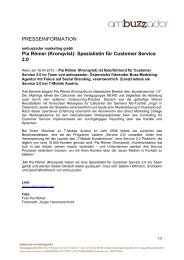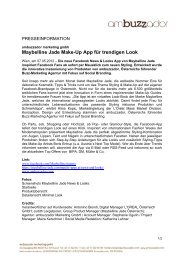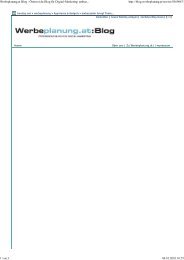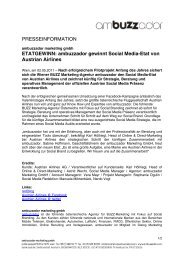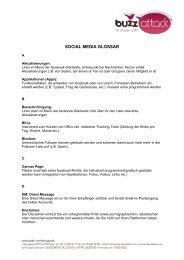How to buzz with XING - Ambuzzador
How to buzz with XING - Ambuzzador
How to buzz with XING - Ambuzzador
You also want an ePaper? Increase the reach of your titles
YUMPU automatically turns print PDFs into web optimized ePapers that Google loves.
Xing Dashboard<br />
First Contact<br />
• When logging in <strong>to</strong> Xing, the first screen that<br />
appears is the one on the right side. From here<br />
you can coordinate every action on Xing. The<br />
1 menu bar at the <strong>to</strong>p enables you <strong>to</strong> browse<br />
through different sections and the dashboard<br />
itself gives you a brief overview about what‘s<br />
going on in your network<br />
• The focus lies on the biggest box called „what‘s<br />
2 new in your network“. Here you can see what<br />
has changed at your contacts‘ profiles – as long<br />
as they did not disable this feature in their<br />
privacy settings.<br />
• Beyond the big box there are two further boxes<br />
3 showing a) the latest Xing members and<br />
4 b) members you may know based upon your<br />
(former) companies and your contacts. This is<br />
thought <strong>to</strong> get networking started. So try it out by<br />
clicking through some profiles.<br />
• On the right hand side there are some smaller<br />
boxes leading you <strong>to</strong> your inbox or pending<br />
5<br />
contact requests or <strong>to</strong> the lately released Xing<br />
6<br />
applications.<br />
2<br />
1<br />
3<br />
My personal dashboard – yours might differ<br />
depending on the boxes you selected <strong>to</strong><br />
appear and your personal order of them<br />
4<br />
12<br />
5<br />
6