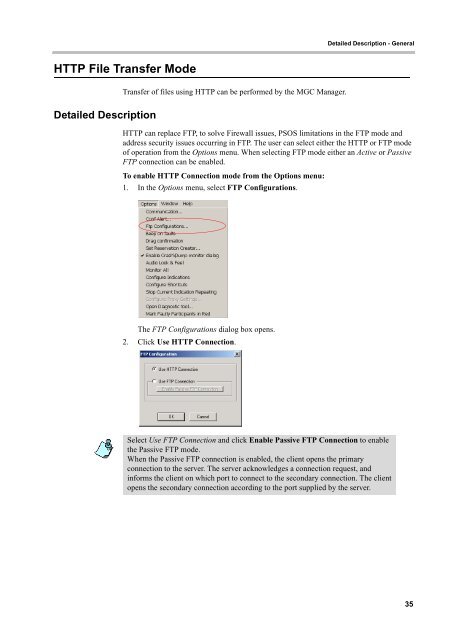MGC-25/50/100 MGC+50/100 - Polycom
MGC-25/50/100 MGC+50/100 - Polycom
MGC-25/50/100 MGC+50/100 - Polycom
You also want an ePaper? Increase the reach of your titles
YUMPU automatically turns print PDFs into web optimized ePapers that Google loves.
HTTP File Transfer Mode<br />
Detailed Description<br />
Transfer of files using HTTP can be performed by the <strong>MGC</strong> Manager.<br />
Detailed Description - General<br />
HTTP can replace FTP, to solve Firewall issues, PSOS limitations in the FTP mode and<br />
address security issues occurring in FTP. The user can select either the HTTP or FTP mode<br />
of operation from the Options menu. When selecting FTP mode either an Active or Passive<br />
FTP connection can be enabled.<br />
To enable HTTP Connection mode from the Options menu:<br />
1. In the Options menu, select FTP Configurations.<br />
The FTP Configurations dialog box opens.<br />
2. Click Use HTTP Connection.<br />
Select Use FTP Connection and click Enable Passive FTP Connection to enable<br />
the Passive FTP mode.<br />
When the Passive FTP connection is enabled, the client opens the primary<br />
connection to the server. The server acknowledges a connection request, and<br />
informs the client on which port to connect to the secondary connection. The client<br />
opens the secondary connection according to the port supplied by the server.<br />
35