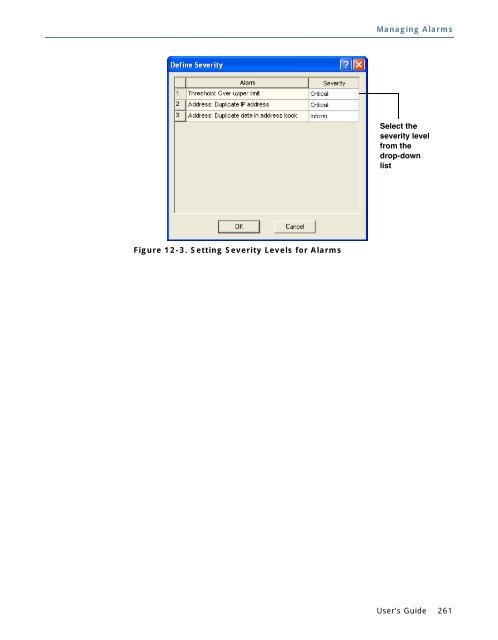Sniffer® Portable Professional User's Guide - NetScout
Sniffer® Portable Professional User's Guide - NetScout Sniffer® Portable Professional User's Guide - NetScout
Chapter 12 Setting Alarm Severity Levels 260 Sniffer Portable Professional You can assign a severity level to both Monitor and Expert alarms (symptoms and diagnoses). Severities for Monitor Alarms on page 260 Logging and Severities for Expert Alarms on page 262 IMPORTANT: Alarms (both Monitor and Expert) are only logged in the Monitor > Alarm Log if the Enable Alarm option is checked in the Tools > Options > Alarm tab. This option is enabled by default. See Setting Up Logging for the Local Alarm Log on page 259 for details. Severities for Monitor Alarms By default, Sniffer Portable Professional defines the alarm event types listed in the table below and assigns each one a severity level. You can change the default severity level assigned to each event to suit your specific network operating environment. Table 12-1 lists the default severity levels. Table 12-1. Default Severity Levels Alarm Event Severity Level Threshold: Over upper limit Critical Address: Duplicate IP address Critical Address: Duplicate data in address book Inform To change an alarm severity level, select Options from the Tools menu, then click the Alarm tab. Click the Define Severity button to open the Define Severity dialog box (Figure 12-3). Click the Severity cell for an alarm to display a list of severity-level options. Select the one you want to use and click OK.
Figure 12-3. Setting Severity Levels for Alarms Managing Alarms Select the severity level from the drop-down list User’s Guide 261
- Page 210 and 211: Chapter 8 Postcapture Statistics Ta
- Page 212 and 213: Chapter 8 212 Sniffer Portable Prof
- Page 214 and 215: Chapter 9 4 Click OK. 214 Sniffer P
- Page 216 and 217: Chapter 9 216 Sniffer Portable Prof
- Page 218 and 219: Chapter 9 218 Sniffer Portable Prof
- Page 220 and 221: Chapter 10 220 Sniffer Portable Pro
- Page 222 and 223: Chapter 10 Using a Defined Filter U
- Page 224 and 225: Chapter 10 224 Sniffer Portable Pro
- Page 226 and 227: Chapter 10 Drag and drop a symbolic
- Page 228 and 229: Chapter 10 Setting Filter Options i
- Page 230 and 231: Chapter 10 Setting Filter Options i
- Page 232 and 233: Chapter 10 Add or Edit Pattern Dial
- Page 234 and 235: Chapter 10 234 Sniffer Portable Pro
- Page 236 and 237: Chapter 10 Specify one or more netw
- Page 238 and 239: Chapter 10 Setting Filter Options i
- Page 240 and 241: Chapter 10 240 Sniffer Portable Pro
- Page 242 and 243: Chapter 10 242 Sniffer Portable Pro
- Page 244 and 245: Chapter 10 244 Sniffer Portable Pro
- Page 246 and 247: Chapter 10 5 Click OK. 246 Sniffer
- Page 248 and 249: Chapter 10 248 Sniffer Portable Pro
- Page 250 and 251: Chapter 11 Description 250 Sniffer
- Page 252 and 253: Chapter 11 Entering Names Manually
- Page 254 and 255: Chapter 11 Click to resolve the Dom
- Page 256 and 257: Chapter 11 256 Sniffer Portable Pro
- Page 258 and 259: Chapter 12 Type of node triggering
- Page 262 and 263: Chapter 12 Logging and Severities f
- Page 264 and 265: Chapter 12 Setting Alarm Notificati
- Page 266 and 267: Chapter 12 266 Sniffer Portable Pro
- Page 268 and 269: Chapter 13 268 Sniffer Portable Pro
- Page 270 and 271: Chapter 13 Creating Sniffer Monitor
- Page 272 and 273: Chapter 13 272 Sniffer Portable Pro
- Page 274 and 275: Capture panel, 123 Capture triggers
- Page 276 and 277: zooming, Host Table 111 display tab
- Page 278 and 279: Resolve name on Network address, Re
- Page 280: 280 Sniffer Portable Professional
Figure 12-3. Setting Severity Levels for Alarms<br />
Managing Alarms<br />
Select the<br />
severity level<br />
from the<br />
drop-down<br />
list<br />
User’s <strong>Guide</strong> 261