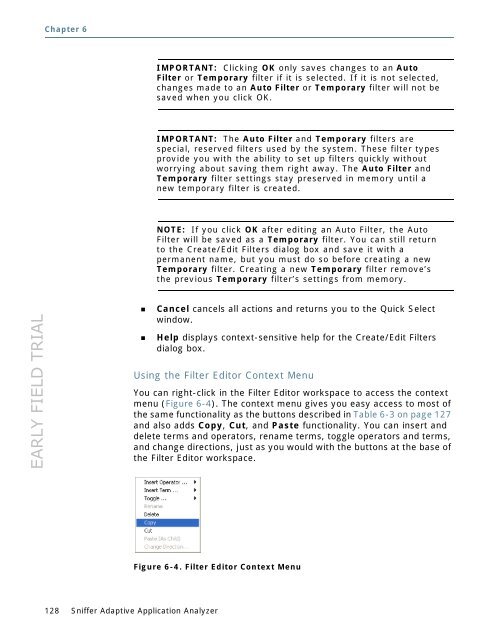- Page 1 and 2:
EARLY FIELD TRIAL Sniffer ® Adapti
- Page 3 and 4:
EARLY FIELD TRIAL "This product inc
- Page 5 and 6:
EARLY FIELD TRIAL Contents Section
- Page 7 and 8:
EARLY FIELD TRIAL Contents Overview
- Page 9 and 10:
EARLY FIELD TRIAL Contents Setting
- Page 11 and 12:
EARLY FIELD TRIAL SECTION 1 Introdu
- Page 13 and 14:
EARLY FIELD TRIAL Sniffer Adaptive
- Page 15 and 16:
EARLY FIELD TRIAL Figure 1-2. Adapt
- Page 17 and 18:
EARLY FIELD TRIAL Sniffer Adaptive
- Page 19 and 20:
EARLY FIELD TRIAL Sample Trace File
- Page 21 and 22:
EARLY FIELD TRIAL Sniffer Adaptive
- Page 23 and 24:
EARLY FIELD TRIAL Key Terms Table 1
- Page 25 and 26:
EARLY FIELD TRIAL Table 1-3. Key Te
- Page 27 and 28:
EARLY FIELD TRIAL Quick Start - Fiv
- Page 29 and 30:
EARLY FIELD TRIAL Double-click the
- Page 31 and 32:
EARLY FIELD TRIAL Quick Start - Fiv
- Page 33 and 34:
EARLY FIELD TRIAL Step 4 - Capturin
- Page 35 and 36:
EARLY FIELD TRIAL Capture Mode Adap
- Page 37 and 38:
EARLY FIELD TRIAL Step 5 - Mining P
- Page 39 and 40:
EARLY FIELD TRIAL Adaptive Postcapt
- Page 41 and 42:
EARLY FIELD TRIAL Table 2-1. Postca
- Page 43 and 44:
EARLY FIELD TRIAL SECTION 2 Getting
- Page 45 and 46:
EARLY FIELD TRIAL Working with the
- Page 47 and 48:
EARLY FIELD TRIAL Introducing the N
- Page 49 and 50:
EARLY FIELD TRIAL Other Navigation
- Page 51 and 52:
EARLY FIELD TRIAL Using the Time Se
- Page 53 and 54:
EARLY FIELD TRIAL Working with the
- Page 55 and 56:
EARLY FIELD TRIAL Zoom Menu Working
- Page 57 and 58:
EARLY FIELD TRIAL Introducing the G
- Page 59 and 60:
EARLY FIELD TRIAL Selected Statisti
- Page 61 and 62:
EARLY FIELD TRIAL Pie Chart Working
- Page 63 and 64:
EARLY FIELD TRIAL Column Chart Work
- Page 65 and 66:
EARLY FIELD TRIAL Time Series Chart
- Page 67 and 68:
EARLY FIELD TRIAL Working with the
- Page 69 and 70:
EARLY FIELD TRIAL Working with the
- Page 71 and 72:
EARLY FIELD TRIAL Using the Statist
- Page 73 and 74:
EARLY FIELD TRIAL Summary Tab a Usi
- Page 75 and 76:
EARLY FIELD TRIAL Using the Statist
- Page 77 and 78: EARLY FIELD TRIAL Port Tab Using th
- Page 79 and 80: EARLY FIELD TRIAL Network Tab Using
- Page 81 and 82: EARLY FIELD TRIAL Destination Tab U
- Page 83 and 84: EARLY FIELD TRIAL Using the Statist
- Page 85 and 86: EARLY FIELD TRIAL VLAN ID Tab Using
- Page 87 and 88: EARLY FIELD TRIAL Reports Tabs Usi
- Page 89 and 90: EARLY FIELD TRIAL Top Conversations
- Page 91 and 92: EARLY FIELD TRIAL Multicast Protoco
- Page 93 and 94: EARLY FIELD TRIAL Working with the
- Page 95 and 96: EARLY FIELD TRIAL Using the Statist
- Page 97 and 98: EARLY FIELD TRIAL Refreshing Statis
- Page 99 and 100: EARLY FIELD TRIAL Using the Statist
- Page 101 and 102: EARLY FIELD TRIAL Showing and Hidin
- Page 103 and 104: EARLY FIELD TRIAL Resolving DNS Nam
- Page 105 and 106: EARLY FIELD TRIAL Table 4-1. New Co
- Page 107 and 108: EARLY FIELD TRIAL SECTION 2 Capturi
- Page 109 and 110: EARLY FIELD TRIAL Capturing and Min
- Page 111 and 112: EARLY FIELD TRIAL Configuring and S
- Page 113 and 114: EARLY FIELD TRIAL Capture Mode Adap
- Page 115 and 116: EARLY FIELD TRIAL Mining Packet Dat
- Page 117 and 118: EARLY FIELD TRIAL Capturing and Min
- Page 119 and 120: EARLY FIELD TRIAL Using Filters in
- Page 121 and 122: EARLY FIELD TRIAL Reusable Filters
- Page 123 and 124: EARLY FIELD TRIAL Figure 6-2. Apply
- Page 125 and 126: EARLY FIELD TRIAL Working with Auto
- Page 127: EARLY FIELD TRIAL Table 6-3. Filter
- Page 131 and 132: EARLY FIELD TRIAL Using Pattern Mat
- Page 133 and 134: EARLY FIELD TRIAL Applying Mining F
- Page 135 and 136: EARLY FIELD TRIAL Using Filters in
- Page 137 and 138: EARLY FIELD TRIAL Adaptive Display
- Page 139 and 140: EARLY FIELD TRIAL SECTION 3 Analyzi
- Page 141 and 142: EARLY FIELD TRIAL Adaptive Session
- Page 143 and 144: EARLY FIELD TRIAL Adaptive Mode Pos
- Page 145 and 146: EARLY FIELD TRIAL Adaptive Session
- Page 147 and 148: EARLY FIELD TRIAL Adaptive Session
- Page 149 and 150: EARLY FIELD TRIAL Session Overview
- Page 151 and 152: EARLY FIELD TRIAL Drilling Down to
- Page 153 and 154: EARLY FIELD TRIAL Adaptive Decode V
- Page 155 and 156: EARLY FIELD TRIAL Opening ASP Files
- Page 157 and 158: EARLY FIELD TRIAL Figure 7-9. Openi
- Page 159 and 160: EARLY FIELD TRIAL Using Filters wit
- Page 161 and 162: EARLY FIELD TRIAL Raw Capture Mode
- Page 163 and 164: EARLY FIELD TRIAL Table 8-1. Postca
- Page 165 and 166: EARLY FIELD TRIAL Introducing the P
- Page 167 and 168: EARLY FIELD TRIAL Granularity in De
- Page 169 and 170: EARLY FIELD TRIAL Packet Status Fla
- Page 171 and 172: EARLY FIELD TRIAL Table 8-5. Decode
- Page 173 and 174: EARLY FIELD TRIAL Types of Display
- Page 175 and 176: EARLY FIELD TRIAL Raw Capture Mode
- Page 177 and 178: EARLY FIELD TRIAL a The “Apply on
- Page 179 and 180:
EARLY FIELD TRIAL Raw Capture Mode
- Page 181 and 182:
EARLY FIELD TRIAL Raw Capture Mode
- Page 183 and 184:
EARLY FIELD TRIAL Raw Capture Mode
- Page 185 and 186:
EARLY FIELD TRIAL Using the Manual
- Page 187 and 188:
EARLY FIELD TRIAL 5 Click OK. Figur
- Page 189 and 190:
EARLY FIELD TRIAL Raw Capture Mode
- Page 191 and 192:
EARLY FIELD TRIAL Setting Display S
- Page 193 and 194:
EARLY FIELD TRIAL Raw Capture Mode
- Page 195 and 196:
EARLY FIELD TRIAL Table 8-9. Summar
- Page 197 and 198:
EARLY FIELD TRIAL Raw Capture Mode
- Page 199 and 200:
EARLY FIELD TRIAL Searching for Fra
- Page 201 and 202:
EARLY FIELD TRIAL Raw Capture Mode
- Page 203 and 204:
EARLY FIELD TRIAL Raw Capture Mode
- Page 205 and 206:
EARLY FIELD TRIAL Raw Capture Mode
- Page 207 and 208:
EARLY FIELD TRIAL Printing Decoded
- Page 209 and 210:
EARLY FIELD TRIAL Using the Matrix
- Page 211 and 212:
EARLY FIELD TRIAL Raw Capture Mode
- Page 213 and 214:
EARLY FIELD TRIAL Using the Host Ta
- Page 215 and 216:
EARLY FIELD TRIAL Using the Protoco
- Page 217 and 218:
EARLY FIELD TRIAL Enabling VLAN Dat
- Page 219 and 220:
EARLY FIELD TRIAL Expert Analysis O
- Page 221 and 222:
EARLY FIELD TRIAL Expert Tool Bar T
- Page 223 and 224:
EARLY FIELD TRIAL Expert Analysis
- Page 225 and 226:
EARLY FIELD TRIAL Setting Expert Op
- Page 227 and 228:
EARLY FIELD TRIAL Analyze Expert An
- Page 229 and 230:
EARLY FIELD TRIAL Alarms Expert Ana
- Page 231 and 232:
EARLY FIELD TRIAL Protocols To conf
- Page 233 and 234:
EARLY FIELD TRIAL Subnet Masks To d
- Page 235 and 236:
EARLY FIELD TRIAL To configure or d
- Page 237 and 238:
EARLY FIELD TRIAL Oracle Options Mo
- Page 239 and 240:
EARLY FIELD TRIAL IP Options Expert
- Page 241 and 242:
EARLY FIELD TRIAL SECTION 4 Additio
- Page 243 and 244:
EARLY FIELD TRIAL Setting Quick Sel
- Page 245 and 246:
EARLY FIELD TRIAL Setting Quick Sel
- Page 247 and 248:
EARLY FIELD TRIAL Setting Graph Tab
- Page 249 and 250:
EARLY FIELD TRIAL Setting Quick Sel
- Page 251 and 252:
EARLY FIELD TRIAL Setting Quick Sel
- Page 253 and 254:
EARLY FIELD TRIAL Figure 10-6. Addi
- Page 255 and 256:
EARLY FIELD TRIAL Using the Address
- Page 257 and 258:
EARLY FIELD TRIAL Using the Address
- Page 259 and 260:
EARLY FIELD TRIAL SECTION 5 Reporti
- Page 261 and 262:
EARLY FIELD TRIAL Running Reports O
- Page 263 and 264:
EARLY FIELD TRIAL Table 12-1. Sprea
- Page 265 and 266:
EARLY FIELD TRIAL Running Reports 4
- Page 267 and 268:
EARLY FIELD TRIAL Index A About the
- Page 269 and 270:
EARLY FIELD TRIAL Host Table, 212 m
- Page 271 and 272:
EARLY FIELD TRIAL G General tab, 24
- Page 273 and 274:
EARLY FIELD TRIAL option, 243 Mindi
- Page 275 and 276:
EARLY FIELD TRIAL S S2DPalette.ini
- Page 277:
EARLY FIELD TRIAL U Use Address Boo