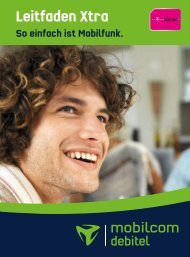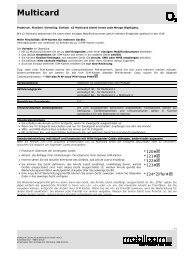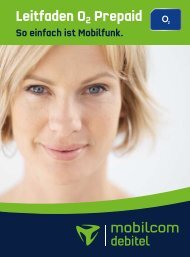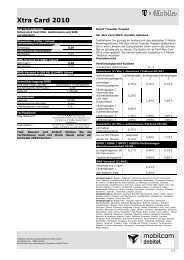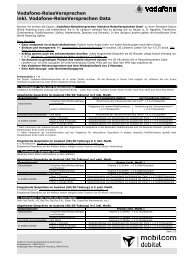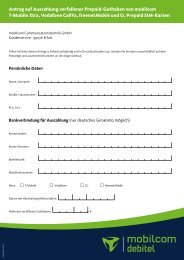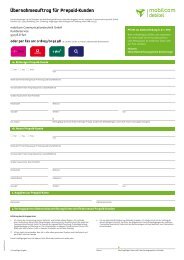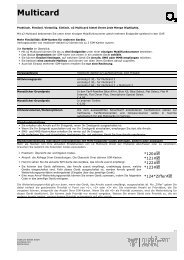SmartHome Schnell-Start-Anleitung - Mobilcom-Debitel
SmartHome Schnell-Start-Anleitung - Mobilcom-Debitel
SmartHome Schnell-Start-Anleitung - Mobilcom-Debitel
You also want an ePaper? Increase the reach of your titles
YUMPU automatically turns print PDFs into web optimized ePapers that Google loves.
mobilcom-debitel<br />
<strong>SmartHome</strong><br />
<strong>Schnell</strong>-<strong>Start</strong>-anleitung<br />
Quick <strong>Start</strong> Guide
2<br />
1. Cube anschließen<br />
n Schließen Sie den cube an die Stromversorgung an.<br />
n legen Sie die Batterien polungsrichtig in alle Komponenten ein.<br />
n Verbinden Sie den cube mit dem router.<br />
Die Power- und die internet-leD beginnen zu blinken, sobald die<br />
Stromversorgung besteht und die Verbindung zum router und zum<br />
internet aktiv ist.<br />
n nach kurzer Zeit wechselt die Power-leD auf Dauerlicht.<br />
1. Connect Cube<br />
n connect the cube to the power supply.<br />
n insert batteries into all components, remembering to observe<br />
the correct polarity.<br />
n connect the cube to the router.<br />
the Power and the internet leD will start flashing and change<br />
to continous light once the power supply and connection to the<br />
router and internet are active.<br />
3
3. Software laden und installieren<br />
n Öffnen Sie die Seite http://smarthome.md.de und laden Sie<br />
die installations-Software für ihr System herunter.<br />
n installieren Sie die Software auf ihrem Pc und folgen Sie den<br />
anweisungen.<br />
n Über den Button „internetsteuerung“ können Sie ihr Benutzerkonto<br />
für einen Portalbetrieb einrichten. anschließend können<br />
Sie das System auch unter http://smarthome.md.de über ihr<br />
Smarthome Portal verwenden.<br />
1 2<br />
3. Download and install software<br />
n Open page http://smarthome.md.de and download<br />
the installation software.<br />
n install the software on your Pc and follow the instructions.<br />
n Select „internet control“ to set up your user account for portal<br />
operation. You can then use the system via your Portal as well<br />
http://smarthome.md.de.<br />
4 5
6<br />
4. Geräte montieren<br />
Thermostat:<br />
n entfernen Sie den bestehenden heizkörperthermostat von ihrem<br />
heizkörper.<br />
n nehmen Sie nun ihr Smarthome thermostat zur hand. Sobald das<br />
aktivitätssymbol neben der anzeige „inS“ erlischt, kann das gerät<br />
montiert werden (für einige Ventile ist ein adapter zu verwenden).<br />
n Drücken Sie nach Montage des reglers am heizkörper kurz die<br />
Boost-taste. Der heizkörperthermostat wird adaptiert (im Display<br />
erscheint „aDa“). Durch langes Drücken der Boost-taste lernen Sie<br />
den heizkörperthermostat an den cube an, solange der anlernmodus<br />
in der Software aktiv ist (ggf. aktivieren Sie diesen erneut).<br />
1 2 3<br />
4. Mount devices<br />
Radiator Thermostat:<br />
n remove the existing radiator valve of your radiator.<br />
n now take the radiator thermostat. as soon as the activity symbol<br />
next to „inS“ on the display goes out, you can mount the device<br />
(in the case of certain valves you may need to use an adapter.)<br />
n Press the Boost button shortly after mounting the thermostat to the<br />
heating. the radiator thermostat will be adapted („aDa“ appears in<br />
the display). to teach in the radiator thermostat to the cube, press<br />
and hold down the boost button as long as the teach mode is active<br />
in the software (if necessary, reactivate the teach mode).<br />
7
4. Geräte montieren<br />
Fensterkontakt:<br />
n Der Smarthome Fensterkontakt besteht aus zwei elementen -<br />
einem Magneten und einer elektronikeinheit. ein element muss<br />
mittels Klebestreifen oder Schrauben gemäß abbildung am<br />
rahmen montiert sein, das andere am Fenster.<br />
n Bevor Sie die abdeckkappe auf<br />
die elektronikeinheit aufsetzen,<br />
lernen Sie den Fensterkontakt<br />
1<br />
durch langes Drücken der<br />
anlerntaste an den cube an,<br />
solange der anlernmodus in<br />
der Software aktiv ist (ggf.<br />
aktivieren Sie diesen erneut).<br />
4. Mount devices<br />
Window Sensor:<br />
n the window contact consists of two elements: a magnet and an<br />
electronic unit. One element must be mounted on the frame using<br />
adhesive strips or screws as shown in the adjacent figure; the other<br />
must be mounted on the window.<br />
n Before placing the cap on<br />
2<br />
the electronic unit, teach in<br />
the window sensor to the<br />
cube: press and hold down<br />
the boost button as long as<br />
the teach mode is active in<br />
the software (if necessary,<br />
reactivate the teach mode).<br />
8 9
10<br />
4. Geräte montieren<br />
Eco-Taster und Wandthermostat:<br />
n Montieren Sie die Montageplatte a des Smarthome eco tasters /<br />
Wandthermostats mittels Klebestreifen oder Schrauben.<br />
Befestigen Sie den rahmen B und die elektronikeinheit c<br />
(eco taster) bzw. D (Wandthermostat) auf der Montageplatte a.<br />
n Durch langes Drücken der auto- oder eco-taste lernen Sie den<br />
eco-taster an den cube an, solange der anlernmodus in der<br />
Software aktiv ist (ggf. aktivieren Sie diesen erneut).<br />
n Durch langes Drücken der Boost-taste lernen Sie den Wandthermostat<br />
an den cube an, solange der anlernmodus in der Software<br />
aktiv ist (ggf. aktivieren Sie diesen erneut).<br />
B<br />
A<br />
4. Mount devices<br />
Eco Switch and Wall Thermostat:<br />
n Mount the mounting plate a of the eco Button / Wall thermostat<br />
using adhesive strips or screws. Secure frame B and electronic unit<br />
c (eco Button) or D (Wall thermostat) on mounting plate a.<br />
n to teach in the eco Switch to the cube, press and hold down the<br />
auto or eco button as long as the teach mode is active in the<br />
software (if necessary, reactivate the teach mode).<br />
n to teach in the Wall thermostat to the cube, press and hold<br />
down the boost button as long as the teach mode is active in<br />
the software (if necessary, reactivate the teach mode).<br />
1<br />
A B<br />
2 3<br />
C<br />
C<br />
D<br />
D<br />
11
04812Fl_06.12