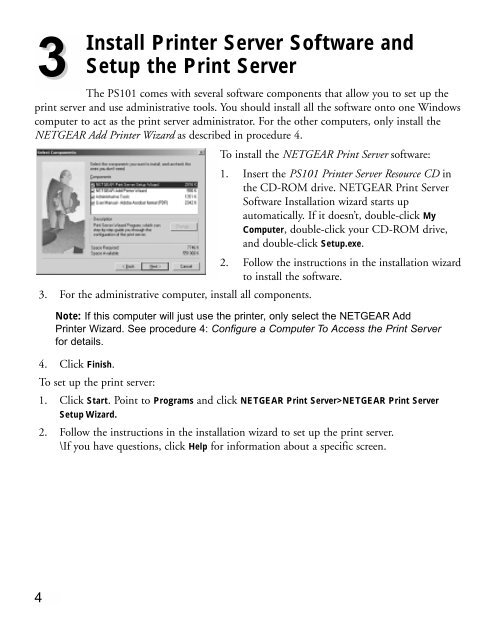Installation Guide Mini Print Server MODEL PS101 - Netgear
Installation Guide Mini Print Server MODEL PS101 - Netgear
Installation Guide Mini Print Server MODEL PS101 - Netgear
You also want an ePaper? Increase the reach of your titles
YUMPU automatically turns print PDFs into web optimized ePapers that Google loves.
3<br />
Install <strong>Print</strong>er <strong>Server</strong> Software and<br />
Setup the <strong>Print</strong> <strong>Server</strong><br />
The <strong>PS101</strong> comes with several software components that allow you to set up the<br />
print server and use administrative tools. You should install all the software onto one Windows<br />
computer to act as the print server administrator. For the other computers, only install the<br />
NETGEAR Add <strong>Print</strong>er Wizard as described in procedure 4.<br />
To install the NETGEAR <strong>Print</strong> <strong>Server</strong> software:<br />
1. Insert the <strong>PS101</strong> <strong>Print</strong>er <strong>Server</strong> Resource CD in<br />
the CD-ROM drive. NETGEAR <strong>Print</strong> <strong>Server</strong><br />
Software <strong>Installation</strong> wizard starts up<br />
automatically. If it doesn’t, double-click My<br />
Computer, double-click your CD-ROM drive,<br />
and double-click Setup.exe.<br />
2. Follow the instructions in the installation wizard<br />
to install the software.<br />
3. For the administrative computer, install all components.<br />
Note: If this computer will just use the printer, only select the NETGEAR Add<br />
<strong>Print</strong>er Wizard. See procedure 4: Configure a Computer To Access the <strong>Print</strong> <strong>Server</strong><br />
for details.<br />
4. Click Finish.<br />
To set up the print server:<br />
1. Click Start. Point to Programs and click NETGEAR <strong>Print</strong> <strong>Server</strong>>NETGEAR <strong>Print</strong> <strong>Server</strong><br />
Setup Wizard.<br />
4<br />
2. Follow the instructions in the installation wizard to set up the print server.<br />
\If you have questions, click Help for information about a specific screen.