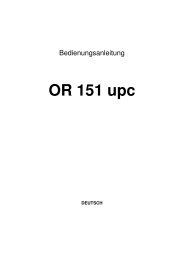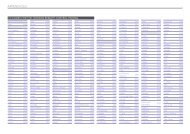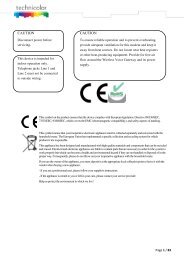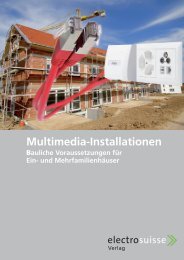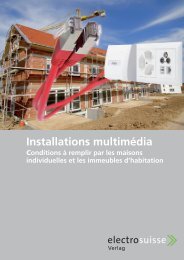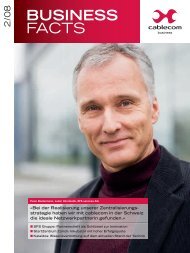DigiCard Installation – Panasonic TV Sets - upc cablecom
DigiCard Installation – Panasonic TV Sets - upc cablecom
DigiCard Installation – Panasonic TV Sets - upc cablecom
You also want an ePaper? Increase the reach of your titles
YUMPU automatically turns print PDFs into web optimized ePapers that Google loves.
64<br />
2<br />
<strong>DigiCard</strong> <strong>Installation</strong> <strong>–</strong><br />
<strong>Panasonic</strong> <strong>TV</strong> <strong>Sets</strong><br />
Follow these instructions to install the <strong>DigiCard</strong> in a <strong>Panasonic</strong> <strong>TV</strong><br />
set. Please ensure your <strong>TV</strong> set is connected to the cable network<br />
and plugged in to the mains socket. You will need the <strong>DigiCard</strong><br />
case provided with this manual for the installation as well as the<br />
«Digital <strong>TV</strong> information letter». This letter contains all required<br />
installation parameters.<br />
All items of information regarding hardware and software can be<br />
found in the operating instructions of your <strong>TV</strong> set. The software<br />
and each installation stage can vary depending on the model<br />
and year of manufacture. <strong>upc</strong> <strong>cablecom</strong> assumes no liability<br />
whatsoever for any faults on your <strong>TV</strong> set. In that case, kindly<br />
contact the manufacturer directly.
STEP 1<br />
• Do not insert the <strong>DigiCard</strong> into your <strong>TV</strong> set yet. Switch on the <strong>TV</strong>.<br />
• Press the «MENU» button on your remote control. The main menu will<br />
appear.<br />
• Select the menu item «Setup» using your remote control. Confirm<br />
your selection by pressing «OK».<br />
STEP 2<br />
• Select the menu item «System menu» using your remote control.<br />
Confirm your selection by pressing «OK».<br />
65<br />
<strong>Panasonic</strong> EN
66<br />
STEP 3<br />
• Select the menu item «Shipping Condition» using your remote control.<br />
Confirm your selection by pressing «OK».<br />
STEP 4<br />
• Press the «OK» button on your remote control 3 times; the factory<br />
settings will now be restored on your <strong>TV</strong> set. Please note that any<br />
current settings will be lost.<br />
• The <strong>TV</strong> set will switch itself off automatically. Turn the <strong>TV</strong> back on<br />
after approx. 1 minute.
STEP 5<br />
• Select the desired language. Confirm your selection by pressing «OK».<br />
STEP 6<br />
• Select the desired country. Confirm your selection by pressing «OK».<br />
Some <strong>TV</strong> sets will now display some additional settings options, such<br />
as «Viewing mode». Change these settings as required or accept the<br />
manufacturer’s default settings. Further information can be found in the<br />
operating instructions of your <strong>TV</strong> set.<br />
67<br />
<strong>Panasonic</strong> EN
68<br />
STEP 7<br />
• Select the option «DVB-C» via the menu item «<strong>TV</strong> signal selection».<br />
Confirm your selection by pressing «OK». A tick will appear. Please<br />
remove the tick for all other signal sources by pressing the «OK»<br />
button after selecting each entry.<br />
• Press «OK» to proceed. The automatic search process will then start.<br />
• Select the option «Start Auto Setup» and confirm your selection by<br />
pressing «OK».
STEP 8<br />
• Ensure you have the Digital <strong>TV</strong> information letter at hand, which was<br />
provided with your <strong>DigiCard</strong>. You will find all required parameters on<br />
the Digital <strong>TV</strong> information card.<br />
• Select the various options using the arrow keys on your remote control<br />
and enter the numerical values using the number pad.<br />
Channel search All channels<br />
Programme search Fast<br />
Start frequency<br />
(MHz or KHz)<br />
Both codes can be found in the<br />
information letter.<br />
Network ID The code can be found in the information<br />
letter.<br />
Symbol rate 1<br />
Symbol rate 2<br />
QAM modulation 1<br />
QAM modulation 2<br />
The code can be found in the information<br />
letter.<br />
The code can be found in the information<br />
letter.<br />
• Please confirm your entries by pressing the «OK» button 2 times. The<br />
«Start Auto Setup» process will now continue.<br />
69<br />
<strong>Panasonic</strong> EN
70<br />
STEP 9<br />
• Wait until the channel search process has finished.<br />
• Press «OK» to proceed. Please note that this process can take up to 10<br />
minutes to complete.<br />
• Now insert the <strong>DigiCard</strong> and follow the instructions provided in the<br />
<strong>DigiCard</strong> manual.<br />
• Switch your <strong>TV</strong> set off and then back on.<br />
• Wait for the automatic authentication process to finish.<br />
• The first channel will be configured automatically.<br />
You can now start enjoying some great entertainment with Digital <strong>TV</strong>.