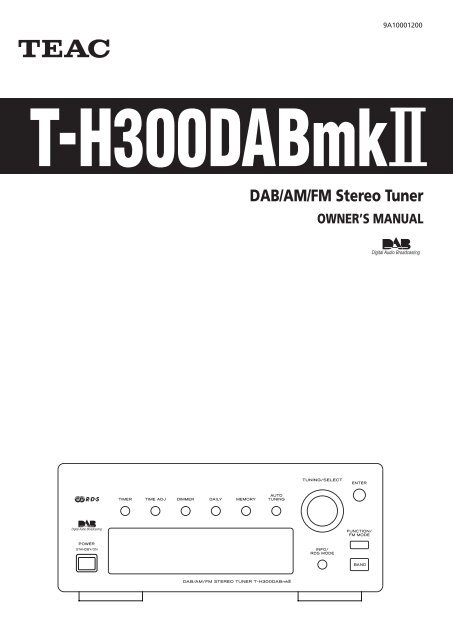DAB/AM/FM Stereo Tuner OWNER'S MANUAL - TEAC Europe GmbH
DAB/AM/FM Stereo Tuner OWNER'S MANUAL - TEAC Europe GmbH DAB/AM/FM Stereo Tuner OWNER'S MANUAL - TEAC Europe GmbH
Z 9A10001200 T-H300DABmk@ DAB/AM/FM Stereo Tuner OWNER’S MANUAL
- Page 2 and 3: 2 Contents Thank you for choosing T
- Page 4 and 5: AM Indoor Loop Antenna 4 The high-p
- Page 6 and 7: A POWER (STANDBY/ON) 6 Press this b
- Page 8 and 9: Follow the steps below to tune in a
- Page 10 and 11: Sig error rate (Signal error rate)
- Page 12 and 13: You can choose the type of informat
- Page 14 and 15: Preset Manuallly (FM/AM/DAB) You ca
- Page 16 and 17: The Radio Data System(RDS) is a bro
- Page 18 and 19: 18 Sleep Timer This function is ava
- Page 20 and 21: Adjust the clock before setting the
- Page 22 and 23: If you experience any problems with
- Page 24: Z TEAC CORPORATION 3-7-3, Nakacho,
Z<br />
9A10001200<br />
T-H300<strong>DAB</strong>mk@<br />
<strong>DAB</strong>/<strong>AM</strong>/<strong>FM</strong> <strong>Stereo</strong> <strong>Tuner</strong><br />
OWNER’S <strong>MANUAL</strong>
2<br />
Contents<br />
Thank you for choosing <strong>TEAC</strong>. Read this manual carefully<br />
to get the best performance from this unit.<br />
Contents . . . . . . . . . . . . . . . . . . . . . . . . . . . . . . . . . . . . . . . . . 2<br />
Before Use . . . . . . . . . . . . . . . . . . . . . . . . . . . . . . . . . . . . . . . . 2<br />
Connection. . . . . . . . . . . . . . . . . . . . . . . . . . . . . . . . . . . . . . . . 3<br />
Connecting Antennas (<strong>AM</strong>/<strong>FM</strong>). . . . . . . . . . . . . . . . . . . . . . . . . 4<br />
Connecting Antennas (<strong>DAB</strong>) . . . . . . . . . . . . . . . . . . . . . . . . . . . 5<br />
Names of Each Control . . . . . . . . . . . . . . . . . . . . . . . . . . . . . . . 6<br />
Setting up your <strong>DAB</strong> <strong>Tuner</strong> . . . . . . . . . . . . . . . . . . . . . . . . . . . . 7<br />
Auto Tuning . . . . . . . . . . . . . . . . . . . . . . . . . . . . . . . . . . . . . . . 7<br />
Using the Channel List . . . . . . . . . . . . . . . . . . . . . . . . . . . . . . . 8<br />
Using Function Control . . . . . . . . . . . . . . . . . . . . . . . . . . . . . . . 9<br />
Changing Display Settings. . . . . . . . . . . . . . . . . . . . . . . . . . . . 12<br />
Listening to <strong>FM</strong>/<strong>AM</strong> . . . . . . . . . . . . . . . . . . . . . . . . . . . . . . . . 13<br />
Preset Tuning . . . . . . . . . . . . . . . . . . . . . . . . . . . . . . . . . . . . . 14<br />
RDS . . . . . . . . . . . . . . . . . . . . . . . . . . . . . . . . . . . . . . . . . . . . 16<br />
PTY Search . . . . . . . . . . . . . . . . . . . . . . . . . . . . . . . . . . . . . . . 17<br />
Sleep Timer. . . . . . . . . . . . . . . . . . . . . . . . . . . . . . . . . . . . . . . 18<br />
Dimmer . . . . . . . . . . . . . . . . . . . . . . . . . . . . . . . . . . . . . . . . . 18<br />
Setting the Clock . . . . . . . . . . . . . . . . . . . . . . . . . . . . . . . . . . 19<br />
Setting the Daily Timer . . . . . . . . . . . . . . . . . . . . . . . . . . . . . . 20<br />
How to Reset the Settings to the Factory Defaults . . . . . . . . . . 21<br />
Troubleshooting . . . . . . . . . . . . . . . . . . . . . . . . . . . . . . . . . . . 22<br />
About <strong>DAB</strong> . . . . . . . . . . . . . . . . . . . . . . . . . . . . . . . . . . . . . . . 23<br />
Specificatioins . . . . . . . . . . . . . . . . . . . . . . . . . . . . . . . . . . . . . 23<br />
Before Use<br />
Read this before operation<br />
< As the unit may become warm during operation, always leave<br />
sufficient space around the unit for ventilation.<br />
< The voltage supplied to the unit should match the voltage as<br />
printed on the rear panel. If you are in any doubt regarding<br />
this matter, consult an electrician.<br />
< Choose the installation location of your unit carefully. Avoid<br />
placing it in direct sunlight or close to a source of heat. Also<br />
avoid locations subject to vibrations and excessive dust, heat,<br />
cold or moisture.<br />
< Do not place the unit on the amplifier/receiver.<br />
< Do not open the cabinet as this might result in damage to the<br />
circuitry or electrical shock. If a foreign object should get into<br />
the unit, contact your dealer or service company.<br />
< When removing the power plug from the wall outlet, always<br />
pull directly on the plug, never yank the cord.<br />
< Do not attempt to clean the unit with chemical solvents as<br />
this might damage the finish. Use a clean, dry cloth.<br />
< Keep this manual in a safe place for future reference.<br />
CAUTION<br />
The product shall not be exposed to dripping or splashing and<br />
that no object filled with liquids, such as vases, shall be placed<br />
on the product.<br />
Do not install this equipment in a confined space such as a<br />
book case or similar unit.
D<br />
C<br />
B<br />
CAUTION:<br />
< Switch off the power to all equipment before making<br />
connections.<br />
< Read the instructions of each component you intend to use<br />
with this unit.<br />
< Be sure to insert each plug securely. To prevent hum and<br />
noise, avoid bundling the signal interconnection cables<br />
together with the AC power cord or speaker cables.<br />
A<br />
REMOTE CONTROL jack<br />
T-H300<strong>DAB</strong>mk@<br />
Amplifier (A-H300mk@)<br />
If you have <strong>TEAC</strong> A-H300mk@, convenient system control<br />
operations are available:<br />
• When you tune in a station, the input selector of the A-<br />
H300mk@ is set to ‘TUNER’ automatically.<br />
• You can use the system remote control unit RC-957<br />
(provided with A-H300mk@) to operate this unit.<br />
Connect the REMOTE CONTROL jack to the REMOTE<br />
CONTROL jack (A or B) of A-H300mk@, R-H300mk@ or PD-<br />
H300mk@ with the provided remote control connection<br />
cord.<br />
Read the owner’s manual of A-H300mk@ for details.<br />
Note:<br />
The remote control unit is not provided with this unit.<br />
A<br />
F<br />
Connection<br />
E<br />
B<br />
C<br />
D<br />
E<br />
REMOTE CONTROL SELECTOR<br />
If the REMOTE CONTROL jack is connected to the A-<br />
H300mk@, select ‘SYSTEM’. When operating the remote<br />
control unit provided with the A-H300mk@, point it towards<br />
the remote sensor of A-H300mk@.<br />
If the REMOTE CONTROL jack is NOT connected to the A-<br />
H300mk@, select ‘SINGLE’.<br />
LINE OUT jack<br />
Analog 2-channel audio signal is output from this jack.<br />
Connect this jack to the TUNER jack of the amplifier (A-<br />
H300mk@) with an RCA cable.<br />
Make sure to connect:<br />
white plug q white jack (L: left channel)<br />
red plug q red jack (R: right channel)<br />
DIGITAL OUT terminal<br />
<strong>DAB</strong>’s digital audio signal is output from this terminal. If you<br />
want to record digitally, or decode the signal using an<br />
external digital decoder, connect to the digital input<br />
terminal of a digital recording device or a decoder using a<br />
commercially-available optical digital cable.<br />
< When inserting the plug of the optical cable, the protective<br />
shutter of the terminal will open and you should hear it click<br />
into position when fully inserted. Be careful that you do not<br />
force the plug, because this could result in damage to the<br />
protective shutter, the cable, or the unit itself.<br />
AC Power Cord<br />
After all other connections are complete, connect the plug<br />
to the AC wall socket.<br />
Be sure to connect the power cord to an AC outlet which<br />
supplies the correct voltage.<br />
Hold the power plug when plugging or unplugging the<br />
power cord.<br />
3
<strong>AM</strong> Indoor Loop Antenna<br />
4<br />
The high-performance <strong>AM</strong> loop antenna provided with this<br />
unit is sufficient for good reception in most areas.<br />
To stand the loop antenna on a surface, fix the claw to the<br />
slot in the antenna base.<br />
Connect the loop antenna’s wires to the <strong>AM</strong> antenna<br />
terminals.<br />
Place the antenna on a shelf or hang it on a window frame,<br />
etc., in the direction which gives the best reception. Keep all<br />
other wires such as power cords, speaker wires or<br />
interconnect wires as far away as possible from the antenna.<br />
<strong>AM</strong> Loop Antenna<br />
<strong>AM</strong> Outdoor<br />
Antenna<br />
< If the <strong>AM</strong> loop antenna provided does not deliver sufficient<br />
reception (often due to being too far from the transmitter or<br />
in a concrete building, etc.), it may be necessary to use an<br />
outdoor <strong>AM</strong> antenna.<br />
Use either a high quality commercial <strong>AM</strong> antenna or, if not<br />
available, an insulated wire more than 5 m long, strip one<br />
end, and connect this to the terminal as shown.<br />
The antenna wire should be strung outdoors or indoors near<br />
a window. For better reception, connect the GND terminal to<br />
a reliable ground.<br />
Note:<br />
Even when using an outdoor <strong>AM</strong> antenna, do not disconnect<br />
the <strong>AM</strong> loop antenna.<br />
Connecting Antennas (<strong>AM</strong>/<strong>FM</strong>)<br />
Make sure to connect:<br />
white wire q right terminal<br />
black wire q left terminal<br />
<strong>FM</strong> Indoor Antenna<br />
Connect the lead-type <strong>FM</strong> antenna to the <strong>FM</strong> 75Ω socket,<br />
extend the lead and tune the tuner to your favorite station<br />
(see page 13). Adjust the antenna in a suitable location like a<br />
window frame or wall until the reception is best and then<br />
affix the antenna in that position using thumb tacks, push<br />
pins or any other suitable means.<br />
<strong>FM</strong> Outdoor Antenna<br />
In an area where <strong>FM</strong> signals are weak, it will be necessary to<br />
use an outdoor <strong>FM</strong> antenna. Generally, a 3-element antenna<br />
will be sufficient; if you live in an area where the <strong>FM</strong> signals<br />
are particularly weak, it may be necessary to use one with 5<br />
or more elements.<br />
< Disconnect the <strong>FM</strong> indoor antenna when using an outdoor<br />
antenna.
<strong>DAB</strong> Indoor Antenna<br />
Connect the T-type <strong>DAB</strong> antenna to the <strong>DAB</strong> socket, extend<br />
the lead vertically and attach it to a window frame or wall<br />
with thumbtacks, or the like, where reception is best.<br />
< You can check the antenna adjustment or positioning for the<br />
best reception by viewing the signal strength on the display.<br />
The signal strength is displayed as a bar graph by pressing the<br />
ENTER button once.<br />
Connecting Antennas (<strong>DAB</strong>)<br />
<strong>DAB</strong> Outdoor Antenna<br />
In an area where <strong>DAB</strong> signals are weak, it will be necessary to<br />
use an outdoor <strong>DAB</strong> antenna. There are two main types<br />
available.<br />
Dipole:<br />
For use in marginal signal areas. This type of antenna is<br />
omnidirectional and should increase the strength of all <strong>DAB</strong><br />
stations being received.<br />
Multi-element antenna:<br />
Also for use in marginal or poor signal areas. This type of<br />
antenna is directional and has high gain. This antenna needs<br />
to be pointed at the transmitter you want to listen to.<br />
Multi-element<br />
Dipole<br />
< It is possible to use a TV or <strong>FM</strong> antenna with your <strong>DAB</strong> tuner<br />
as this is normally mounted externally. This may give a<br />
stronger signal than a simple internal antenna, however it<br />
would not be tuned specifically for <strong>DAB</strong> reception.<br />
You would need to change the plug on your TV/<strong>FM</strong> antenna<br />
to an F type, and it may also be necessary to use a signal<br />
booster to enhance the signal.<br />
5
A POWER (STANDBY/ON)<br />
6<br />
Press this button to turn the unit on or standby.<br />
The standby indicator lights when the unit is in the standby<br />
mode. When the unit is turned on, it goes off.<br />
< If the T-H300<strong>DAB</strong>mk@ is connected to the A-H300mk@ with a<br />
remote control cord, you can switch ON/standby both the A-<br />
H300mk@ and the T-H300<strong>DAB</strong>mk@ by pressing the<br />
STANDBY/ON button of the A-H300mk@.<br />
B TIMER<br />
Use this button to turn on or off the timer function.<br />
C TIME ADJ<br />
Use this button to adjust clock.<br />
D DIMMER<br />
Use this button to dim the display.<br />
E DAILY<br />
F<br />
Use this button to set timer.<br />
MEMORY<br />
Use this button to store preset channels into memory.<br />
G AUTO TUNING<br />
Press this button to activate auto location of all available <strong>DAB</strong><br />
services.<br />
Press once for UK services or, hold for longer than 2 seconds<br />
to activate international search.<br />
Names of Each Control<br />
A B C D E F G H I<br />
The equipment draws nominal non-operating power from the<br />
AC outlet with its POWER switch in the STANDBY position.<br />
H TUNING/SELECT<br />
I<br />
J<br />
L K J<br />
Turn this knob to tune in <strong>FM</strong>/<strong>AM</strong> stations or select parameters<br />
in the function menus.<br />
ENTER<br />
Use this button to enter your selection.<br />
FUNCTION/<strong>FM</strong> MODE<br />
In <strong>DAB</strong> mode, activates features such as station order, manual<br />
tune, DRC value, SW version indication, signal error rate. It is<br />
also possible to ‘tidy’ the station list to remove stations which<br />
are in the memory but have no service provided.<br />
In <strong>FM</strong> tuner mode, use this button to select stereo or<br />
monaural.<br />
K BAND<br />
L<br />
Use this button to select <strong>FM</strong>, <strong>AM</strong> or <strong>DAB</strong>.<br />
INFO/RDS MODE<br />
In <strong>DAB</strong> mode, this button is used to change the text content<br />
on the second line of the display, to show DLS (Dynamic Label<br />
Segment, info text supplied by each radio station),<br />
Programme type (classification given by the radio station ie:<br />
Pop music or Rock), Multiplex name (name of multiplex<br />
broadcaster), Time & date, Bitrate, or Channel and frequency.<br />
In <strong>FM</strong> mode, this button is used to select the RDS mode.<br />
M Display
Setting up your <strong>DAB</strong> <strong>Tuner</strong><br />
The first time you turn on the unit, it will scan for <strong>DAB</strong> channels<br />
and build a channel list.<br />
Press the POWER switch to turn the unit on.<br />
The following screen will display for 2 seconds.<br />
The unit will scan for broadcast services in the local area and add<br />
them to the channel list as they are found. The scan should take<br />
about 10 seconds.<br />
As channels are added to the channel list the number of<br />
channels found is displayed.<br />
After broadcast services have been found the channels are listed<br />
in alphanumeric order.<br />
< If no broadcast services are found, please check that the<br />
antenna is correctly connected to the unit.<br />
Auto Tuning<br />
If you move the unit to a new area or you want to check to see if<br />
there are new channels available in your area, you can scan to<br />
find new channels automatically.<br />
Press the AUTO TUNING button.<br />
The unit will scan for any new channels and add the channels<br />
found to the channel list.<br />
< Press and hold the AUTO TUNING button for longer than 2<br />
seconds to activate international search.<br />
7
Follow the steps below to tune in and listen to the channels<br />
found by the unit.<br />
1 Select <strong>DAB</strong> by pressing the BAND button.<br />
2 Turn the TUNING/SELECT knob to the left or right to<br />
scroll through the channels in the channel list.<br />
8<br />
The present channel is displayed on the first line and the<br />
changing list is displayed on the second line.<br />
3 When you have found a channel that you want to listen<br />
to, press the ENTER button once.<br />
The channel is tuned in and channel information is displayed.<br />
v<br />
Using the Channel List<br />
2 3<br />
1<br />
< To display the signal strength of a channel, press the ENTER<br />
button again. The signal strength is display. Press the ENTER<br />
button once again to cancel the signal strength display.<br />
< Channels are displayed in alphanumeric order in the channel<br />
list, with numbers coming first. So, stations such as 6 Music<br />
from the BBC will be listed early in the list.<br />
< If a channel is no longer broadcasting or the unit is moved<br />
out of the area of a broadcast channel, the unit will no longer<br />
be able to tune in the channel. If the channel cannot be<br />
tuned in a question mark (?) is displayed in front of the<br />
channel name. If you select this channel to tune in by pressing<br />
the ENTER button, ‘No stations Available’ is displayed.<br />
< You can remove a channel that is no longer available from<br />
the channel list. See Tidy station, page 9.
In <strong>DAB</strong> mode, use function control to set system options. There<br />
are 6 options in the function control.<br />
Station order<br />
Signal error rate<br />
Preset tune<br />
Software version<br />
DRC value<br />
Manual tune<br />
Station order<br />
Use station order to set the order in which stations are listed.<br />
There are four orders: Favourite, Alphanumeric, Active and Tidy.<br />
1<br />
While listening to a <strong>DAB</strong> broadcast press the<br />
FUNCTION/<strong>FM</strong> MODE button.<br />
2 Turn the TUNING/SELECT knob until ‘Station order’ is<br />
displayed in the second line of the display.<br />
3<br />
Press the ENTER button.<br />
TUNING/SELECT ENTER<br />
FUNCTION/<strong>FM</strong> MODE<br />
The current option is displayed in the first line of the display.<br />
Using Function Control 1<br />
4 Turn the TUNING/SELECT knob until the desired option<br />
is displayed in the second line of the display.<br />
Fav Station (Favourite station)<br />
As you tune in stations and listen to them the unit will<br />
memorize the top ten stations you listen to and list them<br />
at the top of the channel list. A Favourite station in the<br />
channel list has ‘ ’ displayed after the station name on<br />
the first line of the display.<br />
Alphanumeric<br />
This is the default order. Channels are listed by name<br />
with numbers first and then alphabetically by letters in<br />
the channel name.<br />
Active station<br />
This option will list active stations at the top of the<br />
channel list and channels that are in the list but have no<br />
service in your area to be listed last in the channel list.<br />
Tidy station<br />
This option will list active stations and remove any<br />
channels that are in the list but have no service in your<br />
area from the channel list.<br />
q preset<br />
This option takes your top ten Favourite channels and<br />
assigns them to preset numbers 1 - 10.<br />
This option is only available after ‘Fav Station’ option has<br />
been turned on. See above.<br />
5 Press the ENTER button.<br />
9
Sig error rate (Signal error rate)<br />
This option shows the digital bit error rate (0–99) of the currently<br />
tuned channel. This is for information only and no adjustment is<br />
available. The lower the figure the better the quality of the<br />
received broadcast.<br />
1<br />
2<br />
Sw version (Software version)<br />
This option shows the version number of the installed software.<br />
This is for information only and no adjustment is available.<br />
1<br />
10<br />
While listening to a <strong>DAB</strong> broadcast press the<br />
FUNCTION/<strong>FM</strong> MODE button.<br />
Turn the TUNING/SELECT knob until ‘Sig error rate’ is<br />
displayed in the second line of the display.<br />
The digital bit error rate of the current tuned channel is<br />
displayed.<br />
While listening to a <strong>DAB</strong> broadcast press the<br />
FUNCTION/<strong>FM</strong> MODE button.<br />
2 Turn the TUNING/SELECT knob until ‘Sw version’ is<br />
displayed in the second line of the display.<br />
Using Function Control 2<br />
Preset tune<br />
Use this option to select the <strong>DAB</strong> preset station.<br />
1<br />
2<br />
While listening to a <strong>DAB</strong> broadcast press the<br />
FUNCTION/<strong>FM</strong> MODE button.<br />
Turn the TUNING/SELECT knob until ‘Preset tune’ is<br />
displayed in the second line of the display.<br />
3 Press the ENTER button.<br />
4<br />
The currently tuned station is displayed.<br />
Turn the TUNING/SELECT knob until the desired preset<br />
station is displayed.<br />
5 Press the ENTER button to select the preset station.<br />
< If the station is not broadcasting, ‘Empty’ is displayed.<br />
< If the station is available, ‘Memory’ is displayed.
DRC value<br />
This option sets the Dynamic Range Control (DRC) value to be<br />
applied to received broadcasts. DRC is used to reduce the range<br />
between high and low volumes of audio and is sometimes<br />
applied at the broadcast source. Pop music may have a high<br />
value of DRC applied, appropriate for constantly high listening<br />
levels, while classical music broadcasts may have no DRC applied<br />
to allow the listener to hear the full dynamic range of the source<br />
volume.<br />
There are three values of DRC you can apply.<br />
0 : None<br />
1/2 : Medium<br />
1 : Maximum<br />
1<br />
2<br />
While listening to a <strong>DAB</strong> broadcast press the<br />
FUNCTION/<strong>FM</strong> MODE button.<br />
Turn the TUNING/SELECT knob until ‘DRC value’ is<br />
displayed in the second line of the display.<br />
3 Press the ENTER button.<br />
4<br />
Turn the TUNING/SELECT knob until the desired level of<br />
DRC is displayed in the second line of the display.<br />
5 Press the ENTER button.<br />
Manual tune<br />
This option allows you to manually tune in a channel and view a<br />
continuously updated display of the strength of the signal. This<br />
may be useful when adjusting or positioning an antenna for<br />
better reception.<br />
1<br />
2<br />
While listening to a <strong>DAB</strong> broadcast press the<br />
FUNCTION/<strong>FM</strong> MODE button.<br />
Turn the TUNING/SELECT knob until ‘Manual tune’ is<br />
displayed in the second line of the display.<br />
3 Press the ENTER button.<br />
4<br />
5<br />
6<br />
‘Manual tune’ is displayed on the first line of the display.<br />
Turn the TUNING/SELECT knob to scroll through the<br />
channel list.<br />
Press the ENTER button when the channel you wish to<br />
tune in is displayed in the second line of the display.<br />
The signal strength indicator is displayed.<br />
While viewing the indicator, adjust or reposition the<br />
antenna until the best reception is indicated.<br />
7 Press the ENTER button to cancel Manual tune and<br />
resume normal reception.<br />
11
You can choose the type of information displayed in the second<br />
line of the display while listening to a <strong>DAB</strong> channel.<br />
Each time the INFO/RDS MODE button is pressed, the<br />
information is displayed as follows.<br />
DLS<br />
12<br />
DLS<br />
Programme type<br />
Multiplex name<br />
Date and time<br />
Bitrate mode<br />
Channel and frequency<br />
The Dynamic Label Segment (DLS) is the scrolling text label<br />
supplied by the radio station. It may be information on music<br />
titles or details regarding the programme or station.<br />
Programme type<br />
This is a description of the type of broadcast supplied by the<br />
radio station such as Pop, Rock or Classical music.<br />
Changing Display Settings<br />
Multiplex name<br />
This displays the name of the Mulitplex that is broadcasting<br />
the programme.<br />
Date and time<br />
This displays the current date and time, which is supplied by<br />
the radio station and should always be accurate.<br />
< The clock setting will be automatically adjusted according to<br />
the clock time data.<br />
If you tune in a <strong>DAB</strong> station broadcasting incorrect clock time<br />
data, the clock might be wrongly adjusted, and that may<br />
eventually affect the timer operation.<br />
No matter which <strong>DAB</strong> mode is selected, the unit<br />
receives clock time data and adjusts the clock.<br />
Bitrate mode<br />
This displays the bitrate of the current playing broadcast.<br />
Channel and frequency<br />
This displays the channel and frequency of the current playing<br />
broadcast.
1 Select <strong>AM</strong> or <strong>FM</strong> by pressing the BAND button.<br />
2<br />
Select the desired tuning mode by pressing the ENTER<br />
button.<br />
Each time the ENTER button is pressed, the tuning mode<br />
changes as follows:<br />
Manual tune Auto tune<br />
Preset tune<br />
3 Select the station you want to listen to.<br />
Manual tuning mode<br />
Turn the TUNING/SELECT knob until the station you want to<br />
listen to is found.<br />
The frequency changes by a fixed step (<strong>FM</strong>: 50 kHz steps,<br />
<strong>AM</strong>: 9 kHz steps).<br />
Auto tuning mode<br />
3 2<br />
Turn the TUNING/SELECT knob slightly to begin auto tuning.<br />
When a station is found, the tuning process stops<br />
automatically.<br />
< Press the ENTER button to stop the auto tuning.<br />
1<br />
Listening to <strong>FM</strong>/<strong>AM</strong><br />
FUNCTION/<strong>FM</strong> MODE Button<br />
Pressing this button alternates between <strong>Stereo</strong> mode and<br />
Mono mode.<br />
<strong>Stereo</strong>:<br />
<strong>FM</strong> stereo broadcasts are received in stereo and the ‘STEREO’<br />
is displayed.<br />
Mono:<br />
To compensate for weak <strong>FM</strong> stereo reception, select this<br />
mode. Reception will now be forced monaural, reducing<br />
unwanted noise.<br />
13
Preset Manuallly (<strong>FM</strong>/<strong>AM</strong>/<strong>DAB</strong>)<br />
You can store up to 30 <strong>FM</strong>, 30 <strong>AM</strong> and 10 <strong>DAB</strong> stations.<br />
1 Select <strong>DAB</strong>, <strong>AM</strong> or <strong>FM</strong> by pressing the BAND button.<br />
2 Tune the station you would like to store.<br />
3 Press the MEMORY button briefly.<br />
4 Within 4 seconds, select the preset you would like to<br />
use for this station using the TUNING/SELECT knob.<br />
14<br />
‘CH01’ blinks on the display.<br />
Preset Tuning<br />
MEMORY<br />
TUNING/SELECT<br />
BAND<br />
You can also use the numeric buttons of the remote control<br />
unit provided with the A-H300mk@.<br />
For instance, to select preset number 25, first press the<br />
TUNER button, and then press ‘2’ and ‘5’.<br />
To select numbers less than 10, press ‘0’ and then the<br />
number. As an example, to select number 5, press ‘0’ and ‘5’.<br />
(Optionally, you may press just the number ‘5’ and then wait<br />
a few seconds.)<br />
5 Within 4 seconds, press the MEMORY button.<br />
< If you don’t press the memory button within 4 seconds after<br />
selecting the channel:<br />
With <strong>DAB</strong>: the station will be automatically stored.<br />
With <strong>FM</strong>/<strong>AM</strong>: the selection will be canceled.<br />
To store more stations, repeat steps 1 to 5 .
Preset Automatically (<strong>FM</strong>/<strong>AM</strong> only)<br />
1 Select <strong>AM</strong> or <strong>FM</strong> by pressing the BAND button.<br />
2 Press the MEMORY button for more than 3 seconds.<br />
Up to 30 of the best received stations in your area will be<br />
stored automatically.<br />
2<br />
1<br />
How to select <strong>FM</strong>/<strong>AM</strong> preset stations<br />
1 Select <strong>AM</strong> or <strong>FM</strong> by pressing the BAND button.<br />
2 Select ‘Preset tune’ by pressing the ENTER button.<br />
3 Select a preset channel.<br />
Turn the TUNING/SELECT knob until the desired preset station<br />
is found.<br />
< Preset channels can also be selected by the numeric buttons<br />
of the remote control unit provided with A-H300mk@.<br />
< When using the remote control unit, you can skip step 2 .<br />
How to select <strong>DAB</strong> preset stations<br />
See ‘Preset tune’ of page 10.<br />
3 2<br />
1<br />
15
The Radio Data System(RDS) is a broadcasting service which<br />
allows stations to send additional information along with the<br />
regular radio programme signal.<br />
RDS works on the <strong>FM</strong> waveband in <strong>Europe</strong> only.<br />
1 Tune in an <strong>FM</strong> station (see steps 1 to 3 of page 13).<br />
2 Press the RDS MODE button.<br />
16<br />
Each time the RDS MODE button is pressed briefly, the RDS<br />
mode is changed as follows:<br />
PROGR<strong>AM</strong> SERVICE<br />
When you select PROGR<strong>AM</strong> SERVICE, ‘PROGR<strong>AM</strong> SERVICE’<br />
will blink for about 3 seconds and then the programme<br />
service name or a station’s name will be displayed. If there is<br />
no programme service data, the frequency will be displayed.<br />
RDS CLOCK TIME<br />
displays the information about times provided from the<br />
station.<br />
When you select RDS CLOCK TIME, ‘RDS CLOCK TIME’ will<br />
blink for about 3 seconds and then the clock time will be<br />
displayed.<br />
If there is no time data, ‘NO CT’ will be displayed.<br />
RDS PROGR<strong>AM</strong> TYPE<br />
When you select RDS PROGR<strong>AM</strong> TYPE, ‘RDS PROGR<strong>AM</strong><br />
TYPE’ will blink for about 3 seconds and then the<br />
programme type will be displayed.<br />
RDS RADIO TEXT<br />
When you select RDS RADIO TEXT, ‘RDS RADIO TEXT’ will<br />
blink for about 3 seconds and then the news of stations<br />
composed of up to 64 symbols will be displayed.<br />
If there is no radio text data, RDS mode will be automatically<br />
switched to PROGR<strong>AM</strong> SERVICE mode.<br />
TRAFFIC ANNOUNCE<br />
When you select TRAFFIC ANNOUNCE, ‘TRAFFIC<br />
ANNOUNCE’ will blink for 3 seconds and then the unit<br />
searches for a traffic announcement.<br />
< When a traffic programme is found, the TRAFFIC<br />
ANNOUNCE mode is switched to PROGR<strong>AM</strong> SERVICE mode.<br />
If the station currently selected is transmitting a traffic<br />
program signal, the RDS mode will be switched to<br />
PROGR<strong>AM</strong> SERVICE mode without searching for a traffic<br />
program.<br />
RDS<br />
When the A-H300mk@ and T-H300<strong>DAB</strong>mk@ is connected by<br />
remote control cords<br />
After selecting TRAFFIC ANNOUNCEMENT, you can select any<br />
other source by turning the INPUT SELECTOR of the A-<br />
H300mk@.<br />
If a station broadcasting traffic announcement is found, the<br />
INPUT SELECTOR of the A-H300mk@ will be automatically<br />
switched to ‘TUNER’. If the station stops broadcasting traffic<br />
announcement, the INPUT SELECTOR will automatically return<br />
to the previously selected source.
You can search for stations by programme type.<br />
1 Select <strong>FM</strong> by pressing the BAND button.<br />
2 Press the INFO/RDS MODEbutton for more than 3<br />
second.<br />
3 Select the desired programme type (PTY) by turning the<br />
TUNING/SELECT knob.<br />
Select your desired one from among 31 kinds of PTY<br />
programmes. The programme type will blink.<br />
4 Press the ENTER button.<br />
The programme type stops blinking.<br />
5 Turn the TUNING/SELECT knob.<br />
Search starts.<br />
3<br />
5<br />
2<br />
4<br />
1<br />
PTY Search<br />
< When the programme that you have selected is found,<br />
searching stops and the programme type will be displayed.<br />
< If the same programme type is not found during PTY Search,<br />
it will stop at the beginning frequency.<br />
< If you want to stop searching, press the INFO/RDS MODE<br />
button.<br />
News : brief announcements, events, public<br />
opinion, reports, actual situations.<br />
Current Affairs : a kind of suggestion including practical<br />
announcements other than news,<br />
documents, discussion, analysis and so on.<br />
Information : daily information or reference such as<br />
weather forecast, consumer guide, medical<br />
assistance and so on.<br />
Sport : sports related programs.<br />
Education : educational and cultural information.<br />
Drama : all kinds of radio concert and serial drama.<br />
Cultures : all aspects of national or local culture<br />
including religious events, philosophy, social<br />
science, language, theatre, and so on.<br />
Science : programmes on natural science and<br />
technology<br />
Varied Speech : popular programmes such as quiz,<br />
entertainment, private interview, comedy,<br />
satire and so on.<br />
Pop Music : programme on commercial, practical and<br />
popular songs, and sale volume of discs,<br />
etc.<br />
Rock Music : practical modern music generally composed<br />
and played by young musicians.<br />
Easy Listening : popular music usually lasting for less than 5<br />
minutes.<br />
Light Classics M : classical music, instrumental music, chorus,<br />
and light music favored by nonprofessionals.<br />
Serious Classical : orchestra including great operas, symphony,<br />
chamber music and so on.<br />
Other Music : other music styles (Rhythm & Blues, Reggae,<br />
etc.)<br />
Weather & Metr : weather reports, forecast<br />
Finance : financial reports, commerce, trading<br />
Children’s Progs : children’s programmes<br />
Social Affairs : social affairs<br />
Religion : religious programmes<br />
Phone In : programme in which the public expresses its<br />
view by phone.<br />
Travel & Touring : travel reports<br />
Leisure & Hobby : programmes concerning recreational<br />
activities<br />
Jazz Music : jazz music<br />
Country Music : country music<br />
National Music : national music<br />
Oldies Music : music from the so-called golden of popular<br />
music<br />
Folk Music : folk music<br />
Documentary : documentaries<br />
Alarm Test<br />
Alarm-Alarm ! : a programme notifying an emergency or a<br />
natural disaster.<br />
17
18<br />
Sleep Timer<br />
This function is available only when the T-H300<strong>DAB</strong>mk@<br />
(tuner) is connected to the A-H300mk@ (amplifier) with a<br />
remote control cord. Use the remote control unit provided<br />
with A-H300mk@.<br />
The power can be switched off after a specified amount of time.<br />
Press the SLEEP button repeatedly until desired time appears on<br />
the display.<br />
SLEEP 90 (80 ... 10 )<br />
The power will be switched off 90 (80 ... 10) minutes later.<br />
(normal display)<br />
The sleep timer is off.<br />
< The display is dimmed when you set the sleep timer.<br />
< If you want to check the remaining time, press the SLEEP<br />
button once. The remaining time will be displayed for 2.5<br />
seconds, and return to the normal display.<br />
Dimmer<br />
Press the DIMMER button to dim the display.<br />
Press the button again to cancel the dimmer function.<br />
< This function will be cancelled when the unit is turned off.<br />
< If the PD-H300mk@ is connected to the T-H300<strong>DAB</strong>mk@ with<br />
a remote control cord, the display of both the PD-H300mk@<br />
and the T-H300<strong>DAB</strong>mk@ will be dimmed.
1 Press the TIME ADJ button.<br />
‘C-time’ (current time) appears on the display, and the ‘hour’<br />
value blinks.<br />
< You cannot adjust the clock when the unit is in the standby<br />
mode.<br />
< When no action is taken for 60 seconds, the time setting<br />
mode will be cancelled.<br />
< The unit uses the 24 hour ‘military’ clock.<br />
2 Turn the TUNING/SELECT knob to set the current hour.<br />
3 Press the ENTER button.<br />
The ‘minute’ value blinks.<br />
Setting the Clock<br />
TIME ADJUST<br />
TUNING/SELECT ENTER<br />
4 Turn the TUNING/SELECT knob to set the current<br />
minute.<br />
5 Press the ENTER button.<br />
The clock starts from 00 second.<br />
19
Adjust the clock before setting the timer.<br />
< When no action is taken for 60 seconds, the timer setting<br />
mode will be cancelled.<br />
1 Press the DAILY button.<br />
20<br />
TIMER<br />
‘On time’ appears on the display, and the ‘hour’ value blinks.<br />
The ‘minutes’ value blinks.<br />
TUNING/SELECT ENTER<br />
DAILY<br />
This function is available only when the T-H300<strong>DAB</strong>mk@<br />
(tuner) is connected to the A-H300mk@ (amplifier) with a<br />
remote control cord.<br />
2<br />
Turn the TUNING/SELECT knob to set the start time<br />
(hour), and press the ENTER button.<br />
3 Turn the TUNING/SELECT knob to set the start time<br />
(minutes), and press the ENTER button.<br />
‘Off time’ appears on the display, and the ‘hour’ value blinks.<br />
Setting the Daily Timer<br />
4 Turn the TUNING/SELECT knob to set the stop time<br />
(hour), and press the ENTER button.<br />
5 Turn the TUNING/SELECT knob to set the stop time<br />
(minutes), and press the ENTER button.<br />
Now the timer setting is stored in memory.<br />
6 Press the TIMER button once or twice until ‘Timer On’<br />
briefly appears on the display.<br />
When the timer is on, the timer indicator ‘ ’ lights on the<br />
display.<br />
7 Prepare for timer operation.<br />
Adjust the volume of the amplifier, tune in a station, etc.
8 Press the STANDBY/ON button of the A-H300mk@ to<br />
turn all the units standby.<br />
All the units connected by remote control cords will turn on<br />
and off at the specified time every day.<br />
< When the timer is on and the power is in the standby mode,<br />
the standby indicator blinks once in every 5 seconds.<br />
How to turn on or off the timer function<br />
When you press the TIMER button, the current status (‘Timer<br />
Off’ or ‘Timer On’) briefly appears on the display. Within 2<br />
seconds press the TIMER button again to turn it On or Off.<br />
(When the timer is on, the timer indicator ‘ ’ lights on the<br />
display.)<br />
How to Reset the Settings to the Factory Defaults<br />
If the power supply is interrupted for 14 days or longer, all the<br />
settings kept in memory (such as preset stations and timer<br />
settings) will be erased.<br />
It will take more than 3 days after plugging the power cord into<br />
the outlet to charge enough electricity for the memory backup<br />
function.<br />
If you want to manually initialize the settings:<br />
1. If the unit is on, press the STANDBY/ON button to turn it<br />
standby.<br />
2. Hold down the FUNCTION/<strong>FM</strong> MODE button for more than 4<br />
seconds.<br />
‘Factory reset...’ appears on the display, and all the settings is<br />
reset to the default settings.<br />
21
If you experience any problems with the unit, please take a<br />
moment to look through this chart and see if you can solve the<br />
problem yourself before you call your dealer or a <strong>TEAC</strong> service<br />
center.<br />
General<br />
No power<br />
e Check the connection to the AC power supply. Check and<br />
make sure the AC source is not a switched outlet and that,<br />
if it is, the switch is turned on. Make sure there is power to<br />
the AC outlet by plugging another item such as a lamp or<br />
fan.<br />
No sound<br />
e Check the connection to the amplifier.<br />
e Check the operation of the amplifier.<br />
e Ensure that T-H300<strong>DAB</strong>mk@ and connected amplifier are<br />
turned on.<br />
Cannot listen to any station, or signal is too weak.<br />
e Make sure the antenna is properly connected (see page 6).<br />
e Tune in the station properly (see page 13).<br />
e Install the antenna again after relocating it to a better<br />
reception position.<br />
e An external antenna may be required.<br />
Sound is noisy.<br />
e Place the antenna as far away from a TV or a CD player as<br />
possible.<br />
e If a TV or a CD player is near the unit, turn it off.<br />
Though the broadcast is stereo, it sounds monaural.<br />
e Press the FUNCTION/<strong>FM</strong> MODE button (see page 13).<br />
<strong>DAB</strong> tuner<br />
No sound.<br />
e Ensure that the T-H300<strong>DAB</strong>mk@ has been able to locate<br />
<strong>DAB</strong> stations.<br />
‘NO stations Available’ appears on the display.<br />
e Check that antenna is connected (see page 5).<br />
e Ensure that <strong>DAB</strong> coverage exists in your area.<br />
22<br />
Troubleshooting<br />
Cannot access secondary services.<br />
e At the time of publishing not many secondary services are<br />
available, this will increase as more <strong>DAB</strong> stations start<br />
broadcasting. If a secondary service station is available, the<br />
secondary indicator >> will be displayed next to the station<br />
name.<br />
Display goes out or displayed ‘service off air’.<br />
e This may occur if a broadcaster changes the label of a<br />
service or removes a label whilst you are listening to it. The<br />
T-H300<strong>DAB</strong>mk@ will try to retune to this station, or<br />
alternatively follow the procedure for auto tune on page 7.<br />
Cannot listen to the selected station.<br />
e Ensure you have pressed the ENTER button when you want<br />
to listen to your selection. The station you are currently<br />
listening to will be displayed on the first line of the display,<br />
as you scroll through the station order list the second line<br />
will show other station options. Press the ENTER button to<br />
activate your selection.<br />
A burbling sound is heard on some stations.<br />
e <strong>DAB</strong> like other digital media is good at producing quality<br />
audio from a low level signal, however if this signal level is<br />
too low a ‘burbling’ sound can sometimes be heard. To<br />
reduce this, try repositioning your antenna to gain maximum<br />
signal strength.<br />
If normal operation cannot be recovered, unplug the<br />
power cord from the outlet and plug it again.<br />
Maintenance<br />
If the surface of the unit gets dirty, wipe with a soft cloth or<br />
use diluted neutral cleaning liquid. Be sure to remove any<br />
fluid completely. Do not use thinner, benzine or alcohol as<br />
they may damage the surface of the unit.
With this unit you can receive and listen to Digital Audio<br />
Broadcast (<strong>DAB</strong>) programmes. <strong>DAB</strong> uses digital, not analogue<br />
signals, resulting in near CD-quality audio with virtually<br />
interference-free reception. Along with superior quality audio,<br />
<strong>DAB</strong> can also deliver additional audio channels and text. In the<br />
future, computer data and images are also possible.<br />
Digital radio is broadcast as groups of data called ensembles or<br />
multiplexes. Each multiplex can contain a number of stations<br />
(services) and each station contains a primary service and can<br />
contain secondary services as illustrated in the following<br />
diagram.<br />
<strong>DAB</strong> SIGNAL<br />
BBC<br />
National<br />
<strong>DAB</strong> 1<br />
BBC Radio 4<br />
Parliament<br />
1<br />
About <strong>DAB</strong><br />
2<br />
1 2 3 4+<br />
Each multiplex is transmitted in a set frequency range and<br />
received by this unit for decoding. You can receive multiplexes<br />
broadcast in the 174-240 MHz frequency band and store the<br />
services in each multiplex for you to access. The number of<br />
multiplexes you receive depend on your location. Channels used<br />
in the UK are in the range 10A to 12D.<br />
Multiplexes and stations have labels (names) that are used to<br />
identify them. Instead of needing to know the particular<br />
frequency of your favourite broadcast, you can simply select the<br />
station name. Secondary services and additional data such as<br />
text or multiplex info are also available.<br />
3+<br />
MULTIPLEX<br />
PRIMARY<br />
SERVICES<br />
SECONDARY<br />
SERVICES<br />
<strong>FM</strong> <strong>Tuner</strong><br />
Specificatioins<br />
Tuning range . . . . . . . . . . 87.50 - 108.00 MHz (50 kHz steps)<br />
Signal-to-Noise ratio . . . . . . . . . . . . . . . . . . . . . 65 dB (Mono)<br />
60 dB (<strong>Stereo</strong>)<br />
<strong>AM</strong> <strong>Tuner</strong><br />
Tuning range . . . . . . . . . . . . . . 522 - 1620 kHz (9 kHz steps)<br />
Signal-to-Noise ratio . . . . . . . . . . . . . . . . . . . . . . . . . . . 35 dB<br />
<strong>DAB</strong> <strong>Tuner</strong><br />
Tunig range . . . . . . . . . . . . . . . Band 3, 174 MHz - 240 MHz<br />
Input . . . . . . . . . . . . . . . . . . . . . . . . . . . . . 50 ohms, nominal<br />
Max signal . . . . . . . . . . . . . . . . . . . . . . . . . . . . . . –3 dBm typ<br />
Sensitivity . . . . . . . . . . . . . . . . . . . . . . . . . . . . . –96 dBm typ<br />
Adjacent Channel Rejection. . . . . . . . . . . . . . . . . . . 35 dB typ<br />
Digital output . . . . . . . . . . . . . . . . . . 24 bit/48 kHz resolution<br />
Audio output . . . . . . . . . . . . . . . . . . . . . . . . <strong>Stereo</strong>, 2.5 Vp-p<br />
General<br />
Power requirements . . . . . . . . . . . . . . . . . . AC 230 V, 50 Hz<br />
Power consumption . . . . . . . . . . . . . . . . 9 W (Standby: 3 W)<br />
Dimensions (W x H x D) . . . . . . . . . . . . . . 215 x 93 x 305 mm<br />
Weight . . . . . . . . . . . . . . . . . . . . . . . . . . . . . . . . . . . . 2.5 kg<br />
Operating temperature. . . . . . . . . . . . . . . . . . . . +5˚C - +35˚C<br />
Operating humidity . . . . . . . . . 5% to 85% (no condensation)<br />
Storage temperature. . . . . . . . . . . . . . . . . . . . . –20˚C - +55˚C<br />
Accessories<br />
<strong>AM</strong> loop antenna x 1<br />
<strong>FM</strong> Lead-type antenna x 1<br />
<strong>DAB</strong> antenna x 1<br />
RCA pin cable x 1<br />
Remote control connection cord x 1<br />
• Design and specifications are subject to change without<br />
notice.<br />
• Weight and dimensions are approximate.<br />
• Illustrations may differ slightly from production models.<br />
23
Z<br />
<strong>TEAC</strong> CORPORATION 3-7-3, Nakacho, Musashino-shi, Tokyo 180-8550, Japan Phone: (0422) 52-5081<br />
<strong>TEAC</strong> <strong>AM</strong>ERICA, INC. 7733 Telegraph Road, Montebello, California 90640 Phone: (323) 726-0303<br />
<strong>TEAC</strong> CANADA LTD. 5939 Wallace Street, Mississauga, Ontario L4Z 1Z8, Canada Phone: (905) 890-8008<br />
<strong>TEAC</strong> MEXICO, S.A. De C.V Campesinos N°184, Colonia Granjas Esmeralda, Delegacion Iztapalapa, CP 09810, México DF Phone: (525) 581-5500<br />
<strong>TEAC</strong> UK LIMITED 5 Marlin House, Croxley Business Park, Watford, Hertfordshire, WD18 8TE, U.K. Phone: 01923-819699<br />
<strong>TEAC</strong> EUROPE <strong>GmbH</strong> Bahnstrasse 12, 65205 Wiesbaden-Erbenheim, Germany Phone: 0611-71580<br />
<strong>TEAC</strong> FRANCE S.A. 17, Rue Alexis-de-Tocqueville, CE 005 92182 Antony Cedex, France Phone: (1) 42.37.01.02<br />
<strong>TEAC</strong> ITALIANA S.p.A. Via C. Cantù 11, 20092 Cinisello Balsamo, Milano, Italy Phone: 02-66010500<br />
<strong>TEAC</strong> AUSTRALIA PTY., LTD. 280 William Street, Melbourne VIC 3000, Australia Phone: (03) 9672-2400<br />
A.B.N. 80 005 408 462<br />
This appliance has a serial number located on the rear panel. Please record<br />
the model number and serial number and retain them for your records.<br />
Model number Serial number<br />
0704 . MA-0880A