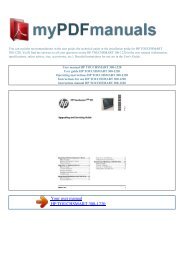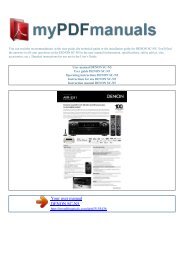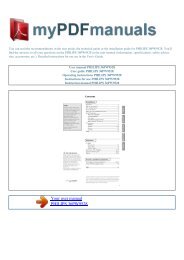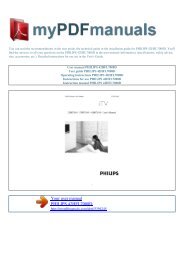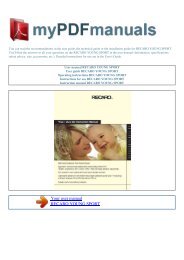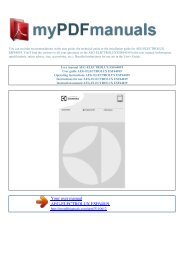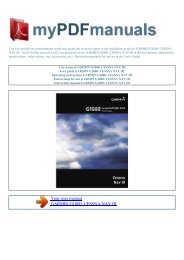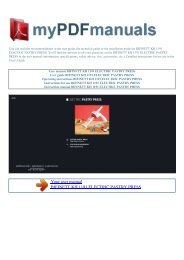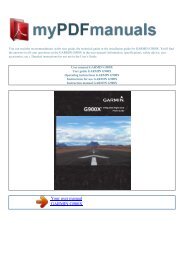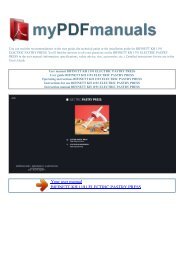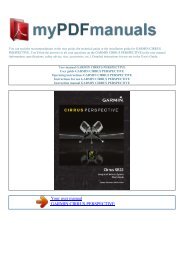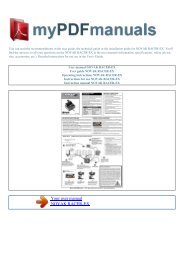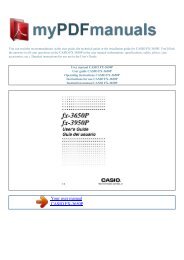User manual LEADTEK WINFAST TV CARD - MY PDF MANUALS
User manual LEADTEK WINFAST TV CARD - MY PDF MANUALS
User manual LEADTEK WINFAST TV CARD - MY PDF MANUALS
You also want an ePaper? Increase the reach of your titles
YUMPU automatically turns print PDFs into web optimized ePapers that Google loves.
You can read the recommendations in the user guide, the technical guide or the installation guide for <strong>LEADTEK</strong> <strong>WINFAST</strong> <strong>TV</strong><br />
<strong>CARD</strong>. You'll find the answers to all your questions on the <strong>LEADTEK</strong> <strong>WINFAST</strong> <strong>TV</strong> <strong>CARD</strong> in the user <strong>manual</strong> (information,<br />
specifications, safety advice, size, accessories, etc.). Detailed instructions for use are in the <strong>User</strong>'s Guide.<br />
<strong>User</strong> <strong>manual</strong> <strong>LEADTEK</strong> <strong>WINFAST</strong> <strong>TV</strong> <strong>CARD</strong><br />
<strong>User</strong> guide <strong>LEADTEK</strong> <strong>WINFAST</strong> <strong>TV</strong> <strong>CARD</strong><br />
Operating instructions <strong>LEADTEK</strong> <strong>WINFAST</strong> <strong>TV</strong> <strong>CARD</strong><br />
Instructions for use <strong>LEADTEK</strong> <strong>WINFAST</strong> <strong>TV</strong> <strong>CARD</strong><br />
Instruction <strong>manual</strong> <strong>LEADTEK</strong> <strong>WINFAST</strong> <strong>TV</strong> <strong>CARD</strong><br />
Your user <strong>manual</strong><br />
<strong>LEADTEK</strong> <strong>WINFAST</strong> <strong>TV</strong> <strong>CARD</strong>
Powered by TC<strong>PDF</strong> (www.tcpdf.org)<br />
Manual abstract:<br />
Note: The width of the Views can be adjusted by clicking and dragging on the bar that divides the Views from the Preview Area. The Views can be displayed<br />
or hidden by clicking their relevant icon at the bottom of the view area. Or click the cross icon on the view bar to close it. On the top of the screen you will see<br />
options on top of the preview window. Rotate left: Rotates the selected photos 90-degrees counterclockwise Rotate right: Rotates the selected photos<br />
90-degrees clockwise. Batch: Presents a dropdown menu that contains the following items: · Batch Convert Launches the Batch Convert File dialog box<br />
which enables you to quickly and easily change the file format for many media files at once. · Batch Resize Launches the Batch Resize dialog box which<br />
enables you to quickly and easily resize many media files at once. 11 Chapter 2: Start Page · Batch Rename Launches the Batch Rename dialog box which<br />
enables you to quickly and easily rename many media files at once. Attach Rating: Enables you to attach a rating to or unrate the selected media files in the<br />
Preview area. Attach Tags: Enables you to attach a tag to the selected media files in the Preview area.<br />
Delete: Sends the selected media files to the recycle bin. Group by: Organizes the media files into different categories in the Preview Area. Sort by: Sets the<br />
sort criteria for the files and folders in the Preview Area. View by: Allows viewing files as thumbnails and thumbnails with details. Smaller/Larger: Makes the<br />
thumbnails larger or smaller within the Preview Area.<br />
Clicking the left button fits as many thumbnails as possible into the Preview Area. Clicking the right button makes the thumbnails as large as possible. By<br />
moving the slider, you can adjust the thumbnail size by hand. 12 Chapter 3: Media Types 3. Media Types The following media types are available: Pictures,<br />
Music, Video, and All Media.<br />
Each media type has a views and a preview window. At the bottom is a selection of specific actions related to that category. 3.1 Pictures In the Pictures<br />
window you will see the action menu on the bottom. At anytime, you may select an action from that list. The Program's Action buttons appear below the Media<br />
Browser. 13 Chapter 3: Media Types To manage photos: 1. 2. Select the picture you would like to work with from the display area. Select the action you<br />
would like to apply to the picture from the list of icons below the display area.<br />
A pop up window will appear for that particular action. See chapter 4 for an explanation of each action. 3.2 Music To manage or play music files: 1. 2. Select<br />
the music file you would like to play or manage. Either select an action from the ones listed below the display area or use the buttons to play, stop, etc. your<br />
music file. 14 Chapter 3: Media Types 3.3 Video To manage or play video files: 1.<br />
Select the video files from the display area or browse using the pull-down menu. Select the action from the ones listed below the display area that are<br />
available. 2. 15 Chapter 3: Media Types 3.4 All Media To manage or play music files: 1.<br />
2. Select the music file you would like to play or manage. Either select an action from the ones listed below the display area or use the buttons to play, stop,<br />
etc. your music file. 16 Chapter 4: Actions 4.<br />
Actions There are actions in MediaImpression that you may choose from in the start page. The available actions will vary depending on how you choose to<br />
configure these. The available options can be found in the form of icons below the screen as well as in the right-click menu. They differ depending on the<br />
category of media file selected in the Media Browser. They include: Import To access the import window, click on the Import icon on the start page. The<br />
Import action allows you to import media files to your computer from a camera or storage device. The Import window can be attached to the main window to<br />
let you preview and select the imported media files in the preview area by clicking the "Attach" button. After importing, you can delete the original files from<br />
your device. To import a media file: 1. Select a camera or storage device from the drop-down list.<br />
Your user <strong>manual</strong><br />
<strong>LEADTEK</strong> <strong>WINFAST</strong> <strong>TV</strong> <strong>CARD</strong><br />
.