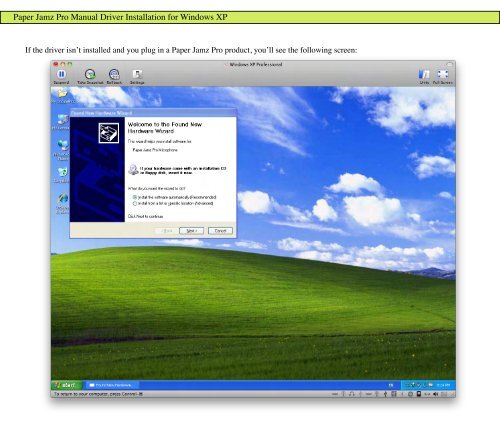Paper Jamz Pro Manual Driver Installation for Windows XP - WowWee
Paper Jamz Pro Manual Driver Installation for Windows XP - WowWee Paper Jamz Pro Manual Driver Installation for Windows XP - WowWee
Paper Jamz Pro Manual Driver Installation for Windows XP If the driver isn’t installed and you plug in a Paper Jamz Pro product, you’ll see the following screen:
- Page 2 and 3: Paper Jamz Pro Manual Driver Instal
- Page 4 and 5: Paper Jamz Pro Manual Driver Instal
- Page 6 and 7: Paper Jamz Pro Manual Driver Instal
- Page 8 and 9: Paper Jamz Pro Manual Driver Instal
- Page 10 and 11: Paper Jamz Pro Manual Driver Instal
- Page 12: Paper Jamz Pro Manual Driver Instal
<strong>Paper</strong> <strong>Jamz</strong> <strong>Pro</strong> <strong>Manual</strong> <strong>Driver</strong> <strong>Installation</strong> <strong>for</strong> <strong>Windows</strong> <strong>XP</strong><br />
If the driver isn’t installed and you plug in a <strong>Paper</strong> <strong>Jamz</strong> <strong>Pro</strong> product, you’ll see the following screen:
<strong>Paper</strong> <strong>Jamz</strong> <strong>Pro</strong> <strong>Manual</strong> <strong>Driver</strong> <strong>Installation</strong> <strong>for</strong> <strong>Windows</strong> <strong>XP</strong><br />
Click on “Install from a list or specific location.”
<strong>Paper</strong> <strong>Jamz</strong> <strong>Pro</strong> <strong>Manual</strong> <strong>Driver</strong> <strong>Installation</strong> <strong>for</strong> <strong>Windows</strong> <strong>XP</strong><br />
Click on “Include this location in the search,” then hit the “Browse” button.
<strong>Paper</strong> <strong>Jamz</strong> <strong>Pro</strong> <strong>Manual</strong> <strong>Driver</strong> <strong>Installation</strong> <strong>for</strong> <strong>Windows</strong> <strong>XP</strong><br />
Navigate to C:\<strong>Pro</strong>gram Files\<strong>Paper</strong> <strong>Jamz</strong> <strong>Pro</strong>\driver_package. If this directory does not exist, you must download and install the<br />
<strong>Paper</strong> <strong>Jamz</strong> <strong>Pro</strong> application. Unplug the <strong>Paper</strong> <strong>Jamz</strong> <strong>Pro</strong> product be<strong>for</strong>e installing, it will allow you to skip this manual process.
<strong>Paper</strong> <strong>Jamz</strong> <strong>Pro</strong> <strong>Manual</strong> <strong>Driver</strong> <strong>Installation</strong> <strong>for</strong> <strong>Windows</strong> <strong>XP</strong><br />
The screen should appear as so after hitting “Ok” on the browse dialog. Click on the “Next” button.
<strong>Paper</strong> <strong>Jamz</strong> <strong>Pro</strong> <strong>Manual</strong> <strong>Driver</strong> <strong>Installation</strong> <strong>for</strong> <strong>Windows</strong> <strong>XP</strong><br />
You should see the following screen. Hit the “Finish” button. You are now done installing the driver.
<strong>Paper</strong> <strong>Jamz</strong> <strong>Pro</strong> <strong>Manual</strong> <strong>Driver</strong> <strong>Installation</strong> <strong>for</strong> <strong>Windows</strong> <strong>XP</strong><br />
If the “New device detected” screen doesn’t appear, follow these steps to install the driver:<br />
Click on the Start Menu, then “Control Panel.”<br />
Using the device manager
<strong>Paper</strong> <strong>Jamz</strong> <strong>Pro</strong> <strong>Manual</strong> <strong>Driver</strong> <strong>Installation</strong> <strong>for</strong> <strong>Windows</strong> <strong>XP</strong><br />
Double click on “System.”
<strong>Paper</strong> <strong>Jamz</strong> <strong>Pro</strong> <strong>Manual</strong> <strong>Driver</strong> <strong>Installation</strong> <strong>for</strong> <strong>Windows</strong> <strong>XP</strong><br />
You should see the following screen.
<strong>Paper</strong> <strong>Jamz</strong> <strong>Pro</strong> <strong>Manual</strong> <strong>Driver</strong> <strong>Installation</strong> <strong>for</strong> <strong>Windows</strong> <strong>XP</strong><br />
Click on “Hardware,” then “Device Manager.”
<strong>Paper</strong> <strong>Jamz</strong> <strong>Pro</strong> <strong>Manual</strong> <strong>Driver</strong> <strong>Installation</strong> <strong>for</strong> <strong>Windows</strong> <strong>XP</strong><br />
You should see a screen simliar to the following:
<strong>Paper</strong> <strong>Jamz</strong> <strong>Pro</strong> <strong>Manual</strong> <strong>Driver</strong> <strong>Installation</strong> <strong>for</strong> <strong>Windows</strong> <strong>XP</strong><br />
Double click on the <strong>Paper</strong> <strong>Jamz</strong> Device with the exclamation mark to the left hand side. Click on “Reinstall <strong>Driver</strong>” and follow<br />
the steps listed under “New device detected” above.