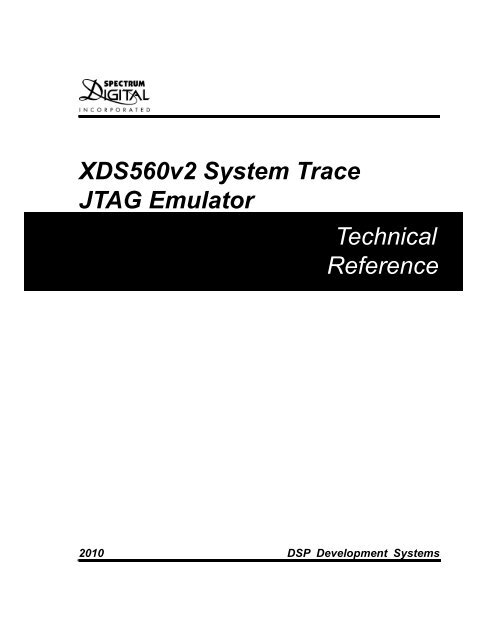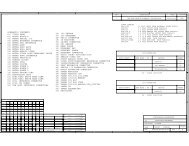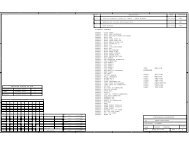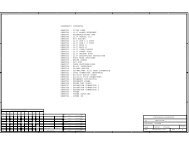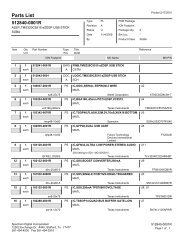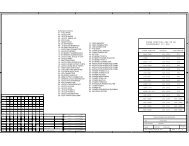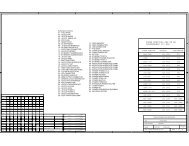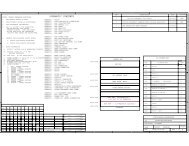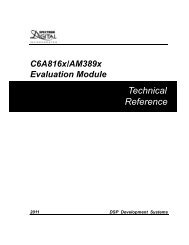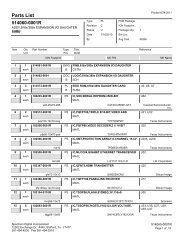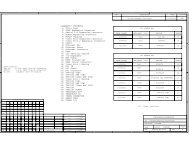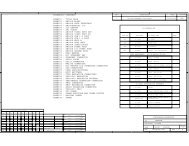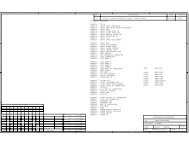XDS560v2 System Trace JTAG Emulator - Spectrum Digital Support ...
XDS560v2 System Trace JTAG Emulator - Spectrum Digital Support ...
XDS560v2 System Trace JTAG Emulator - Spectrum Digital Support ...
You also want an ePaper? Increase the reach of your titles
YUMPU automatically turns print PDFs into web optimized ePapers that Google loves.
<strong>XDS560v2</strong> <strong>System</strong> <strong>Trace</strong><br />
<strong>JTAG</strong> <strong>Emulator</strong><br />
Technical<br />
Reference<br />
2010 DSP Development <strong>System</strong>s
<strong>XDS560v2</strong> <strong>System</strong> <strong>Trace</strong><br />
<strong>JTAG</strong> <strong>Emulator</strong><br />
Technical Reference<br />
512105-0001 Rev. C<br />
August 2010<br />
SPECTRUM DIGITAL, INC.<br />
120502 Exchange Drive, #440 Stafford, TX. 77477<br />
Tel: 281.494.4500 Fax: 281.494.5310<br />
sales@spectrumdigital.com www.spectrumdigital.com
IMPORTANT NOTICE<br />
<strong>Spectrum</strong> <strong>Digital</strong>, Inc. reserves the right to make changes to its products or to discontinue any<br />
product or service without notice, and advises its customers to obtain the latest version of relevant<br />
information to verify, before placing orders, that the information being relied on is current.<br />
<strong>Spectrum</strong> <strong>Digital</strong>, Inc. warrants performance of its products and related software to current<br />
specifications in accordance with <strong>Spectrum</strong> <strong>Digital</strong>’s standard warranty. Testing and other quality<br />
control techniques are utilized to the extent deemed necessary to support this warranty.<br />
Please be aware that the products described herein are not intended for use in life-support<br />
appliances, devices, or systems. <strong>Spectrum</strong> <strong>Digital</strong> does not warrant nor is liable for the product<br />
described herein to be used in other than a laboratory development environment. Use in any other<br />
environment voids the warranty.<br />
<strong>Spectrum</strong> <strong>Digital</strong>, Inc. assumes no liability for applications assistance, customer product design,<br />
software performance, or infringement of patents or services described herein. Nor does <strong>Spectrum</strong><br />
<strong>Digital</strong> warrant or represent any license, either express or implied, is granted under any patent right,<br />
copyright, or other intellectual property right of <strong>Spectrum</strong> <strong>Digital</strong>, Inc. covering or relating to any<br />
combination, machine, or process in which such <strong>Digital</strong> Signal Processing development products or<br />
services might be or are used.<br />
WARNING<br />
This equipment is intended for use in a laboratory test environment only. It generates, uses, and can<br />
radiate radio frequency energy and has not been tested for compliance with the limits of computing<br />
devices pursuant to subpart J of part 15 of FCC rules, which are designed to provide reasonable<br />
protection against radio frequency interference. Operation of this equipment in other environments<br />
may cause interference with radio communications, in which case the user at his own expense will be<br />
required to take whatever measures may be required to correct this interference.<br />
TRADEMARKS<br />
Windows 2000, Windows XP, and Windows Vista are registered trademarks of Microsoft Corp.<br />
Code Composer Studio IDE is a trademark of Texas Instruments<br />
Copyright © 2010 <strong>Spectrum</strong> <strong>Digital</strong>, Inc.
Contents<br />
1 Introduction to the <strong>XDS560v2</strong> STM <strong>JTAG</strong> <strong>Emulator</strong> . . . . . . . . . . . . . . . . . . . . . . . . . . . 1-1<br />
Provides an overview of the <strong>XDS560v2</strong> STM emulator along with the keys features.<br />
1.0 Overview of the <strong>XDS560v2</strong> STM . . . . . . . . . . . . . . . . . . . . . . . . . . . . . . . . . . . . . . . . . . . 1-2<br />
1.1 Key Features of the <strong>XDS560v2</strong> STM . . . . . . . . . . . . . . . . . . . . . . . . . . . . . . . . . . . . . 1-2<br />
1.2 Key Items on the <strong>XDS560v2</strong> STM . . . . . . . . . . . . . . . . . . . . . . . . . . . . . . . . . . . . . . . . . 1-3<br />
1.3 <strong>Support</strong> for Low Voltage DSPs . . . . . . . . . . . . . . . . . . . . . . . . . . . . . . . . . . . . . . . . . . . 1-3<br />
2 Installing the <strong>XDS560v2</strong> STM <strong>JTAG</strong> <strong>Emulator</strong> . . . . . . . . . . . . . . . . . . . . . . . . . . . . . . . . 2-1<br />
Lists the hardware and software you’ll need to install the <strong>XDS560v2</strong> STM <strong>JTAG</strong> <strong>Emulator</strong>, and the<br />
installation procedure of the <strong>XDS560v2</strong> STM in your system.<br />
2.1 What You’ll Need . . . . . . . . . . . . . . . . . . . . . . . . . . . . . . . . . . . . . . . . . . . . . . . . . . . . . . . . 2-2<br />
Hardware checklist . . . . . . . . . . . . . . . . . . . . . . . . . . . . . . . . . . . . . . . . . . . . . . . . . . . . . 2-2<br />
Software checklist . . . . . . . . . . . . . . . . . . . . . . . . . . . . . . . . . . . . . . . . . . . . . . . . . . . . . 2-2<br />
2.2 Installing the <strong>XDS560v2</strong> STM <strong>JTAG</strong> <strong>Emulator</strong> . . . . . . . . . . . . . . . . . . . . . . . . . . . . . . . 2-3<br />
2.2.1 Installing Code Composer Studio Software . . . . . . . . . . . . . . . . . . . . . . . . . . . . . . . 2-3<br />
2.2.2 Configuring the <strong>Emulator</strong> Tail . . . . . . . . . . . . . . . . . . . . . . . . . . . . . . . . . . . . . . . . . . . 2-3<br />
2.2.3 <strong>XDS560v2</strong> STM Ethernet/USB Installation Checklist . . . . . . . . . . . . . . . . . . . . . . . 2-5<br />
2.3 <strong>XDS560v2</strong> STM LEDs . . . . . . . . . . . . . . . . . . . . . . . . . . . . . . . . . . . . . . . . . . . . . . . . . 2-12<br />
2.4 RESET Switch . . . . . . . . . . . . . . . . . . . . . . . . . . . . . . . . . . . . . . . . . . . . . . . . . . . . . . . . 2-13<br />
2.5 Replacing The <strong>Emulator</strong> Tail Assembly . . . . . . . . . . . . . . . . . . . . . . . . . . . . . . . . . . . 2-14<br />
2.5.1 Removing The <strong>Emulator</strong> Tail Assembly . . . . . . . . . . . . . . . . . . . . . . . . . . . . . . . . . 2-14<br />
2.5.2 Installing The <strong>Emulator</strong> Tail Assembly . . . . . . . . . . . . . . . . . . . . . . . . . . . . . . . . . . 2-16<br />
3 Specifications For Your Target <strong>System</strong>’s Connection to the <strong>Emulator</strong> . . . . . . . . . . . . 3-1<br />
Contains information about connecting your target system to the <strong>XDS560v2</strong> STM USB <strong>JTAG</strong><br />
<strong>Emulator</strong><br />
3.1 Designing Your Target <strong>System</strong>’s <strong>Emulator</strong> Connector . . . . . . . . . . . . . . . . . . . . . . . . . . 3-2<br />
3.2 References . . . . . . . . . . . . . . . . . . . . . . . . . . . . . . . . . . . . . . . . . . . . . . . . . . . . . . . . . . . . 3-2<br />
3.3 Physical Layout of MIPI 60 Connector . . . . . . . . . . . . . . . . . . . . . . . . . . . . . . . . . . . . . . 3-2<br />
3.4 MIPI 60 Connector Signals . . . . . . . . . . . . . . . . . . . . . . . . . . . . . . . . . . . . . . . . . . . . . . . 3-3<br />
3.5 <strong>Emulator</strong> Tail Header Heights . . . . . . . . . . . . . . . . . . . . . . . . . . . . . . . . . . . . . . . . . . . . . 3-4<br />
Appendix A Mechanical Information . . . . . . . . . . . . . . . . . . . . . . . . . . . . . . . . . . . . . . . . . . . A-1<br />
A.1 Mechanical Dimensions of the <strong>XDS560v2</strong> STM <strong>JTAG</strong> <strong>Emulator</strong> . . . . . . . . . . . . . . A-2
About This Manual<br />
Notational Conventions<br />
This document describes the module level operations of the <strong>XDS560v2</strong> <strong>System</strong> <strong>Trace</strong><br />
<strong>JTAG</strong> <strong>Emulator</strong>. This emulator is designed to be used with digital signal processors<br />
(DSPs) and microcontrollers designed by Texas Instruments.<br />
The <strong>XDS560v2</strong> <strong>System</strong> <strong>Trace</strong> <strong>JTAG</strong> <strong>Emulator</strong> is a table top module that attaches to a<br />
personal computer or laptop to allow hardware engineers and software programmers to<br />
develop applications with DSPs and microcontrollers.<br />
This document uses the following conventions.<br />
The <strong>XDS560v2</strong> <strong>System</strong> <strong>Trace</strong> <strong>JTAG</strong> <strong>Emulator</strong> will sometimes be referred to as the<br />
<strong>XDS560v2</strong> STM, <strong>XDS560v2</strong> <strong>System</strong> <strong>Trace</strong> Module, <strong>JTAG</strong> <strong>Emulator</strong>, or <strong>Emulator</strong>.<br />
Program listings, program examples, and interactive displays are shown is a special<br />
italic typeface. Here is a sample program listing.<br />
equations<br />
!rd = !strobe&rw;<br />
Information About Cautions<br />
Related Documents<br />
This book may contain cautions.<br />
This is an example of a caution statement.<br />
A caution statement describes a situation that could potentially damage your software,<br />
or hardware, or other equipment. The information in a caution is provided for your<br />
protection. Please read each caution carefully.<br />
- Texas Instruments document SPRU655d.pdf<br />
- MIPI Alliance Recommendation for Test and Debug: Debug and MIPI <strong>System</strong><br />
<strong>Trace</strong> Connectors, Version 1.00.00, 5 June 2007
Chapter 1<br />
Introduction to the <strong>XDS560v2</strong> STM<br />
<strong>JTAG</strong> <strong>Emulator</strong><br />
This chapter provides you with a description of the <strong>XDS560v2</strong> STM <strong>JTAG</strong><br />
<strong>Emulator</strong> along with the key features.<br />
Topic Page<br />
1.0 Overview of the <strong>XDS560v2</strong> STM <strong>JTAG</strong> <strong>Emulator</strong> 1-2<br />
1.1 Key Features of the <strong>XDS560v2</strong> STM <strong>JTAG</strong> <strong>Emulator</strong> 1-2<br />
1.2 Key Items on the <strong>XDS560v2</strong> STM <strong>JTAG</strong> <strong>Emulator</strong> 1-3<br />
1-1
<strong>Spectrum</strong> <strong>Digital</strong>, Inc<br />
1.0 Overview of the <strong>XDS560v2</strong> STM <strong>JTAG</strong> <strong>Emulator</strong><br />
The <strong>XDS560v2</strong> STM <strong>JTAG</strong> <strong>Emulator</strong> is designed to be used with digital signal<br />
processors (DSPs) and microprocessors which operate from +1.2 to +4.1 volt levels on<br />
the <strong>JTAG</strong> interface. The power for the emulator comes from the provided supply. This<br />
means no power is drawn from the target system or host PC.<br />
The <strong>XDS560v2</strong> STM is designed to be compatible with the existing Texas Instruments<br />
XDS560 emulator and operates with debuggers provided by Texas Instruments.<br />
1.1 Key Features of the <strong>XDS560v2</strong> STM <strong>JTAG</strong> <strong>Emulator</strong><br />
The <strong>XDS560v2</strong> STM <strong>JTAG</strong> <strong>Emulator</strong> has the following features:<br />
<strong>Support</strong>s Texas Instrument’s <strong>Digital</strong> Signal Processors with <strong>JTAG</strong> interface<br />
(IEEE 1149.1)<br />
Modular tail connector for alternate <strong>JTAG</strong> headers.<br />
Advanced emulation controller provides high performance.<br />
MIPI <strong>System</strong> <strong>Trace</strong> capability for advanced development.<br />
Ethernet communications to host PC.<br />
USB 2.0 communications to host PC.<br />
<strong>Support</strong>s +1.2 volt to +4.1 volt <strong>JTAG</strong> interfaces.<br />
1 power LED<br />
6 LEDs for operational status.<br />
2 LEDs for ethernet status.<br />
User accessible RESET switch<br />
Power provided by +5 volt supplied power supply<br />
Compatible with Texas Instruments Code Composer Studio, DSP BIOS,<br />
and RTDX<br />
Compatible with Windows 2000/XP/Vista Operating <strong>System</strong>s<br />
1-2 <strong>XDS560v2</strong> STM <strong>JTAG</strong> <strong>Emulator</strong> Technical Reference
1.2 Key Items on the <strong>XDS560v2</strong> STM <strong>JTAG</strong> <strong>Emulator</strong><br />
Figure 1-1 shows the <strong>XDS560v2</strong> STM. The key items identified are:<br />
<strong>Emulator</strong> Tail<br />
Assembly<br />
USB Cable<br />
Ethernet Cable<br />
Status LEDs<br />
<strong>JTAG</strong> Header<br />
<strong>Emulator</strong> Tail Assembly<br />
USB connector to the host PC or hub<br />
Ethernet connector to the host PC or router<br />
Power connector to power supply<br />
Status LEDs<br />
USB, Ethernet,<br />
Power Connectors<br />
Power Supply<br />
Figure 1-1, KEY ITEMS ON THE <strong>XDS560v2</strong> STM<br />
<strong>Spectrum</strong> <strong>Digital</strong>, Inc<br />
Power Cords<br />
1-3
<strong>Spectrum</strong> <strong>Digital</strong>, Inc<br />
1-4 <strong>XDS560v2</strong> STM <strong>JTAG</strong> <strong>Emulator</strong> Technical Reference
Chapter 2<br />
Installing the <strong>XDS560v2</strong> STM<br />
<strong>JTAG</strong> <strong>Emulator</strong><br />
This chapter helps you install the <strong>XDS560v2</strong> STM <strong>JTAG</strong> <strong>Emulator</strong>. For use<br />
with specific software packages such as the TI’s Code Composer Studio<br />
refer to their respective documentation.<br />
Topic Page<br />
2.1 What You’ll Need 2-2<br />
Hardware checklist 2-2<br />
Software checklist 2-2<br />
2.2 Installing the <strong>XDS560v2</strong> STM <strong>JTAG</strong> <strong>Emulator</strong> 2-3<br />
2.2.1 Installing Code Composer Studio Software 2-3<br />
2.2.2 Configuring the <strong>Emulator</strong> Tail 2-3<br />
2.2.3 <strong>XDS560v2</strong> STM Ethernet/USB Installation Checklist 2-5<br />
2.3 <strong>XDS560v2</strong> STM LEDs 2-12<br />
2.4 RESET Switch 2-14<br />
2.5 Replacing The <strong>Emulator</strong> Tail Assembly 2-14<br />
2.5.1 Removing The <strong>Emulator</strong> Tail Assembly 2-14<br />
2.5.2 Installing The <strong>Emulator</strong> Tail Assembly 2-16<br />
2-1
<strong>Spectrum</strong> <strong>Digital</strong>, Inc<br />
2.1 What You’ll Need<br />
Hardware checklist<br />
The following checklists detail items that are shipped with the <strong>XDS560v2</strong> STM <strong>JTAG</strong><br />
emulator and additional items you’ll need to use these tools.<br />
__ host computer An IBM PC/AT or 100% compatible PC or laptop running Windows<br />
XP/2000/Vista with the following peripherals:<br />
- 2 GB of free hard disk space<br />
- Minimum 1 GB ram, 2 GB recommended<br />
- Minimum 1.5 GHz., dual core recommended<br />
- Color display<br />
- Internet access<br />
- USB port<br />
- Ethernet port<br />
- DVD reader<br />
__ emulator module <strong>XDS560v2</strong> STM <strong>JTAG</strong> emulator with power supply, USB or ethernet<br />
cable<br />
__ target system A board with a TI DSP or Microcontroller and power supply<br />
__ optional adapters TI 14-pin (2x7), 20-pin CTI (2x10), 60 pin TI, ARM 20 pin connector<br />
to target system, to MIPI 60 pin interface<br />
included<br />
Software checklist<br />
Please refer to the Quick Start Guide for the specific requirements of the software<br />
development tool chain you are using.<br />
2-2 <strong>XDS560v2</strong> STM <strong>JTAG</strong> <strong>Emulator</strong> Technical Reference
2.2 Installing the <strong>XDS560v2</strong> STM <strong>JTAG</strong> <strong>Emulator</strong><br />
<strong>Spectrum</strong> <strong>Digital</strong>, Inc<br />
The next three sections describe the steps for installing the <strong>XDS560v2</strong> STM <strong>JTAG</strong><br />
<strong>Emulator</strong> to interface to a PC or laptop via ethernet or USB.<br />
Target Cable Connectors:<br />
Installing the <strong>XDS560v2</strong> STM <strong>JTAG</strong> emulator is a three step process:<br />
1. Installing the Code Composer Studio software<br />
2. Configuring the emulator tail with correct target adapter<br />
3. Installing the USB or Ethernet connection to the host PC<br />
2.2.1 Installing Code Composer Studio Software<br />
Code Composer Studio should be installed before starting the hardware installation.<br />
Please refer to the separate software Installation guide for the installation of Code<br />
Composer Studio and <strong>XDS560v2</strong> STM device drivers.<br />
If you are doing a custom driver installation make sure the CD ROM is installed in the<br />
CD-ROM drive on your PC.<br />
2.2.2 Configuring the <strong>Emulator</strong> Tail<br />
WARNING !<br />
Be very careful with the target cable connectors. connect them gently; don’t force<br />
them into position, or you may damage the connectors.<br />
Do not connect or disconnect the emulator tail while the target system is powered up.<br />
The emulator tail is the physical interface between the emulator and target board. The<br />
tail configuration will consist of 3 parts:<br />
A - <strong>Emulator</strong> tail header<br />
B - <strong>Emulator</strong> tail header to MIPI 60 pin adapter<br />
C - MIPI 60 to target <strong>JTAG</strong> connector adapter<br />
MIPI 60 to 20 pin CTI - installed at the factory<br />
MIPI 60 to TI 14 pin<br />
MIPI 60 to TI 60 pin<br />
MIPI 60 to ARM 20 pin<br />
2-3
<strong>Spectrum</strong> <strong>Digital</strong>, Inc<br />
The female <strong>JTAG</strong> connector attached to the end of the emulator tail plugs onto the<br />
target’s male pin header. The figure below shows how the <strong>XDS560v2</strong> STM emulator<br />
header plugs onto the target’s <strong>JTAG</strong> header<br />
<strong>Emulator</strong> Tails<br />
DSP<br />
Target <strong>JTAG</strong><br />
Connector<br />
Target Board<br />
Figure 2-1, Connecting the <strong>XDS560v2</strong> STM<br />
<strong>JTAG</strong> <strong>Emulator</strong> to the DSP Target Board<br />
The figure below shows the factory installed configuration, MIPI60 to CTI20.<br />
2-4 <strong>XDS560v2</strong> STM <strong>JTAG</strong> <strong>Emulator</strong> Technical Reference<br />
J2<br />
J1<br />
Figure 2-2, Tail plugs into MIPI60 which<br />
plugs into CTI20 Adapter<br />
A<br />
B<br />
C<br />
Tail Header<br />
A<br />
Header to B<br />
MIPI 60 Adapter<br />
MIPI 60 to<br />
Target <strong>JTAG</strong><br />
Adapter<br />
C
<strong>Spectrum</strong> <strong>Digital</strong>, Inc<br />
These 4 adapters which come with the <strong>XDS560v2</strong> STM are shown in the figure below.<br />
MIPI60 - CTI20<br />
MIPI60 - TI14<br />
MIPI60 - ARM20<br />
MIPI60 - TI60<br />
Figure 2-3, MIPI 60 to Target Connector Adapters<br />
2.2.3 <strong>XDS560v2</strong> STM Ethernet/USB Installation Checklist<br />
The following section provides instructions to install the <strong>XDS560v2</strong> STM <strong>JTAG</strong><br />
emulator using the Ethernet or USB interface. To install the <strong>XDS560v2</strong> STM <strong>JTAG</strong><br />
emulator using the Ethernet or USB interface execute the following checklist:<br />
❏ Turn off the power to your target board.<br />
❏ The <strong>XDS560v2</strong> STM may be connected to the host PC via Ethernet and/or USB.<br />
Connect the supplied Ethernet or USB cable to your PC or laptop. The <strong>XDS560v2</strong><br />
STM may be used with an Ethernet router or powered USB hub.<br />
❏ Connect the other end of the Ethernet or USB cable to the <strong>XDS560v2</strong> STM.<br />
Figure 2-4, Connecting the Ethernet and/or USB Cable to <strong>XDS560v2</strong> STM<br />
❏ Connect the included +5V power supply to your wall AC power source using the<br />
AC power cord.<br />
2-5
<strong>Spectrum</strong> <strong>Digital</strong>, Inc<br />
❏ Apply power to the <strong>XDS560v2</strong> STM by connecting the power supply to the +5V input<br />
on the <strong>XDS560v2</strong> STM located at the rear of the emulator.<br />
Figure 2-5, Applying Power to <strong>XDS560v2</strong> STM<br />
When power is connected the “PWR” LED on the <strong>XDS560v2</strong> STM should illuminate.<br />
After about 45 seconds LEDs “State 2”, “State 3” should come on. At this point the<br />
<strong>XDS560v2</strong> STM has booted its operating system and is ready for connecting via<br />
USB or Ethernet.<br />
If this is the first connection over the USB the Windows Hardware Wizard should find<br />
the <strong>XDS560v2</strong> STM and install its USB drivers.<br />
The figure below shows the Ethernet or USB cable, and power cord plugged into the<br />
<strong>XDS560v2</strong> STM.<br />
Figure 2-6, USB Cable and Power Cord Attached to <strong>XDS560v2</strong> STM<br />
2-6 <strong>XDS560v2</strong> STM <strong>JTAG</strong> <strong>Emulator</strong> Technical Reference
<strong>Spectrum</strong> <strong>Digital</strong>, Inc<br />
❏ Now connect the tail of the emulator to the <strong>JTAG</strong> header on your target board. If your<br />
target board requires a different interface than the generic 60 pin header on the tail,<br />
attach one of the header adapters as required.<br />
Caution should be used in the routing of the tail ribbon cable to insure it does not go<br />
near the processor(s), power traces, or power cords.<br />
Align the emulator tail over the target connector, then push down<br />
<strong>Emulator</strong> tail attached to target<br />
Figure 2-7, Attaching the <strong>XDS560v2</strong> STM <strong>Emulator</strong> Tail To Target<br />
❏ Apply power to the target board.<br />
❏ Your system configuration should be similar to the one in Figures 2-8 through<br />
Figure 2-11.<br />
2-7
<strong>Spectrum</strong> <strong>Digital</strong>, Inc<br />
Figures 2-8 and 2-9 show typical configurations in which the <strong>XDS560v2</strong> STM can be<br />
used with a host PC and target board via the USB interface.<br />
F1 F2<br />
F3 F4<br />
F5 F6<br />
F7 F8<br />
F9 F10<br />
~ ! @ # $ % ^ & * ( ) _ + |<br />
` 1 2 3 4 5 6 7 8 9 0 - = \<br />
Q W E R T Y U I O P { }<br />
[ ]<br />
A S D F G H J K L : "<br />
Ctrl<br />
Enter<br />
; '<br />
Power<br />
Supply<br />
Shift Z X C V B N M < > ?<br />
Shift<br />
, . /<br />
Alt<br />
Caps<br />
Lock<br />
Esc N um Scroll Sys<br />
Lock Lock Req<br />
Break<br />
7 8 9<br />
PrtSc<br />
Home PgUp<br />
*<br />
4 5 6<br />
-<br />
1 2 3<br />
End PgD n<br />
0 .<br />
Ins D el<br />
+<br />
Female <strong>JTAG</strong><br />
Connector<br />
Male pin header<br />
Target DSP<br />
or microcontroller<br />
Plugs into USB<br />
port on PC/Laptop<br />
<strong>Emulator</strong><br />
Tail<br />
<strong>XDS560v2</strong> STM<br />
<strong>JTAG</strong> <strong>Emulator</strong> Pod<br />
+5 VDC<br />
110/220 VAC<br />
Plugs into<br />
USB port on<br />
<strong>XDS560v2</strong><br />
STM<br />
Figure 2-8, Connecting the <strong>XDS560v2</strong> STM To Your Target <strong>System</strong><br />
2-8 <strong>XDS560v2</strong> STM <strong>JTAG</strong> <strong>Emulator</strong> Technical Reference
F1 F2<br />
F3 F4<br />
F5 F6<br />
F7 F8<br />
F9 F10<br />
~ ! @ # $ % ^ & * ( ) _ + |<br />
` 1 2 3 4 5 6 7 8 9 0 - = \<br />
Q W E R T Y U I O P { }<br />
[ ]<br />
A S D F G H J K L : "<br />
Ctrl<br />
Enter<br />
; '<br />
Z X C V B N M < > ?<br />
Shift Shift<br />
, . /<br />
Alt<br />
Power<br />
Supply<br />
Caps<br />
Lock<br />
Esc N um Scroll Sys<br />
Lock Lock Req<br />
Break<br />
PrtSc<br />
7 8 9<br />
Home PgUp<br />
*<br />
4 5 6<br />
-<br />
1 2 3<br />
End PgD n<br />
0 .<br />
Ins D el<br />
+<br />
USB Cable<br />
Female <strong>JTAG</strong><br />
Connector<br />
Male pin header<br />
Target DSP<br />
or microcontroller<br />
Plugs into USB port<br />
on Hub and PC/Laptop<br />
<strong>Emulator</strong><br />
Tail<br />
<strong>XDS560v2</strong> STM<br />
<strong>JTAG</strong> <strong>Emulator</strong> Pod<br />
Figure 2-9, Connecting the <strong>XDS560v2</strong> STM Through a USB Hub<br />
<strong>Spectrum</strong> <strong>Digital</strong>, Inc<br />
USB Hub<br />
Plugs into a USB<br />
port on a Hub<br />
+5 VDC<br />
110/220 VAC<br />
110/220 VAC<br />
Power<br />
Supply<br />
Plugs into<br />
USB port on<br />
<strong>XDS560v2</strong><br />
STM<br />
2-9
<strong>Spectrum</strong> <strong>Digital</strong>, Inc<br />
Figures 2-10 and 2-11 show two typical configurations in which the <strong>XDS560v2</strong> STM can<br />
be used with a host PC and target board via the Ethernet interface.<br />
F1 F2<br />
F3 F4<br />
F5 F6<br />
F7 F8<br />
F9 F10<br />
~ ! @ # $ % ^ & * ( ) _ + |<br />
` 1 2 3 4 5 6 7 8 9 0 - = \<br />
Q W E R T Y U I O P { }<br />
[ ]<br />
A S D F G H J K L : "<br />
Ctrl<br />
Enter<br />
; '<br />
Z X C V B N M < > ?<br />
Shift Shift<br />
, . /<br />
Power<br />
Supply<br />
Alt<br />
Caps<br />
Lock<br />
Esc N um Scroll Sys<br />
Lock Lock Req<br />
Break<br />
PrtSc<br />
7 8 9<br />
Home PgUp<br />
*<br />
4 5 6<br />
-<br />
1 2 3<br />
End PgD n<br />
0 .<br />
Ins D el<br />
+<br />
Female <strong>JTAG</strong><br />
Connector<br />
Male pin header<br />
Target DSP<br />
or microcontroller<br />
Plugs into Ethernet<br />
port on PC/Laptop<br />
<strong>Emulator</strong><br />
Tail<br />
<strong>XDS560v2</strong> STM<br />
<strong>JTAG</strong> <strong>Emulator</strong> Pod<br />
Plugs into<br />
Ethernet<br />
port on<br />
<strong>XDS560v2</strong><br />
STM<br />
+5 VDC<br />
110/220 VAC<br />
Figure 2-10, Connecting the <strong>XDS560v2</strong> STM To Your Target <strong>System</strong><br />
2-10 <strong>XDS560v2</strong> STM <strong>JTAG</strong> <strong>Emulator</strong> Technical Reference
F1 F2<br />
F3 F4<br />
F5 F6<br />
F7 F8<br />
F9 F10<br />
~ ! @ # $ % ^ & * ( ) _ + |<br />
` 1 2 3 4 5 6 7 8 9 0 - = \<br />
Q W E R T Y U I O P { }<br />
[ ]<br />
A S D F G H J K L : "<br />
Ctrl<br />
Enter<br />
; '<br />
Z X C V B N M < > ?<br />
Shift Shift<br />
, . /<br />
Alt<br />
Power<br />
Supply<br />
Caps<br />
Lock<br />
Esc N um Scroll Sys<br />
Lock Lock Req<br />
Break<br />
PrtSc<br />
7 8 9<br />
Home PgUp<br />
*<br />
4 5 6<br />
-<br />
1 2 3<br />
End PgD n<br />
0 .<br />
Ins D el<br />
+<br />
USB Cable<br />
Female <strong>JTAG</strong><br />
Connector<br />
Male pin header<br />
Target DSP<br />
or microcontroller<br />
Plugs into Ethernet<br />
port on Hub and<br />
PC/Laptop<br />
<strong>Emulator</strong><br />
Tail<br />
<strong>XDS560v2</strong> STM<br />
<strong>JTAG</strong> <strong>Emulator</strong> Pod<br />
<strong>Spectrum</strong> <strong>Digital</strong>, Inc<br />
Power<br />
Supply<br />
Plugs into a port<br />
on a Ethernet Router<br />
+5 VDC<br />
110/220 VAC<br />
110/220 VAC<br />
Plugs into<br />
Ethernet port<br />
on <strong>XDS560v2</strong><br />
STM<br />
Figure 2-11, Connecting the <strong>XDS560v2</strong> STM Through a Ethernet Hub<br />
2-11
<strong>Spectrum</strong> <strong>Digital</strong>, Inc<br />
2.3 <strong>XDS560v2</strong> STM LEDs<br />
The <strong>XDS560v2</strong> STM has nine (9) Light Emitting Diodes (LEDs). These LEDs provide<br />
the user with the status of the emulator. The position of each LED is shown in the<br />
diagrams below.<br />
Activity LEDs<br />
State LEDs<br />
Figure 2-12, <strong>XDS560v2</strong> STM Case LEDs<br />
Ethernet Yellow<br />
Ethernet Green<br />
Figure 2-13, <strong>XDS560v2</strong> STM Ethernet LEDs<br />
Power LED<br />
2-12 <strong>XDS560v2</strong> STM <strong>JTAG</strong> <strong>Emulator</strong> Technical Reference
The function of each LED is described in the table below.<br />
2.3.1 XDS560V2 STM LEDs During Boot<br />
Table 1: <strong>XDS560v2</strong> STM LEDs<br />
<strong>Spectrum</strong> <strong>Digital</strong>, Inc<br />
LED Name LED Color Function<br />
POWER Green <strong>Emulator</strong> power indicator<br />
ACTIVITY-3 Red Target to <strong>XDS560v2</strong> STM trace activity<br />
ACTIVITY-2 Yellow <strong>XDS560v2</strong> STM to host activity<br />
ACTIVITY-1 Green Reserved<br />
STATE-3 Red<br />
STATE-2 Yellow<br />
STATE-1 Green<br />
Ethernet Yellow Yellow<br />
Ethernet Green Green<br />
On = <strong>XDS560v2</strong> STM ready<br />
Off = <strong>XDS560v2</strong> STM not ready<br />
On = FPGA programmed<br />
Off = FPGA not programmed<br />
On = CCS connected<br />
Off = CCS disconnected<br />
Ethernet Link/Activity :<br />
LINKLED- Signal<br />
Ethernet Collision/Duplex/Speed :<br />
LED1- Signal<br />
When power is applied to the XDS510v2 it will begin booting its OS and provide a<br />
visual indication of its progress and also indicate if booting for normal operation or into<br />
safe mode. The boot manager will go to “Safe Mode” if it detects a problem during OS<br />
boot or a potential hardware problem with the <strong>XDS560v2</strong>. When in “Safe Mode” you<br />
cannot run CCS instead you can use the Sd560v2Cnfg utility to diagnose the problem<br />
and return to normal boot mode. The following sequences with approximate timings<br />
are provided for reference. From the sequences you can see that it may take the<br />
<strong>XDS560v2</strong> around 60 seconds to boot so during this time do not power cycle the unit.<br />
Normal Boot Progress:<br />
POWER........ON time0<br />
ACTIVITY-1...ON time0 + 3 seconds : Linux+Application booting<br />
STATE-2........ON time0 + 39 seconds : FPGA loaded<br />
STATE-3........ON time0 + 41 seconds : Communications application running<br />
ACTIVITY-1...OFF time0 + 41 seconds : Boot process complete<br />
Safe Mode Boot Progress:<br />
POWER........ON time0<br />
ACTIVITY-1...ON time0 + 3 seconds : Linux+Application booting<br />
STATE-3........ON time0 + 4 seconds : Linux boot to Safe Mode<br />
ACTIVITY-3, ACTIVITY-2, STATE-1 Blinking time0 + 41 seconds : Safe Boot process<br />
complete<br />
2-13
<strong>Spectrum</strong> <strong>Digital</strong>, Inc<br />
2.4 RESET Switch<br />
If the emulator becomes non-responsive the unit can be reset by depressing the<br />
RESET switch. The RESET switch is recessed and should be depressed with a<br />
non-metallic tool. The position of the RESET switch is shown in the figure below.<br />
2.5 Replacing the <strong>Emulator</strong> Tail Assembly<br />
The <strong>XDS560v2</strong> STM <strong>JTAG</strong> emulator has a modular tail assembly. This allows the tail<br />
assembly and header to be replaced or upgraded if necessary. The next two sections<br />
describe the steps necessary to replace the <strong>XDS560v2</strong> STM tail assembly.<br />
2.5.1 Removing The <strong>Emulator</strong> Tail Assembly<br />
The checklist below provides instructions on how to remove the tail assembly and<br />
header.<br />
❏ Remove power from the target board.<br />
Figure 2-14, <strong>XDS560v2</strong> STM RESET Switch<br />
❏ Unplug the power connector from the <strong>XDS560v2</strong> STM.<br />
❏ Unplug the <strong>XDS560v2</strong> STM power supply from the wall.<br />
RESET Switch<br />
Figure 2-15, Removing Power from <strong>XDS560v2</strong> STM<br />
2-14 <strong>XDS560v2</strong> STM <strong>JTAG</strong> <strong>Emulator</strong> Technical Reference
<strong>Spectrum</strong> <strong>Digital</strong>, Inc<br />
❏ Remove the <strong>JTAG</strong> Header end of the tail assembly from the target board by pulling<br />
up on the entire assembly.<br />
Figure 2-16, Removing the Header From Target Board<br />
❏ Remove tail assembly from the <strong>XDS560v2</strong> STM by unscrewing the 2 screws on each<br />
side of the connector. These screws should be able to be loosened by turning the<br />
screws counterclockwise. This can be done by hand but if necessary a flat blade<br />
screwdriver may be used.<br />
After both screws are free from the <strong>XDS560v2</strong> STM enclosure grab the black<br />
connector and gently pull it free from the enclosure.<br />
Loosen Screws by Turning Counterclockwise<br />
Gently Pull Free From Enclosure<br />
Figure 2-17, Removing the Tail Assembly From <strong>XDS560v2</strong> STM<br />
2-15
<strong>Spectrum</strong> <strong>Digital</strong>, Inc<br />
2.5.2 Installing The <strong>Emulator</strong> Tail Assembly<br />
The checklist below provides instructions on how to install the tail assembly and<br />
header.<br />
❏ Align the black connector on the tail assembly with the connector on the <strong>XDS560v2</strong><br />
STM. This is a keyed connector with the notched corners on the bottom side of the<br />
connector. Gently insert the black connector into the <strong>XDS560v2</strong> STM.<br />
Secure the connector to the <strong>XDS560v2</strong> STM by tightening the two screws on each<br />
side of the connector by turning them clockwise. The best procedure is to turn both<br />
screws at the same time for even seating of the connector. Do NOT over tighten. You<br />
should be able to tighten these screws by hand.<br />
Gently Insert Tail Connector Into <strong>XDS560v2</strong> STM Connector<br />
Tighten Screws by Turning Clockwise<br />
Figure 2-18, Attaching the Tail Assembly To the <strong>XDS560v2</strong> STM<br />
2-16 <strong>XDS560v2</strong> STM <strong>JTAG</strong> <strong>Emulator</strong> Technical Reference
<strong>Spectrum</strong> <strong>Digital</strong>, Inc<br />
❏ Now connect the tail of the emulator to the <strong>JTAG</strong> header on your target board. If your<br />
target board requires a different interface than the generic 60 pin header on the tail,<br />
attach one of the header adapters as required.<br />
Align the emulator tail over the target connector, then push down<br />
❏ Plug the <strong>XDS560v2</strong> STM power supply into the wall power outlet.<br />
❏ Plug the power connector into the <strong>XDS560v2</strong> STM.<br />
❏ Make sure you USB or Ethernet connection is connected properly.<br />
❏ Apply power to the target board.<br />
<strong>Emulator</strong> tail attached to target<br />
Figure 2-19, Attaching the <strong>XDS560v2</strong> STM <strong>Emulator</strong> Tail To Target<br />
Figure 2-20, Applying Power To The <strong>XDS560v2</strong> STM<br />
❏ You may now bring up the debug environment on the PC.<br />
2-17
<strong>Spectrum</strong> <strong>Digital</strong>, Inc<br />
2-18 <strong>XDS560v2</strong> STM <strong>JTAG</strong> <strong>Emulator</strong> Technical Reference
Chapter 3<br />
Specifications For Your Target <strong>System</strong>’s<br />
Connection to the <strong>Emulator</strong><br />
This chapter contains information about connecting the <strong>XDS560v2</strong> STM<br />
<strong>JTAG</strong> emulator to your target system. The emulator tail may plug directly<br />
onto the target board or use an intermediate adapter.<br />
Topic Page<br />
3.1 Designing Your Target <strong>System</strong>’s <strong>Emulator</strong> Connector 3-2<br />
3.2 References 3-2<br />
3.3 Physical Layout of MIPI 60 Connector 3-2<br />
3.4 MIPI 60 Connector Signals 3-3<br />
3.5 <strong>Emulator</strong> Tail Header Height 3-4<br />
3-1
<strong>Spectrum</strong> <strong>Digital</strong>, Inc<br />
3.1 Designing Your Target <strong>System</strong>’s <strong>Emulator</strong> Connector<br />
3.2 References<br />
The <strong>XDS560v2</strong> STM <strong>JTAG</strong> emulator tail provides the MIPI 60 interface. If your target<br />
board cannot use or accommodate this connector a target adapter will be required.<br />
Some common target board interfaces are:<br />
- TI 14 pin (2 x 7)<br />
- ARM 20 pin (2 x 10)<br />
- TI 60 pin 9 4 x 15)<br />
- TI 20 CTI (2 x 10)<br />
For more information about the signals on these pins of the above connectors and their<br />
physical characteristics please refer to the specifications for these interfaces on the<br />
vendors web site. These specification will also provide guidelines for the use of the<br />
interfaces.<br />
The following references can assist an engineer in the design and layout of the <strong>JTAG</strong><br />
interface on a target board.<br />
- Texas Instruments document SPRU655d.pdf<br />
- MIPI Alliance Recommendation for Test and Debug: Debug and MIP <strong>System</strong><br />
<strong>Trace</strong> Connectors, Version 1.00.00, 5 June 2007<br />
3.3 Physical Layout of MIPI 60 Connector<br />
The following two figures show the 60 pin MIPI header on the tail of the <strong>XDS560v2</strong><br />
STM <strong>JTAG</strong> emulator and the mating connector on an adapter or target board.<br />
Pin 1<br />
Figure 3-1, <strong>XDS560v2</strong> STM MIPI 60 Header<br />
3-2 <strong>XDS560v2</strong> STM <strong>JTAG</strong> <strong>Emulator</strong> Technical Reference
3.4 MIPI 60 Connector Signals<br />
<strong>Spectrum</strong> <strong>Digital</strong>, Inc<br />
The following table shows the signals on the MIPI 60 pin connector. The greyed out<br />
signals are not supported.<br />
Table 1: MIPI 60 Connector Signals<br />
Signal Pin # Pin # Signal<br />
VREF_DEBUG 1 2 TMS/TMSC<br />
TCK 3 4 TDO/EXTA<br />
TDI/EXTB 5 6 nRESET<br />
RTCK/EXTC 7 8 TRST_PD<br />
nTRST/EXTD 9 10 EXTE/TRIGIN<br />
EXTF/TRIGOUT 11 12 VREF/TRACE<br />
TRC_CLK[0] 13 14 TRC_CLK[1]<br />
Target Presence Detect 15 16 GND<br />
TRC_DATA[0][0] 17 18 TRC_DATA[1][0] or TRC_DATA[0][20]<br />
TRC_DATA[0][1] 19 20 TRC_DATA[1][1] or TRC_DATA[0][21]<br />
TRC_DATA[0][2] 21 22 TRC_DATA[1][2] or TRC_DATA[0][22]<br />
TRC_DATA[0][3] 23 24 TRC_DATA[1][3] or TRC_DATA[0][23]<br />
TRC_DATA[0][4] 25 26 TRC_DATA[1][4] or TRC_DATA[0][24]<br />
TRC_DATA[0][5] 27 28 TRC_DATA[1][5] or TRC_DATA[0][25]<br />
TRC_DATA[0][6] 29 30 TRC_DATA[1][6] or TRC_DATA[0][26]<br />
TRC_DATA[0][7] 31 32 TRC_DATA[1][7] or TRC_DATA[0][27]<br />
TRC_DATA[0][8] 33 34 TRC_DATA[1][8] or TRC_DATA[0][28]<br />
TRC_DATA[0][9] 35 36 TRC_DATA[1][9] or TRC_DATA[0][29]<br />
TRC_DATA[3][0] or TRC_DATA[0][10] 37 38 TRC_DATA[2][0] or TRC_DATA[1][10]<br />
or TRC_DATA[0][30]<br />
TRC_DATA[3][1] or TRC_DATA[0][11] 39 40 TRC_DATA[2][1] or TRC_DATA[1][11]<br />
or TRC_DATA[0][31]<br />
TRC_DATA[3][2] or TRC_DATA[0][12] 41 42 TRC_DATA[2][2] or TRC_DATA[1][12]<br />
or TRC_DATA[0][32]<br />
TRC_DATA[3][3] or TRC_DATA[0][13] 43 44 TRC_DATA[2][3] or TRC_DATA[1][13]<br />
or TRC_DATA[0][33]<br />
TRC_DATA[3][4] or TRC_DATA[0][14] 45 46 TRC_DATA[2][4] or TRC_DATA[1][14]<br />
or TRC_DATA[0][34]<br />
TRC_DATA[3][5] or TRC_DATA[0][15] 47 48 TRC_DATA[2][5] or TRC_DATA[1][15]<br />
or TRC_DATA[0][35]<br />
TRC_DATA[3][6] or TRC_DATA[0][16] 49 50 TRC_DATA[2][6] or TRC_DATA[1][16]<br />
or TRC_DATA[0][36]<br />
TRC_DATA[3][7] or TRC_DATA[0][17] 51 52 TRC_DATA[2][7] or TRC_DATA[1][17]<br />
or TRC_DATA[0][37]<br />
TRC_DATA[3][8] or TRC_DATA[0][18] 53 54 TRC_DATA[2][8] or TRC_DATA[1][18]<br />
or TRC_DATA[0][38]<br />
TRC_DATA[3][9] or TRC_DATA[0][19] 55 56 TRC_DATA[2][9] or TRC_DATA[1][19]<br />
or TRC_DATA[0][39]<br />
GND 57 58 GND<br />
TRC_CLK[3] 59 60 TRC_CLK[2]<br />
3-3
<strong>Spectrum</strong> <strong>Digital</strong>, Inc<br />
3.5 <strong>Emulator</strong> Tail Header Height<br />
The emulator tail header is a stack of plugable adapters. This stack consumes more<br />
physical height than just the target <strong>JTAG</strong> connector. This height should be taken into<br />
consideration if the target board fits in an enclosure. The figure below shows the<br />
height of the tail header with adapters.<br />
Figure 3-2, <strong>XDS560v2</strong> STM <strong>Emulator</strong> Tail Heights<br />
3-4 <strong>XDS560v2</strong> STM <strong>JTAG</strong> <strong>Emulator</strong> Technical Reference
Appendix A<br />
Mechanical Information<br />
This appendix contains the mechanical information about the <strong>XDS560v2</strong><br />
STM <strong>JTAG</strong> <strong>Emulator</strong> produced by <strong>Spectrum</strong> <strong>Digital</strong>.<br />
A-1
<strong>Spectrum</strong> <strong>Digital</strong>, Inc<br />
The figure below provides the physical dimension of the <strong>XDS560v2</strong> STM <strong>JTAG</strong><br />
emulator.<br />
Figure A-1, <strong>XDS560v2</strong> STM Dimensions<br />
Note: All dimensions are in inches and are nominal dimensions, unless otherwise<br />
specified.<br />
A-2 <strong>XDS560v2</strong> STM <strong>JTAG</strong> <strong>Emulator</strong> Technical Reference
Printed in U.S.A., August 2010<br />
512105-0001 Rev C