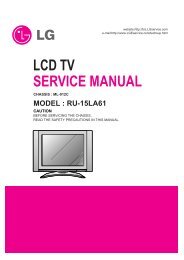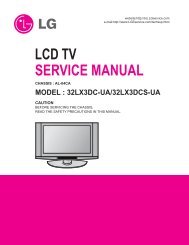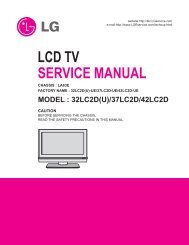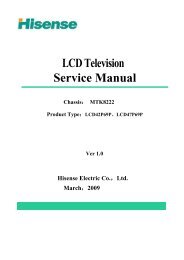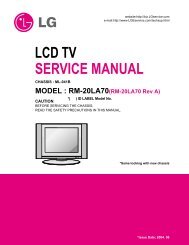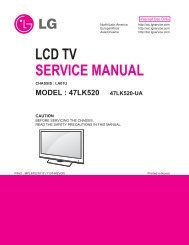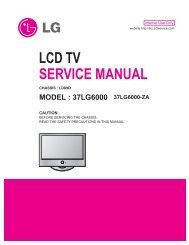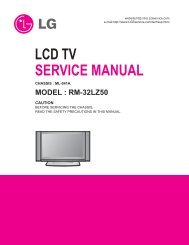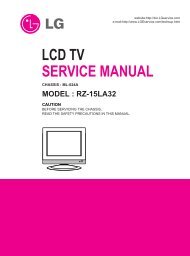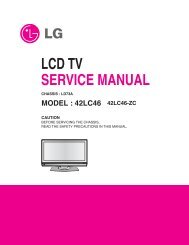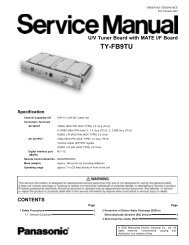LCD TV SERVICE MANUAL - TV & Monitor Service Manual Database
LCD TV SERVICE MANUAL - TV & Monitor Service Manual Database
LCD TV SERVICE MANUAL - TV & Monitor Service Manual Database
Create successful ePaper yourself
Turn your PDF publications into a flip-book with our unique Google optimized e-Paper software.
1. Application Range<br />
This spec. sheet is applied to all of the LD73A chassis<br />
manufactured at LG <strong>TV</strong> Plant all over the world.<br />
2. Specification.<br />
1) Because this is not a hot chassis, it is not necessary to use<br />
an isolation transformer.<br />
However, the use of isolation transformer will help to<br />
protect test instruments<br />
2) Adjustment must be done in the correct sequence.<br />
3) The adjustment must be performed at 25±5°C temperature<br />
and 65±10% relative humidity if there is no specified<br />
designation.<br />
4) The input voltage of the receiver must be kept between<br />
100-220V~, 50/60Hz.<br />
5) Before adjustment, execute Heat-Run for 30 minutes at RF<br />
no signal.<br />
3. Channel Memory<br />
3.1. Setting up the LGIDS<br />
1) Install the LGIDS<br />
2) After installation, restart your PC.<br />
3) Extract [files.zip] to folder [c:\LGIDS\files]<br />
4) Start LGIDS.<br />
3.2 Channel memory method<br />
1) Press TILT key in Adjust remocon(Automatic setting).<br />
2) Setting up like bottom figure<br />
[Confirmation: Press ADJ Key in the Adjust remote control.<br />
Select "System Control2" by using D/E (CH+/-) key, and<br />
press A (ENTER). RS-232 Host : Gprobe, Baud Rate :<br />
115200bps, Download:Cortez]<br />
3) Connect RS232 cable .(Use the general RS-232C Twisted<br />
Serial Cable).<br />
4) Operate LGIDS<br />
5) Select "Hurricane" and "ALL" on Model dialog and check<br />
your connection in Communication dialog.<br />
(If your connection is ‘NG’, then set your<br />
PORT(COM1,2,3,…) correctly. If your connection has<br />
completed, you can see “Ready”)<br />
ADJUSTMENT INSTRUCTION<br />
- 9 -<br />
6) Select proper CH_memory file(*.nvm) for each model at<br />
[Channel Download] => [Write Batch].<br />
Next, select proper binary file(*.bin) including the CH<br />
information for each model at<br />
[Channel Download] => [NVRAM File].<br />
7) Click the [Download] button.<br />
It means the completion of the CH memory download if all<br />
items show 'OK' and Status is changed by 'PASS' at the<br />
lower right corner of the window.