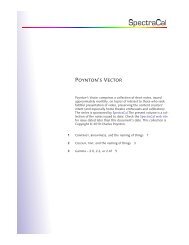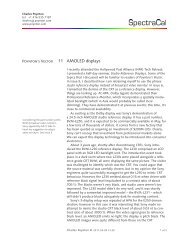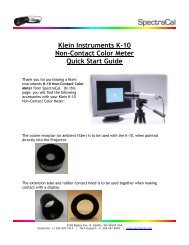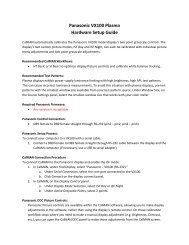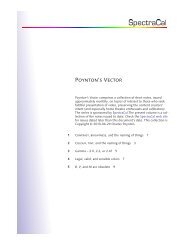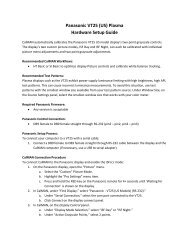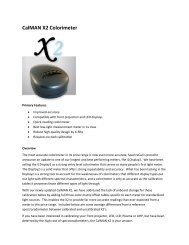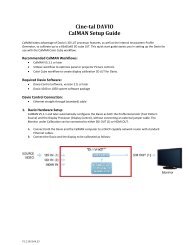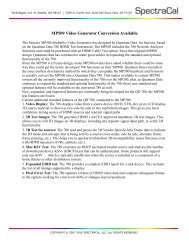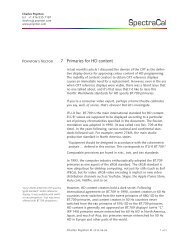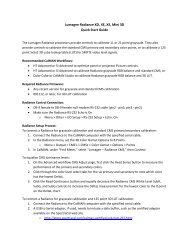A Practical Guide to Display Calibration With CalMAN ... - SpectraCal
A Practical Guide to Display Calibration With CalMAN ... - SpectraCal
A Practical Guide to Display Calibration With CalMAN ... - SpectraCal
Create successful ePaper yourself
Turn your PDF publications into a flip-book with our unique Google optimized e-Paper software.
Section 4, "Picture Controls"<br />
1. Adjust Brightness: Due <strong>to</strong> the fact that many of the adjustments above could have<br />
shifted the normal settings, now is the time <strong>to</strong> cycle back through them for another<br />
check. Re-do your brightness adjustment, as described in Section 1, Step 3 above.<br />
When done, hit the "Next" key in the <strong>CalMAN</strong> software.<br />
2. Adjust Contrast: Re-do your contrast adjustment, as described in Section 1, Step 4<br />
above. When done, hit the "Next" key in the <strong>CalMAN</strong> software.<br />
3. Adjust Luminance: Re-do your luminance adjustment, as described in Section 1,<br />
Step 5 above. When done, hit the "Next" key in the <strong>CalMAN</strong> software.<br />
4. Adjust Color: Earlier, we adjusted the color by taking measurements through the<br />
meter. Now, at this step, we do further adjustments by using a visual blue-filter<br />
technique.<br />
Go back up <strong>to</strong> the "Basic Settings" option available on the main menu of the AVCHD<br />
disc. Once you choose this you’ll have <strong>to</strong> press a couple of times <strong>to</strong> get <strong>to</strong> the<br />
proper SMPTE screen. You'll see what this looks like via the icon at the bot<strong>to</strong>m right<br />
of the screen:<br />
Page 30 of 32