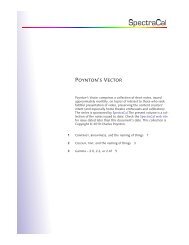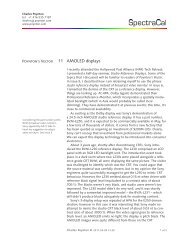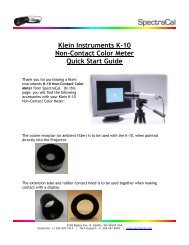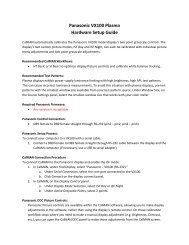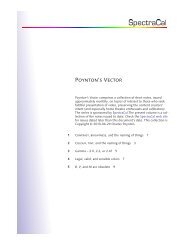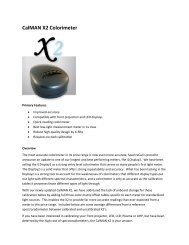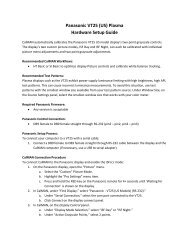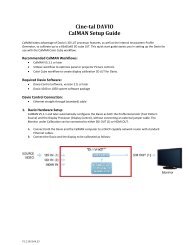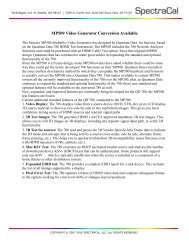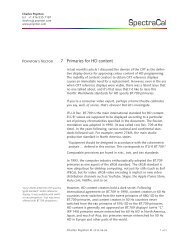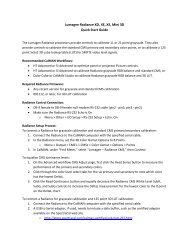A Practical Guide to Display Calibration With CalMAN ... - SpectraCal
A Practical Guide to Display Calibration With CalMAN ... - SpectraCal
A Practical Guide to Display Calibration With CalMAN ... - SpectraCal
Create successful ePaper yourself
Turn your PDF publications into a flip-book with our unique Google optimized e-Paper software.
On the bot<strong>to</strong>m of the <strong>CalMAN</strong> program screen, you have the ability <strong>to</strong> take<br />
measurements for the primary and secondary colors. All of these will be taken at<br />
75%, except for the last measurement point which is "White" at 100%.<br />
Under "<strong>CalMAN</strong> Windows" menu on your DVD/BD player, take the "75% Color" option<br />
<strong>to</strong> get <strong>to</strong> the screens where you can measure the individual colors. The "75% Color"<br />
option will provide the 75% strength for each of the colors then will also provide you<br />
with the 100% white selection at the end. When you are done with the<br />
measurements, you’ll see results like this:<br />
Note the information at the right of the screen. For the primary colors,<br />
red/green/blue, the overall brightness or luminance is of the highest<br />
importance…more so than chrominance or hue. If your display's primary points do not<br />
land on the triangle corners, every other color displayed will be off a bit, even if your<br />
grayscale adjustment was perfect. For the secondary colors, cyan/magenta/yellow,<br />
the color hue is of the most importance, rather than the strength or luminance.<br />
<strong>With</strong>out a video processor, our ability <strong>to</strong> change these results is somewhat limited.<br />
(Look at the advantages provided by the VideoEq Pro on the <strong>SpectraCal</strong> web site, for<br />
example.) Since this step is particularly difficult without a video processor, don’t<br />
spend <strong>to</strong>o much time trying <strong>to</strong> get this <strong>to</strong>tally accurate. If you have a VideoEq Pro,<br />
see the document, "How <strong>to</strong> Calibrate a VideoEq Pro using <strong>CalMAN</strong>".<br />
Your TV will provide you with controls for "Color" (meaning "saturation") as well as<br />
"Tint" (used for adjusting the "hue"). Adjusting the "Color" on your TV will make the<br />
triangle formed by your actual measurement points larger (bigger values) or smaller<br />
Page 28 of 32