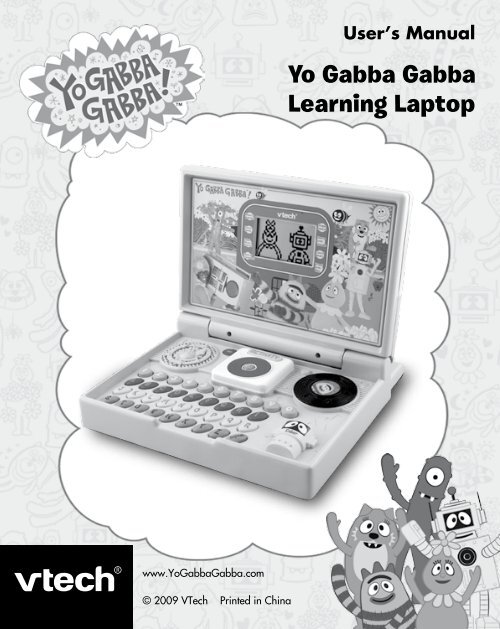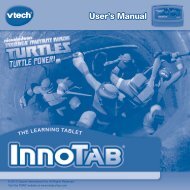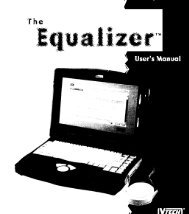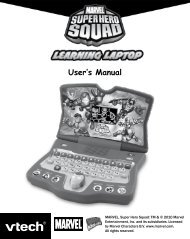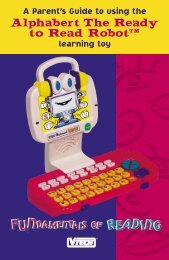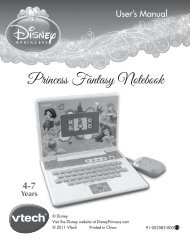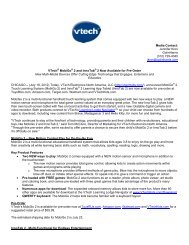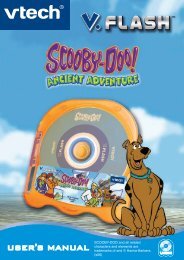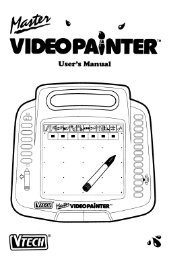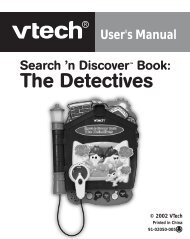Yo Gabba Gabba Learning Laptop - Manual - VTech
Yo Gabba Gabba Learning Laptop - Manual - VTech
Yo Gabba Gabba Learning Laptop - Manual - VTech
Create successful ePaper yourself
Turn your PDF publications into a flip-book with our unique Google optimized e-Paper software.
www.<strong>Yo</strong><strong>Gabba</strong><strong>Gabba</strong>.com<br />
© 2009 <strong>VTech</strong> Printed in China<br />
User’s <strong>Manual</strong><br />
<strong>Yo</strong> <strong>Gabba</strong> <strong>Gabba</strong><br />
<strong>Learning</strong> <strong>Laptop</strong>
To learn more about Preschool <strong>Learning</strong> and other <strong>VTech</strong>® toys, visit www.vtechkids.com
INTRODUCTION<br />
Thank you for purchasing the <strong>VTech</strong> ® <strong>Yo</strong> <strong>Gabba</strong> <strong>Gabba</strong> <strong>Learning</strong><br />
<strong>Laptop</strong>!<br />
The <strong>VTech</strong> ® <strong>Yo</strong> <strong>Gabba</strong> <strong>Gabba</strong> <strong>Learning</strong> <strong>Laptop</strong> is a toy for all your<br />
essential preschool learning. With eight activities, this toy will introduce<br />
your child to age-appropriate curriculum in a fun and engaging way.<br />
<strong>Yo</strong>ur child will use the alphabetical keyboard, twist wheel, turntable, and<br />
LCD screen to learn letters, numbers, rhythm, and much more. Cool sound<br />
effects and melodies add to the fun. The real voice of DJ Lance will give<br />
friendly guidance to your child as they explore and meet up with the rest<br />
of the <strong>Yo</strong> <strong>Gabba</strong> <strong>Gabba</strong> gang.<br />
LCD<br />
sCreeN<br />
oN/off<br />
buTToN<br />
TWisT<br />
WheeL<br />
Number<br />
buTToNs<br />
LeTTer<br />
buTToNs<br />
aCTiViTY<br />
buTToN<br />
Go<br />
buTToN<br />
TurNTabLe<br />
PLeX<br />
mouse<br />
rePeaT<br />
buTToN<br />
Introduction<br />
2
INCLUDED IN THIS PACKAGE<br />
• one <strong>VTech</strong> ® <strong>Yo</strong> <strong>Gabba</strong> <strong>Gabba</strong> <strong>Learning</strong> <strong>Laptop</strong><br />
• one user’s manual<br />
WARNING: All packing materials, such as tape, plastic<br />
sheets, packing lockers, wire ties and tags are<br />
not part of this toy, and should be discarded<br />
for your child’s safety.<br />
Unlock the packing lockers:<br />
GETTING STARTED<br />
rotate the packing locker counter-clockwise<br />
for 90 degrees.<br />
Pull out the packing locker.<br />
BATTERY INSTALLATION<br />
1. make sure the unit is turned off.<br />
2. Locate the battery cover on the bottom of the<br />
unit.<br />
3. open the battery cover.<br />
4. install 3 new “aa” (am-3/Lr6) batteries<br />
following the diagram inside the battery<br />
box. (The use of new alkaline batteries is<br />
recommended for maximum performance.)<br />
5. replace the battery cover.<br />
Getting Started<br />
3
BATTERY NOTICE<br />
• install batteries correctly observing the polarity (+, -) signs to avoid leakage.<br />
• Do not mix old and new batteries.<br />
• Do not mix batteries of different types: alkaline, standard (carbon-zinc)<br />
or rechargeable (nickel-cadmium).<br />
• remove the batteries from the equipment when the unit will not be used<br />
for an extended period of time.<br />
• always remove exhausted batteries from the equipment.<br />
• Do not dispose of batteries in fire.<br />
• Do not attempt to recharge ordinary batteries.<br />
• The supply terminals are not to be short-circuited.<br />
• only batteries of the same and equivalent type as recommended are<br />
to be used.<br />
WE DO NOT RECOMMEND THE USE OF RECHARGEABLE<br />
BATTERIES.<br />
DEMO STRIP REMOVAL<br />
When the product is taken out of the packaging, please remove the demo<br />
strip from the unit to activate normal play mode.<br />
PRODUCT FEATURES<br />
1. ON/OFF BUTTON<br />
Press the ON/OFF BUTTON to turn the unit on.<br />
Press it again to turn the unit off.<br />
Product Features<br />
4
2. AUTOMATIC SHUT-OFF<br />
To preserve battery life, the <strong>VTech</strong> ® <strong>Yo</strong> <strong>Gabba</strong> <strong>Gabba</strong> <strong>Learning</strong><br />
<strong>Laptop</strong> will automatically power off after approximately three minutes<br />
without input. The unit can be turned on again by pressing the ON/OFF<br />
BUTTON.<br />
3. ACTIVITY BUTTON<br />
Press the ACTIVITY BUTTON to enter the activity<br />
menu.<br />
4. TWIST WHEEL<br />
Turn the TWIST WHEEL to select an activity from<br />
the activity menu, or to answer questions in some<br />
activities. Press the GO BUTTON to confirm your<br />
choice. Listen for fun sound effects when you turn<br />
the wheel!<br />
5. TURNTABLE<br />
rotate the TURNTABLE to hear fun sound effects<br />
and enjoy the <strong>Gabba</strong> gang’s cool dance steps.<br />
6. NUMBER BUTTONS<br />
Press the NUMBER BUTTONS to answer<br />
questions in number activities.<br />
Product Features<br />
5
7. LETTER BUTTONS<br />
Press the LETTER BUTTONS to answer questions<br />
in letter activities.<br />
8. REPEAT BUTTON<br />
Press the REPEAT BUTTON to repeat the current<br />
question or instructions.<br />
9. PLEX MOUSE<br />
move the PLEX MOUSE left, right, up, or down<br />
to select an answer in related activities.<br />
10. ENTER BUTTON<br />
Press the ENTER BUTTON located on Plex’s head<br />
to confirm your selection.<br />
Product Features<br />
6
ACTIVITIES<br />
1. Dance with Toodee<br />
Choose your favorite character from the <strong>Gabba</strong><br />
gang. Then, watch Toodee’s dance steps and repeat<br />
them in the correct order by using the mouse. move<br />
the mouse left to spin, right to hop, up to jump, and<br />
down to wiggle.<br />
2. Foofa’s Seeds<br />
help foofa match up pairs of capital and lower<br />
case letters! Two, three, or four pairs of buckets are<br />
covering letter seeds. use the mouse or twist wheel<br />
to choose a bucket, and then press the enter button<br />
or Go button to confirm.<br />
3. Odd One Out<br />
There’s a party in brobee’s tummy! Can you figure<br />
out which object can’t go? four objects appear on<br />
the screen. Three of them are food objects, and the<br />
other one is a non-food object. use the mouse or<br />
twist wheel to choose an object, and then press the<br />
enter button or Go button to confirm.<br />
4. Letter Bubbles<br />
Three, four, or five letter bubbles appear on the<br />
screen. help Plex pop them in alphabetical order<br />
by pressing the letters on the keyboard.<br />
Activities<br />
7
5. Count Beats<br />
Toodee is playing instruments, and she needs to<br />
count the beats! help Toodee count as a drum,<br />
trumpet, or xylophone play. use the mouse or<br />
number buttons to answer.<br />
6. Muno’s Insects<br />
muno’s insects got out of order! he needs to label<br />
them all with the correct numbers. Three insects are<br />
lined up in number order, and one has a missing<br />
number. find the missing number by pressing the<br />
correct number button.<br />
7. Music Composer<br />
Press a letter button to hear a melody, and watch the<br />
<strong>Gabba</strong> gang dance to the music. Press the number<br />
buttons to hear various sound effects from our daily<br />
life and add more fun to the music.<br />
8. Travel with Plex<br />
one letter of a word is missing. Press the missing<br />
letter on the keyboard to help Plex complete the<br />
word.<br />
Activities<br />
8
CARE & MAINTENANCE<br />
1. Keep the unit clean by wiping it with a slightly damp cloth.<br />
2. Keep the unit out of direct sunlight and away from any direct heat<br />
source.<br />
3. remove the batteries when the unit is not in use for an extended period<br />
of time.<br />
4. Do not drop the unit on hard surfaces and do not expose the unit to<br />
moisture or water.<br />
TROUBLESHOOTING<br />
if for some reason the program/activity stops working, please follow<br />
these steps:<br />
1. Turn the unit off.<br />
2. interrupt the power supply by removing the batteries.<br />
3. Let the unit stand for a few minutes, then replace the batteries.<br />
4. Turn the unit oN. The unit should now be ready to play again.<br />
5. if the product still does not work, replace with an entire set of new<br />
batteries.<br />
if the problem persists, please call our Consumer services Department at<br />
1-800-521-2010 in the u.s. or 1-877-352-8697 in Canada, and a service<br />
representative will be happy to help you.<br />
for information on this product warranty, please call <strong>VTech</strong> ® at 1-800-<br />
521-2010 in the u.s. or 1-877-352-8697 in Canada.<br />
Care & Maintenance<br />
9
IMPORTANT NOTE<br />
Creating and developing Preschool <strong>Learning</strong> TM products is<br />
accompanied by a responsibility that we at <strong>VTech</strong> ® take very seriously.<br />
We make every effort to ensure the accuracy of the information, which<br />
forms the value of our products. however, errors sometimes can occur.<br />
it is important for you to know that we stand behind our products and<br />
encourage you to call our Consumer services Department at 1-800-521-<br />
2010 in the u.s., or 1-877-352-8697 in Canada, with any problems<br />
and/or suggestions that you might have. a service representative will<br />
be happy to help you.<br />
Note:<br />
This equipment has been tested and found to comply with the limits for<br />
a Class b digital device, pursuant to Part 15 of the fCC rules. These<br />
limits are designed to provide reasonable protection against harmful<br />
interference in a residential installation. This equipment generates, uses<br />
and can radiate radio frequency energy and, if not installed and used in<br />
accordance with the instructions, may cause harmful interference to radio<br />
communications. however, there is no guarantee that interference will<br />
not occur in a particular installation. if this equipment does cause harmful<br />
interference to radio or television reception, which can be determined by<br />
turning the equipment off and on, the user is encouraged to try to correct<br />
the interference by one or more of the following measures:<br />
• reorient or relocate the receiving antenna<br />
• increase the separation between the equipment and receiver<br />
• Connect the equipment into an outlet on a circuit different from that to<br />
which the receiver is connected<br />
• Consult the dealer or an experienced radio/TV technician for help<br />
Caution: changes or modifications not expressly approved by the party<br />
responsible for compliance could void the user’s authority to operate the<br />
equipment.<br />
Note<br />
10