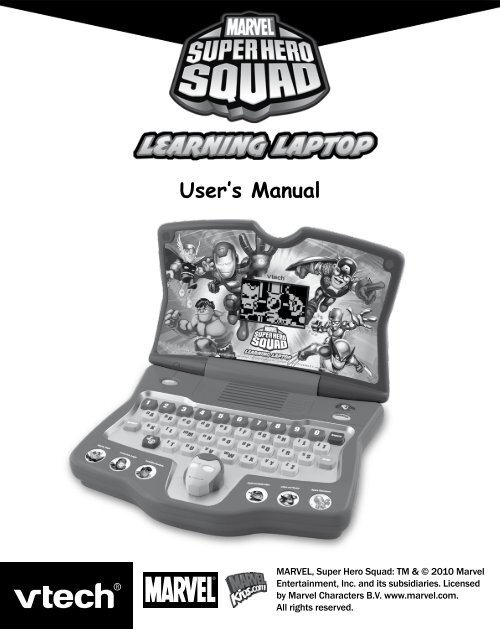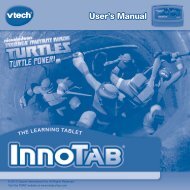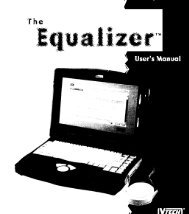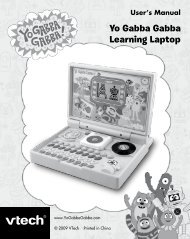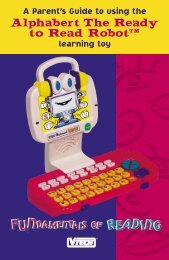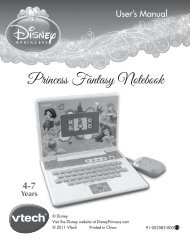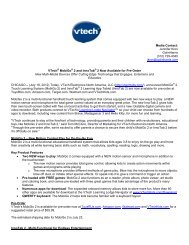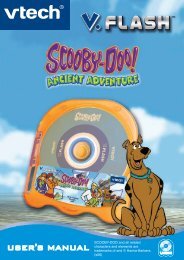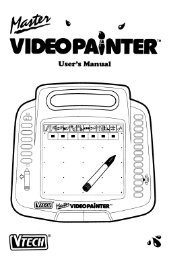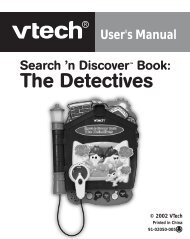User's Manual - VTech
User's Manual - VTech
User's Manual - VTech
You also want an ePaper? Increase the reach of your titles
YUMPU automatically turns print PDFs into web optimized ePapers that Google loves.
User’s <strong>Manual</strong><br />
MARVEL, Super Hero Squad: TM & © 2010 Marvel<br />
Entertainment, Inc. and its subsidiaries. Licensed<br />
by Marvel Characters B.V. www.marvel.com.<br />
All rights reserved.
INTRODUCTION<br />
Thank you for purchasing the <strong>VTech</strong> ® Super Hero Squad<br />
Learning Laptop!<br />
Your child will love to learn letters and phonics, numbers, counting<br />
and lots more with the Super Hero Squad Learning Laptop. With<br />
twelve learning activities and two modes of play, this laptop<br />
will help improve memory skills and introduce age-appropriate<br />
curriculum. Special Super Hero Squad character buttons provide<br />
additional fun and encouragement.<br />
LCD Screen<br />
On/Off Button<br />
Ten Number<br />
Buttons<br />
Answer<br />
Button<br />
Music On/Off<br />
Button<br />
Mouse with Enter Button<br />
INCLUDED IN THIS PACKAGE<br />
• One <strong>VTech</strong> ® Super Hero Squad Learning Laptop<br />
• One instruction manual<br />
Six Hero Buttons<br />
Volume Button<br />
Progress Button<br />
Repeat Button<br />
Enter Button<br />
26 Letters<br />
Buttons<br />
WARNING: All packing materials such as tape, plastic sheets,<br />
wire ties and tags are not part of this toy, and should<br />
be discarded for your child’s safety.<br />
INTRODUCTION
Demo strip removal:<br />
When the product is taken out of the packaging, please remove<br />
the demo strip from the unit to activate normal play mode.<br />
Unlock the packaging locks:<br />
GETTING STARTED<br />
BATTERY INSTALLATION<br />
1. Make sure the unit is OFF.<br />
2. Locate the battery cover on the bottom<br />
of the unit.<br />
. Open the battery cover.<br />
. Install three new “AA” (AM- /LR6) batteries into the<br />
compartment as illustrated. (The use of new, alkaline batteries<br />
is recommended for maximum performance.)<br />
5. Replace the battery cover.<br />
Rotate the packaging locks 90 degrees<br />
counter-clockwise.<br />
Pull out the packaging locks.<br />
BATTERY NOTICE<br />
• The use of new alkaline batteries is recommended for maximum<br />
performance;<br />
• Non-rechargeable batteries are not to be recharged.<br />
• Rechargeable batteries are to be removed from the toy before<br />
being charged (if removable).<br />
• Rechargeable batteries are only to be charged under adult<br />
supervision (if removable).<br />
• Do not mix old and new batteries.<br />
• Do not mix batteries of different types: alkaline, standard<br />
(carbon-zinc) or rechargeable (nickel-cadmium)<br />
GETTING STARTED
• Only batteries of the same or equivalent type as recommended<br />
are to be used;<br />
• Batteries are to be inserted with the correct polarity.<br />
• Exhausted batteries are to be removed from the toy.<br />
• The supply terminals are not to be short-circuited.<br />
• The toy is not to be connected to more than the recommended<br />
number of power supplies.<br />
• Do not dispose of batteries in fire.<br />
WE DO NOT RECOMMEND THE USE OF RECHARGEABLE<br />
BATTERIES.<br />
PRODUCT FEATURES<br />
1. ON/OFF BUTTON<br />
To turn the unit on, press the On/Off button. Press the On/Off<br />
button again to turn the unit off.<br />
2. NUMBER BUTTONS<br />
Press the number buttons to learn numbers or to answer number<br />
questions.<br />
3. LETTER BUTTONS<br />
Press the letter buttons to learn letters or to answer letter questions.<br />
4. REPEAT BUTTON<br />
Press this button to hear the instructions repeated.<br />
PRODUCT FEATURES<br />
5
5. PROGRESS BUTTON<br />
Press the Progress button to see how many fractals you’ve<br />
collected. For more details on the fractals, please see the section<br />
THE INFINITY SWORD AND FRACTALS below.<br />
6. VOLUME BUTTON<br />
Press the Volume button to adjust the volume.<br />
7. ANSWER BUTTON<br />
Press this button to hear the answer to the current question.<br />
8. MUSIC ON/OFF BUTTON<br />
Press this button to turn the background music off. Press this<br />
button again to turn the music on.<br />
9. HERO BUTTONS<br />
Press a Hero button to choose which hero’s games you want to play.<br />
10. CURSOR MOUSE<br />
Move the mouse Up, Down, Left or Right to make a selection. Press<br />
the Enter button on the top of the mouse to confirm.<br />
11. AUTOMATIC SHUT-OFF<br />
To preserve battery life, the <strong>VTech</strong> ® Super Hero Squad Learning<br />
Laptop will automatically turn off after several minutes without<br />
input. The unit can be turned on again by pressing the On/Off<br />
button.<br />
The unit will also automatically shut off when<br />
your batteries are very low. A warning will be<br />
displayed on screen as a reminder to change<br />
your batteries.<br />
PRODUCT FEATURES<br />
6
HOW TO PLAY<br />
TURNING THE UNIT ON AND OFF<br />
Press to turn the unit ON. Press again to turn the unit<br />
OFF.<br />
ACTIVITY SELECTION<br />
When the unit is turned ON, you will see a short opening animation<br />
before entering the hero selection menu. Use the mouse to select<br />
a hero and press Enter to confirm. Or press a Hero button to<br />
enter directly into the activity menu for that hero.<br />
TWO MODES OF PLAY<br />
Each activity offers two modes so that the player can adjust the<br />
level of difficulty. Choose Easy ( ) or Difficult ( ) mode at<br />
the beginning of each game. Use the mouse to make your selection<br />
and press Enter to confirm.<br />
THE INFINITY SWORD AND FRACTALS<br />
When Iron Man and Dr. Doom fought over the most powerful<br />
weapon in the universe, the Infinity Sword, it broke into many<br />
little pieces, called fractals, which scattered everywhere. Now,<br />
Dr. Doom is searching for the fractals so he can put the sword<br />
back together and use its power to conquer the world. To stop<br />
that from happening, Iron Man has assembled a special team of<br />
heroes called the Super Hero Squad. The Squad needs to find<br />
the fractals before Dr. Doom does. Help them collect fractals<br />
by playing the games. Every time you successfully complete an<br />
activity (by scoring 80 points or more) you will earn a new fractal.<br />
Collect all twelve fractals to complete the sword. Press the<br />
Progress button at any time to see the number of fractals you’ve<br />
collected so far.<br />
HOW TO PLAY
ACTIVITIES:<br />
Your <strong>VTech</strong> ® Super Hero Squad Learning Laptop offers a total<br />
of twelve activities with two modes of play.<br />
Thor Button - Mighty Math<br />
1. Lightning Strike<br />
The Absorbing Man thinks he can absorb the<br />
power of Thor’s lightning. Let’s see how many<br />
lightning bolts it will take to prove him wrong.<br />
Listen to the sound of thunder and count the<br />
lightning bolts Thor makes; then type in the<br />
correct number on the keyboard.<br />
Easy mode: Counting from 1-9.<br />
Difficult mode: Counting from 10-20.<br />
2. Prison Break<br />
Dr. Doom has locked Thor in prison, and Thor<br />
is trying to break free by knocking down the<br />
prison door. There is a double-sided door<br />
shown on the screen. Each side of the door<br />
has a certain number of dents in it caused<br />
by Thor hitting the door with his hammer.<br />
Help Thor break through the door by adding<br />
up the objects on each side; then type in the<br />
answer on the keyboard. Answer correctly,<br />
and Thor will burst through the door.<br />
Easy mode: Addition from 1-9.<br />
Difficult mode: Addition from 10-20.<br />
ACTIVITIES<br />
8
Iron Man Button - Invincible Logic<br />
1. Spot the Impostor<br />
Dr. Doom has used the power of a fractal to<br />
disguise himself as a member of the Super<br />
Hero Squad, but his disguise isn’t perfect.<br />
There is a slight difference between his<br />
disguised appearance and the look of the real<br />
hero. Choose the picture that’s different to<br />
expose Dr. Doom. Use the Mouse to scroll<br />
through the pictures and press Enter to<br />
make your selection.<br />
Easy mode: Three choices and two chances.<br />
Difficult mode: Five choices and three chances.<br />
2. Great Wall Mystery<br />
Iron Man’s locator device tells him there’s<br />
a fractal hidden in the Great Wall, but he<br />
doesn’t know where it is. Help him figure it<br />
out by choosing the shape that completes<br />
the pattern.<br />
Easy mode: Simple patterns.<br />
Difficult mode: More complicated patterns.<br />
Hulk Button - Incredible Numbers<br />
1. Number Baseball<br />
Hulk is playing baseball with Dr. Doom. Help<br />
Hulk hit a home run by choosing the number<br />
that comes next.<br />
Easy mode: Number order 1-9.<br />
Difficult mode: Number order 10-20.<br />
ACTIVITIES<br />
9
2. Number Leap<br />
Hulk is jumping from building to building,<br />
trying to find a fractal in Super Hero City,<br />
but he doesn’t know the way to go. Help him<br />
choose the right direction by selecting the<br />
bigger or smaller number.<br />
Easy mode: Number order 1 - 9. Use the mouse or the<br />
keyboard to answer.<br />
Difficult mode: Number order 10 - 20. Use the mouse to answer.<br />
Captain America Button - Capital and Small Letters<br />
1. Robot Raid<br />
Dr. Doom has sent an army of robots to<br />
attack Captain America. Help Captain America<br />
destroy the robots by choosing the letter<br />
that doesn’t belong.<br />
Easy mode: Four robots, odd letter out is a small letter.<br />
Difficult mode: Four robots, odd letter out is a capital letter.<br />
2. Letter Shield<br />
Captain America is holding his shield and<br />
trying to defend himself against the attacks<br />
of Dr. Doom. Look at the letter on Captain<br />
America’s shield; then find the matching<br />
capital or small letter to deflect Dr. Doom’s<br />
energy blast.<br />
Easy mode: The letter on the shield is capital, and the three<br />
answer choices are small letters.<br />
Difficult mode: The letter on the shield is small, and the three<br />
answer choices are capital letters.<br />
ACTIVITIES<br />
10
Wolverine Button - Letters and Phonics<br />
1. Phonics Ride<br />
Wolverine is riding his motorcycle in pursuit<br />
of a fractal when he comes to a crossroads.<br />
Help him drive in the correct direction by<br />
choosing the letter that matches the given<br />
phonics sound.<br />
Easy mode: Two letter choices and one chance to answer.<br />
Difficult mode: Four letter choices and three chances to answer.<br />
2. Letter Train<br />
A fractal is hidden on a runaway train, and<br />
Wolverine needs help searching for it. Find<br />
the letter that comes next in alphabetical<br />
order to open the train cars so that<br />
Wolverine can see what’s inside.<br />
Easy mode: Capital letters, find the letter that comes last in order.<br />
Difficult mode: Small letters, find the letter that comes in between<br />
two other letters.<br />
Silver Surfer Button - Space Adventure<br />
1. Shining Stars<br />
There is a fractal hiding in space in the form<br />
of a star. Silver Surfer is watching the stars<br />
and trying to figure out which one is the<br />
fractal. Help him find the fractal by playing<br />
this simple memory matching game. Watch the stars blink one by<br />
one and try to remember the order in which they blink. Then, it’s<br />
your turn to repeat the sequence. Use the mouse to click on each<br />
star in order.<br />
Easy mode: - stars in the sequence.<br />
Difficult mode: -6 stars in the sequence.<br />
ACTIVITIES<br />
11
2. Space Quest<br />
Dr. Doom has found a fractal, and he’s making<br />
his escape. Help the Silver Surfer catch him<br />
before it’s too late. Use the mouse to control<br />
the Silver Surfer and avoid the obstacles.<br />
Easy mode: Less obstacles, five chances.<br />
Difficult mode: More obstacles, three chances.<br />
CARE & MAINTENANCE<br />
1. Keep the unit clean by wiping it with a slightly damp cloth.<br />
2. Keep the unit out of direct sunlight and away from any direct<br />
heat source.<br />
. Remove the batteries when the unit is not in use for an extended<br />
period of time.<br />
. Do not drop the unit on a hard surface and do not expose the<br />
unit to excess moisture.<br />
TROUBLESHOOTING<br />
If for some reason the program/activity stops working, then<br />
please follow these steps:<br />
1. Turn the unit OFF.<br />
2. Interrupt the power supply by removing the batteries.<br />
. Let the unit stand for a few minutes, then replace the batteries.<br />
. Turn the unit back ON. The unit will now be ready to play again.<br />
5. If the unit still does not work, replace with an entire set of new<br />
batteries.<br />
CARE & MAINTENANCE / TROUBLESHOOTING<br />
12
TECHNICAL SUPPORT<br />
If you have a problem that cannot be solved by using this manual, we<br />
encourage you to visit us online or contact our Consumer Services<br />
Department with any problems and/or suggestions that you might<br />
have. A support representative will be happy to assist you.<br />
Before requesting support, please be ready to provide or include<br />
the information below:<br />
• The name of your product or model number (the model number<br />
is typically located on the back or bottom of your product).<br />
• The actual error message or problem you are experiencing.<br />
• The actions you took right before the error message or problem<br />
occurred.<br />
Internet: www.vtechkids.com<br />
Phone: 1-800-521-2010 in the U.S. or 1-8 - 52-869 in Canada<br />
OTHER INFO<br />
<strong>VTech</strong> ® Electronics North America, L.L.C. and its suppliers assume<br />
no responsibility for any damage or loss resulting from the use of<br />
this handbook. <strong>VTech</strong> ® Electronics North America, L.L.C. and its<br />
suppliers assume no responsibility for any loss or claims by third<br />
parties that may arise through the use of this software.<strong>VTech</strong> ®<br />
Electronics North America, L.L.C. and its suppliers assume no<br />
responsibility for any damage or loss caused by deletion of data<br />
as a result of malfunction, dead battery, or repairs. Be sure to<br />
make backup copies of important data on other media to protect<br />
against data loss.<br />
COMPANY : <strong>VTech</strong> ® Electronics North America, L.L.C.<br />
ADDRESS : 1155 W. Dundee Road, Suite 1 0, Arlington Heights, IL<br />
6000 , USA<br />
TEL NO.: 1-800-521-2010 in the U.S. or 1-8 - 52-869 in Canada<br />
TECHNICAL SUPPORT / OTHER INFO<br />
1