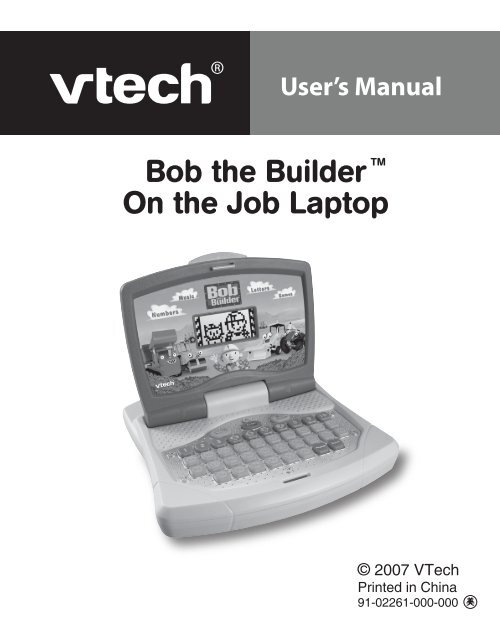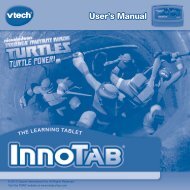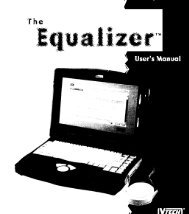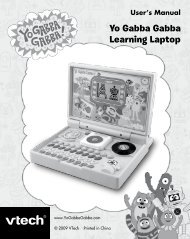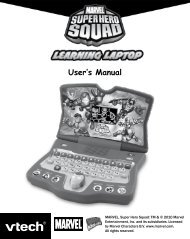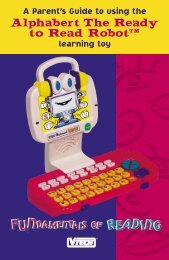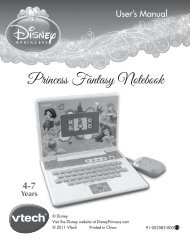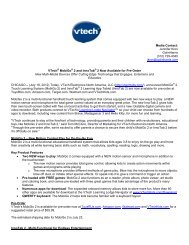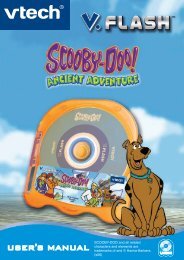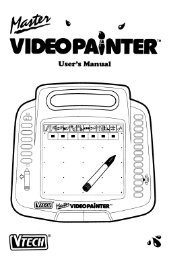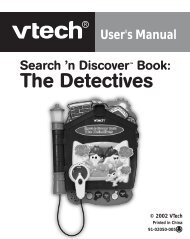Bob the Builder Laptop - VTech
Bob the Builder Laptop - VTech
Bob the Builder Laptop - VTech
You also want an ePaper? Increase the reach of your titles
YUMPU automatically turns print PDFs into web optimized ePapers that Google loves.
User’s Manual<br />
<strong>Bob</strong> <strong>the</strong> <strong>Builder</strong><br />
On <strong>the</strong> Job <strong>Laptop</strong><br />
© 2007 <strong>VTech</strong><br />
Printed in China<br />
91-02261-000-000
Dear Parent,<br />
At <strong>VTech</strong> ® we know how important <strong>the</strong> first day of school is for your<br />
child. To help prepare preschoolers for this important event, <strong>VTech</strong> ®<br />
has developed <strong>the</strong> Preschool Learning series of interactive toys.<br />
Preschool Learning features fun characters and inviting school<br />
<strong>the</strong>mes that use technology to capture a child’s attention and teach<br />
important preschool skills like spelling, counting and <strong>the</strong> alphabet.<br />
These vital skills are taught in a way that’s both fun and highly<br />
engaging to maintain a child’s interest. Children will also be<br />
introduced to characters, music, and cheerful sound effects! With<br />
Preschool Learning, learning is fun from day one!<br />
At <strong>VTech</strong> ® we know that a child has <strong>the</strong> ability to do great things.<br />
That’s why all of our electronic learning products are uniquely<br />
designed to develop a child’s mind and allow <strong>the</strong>m to exert <strong>the</strong> best of<br />
<strong>the</strong>ir ability. We thank you for trusting <strong>VTech</strong> ® with <strong>the</strong> important job<br />
of helping your child learn and grow!<br />
Sincerely,<br />
Your Friends at <strong>VTech</strong> ®<br />
To learn more about Preschool Learning and o<strong>the</strong>r <strong>VTech</strong> ® toys, visit<br />
www.vtechkids.com<br />
To learn more about <strong>Bob</strong> <strong>the</strong> <strong>Builder</strong> visit www.bob<strong>the</strong>builder.com
INTRODUCTION<br />
Thank you for purchasing <strong>VTech</strong> ® <strong>Bob</strong> <strong>the</strong> <strong>Builder</strong> TM On <strong>the</strong> Job<br />
<strong>Laptop</strong>!<br />
The <strong>Bob</strong> <strong>the</strong> <strong>Builder</strong> TM On <strong>the</strong> Job <strong>Laptop</strong> provides your preschool<br />
child with a world of knowledge. Basic curriculum includes letters,<br />
words, numbers, logic, music and more. The animations, encouraging<br />
phrases and rich curriculum make learning fun! The three levels of<br />
difficulty make it challenging.<br />
On/Off button<br />
Volume control<br />
button<br />
LCD screen<br />
Number & direction<br />
buttons Letter and number keys<br />
Activity button<br />
Enter button<br />
Repeat button<br />
INTRODUCTION
INCLUDED IN THIS PACKAGE<br />
• One <strong>VTech</strong> ® <strong>Bob</strong> <strong>the</strong> <strong>Builder</strong> TM On <strong>the</strong> Job <strong>Laptop</strong>!<br />
• One User’s Manual<br />
WARNING: All packing materials such as tape, plastic sheets,<br />
wire ties and tags are not part of this toy, and should<br />
be discarded for your child’s safety.<br />
GETTING STARTED<br />
BATTERY INSTALLATION<br />
1. Make sure <strong>the</strong> unit is turned OFF.<br />
2. Locate <strong>the</strong> battery cover on <strong>the</strong> bottom of <strong>the</strong> unit.<br />
3. Open <strong>the</strong> battery cover.<br />
4. Install 3 new “AA” (UM3/LR6) batteries<br />
into <strong>the</strong> compartment as illustrated<br />
(The use of new, alkaline batteries<br />
is recommended for maximum<br />
performance.)<br />
5. Replace <strong>the</strong> battery cover.<br />
BATTERY NOTICE<br />
• Install batteries correctly observing <strong>the</strong> polarity (+, -) signs to<br />
avoid leakage.<br />
• Do not mix old and new batteries.<br />
• Do not mix batteries of different types: alkaline, standard (carbonzinc)<br />
or rechargeable (nickel-cadmium).<br />
• Remove <strong>the</strong> batteries from <strong>the</strong> equipment when <strong>the</strong> unit will not be<br />
used for an extended period of time.<br />
• Always remove exhausted batteries from <strong>the</strong> equipment.<br />
• Do not dispose of batteries in fire.<br />
GETTING STARTED
• Do not attempt to recharge ordinary batteries.<br />
• The supply terminals are not to be short-circuited.<br />
• Only batteries of <strong>the</strong> same and equivalent type as recommended<br />
are to be used.<br />
WE DO NOT RECOMMEND THE USE OF RECHARGEABLE<br />
BATTERIES.<br />
PRODUCT FEATURES<br />
1. ON/OFF BUTTON<br />
To turn <strong>the</strong> unit ON, press <strong>the</strong> ON/OFF BUTTON.<br />
Press <strong>the</strong> ON/OFF BUTTON again to turn <strong>the</strong> unit<br />
OFF.<br />
2. VOLUME CONTROL BUTTON<br />
Press <strong>the</strong> VOLUME CONTROL BUTTON to<br />
increase or decrease <strong>the</strong> volume.<br />
3. ACTIVITIES BUTTON<br />
Press <strong>the</strong> ACTIVITIES BUTTON to select an activity<br />
to play.<br />
4. ENTER BUTTON<br />
Press <strong>the</strong> ENTER BUTTON to enter <strong>the</strong> selected<br />
activity or to confirm your answer.<br />
5. REPEAT BUTTON<br />
Press <strong>the</strong> REPEAT BUTTON to repeat a question in<br />
most activities.<br />
PRODUCT FEATURES
6. LETTER BUTTONS<br />
Press <strong>the</strong> 26 LETTER BUTTONS to answer <strong>the</strong> questions in letterrelated<br />
activities.<br />
7. NUMBER / DIRECTION BUTTONS<br />
Press <strong>the</strong> 10 NUMBER / DIRECTION BUTTONS to answer questions<br />
in number-related activities. Press 4 - 7 NUMBER / DIRECTION<br />
BUTTONS to move <strong>the</strong> cursor or characters left, right, up and down<br />
in most of <strong>the</strong> activities.<br />
8. AUTOMATIC SHUT-OFF<br />
To preserve battery life, <strong>the</strong> <strong>VTech</strong> ® <strong>Bob</strong> <strong>the</strong> <strong>Builder</strong> TM On <strong>the</strong> Job<br />
<strong>Laptop</strong> will automatically shut off after several minutes without input.<br />
The unit can be turned on again by pressing <strong>the</strong> ON/OFF BUTTON.<br />
HOW TO BEGIN PLAYING ACTIVITIES<br />
1. To begin play, press <strong>the</strong> ON/OFF BUTTON on <strong>the</strong> keyboard.<br />
2. The animation for choosing an activity will scroll onto <strong>the</strong> screen<br />
with <strong>the</strong> number and name of <strong>the</strong> activity. When <strong>the</strong> activity you<br />
wish to play appears on <strong>the</strong> screen, select <strong>the</strong> activity by pressing<br />
<strong>the</strong> ENTER BUTTON. Press <strong>the</strong> 4 & 7 NUMBER / DIRECTION<br />
BUTTONS to see <strong>the</strong> previous or next activity.<br />
PRODUCT FEATURES
3. Once selected, some games will have a brief animation that<br />
demonstrates how to play <strong>the</strong> game.<br />
4. Press <strong>the</strong> VOLUME CONTROL BUTTON to adjust <strong>the</strong> volume.<br />
ACTIVITIES<br />
LET’S LEARN LETTERS<br />
1. Missing Letter<br />
Roley needs your help to fill in <strong>the</strong> missing letter. Find <strong>the</strong> letter that<br />
completes <strong>the</strong> word and press <strong>the</strong> LETTER BUTTON to answer.<br />
2. Letter Order<br />
<strong>Bob</strong> wants you to arrange sandbags to fill <strong>the</strong> potholes. Use <strong>the</strong><br />
NUMBER / DIRECTION BUTTONS to put <strong>the</strong> letters in alphabetical<br />
order.<br />
3. Letter Match<br />
Scrambler and Dizzy need your help to match <strong>the</strong> capital letters to<br />
<strong>the</strong> lower case letters below. Press <strong>the</strong> ENTER BUTTON to select a<br />
letter, and <strong>the</strong>n select <strong>the</strong> lower case letter that matches.<br />
4. Maze<br />
Help <strong>the</strong> Can-Do Crew find <strong>the</strong>ir way out of <strong>the</strong> maze. A member of<br />
<strong>the</strong> crew and <strong>the</strong>ir name will appear on <strong>the</strong> screen. In order to get out<br />
of <strong>the</strong> maze, you need to collect all <strong>the</strong> letters in <strong>the</strong>ir name by using<br />
<strong>the</strong> NUMBER / DIRECTION BUTTONS.<br />
5. Running Alphabet<br />
The letters of <strong>the</strong> alphabet are getting away! Help Scrambler catch<br />
<strong>the</strong> letters by pressing <strong>the</strong> LETTER BUTTONS when <strong>the</strong> letters<br />
appear on <strong>the</strong> screen.<br />
ACTIVITIES
LET’S LEARN NUMBERS<br />
6. Order 123<br />
<strong>Bob</strong> needs your help to paint a house. Three paint cans will appear<br />
on <strong>the</strong> screen. One of <strong>the</strong> numbers is missing from <strong>the</strong> label. Find<br />
out which number is missing and press <strong>the</strong> NUMBER / DIRECTION<br />
BUTTONS to answer.<br />
7. Time<br />
Let’s learn about <strong>the</strong> Can-Do Crew’s busy schedule. You will be<br />
asked a question about time. You need to choose <strong>the</strong> correct picture<br />
to answer <strong>the</strong> question by pressing <strong>the</strong> 5 or 6 NUMBER / DIRECTION<br />
BUTTON and <strong>the</strong>n <strong>the</strong> ENTER BUTTON.<br />
8. Counting<br />
<strong>Bob</strong> is finished with a project and needs your help to recycle some<br />
items. Several items to be recycled will appear on <strong>the</strong> screen. You<br />
need to click on <strong>the</strong> same items as <strong>the</strong> pattern shown by pressing<br />
<strong>the</strong> 5 or 6 NUMBER / DIRECTION BUTTON and <strong>the</strong>n <strong>the</strong> ENTER<br />
BUTTON to confirm.<br />
9. Shapes<br />
<strong>Bob</strong> is building a new house and he needs your help. <strong>Bob</strong> will ask<br />
you to find <strong>the</strong> shape he needs. Use <strong>the</strong> NUMBER /DIRECTION<br />
BUTTONS and ENTER BUTTON to find <strong>the</strong> shape and confirm your<br />
selection.<br />
10. Number Order<br />
<strong>Bob</strong> is sorting his tools to get ready for <strong>the</strong> next big project. You<br />
need to help him put his tools in <strong>the</strong> right order by using <strong>the</strong> 5 or 6<br />
NUMBER / DIRECTION BUTTON and <strong>the</strong>n <strong>the</strong> ENTER BUTTON to<br />
confirm.<br />
ACTIVITIES
LET’S LEARN LOGIC<br />
11. Who Does What?<br />
<strong>Bob</strong> and <strong>the</strong> Can-Do Crew are working on a big project, and everyone<br />
has a different job to do. You will be asked a question. Select <strong>the</strong><br />
member of <strong>the</strong> crew that is right for <strong>the</strong> job by pressing <strong>the</strong> 5 or 6<br />
NUMBER / DIRECTION BUTTON and <strong>the</strong>n <strong>the</strong> ENTER BUTTON<br />
to confirm.<br />
12. Odd One Out<br />
Scoop and <strong>Bob</strong> need your help to find <strong>the</strong> tools that do not belong.<br />
Find <strong>the</strong> tool that is different from all of <strong>the</strong> o<strong>the</strong>rs by pressing <strong>the</strong><br />
NUMBER / DIRECTION BUTTONS and <strong>the</strong>n <strong>the</strong> ENTER BUTTON<br />
to confirm.<br />
13. Pipe Connector<br />
<strong>Bob</strong> needs your help to fix <strong>the</strong> plumbing in a house. Arrange <strong>the</strong><br />
pipes so that <strong>the</strong> water can flow from one side to <strong>the</strong> o<strong>the</strong>r. Use <strong>the</strong> 4<br />
& 7 NUMBER / DIRECTION BUTTONS to choose <strong>the</strong> correct pipes<br />
and <strong>the</strong> ENTER BUTTON to confirm.<br />
14. <strong>Bob</strong>’s Jigsaw<br />
<strong>Bob</strong> wants to hang some pictures in his house, but <strong>the</strong>y are all<br />
jumbled up! Use <strong>the</strong> ENTER BUTTON to select a piece and <strong>the</strong> 5 &<br />
6 NUMBER / DIRECTION BUTTONS to arrange <strong>the</strong> pieces and recreate<br />
<strong>the</strong> original picture.<br />
15. Pair Up<br />
Lofty is trying to figure out which objects are <strong>the</strong> same. Several pairs<br />
of objects will appear on <strong>the</strong> screen and <strong>the</strong>n bricks will cover <strong>the</strong>m.<br />
Remember where you saw <strong>the</strong> matching pairs, <strong>the</strong>n use <strong>the</strong> NUMBER<br />
/ DIRECTION BUTTONS and <strong>the</strong> ENTER BUTTON to find <strong>the</strong> pairs.<br />
ACTIVITIES
FUN GAMES<br />
16. Racing<br />
It’s <strong>the</strong> day of <strong>the</strong> big race and all <strong>the</strong> machines are ready to complete<br />
<strong>the</strong> course! Select a machine and <strong>the</strong>n use <strong>the</strong> 5 or 6 NUMBER /<br />
DIRECTION BUTTONS to move across <strong>the</strong> track, ga<strong>the</strong>ring speed<br />
boosts and avoiding <strong>the</strong> potholes. Use <strong>the</strong> 7 Number / Direction<br />
Button to speed up.<br />
17. Shadow Matching<br />
<strong>Bob</strong> needs help selecting <strong>the</strong> right tool for <strong>the</strong> job. A shadow will be<br />
shown on <strong>the</strong> left side of <strong>the</strong> screen and a tool will appear on <strong>the</strong><br />
right side. You need to select <strong>the</strong> tool that matches <strong>the</strong> shadow by<br />
using <strong>the</strong> 7 NUMBER / DIRECTION BUTTON and <strong>the</strong>n <strong>the</strong> ENTER<br />
BUTTON to confirm.<br />
18. Picture Puzzle<br />
<strong>Bob</strong> has some different shapes to show you. A picture made up of<br />
different shapes will appear on <strong>the</strong> screen. You will be asked to find<br />
one of <strong>the</strong> shapes. Use <strong>the</strong> 5 or 6 NUMBER / DIRECTION BUTTONS<br />
to choose <strong>the</strong> shape and press <strong>the</strong> ENTER BUTTON to confirm.<br />
19. Where’s Scrambler?<br />
Scrambler wants to play hide and seek. Scrambler will hide in one of<br />
<strong>the</strong> garages. Then <strong>the</strong> 3 garages will swap places with each o<strong>the</strong>r.<br />
You need to find <strong>the</strong> garage Scrambler is hiding in by pressing <strong>the</strong><br />
4 or 7 NUMBER / DIRECTION BUTTONS and <strong>the</strong>n <strong>the</strong> ENTER<br />
BUTTON to confirm.<br />
20. Catching<br />
<strong>Bob</strong> needs your help to ga<strong>the</strong>r all <strong>the</strong> hammers off <strong>the</strong> conveyor<br />
belt. You need to collect hammers by using <strong>the</strong> 5 or 6 NUMBER /<br />
DIRECTION BUTTONS.<br />
ACTIVITIES
CARE & MAINTENANCE<br />
1. Keep <strong>the</strong> unit clean by wiping it with a slightly damp cloth.<br />
2. Keep <strong>the</strong> unit out of direct sunlight and away from any direct heat<br />
source.<br />
3. Remove <strong>the</strong> batteries when <strong>the</strong> unit is not in use for an extended<br />
period of time.<br />
4. Do not drop <strong>the</strong> unit on hard surfaces and do not expose <strong>the</strong> unit<br />
to moisture or water.<br />
TROUBLESHOOTING<br />
If for some reason <strong>the</strong> program/activity stops working, <strong>the</strong>n please<br />
follow <strong>the</strong>se steps:<br />
1. Turn <strong>the</strong> unit OFF.<br />
2. Interrupt <strong>the</strong> power supply by removing <strong>the</strong> batteries.<br />
3. Let <strong>the</strong> unit stand for a few minutes, <strong>the</strong>n replace <strong>the</strong> batteries.<br />
4. Turn <strong>the</strong> unit back ON. The unit will now be ready to play again.<br />
5. If <strong>the</strong> unit still does not work, replace with an entire set of new<br />
batteries.<br />
If <strong>the</strong> problem persists, please call our Consumer Services Department<br />
at 1-800-521-2010 in <strong>the</strong> U.S. or 1-877-352-8697 in Canada, and a<br />
service representative will be happy to help you.<br />
IMPORTANT NOTE:<br />
Creating and developing Preschool Learning products is<br />
accompanied by a responsibility that we at <strong>VTech</strong> ® take very<br />
seriously. We make every effort to ensure <strong>the</strong> accuracy of <strong>the</strong><br />
information which forms <strong>the</strong> value of our products. However, errors<br />
sometimes can occur. It is important for you to know that we stand<br />
behind our products and encourage you to call our Consumer<br />
Services Department at 1-800-521-2010 in <strong>the</strong> U.S. or 1-877-352-<br />
8697 in Canada with any problems and/or suggestions that you<br />
might have. A service representative will be happy to help you.<br />
CARE & MAINTENANCE / TROUBLESHOOTING<br />
10
NOTE:<br />
This equipment has been tested and found to comply with <strong>the</strong> limits<br />
for a Class B digital device, pursuant to Part 15 of <strong>the</strong> FCC Rules.<br />
These limits are designed to provide reasonable protection against<br />
harmful interference in a residential installation. This equipment<br />
generates, uses and can radiate radio frequency energy and, if not<br />
installed and used in accordance with <strong>the</strong> instructions, may cause<br />
harmful interference to radio communications. However, <strong>the</strong>re is no<br />
guarantee that interference will not occur in a particular installation.<br />
If this equipment does cause harmful interference to radio or television<br />
reception,which can be determined by turning <strong>the</strong> equipment off and<br />
on, <strong>the</strong> user is encouraged to try to correct <strong>the</strong> interference by one or<br />
more of <strong>the</strong> following measures:<br />
• Reorient or relocate <strong>the</strong> receiving antenna.<br />
• Increase <strong>the</strong> separation between <strong>the</strong> equipment and receiver.<br />
• Connect <strong>the</strong> equipment into an outlet on a circuit different from<br />
that to which <strong>the</strong> receiver is connected.<br />
• Consult <strong>the</strong> dealer or an experienced radio/TV technician for help.<br />
Caution: Changes or modifications not expressly approved by <strong>the</strong><br />
party responsible for compliance could void <strong>the</strong> user’s<br />
authority to operate <strong>the</strong> equipment.<br />
<strong>Bob</strong> <strong>the</strong> <strong>Builder</strong> TM On <strong>the</strong> Job <strong>Laptop</strong><br />
© 2007 HIT Entertainment Limited<br />
and Keith Chapman. The <strong>Bob</strong><br />
<strong>the</strong> <strong>Builder</strong> name and character,<br />
related characters and riveted<br />
logo are trademarks of HIT<br />
Entertainment Limited. Reg. U.S.<br />
Pat. & Tm. Off. and o<strong>the</strong>r countries.<br />
www.bob<strong>the</strong>builder.com<br />
NOTE<br />
11