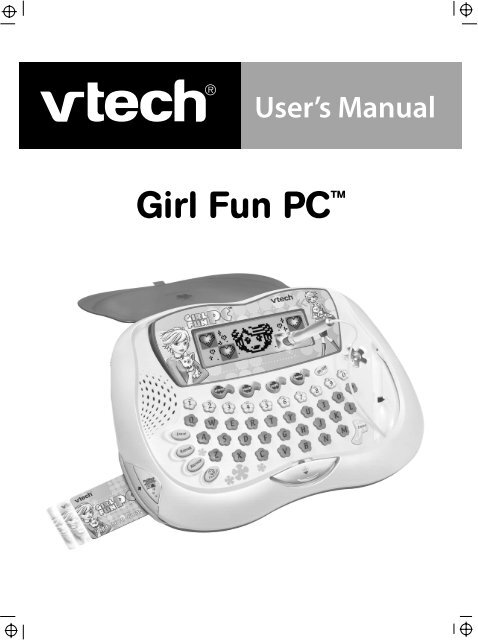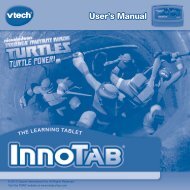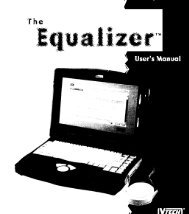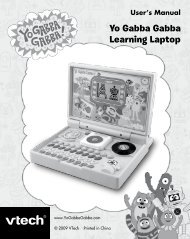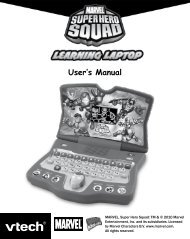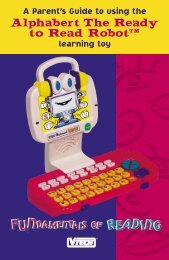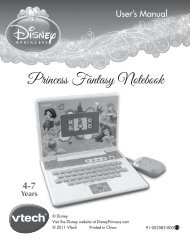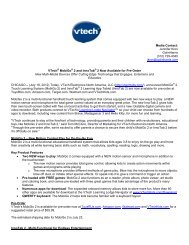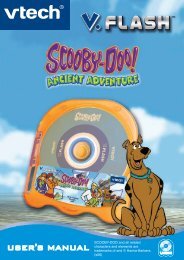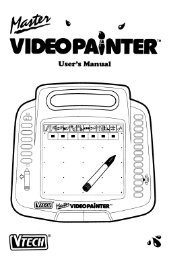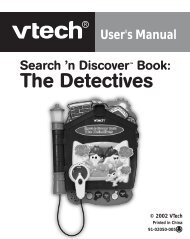Girl Fun PC - VTech
Girl Fun PC - VTech
Girl Fun PC - VTech
You also want an ePaper? Increase the reach of your titles
YUMPU automatically turns print PDFs into web optimized ePapers that Google loves.
®<br />
User’s Manual<br />
<strong>Girl</strong> <strong>Fun</strong> <strong>PC</strong>
Dear Parent,<br />
At <strong>VTech</strong> ® , we know that young kids are eager to get started<br />
learning and exploring tools that their older counterparts are<br />
already familiar with. That’s why we created the Grade School<br />
Gear Series - an engaging set of stylized, interactive computers<br />
that have been especially designed for children aged 3 and up.<br />
Packed with loads of fun, every product in the Grade School<br />
Gear Series covers a variety of subjects including English, math,<br />
science, and geography. The learning is cleverly disguised in<br />
age-appropriate games that kids love to play and master.<br />
The Grade School Gear Series features the Progressive<br />
Learning System, a technique proven to help children learn. If<br />
the child answers a question incorrectly, the program will<br />
randomly repeat the question until a correct answer is entered.<br />
This intuitive technology automatically adjusts skill levels in order<br />
to build knowledge and confidence in a fun environment.<br />
At <strong>VTech</strong> ® , we are committed to creating fun learning toys that<br />
foster a child’s intellectual and social development. We thank<br />
you for trusting <strong>VTech</strong> ® with the important job of helping your<br />
child learn and succeed!<br />
Sincerely,<br />
Your Friends at <strong>VTech</strong> ®<br />
To learn more about the Grade School Gear Series and other<br />
<strong>VTech</strong> ® toys, please visit www.vtechkids.com
INTRODUCTION<br />
Thank you for purchasing the <strong>VTech</strong> ® <strong>Girl</strong> <strong>Fun</strong> <strong>PC</strong> learning toy!<br />
The <strong>VTech</strong> ® <strong>Girl</strong> <strong>Fun</strong> <strong>PC</strong> is a cool laptop computer specially designed for the<br />
smart, sassy young ladies of tomorrow! Explore fun games and learning activities,<br />
and earn virtual money to buy pets and accessories in the Digital PetShop.<br />
SPEAKER<br />
DIGITAL<br />
PETSHOP<br />
KEY<br />
VIRTUAL<br />
DEBIT CARD<br />
CATEGORY<br />
KEYS<br />
LCD<br />
SCREEN<br />
ON/OFF<br />
BUTTON<br />
RELEASE<br />
KNOB KEYBOARD<br />
COVER<br />
MAGIC<br />
LIPSTICK PEN<br />
Introduction<br />
1
READ ME FIRST<br />
IMPORTANT NOTE:<br />
First Time Setup<br />
1. Before turning ON the unit, insert the batteries or power adaptor.<br />
2. Remove the protective strip from the backup battery by pulling on the plastic<br />
tab. Do not unscrew the backup battery door.<br />
Backup battery<br />
INSTRUCTIONS & ACTIVITIES<br />
INCLUDED IN THIS PACKAGE<br />
• <strong>VTech</strong> ® <strong>Girl</strong> <strong>Fun</strong> <strong>PC</strong> learning toy<br />
• Magic Lipstick Pen<br />
• Virtual Debit Card<br />
• 3 "AA" batteries<br />
• 1 CR2032 backup battery<br />
All batteries included in the package are for demo purposes only and not intended<br />
for extended life.<br />
Warning: All packing materials such as tape, plastic sheets, wire ties and tags are<br />
not part of this toy, and should be discarded for your child's safety.<br />
GETTING STARTED<br />
MAIN BATTERY INSTALLATION<br />
1. Make sure the unit is turned OFF.<br />
2. Locate the battery cover on the bottom of the unit and<br />
open it.<br />
3. Insert 3 “AA” batteries (UM-3/LR6) as shown (for best<br />
performance, use only new, alkaline batteries).<br />
4. Replace the battery cover.<br />
Main batteries<br />
Instructions & Activities<br />
2
BACKUP BATTERY INSTALLATION<br />
1. Make sure the unit is turned OFF.<br />
2. Unscrew the battery cover and push it aside as shown.<br />
3. Insert a CR2032 battery as illustrated.<br />
4. Replace the backup battery cover and tighten the screw to secure it.<br />
5. To avoid damage to the unit from leaky batteries, replace the backup battery<br />
at least once a year.<br />
Do not remove both the backup battery and the 3 "AA" batteries at the same time;<br />
otherwise, all saved password, money, and pet information will be erased.<br />
BATTERY NOTICE<br />
• Be sure to install batteries correctly, observing the polarity (+, -) signs<br />
to avoid leakage.<br />
• Do not mix old and new batteries.<br />
• Do not use rechargeable batteries.<br />
• Do not use batteries of different types.<br />
• Remove the batteries from the toy if it will not be used for an extended period of time.<br />
Keep in mind that all saved password, money, and pet information will be erased.<br />
• Do not dispose of batteries in fire.<br />
• Do not short-circuit the supply terminals.<br />
• Do not attempt to recharge non-rechargeable batteries.<br />
WE DO NOT RECOMMEND THE USE OF RECHARGEABLE BATTERIES.<br />
AC ADAPTOR CONNECTION<br />
Use a standard 9V 300mA AC center-positive adaptor.<br />
1. Make sure the unit is OFF.<br />
2. Locate the adaptor jack on the side of the unit.<br />
3. Insert the adaptor plug into the unit’s adaptor jack.<br />
4. Plug the adaptor into a wall outlet.<br />
5. Turn the unit ON.<br />
Instructions & Activities<br />
3
In the U.S.A.: Many retailers carry this type of adaptor. However, if you are unable<br />
to find one locally, the <strong>VTech</strong> ® AC Adaptor is perfectly suited to operate your <strong>VTech</strong> ®<br />
<strong>Girl</strong> <strong>Fun</strong> <strong>PC</strong>. For information on how to purchase a <strong>VTech</strong> ® AC Adaptor, call<br />
our Consumer Services Department at 1-800-521-2010 in the U.S., or 1-800-267-<br />
7377 in Canada.<br />
PRODUCT FEATURES<br />
1. POWER ON/OFF BUTTON<br />
Turn on your <strong>VTech</strong> ® <strong>Girl</strong> <strong>Fun</strong> <strong>PC</strong> by pressing the Power ON/OFF<br />
Button located on the top right of the keyboard. Press the button again<br />
to turn the unit off.<br />
2. VIRTUAL DEBIT CARD<br />
The money you earn by playing activities will be stored<br />
on the Virtual Debit Card. Remember to insert the Virtual<br />
Debit Card into the <strong>Girl</strong> <strong>Fun</strong> <strong>PC</strong>.<br />
Note: If you lose the card, you can use “CARD” as the<br />
password, and the unit will recall the information<br />
from your card.<br />
3. MAGIC LIPSTICK PEN<br />
The MAGIC LIPSTICK PEN is uniquely designed for the <strong>VTech</strong> ® <strong>Girl</strong> <strong>Fun</strong> <strong>PC</strong>.<br />
Use it to make selections on the LCD screen. When using the pen, touch the LCD<br />
screen lightly.<br />
4. VOLUME CONTROL SWITCH<br />
Slide the VOLUME CONTROL SWITCH to the left to raise<br />
the volume, and to the right to lower the volume.<br />
Instructions & Activities<br />
4
5. KEYBOARD DESCRIPTION AND FUNCTIONS<br />
The <strong>VTech</strong> ® <strong>Girl</strong> <strong>Fun</strong> <strong>PC</strong> has a full alphanumeric hard-key typing keyboard.<br />
LETTER KEYS<br />
Use the Letter keys to type letters or words in activities such as Spelling and Typing<br />
<strong>Fun</strong>.<br />
NUMBER KEYS<br />
Use the Number keys to type answers in math activities.<br />
Instructions & Activities<br />
5
MUSIC NOTE KEYS<br />
Use the Music Note keys in the music-related activities.<br />
6. FUNCTION KEYS<br />
ERASE KEY:<br />
Press the ERASE key to delete letters or numbers.<br />
REPEAT KEY:<br />
Press the REPEAT key to hear game instructions.<br />
ANSWER KEY:<br />
Press the ANSWER key to see the correct answer to any question.<br />
ENTER KEY:<br />
Press the ENTER key after you have typed or chosen the answer to a question.<br />
DIGITAL PETSHOP KEY:<br />
Press the PetShop key to enter the Digital PetShop.<br />
EMOTICONS KEY:<br />
Press the EMOTICONS key followed by a number key to see different emoticons.<br />
7. CATEGORY KEYS<br />
WORDS KEY:<br />
Press the WORDS key to select word and letter activities.<br />
Instructions & Activities<br />
6
MATH KEY:<br />
Press the MATH key to select math activities.<br />
LOGIC KEY:<br />
Press the LOGIC key to select logic activities.<br />
GAME KEY:<br />
Press the GAME key to play fun games.<br />
8. AUTOMATIC SHUT-OFF<br />
If the <strong>VTech</strong> ® <strong>Girl</strong> <strong>Fun</strong> <strong>PC</strong> receives no input for about 4 minutes, it will<br />
automatically shut off to save power. To turn the unit back on, press the Power<br />
ON/OFF button.<br />
TO BEGIN PLAY<br />
• Turn on your <strong>VTech</strong> ® <strong>Girl</strong> <strong>Fun</strong> <strong>PC</strong> by pressing the ON key.<br />
• The first time you play, you will be asked to create a 4 letter/digit password.<br />
Remember your password -- you will need it the next time you play.<br />
• The categories WORDS, MATH, LOGIC and GAME will automatically toggle on<br />
the screen. To choose a category, touch it on the screen with the Magic Lipstick<br />
pen, or press the ENTER key.<br />
• In the category menu, the activities’ title picture will scroll in automatically. To<br />
choose an activity, touch the LCD screen with the Magic Lipstick pen, or press<br />
the Enter key.<br />
• Quick Access - Please see the table below.<br />
Note: If you type an incorrect password three times in a row, you will be asked<br />
to create a new password.<br />
Quick Access Table<br />
You can choose an activity quickly by pressing its category key followed by<br />
its number.<br />
Example: If you want to play Odd or Even, press and then press .<br />
Instructions & Activities<br />
7
Letter Pairs Counting Stars Twin Finder Music Box<br />
Missing Letter More or Less Forget Me Not Learn a Song<br />
Spelling Odd or Even Pattern Power<br />
Typing <strong>Fun</strong><br />
Letter Petals<br />
Melody Master<br />
Number Balance Pair Up Odd One Out<br />
Season of<br />
the Year Hide & Seek Horoscope<br />
Word Scramble Month Order Analogy Attack<br />
Opposites Attract<br />
Ask Wanda<br />
Equation Quiz Dancing Game Mood Reader<br />
Rhyme’n Time Tic Toc Clock Puzzle Club Hopping<br />
Same Thing Math Path Matching Shapes Pet Fortunes<br />
Find the Vowel<br />
What Comes<br />
Next?<br />
Pizza Maker Pet Chaser<br />
Note: The ANSWER key is not available in these activities:<br />
Typing <strong>Fun</strong><br />
Horoscope<br />
Math Path<br />
Ask Wanda<br />
Music Box<br />
Club Hopping<br />
Learn a Song<br />
Pet Fortunes<br />
Melody Master<br />
Pet Chaser<br />
Digital PetShop<br />
Emoticons<br />
Instructions & Activities<br />
8
ACTIVITIES<br />
Digital PetShop<br />
Press the PetShop key on the bottom left of the unit to enter the Digital<br />
PetShop. Here you can use virtual money to buy digital pets and pet accessories.<br />
Click the up/down arrow icon to view the pets you already have. To buy a pet,<br />
click the animal icon at the bottom right. To buy accessories for your pet, click the<br />
ball icon on the top right.<br />
Emoticons<br />
Press the EMOTICONS key followed by a number key, to see different emoticons.<br />
Number Key<br />
Emotion happy sad angry surprised bored excited amused disgusted neutral frustrated<br />
WORDS<br />
1. Letter Pairs<br />
A row of letters is shown across the top of the LCD screen. Use the Magic Lipstick<br />
pen to choose a letter from the top line and then find its match on the bottom line.<br />
Instructions & Activities<br />
9
2. Missing Letter<br />
Remember the word shown on the screen. One of its letters will be missing. Use<br />
the Magic Lipstick pen to touch the missing letter on the screen, or type the missing<br />
letter on the keyboard.<br />
3. Spelling<br />
A picture will appear on the screen, followed by a word matching the picture. Be<br />
sure to note the spelling before the word disappears! Retype the word correctly<br />
to earn virtual money.<br />
4. Typing <strong>Fun</strong><br />
Letters are falling down from the top of the screen - use the keyboard to type them<br />
as soon as you see them. The more letters you type before the time is up, the<br />
more money you can earn.<br />
5. Letter Petals<br />
Guess the word! Choose letters to fill in the blanks by using the Magic Lipstick<br />
pen or typing your selection on the keyboard. You can get a hint by touching the<br />
petals to show a picture. But look out - 8 seconds will be deducted from the time<br />
you have left.<br />
6. Word Scramble<br />
Look carefully at the word on the screen. Remember how it’s spelled, because the<br />
letters are about to get scrambled! Use the keyboard to type the letters in the correct order.<br />
Instructions & Activities<br />
10
7. Opposites Attract<br />
What is the antonym of the word on the top line? Choices will appear on the bottom<br />
line - when you see the correct one, touch it with the Magic Lipstick pen, or press<br />
ENTER.<br />
8. Rhyme’n Time<br />
Time for rhyming fun! Find the word that rhymes with the top word. When the word<br />
on the bottom rhymes with the word on top, select it by using the Magic Lipstick<br />
pen or by pressing the ENTER key.<br />
9. Same Thing<br />
Find the synonym of the word on the top line. When the bottom word is a synonym<br />
of the top word, use the Magic Lipstick pen to select it, or press the ENTER key.<br />
10. Find the Vowel<br />
How quick are you? Use the Magic Lipstick pen to pop the bubble with the vowel.<br />
MATH<br />
1. Counting Stars<br />
Count the stars displayed on the screen. You can touch each one with the Magic<br />
Lipstick pen, or simply press the correct number of stars on the keyboard.<br />
Instructions & Activities<br />
11
2. More or Less<br />
Which number is bigger? Use the Magic Lipstick pen to select a symbol that<br />
correctly relates the numbers to each other. "" means<br />
"is more than," and "=" means "equals."<br />
3. Odd or Even<br />
Check out the top line of the screen - you will be asked for an odd or even number.<br />
Use the Magic Lipstick pen to select the correct number on the bottom line of the screen.<br />
4. Number Balance<br />
Balance the scale! Swap numbers on either side of the scale, until it is balanced.<br />
Use the Magic Lipstick pen to click the two numbers you want to swap.<br />
5. Season of the Year<br />
Use the Magic Lipstick pen to scroll through pictures of seasons. When you see<br />
one that matches the word, touch it with the Magic Lipstick pen or press Enter.<br />
6. Month Order<br />
A month is shown on the top line - you must find the one that follows it. Choices<br />
will be shown on the bottom line - when you see the month that follows the top<br />
one, select it by using the Magic Lipstick pen, or press ENTER.<br />
Instructions & Activities<br />
12
7. Equation Quiz<br />
One of the numbers in the equation is missing. Use the Magic Lipstick pen to<br />
choose the number that completes the equation, or type the correct number on the keyboard.<br />
8. Tic Toc Clock<br />
Let’s see if you can tell time! What time is it on the clock on the left side of the<br />
screen? Use the Magic Lipstick pen to click on the correct time on the right of the screen.<br />
9. Math Path<br />
The girl is lost in a maze! Guide her out by clicking on the path with the Magic Lipstick<br />
pen, in a special pattern that you will be given. Hurry - you only have 30 seconds!<br />
Remember, you can only take one step a time. If you land on a prize, you will get<br />
a $1 bonus for a flower and a $2 bonus for a star.<br />
10. What Comes Next?<br />
Look at the numbers on the screen. Follow the instructions and use the Magic<br />
Lipstick pen to touch the numbers in order from lowest to highest.<br />
LOGIC<br />
1. Twin Finder<br />
The girl on the left has lost her twin sister. Can you help her? Other girls will scroll<br />
in and out on the right side of the screen. Use the Magic Lipstick pen to click<br />
on the first girl’s twin.<br />
Instructions & Activities<br />
13
2. Forget Me Not<br />
Like to draw? Remember what the girl on the screen looks like, then draw her by<br />
using the Magic Lipstick pen. Click the top arrows to change her hairstyle and<br />
the bottom arrows to change her face. When you have drawn the correct picture,<br />
click on it with the Magic Lipstick pen, or press ENTER.<br />
3. Pattern Power<br />
Check out the screen - the background lights will light up one after another in a<br />
certain order. When the lights stop lighting up, use the Magic Lipstick pen to follow<br />
the order you just saw.<br />
4. Pair Up<br />
Pairs of objects are shown on the screen. Remember the position of each pair before<br />
the pairs are all covered up. Use the Magic Lipstick pen to click on the screen<br />
to find the objects by pair.<br />
5. Hide & Seek<br />
Three dogs run onto the screen; one of them has a bone! Remember which one<br />
had the bone, before he buries it and the dogs shuffle around. Use the Magic<br />
Lipstick pen to click the dog that had the bone.<br />
Instructions & Activities<br />
14
6. Analogy Attack<br />
Find an object on the right that is related to the object on the left. Scroll through<br />
your choices by clicking on the arrows with the Magic Lipstick pen. When you<br />
see the object you want, click on it or press the ENTER key.<br />
7. Dancing Game<br />
Look at how well that girl dances! Do you want to dance like that? Remember the<br />
girl’s dancing sequence, and use the Magic Lipstick pen to click on the arms and<br />
legs of the character on the right, to follow the pattern.<br />
8. Puzzle<br />
A picture of an animal is shown on the screen and then split up into pieces. Use<br />
the Magic Lipstick pen to put the picture back together. Click on two pieces one<br />
after another, to switch their positions.<br />
9. Matching Shapes<br />
Different shapes appear on the screen. Use the Magic Lipstick pen to match up<br />
pairs of the same shape.<br />
10. Pizza Maker<br />
Guess what kind of pizza I want! Watch the pizza ingredients scroll by, and use<br />
the Magic Lipstick pen to choose my favorite pizza ingredients, one by one.<br />
Instructions & Activities<br />
15
GAME<br />
1. Music Box<br />
Let’s hear some great tunes! Use the Magic Lipstick pen to click on a number<br />
on the screen, or press a number key to listen to a song.<br />
2. Learn a Song<br />
Let’s learn to play a tune! First, select a song by clicking its number with the Magic Lipstick<br />
pen, or pressing its number on the keyboard. The unit will play the song. Use the Magic<br />
Lipstick pen to play the song again by following the screen background lights.<br />
3. Melody Master<br />
Compose your own song! Use the Magic Lipstick pen to select notes on the screen,<br />
or press the note keys on the keyboard. When you have finished composing, click<br />
on the music icon on the screen or press ENTER to play your song. Your song<br />
can be up to 40 notes long.<br />
4. Odd One Out<br />
Two animals are displayed on the screen - something is a little different between<br />
them! Use the Magic Lipstick pen to click on the parts that are different from each other.<br />
Instructions & Activities<br />
16
5. Horoscope<br />
What’s your horoscope? Enter your birthday and the laptop will tell you.<br />
6. Ask Wanda<br />
Follow the instructions to make a wish. Wanda will tell you whether or not your<br />
wish will come true.<br />
7. Mood Reader<br />
Find the face to match the feeling! You will be given an emotion word. Find the<br />
face to match it by clicking on the arrows with the Magic Lipstick pen. When you<br />
have found the right face, click on it to select it, or press ENTER.<br />
8. Club Hopping<br />
Let’s dance! Use the Magic Lipstick pen to click on the arrows on the screen,<br />
and direct the girl to dance. You can input up to 20 moves. When you are done<br />
making up your dance, click on the girl or press ENTER, and watch her do your dance!<br />
9. Pet Fortunes<br />
Follow the pet’s instructions, and she will tell your fortune.<br />
Instructions & Activities<br />
17
10. Pet Chaser<br />
Use the Magic Lipstick pen to catch the hopping pets. The more pets you catch,<br />
the more virtual dollars you earn!<br />
HOW TO EARN VIRTUAL MONEY<br />
The <strong>VTech</strong> ® <strong>Girl</strong> <strong>Fun</strong> <strong>PC</strong> is equipped with a Virtual Debit Card. By playing games,<br />
you can earn virtual money to buy digital pets and pet accessories in the PetShop.<br />
The Virtual Debit Card starts with a value of $100. Each game or activity earns<br />
a different amount of money. The list below shows how many virtual dollars you<br />
can earn in each activity.<br />
Activity Name First Try Second Try Third Try<br />
Matching Shapes $10 $5 $1<br />
Mood Reader $10 $5 $1<br />
Pizza Maker $10 $5 $1<br />
Analogy Attack<br />
Puzzle<br />
Odd One Out<br />
Forget Me Not<br />
Pair Up<br />
Word Scramble<br />
Twin Finder<br />
Month Order<br />
Hide & Seek<br />
Same Thing<br />
Opposites Attract<br />
Odd or Even<br />
Spelling<br />
More or Less<br />
Equation Quiz<br />
What Comes Next?<br />
$10 $5 $1<br />
$10 $5 $1<br />
$10 $5 $1<br />
$10 $5 $1<br />
$10 $5 $1<br />
$10 $5 $1<br />
$10 $5 $1<br />
$10 $5 —<br />
$10 $5 —<br />
$10 $5<br />
—<br />
$10 $5 —<br />
$10 $5 —<br />
$10 $5 $1<br />
$10 $5 —<br />
$10 $5 —<br />
$10 $5 $1<br />
Instructions & Activities<br />
18
Counting Stars<br />
Missing Letter<br />
Number Balance<br />
Rhyme’n Time<br />
Find the Vowel<br />
Season of the Year<br />
Tic Toc Clock<br />
Pattern Power<br />
Dancing Game<br />
$10 $5 $1<br />
$10 $5 —<br />
$10 $5<br />
—<br />
$10 $5 —<br />
$10 $5 —<br />
$10 $5 —<br />
$5 for 5-6 steps.<br />
$10 for 7-8 steps.<br />
Letter Petals Time Limit: 40 seconds<br />
Maximum (Initial value): $9<br />
For every touch of a petal or every 8 seconds, a petal<br />
falls and $2 is deducted.<br />
Letter Pairs<br />
$2 for each pair of letters.<br />
Pet Chaser $1 for each catch.<br />
$10 — —<br />
$1 for 3-4 steps.<br />
$1 for 2-4 steps.<br />
$5 for 5-6 steps.<br />
$10 for 7-8 steps.<br />
Typing <strong>Fun</strong> $1 for 1-5 letters.<br />
$5 for 6-10 letters.<br />
$10 for 11-15 letters.<br />
Math Path Time Limit: 30 seconds<br />
$1 for every second left.<br />
A bonus of $1 will be awarded for picking a flower<br />
A bonus of $2 will be awarded for picking a star<br />
Note:<br />
1. Virtual dollars are not available in the following activities:<br />
Horoscope<br />
Music Box<br />
Learn a Song<br />
Pet Fortunes<br />
Melody Master<br />
Digital PetShop<br />
Ask Wanda<br />
Emoticons<br />
Club Hopping<br />
2. A maximum of $9999 can be stored on the Virtual Debit Card.<br />
Instructions & Activities<br />
19
CARE & MAINTENANCE<br />
1. Keep your <strong>VTech</strong> ® <strong>Girl</strong> <strong>Fun</strong> <strong>PC</strong> clean by wiping it with a slightly damp cloth.<br />
2. Keep your <strong>VTech</strong> ® <strong>Girl</strong> <strong>Fun</strong> <strong>PC</strong> out of direct sunlight and away from direct<br />
sources of heat.<br />
3. Remove the batteries when your <strong>VTech</strong> ® <strong>Girl</strong> <strong>Fun</strong> <strong>PC</strong> will not be in use for<br />
an extended period of time, however. Keep in mind that all saved password,<br />
money, and pet information will be erased.<br />
4. Do not drop your <strong>VTech</strong> ® <strong>Girl</strong> <strong>Fun</strong> <strong>PC</strong> on hard surfaces, or try to dismantle it.<br />
5. Do not immerse your <strong>VTech</strong> ® <strong>Girl</strong> <strong>Fun</strong> <strong>PC</strong> in water or get it wet.<br />
TROUBLESHOOTING<br />
If Your <strong>VTech</strong> ® <strong>Girl</strong> <strong>Fun</strong> <strong>PC</strong> Stops Responding<br />
If the unit suddenly stops working or the sound becomes weak, turn the unit OFF<br />
for 30 seconds, then turn it back ON. If the problem persists, it may be a result<br />
of weak batteries or a poor adaptor connection. In case of weak batteries, please<br />
replace them following the steps in the “Main Battery Installation” and “Backup Battery<br />
Installation” sections of this manual. For a poor adaptor connection, please follow<br />
these steps:<br />
1. Turn the unit OFF and unplug the adaptor for 30 seconds.<br />
2. Reinsert the adaptor plug into the adaptor jack.<br />
3. Turn the unit ON.<br />
STILL HAVING PROBLEMS?<br />
If you encounter problems while playing the <strong>VTech</strong> ® <strong>Girl</strong> <strong>Fun</strong> <strong>PC</strong>, reset the unit<br />
by using the tip of an unfolded paperclip (or similar object without a sharp tip),<br />
to gently press the Reset button. After that, press the ON button again.<br />
If the problem persists, we encourage you to call our Consumer Services Department<br />
at 1-800-521-2010 in the U.S., or 1-800-267-7377 in Canada and a service representative<br />
will be happy to help you.<br />
Care & Maintenance/Troubleshooting<br />
20
OTHER INFO<br />
IMPORTANT NOTE:<br />
Creating and developing Electronic Learning products is accompanied by a<br />
responsibility that we at <strong>VTech</strong> ® take very seriously. We make every effort<br />
to ensure the accuracy of the information that forms the value of our products.<br />
However, errors sometimes can occur. It is important for you to know that<br />
we stand behind our products and encourage you to call our Consumer<br />
Services Department at 1-800-521-2010 in the U.S. or 1-800-267-7377 in<br />
Canada. with any problems and/or suggestions that you might have. A service<br />
representative will be happy to help you.<br />
NOTE:<br />
This equipment has been tested and found to comply with the limits for a Class<br />
B digital device, pursuant to Part 15 of the FCC Rules. These limits are designed<br />
to provide reasonable protection against harmful interference in a residential<br />
installation. This equipment generates, uses and can radiate radio frequency energy<br />
and, if not installed and used in accordance with the instructions, may cause harmful<br />
interference to radio communications. However, there is no guarantee that interference<br />
will not occur in a particular installation. If this equipment does cause harmful<br />
interference to radio or television reception, which can be determined by turning<br />
the equipment off and on, the user is encouraged to try to correct the interference<br />
by one or more of the following measures:<br />
• Reorient or relocate the receiving antenna.<br />
• Increase the separation between the equipment and receiver.<br />
• Connect the equipment into an outlet on a circuit different from that to which<br />
the receiver is connected.<br />
• Consult the dealer or an experienced radio/TV technician for help.<br />
Other Info<br />
21
2005 © <strong>VTech</strong><br />
Printed in China<br />
91-xxxxx-000