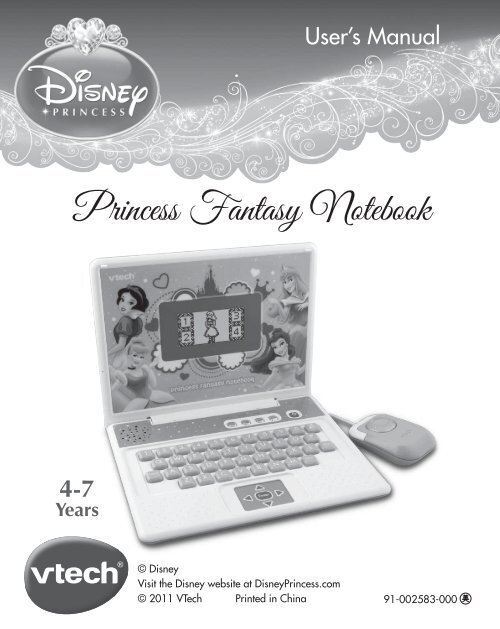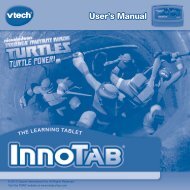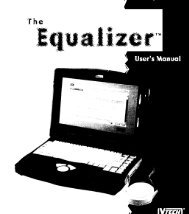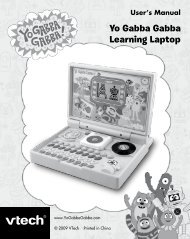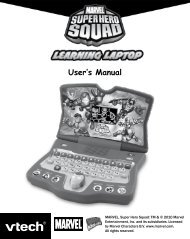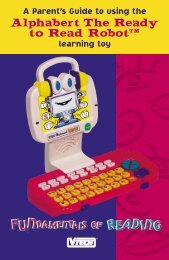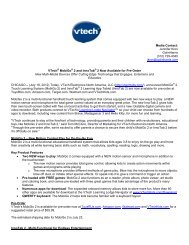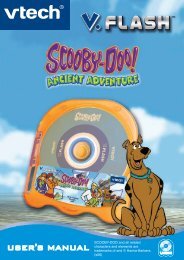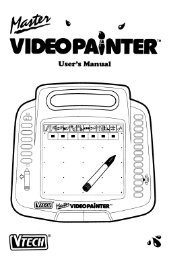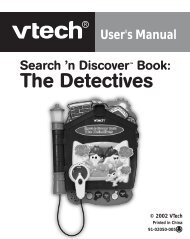Princess Fantasy Notebook - VTech
Princess Fantasy Notebook - VTech
Princess Fantasy Notebook - VTech
Create successful ePaper yourself
Turn your PDF publications into a flip-book with our unique Google optimized e-Paper software.
User’s Manual<br />
<strong>Princess</strong> <strong>Fantasy</strong> <strong>Notebook</strong><br />
4-7<br />
Years<br />
© Disney<br />
Visit the Disney website at Disney<strong>Princess</strong>.com<br />
© 2011 <strong>VTech</strong> Printed in China<br />
91-002583-000
Dear Parent,<br />
At <strong>VTech</strong>®, we know how important the first day school is for your<br />
child. To help prepare preschoolers for this important event, <strong>VTech</strong>® has<br />
developed the Preschool Learning series interactive ts.<br />
Preschool Learning features fun characters and inviting school themes<br />
that use technology to capture a child’s aention and teach important<br />
preschool skills like spelling, counting and the alphabet. ese vital skills<br />
are taught in a way that's bh fun and highly engaging to maintain a<br />
child's interest. Children will also be introduced to fun school suects<br />
such as art cla, music cla and even rece! With Preschool Learning,<br />
learning is fun om day one!<br />
At <strong>VTech</strong>®, we know that a child has the ability to do great things.<br />
at’s why all our electronic learning products are uniquely designed<br />
to develop a child’s mind and allow them to learn to the best their<br />
ability. We thank you for trusting <strong>VTech</strong>® with the important job <br />
helping your child learn and grow!<br />
Sincerely,<br />
Your iends at <strong>VTech</strong>®<br />
To learn more about Preschool Learning series and her <strong>VTech</strong>® ts, visit www.vtechkids.com
INTRODUCTION<br />
Thank you for purchasing the <strong>VTech</strong> ® <strong>Princess</strong> <strong>Fantasy</strong> <strong>Notebook</strong>.<br />
Go on a magical learning journey with Cinderella, Belle, Snow White and<br />
Aurora. Twenty interesting activities introduce essential preschool curriculum<br />
including letters, math and logic skills in a fun and engaging way. Magical<br />
sounds and classical-sounding melodies add to the enjoyment.<br />
LETTERS MODE<br />
BUTTON<br />
LCD<br />
SCREEN<br />
NUMBER<br />
BUTTONS<br />
REPEAT<br />
BUTTON<br />
QWERTY KEYBOARD<br />
MATH MODE<br />
BUTTON<br />
ARROW AND<br />
ENTER BUTTONS<br />
LOGIC MODE<br />
BUTTON<br />
ENTER<br />
BUTTON<br />
ANSWER BUTTON<br />
MUSIC MODE<br />
BUTTON<br />
ON/OFF BUTTON<br />
CONTROL BUTTON<br />
CURSOR MOUSE WITH<br />
ENTER BUTTON<br />
Introduction<br />
2
INCLUDED IN THIS PACKAGE<br />
• One <strong>VTech</strong> ® <strong>Princess</strong> <strong>Fantasy</strong> <strong>Notebook</strong><br />
• One User’s Manual<br />
WARNING: All packing materials, such as tape, plastic<br />
sheets, packaging locks and tags are not part<br />
of this toy, and should be discarded for your<br />
child’s safety.<br />
ATTENTION : Pour la s curit de votre enfant, d barrassezvous<br />
de tous les produits d’emballage tels que<br />
rubans adh sifs, feuilles de plastique, attaches et<br />
tiquettes. Ils ne font pas partie du jouet.<br />
NOTE: Please keep instruction manual as it contains<br />
important information.<br />
Unlock the packaging locks:<br />
Rotate the packaging lock<br />
counter-clockwise for 90 degrees.<br />
Pull out the packaging locks.<br />
Getting Started<br />
3
GETTING STARTED<br />
BATTERY INSTALLATION<br />
1. Make sure the unit is OFF.<br />
2. Locate the battery cover at the bottom of the unit.<br />
3. Install 3 new ‘AA’ (AM-3/LR6) batteries<br />
following the diagram inside the battery<br />
box. (The use of new alkaline batteries is<br />
recommended for maximum performance.)<br />
4. Replace the battery cover.<br />
BATTERY NOTICE<br />
• The use of new alkaline batteries is recommended for maximum<br />
performance;<br />
• Non-rechargeable batteries are not to be recharged.<br />
• Rechargeable batteries are to be removed from the toy before being<br />
charged (if removable).<br />
• Rechargeable batteries are only to be charged under adult supervision<br />
(if removable).<br />
• Do not mix old and new batteries.<br />
• Do not mix batteries of different types: alkaline, standard (carbon-zinc)<br />
or rechargeable (nickel-cadmium)<br />
• Only batteries of the same or equivalent type as recommended are to<br />
be used;<br />
• Batteries are to be inserted with the correct polarity.<br />
• Exhausted batteries are to be removed from the toy.<br />
• The supply terminals are not to be short-circuited.<br />
• The toy is not to be connected to more than the recommended number<br />
of power supplies.<br />
• Do not dispose of batteries in fire.<br />
WE DO NOT RECOMMEND THE USE OF RECHARGEABLE<br />
BATTERIES.<br />
Battery Notice<br />
4
PRODUCT FEATURES<br />
1. ON/OFF BUTTON<br />
When the laptop is open, press the ON/OFF<br />
BUTTON to turn the laptop ON or OFF.<br />
2. LETTERS MODE BUTTON<br />
Press the LETTERS MODE BUTTON to play letter<br />
games with Snow White.<br />
3. MATH MODE BUTTON<br />
Press the MATH MODE BUTTON to play<br />
number games with Belle.<br />
4. LOGIC MODE BUTTON<br />
Press the LOGIC MODE BUTTON to play logic<br />
games with Aurora.<br />
5. MUSIC MODE BUTTON<br />
Press the MUSIC MODE BUTTON to play<br />
music games with Cinderella.<br />
6. QWERTY KEYBOARD<br />
Use the QWERTY KEYBOARD to learn letters<br />
and numbers and to answer questions in related<br />
activities.<br />
7. REPEAT BUTTON<br />
Press the REPEAT BUTTON to hear an<br />
instruction or question repeated.<br />
Product Features<br />
5
8. CONTROL BUTTON<br />
Press the CONTROL BUTTON to adjust the<br />
volume level, screen contrast, or to turn the<br />
background music on or off.<br />
There are three settings for the volume level and<br />
screen contrast.<br />
Use the ARROW BUTTONS or the CURSOR<br />
MOUSE to change the settings.<br />
9. ANSWER BUTTON<br />
Press the ANSWER BUTTON to see the correct<br />
answer in most activities.<br />
10. ENTER BUTTON<br />
Press the ENTER BUTTON to confirm your<br />
selection.<br />
11. CURSOR MOUSE<br />
Move the CURSOR MOUSE and press the<br />
ENTER BUTTON to choose an activity or to<br />
select an answer in an activity.<br />
12. ARROW BUTTONS<br />
Use the ARROW BUTTONS to choose an<br />
activity or to select an answer in an activity.<br />
13. AUTOMATIC SHUT-OFF<br />
To preserve battery life, the <strong>VTech</strong> ® <strong>Princess</strong><br />
<strong>Fantasy</strong> <strong>Notebook</strong> will automatically turn<br />
off after several minutes without input. The unit<br />
can be turned on again by pressing the ON/<br />
OFF BUTTON.<br />
Activities<br />
6
ACTIVITIES<br />
MODE 1: EXPLORE LETTERS (Snow White)<br />
01. Letter Match<br />
Snow White needs your help to match the capital and<br />
lowercase letters. Use the arrow buttons or computer<br />
mouse to make your choice, and then press the Enter<br />
button to answer.<br />
02. Letters Order<br />
Several letters appear on the screen, but one is missing.<br />
Press the correct key to replace the missing letter.<br />
03. Word Match<br />
Match the word with the picture for Snow White. Use<br />
the arrow buttons or the computer mouse to make<br />
your choice, and then press the Enter button to answer.<br />
04. Beginning Letter<br />
Find the beginning letter for Snow White. Press a letter<br />
button to answer.<br />
05. Spelling<br />
Press the letter buttons to spell the word.<br />
MODE 2: MAGIC MATH (Belle)<br />
06. Number Order<br />
Help Belle find the missing number. Press a number<br />
button to answer.<br />
07. Gem Count<br />
Count the gems for Belle. Press a number button to<br />
answer.<br />
Activities<br />
7
08. Shape Bridge<br />
Find a certain shape to help Chip cross the lake. Use<br />
the arrow buttons or mouse to make your choice, and<br />
then press the Enter button to confirm.<br />
09. Addition<br />
Help Belle add. Press a number button to answer.<br />
10. Subtraction<br />
Help Belle subtract. Press a number button to answer.<br />
MODE 3: LOGIC CHALLENGE (Aurora)<br />
11. Odd One Out<br />
Help Aurora find the plate that is different. Use the<br />
arrow buttons or computer mouse to make your<br />
choice, and then press the Enter button to confirm.<br />
12. Pretty Pairs<br />
Help Aurora find the matching shoe. Use the arrow<br />
buttons or computer mouse to make your choice, and<br />
then press the Enter button to confirm.<br />
13. Puzzle Box<br />
Help Aurora returns her things to the correct places.<br />
Use the arrow buttons or computer mouse to make<br />
your choice, and then press the Enter button to confirm.<br />
14. Invitations<br />
Find the hidden pairs. Use the arrow buttons or<br />
computer mouse to make your choice, and then press<br />
the Enter button to confirm.<br />
Activities<br />
8
15. Picture Puzzle<br />
Help Aurora complete the puzzle. Use the arrow<br />
buttons or computer mouse to make your choice, and<br />
then press the Enter button to confirm.<br />
MODE 4: MAGIC MUSIC (Cinderella)<br />
16. Magical Music<br />
Cinderella is dancing with the Prince! Press a number<br />
button to choose a song.<br />
17. Dance Rehearsal<br />
Cinderella is practicing for the ball. Use the arrow<br />
buttons or computer mouse to follow Cinderella’s<br />
dance steps.<br />
18. Dress Up<br />
Cinderella is getting ready for a party. Use the arrow<br />
buttons or computer mouse to choose what Cinderella<br />
will wear, and then press the Enter button to confirm.<br />
19. Pick a Dance<br />
Help Cinderella pick a dance. Use the arrow buttons<br />
or computer mouse to make your choice, and then<br />
press the Enter button to confirm.<br />
20. Which Instrument?<br />
Help Cinderella identify which instrument makes the<br />
sound. Use the arrow buttons or computer mouse to<br />
make your choice, and then press the Enter button<br />
to confirm.<br />
Troubleshooting<br />
9
CARE & MAINTENANCE<br />
1. Keep the unit clean by wiping it with a slightly damp cloth.<br />
2. Keep the unit out of direct sunlight and heat source.<br />
3. Remove the batteries when the unit is not in use for an extended period<br />
of time.<br />
4. Do not drop the unit on hard surfaces and do not expose the unit to<br />
moisture or water.<br />
TROUBLESHOOTING<br />
If for some reason the program/activity stops working or malfunctions,<br />
please follow these steps:<br />
1. Please turn the unit OFF.<br />
2. Interrupt the power supply by removing the batteries.<br />
3. Let the unit stand for a few minutes, then replace the batteries.<br />
4. Turn the unit ON. The unit should now be ready to play again.<br />
5. If the product still does not work, replace with a new set of batteries.<br />
If the problem persists, please call our Consumer Services Department at<br />
1-800-521-2010 in the U.S. or 1-877-352-8697 in Canada and a service<br />
representative will be happy to help you.<br />
Note:<br />
This equipment has been tested and found to comply with the limits for a<br />
Class B digital device, pursuant to Part 15 of the FCC Rules. These limits are<br />
designed to provide reasonable protection against harmful interference in<br />
a residential installation. This equipment generates, uses and can radiate<br />
radio frequency energy and, if not installed and used in accordance with<br />
the instructions, may cause harmful interference to radio communications.<br />
However, there is no guarantee that interference will not occur in a<br />
particular installation.<br />
Important Note<br />
10
If this equipment does cause harmful interference to radio or television<br />
reception, which can be determined by turning the equipment off and on,<br />
the user is encouraged to try to correct the interference by one or more of<br />
the following measures:<br />
• Reorient or relocate the receiving antenna.<br />
• Increase the separation between the equipment and receiver.<br />
• Connect the equipment into an outlet on a circuit different from that to<br />
which the receiver is connected.<br />
• Consult the dealer or an experienced radio/TV technician for help<br />
Caution : Changes or modifications not expressly approved by the<br />
party responsible for compliance could void the user’s authority to operate<br />
the equipment.<br />
IMPORTANT NOTE:<br />
Creating and developing Preschool Learning products is accompanied<br />
by a responsibility that we at <strong>VTech</strong> ® take very seriously. We make every<br />
effort to ensure the accuracy of the information, which forms the value of<br />
our products. However, errors sometimes can occur. It is important for<br />
you to know that we stand behind our products and encourage you to<br />
call our Consumer Services Department at 1-800-521-2010 in the U.S.<br />
or 1-877-352-8697 in Canada with any problems and/or suggestions<br />
that you might have. A service representative will be happy to help you.<br />
Important Note<br />
11