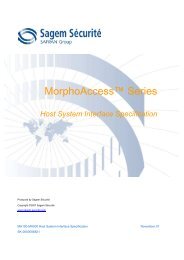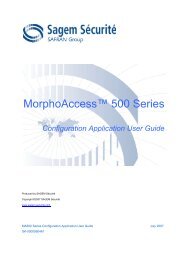MorphoAccess™ 500 Series
MorphoAccess™ 500 Series
MorphoAccess™ 500 Series
You also want an ePaper? Increase the reach of your titles
YUMPU automatically turns print PDFs into web optimized ePapers that Google loves.
MorphoAccess <strong>500</strong> <strong>Series</strong><br />
Produced by SAGEM Sécurité<br />
Copyright ©2007 SAGEM Sécurité<br />
www.sagem-securite.com<br />
MorphoAccess <strong>500</strong> <strong>Series</strong> User Guide<br />
User Guide<br />
July 2007<br />
SK-0000060806
2 SAGEM Sécurité document. Reproduction and disclosure forbidden
Table of content<br />
INTRODUCTION 5<br />
SAFETY INSTRUCTIONS 6<br />
MORPHOACCESS TM PRESENTATION 8<br />
INTERFACES PRESENTATION 9<br />
SYSTEM SYNOPTIC 11<br />
TERMINAL PRESENTATION 13<br />
ACCESS CONTROL PRESENTATION 15<br />
SENDING THE ID TO THE CENTRAL SECURITY CONTROLLER 19<br />
TERMINAL CONFIGURATION 21<br />
EASY SETUP ASSISTANT 22<br />
ADMINISTRATION MENU 26<br />
UNDERSTANDING MORPHOACCESS CONFIGURATION 29<br />
MODIFYING A PARAMETER USING THE CONFIGURATION APPLICATION 31<br />
CONFIGURING A NETWORKED MORPHOACCESS TM 34<br />
UPGRADING THE FIRMWARE 36<br />
DOWNLOADING A LICENCE 37<br />
SCREEN CONTRAST 38<br />
STAND ALONE MODES (NETWORKED OR NOT CONNECTED) 39<br />
PRELIMINARY : ADDING A BIOMETRIC TEMPLATE IN LOCAL DATABASE 40<br />
MACCESS APPLICATION: ACCESS CONTROL OR TIME & ATTENDANCE 41<br />
ACCESS CONTROL BY IDENTIFICATION 43<br />
ACCESS CONTROL BY IDENTIFICATION (MA-XTENDED LICENCE LOADED) 45<br />
INTRODUCTION TO CONTACTLESS AUTHENTICATION 48<br />
AUTHENTICATION WITH BIOMETRIC TEMPLATES ON CARD 50<br />
PIN VERIFICATION – PIN STORED ON CARD 51<br />
BIOPIN VERIFICATION - BIOPIN STORED ON CARD 52<br />
AUTHENTICATION WITH BIOMETRIC TEMPLATES IN LOCAL DATABASE 53<br />
AUTHENTICATION BASED ON CARD MODE 55<br />
MULTI-FACTOR (MERGED) MODE 57<br />
AUTHENTICATION WITH LOCAL DATABASE: ID ENTERED FROM KEYBOARD 58<br />
AUTHENTICATION WITH LOCAL DATABASE: ID INPUT FROM WIEGAND OR DATACLOCK 60<br />
BYPASSING THE BIOMETRIC CONTROL IN AUTHENTICATION 64<br />
RECOGNITION MODE SYNTHESIS 66<br />
SETTING UP RECOGNITION STRATEGY 67<br />
SETTING UP MATCHING PARAMETERS 68<br />
SAGEM Sécurité document. Reproduction and disclosure forbidden. 3
FAKE FINGER DETECTION ( OPTION ) 69<br />
PROXY MODE 71<br />
PROXY MODE (OR SLAVE) PRESENTATION 72<br />
PROXY MODE ACTIVATION 73<br />
APPLICATION CUSTOMIZATION 74<br />
SETTING UP TIME MASK 75<br />
MULTILINGUAL APPLICATION 76<br />
RESULT EXPORTATION 77<br />
REMOTE MESSAGES: SENDING THE ID TO THE CENTRAL SECURITY CONTROLLER 78<br />
RELAY ACTIVATION 79<br />
LOG FILE 80<br />
LED IN ACTIVATION 81<br />
SECURITY FEATURES 82<br />
SECURITY SWITCH MANAGEMENT 83<br />
PASSWORDS 85<br />
ANNEX 86<br />
MORPHOACCESS 220 320 COMPATIBILITY 87<br />
CONTACTLESS MODES TABLE 89<br />
REQUIRED TAGS ON CONTACTLESS CARD 90<br />
FAQ 91<br />
RELATED DOCUMENTS 92<br />
CONTACTS 94<br />
SUPPORT 95<br />
4 SAGEM Sécurité document. Reproduction and disclosure forbidden
INTRODUCTION<br />
Congratulations for choosing the SAGEM MorphoAccess <strong>500</strong> Automatic<br />
Fingerprint Recognition Terminal.<br />
MorphoAccess TM <strong>500</strong> <strong>Series</strong> provides an innovative and effective solution for access<br />
control applications using Fingerprint Verification or/ and Identification.<br />
Among a range of alternative biometric techniques, the use of finger imaging has<br />
significant advantages: each finger constitutes an unalterable physical signature,<br />
which develops before birth and is preserved until death. Unlike DNA, a finger image<br />
is unique to each individual - even identical twins.<br />
The MorphoAccess TM terminal integrates SAGEM image processing and feature<br />
matching algorithms. This technology is based acquired knowledge during 20 years<br />
of experience in the field of biometric identification and the creation of literally millions<br />
of individual fingerprint identification records.<br />
We believe you will find the SAGEM MorphoAccess TM fast, accurate, easy to use and<br />
suitable for physical access control or time and attendance.<br />
To ensure the most effective use of your SAGEM MorphoAccess TM , we recommend<br />
that you read this User Guide entirely.<br />
SAGEM Sécurité document. Reproduction and disclosure forbidden. 5
SAFETY INSTRUCTIONS<br />
Europe information<br />
SAGEM hereby declares that the SAGEM MorphoAccess has been<br />
tested and found compliant with the following listed standards as required<br />
by the EMC Directive 89/336/EEC: EN55022 (1994) / EN55024 (1998),<br />
EN300-330 (1999) and by the low voltage Directive 73/23/EEC amended<br />
by 93/68/EEC: EN60950 (2000).<br />
Caution: The MA<strong>500</strong> terminal is a Class A device. In a residential<br />
environment, this device may cause interference. In this case, the user is<br />
encouraged to try to correct the interference with appropriated measures<br />
such as :<br />
• Reorient or relocate the receiving antenna.<br />
• Increase the separation between the equipment and receiver.<br />
• Connect the equipment into an outlet on a circuit different from that<br />
to which the receiver is connected.<br />
• Consult the dealer or an experienced radio/TV technician for help.<br />
USA information<br />
CAUTION: FCC part 15 certificates are pending.<br />
This device complies with part 15 of the FCC Rules. Operation is subject<br />
to the following two conditions: (1) This device may not cause harmful<br />
interference, and (2) this device must accept any interference received,<br />
including interference that may cause undesired operation.<br />
Changes or modifications not expressly approved by the party responsible<br />
for compliance could void the user’s authority to operate the equipment.<br />
Responsible Party: Sagem Morpho Inc, 1145 Broadway Plaza, Suite 200,<br />
Tacoma, Washington (USA), 98402, (800) 346-2674.<br />
Note: This equipment has been tested and found to comply with the limits<br />
for a Class B (MA520, MA521, OMA520, OMA521) or Class A (MA<strong>500</strong>)<br />
digital device, pursuant to part 15 of the FCC Rules. These limits are<br />
designed to provide reasonable protection against harmful interference in<br />
a residential installation. This equipment generates, uses and can radiate<br />
radio frequency energy and, if not installed and used in accordance with<br />
the instructions, may cause harmful interference to radio communications.<br />
However, there is no guarantee that interference will not occur in a<br />
particular installation. If this equipment does cause harmful interference to<br />
radio or television reception, which can be determined by turning the<br />
equipment off and on, the user is encouraged to try to correct the<br />
interference by one or more of the following measures:<br />
• Reorient or relocate the receiving antenna.<br />
6 SAGEM Sécurité document. Reproduction and disclosure forbidden
• Increase the separation between the equipment and receiver.<br />
• Connect the equipment into an outlet on a circuit different from that<br />
to which the receiver is connected.<br />
• Consult the dealer or an experienced radio/TV technician for help.<br />
Canadian information<br />
CAUTION: Industrial Canadian certificates are pending.<br />
This Class B (MA520, MA521, OMA520, OMA521) or Class A (MA<strong>500</strong>)<br />
digital apparatus complies with Canadian ICES-003.<br />
Ces appareils numériques de Classe B (MA520, MA521, OMA520,<br />
OMA521) ou Classe A (MA<strong>500</strong>) sont conformes à la norme NMB-003 du<br />
Canada.<br />
SAGEM Sécurité document. Reproduction and disclosure forbidden. 7
MORPHOACCESS TM PRESENTATION<br />
MorphoAccess TM is a fingerprint identification device for physical access control, time<br />
and attendance offering both multi-factor verification and identification capabilities<br />
with unequaled level of performance.<br />
8 SAGEM Sécurité document. Reproduction and disclosure forbidden
INTERFACES PRESENTATION<br />
Man-machine interface<br />
The MorphoAccess TM <strong>500</strong> offers a simple and ergonomic man-machine<br />
interface dedicated to access control based on fingerprint recognition:<br />
A high quality optical scanner to capture fingerprints (1),<br />
A multicolor led (2),<br />
A multi-toned buzzer,<br />
A Mifare TM contactless reader on 520 families terminal to read<br />
reference templates from a contactless card (3),<br />
A keyboard for time and attendance purpose, configuration and PIN<br />
code (4),<br />
A 128x64 display (5).<br />
SAGEM Sécurité document. Reproduction and disclosure forbidden. 9
Electrical interfaces<br />
The terminal offers multiple interfaces dedicated to administration and<br />
control information:<br />
A multiplexed Wiegand / DataClock output to export user identifier<br />
to a controller (1),<br />
A RS422 or RS485 output (2),<br />
A LED signal output (3),<br />
Two LED IN inputs to improve integration in an Central Security<br />
Controller (4),<br />
A relay to directly command an access (door lock) (5),<br />
A tamper switch to detect that the back cover has been removed<br />
(6),<br />
A multiplexed Wiegand / DataClock input to receive user identifier<br />
from an external badge reader (7),<br />
An Ethernet interface (LAN 10/100 Mbps) allowing remote<br />
management through TCP (8),<br />
A Power Over Ethernet Interface (LAN 10/100 Mbps) allowing<br />
remote management and supplying power through TCP (9).<br />
The MA<strong>500</strong> <strong>Series</strong> Installation Guide describes precisely each interface<br />
and connection procedure.<br />
10 SAGEM Sécurité document. Reproduction and disclosure forbidden
SYSTEM SYNOPTIC<br />
Typical architecture including a MorphoAccess, a Host System and a<br />
Central Security Controller<br />
MorphoAccess biometric database management<br />
The management of the MorphoAccess internal biometric database can<br />
be done either locally (through the terminal Man Machine Interface), or<br />
remotely by a Host System (typically MEMS TM ). These two exclusive<br />
management modes are defined as the:<br />
• Local management mode<br />
• Remote management mode<br />
MorphoAccess operating mode<br />
The MorphoAccess works according two exclusive operating modes.<br />
• In Stand Alone Mode (terminal networked or not connected) the<br />
terminal can operate two applications: Access Control or Time &<br />
Attendance. When the terminal is networked the biometric database<br />
can be managed by a Host System and downloaded to the<br />
MorphoAccess. When the terminal is not networked the database<br />
is managed locally.<br />
SAGEM Sécurité document. Reproduction and disclosure forbidden. 11
• Unlike the Stand Alone Mode in Proxy Mode the terminal is<br />
remotely operated by a host application that sends individual<br />
commands to the MorphoAccess.<br />
MorphoAccess result sending<br />
When the biometric identification is positive, the person ID can be sent to<br />
a Central Security Controller, for further action such as opening doors.<br />
12 SAGEM Sécurité document. Reproduction and disclosure forbidden
TERMINAL PRESENTATION<br />
A MorphoAccess TM <strong>500</strong> is running with 4 applications dedicated to a given<br />
need.<br />
MACCESS<br />
This is the main application, dedicated to biometric control.<br />
It is possible to leave this application to launch other application.<br />
The current User Guide details the application features.<br />
ENROLMENT<br />
This application allows enrolling users in the terminal when<br />
MorphoAccess TM is not connected to an external network (Local<br />
management mode).<br />
The created database can be saved ciphered on a USB key and exported<br />
to other stand alone MorphoAccess TM .<br />
The User Management Password protects this application.<br />
Please refer to Enrolment Application User Guide for more information<br />
about this application.<br />
CONFIGURATION<br />
This application allows modifying the main application parameters.<br />
Parameters are divided into files, sections and keys.<br />
The Terminal Configuration Password protects this application.<br />
Please refer to Configuration Application User Guide for more information<br />
about this application.<br />
LOGS VIEWER<br />
This application allows consulting the local event diary stored by the<br />
MorphoAccess TM .<br />
The User Management Password protects this application.<br />
Please refer to Logs Viewer Application User Guide for more information<br />
about this application.<br />
SAGEM Sécurité document. Reproduction and disclosure forbidden. 13
Multi-applicative architecture synthesis<br />
14 SAGEM Sécurité document. Reproduction and disclosure forbidden
ACCESS CONTROL PRESENTATION<br />
The MorphoAccess TM works according two biometric recognition modes:<br />
identification or authentication. Identification and authentication can be<br />
activated at the same time (multi-factor mode).<br />
Identification (1 vs. N)<br />
The captured fingerprint is matched against a database – 1 vs. N.<br />
Biometric templates are stored in terminal local database. Depending on<br />
the installed licence, the terminal can store 3000 users (2 fingers per user)<br />
in its local database or 50 000 users divided in 5 bases of 10000 users<br />
each.<br />
In this mode the sensor will be always switched on, waiting for a finger.<br />
The captured fingerprint is matched against the whole database.<br />
If the user is matched the ID is returned to the Central Security Controller.<br />
If the user is not recognized a no-match message is sent to the Central<br />
Security Controller.<br />
See section Access Control By Identification.<br />
SAGEM Sécurité document. Reproduction and disclosure forbidden. 15
Authentication with reference templates in card (1 vs. 1)<br />
The captured fingerprint is matched against a reference template – 1 vs. 1.<br />
User biometric templates are stored on a contactless card.<br />
If the user is matched the ID is returned to the Central Security Controller.<br />
If the user is not recognized a no-match message is sent to the Central<br />
Security Controller.<br />
See section Access Control By Authentication.<br />
16 SAGEM Sécurité document. Reproduction and disclosure forbidden
Authentication with reference templates in terminal (1 vs. 1)<br />
The captured fingerprint is matched against a reference template – 1 vs. 1.<br />
User minutiae are stored into the local database. In this case the user<br />
identifier is used as a key to find the minutiae. The user identifier can be<br />
sent through Wiegand, DataClock, typed on keyboard or stored on a<br />
contactless card.<br />
Multi-Factor recognition<br />
It is possible to combine multifactor such as, what I have (a contactless<br />
smart card), what I know (PIN code), and what I am (biometric templates).<br />
SAGEM Sécurité document. Reproduction and disclosure forbidden. 17
Proxy mode<br />
Proxy Mode is not strictly speaking a recognition mode. In this mode, the<br />
MorphoAccess TM works as a slave waiting for external commands such<br />
as:<br />
Identification,<br />
Verification,<br />
Relay activation,<br />
Read data on a contactless card,<br />
…<br />
TCP-IP<br />
Proxy commands:<br />
Identification<br />
Verification<br />
Relay activation<br />
Read card<br />
…<br />
Chapter Proxy mode gives more information about remote management.<br />
Please refer to MorphoAccess Host System Interface Specification for a<br />
complete description of command.<br />
18 SAGEM Sécurité document. Reproduction and disclosure forbidden
SENDING THE ID TO THE CENTRAL SECURITY CONTROLLER<br />
If the user has been recognized, the terminal may trigger the access or<br />
returns the corresponding ID to the Central Security Controller.<br />
Welcome<br />
John Doe<br />
IDENTIFIED<br />
If the user has not been recognized, the terminal can return the failure to<br />
Central Security Controller.<br />
NOT IDENTIFIED<br />
Please retry<br />
Control result:<br />
RS485/422<br />
Wiegand<br />
DataClock<br />
Ethernet<br />
Various messages or interfaces can be activated to send or store the<br />
control result.<br />
Relay<br />
After a successful control the MorphoAccess relay may be activated<br />
during a given period.<br />
Wiegand Id Emission<br />
The ID of the recognized user can be sent through the Wiegand output.<br />
The format of the frame may be defined.<br />
DataClock Id Emission<br />
The ID of the recognized user can be sent through the DataClock output.<br />
SAGEM Sécurité document. Reproduction and disclosure forbidden. 19
Ethernet Id Emission<br />
The ID of the recognized user can be sent through the Ethernet link. The<br />
administrator may set the port and defined the protocol.<br />
RS485/422<br />
Control information can be sent through RS485/422 link.<br />
Local Diary (log)<br />
A local file will store logs.<br />
This diary can be downloaded by the Host System or consulted on the<br />
terminal.<br />
20 SAGEM Sécurité document. Reproduction and disclosure forbidden
TERMINAL CONFIGURATION<br />
This chapter details how to configure the MorphoAccess TM . A parameter can be<br />
changed directly on the terminal or remotely through a network.<br />
A “first start assistant” named “Easy Setup” helps the administrator to define quickly a<br />
configuration “plug’n play” with an existing physical Access Control System.<br />
SAGEM Sécurité document. Reproduction and disclosure forbidden. 21
EASY SETUP ASSISTANT<br />
Assistant initialization<br />
When the MorphoAccess TM starts for the first time an “assistant” helps the<br />
administrator to configure easily the main functions.<br />
GREEN: VALID<br />
EASY SETUP<br />
YELLOW: CORR., NEXT<br />
RED: ABORT, PREVIOUS<br />
NEXT<br />
Key validates the choice.<br />
Key corrects or goes to next step.<br />
Key abort operation and returns to previous step.<br />
Language selection<br />
It is possible to choose the language of the application among installed<br />
languages.<br />
1 – ENGLISH<br />
APPLICATION LANGUAGE<br />
2 – ESPANIOL<br />
3 - FRANCAIS<br />
4 – DEUTSCH<br />
Date and time configuration<br />
Date and time can be configured.<br />
Date format is MM/DD/YYY.<br />
Key deletes a character.<br />
Key validates the selection.<br />
VALID<br />
ENTER DATE<br />
08/25/200_<br />
MM/DD/YYYY<br />
22 SAGEM Sécurité document. Reproduction and disclosure forbidden
Network settings<br />
Static or dynamic configuration<br />
It is possible to choose between static or dynamic network configurations.<br />
DHCP disabled<br />
DHCP<br />
1 – Enable [●]<br />
2 – Disable [ ]<br />
If DHCP is disabled following parameters must be set:<br />
IP address,<br />
Network mask,<br />
Default gateway.<br />
DHCP enabled<br />
VALID<br />
ENTER IP ADDRESS<br />
10.10.161.3_<br />
With DHCP only the terminal hostname on the network is required.<br />
VALID<br />
Recognition mode<br />
ENTER HOSTNAME<br />
MA0789652_<br />
Once IP parameters are defined next step is to define the recognition<br />
mode.<br />
RECOGNITION MODE<br />
1 – Identification [●]<br />
2 – Contactless [ ]<br />
3 – MultiFactor [ ]<br />
SAGEM Sécurité document. Reproduction and disclosure forbidden. 23
MorphoAccess TM <strong>500</strong> can only be configured in identification mode (other<br />
modes could be configured later).<br />
MorphoAccess TM 520 can be configured in identification mode, contactless<br />
authentication or multi-factor mode (identification and contactless<br />
authentication modes are merged ).<br />
Output interface<br />
Last step allows defining the interface required to export the control result.<br />
INTERFACE PARAMETERS<br />
1 – Wiegand [OFF]<br />
2 – DataClock [OFF]<br />
3 – ID on UDP [OFF]<br />
4 – Next<br />
Each interface can be configured and activated independently.<br />
Select 4 – Next to go to next step.<br />
Wiegand configuration<br />
Three protocols are available 26, 32 and 34 bits.<br />
For other Wiegand configurations, please refer to chapter Authentication:<br />
ID input from Wiegand.<br />
DataClock configuration<br />
WIEGAND<br />
1 – 26 bits [●]<br />
2 – 34 bits [ ]<br />
3 – 32 bits [ ]<br />
4 – OFF [ ]<br />
DataClock interface can be activated – but is multiplexed with Wiegand<br />
output.<br />
UDP activation<br />
UDP remote messages can also be activated. The server IP address must<br />
be specified.<br />
VALID<br />
SERVER IP ADDRESS<br />
10.10.161.7_<br />
24 SAGEM Sécurité document. Reproduction and disclosure forbidden
Password configuration<br />
Last step consists in changing the passwords.<br />
PASSWORDS<br />
1 – Terminal Config.<br />
2 – User Management<br />
3 – Reset User Mgt.<br />
4 – Next<br />
Select 4 – Next to leave the assistant.<br />
The terminal must reboot to apply the changes.<br />
EASY SETUP END<br />
REBOOT<br />
THE TERMINAL?<br />
NEXT ABORT<br />
Press NEXT to reboot the terminal.<br />
Press ABORT to return to password management.<br />
Restarting “Easy Setup”<br />
MorphoAccess TM “Easy Setup” can be restarted<br />
By escape sequence<br />
Selecting “Setting” in MA5XX APPLICATION menu<br />
Selecting “Easysetup” in SETTINGS menu<br />
SAGEM Sécurité document. Reproduction and disclosure forbidden. 25
ADMINISTRATION MENU<br />
Access to Administration Menu<br />
Place your finger<br />
for Identification<br />
Please<br />
The main application can be interrupted using the escape sequence. Hit<br />
the following keys in sequence:<br />
, then .<br />
If the biometric database is not empty, the terminal accepts a finger<br />
registered as administrator instead of the valid User Management<br />
Password Code.<br />
By default User Management Password is “12345”.<br />
USER MANAGEMENT CODE<br />
Present your finger please<br />
Or enter password:<br />
***|<br />
If the Administrator uses the default password it is possible to change it<br />
immediately.<br />
USER MANAGEMENT CODE<br />
Default password!<br />
Do you want<br />
to change it?<br />
?<br />
YES LATER<br />
For security, we strongly recommend you to change the terminal<br />
default password.<br />
Administration Menu features<br />
1 – Information<br />
2 – Settings<br />
3 – Enrolment<br />
MA5XX APPLICATION<br />
4 – More functions…<br />
26 SAGEM Sécurité document. Reproduction and disclosure forbidden
Information Menu<br />
1 – Information<br />
2 – Settings<br />
3 – Enrolment<br />
MA5XX APPLICATION<br />
4 – More functions…<br />
Select Information to access to terminal and sensor information:<br />
1 – Terminal Info<br />
2 – Sensor Info<br />
Terminal information<br />
INFORMATION<br />
Select Terminal Info to access to the following information:<br />
Terminal information Description Example<br />
1 – Type Terminal type 520<br />
2 – Serial Number Terminal serial number 073035353A<br />
3 – Soft. Version Terminal main software<br />
version (MACCESS)<br />
V02.00.02<br />
4 – IP Address Terminal IP address 134.1.32.214<br />
5 – MAC Address Terminal MAC address 00:60:4C:69:53:53<br />
SAGEM Sécurité document. Reproduction and disclosure forbidden. 27
Sensor information<br />
Select Sensor Info to access to the following information:<br />
Sensor information Description Example<br />
1 – Licence Info Licence information (<br />
licence name, Licence<br />
ID)<br />
2 – Sensor Info Sensor information<br />
(type, flash size, serial<br />
number, sensor ID)<br />
3 – Soft. Info Sensor software<br />
version. After a<br />
software upgrade, a<br />
reboot is necessary to<br />
get the current version.<br />
Settings menu<br />
SETTINGS<br />
1 – Factory Settings<br />
2 – Easy Setup<br />
3 – Change Passwords<br />
MSO_MA_IDENTLITE<br />
Device Licence ID<br />
:251946640<br />
0728EC51008<br />
MSO300<br />
Flash: 32768 Ko<br />
SN: 0730A010026<br />
ID: 25115841-4<br />
MSO V08.02.d-C<br />
Factory Settings resets MorphoAccess parameters to their default<br />
value. Ethernet parameters are preserved. Please refer to MA<strong>500</strong> <strong>Series</strong><br />
Parameters Guide to know parameters default values.<br />
Easy Setup launches “Easy Setup”.<br />
Change Passwords allows to change system passwords.<br />
28 SAGEM Sécurité document. Reproduction and disclosure forbidden
UNDERSTANDING MORPHOACCESS CONFIGURATION<br />
Presentation<br />
MorphoAccess TM parameters are stored into files organized in sections<br />
and values.<br />
For example a file named “app.cfg” contains all the parameters defining<br />
the main application settings.<br />
[bio ctrl]<br />
identification=1<br />
nb attempts=2<br />
…<br />
[log file]<br />
enabled=1<br />
…<br />
Configuration organization<br />
The application creates several files:<br />
app.cfg,<br />
adm.cfg,<br />
bio.cfg,<br />
net.cfg,<br />
fac.cfg,<br />
The app.cfg file contains the application settings, adm.cfg contains<br />
administration parameters, bio.cfg the biometric sensor settings, net.cfg<br />
Ethernet parameters, fac.cfg the factory parameters.<br />
Two files are reserved by the system to store factory settings and network<br />
parameters:<br />
fac.cfg,<br />
net.cfg.<br />
Modifying a parameter<br />
There are two ways to modify a parameter:<br />
Directly on the terminal using the Configuration Application,<br />
Remotely through Ethernet or Serial link with a client application<br />
running on the Host System.<br />
SAGEM Sécurité document. Reproduction and disclosure forbidden. 29
Notation<br />
In this manual a parameter is presented using this formality:<br />
“Short parameter description”<br />
file/section/parameter Value<br />
For example to activate recognition mode based on identification this key<br />
must be set to 1:<br />
Access control by identification<br />
app/bio ctrl/identification 1<br />
30 SAGEM Sécurité document. Reproduction and disclosure forbidden
MODIFYING A PARAMETER USING THE CONFIGURATION APPLICATION<br />
The Configuration Application allows changing a parameter directly on the<br />
terminal.<br />
You must exit a possible running application to display the application<br />
selection menu.<br />
If the main application is running, it must be quit using the escape<br />
sequence:<br />
, then .<br />
Then enter the Terminal Configuration Password to access to the<br />
Administration Menu.<br />
Select “More Function” to exit the Access Control application.<br />
Press to display the functions menu.<br />
Select 3 − CONFIGURATION to launch the Configuration Application.<br />
The Configuration Application is fully detailed in the Configuration<br />
Application User Guide. This chapter only offers a brief description.<br />
Keys role<br />
FUNCTIONS<br />
0 − TELIUM MANAGER<br />
1 − ENROLMENT<br />
2 − MACCESS<br />
3 − CONFIGURATION ↓<br />
Keys and change the current selection(up and down selection)<br />
Key deletes a character or goes to previous screen.<br />
Key confirms the change.<br />
Key quits the application.<br />
SAGEM Sécurité document. Reproduction and disclosure forbidden. 31
Changing a parameter<br />
A main menu allows selecting the file to modify.<br />
1 − bio<br />
2 − app<br />
3 − adm<br />
4 − exe<br />
FILE SELECTION<br />
When a file has been selected it is possible to choose a section.<br />
1 − bio ctrl<br />
2 − contactless<br />
3 − relay<br />
4 − send ID UDP<br />
[APP]<br />
The parameter list contains all parameters available in a section.<br />
[APP]/BIO CTRL<br />
1 − authent ID keyboard<br />
2 − identication<br />
3 − authent card mode<br />
4 − nb attempts<br />
It is possible to display parameter one by one in a given section.<br />
[app]/bio ctrl<br />
authent ID keyboard<br />
True<br />
EDIT > EXIT<br />
The edition menu will depend on the parameter type.<br />
32 SAGEM Sécurité document. Reproduction and disclosure forbidden
Binary choice<br />
IP address<br />
[app]/bio ctrl<br />
authent ID keyboard<br />
True [●]<br />
False [ ]<br />
[app]/send ID udp<br />
host address<br />
134. .1 .32 .214<br />
SAGEM Sécurité document. Reproduction and disclosure forbidden. 33
CONFIGURING A NETWORKED MORPHOACCESS TM<br />
Introduction<br />
A PC (running with MEMS TM for example) connected to a<br />
MorphoAccess can manage the terminal. Available remote operations<br />
are:<br />
Biometric record addition,<br />
Control settings modification,<br />
Configuration reading,<br />
Local database deletion,<br />
Biometric record deletion,<br />
Control diary ( log file ) downloading,<br />
Firmware upgrade.<br />
The PC acts as a TCP/IP client for the MorphoAccess.<br />
TCP-IP<br />
Remote management:<br />
Change mode<br />
Add template<br />
Get configuration<br />
…<br />
The MorphoAccess TM works as a TCP/IP server waiting for request from a<br />
client.<br />
The client will send biometric templates to the terminal and manage the<br />
local database.<br />
Please refer to MorphoAccess Host System Interface Specification for a<br />
complete description of TCP administration. This document explains how<br />
to create a database and store biometric records in this base.<br />
34 SAGEM Sécurité document. Reproduction and disclosure forbidden
Network factory settings<br />
By default the terminal IP address is 134.1.32.214. This address can be<br />
changed through Ethernet (Configuration Tool) or with USB key (USB<br />
Network Tool).<br />
The default server port is 11010.<br />
Modifying a key using “configuration tool”<br />
Configuration Tool can modify MorphoAccess parameters. This program<br />
is an illustration of utilization of the TCP API. Please refer to Configuration<br />
Tool User Guide for more information about this program.<br />
SAGEM Sécurité document. Reproduction and disclosure forbidden. 35
UPGRADING THE FIRMWARE<br />
It is possible to upgrade your MorphoAccess TM firmware through Ethernet.<br />
The firmware is available on the CDROM or on SAGEM Sécurité web site.<br />
Two package types are available. One dedicated to terminal system,<br />
another one dedicated to biometric library.<br />
Use the MA Quickloader to upgrade terminal system.<br />
Use the BioLoader to upgrade terminal biometric library.<br />
Please refer to the MorphoAccess Upgrade Tools User Guide for more<br />
information about upgrade procedures.<br />
36 SAGEM Sécurité document. Reproduction and disclosure forbidden
DOWNLOADING A LICENCE<br />
By default the MorphoAccess TM can match a fingerprint against 3000<br />
users database. This database configuration corresponds to a basic<br />
licence (MSO_MA_IDENTLITE).<br />
MA-Xtended TM licence (MSO_MA_IDENTPLUS) allows to extend<br />
MorphoAccess TM recognition capabilities to 5 databases of 10 000 users<br />
(2 fingers per user) or 16 databases of 3000 users.<br />
Licence number will depend on the Device Licence ID. This unique<br />
identifier is checked by the Licence Manager tool. It can be displayed on<br />
the “information” menu.<br />
The Licence Manager tool allows to download a licence in the<br />
MorphoAccess TM as explain in Terminal Licence Management<br />
documentation.<br />
SAGEM Sécurité document. Reproduction and disclosure forbidden. 37
SCREEN CONTRAST<br />
A keyboard short cut controls the screen contrast.<br />
Key and increase the screen contrast<br />
Key and reduce the screen contrast<br />
38 SAGEM Sécurité document. Reproduction and disclosure forbidden
STAND ALONE MODES (NETWORKED OR NOT<br />
CONNECTED)<br />
The MorphoAccess TM works according two biometric recognition modes:<br />
identification or authentication. Identification and authentication can be activated at<br />
the same time (multi-factor mode).<br />
In Stand Alone Mode the terminal can operate two applications: Access Control or<br />
Time & Attendance.<br />
SAGEM Sécurité document. Reproduction and disclosure forbidden. 39
PRELIMINARY : ADDING A BIOMETRIC TEMPLATE IN LOCAL DATABASE<br />
The management of the MorphoAccess internal biometric database can<br />
be done either locally (through the terminal Man Machine Interface), or<br />
remotely by a Host System. These two exclusive management modes are<br />
defined as the:<br />
• Local management mode<br />
• Remote management mode<br />
Local enrolment<br />
The Enrolment Application is dedicated to this function.<br />
Please refer to Enrolment Application User Guide for a complete<br />
description of local enrolment facilities.<br />
The local database can be exported ciphered to other MA5xx devices<br />
using a USB key.<br />
Remote management<br />
The user is enrolled on an Enrolment Station (typically a PC station with<br />
MEMS TM ) and biometrics templates are exported to the MorphoAccess TM<br />
via Ethernet network or USB key.<br />
This architecture allows managing many MorphoAccess TM databases from<br />
one PC client station.<br />
40 SAGEM Sécurité document. Reproduction and disclosure forbidden
MACCESS APPLICATION: ACCESS CONTROL OR TIME & ATTENDANCE<br />
MorphoAccess application can be configured to work in physical access<br />
control mode or in time and attendance mode. In this configuration,<br />
MorphoAccess TM events logged can be enriched with some attendance<br />
information (entry, exit...).<br />
When the time attendance feature is activated the main screen may<br />
display 2 or 4 functions.<br />
Two functions mode:<br />
Time Attendance (2 functions)<br />
app/modes/time and attendance 1<br />
Green key : IN selection<br />
Yellow key : OUT selection<br />
Four functions mode:<br />
TIME ATTENDANCE<br />
15:27<br />
OCT 08 2006<br />
Time Attendance (4 functions)<br />
app/modes/time and attendance 2<br />
TIME ATTENDANCE<br />
15:26<br />
OCT 08 2006<br />
SAGEM Sécurité document. Reproduction and disclosure forbidden. 41
Green key : IN selection<br />
“up” key : Temporary IN selection ( come back )<br />
“down” key : Temporary OUT selection<br />
Yellow key : OUT selection<br />
When entering, the user has to press key to log his entry time.<br />
When exiting, the user has to press key to log his exit time.<br />
For particular uses such as temporary absences, two additional functions<br />
corresponding to function keys 2 and 3 can be displayed.<br />
After selection, the MorphoAccess TM switches in biometric mode<br />
(identification or authentication).<br />
The selected function is written in the log file and sent to the host.<br />
If the user has selected the wrong operation (IN/OUT...), key can be<br />
pressed at any moment during biometric invitation to abort the verification.<br />
In this case, nothing is logged or sent to the controller.<br />
After 10 seconds of inactivity on identification mode (no finger detected on<br />
the sensor), the terminal switches back to the selection screen. In this<br />
case the operation result is logged and/or sent to the controller (time-out).<br />
To disable Time Attendance mode set app/modes/time and attendance to<br />
0.<br />
Note about terminal clock deviation<br />
The terminal clock has a +/- 4 sec per day typical time deviation at +25°C.<br />
At 50°C, the time deviation may be up to -8 sec per day.<br />
For application requiring time precision, MorphoAccess clock must be<br />
synchronized regularly with an external clock.<br />
42 SAGEM Sécurité document. Reproduction and disclosure forbidden
ACCESS CONTROL BY IDENTIFICATION<br />
Access control by identification<br />
app/bio ctrl/identification 1<br />
To configure MorphoAccess TM terminal in this mode, set the parameter<br />
app/bio ctrl/identification to 1.<br />
After starting the MorphoAccess TM terminal waits for fingerprint detection<br />
in identification mode. The sensor is lighted on.<br />
Place your finger<br />
for Identification<br />
Please<br />
The user can present a finger to launch identification process.<br />
Remove finger<br />
Analyzing …<br />
If the identification is successful, the terminal triggers the access or returns<br />
the corresponding ID to central security controller.<br />
The ID can be sent through various interfaces. Please refer to<br />
MorphoAccess Remote Messages Specification for a complete<br />
description of “hit” and “no hit” messages.<br />
Result is displayed on terminal screen.<br />
Welcome<br />
John Doe<br />
Identified.<br />
Once the user identification is done, the terminal automatically loops back<br />
and waits for a new finger.<br />
At least one user (biometric template) must be stored in the local<br />
database. With local enrolment, up to 3000 users with 2 biometric<br />
templates each can be stored.<br />
SAGEM Sécurité document. Reproduction and disclosure forbidden. 43
If the terminal is running in identification mode with an empty database,<br />
the sensor is off and the following screen is displayed.<br />
Disabling identification<br />
Empty Database<br />
Please contact<br />
Administrator<br />
Set app/bio ctrl/identification to 0 to disable identification (Proxy Mode).<br />
44 SAGEM Sécurité document. Reproduction and disclosure forbidden
ACCESS CONTROL BY IDENTIFICATION (MA-XTENDED LICENCE LOADED)<br />
It is possible to increase MorphoAccess <strong>500</strong> biometric database size<br />
thanks to a licence (MA-Xtended licence) : the MorphoAccess then<br />
manages 5 bases of 10 000 users or 16 databases of 3000 users.<br />
Access control by identification with MA-Xtended licence<br />
app/bio ctrl/identification 1<br />
To configure MorphoAccess terminal in this mode, set the parameter<br />
app/bio ctrl/identification to 1 and verify that MA-Xtended licence has been<br />
loaded.<br />
Please refer to chapter Downloading a licence to know how to upgrade the<br />
MorphoAccess TM with MA-Xtended licence.<br />
After starting the MorphoAccess terminal waits for fingerprint detection<br />
in identification mode. The sensor is lighted on.<br />
If an MA-Xtended licence is loaded it is possible to choose the active<br />
database.<br />
To select a user database, just press a key number to toggle the database<br />
number. By default, databases 0 to 4 can be selected and used.<br />
Database 0 is the default database.<br />
Place your finger<br />
for Identification<br />
Please<br />
4 14:25<br />
The user can present a finger to launch identification process.<br />
If the identification is successful, the terminal triggers the access or returns<br />
the corresponding ID to Central Security Controller.<br />
Once the user identification is done, the terminal automatically loops back<br />
to database 0 and waits for a new finger.<br />
At least one fingerprint must be stored in the local database.<br />
If the selected database is empty or does not exist, the sensor is off and<br />
the following screen is displayed.<br />
Empty Database<br />
2<br />
Please contact<br />
Administrator<br />
Set app/bio ctrl/identification to 0 to disable identification (Proxy Mode).<br />
SAGEM Sécurité document. Reproduction and disclosure forbidden. 45
Database numeration<br />
MA-Xtended licence extends biometric database capacity from 1 base of<br />
3000 users to 5 bases of 10000 users. In this configuration the user must<br />
select his database number (from 0 to 4) before presenting a finger to<br />
launch identification process.<br />
For MorphoAccess 300 series user convenience it is also possible to<br />
activate a “16 databases mode”. In this mode the user selects a database<br />
number between 0 and 15, and presents a finger to launch identification<br />
process.<br />
The base identification is a two digit number, with a leading zero when<br />
required. The default selected base is the base with the identification is<br />
“00”.<br />
Numeric keys allow to select a database from 0 to 9. To select database 3<br />
just press .<br />
Key allows to select a database from 10 to 15. To select database 13<br />
press then .<br />
Valid base numbers are from 00 to 15, then if the selected base number is<br />
higher than “15”, then the number of the default base (00) is automatically<br />
forced.<br />
Database numeration<br />
app/G.U.I/database conversion <strong>500</strong> for 5 databases mode<br />
46 SAGEM Sécurité document. Reproduction and disclosure forbidden<br />
300 for 16 databases mode
Note about “16 databases mode”<br />
From the terminal point of there is still 5 biometric databases.<br />
MorphoAccess 300 series<br />
Or<br />
MorphoAccess <strong>500</strong> series<br />
Database<br />
0,1,2 0<br />
3,4,5 1<br />
6,7,8 2<br />
9,10,11 3<br />
12,13,14,15 4<br />
MorphoAccess <strong>500</strong> series<br />
(MA-Xtended licence)<br />
MEMS will automatically associates the user to the right base. For<br />
example a user stored into database 4 on a MorphoAccess 300 will be<br />
stored into database 1 on a MorphoAccess <strong>500</strong>.<br />
SAGEM Sécurité document. Reproduction and disclosure forbidden. 47
INTRODUCTION TO CONTACTLESS AUTHENTICATION<br />
Various recognition modes can be applied depending on the templates<br />
location (card or terminal database) and the required security level.<br />
This mode supposes that the user swipes a Mifare TM card containing some<br />
structured data (identifier, biometric templates, PIN code)...<br />
Data are localized on the card by a block (“B” parameter) and are<br />
protected by a key (defined by “C” parameter). The “C” parameter defines<br />
which key is used during the authentication with the card.<br />
For a complete description of card structure and access mode,please refer<br />
to MorphoAccess Contactless Card Specification.<br />
First bloc to read<br />
app/contactless/B 1-215<br />
Key number to present<br />
app/contactless/C 1, 2, 3<br />
Following recognition modes are available:<br />
Authentication with biometric templates on card:<br />
Captured fingerprints are matched against templates read on the card<br />
(PK). Identifier and biometric templates must be stored on the card.<br />
In this mode it is also possible to check a PIN code before the<br />
authentication and to replace the biometric authentication by a BIOPIN<br />
code check. The BIOPIN code is used when user’s biometric templates<br />
are not available (a visitor for example).<br />
Authentication with biometric templates on local database:<br />
Captured fingerprints are matched against templates read from the local<br />
database. Only the identifier is required on the card.<br />
Authentication based on “tag” card mode:<br />
Depending on the card mode either templates are read on the card or<br />
the control can be bypassed (visitor mode). The card mode tag must<br />
be stored on the card.<br />
It is possible to check PIN code before the authentication and to replace<br />
the biometric authentication by a BIOPIN check.<br />
It is also possible to skip the biometric control: in this case the terminal<br />
acts as a contactless card reader.<br />
48 SAGEM Sécurité document. Reproduction and disclosure forbidden
Contactless authentication can be combined with a local identification<br />
(multi-factor mode).<br />
SAGEM Sécurité document. Reproduction and disclosure forbidden. 49
AUTHENTICATION WITH BIOMETRIC TEMPLATES ON CARD<br />
Authentication with biometric templates on contactless card<br />
app/bio ctrl/authent PK contactless 1<br />
MorphoAccess TM 520 can work in contactless authentication mode: the<br />
user presents its card, the terminal reads the reference biometric<br />
templates on the card and launches a biometric control based on the read<br />
templates.<br />
In this case the card will contain the user identifier and biometric<br />
templates: no local database is required.<br />
To trigger authentication, user should present his card to the terminal.<br />
Please Present<br />
Contactless<br />
Smart Card<br />
If card contains user templates, user is invited to present his finger for<br />
biometric authentication.<br />
Place your finger<br />
For Authentication<br />
Please<br />
If the authentication is successful, the terminal triggers the access or<br />
returns the corresponding ID to central security controller.<br />
Once the user authentication is finished, the terminal automatically loops<br />
back and waits for a new card presentation.<br />
Required tags on card<br />
ID CARD<br />
MODE<br />
50 SAGEM Sécurité document. Reproduction and disclosure forbidden<br />
PK1 PK2 PIN BIOPIN<br />
Contactless authentication Yes No Yes Yes No No<br />
Card structure is described in MorphoAccess Contactless Card<br />
Specification.
PIN VERIFICATION – PIN STORED ON CARD<br />
If a reference PIN code is stored on the card it is possible to check this<br />
code before controlling the fingerprints.<br />
PIN code verification<br />
app/bio ctrl/control PIN 1<br />
To trigger authentication, user should present his card to the terminal at<br />
lower right zone<br />
Please Present<br />
Contactless<br />
Smart Card<br />
If card contains a PIN code, user is invited to enter his PIN code.<br />
Please enter PIN<br />
***<br />
VAL COR<br />
If the PIN code is correct, user is invited to presents his finger for biometric<br />
authentication.<br />
Place your finger<br />
For Authentication<br />
Please<br />
If the authentication is successful, the terminal triggers the access or<br />
returns the corresponding ID to central security controller.<br />
It is also possible to activate this mode independently of biometric<br />
authentication. In this case, only the PIN code is checked.<br />
Required tags on card<br />
ID CARD<br />
MODE<br />
PK1 PK2 PIN BIOPIN<br />
PIN code verification Yes No No No Yes No<br />
PIN then authentication Yes No Yes Yes Yes No<br />
SAGEM Sécurité document. Reproduction and disclosure forbidden. 51
BIOPIN VERIFICATION - BIOPIN STORED ON CARD<br />
In this mode the card should contain a BIOPIN code. The goal of this code<br />
is to replace fingerprints authentication by BIOPIN code verification.<br />
BIOPIN code verification<br />
app/bio ctrl/control BIOPIN 1<br />
To trigger the BIOPIN code verification, user should present his card to the<br />
terminal.<br />
If card contains user BIOPIN, user is invited to enter it.<br />
Please enter<br />
biometric PIN<br />
***<br />
VAL COR<br />
If the BIOPIN is correct, the terminal triggers the access or returns the<br />
user ID to the central security controller.<br />
BIOPIN control replaces fingerprint authentication.<br />
This mode can be combined with a preliminary PIN code verification.<br />
It is also possible to activate the fingerprint control (configuration key<br />
“authent PK contactless” set to 1): in this case the terminal will control<br />
fingerprint if templates are stored on the card or BIOPIN if only a BIOPIN<br />
is stored on the card.<br />
Required tags on card<br />
ID CARD<br />
MODE<br />
PK1 PK2 PIN BIOPIN<br />
BIOPIN code verification Yes No No No No Yes<br />
52 SAGEM Sécurité document. Reproduction and disclosure forbidden
AUTHENTICATION WITH BIOMETRIC TEMPLATES IN LOCAL DATABASE<br />
In this mode only the ID is read on the card. If the ID exists in the biometric<br />
database, the MorphoAccess performs an authentication using the<br />
biometric templates associated to this ID.<br />
The ID can be stored into a TLV structure (typically a card encoded by<br />
MEMS) or directly read at a given offset of the card (binary ID).<br />
ASCII ID, structured data<br />
Contactless authentication with templates on local database<br />
app/bio ctrl/authent ID contactless 1<br />
The identifier must be stored into a TLV structure.<br />
ASCII identifier in tagged structure.<br />
app/contactless/data format<br />
app/contactless/data length<br />
app/contactless/data offset<br />
The user identifier is used as an index in the local database of the<br />
MorphoAccess TM : reference biometric templates are stored in the local<br />
database.<br />
To trigger authentication, user should present his card to the terminal.<br />
Please Present<br />
Contactless<br />
Smart Card<br />
If the corresponding ID exists in the terminal database, user is invited to<br />
place his finger for biometric authentication.<br />
Place your finger<br />
For Authentication<br />
Please<br />
If the authentication is successful, the terminal triggers the access or<br />
returns the corresponding ID to Central Security Controller.<br />
Once the user authentication is done, the terminal automatically loops<br />
back and waits for a new card presentation.<br />
SAGEM Sécurité document. Reproduction and disclosure forbidden. 53<br />
0<br />
0<br />
0
Required tags on card<br />
ID CARD<br />
MODE<br />
PK1 PK2 PIN BIOPIN<br />
authent ID contactless Yes No No No No No<br />
Note: a database must exist in the terminal.<br />
Binary identifier, non-structured data<br />
Contactless authentication with templates on local database<br />
app/bio ctrl/authent ID contactless 1<br />
In this mode the identifier is read at a given offset on the card and is<br />
supposed to be binary. No TLV structure is required on the card.<br />
This mode is useful for using the card serial number as an identifier.<br />
ASCII identifier in tagged structure.<br />
app/contactless/data format<br />
app/contactless/data length<br />
app/contactless/data offset<br />
app/contactless/B<br />
1<br />
[1-8]: ID size in bytes<br />
[0-15]: ID offset in the read block<br />
[1-215]: read block<br />
The user identifier is used as an index in the local database of the<br />
MorphoAccess TM : in this case reference biometric templates are stored in<br />
the local database.<br />
Authentication progress is exactly the same as presented above.<br />
Example – 4 bytes identifier.<br />
The terminal is configured to read 4 bytes.<br />
Read bytes are F4 E1 65 34.<br />
Corresponding user identifier in the local database is “4108412212”<br />
(ASCII).<br />
Example – reading Mifare card Serial Number (little endian format).<br />
app/contactless/data format = 1<br />
app/contactless/data length = 4<br />
app/contactless/data offset = 0<br />
app/contactless/B = 1<br />
54 SAGEM Sécurité document. Reproduction and disclosure forbidden
AUTHENTICATION BASED ON CARD MODE<br />
Contactless authentication with card mode<br />
app/bio ctrl/authent card mode 1<br />
In this mode the card decides on the control progress.<br />
The CARD MODE tag is required. This tag can take several values:<br />
PKS [0x02]: user identifier, template 1 and template 2 are required<br />
on the card. Biometric authentication is triggered with biometric<br />
templates. If a BIOPIN is present instead of templates, BIOPIN is<br />
controlled.<br />
ID_ONLY [0x01]: only the user identifier is required. There is no<br />
biometric control, the control is immediately positive. This feature is<br />
useful for visitor requiring an access without enrolment. But it is still<br />
possible to store templates on the card.<br />
PIN_CODE [0x10]: only PIN code is controlled.<br />
PIN_THEN_PKS [0x12]: PIN code is controlled then templates or<br />
BIOPIN.<br />
To enable this mode set app/bio ctrl/authent card mode to 1.<br />
To disable this mode set app/bio ctrl/authent card mode to 0.<br />
Required tags on card if CARD MODE tag value is PKS.<br />
ID CARD<br />
MODE<br />
PK1 PK2 PIN BIOPIN<br />
authent card mode (PKS) Yes Yes Yes Yes No No<br />
authent card mode (PKS)<br />
(BIOPIN)<br />
Yes Yes No No No Yes<br />
Required tags on card if CARD MODE tag value is ID_ONLY.<br />
ID CARD<br />
MODE<br />
PK1 PK2 PIN BIOPIN<br />
authent card mode (ID_ONLY) Yes Yes No No No No<br />
SAGEM Sécurité document. Reproduction and disclosure forbidden. 55
Required tags on card if CARD MODE tag value is PIN_CODE.<br />
authent card mode<br />
(PIN_CODE)<br />
ID CARD<br />
MODE<br />
PK1 PK2 PIN BIOPIN<br />
Yes Yes No No Yes No<br />
Required tags on card if CARD MODE tag value is PIN_THEN_PKS.<br />
authent card mode<br />
(PIN_THEN_PKS)<br />
authent card mode<br />
(PIN_THEN_PKS) (BIOPIN)<br />
ID CARD<br />
MODE<br />
PK1 PK2 PIN BIOPIN<br />
Yes Yes Yes Yes Yes No<br />
Yes Yes No No Yes Yes<br />
Card structure is described in MorphoAccess Contactless Card<br />
Specification.<br />
Note about “bypass” option combined with “card mode”<br />
When the bypass authentication configuration key is activated (see<br />
Bypassing the biometric control in authentication), the global control is<br />
bypassed and “card mode” is ignored.<br />
56 SAGEM Sécurité document. Reproduction and disclosure forbidden
MULTI-FACTOR (MERGED) MODE<br />
This mode is a merge of identification mode and contactless<br />
authentication without database mode.<br />
This mode allows:<br />
Performing an identification when user places his finger (operation<br />
identical to identification mode).<br />
Performing a contactless authentication when user swipes his<br />
contactless card (operation identical to contactless authentication<br />
without database mode).<br />
To trigger authentication, user should present his card to the terminal or<br />
place his finger on the sensor.<br />
Please place<br />
your finger or<br />
Present card<br />
If the authentication or the identification is successful, the terminal triggers<br />
the access or returns the corresponding ID to central security controller.<br />
If there is no database contactless card presentation is still possible.<br />
Enabling one contactless mode and identification activate this mode.<br />
Merged mode<br />
app/bio ctrl/identification 1<br />
And<br />
app/bio ctrl/authent PK contactless<br />
app/bio ctrl/authent card mode<br />
app/bio ctrl/control BIOPIN<br />
app/bio ctrl/control PIN<br />
Required tags on card<br />
0 or 1<br />
0 or 1<br />
0 or 1<br />
0 or 1<br />
Required tag on card depends on the authentication mode, but at least an<br />
ID is necessary.<br />
ID CARD<br />
MODE<br />
PK1 PK2 PIN BIOPIN<br />
bypass authentication Yes No No No No No<br />
SAGEM Sécurité document. Reproduction and disclosure forbidden. 57
AUTHENTICATION WITH LOCAL DATABASE: ID ENTERED FROM KEYBOARD<br />
Biometric authentication with ID entered from keyboard<br />
app/bio ctrl/authent ID keyboard 1<br />
In this mode the ID of the user is entered on the MorphoAccess TM<br />
keyboard. If the ID exists in the database (or in one of the five databases),<br />
the MorphoAccess performs an authentication using the biometric<br />
templates associated to this ID.<br />
The default screen invites the user to enter his numerical identifier.<br />
Please enter ID<br />
3563_<br />
VAL COR<br />
Note: ID length is limited to 24 characters.<br />
Key deletes one character.<br />
Once the ID is entered, the user confirms with green key .<br />
58 SAGEM Sécurité document. Reproduction and disclosure forbidden
If the corresponding ID exists in the terminal database, user is invited to<br />
place his finger for biometric authentication.<br />
Place your finger<br />
For Authentication<br />
Please<br />
If the authentication is successful, the terminal triggers the access or<br />
returns the corresponding ID to Central Security Controller.<br />
If the identifier is not present in the local database authentication is not<br />
launched.<br />
User not found in<br />
current database<br />
35639<br />
Once the user identification is done, the MorphoAccess automatically<br />
loops back and waits for a new ID.<br />
Remark about MorphoAccess with MA-Xtended licence loaded<br />
A MorphoAccess with MA-Xtended licence loaded will scan the five<br />
biometric database to find the biometric templates associated to the ID.<br />
Note about “bypass” option<br />
When the bypass authentication configuration key is activated (see<br />
Bypassing the biometric control in authentication), the MorphoAccess TM<br />
verifies that the ID is present on the local database before granting the<br />
access.<br />
SAGEM Sécurité document. Reproduction and disclosure forbidden. 59
AUTHENTICATION WITH LOCAL DATABASE: ID INPUT FROM WIEGAND OR<br />
DATACLOCK<br />
Biometric authentication: ID input from Wiegand or DataClock<br />
app/bio ctrl/authent remote ID source 1 for Wiegand<br />
2 for DataClock<br />
This mode requires an external card reader that will send the ID of the<br />
user to authenticate to the MorphoAccess TM Wiegand or DataClock input.<br />
The default screen invites the user to pass his badge so the external<br />
reader sends the user ID on MorphoAccess Wiegand or Dataclock<br />
input.<br />
Pass your badge<br />
For Authentication<br />
Please<br />
Wiegand or DataClock input<br />
If the ID exists in the database, the MorphoAccess performs an<br />
authentication using the biometric templates associated to this ID.<br />
Place your finger<br />
For Authentication<br />
Please<br />
If the authentication is successful, the terminal triggers the access or<br />
returns the user ID to Central Security Controller.<br />
Once the user authentication is done, the MorphoAccess automatically<br />
loops back and waits for a new input ID.<br />
60 SAGEM Sécurité document. Reproduction and disclosure forbidden
If the identifier sent by the reader is not present in the local database<br />
authentication is not launched.<br />
User not found in<br />
current database<br />
64235<br />
Remark about MorphoAccess with MA-Xtended licence loaded<br />
A MorphoAccess with MA-Xtended licence loaded will scan the five<br />
biometric database to find the biometric templates associated to the ID.<br />
Note about “bypass” option<br />
When the bypass authentication configuration key is activated (see<br />
Bypassing the biometric control in authentication), the MorphoAccess TM<br />
verifies that the ID sent on Wiegand or DataClock input is present on the<br />
local database before granting the access.<br />
SAGEM Sécurité document. Reproduction and disclosure forbidden. 61
Wiegand frame configuration<br />
When set up to communicate with Wiegand protocol, the MorphoAccess<br />
can handle multiple data format.<br />
Default format is 26-bit.<br />
The Wiegand frame format is defined using six configuration keys.<br />
Different protocol can be defined for input.<br />
Wiegand frame timings are not customizable. Additional security<br />
(ciphering) is not handled. All Wiegand protocols are reverse.<br />
Here after are listed the customizable parameters of a Wiegand frame.<br />
- Length<br />
A Wiegand frame can contain up to 128 bits.<br />
- Control bits<br />
In a Wiegand frame, start and stop bits are used as control bits. They can<br />
be fixed to 0 or 1 or be used as parity (odd or even) bits calculated over<br />
bits of the frame.<br />
- Data<br />
In the Wiegand protocol, three data are handled: the Site code (also called<br />
Facility Code or Comparison Number), the ID (also called Badge Number<br />
or Sequence Number) and a custom data. Data can have a variable bit<br />
size and can be located anywhere in the frame. Data are inserted in the<br />
frame MSB first.<br />
Note: Since the software version 2.00 configuration key name has been<br />
modified. The previous set key value is preserved.<br />
62 SAGEM Sécurité document. Reproduction and disclosure forbidden
Wiegand input parameters<br />
app/wiegand in/<br />
frame length<br />
(before v2.00:<br />
length)<br />
start format<br />
(before v2.00:<br />
start)<br />
stop format<br />
(before v2.00:<br />
stop)<br />
site format<br />
(before v2.00:<br />
site)<br />
ID format<br />
(before v2.00:<br />
ID)<br />
custom format<br />
(before v2.00:<br />
custom)<br />
1-128 Defines the number of bits of the frame.<br />
0.0<br />
1.0<br />
2.n<br />
3.n<br />
4.0<br />
0.0<br />
1.0<br />
2.n<br />
3.n<br />
4.0<br />
Defines the start control bit:<br />
Reset to 0.<br />
Set to 1.<br />
Even parity calculated over the n first bits.<br />
Odd parity calculated over the n first bits.<br />
No start bit.<br />
Defines the stop control bit:<br />
Reset to 0.<br />
Set to 1.<br />
Even parity calculated over the n last bits.<br />
Odd parity calculated over the n last bits.<br />
No stop bit.<br />
n.m Insert m bits of site value at offset n.<br />
n.m Insert m bits of ID value at offset n.<br />
n.m RFU.<br />
Wiegand frame example (26 bits)<br />
0 1 2 3 … 8 9 10 11 12 … 23 24 25<br />
START SITE ID STOP<br />
1 8 bits 16 bits 1<br />
START bit calculation range STOP bit calculation range<br />
SAGEM Sécurité document. Reproduction and disclosure forbidden. 63
BYPASSING THE BIOMETRIC CONTROL IN AUTHENTICATION<br />
This mode requires only a user ID. This ID can be read on a smart card,<br />
entered on the keyboard or sent on Wiegand or DataClock input.<br />
The bypass authentication configuration key must be combined with an<br />
authentication mode. Activating this flag means that the biometric<br />
verification is bypassed.<br />
The terminal controls that the user ID exists in the database<br />
When combined with an authentication mode with templates on local<br />
database, the MorphoAccess TM verifies that the ID is present on the local<br />
database before granting the access.<br />
ID on a contactless card<br />
Disabling biometric control, but ID must be present in the local database<br />
app/bio ctrl/bypass authentication 1<br />
app/bio ctrl/authent ID contactless 1<br />
Required tags on card<br />
ID CARD<br />
MODE<br />
PK1 PK2 PIN BIOPIN<br />
bypass authentication Yes No No No No No<br />
ID entered on the keyboard<br />
Disabling biometric control, but ID must be present in the local database<br />
app/bio ctrl/bypass authentication 1<br />
app/bio ctrl/authent ID keyboard 1<br />
ID sent on Wiegand or DataClock input<br />
Disabling biometric control, but ID must be present in the local database<br />
app/bio ctrl/bypass authentication 1<br />
app/bio ctrl/authent remote ID source 1 for Wiegand<br />
64 SAGEM Sécurité document. Reproduction and disclosure forbidden<br />
2 for DataClock
The terminal works as a smart card reader.<br />
When combined authent PK contactless the MorphoAccess TM always<br />
authorizes the access: the MorphoAccess TM works as a simple Mifare TM<br />
card reader.<br />
Disabling biometric control, access is always granted<br />
app/bio ctrl/bypass authentication 1<br />
app/bio ctrl/authent PK contactless 1<br />
Required tags on card<br />
ID CARD<br />
MODE<br />
PK1 PK2 PIN BIOPIN<br />
bypass authentication Yes No No No No No<br />
SAGEM Sécurité document. Reproduction and disclosure forbidden. 65
RECOGNITION MODE SYNTHESIS<br />
The MorphoAccess TM operating mode is driven by:<br />
The authentication or identification mode required: Card Only, Card<br />
+ Biometric, Biometric only.<br />
Who defined the operating mode: Card or Terminal.<br />
Operating mode<br />
Authentication<br />
Card only<br />
Authentication<br />
Card<br />
+ Biometric<br />
Identification<br />
Biometric only<br />
Mode defined by Card<br />
app/bio ctrl/authent card mode<br />
ID in card<br />
Card Mode Tag = ID_ONLY<br />
1<br />
ID and BIO in Card<br />
Card Mode Tag = PKS<br />
Mode defined by Terminal<br />
app/bio ctrl/authent card mode<br />
ID in card<br />
0<br />
bypass authentication 1<br />
authent ID contactless 1<br />
Check ID on terminal<br />
ID in card<br />
bypass authentication 1<br />
authent PK contactless 1<br />
No ID check on terminal<br />
ID and BIO in card<br />
bypass authentication 0<br />
authent PK contactless 1<br />
ID on card and BIO in terminal<br />
bypass authentication 0<br />
authent ID contactless 1<br />
ID and BIO in terminal<br />
identification 1<br />
66 SAGEM Sécurité document. Reproduction and disclosure forbidden
SETTING UP RECOGNITION STRATEGY<br />
Two attempts mode<br />
If the recognition fails, it is possible to give a “second chance” to the user.<br />
In identification mode if a bad finger is presented the user has 5 seconds<br />
to present a finger again. The result is sent if this period expires or if the<br />
user presents a finger again.<br />
In authentication mode, if the user presents a bad finger, he can replace<br />
his finger without presenting his card again. The result is sent only after<br />
this second attempt.<br />
It is possible to set the finger presentation timeout and to deactivate this<br />
“two attempts mode”.<br />
If the user is not identified, a second step follows immediately using a<br />
smarter coding method. This coding allows recognizing users with dry<br />
fingers or fingers with a bad placement on the sensor. However this<br />
coding is slower than the light one.<br />
Parameters<br />
This mode can be configured using the Configuration Tool for example.<br />
By default the two attempts mode is activated.<br />
Setting up the number of attempts<br />
app/bio ctrl/nb attempts 1 (only one attempts)<br />
2 (two attempts mode)<br />
The period between two attempts in identification (two attempts mode) can<br />
be modified.<br />
Setting up the identification timeout<br />
app/bio ctrl/identification timeout 5 (1-60)<br />
In authentication mode a finger presentation period can be defined.<br />
Setting up the authentication timeout<br />
app/bio ctrl/authent timeout 10 (1-60)<br />
SAGEM Sécurité document. Reproduction and disclosure forbidden. 67
SETTING UP MATCHING PARAMETERS<br />
Setting up matching threshold<br />
bio/bio ctrl/matching th 3 (1-10)<br />
The performances of a biometric system are characterized by two<br />
quantities, the False Non Match Rate - FNMR - (also called False Reject<br />
Rate) and the False Match Rate - FMR - (also called False Acceptance<br />
Rate). Different trade-off are possible between FNMR and FMR depending<br />
on the security level targeted by the Central Security Controller. When<br />
convenience is the most important factor the FNMR must be low and<br />
conversely if security is more important then the FMR has to be<br />
minimized.<br />
Different tunings are proposed in the MorphoAccess terminal depending<br />
on the security level targeted by the system. The table below details the<br />
different possibilities.<br />
This parameter can be set to values from 1 to 10. This parameter specifies<br />
how tight the matching threshold is. Threshold scoring values are<br />
identified hereafter<br />
1 Very few persons rejected FMR < 1%<br />
2 FMR < 0.3%<br />
3 Recommended value FMR < 0.1%<br />
4 FMR < 0.03%<br />
5 Intermediate threshold FMR < 0.01%<br />
6 FMR < 0.001%<br />
7 FMR < 0.0001%<br />
8 FMR < 0.00001%<br />
9 Very high threshold (few false<br />
acceptances). Secure<br />
application<br />
10 High threshold for test purpose<br />
only<br />
FMR < 0.0000001%<br />
68 SAGEM Sécurité document. Reproduction and disclosure forbidden<br />
There are very little false<br />
recognition, and many rejections.
FAKE FINGER DETECTION ( OPTION )<br />
MA2x1 – MA3x1 compatibility<br />
- Password<br />
Default password is “12345”. (On MA2x1 and MA3x1 terminals, default<br />
specific password was “131664”.) SAGEM recommends strongly to the<br />
administrator to configure it with a different value, and specific at each<br />
customer.<br />
- Delay after fake finger detection<br />
The function associated to MA2x1 and MA3x1 /cfg/Maccess/Security<br />
Policy/Delay in 10ms configuration key is no more supported.<br />
- FFD security level<br />
The function associated to app/bio ctrl/FFD security level is only for stand<br />
alone mode. (On MA2x1 and MA3x1 terminals, this parameter applied to<br />
standalone mode and ILV.) ILV has to set this parameter to have a<br />
security level different from default security level.<br />
FFD security level<br />
The fake finger detection is characterized by a false reject rate<br />
(percentage of live fingers detected as fake fingers) and a false<br />
acceptance rate (percentage of fake finger detected as real ones). This<br />
FRR (resp. FAR) is called FFD-FRR (resp. FFD-FAR). The overall reject<br />
rate of MAxx1 models is in fact : standard MA FRR + FFD-FRR.<br />
Three security levels are proposed and provide different trade-off between<br />
FFD-FAR and FFD-FRR.<br />
0 Low fake finger detection security level<br />
1 (default) Medium fake finger detection security level<br />
2 High fake finger detection security level<br />
Setting up FFD security level<br />
app/bio ctrl/FFD security level 1 (0-2)<br />
Presence detection<br />
Terminals with fake finger detection option allow another presence<br />
detection mode. Sensor off , a finger may be detected.<br />
0 (default) Standard presence detection in identification mode. Sensor<br />
LEDs are ON ( MA5x0 standby state )<br />
1 In identification mode, sensor is in standby (LEDs are OFF)<br />
while finger detection is processing..<br />
SAGEM Sécurité document. Reproduction and disclosure forbidden. 69
Setting up presence detection<br />
app/bio ctrl/presence detection 0 (0-1)<br />
Failure ID<br />
The administrator may chose the specific ID sent on Wiegand and<br />
DataClock interfaces when a fake finger is detected.<br />
Setting up FFD failure ID<br />
app/failure ID/FFD ID 65535 (0-65535)<br />
70 SAGEM Sécurité document. Reproduction and disclosure forbidden
PROXY MODE<br />
Proxy mode is an operating mode where the Host System performs the access<br />
control remotely.<br />
SAGEM Sécurité document. Reproduction and disclosure forbidden. 71
PROXY MODE (OR SLAVE) PRESENTATION<br />
This operating mode allows to control the MorphoAccess TM remotely (the<br />
link is Ethernet or RS422) using a set of biometric and databases<br />
management commands.<br />
In Proxy mode the access control is performed remotely by the Host<br />
System: MorphoAccess TM works as a slave waiting for external commands<br />
such as:<br />
User identification.<br />
User verification.<br />
Relay activation.<br />
Read data on a contactless smart card.<br />
Biometric database management.<br />
Terminal configuration changes.<br />
Read an entry from the keyboard.<br />
Display a message.<br />
Read a contactless smart card.<br />
MorphoAccess TM<br />
Host System<br />
Please refer to refer to MorphoAccess Host System Interface<br />
Specification : this document explains how to manage a terminal on a TCP<br />
network.<br />
72 SAGEM Sécurité document. Reproduction and disclosure forbidden
PROXY MODE ACTIVATION<br />
Identification and authentication must be disabled. It means that all<br />
controls must be turned off: the terminal becomes a slave.<br />
Proxy mode<br />
app/bio ctrl/identification 0<br />
app/bio ctrl/authent card mode 0<br />
app/bio ctrl/authent PK contactless 0<br />
app/bio ctrl/authent ID contactless 0<br />
app/bio ctrl/authent ID keyboard 0<br />
app/bio ctrl/authent remote ID source 0<br />
app/bio ctrl/ BIOPIN enabled 0<br />
app/bio ctrl/control PIN 0<br />
app/bio ctrl/bypass authentication 0<br />
SAGEM Sécurité document. Reproduction and disclosure forbidden. 73
APPLICATION CUSTOMIZATION<br />
74 SAGEM Sécurité document. Reproduction and disclosure forbidden
SETTING UP TIME MASK<br />
When using MEMS TM , a time mask feature is available. This mode<br />
enables the access according to its time mask. Time mask is defined by<br />
slots of 15 minutes over a week.<br />
Note: Since software version 2.00 the configuration key path has been<br />
modified. The previous set key value is preserved.<br />
Time mask activation<br />
app/modes/time mask<br />
Before v2.00: app/time mask/enabled<br />
SAGEM Sécurité document. Reproduction and disclosure forbidden. 75<br />
1
MULTILINGUAL APPLICATION<br />
The MorphoAccess TM can display texts in six languages (including French,<br />
Spanish, German, Italian). It is possible to download a user defined string<br />
table. For more information about this feature, refer to the<br />
MorphoAccess Host System Interface Specifications.<br />
Default language<br />
app/G.U.I/default language 0 English (default)<br />
1 Spanish<br />
2 French<br />
3 German<br />
4 Italian<br />
5 Portuguese<br />
INTL Language Generator allows defining the whole table.<br />
76 SAGEM Sécurité document. Reproduction and disclosure forbidden
RESULT EXPORTATION<br />
The MorphoAccess TM can export the result of the control to an Central Security<br />
Controller, and can log the result in a local diary or directly command an access.<br />
This section is only an introduction about the MorphoAccess TM interface. Please refer<br />
to MorphoAccess Remote Messages Specification for complete details of each<br />
interface.<br />
SAGEM Sécurité document. Reproduction and disclosure forbidden. 77
REMOTE MESSAGES: SENDING THE ID TO THE CENTRAL SECURITY<br />
CONTROLLER<br />
Presentation<br />
The MorphoAccess TM terminal can send status messages in real time to<br />
an Central Security Controller by different means and through different<br />
protocols. This information, called Remote Messages can be used, for<br />
instance to display on an external screen the result of a biometric<br />
operation, the name or the ID of the person identified… depending on the<br />
role of the controller in the system.<br />
Ethernet<br />
RS485/422<br />
Wiegand/DataClock<br />
The MorphoAccess Remote Messages Specification describes the<br />
different solutions offered by the MorphoAccess TM to dialog with a<br />
controller, and how to make use of them.<br />
Supported Protocols<br />
The terminal can send messages about the biometric operations<br />
performed by the MorphoAccess to a controller through the following<br />
protocols:<br />
Wiegand,<br />
DataClock,<br />
RS485/422,<br />
Ethernet (TCP or UDP).<br />
78 SAGEM Sécurité document. Reproduction and disclosure forbidden
RELAY ACTIVATION<br />
If the control is successful, a relay may be activated to directly control a<br />
door. Caution ,this installation type offers a low security level.<br />
Relay activation<br />
app/relay/enabled 1<br />
The relay aperture time can be defined and is set by default to 3 seconds<br />
(i.e. 300).<br />
Relay aperture time in 10 ms<br />
app/relay/aperture time in 10 ms 300<br />
(50 to 60000)<br />
SAGEM Sécurité document. Reproduction and disclosure forbidden. 79
LOG FILE<br />
MorphoAccess TM is logging its activities<br />
app/log file/enabled 1<br />
The MorphoAccess TM can log its biometric activities. It stores the result of<br />
the command, the possible time and attendance function, date and time,<br />
the matching mark, the execution time, and the ID of the user.<br />
It is possible to download the diary file. For more information on this<br />
feature, refer to the MorphoAccess Host System Interface Specification.<br />
It is also possible to display the log file using the Logs Viewer Application.<br />
15:25,OK,783170<br />
15:28,KO,<br />
15:45,OK,7895641<br />
15:59,KO,783170<br />
JANUARY 8 2007<br />
80 SAGEM Sécurité document. Reproduction and disclosure forbidden
LED IN ACTIVATION<br />
Use this signal to wait a controller “ACK” before granting the access.<br />
User ID<br />
LED1 to GND: Access authorized.<br />
LED2 to GND: Access refused.<br />
1. If the user is recognized the MorphoAccess TM sends the user<br />
identifier to the controller.<br />
2. The MorphoAccess TM waits for a GND signal on LED1 or LED2. A<br />
timeout can be defined.<br />
3. The controller checks the user rights.<br />
4. The controller sets LED1 to GND to authorize the access or sets<br />
LED2 to GND to forbid the access.<br />
This feature improves integration in an Central Security Controller (ACS).<br />
The ACS through LED IN signals validates result of biometric matching.<br />
LED IN mode activation<br />
app/led IN/enabled 1<br />
When the ACS validates the control a timeout must be specified: it defines<br />
the time during which the MorphoAccess TM will wait for an<br />
acknowledgement signal from the ACS through LED IN signals.<br />
LED IN acknowledgement timeout in 10 ms<br />
app/led IN/controller ack timeout 300<br />
(0 to 3000)<br />
If the controller has only one LED signal dedicated to “access authorized”,<br />
this signal must be connected to LED1 input. In this case “access<br />
forbidden” signal will be based on a timeout. "controller ack timeout" value<br />
must be defined as short as possible in a range corresponding to<br />
controller reply delay.<br />
A controller with distinct outputs (one for “access forbidden”, one for<br />
“access authorized”) has tobe connected to LED1 and LED2 I/O board<br />
SAGEM Sécurité document. Reproduction and disclosure forbidden. 81
SECURITY FEATURES<br />
82 SAGEM Sécurité document. Reproduction and disclosure forbidden
SECURITY SWITCH MANAGEMENT<br />
Alarm activation<br />
The MorphoAccess TM can detect two intrusion attempts type:<br />
• Someone tries to steal the complete terminal (anti theft opto-sensor<br />
is triggered).<br />
• Someone tries to open the terminal (tamper switch is triggered).<br />
The MorphoAccess TM can transmit an alarm indication to the central<br />
controller in case of both intrusion .For that purpose, contact connections<br />
are provided on I/O board ( open circuit equals detection ).<br />
The MorphoAccess TM can send an alarm message to the central controller<br />
in case of both intrusion. It can also play a sound alarm while sending the<br />
alarm.<br />
Note : Either the tamper switch or the opto-sensor triggers the alarm<br />
message. Please refer to MA<strong>500</strong> <strong>Series</strong> Installation Guide to identify<br />
these switches on the terminal.<br />
Alarm message<br />
UDP<br />
RS485/RS422<br />
Wiegand<br />
DataClock<br />
To send an alarm on an output (UDP, RS485/RS422, Wiegand,<br />
DataClock), the corresponding interface must be activated otherwise no<br />
alarm will be sent.<br />
Because Wiegand and DataClock are multiplexed on the same lines, only<br />
one of these protocols shall be enabled at one time, else priority is given<br />
to Wiegand, then DataClock.<br />
These keys are:<br />
app/send ID wiegand/enabled<br />
app/send ID dataclock/enabled<br />
app/send ID serial/enabled<br />
app/send ID serial/mode (to select RS422 or RS485 link)<br />
app/send ID UDP/enabled<br />
SAGEM Sécurité document. Reproduction and disclosure forbidden. 83
Setting the key app/tamper alarm/level to an appropriate value configure<br />
security switch management feature.<br />
Tamper Alarm Level<br />
app/tamper alarm/level<br />
0 No Alarm.<br />
1 Send Alarm (No Sound Alarm).<br />
2 Send Alarm and Activates Buzzer (Sound Alarm)<br />
0 (0 – 2)<br />
The key app/failure ID/alarm ID defines the value of the alarm ID to send<br />
in Wiegand or DataClock. This ID permits to distinguish between a user ID<br />
and an error ID. To be validated, key app/failure ID/enabled must be set to<br />
1.<br />
Tamper Alarm ID<br />
app/failure ID/alarm ID<br />
app/failure ID/enabled<br />
65535 (0 – 65535)<br />
In Wiegand and DataClock the alarm ID is sent like other Failure Ids. See<br />
the documentation MorphoAccess Remote Messages Specification for a<br />
description of the packet format in UDP and RS485.<br />
Examples<br />
Example 1: Send an alarm ID (62221) in Wiegand, and play sound<br />
warning, in case of intrusion detection.<br />
To send an alarm in Wiegand, the key app/send ID wiegand/enabled must<br />
be set to 1, and the key app/tamper alarm/level must be set to 2 (alarm<br />
and buzzer.)<br />
The key app/failure ID/alarm ID must be set to 62221 to link the intrusion<br />
event to this identifier.<br />
Example 2: Send an alarm in UDP quietly in case of intrusion detection.<br />
To send an alarm in UDP, the key app/send ID UDP/enabled must be set<br />
to 1.<br />
Then the key app/tamper alarm/level must be set to 1 (quiet alarm.)<br />
84 SAGEM Sécurité document. Reproduction and disclosure forbidden<br />
1
PASSWORDS<br />
Two passwords protect the system:<br />
The Terminal Configuration Password protects MorphoAccess TM<br />
local administration and controls devices settings.<br />
The User Management Password is required to access to local<br />
database: it protects the Enrolment Application and the Log Viewer<br />
Application.<br />
Both default password value are “12345”.<br />
If a password is forgotten, terminal must be returned to SAGEM<br />
Sécurité maintenance service.<br />
SAGEM Sécurité document. Reproduction and disclosure forbidden. 85
ANNEX<br />
86 SAGEM Sécurité document. Reproduction and disclosure forbidden
MORPHOACCESS 220 320 COMPATIBILITY<br />
These tables present parameters equivalence between MA300/200 family.<br />
Multi-factor mode (/cfg/Maccess/Admin/mode 5 on 220 and 320) is<br />
activated when app/bio ctrl/identification is set to 1.<br />
Identification<br />
MA 200/300 MA <strong>500</strong><br />
/cfg/Maccess/Admin/mode 0 app/bio ctrl/identification 1<br />
app/bio ctrl/* 0<br />
Contactless authentication with ID on card, template in local database<br />
/cfg/Maccess/Admin/mode 4 app/bio ctrl/authent ID contactless 1<br />
Contactless authentication: Card mode<br />
/cfg/Maccess/Contactless/without<br />
DB mode 0<br />
/cfg/Maccess/Admin/mode 3 or<br />
/cfg/Maccess/Admin/mode 5<br />
(mutli-factor mode)<br />
Contactless authentication: Biometric verification<br />
/cfg/Maccess/Contactless/without<br />
DB mode 2<br />
/cfg/Maccess/Admin/mode 3 or<br />
/cfg/Maccess/Admin/mode 5<br />
(mutli-factor mode)<br />
app/bio ctrl/authent card mode 1<br />
app/bio ctrl/identification 1<br />
app/bio ctrl/authent PK contactless 1<br />
app/bio ctrl/identification 1<br />
SAGEM Sécurité document. Reproduction and disclosure forbidden. 87
Contactless authentication: ID “only”, no biometric verification<br />
/cfg/Maccess/Contactless/without<br />
DB mode 1<br />
/cfg/Maccess/Admin/mode 3 or<br />
/cfg/Maccess/Admin/mode 5<br />
(mutli-factor mode)<br />
app/bio ctrl/authent PK contactless 1<br />
app/bio ctrl/bypass authentication 1<br />
app/bio ctrl/identification 1<br />
Authentication: ID input from Wiegand or DataClock<br />
/cfg/Maccess/Admin/mode 1<br />
Jumper configuration defining the ID<br />
source (DataClock or Wiegand)<br />
Proxy mode<br />
app/bio ctrl/authent remote ID<br />
source 1 or 2<br />
/cfg/Maccess/Admin/mode 2 app/bio ctrl/identification 0<br />
app/bio ctrl/authent card mode 0<br />
app/bio ctrl/authent PK contactless 0<br />
app/bio ctrl/authent ID contactless 0<br />
app/bio ctrl/authent ID keyboard 0<br />
app/bio ctrl/authent remote ID<br />
source 0<br />
88 SAGEM Sécurité document. Reproduction and disclosure forbidden
CONTACTLESS MODES TABLE<br />
Operation<br />
Authentication with templates in database<br />
Read ID on contactless card.<br />
Retrieve corresponding templates in database.<br />
Biometric authentication using these templates.<br />
Send ID if authentication is successful.<br />
Authentication with templates on card<br />
Read ID and templates on contactless card.<br />
Biometric authentication using these templates.<br />
Send ID if authentication is successful.<br />
Card mode authentication<br />
Read card mode, ID, templates (if required by card mode)<br />
on contactless card.<br />
If card mode is « ID only », send ID.<br />
If card mode is « Authentication with templates on card »,<br />
biometric authentication using templates read on card, then<br />
send ID if authentication is successful.<br />
Authentication with templates in database – biometric<br />
control disabled<br />
Read ID on contactless card.<br />
Check corresponding templates presence in database.<br />
Send ID if templates are present.<br />
Authentication with templates on card – biometric<br />
control disabled<br />
Read ID on contactless card.<br />
Send ID.<br />
Card mode authentication – biometric control disabled<br />
Read card mode, ID, templates (if required by card mode)<br />
on contactless card.<br />
Whatever card mode, send ID.<br />
Authent card<br />
mode<br />
Authent PK<br />
contactless<br />
Authent ID<br />
contactless<br />
Bypass<br />
authentication<br />
0 0 1 0<br />
0 1 0 0<br />
1 0 0 0<br />
0 0 1 1<br />
0 1 0 1<br />
1 0 0 1<br />
SAGEM Sécurité document. Reproduction and disclosure forbidden. 89
REQUIRED TAGS ON CONTACTLESS CARD<br />
Operation ID CARD<br />
Authentication with templates<br />
in database<br />
Authentication with templates<br />
on card<br />
Card mode authentication<br />
(ID_ONLY)<br />
Card mode authentication<br />
(PKS)<br />
Authentication with templates<br />
in database – biometric control<br />
disabled<br />
Authentication with templates<br />
on card – biometric control<br />
disabled<br />
Card mode authentication<br />
(ID_ONLY) – biometric control<br />
disabled<br />
Card mode authentication<br />
(PKS) – biometric control<br />
disabled<br />
MODE<br />
PK1 PK2 PIN BIOPIN<br />
Yes No No No No No<br />
Yes No Yes Yes No No<br />
Yes Yes No No No No<br />
Yes Yes Yes Yes No No<br />
Yes No No No No No<br />
Yes No No No No No<br />
Yes Yes No No No No<br />
Yes Yes Yes Yes No No<br />
BIOPIN check Yes No No No No Yes<br />
PIN check Yes No No No Yes No<br />
90 SAGEM Sécurité document. Reproduction and disclosure forbidden
FAQ<br />
Sensor is off<br />
Verify that the base contents at least one record.<br />
Check that identification is enabled.<br />
Terminal returns erratic answers to ping requests<br />
Check the subnet mask. Ask to your administrator the right value.<br />
SAGEM Sécurité document. Reproduction and disclosure forbidden. 91
RELATED DOCUMENTS<br />
Administrator Information<br />
MA<strong>500</strong> <strong>Series</strong> User Guide<br />
This document describes operating mode and terminal settings<br />
MorphoAccess <strong>Series</strong> Parameters Guide<br />
The complete description of terminal configuration files and registry keys<br />
This document gives also parameters default values.<br />
MA<strong>500</strong> <strong>Series</strong> Configuration Application User Guide<br />
This document describes the configuration application processing.<br />
MA<strong>500</strong> <strong>Series</strong> Enrolment application User Guide<br />
This document describes the local enrolment process and features.<br />
MA<strong>500</strong> <strong>Series</strong> Log viewer User Guide<br />
This document describes the log viewer process and features.<br />
Installation Information<br />
MA<strong>500</strong> <strong>Series</strong> Installation Guide<br />
This document describes installation operating and MA5xx interfaces<br />
features<br />
Developer Information<br />
MorphoAccess Host Interface Specification<br />
A complete description of remote management commands.<br />
MorphoAccess Remote Messages Specification<br />
Details how the MorphoAccess TM sends the access control result to a<br />
Central Security Controller.<br />
MorphoAccess Contactless Card Specification<br />
This document describes the MorphoAccess TM contactless card feature.<br />
92 SAGEM Sécurité document. Reproduction and disclosure forbidden
Support Tools<br />
Configuration Tool User Guide<br />
Configuration Tool user guide, via Ethernet.<br />
USB Tool User Guide<br />
Configuration Tool user guide, via USB key.<br />
MorphoAccess <strong>Series</strong> Upgrade Tools User Guide<br />
Upgrade Tool user guide about firmware upgrading procedures.<br />
Terminal Licence Management<br />
Download a licence in MorphoAccess TM using “Terminal Licence<br />
Manager.exe” PC application<br />
SAGEM Sécurité document. Reproduction and disclosure forbidden. 93
CONTACTS<br />
94 SAGEM Sécurité document. Reproduction and disclosure forbidden
SUPPORT<br />
Customer service<br />
SAGEM Sécurité<br />
SAV Terminaux Biométriques<br />
Boulevard Lénine - BP428<br />
76805 Saint Etienne du Rouvray<br />
FRANCE<br />
Tel: +33 2 35 64 55 05<br />
Hotline<br />
SAGEM Sécurité<br />
Support Terminaux Biométriques<br />
24, Av du gros chêne<br />
95610 Eragny – FRANCE<br />
hotline.biometrics@sagem.com<br />
Tel: + 33 1 58 11 39 19<br />
https://www.sagem-ds.com/biometrics-customersupport/<br />
Copyright ©2007 SAGEM Sécurité<br />
http://www.sagem-securite.com/<br />
SAGEM Sécurité document. Reproduction and disclosure forbidden. 95
Siège social : Le Ponant de Paris<br />
27, rue Leblanc - 75512 PARIS CEDEX 15 - FRANCE