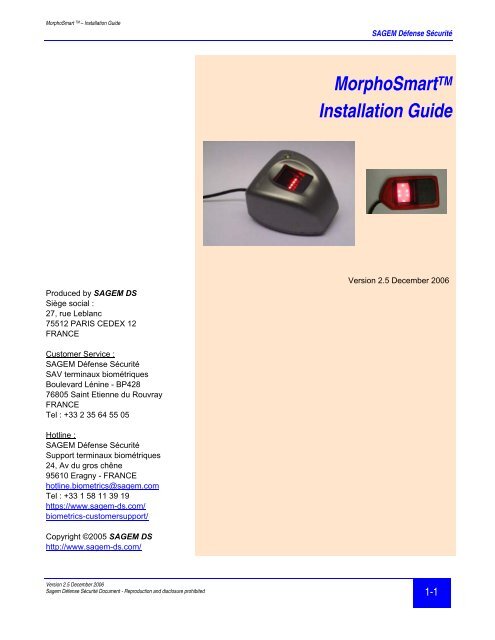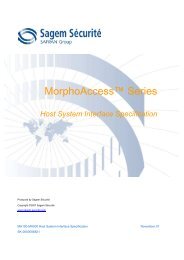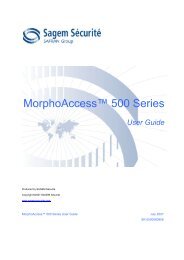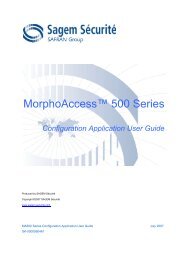MorphoSmart Installation Guide
MorphoSmart Installation Guide
MorphoSmart Installation Guide
Create successful ePaper yourself
Turn your PDF publications into a flip-book with our unique Google optimized e-Paper software.
<strong>MorphoSmart</strong> TM – <strong>Installation</strong> <strong>Guide</strong><br />
Produced by SAGEM DS<br />
Siège social :<br />
27, rue Leblanc<br />
75512 PARIS CEDEX 12<br />
FRANCE<br />
Customer Service :<br />
SAGEM Défense Sécurité<br />
SAV terminaux biométriques<br />
Boulevard Lénine - BP428<br />
76805 Saint Etienne du Rouvray<br />
FRANCE<br />
Tel : +33 2 35 64 55 05<br />
Hotline :<br />
SAGEM Défense Sécurité<br />
Support terminaux biométriques<br />
24, Av du gros chêne<br />
95610 Eragny - FRANCE<br />
hotline.biometrics@sagem.com<br />
Tel : +33 1 58 11 39 19<br />
https://www.sagem-ds.com/<br />
biometrics-customersupport/<br />
Copyright ©2005 SAGEM DS<br />
http://www.sagem-ds.com/<br />
SAGEM Défense Sécurité<br />
<strong>MorphoSmart</strong> TM<br />
<strong>Installation</strong> <strong>Guide</strong><br />
Version 2.5 December 2006<br />
Version 2.5 December 2006<br />
Sagem Défense Sécurité Document - Reproduction and disclosure prohibited 1-1
<strong>MorphoSmart</strong> TM – <strong>Installation</strong> <strong>Guide</strong><br />
1-2<br />
Copyrights 2002-2005, SAGEM Défense Sécurité, All rights reserved.<br />
SAGEM Défense Sécurité<br />
Copyright notices<br />
Information in this document is subject to change without notice and does no<br />
represent a commitment on the part of SAGEM Défense Sécurité. No part of this<br />
document may be reproduced or transmitted in any form or by any means<br />
electronic or mechanical, including photocopying or recording, for any purpose<br />
without the express written permission of SAGEM Défense Sécurité.<br />
The software described in this document is supplied under a license agreement o<br />
nondisclosure agreement. It is against the law to copy the software on any<br />
medium except as specifically allowed in the agreement.<br />
This manual makes reference to names and products that are trademarks of thei<br />
respective owners.<br />
MORPHO® is a registered trademark of SAGEM Défense Sécurité.<br />
Version 2.5 December 2006<br />
Sagem Défense Sécurité Document - Reproduction and disclosure prohibited
<strong>MorphoSmart</strong> TM – <strong>Installation</strong> <strong>Guide</strong><br />
REVISION HISTORY<br />
Revision Date Author Document revision history<br />
1.0 8 th November 2002 SAGEM SA Creation of the document<br />
SAGEM Défense Sécurité<br />
1.1 15 th November 2002 SAGEM SA Add chapter “MSO100 Material Compatibility”<br />
1.2 4 th December 2002 SAGEM SA Add chapter “Finger positioning”<br />
1.3 17 th January 2003 SAGEM SA Clarifications<br />
1.4 17 th July 2003 SAGEM SA Add chapter “MSO300”<br />
1.5 10 th October 2003 SAGEM SA Precisions with the LEDS states<br />
1.6 2 nd March 2004 SAGEM SA MSO 300 S getting started<br />
1.7 24 th June 2004 SAGEM SA Add information about Smart Card option<br />
Add MSO3xx suspend mode LEDs status<br />
1.8 16 th July 2004 SAGEM SA Add MMI description for MSO350<br />
Add IDENTLITE license reference<br />
1.9 14 th December 2004 SAGEM SA Precisions with the LEDS states<br />
Add MSO CBM<br />
2.0 7 th April 2005 SAGEM SA Update of hotline phone number<br />
2.1 27 th July 2005 SAGEM DS Added the MSO xx1 products reference<br />
2.2 19 th September 2005 SAGEM DS Add the "SAGEM <strong>MorphoSmart</strong> Service Provider<br />
Usb Server" installation in the USB driver<br />
installation for MSO3xx and CBM.<br />
2.3 30 th January 2006 SAGEM DS Added installation procedure for Windows XP ®<br />
embedded.<br />
2.4 15 th June 2006 SAGEM DS Minor form modifications<br />
Corrected performance description<br />
2.5 08 th December 2006 SAGEM DS FCC recommendations<br />
Version 2.5 December 2006<br />
Sagem Défense Sécurité Document - Reproduction and disclosure prohibited 1-3
<strong>MorphoSmart</strong> TM – <strong>Installation</strong> <strong>Guide</strong><br />
1-4<br />
SAGEM Défense Sécurité<br />
Version 2.5 December 2006<br />
Sagem Défense Sécurité Document - Reproduction and disclosure prohibited
<strong>MorphoSmart</strong> TM – <strong>Installation</strong> <strong>Guide</strong><br />
SAGEM Défense Sécurité<br />
TABLE OF CONTENTS<br />
1 OVERVIEW.................................................................................................................................................. 1-7<br />
1.1 WELCOME TO SAGEM MORPHOSMART ............................................................................................. 1-7<br />
1.2 SAFETY INSTRUCTIONS .......................................................................................................................... 1-8<br />
1.3 FINGER PLACEMENT RULES ................................................................................................................... 1-9<br />
2 MORPHOSMART TM MSO100 ................................................................................................................... 2-10<br />
2.1 PHYSICAL CHARACTERISTICS ............................................................................................................... 2-10<br />
2.2 INSTALLATION...................................................................................................................................... 2-10<br />
2.3 GENERAL DESCRIPTION........................................................................................................................ 2-11<br />
2.4 MAN MACHINE INTERFACE ................................................................................................................... 2-12<br />
2.5 GETTING STARTED............................................................................................................................... 2-13<br />
2.6 MORPHOSMART TM MSO100 TECHNICAL CHARACTERISTICS ................................................................. 2-14<br />
2.7 MORPHOSMART TM MSO100 HARDWARE PLATFORM COMPATIBILITY ..................................................... 2-15<br />
3 MORPHOSMART TM MSO200 ................................................................................................................... 3-16<br />
3.1 PHYSICAL CHARACTERISTICS ............................................................................................................... 3-16<br />
3.2 SAFETY INSTRUCTIONS ........................................................................................................................ 3-16<br />
3.3 INSTALLATION...................................................................................................................................... 3-16<br />
3.4 GENERAL DESCRIPTION ....................................................................................................................... 3-17<br />
3.5 MAN MACHINE INTERFACE ................................................................................................................... 3-18<br />
3.6 GETTING STARTED .............................................................................................................................. 3-19<br />
3.7 MSO200 TECHNICAL CHARACTERISTICS.............................................................................................. 3-20<br />
4 MORPHOSMART TM MSO3XX .................................................................................................................. 4-21<br />
4.1 PHYSICAL CHARACTERISTICS ............................................................................................................... 4-21<br />
4.2 INSTALLATION...................................................................................................................................... 4-22<br />
4.3 GENERAL DESCRIPTION........................................................................................................................ 4-23<br />
4.4 MAN MACHINE INTERFACE ................................................................................................................... 4-24<br />
4.4.1 System status ............................................................................................................................... 4-24<br />
4.4.2 Biometric request status ............................................................................................................... 4-25<br />
4.4.3 Smart card request status............................................................................................................. 4-25<br />
4.5 GETTING STARTED............................................................................................................................... 4-26<br />
4.6 MORPHOSMART TM MSO3XX TECHNICAL CHARACTERISTICS.................................................................. 4-28<br />
4.7 MORPHOSMART TM MSO3XX HARDWARE PLATFORM COMPATIBILITY ..................................................... 4-29<br />
5 SECURITY ENHANCED TERMINALS .....................................................................................................5-30<br />
Version 2.5 December 2006<br />
Sagem Défense Sécurité Document - Reproduction and disclosure prohibited 1-5
<strong>MorphoSmart</strong> TM – <strong>Installation</strong> <strong>Guide</strong><br />
SAGEM Défense Sécurité<br />
5.1 MSO XX1 TERMINALS ......................................................................................................................... 5-30<br />
5.2 SPECIFIC RECOMMENDATIONS.............................................................................................................. 5-30<br />
6 THE MORPHOSMART TM COMPACT BIOMETRIC MODULE................................................................. 6-31<br />
6.1 PHYSICAL CHARACTERISTICS ............................................................................................................... 6-31<br />
6.2 INSTALLATION...................................................................................................................................... 6-31<br />
6.3 GENERAL DESCRIPTION........................................................................................................................ 6-32<br />
6.4 MAN MACHINE INTERFACE ................................................................................................................... 6-33<br />
1-6<br />
6.4.1 System status ............................................................................................................................... 6-33<br />
6.4.2 Biometric request status ............................................................................................................... 6-33<br />
6.5 GETTING STARTED............................................................................................................................... 6-34<br />
6.6 MORPHOSMART TM CBM TECHNICAL CHARACTERISTICS........................................................................ 6-36<br />
7 SECURE MORPHOSMART MSO3XX AND CBM GETTING STARTED............................................. 7-38<br />
8 RECOMMENDATIONS ............................................................................................................................. 8-39<br />
Version 2.5 December 2006<br />
Sagem Défense Sécurité Document - Reproduction and disclosure prohibited
<strong>MorphoSmart</strong> TM – <strong>Installation</strong> <strong>Guide</strong><br />
1.1 Welcome to SAGEM <strong>MorphoSmart</strong><br />
SAGEM Défense Sécurité<br />
1 Overview<br />
Congratulations for choosing the <strong>MorphoSmart</strong> Automatic Fingerprint Recognition Terminal. <strong>MorphoSmart</strong><br />
provides an innovative and effective solution for applications using Fingerprint Verification or/and Identification.<br />
Among the many biometric sciences, the use of finger imaging has significant advantages. Each finger is a<br />
unique physical signature developed before birth and is preserved until death.<br />
The <strong>MorphoSmart</strong> terminal integrates SAGEM image processing and features matching algorithms<br />
(MorphoSoft and MorphoImaging). This technology is based on lessons learned during 18 years of<br />
experience in the field of biometric identification and the processing of literally millions of individual fingerprint<br />
identification records.<br />
We believe you will find the <strong>MorphoSmart</strong> fast, accurate, and easy to use as a biometric peripheral.<br />
The <strong>MorphoSmart</strong> offers the following advantages:<br />
High quality optical scanner,<br />
Software development suite (MorphoSoft) with <strong>MorphoSmart</strong> MSO100,<br />
Software development suite (<strong>MorphoSmart</strong> SDK) with <strong>MorphoSmart</strong> MSO200, <strong>MorphoSmart</strong> MSO300,<br />
<strong>MorphoSmart</strong> CBM and Secure <strong>MorphoSmart</strong>,<br />
Key Management System (<strong>MorphoSmart</strong> KMS) with Secure <strong>MorphoSmart</strong>,<br />
PC/SC Smart Card Reader (only available with <strong>MorphoSmart</strong> MSO350),<br />
Compact size for easy installation and integration into your available office space,<br />
Intuitive interface that is easy to use in both setup and operational modes.<br />
To ensure the most effective use of your SAGEM <strong>MorphoSmart</strong>, we recommend that you read this <strong>Installation</strong><br />
<strong>Guide</strong> entirely.<br />
Version 2.5 December 2006<br />
Sagem Défense Sécurité Document - Reproduction and disclosure prohibited 1-7
<strong>MorphoSmart</strong> TM – <strong>Installation</strong> <strong>Guide</strong><br />
1.2 Safety instructions<br />
1-8<br />
SAGEM Défense Sécurité<br />
Before plugging your <strong>MorphoSmart</strong> into a power source, check that the power source to which you intend to<br />
connect it complies with the voltage, current and frequency specifications on the rating label of the power supply<br />
unit (depending on model).<br />
If you are using the <strong>MorphoSmart</strong> MSO200, only use the power supply unit provided with your <strong>MorphoSmart</strong>.<br />
Do not use any other power supply.<br />
The MSO terminal does not have an on/off switch and can only be powered on and off by unplugging it from the<br />
power source. For this reason the MSO should be connected to an outlet that is readily accessible.<br />
The <strong>MorphoSmart</strong> is intended for indoor use.<br />
The terminal complies with both European and U.S. standards as follows:<br />
Europe: SAGEM Défense Sécurité hereby declares that the SAGEM <strong>MorphoSmart</strong> has been tested and found<br />
compliant with the below listed standards as required by the EMC Directive 89/336/EEC: EN55022 (1994) /<br />
EN55024 (1998) and by the low voltage Directive 73/23/EEC amended by 93/68/EEC: EN60950 (2000).<br />
USA: This equipment has been tested and found compliant with FCC part 15 Class B digital device<br />
requirements. These requirements are designed to ensure reasonable protection against harmful RF interference<br />
in a residential installation. This equipment generates, uses and can radiate radio frequency energy. If the MSO<br />
is not installed and used in accordance with the included instructions it may interfere with radio communications.<br />
If the MSO interferes with radio or television reception - which can be determined by disconnecting and reconnecting<br />
the unit - the user is encouraged to try to correct the interference by one or more of the following<br />
measures:<br />
- Reorient or relocate the receiving antenna.<br />
- Increase the separation between the equipment and receiver.<br />
- Connect the equipment into an outlet on a circuit different from that to which the receiver is connected.<br />
- Consult the dealer or an experienced radio/TV technician for help.<br />
Version 2.5 December 2006<br />
Sagem Défense Sécurité Document - Reproduction and disclosure prohibited
<strong>MorphoSmart</strong> TM – <strong>Installation</strong> <strong>Guide</strong><br />
1.3 Finger Placement Rules<br />
<strong>MorphoSmart</strong> TM biometric performance is increased if finger is correctly positioned.<br />
SAGEM Défense Sécurité<br />
Common non-optimal finger positioning is illustrated below, followed by an illustration of correct finger placement.<br />
Fingerprint Placement Fingerprint Orientation<br />
Fingerprint Inclination Fingerprint Rotation<br />
Other recommendations for acquiring a quality finger image:<br />
- Fingers should neither be too moist nor extremely dry,<br />
- Exert firm, but not excessive, finger pressure on the surface of the sensor,<br />
- Once a finger is placed on the scanner keep the finger still until advised to move or remove the finger<br />
from the scanner.<br />
Version 2.5 December 2006<br />
Sagem Défense Sécurité Document - Reproduction and disclosure prohibited 1-9
<strong>MorphoSmart</strong> TM – <strong>Installation</strong> <strong>Guide</strong><br />
2.1 Physical Characteristics<br />
2.2 <strong>Installation</strong><br />
SAGEM Défense Sécurité<br />
2 <strong>MorphoSmart</strong> TM MSO100<br />
Installing the <strong>MorphoSmart</strong> TM MSO100 is very simple. It requires only an available USB port on the PC.<br />
Set the <strong>MorphoSmart</strong> TM terminal on a flat clear surface where it will not be at risk of coming in contact with fluids.<br />
2-10<br />
Version 2.5 December 2006<br />
Sagem Défense Sécurité Document - Reproduction and disclosure prohibited
<strong>MorphoSmart</strong> TM – <strong>Installation</strong> <strong>Guide</strong><br />
2.3 General description<br />
Top view<br />
Bottom view<br />
Sensor<br />
Biometric Module<br />
Metallic housing<br />
USB Connector<br />
Upper LED<br />
Lower LED<br />
SAGEM Défense Sécurité<br />
Version 2.5 December 2006<br />
Sagem Défense Sécurité Document - Reproduction and disclosure prohibited 2-11<br />
Stand<br />
Product sticker
<strong>MorphoSmart</strong> TM – <strong>Installation</strong> <strong>Guide</strong><br />
2.4 Man Machine Interface<br />
2-12<br />
SAGEM Défense Sécurité<br />
There are two LEDs to guide the use of the <strong>MorphoSmart</strong> MSO100. The table below defines the various<br />
combinations of LEDs and colors that provide device status to the user.<br />
STATUS SENSOR LOWER LED UPPER LED<br />
Suspend Off Off Off<br />
Stand By Off Flashing Green Not used<br />
Image Acquisition On Blinking Green Not used<br />
Failure Off 2 seconds in Red Not used<br />
Maintenance State Off Blinking Red Blinking Red<br />
Unrecoverable Error /<br />
USB Not Initialized<br />
Off Red Red<br />
Table 1: MSO100 status<br />
NOTE: Both LEDs will be red up on successful power-up until the USB device is initialized.<br />
Version 2.5 December 2006<br />
Sagem Défense Sécurité Document - Reproduction and disclosure prohibited
<strong>MorphoSmart</strong> TM – <strong>Installation</strong> <strong>Guide</strong><br />
2.5 Getting started<br />
SAGEM Défense Sécurité<br />
To use the <strong>MorphoSmart</strong> MSO100 you must install the MorphoKit software delivered with your<br />
<strong>MorphoSmart</strong>.<br />
<strong>MorphoSmart</strong> MSO100 USB driver setup<br />
Run the Setup.exe file in the MSO100\MSO100 USB Driver directory on the MorphoKit CD-ROM.<br />
Plug the MSO100 device to a USB port on your PC<br />
Important Notice<br />
<strong>MorphoSmart</strong> MSO USB devices are currently supported under Windows 2000 SP4, Windows XP Professional<br />
Edition SP2, and Windows Server 2003 Enterprise.<br />
You need to have administrator rights on your local computer when plugging the <strong>MorphoSmart</strong> MSO device for<br />
the first time.<br />
If you do not have an unused USB port you may need to purchase and install a self-powered USB hub in order to<br />
use your <strong>MorphoSmart</strong> USB device.<br />
For more information on the installation, please refer to the readmeMSO.chm help file at the MorphoKit CD-<br />
ROM root.<br />
Version 2.5 December 2006<br />
Sagem Défense Sécurité Document - Reproduction and disclosure prohibited 2-13
<strong>MorphoSmart</strong> TM – <strong>Installation</strong> <strong>Guide</strong><br />
2.6 <strong>MorphoSmart</strong> TM MSO100 Technical Characteristics<br />
Sensor<br />
USB<br />
• 500 DPI in X and Y axis<br />
• 8-bit gray scale<br />
• Image resolution 4 lppm for contrast > 25%<br />
• Acquisition area 21 x 21 mm<br />
• USB 1.1<br />
Power<br />
• 5V, 500mA<br />
Temperature range<br />
• Operating +0°C to 40°C<br />
• Storage –20°C to °70°C<br />
Humidity<br />
• Operating 10% < RH < 80% non-condensing<br />
• Storage < 95%<br />
Weight<br />
• 300g<br />
Dimensions<br />
• 80 x 92 x 57mm<br />
2-14<br />
SAGEM Défense Sécurité<br />
Version 2.5 December 2006<br />
Sagem Défense Sécurité Document - Reproduction and disclosure prohibited
<strong>MorphoSmart</strong> TM – <strong>Installation</strong> <strong>Guide</strong><br />
2.7 <strong>MorphoSmart</strong> TM MSO100 Hardware Platform Compatibility<br />
SAGEM Défense Sécurité<br />
Experience with the MSO100 to date has determined that it does not perform optimally on some PC hardware<br />
configurations. We therefore strongly advise you to test your MSO100 on your target PC hardware configuration<br />
before deploying the product.<br />
Version 2.5 December 2006<br />
Sagem Défense Sécurité Document - Reproduction and disclosure prohibited 2-15
<strong>MorphoSmart</strong> TM – <strong>Installation</strong> <strong>Guide</strong><br />
3.1 Physical Characteristics<br />
3.2 Safety instructions<br />
SAGEM Défense Sécurité<br />
3 <strong>MorphoSmart</strong> TM MSO200<br />
The terminal is powered on and off by plugging and unplugging the power supply cord. The main power outlet<br />
must be located within a maximum of 8 feet of the terminal and should be easily accessible.<br />
3.3 <strong>Installation</strong><br />
Installing <strong>MorphoSmart</strong> is a very simple process. It requires a suitable environment and connecting the<br />
necessary power and data cables.<br />
Position the <strong>MorphoSmart</strong> terminal on a flat clear surface where it will not be at risk of coming in contact with<br />
fluids.<br />
Connect the power supply connector to the socket on top of the RS232 connector. Connect the RS232<br />
connector to the PC.<br />
NOTE: Only use the provided power supply.<br />
3-16<br />
Version 2.5 December 2006<br />
Sagem Défense Sécurité Document - Reproduction and disclosure prohibited
<strong>MorphoSmart</strong> TM – <strong>Installation</strong> <strong>Guide</strong><br />
3.4 General Description<br />
Top view<br />
Bottom view<br />
Sensor<br />
Module process<br />
Void sticker<br />
DB9 RS232 Connector<br />
Power connector<br />
Upper LED<br />
Lower LED<br />
SAGEM Défense Sécurité<br />
Version 2.5 December 2006<br />
Sagem Défense Sécurité Document - Reproduction and disclosure prohibited 3-17<br />
Stand<br />
Product sticker<br />
Metallic housing
<strong>MorphoSmart</strong> TM – <strong>Installation</strong> <strong>Guide</strong><br />
3.5 Man Machine Interface<br />
3-18<br />
SAGEM Défense Sécurité<br />
There are two LEDs to help use the MSO200. The table below lists the functional status of the LEDs during<br />
operation.<br />
Note that the sensor is on only when acquisition is performed. Except during enrollment, it means that the user is<br />
invited to put their finger on the sensor.<br />
STATUS SENSOR LOWER LED UPPER LED<br />
Stand By Off Flashing Green Not used<br />
Waiting For Finger On Off Not used<br />
Waiting For Finger<br />
Removal<br />
Finger Misplaced Or<br />
Latent<br />
On Green Not used<br />
On Blinking Red Not used<br />
Switch To Next Finger On Blinking Green Not used<br />
Recognized Finger Off 2 seconds in Green Not used<br />
Finger Unknown / Failure Off 2 seconds in Red Not used<br />
Maintenance State or<br />
Personalization State<br />
(secure MSO)<br />
Off Blinking Red Blinking Red<br />
Unrecoverable Error Off Red Red<br />
Table 2: MSO200 status<br />
Version 2.5 December 2006<br />
Sagem Défense Sécurité Document - Reproduction and disclosure prohibited
<strong>MorphoSmart</strong> TM – <strong>Installation</strong> <strong>Guide</strong><br />
3.6 Getting Started<br />
SAGEM Défense Sécurité<br />
To use the <strong>MorphoSmart</strong> MSO200 you must install the <strong>MorphoSmart</strong> Software Development Kit delivered<br />
with your <strong>MorphoSmart</strong>.<br />
<strong>MorphoSmart</strong> SDK setup<br />
To install the <strong>MorphoSmart</strong> SDK, insert the <strong>MorphoSmart</strong> SDK CD-ROM into the drive.<br />
Double click on the Setup.exe file to start <strong>MorphoSmart</strong> SDK installation<br />
Use the Next and Back buttons to navigate through the wizard.<br />
Important Notice<br />
The <strong>MorphoSmart</strong> MSO200 can be either connected with Windows platforms using dedicated DLLs or with<br />
any type of host using a simple protocol working over a RS.232 link.<br />
For more information on the RS232 protocol, please refer to the <strong>MorphoSmart</strong> Host System Interface<br />
specification.<br />
For more information on the <strong>MorphoSmart</strong> Software Development Kit, please refer to the <strong>MorphoSmart</strong><br />
Programmer <strong>Guide</strong>.<br />
Both documents are installed with the <strong>MorphoSmart</strong> SDK setup.<br />
Version 2.5 December 2006<br />
Sagem Défense Sécurité Document - Reproduction and disclosure prohibited 3-19
<strong>MorphoSmart</strong> TM – <strong>Installation</strong> <strong>Guide</strong><br />
3.7 MSO200 Technical Characteristics<br />
Performance<br />
• Verification: one to one in less than 1 second<br />
• Identification: one to 2000 persons (2 fingers) in 2 seconds<br />
• Internal record storage:<br />
Input / Output<br />
3-20<br />
o 100 2-finger records<br />
o 2000 2-finger records with IDENTLITE license.<br />
o 5000 2-finger records with IDENTPLUS license (OEM only).<br />
• RS232 up to 115 200 bps<br />
Power<br />
• 5V, 500mA<br />
Temperature range<br />
• Operating +0°C to 40°C<br />
• Storage –20°C to °70°C<br />
Humidity<br />
• Operating 10% < RH < 80% non-condensing<br />
• Storage < 95%<br />
Weight<br />
• 300g<br />
Dimensions<br />
• 80 x 92 x 57mm<br />
SAGEM Défense Sécurité<br />
Version 2.5 December 2006<br />
Sagem Défense Sécurité Document - Reproduction and disclosure prohibited
<strong>MorphoSmart</strong> TM – <strong>Installation</strong> <strong>Guide</strong><br />
4.1 Physical Characteristics<br />
Figure 1: <strong>MorphoSmart</strong> MSO300<br />
Figure 2: <strong>MorphoSmart</strong> MSO350<br />
SAGEM Défense Sécurité<br />
4 <strong>MorphoSmart</strong> TM MSO3xx<br />
Version 2.5 December 2006<br />
Sagem Défense Sécurité Document - Reproduction and disclosure prohibited 4-21
<strong>MorphoSmart</strong> TM – <strong>Installation</strong> <strong>Guide</strong><br />
4.2 <strong>Installation</strong><br />
4-22<br />
SAGEM Défense Sécurité<br />
Installing the <strong>MorphoSmart</strong> TM MSO3xx is very simple. It requires only an available USB port on the PC.<br />
Set the <strong>MorphoSmart</strong> TM terminal on a flat clear surface where it will not be at risk of coming in contact with fluids.<br />
Version 2.5 December 2006<br />
Sagem Défense Sécurité Document - Reproduction and disclosure prohibited
<strong>MorphoSmart</strong> TM – <strong>Installation</strong> <strong>Guide</strong><br />
4.3 General description<br />
Top view<br />
Bottom view<br />
Sensor<br />
Biometric Module<br />
Metallic housing<br />
USB Connector<br />
Optional Smart Card<br />
slot<br />
Upper LED<br />
Lower LED<br />
SAGEM Défense Sécurité<br />
Version 2.5 December 2006<br />
Sagem Défense Sécurité Document - Reproduction and disclosure prohibited 4-23<br />
Stand<br />
Product sticker
<strong>MorphoSmart</strong> TM – <strong>Installation</strong> <strong>Guide</strong><br />
4.4 Man Machine Interface<br />
4-24<br />
SAGEM Défense Sécurité<br />
There are two LEDs to help use the MSO3xx. The table below lists the functional status of the LEDs during<br />
operation.<br />
Note that:<br />
- the sensor is on only when acquisition is performed. Except during enrollment, it means that the user is<br />
invited to put their finger on the sensor,<br />
- the upper led is reserved to notify smart card request status,<br />
- the lower led is reserved to notify biometric request status.<br />
4.4.1 System status<br />
STATUS SENSOR LOWER LED UPPER LED<br />
Suspend Off Off Off<br />
Stand By Off Flashing Green See Table 5<br />
Maintenance State or<br />
Personalization State<br />
(secure MSO)<br />
Unrecoverable Error or<br />
USB enumeration Error<br />
Off Blinking Red Blinking Red<br />
Off Red Red<br />
Table 3: MSO3xx system status<br />
NOTE: Both LEDs will be red upon successful power-up until the USB device is initialized.<br />
Version 2.5 December 2006<br />
Sagem Défense Sécurité Document - Reproduction and disclosure prohibited
<strong>MorphoSmart</strong> TM – <strong>Installation</strong> <strong>Guide</strong><br />
4.4.2 Biometric request status<br />
SAGEM Défense Sécurité<br />
STATUS SENSOR LOWER LED UPPER LED<br />
Waiting For Finger On Off See Table 5<br />
Waiting For Finger<br />
Removal<br />
Finger Misplaced Or<br />
Latent<br />
On Green See Table 5<br />
On Blinking Red See Table 5<br />
Switch To Next Finger On Blinking Green See Table 5<br />
Recognized Finger Off 2 seconds in Green See Table 5<br />
Finger Unknown / Failure Off 2 seconds in Red See Table 5<br />
4.4.3 Smart card request status<br />
Table 4: MSO3xx biometric request status<br />
Smart cart request status is only manage by the upper led.<br />
STATUS SENSOR LOWER LED UPPER LED<br />
Smart Card powered on See Table 4 See Table 4 Green<br />
Smart Card powered off See Table 4 See Table 4 Off<br />
Smart Card treatment in<br />
progress<br />
See Table 4 See Table 4 Blinking Green<br />
Table 5: MSO3xx smart card request status<br />
Version 2.5 December 2006<br />
Sagem Défense Sécurité Document - Reproduction and disclosure prohibited 4-25
<strong>MorphoSmart</strong> TM – <strong>Installation</strong> <strong>Guide</strong><br />
4.5 Getting started<br />
4-26<br />
SAGEM Défense Sécurité<br />
To use the <strong>MorphoSmart</strong> MSO3xx you must install the <strong>MorphoSmart</strong> Software Development Kit delivered<br />
with your <strong>MorphoSmart</strong>.<br />
<strong>MorphoSmart</strong> SDK setup<br />
To install the <strong>MorphoSmart</strong> SDK, insert the <strong>MorphoSmart</strong> SDK CD-ROM into the drive.<br />
Double click on the Setup.exe file to start <strong>MorphoSmart</strong> SDK installation<br />
Use the Next and Back buttons to navigate through the wizard.<br />
<strong>MorphoSmart</strong> MSO3xx USB driver setup<br />
The <strong>MorphoSmart</strong> SDK must be installed prior to the USB driver installation.<br />
For <strong>MorphoSmart</strong> SDK V4.0.3.0 (and later versions), the USB driver installation installs and starts the "SAGEM<br />
<strong>MorphoSmart</strong> Service Provider Usb Server" too.<br />
Start the MORPHOSMART MSO3xx USB driver installation from the <strong>MorphoSmart</strong> SDK PROGRAMS<br />
folders in the windows start menu:<br />
START / PROGRAMS / <strong>MorphoSmart</strong> SDK / PC / Drivers / Install (Desinstall) the USB driver for<br />
<strong>MorphoSmart</strong><br />
Use the Next and Back buttons to navigate through the wizard.<br />
Plug the MSO3xx device to an available USB port on your PC<br />
Note for Windows XP ® Embedded:<br />
If you are using Windows XP ® Embedded, the automatic installer based on MSI won’t work, since MSI is not installed on this<br />
platform. You will need to make the installation in a manual way.<br />
First uncompress the .cab file situated in START / PROGRAMS / <strong>MorphoSmart</strong> SDK / PC / Drivers to another directory.<br />
Then, register the driver. To do this, simply plug a MSO device. In the new hardware dialog box, simply point to the directory<br />
where you uncompressed the .cab file.<br />
The next step is to register the service.<br />
Copy the service file Serv_SpUsb.exe from the uncompressed .cab directory to the C:\Windows\System32 directory.<br />
Execute the two following commands:<br />
sc create MSO_SpUsb_Service binPath="C:\WINDOWS\System32\Serv_SpUsb.exe" type=own start=auto<br />
error=ignore DisplayName="SAGEM <strong>MorphoSmart</strong> Service Provider Usb Server" tag=no<br />
sc start MSO_SpUsb_Service ( equivalent to the command net start "SAGEM <strong>MorphoSmart</strong> Service Provider Usb Server" )<br />
Version 2.5 December 2006<br />
Sagem Défense Sécurité Document - Reproduction and disclosure prohibited
<strong>MorphoSmart</strong> TM – <strong>Installation</strong> <strong>Guide</strong><br />
Important Notice<br />
SAGEM Défense Sécurité<br />
<strong>MorphoSmart</strong> MSO USB devices are currently supported under Windows 2000 SP4, Windows XP Professional<br />
Edition SP1 and Windows Server 2003 Enterprise.<br />
You need to have administrator rights on your local computer when plugging the <strong>MorphoSmart</strong> MSO device for<br />
the first time.<br />
If you do not have an unused USB port you may need to purchase and install a self-powered USB hub in order to<br />
use your <strong>MorphoSmart</strong> USB device.<br />
For more information on the <strong>MorphoSmart</strong> Software Development Kit, please refer to the <strong>MorphoSmart</strong><br />
Programmer <strong>Guide</strong>.<br />
Version 2.5 December 2006<br />
Sagem Défense Sécurité Document - Reproduction and disclosure prohibited 4-27
<strong>MorphoSmart</strong> TM – <strong>Installation</strong> <strong>Guide</strong><br />
4.6 <strong>MorphoSmart</strong> TM MSO3xx Technical Characteristics<br />
Performance<br />
USB<br />
• Verification: one to one in less than 1 second<br />
• Identification: one to 2000 persons (2 fingers) in 2 seconds<br />
• Internal record storage:<br />
• USB 1.1<br />
Smart Card<br />
• PC/SC<br />
4-28<br />
o 100 2-finger records<br />
o 2000 2-finger records with IDENTLITE license.<br />
o 5000 2-finger records with IDENTPLUS license (OEM only).<br />
• ISO 7816 1-4<br />
Power<br />
• 5V, 500mA<br />
Temperature range<br />
• Operating +0°C to 40°C<br />
• Storage –20°C to °70°C<br />
Humidity<br />
• Operating 10% < RH < 80% non-condensing<br />
• Storage < 95%<br />
Weight<br />
• 300g<br />
Dimensions<br />
• 80 x 92 x 57mm<br />
SAGEM Défense Sécurité<br />
Version 2.5 December 2006<br />
Sagem Défense Sécurité Document - Reproduction and disclosure prohibited
<strong>MorphoSmart</strong> TM – <strong>Installation</strong> <strong>Guide</strong><br />
4.7 <strong>MorphoSmart</strong> TM MSO3xx Hardware Platform Compatibility<br />
SAGEM Défense Sécurité<br />
Experience with the <strong>MorphoSmart</strong> MSO300 to date has determined that it does not perform optimally on some<br />
PC hardware configurations. We therefore strongly advise you to test your MSO300 on your target PC hardware<br />
configuration before deploying the product.<br />
Version 2.5 December 2006<br />
Sagem Défense Sécurité Document - Reproduction and disclosure prohibited 4-29
<strong>MorphoSmart</strong> TM – <strong>Installation</strong> <strong>Guide</strong><br />
5.1 MSO xx1 Terminals<br />
5-30<br />
SAGEM Défense Sécurité<br />
5 Security enhanced terminals<br />
The <strong>MorphoSmart</strong> TM terminals of the MSO xx1 series have security enhanced features. These terminals<br />
integrate a specific mechanism (SAGEM Défense Sécurité patents) enabling the device to detect fake<br />
fingers, such as paper copied ones.<br />
The following terminals include this mechanism:<br />
5.2 Specific recommendations<br />
Designation Part number<br />
MSO OEM XX1 252138651<br />
MSO 201 252138648<br />
MSO 301 251946757<br />
MSO 351 252138680<br />
We advise persons with pacemaker or other electronic disposals against using this MSO xx1<br />
version of the <strong>MorphoSmart</strong> TM terminal.<br />
Cleaning<br />
It is recommended to clean the optronic sensor when it is dirty. Dust lowers the MSO xx1 performances.<br />
The cleaning material for sensor must be a soft material to prevent scratches. It is advised to clean the<br />
sensor after 1000 uses, with a lightly damp rag, to dry it and to wait a few minutes before starting up again<br />
the terminal.<br />
In order to eliminate organic marks, a weekly cleaning is required. In this case, using a rag moistened with<br />
diluted dishwashing liquid is advised.<br />
Scratch materials, alcohol and acids products are forbidden.<br />
Version 2.5 December 2006<br />
Sagem Défense Sécurité Document - Reproduction and disclosure prohibited
<strong>MorphoSmart</strong> TM – <strong>Installation</strong> <strong>Guide</strong><br />
6.1 Physical Characteristics<br />
6.2 <strong>Installation</strong><br />
SAGEM Défense Sécurité<br />
6 The <strong>MorphoSmart</strong> TM Compact Biometric Module<br />
Figure 3: <strong>MorphoSmart</strong> Compact Biometric Module<br />
Installing the <strong>MorphoSmart</strong> TM Compact Biometric Module (CBM) is very simple. It requires only an available USB<br />
port the PC.<br />
It can be interfaced also with a serial link (Open Collector). The series interface is composed of TX, RX and<br />
GND.<br />
Set the <strong>MorphoSmart</strong> TM CBM terminal on a flat clear surface where it will not be at risk of coming in contact with<br />
fluids.<br />
Version 2.5 December 2006<br />
Sagem Défense Sécurité Document - Reproduction and disclosure prohibited 6-31
<strong>MorphoSmart</strong> TM – <strong>Installation</strong> <strong>Guide</strong><br />
6.3 General description<br />
Top view<br />
Bottom view<br />
6-32<br />
stand<br />
Plastical housing<br />
USB<br />
sensor<br />
SAGEM Défense Sécurité<br />
Version 2.5 December 2006<br />
Sagem Défense Sécurité Document - Reproduction and disclosure prohibited
<strong>MorphoSmart</strong> TM – <strong>Installation</strong> <strong>Guide</strong><br />
6.4 Man Machine Interface<br />
6.4.1 System status<br />
STATUS SENSOR<br />
Suspend Off<br />
Stand By Off<br />
Maintenance State or<br />
Personalization State<br />
(secure MSO)<br />
Unrecoverable Error or<br />
USB enumeration Error<br />
Off<br />
Off<br />
6.4.2 Biometric request status<br />
STATUS SENSOR<br />
Waiting For Finger On<br />
Waiting For Finger<br />
Removal<br />
Finger Misplaced Or<br />
Latent<br />
Table 6: CBM system status<br />
On<br />
On<br />
Switch To Next Finger On<br />
Recognized Finger Off<br />
Finger Unknown / Failure Off<br />
Table 7: CBM biometric request status<br />
SAGEM Défense Sécurité<br />
Version 2.5 December 2006<br />
Sagem Défense Sécurité Document - Reproduction and disclosure prohibited 6-33
<strong>MorphoSmart</strong> TM – <strong>Installation</strong> <strong>Guide</strong><br />
6.5 Getting started<br />
6-34<br />
SAGEM Défense Sécurité<br />
To use the <strong>MorphoSmart</strong> CBM you must install the <strong>MorphoSmart</strong> Software Development Kit delivered with<br />
your <strong>MorphoSmart</strong>.<br />
<strong>MorphoSmart</strong> SDK setup<br />
To install the <strong>MorphoSmart</strong> SDK, insert the <strong>MorphoSmart</strong> SDK CD-ROM into the drive.<br />
Double click on the Setup.exe file to start <strong>MorphoSmart</strong> SDK installation<br />
Use the Next and Back buttons to navigate through the wizard.<br />
<strong>MorphoSmart</strong> CBM USB driver setup<br />
The <strong>MorphoSmart</strong> SDK must be installed prior to the USB driver installation.<br />
For <strong>MorphoSmart</strong> SDK V4.0.3.0 (and later versions), the USB driver installation installs and starts the "SAGEM<br />
<strong>MorphoSmart</strong> Service Provider Usb Server" too.<br />
Start the MORPHOSMART CBM USB driver installation from the <strong>MorphoSmart</strong> SDK PROGRAMS folders in<br />
the windows start menu:<br />
START / PROGRAMS / <strong>MorphoSmart</strong> SDK / Drivers / Install (Desinstall) the USB driver for <strong>MorphoSmart</strong><br />
Use the Next and Back buttons to navigate through the wizard.<br />
Plug the MORPHOSMART CBM device to an available USB port on your PC<br />
Note for Windows XP ® Embedded:<br />
If you are using Windows XP ® Embedded, the automatic installer based on MSI won’t work, since MSI is not installed on this<br />
platform. You will need to make the installation in a manual way.<br />
First uncompress the .cab file situated in START / PROGRAMS / <strong>MorphoSmart</strong> SDK / PC / Drivers to another directory.<br />
Then, register the driver. To do this, simply plug a MSO device. In the new hardware dialog box, simply point to the directory<br />
where you uncompressed the .cab file.<br />
The next step is to register the service.<br />
Copy the service file Serv_SpUsb.exe from the uncompressed .cab directory to the C:\Windows\System32 directory.<br />
Execute the two following commands:<br />
sc create MSO_SpUsb_Service binPath="C:\WINDOWS\System32\Serv_SpUsb.exe" type=own start=auto<br />
error=ignore DisplayName="SAGEM <strong>MorphoSmart</strong> Service Provider Usb Server" tag=no<br />
sc start MSO_SpUsb_Service ( equivalent to the command net start "SAGEM <strong>MorphoSmart</strong> Service Provider Usb Server" )<br />
Version 2.5 December 2006<br />
Sagem Défense Sécurité Document - Reproduction and disclosure prohibited
<strong>MorphoSmart</strong> TM – <strong>Installation</strong> <strong>Guide</strong><br />
Important Notice<br />
SAGEM Défense Sécurité<br />
<strong>MorphoSmart</strong> CBM USB devices are currently supported under Windows 2000 SP4, Windows XP Professional<br />
Edition SP2 and Windows Server 2003 Enterprise.<br />
You need to have administrator rights on your local computer when plugging the <strong>MorphoSmart</strong> CBM device for<br />
the first time.<br />
If you do not have an unused USB port you may need to purchase and install a self-powered USB hub in order to<br />
use your <strong>MorphoSmart</strong> USB device.<br />
For more information on the <strong>MorphoSmart</strong> Software Development Kit, please refer to the <strong>MorphoSmart</strong><br />
Programmer <strong>Guide</strong>.<br />
Version 2.5 December 2006<br />
Sagem Défense Sécurité Document - Reproduction and disclosure prohibited 6-35
<strong>MorphoSmart</strong> TM – <strong>Installation</strong> <strong>Guide</strong><br />
6.6 <strong>MorphoSmart</strong> TM CBM Technical Characteristics<br />
Performance<br />
USB<br />
• Verification: one to one in less than 1 second (typical time)<br />
• Identification: one to 500 persons (2 fingers) in 1.5 second<br />
• Internal record storage:<br />
6-36<br />
o 500 2-finger records<br />
o 2000 or 3000 2-finger records with IDENTLITE license (depends on the CBM type).<br />
o 5000 2-finger records with IDENTPLUS license.<br />
• USB compliant<br />
Serial Interface<br />
• The serial interface is composed of TX,RX and GND. The level will be of open collector type.<br />
• The transmission is up to 115.200 bauds for a 1 meter maximum length.<br />
SAGEM Défense Sécurité<br />
• The product integrator will have to anticipate an interface with its product for a level adaptability<br />
Power<br />
• 3 V to 5.5V<br />
• Standby mode: 500 µA (Typical)<br />
• System Idle: 50 mA (Typical)<br />
• Full operating sensor on: 200mA (max)<br />
• Boot time 0.8 second<br />
Temperature range<br />
• Operating 10°C to 50°C<br />
• Storage –20°C to 70°C<br />
Humidity<br />
• Relative Humidity: 85% RH<br />
Version 2.5 December 2006<br />
Sagem Défense Sécurité Document - Reproduction and disclosure prohibited
<strong>MorphoSmart</strong> TM – <strong>Installation</strong> <strong>Guide</strong><br />
Weight<br />
• 20g<br />
Dimensions<br />
• 53.7 x 33.7 x 13.5mm<br />
SAGEM Défense Sécurité<br />
Version 2.5 December 2006<br />
Sagem Défense Sécurité Document - Reproduction and disclosure prohibited 6-37
<strong>MorphoSmart</strong> TM – <strong>Installation</strong> <strong>Guide</strong><br />
SAGEM Défense Sécurité<br />
7 Secure <strong>MorphoSmart</strong> MSO3xx and CBM getting started<br />
In addition to normal installation process, the secure MORPHOSMART device must be unlocked and<br />
personalized. To perform this, the security information provided with the batch of secure MORPHOSMART<br />
devices are required: two transport files (usually send by email), and their corresponding password (usually send<br />
under secure cover).<br />
Transp<br />
File1<br />
Transp<br />
File2<br />
+<br />
+<br />
Key1<br />
Key2<br />
MORPHOSMART Key<br />
Management System<br />
(MKMS)<br />
Figure 1: MORPHOSMART S unlocking<br />
MSO 1<br />
MSO i<br />
MSO n<br />
Insert the MKMS CD into your CDROM drive. If installation does not start automatically, run setup.exe from the<br />
root directory of the CD.<br />
After installation, start the DAO 3.6 driver installation from the PROGRAMS folders:<br />
START / PROGRAMS / <strong>MorphoSmart</strong>KeyManagementSystem / InstallDAO 3.6 /.<br />
After installation, start the MKMS application from the PROGRAMS folders:<br />
START / PROGRAMS / <strong>MorphoSmart</strong>KeyManagementSystem / Exe /<br />
Select the 'Root key generation' action in the 'Initialization' menu, to create your MORPHOSMART<br />
Certification Authority.<br />
Click ‘Insert Transport Files’ button to import the two transport files and their passwords into the MKMS<br />
database (figure 1).<br />
Set up the value of the security configuration parameters and of the key parameters ('Initialization' menu).<br />
Then connect a new MORPHOSMART device to the PC, and use the 'MSO Personalization' button to unlock<br />
it, and to put it in operational condition.<br />
Perform the previous action for each new secure MORPHOSMART device of the batch.<br />
For more information about the secure MORPHOSMART , please refer to the<br />
<strong>MorphoSmart</strong>KeyManagementSystem.pdf file from the PROGRAMS folders:<br />
7-38<br />
START / PROGRAMS / MORPHOSMARTKeyManagementSystem /Documentation /<br />
Version 2.5 December 2006<br />
Sagem Défense Sécurité Document - Reproduction and disclosure prohibited
<strong>MorphoSmart</strong> TM – <strong>Installation</strong> <strong>Guide</strong><br />
Areas containing combustibles<br />
SAGEM Défense Sécurité<br />
8 Recommendations<br />
It is strongly recommended that you do not install your SAGEM <strong>MorphoSmart</strong> in the vicinity of gas stations,<br />
petroleum processing facilities or any other facility containing flammable or combustible gasses or materials.<br />
General precautions<br />
Do not attempt to repair your SAGEM <strong>MorphoSmart</strong> yourself. The manufacturer cannot be held responsible<br />
for any damage/accident that may result from attempts to repair components.<br />
Any work carried out by non-authorized personnel will invalidate your warranty.<br />
Do not use your SAGEM <strong>MorphoSmart</strong> in damp areas (ex: swimming pools etc). It must be protected from<br />
water and other liquids.<br />
Do not expose your SAGEM <strong>MorphoSmart</strong> to extreme temperatures.<br />
Attempts to integrate the <strong>MorphoSmart</strong> with unapproved accessories will void your warranty.<br />
Due to electrostatic discharge, and depending on the environment, synthetic carpet should be avoided in areas<br />
where the SAGEM <strong>MorphoSmart</strong> has been installed.<br />
Warning<br />
The manufacturer cannot be held responsible if the above recommendations are not followed or if the SAGEM<br />
<strong>MorphoSmart</strong> is used incorrectly.<br />
Version 2.5 December 2006<br />
Sagem Défense Sécurité Document - Reproduction and disclosure prohibited 8-39
<strong>MorphoSmart</strong> TM – <strong>Installation</strong> <strong>Guide</strong><br />
9-40<br />
SAGEM Défense Sécurité<br />
9 FCC Standard<br />
This device complies with part 15 of the FCC Rules. Operation is subject to the following two conditions: (1) This<br />
device may not cause harmful interference, and (2) this device must accept any interference received, including<br />
interference that may cause undesired operation.<br />
Caution: User changes or modifications not expressly approved by the party responsible for compliance could<br />
void the user’s authority to operate the equipment.<br />
Responsible Party: Sagem Morpho Inc, 1145 Broadway Plaza, Suite 200, Tacoma, Washington (USA), 98402,<br />
(800) 346-2674.<br />
Note: This equipment has been tested and found to comply with the limits for a Class B digital device, pursuant<br />
to part 15 of the FCC Rules. These limits are designed to provide reasonable protection against harmful<br />
interference in a residential installation. This equipment generates, uses and can radiate radio frequency energy<br />
and, if not installed and used in accordance with the instructions, may cause harmful interference to radio<br />
communications. However, there is no guarantee that interference will not occur in a particular installation. If<br />
this equipment does cause harmful interference to radio or television reception, which can be determined by<br />
turning the equipment off and on, the user is encouraged to try to correct the interference by one or more of the<br />
following measures:<br />
Reorient or relocate the receiving antenna.<br />
Increase the separation between the equipment and receiver.<br />
Connect the equipment into an outlet on a circuit different from that to which the receiver<br />
is connected.<br />
Consult the dealer or an experienced radio/TV technician for help.<br />
Version 2.5 December 2006<br />
Sagem Défense Sécurité Document - Reproduction and disclosure prohibited