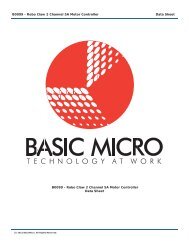Basic Micro Studio Syntax Manual
Basic Micro Studio Syntax Manual
Basic Micro Studio Syntax Manual
Create successful ePaper yourself
Turn your PDF publications into a flip-book with our unique Google optimized e-Paper software.
<strong>Basic</strong> <strong>Micro</strong> <strong>Studio</strong><br />
<strong>Syntax</strong> <strong>Manual</strong><br />
<strong>Basic</strong>micro.com (c) 2011 Version 2.1
Warranty<br />
<strong>Basic</strong> <strong>Micro</strong>, Inc warranties its products against defects in material and workmanship for a period of<br />
90 days. If a defect is discovered, <strong>Basic</strong> <strong>Micro</strong>, Inc. will at its discretion repair, replace, or refund the<br />
purchase price of the product in question. Contact us at support@basicmicro.com. No returns will be<br />
accepted without the proper authorization.<br />
Copyrights and Trademarks<br />
Copyright© 2009-2011 <strong>Basic</strong> <strong>Micro</strong>, Inc. All rights reserved. “M<strong>Basic</strong>”, “<strong>Basic</strong>ATOM Pro”, “The Atom”,<br />
“<strong>Basic</strong>ATOM”, <strong>Basic</strong>ATOM Nano” and “<strong>Basic</strong> <strong>Micro</strong>” are registered trademarks of <strong>Basic</strong> <strong>Micro</strong>, Inc.<br />
Other trademarks mentioned are registered trademarks of their respective holders.<br />
Disclaimer<br />
<strong>Basic</strong> <strong>Micro</strong>, Inc. cannot be held responsible for any incidental or consequential damages resulting<br />
from use of products manufactured or sold by <strong>Basic</strong> <strong>Micro</strong> or its distributors. Products from <strong>Basic</strong><br />
<strong>Micro</strong>, Inc. should not be used in any medical devices and/or medical situations. No products shall be<br />
used in a life support situation.<br />
Contacts<br />
Email: sales@basicmicro.com<br />
Tech support: support@basicmicro.com<br />
Web: http://www.basicmicro.com<br />
Discussion List<br />
A web based discussion board is maintained at http://forums.basicmicro.com<br />
Updates<br />
In our continuing effort to provide the best and most innovative products, software updates are made<br />
available by contacting us at support@basicmicro.com or via our web site.
Introduction ............................................................................................7<br />
What is the <strong>Basic</strong>ATOM? ............................................................................ 7<br />
Programming Language ............................................................................. 7<br />
Software .................................................................................................. 7<br />
Resources ................................................................................................. 7<br />
Hardware Introduction ...........................................................................9<br />
Module Hardware Comparison.................................................................... 9<br />
Chip Hardware Comparison .......................................................................10<br />
Instructions Per Second(IPS) ....................................................................10<br />
Nano 8 ....................................................................................................11<br />
Nano 18 ..................................................................................................11<br />
Nano 28 ..................................................................................................12<br />
Nano 40 ..................................................................................................13<br />
Nano 28X ................................................................................................14<br />
Nano 40X ................................................................................................15<br />
<strong>Basic</strong>ATOM 24m .......................................................................................16<br />
<strong>Basic</strong>ATOM 28m .......................................................................................16<br />
<strong>Basic</strong>ATOM 40m .......................................................................................17<br />
<strong>Basic</strong>ATOM Pro ONEm ..............................................................................18<br />
<strong>Basic</strong>ATOM Pro 24m .................................................................................18<br />
<strong>Basic</strong>ATOM Pro 28m .................................................................................19<br />
<strong>Basic</strong>ATOM Pro 40m .................................................................................19<br />
Quick Start Guide ..................................................................................21<br />
First Program ...........................................................................................26<br />
Downloading The Program ........................................................................26<br />
Blinking LED ............................................................................................30<br />
Variables ................................................................................................32<br />
Variable Types .........................................................................................32<br />
Variable Names ........................................................................................33<br />
Variable Modifi ers .....................................................................................33<br />
Variable Arrays .........................................................................................34<br />
Constants ..............................................................................................37<br />
Constant Tables .......................................................................................37<br />
Pins and Ports .......................................................................................39<br />
Pin Constants ..........................................................................................39<br />
Pin Variables ............................................................................................39<br />
Pin and Port IN/OUT Variable Names .........................................................40<br />
Direction Variables ...................................................................................41<br />
Input Output ...........................................................................................41<br />
Pin and Port DIR Variables Names .............................................................42<br />
Math ......................................................................................................44<br />
Number Bases .........................................................................................44<br />
Math and Operators .................................................................................44<br />
Operators ................................................................................................45<br />
Precedence Table .....................................................................................46<br />
Contents<br />
3
- (Negative) .............................................................................................47<br />
ABS.........................................................................................................47<br />
SIN, COS .................................................................................................48<br />
DCD ........................................................................................................49<br />
NCD ........................................................................................................49<br />
SQR (Square Root) ...................................................................................50<br />
BIN2BCD, BCD2BIN ..................................................................................51<br />
RANDOM .................................................................................................51<br />
Subtraction (-) .........................................................................................52<br />
Addition (+) ............................................................................................52<br />
Multiplication (*) ......................................................................................52<br />
Division (/) ..............................................................................................53<br />
High Multiplication (**) ............................................................................53<br />
Fractional Multiplication (*/) .....................................................................54<br />
Mod (//) ..................................................................................................54<br />
MAX ........................................................................................................55<br />
MIN ........................................................................................................55<br />
DIG .........................................................................................................55<br />
REV ........................................................................................................55<br />
Shift Left () .......................................................................................56<br />
AND (&) ..................................................................................................57<br />
OR (|) .....................................................................................................57<br />
Exclusive OR (^) ......................................................................................58<br />
AND NOT (&/) .........................................................................................58<br />
OR NOT (|/) ............................................................................................58<br />
XOR NOT(^/) ..........................................................................................59<br />
Equal (=) ................................................................................................59<br />
NOT Equal To () ..................................................................................59<br />
Less Than () .....................................................................................60<br />
Greater Than or Equal To (>=) .................................................................60<br />
AND ........................................................................................................60<br />
OR ..........................................................................................................61<br />
XOR ........................................................................................................61<br />
NOT ........................................................................................................62<br />
Floating Point Math ...............................................................................63<br />
Floating Point Operators ...........................................................................63<br />
TOINT .....................................................................................................63<br />
TOFLOAT .................................................................................................63<br />
FSQRT.....................................................................................................64<br />
FSIN .......................................................................................................64<br />
FCOS ......................................................................................................64<br />
FTAN .......................................................................................................64<br />
FASIN .....................................................................................................65<br />
FACOS .....................................................................................................65<br />
FATAN .....................................................................................................65<br />
FLN .........................................................................................................65<br />
FEXP .......................................................................................................66<br />
Hyperbolic Functions ................................................................................67<br />
FSINH .....................................................................................................67<br />
Contents<br />
4
FCOSH ....................................................................................................67<br />
FTANH ....................................................................................................67<br />
FATANH ...................................................................................................67<br />
Modifi ers ................................................................................................69<br />
DEC ........................................................................................................71<br />
SDEC ......................................................................................................72<br />
HEX ........................................................................................................73<br />
SHEX ......................................................................................................74<br />
IHEX .......................................................................................................75<br />
ISHEX .....................................................................................................76<br />
BIN .........................................................................................................77<br />
SBIN .......................................................................................................78<br />
IBIN ........................................................................................................79<br />
ISBIN ......................................................................................................80<br />
REP .........................................................................................................80<br />
REAL .......................................................................................................81<br />
STR ........................................................................................................82<br />
SKIP .......................................................................................................82<br />
WAIT ......................................................................................................82<br />
WAITSTR ................................................................................................82<br />
Command Reference .............................................................................84<br />
ADIN .......................................................................................................85<br />
ADIN16 ...................................................................................................87<br />
BRANCH ..................................................................................................88<br />
BUTTON ..................................................................................................90<br />
CLEAR .....................................................................................................93<br />
COUNT ....................................................................................................94<br />
DEBUG ....................................................................................................95<br />
DEBUGIN ................................................................................................97<br />
DO - WHILE.............................................................................................99<br />
DTMFOUT .............................................................................................101<br />
DTMFOUT2 ............................................................................................103<br />
END ......................................................................................................105<br />
EXCEPTION ...........................................................................................106<br />
FATAN2 .................................................................................................107<br />
FOR...NEXT ...........................................................................................108<br />
FREQOUT ..............................................................................................110<br />
GOSUB ..................................................................................................112<br />
GOTO ....................................................................................................114<br />
HIGH ....................................................................................................115<br />
HPWM ...................................................................................................116<br />
HSERIN .................................................................................................118<br />
HSEROUT ..............................................................................................122<br />
HSERVO ................................................................................................123<br />
IF...THEN...ELSEIF...ELSE...ENDIF ...........................................................125<br />
INPUT ...................................................................................................129<br />
I2COUT .................................................................................................130<br />
I2CIN ....................................................................................................133<br />
LCDINIT ................................................................................................136<br />
Contents<br />
5
LCDWRITE ............................................................................................138<br />
LCDREAD ..............................................................................................143<br />
LOOKDOWN ..........................................................................................145<br />
LOOKUP ................................................................................................147<br />
LOW .....................................................................................................149<br />
NAP ......................................................................................................150<br />
OWIN ....................................................................................................151<br />
OWOUT .................................................................................................153<br />
OUTPUT ................................................................................................155<br />
PAUSE ...................................................................................................156<br />
PAUSEUS ...............................................................................................157<br />
PAUSECLK .............................................................................................158<br />
PULSIN .................................................................................................160<br />
PULSOUT ..............................................................................................162<br />
PWM .....................................................................................................164<br />
RCTIME .................................................................................................166<br />
READ ....................................................................................................169<br />
READDM ...............................................................................................170<br />
REPEAT - UNTIL .....................................................................................171<br />
RETURN ................................................................................................172<br />
REVERSE ...............................................................................................174<br />
SERIN ...................................................................................................175<br />
SEROUT ................................................................................................180<br />
SERVO ..................................................................................................185<br />
SHIFTIN ................................................................................................186<br />
SHIFTOUT .............................................................................................191<br />
SLEEP ...................................................................................................194<br />
SOUND..................................................................................................195<br />
SOUND2 ................................................................................................197<br />
STOP ....................................................................................................198<br />
SWAP ....................................................................................................199<br />
TOGGLE ................................................................................................200<br />
WHILE - WEND ......................................................................................201<br />
WRITE ..................................................................................................203<br />
WRITEDM .............................................................................................204<br />
Interrupts ............................................................................................206<br />
<strong>Basic</strong> Stamp Conversion ......................................................................211<br />
Compiler Directives .............................................................................218<br />
Reserved Words ..................................................................................223<br />
ASCII Table .........................................................................................230<br />
Contents<br />
6
Introduction<br />
Introduction<br />
Welcome to the world of the <strong>Basic</strong>ATOM. No other microcontroller is as easier to learn but remains<br />
powerful enough to control anything you can think of. <strong>Basic</strong>ATOMs can be found in robots, rockets,<br />
consumer products, deep sea and now your next project!<br />
What is the <strong>Basic</strong>ATOM?<br />
The <strong>Basic</strong>ATOM and <strong>Basic</strong>ATOM Pro modules are self contained micro computers. Their power<br />
regulation, clock system and communication hardware are all built in. All you need to do is supply<br />
power and a connection to your computer. The Nano series is the core of the <strong>Basic</strong>ATOM. Except<br />
it requires you to supply the power regulation and communication system. The clocking system is<br />
internal to the Nano series.<br />
Programming Language<br />
M<strong>Basic</strong> is the programming language that is used to program the <strong>Basic</strong>ATOM series. M<strong>Basic</strong> is based<br />
on a subset of BASIC. In general, it is a widely used language aside from C. The language itself has<br />
been around for years. It was the fi rst product created by <strong>Micro</strong>soft in the early days for one of the<br />
fi rst home built programmable computers called the Altair. The <strong>Basic</strong>ATOM Pro does support C but<br />
the primary focus of this manual is centered around M<strong>Basic</strong>.<br />
Software<br />
<strong>Basic</strong> <strong>Micro</strong> <strong>Studio</strong> is the main piece of software that you will use to write code for any of the <strong>Basic</strong><br />
<strong>Micro</strong> products such as <strong>Basic</strong>ATOMs or <strong>Basic</strong>ATOM Pro modules. It is commonly referred to as an<br />
Integrated Development Environment or IDE for short. The IDE contains three main parts, a text<br />
editor for writing programs, a compiler to translate your program into something the microcontroller<br />
will understand and a loader to download your program to the microcontroller. There are several<br />
advanced features documented in this manual that will help in creating your program.<br />
Resources<br />
There are several additional resources available when learning M<strong>Basic</strong>. There are forums available<br />
at <strong>Basic</strong>micro.com. The forums offer a search function and most answers to your questions can be<br />
found.<br />
7
Hardware<br />
8<br />
Hardware
Introduction<br />
Hardware Introduction<br />
All modules are pin compatible and usually code compatible. Nanos are not pin compatible with<br />
modules but are code compatible. As you move up in the line, the capabilities increase. Some<br />
features are not backward compatible when dealing with performance and capabilities. The<br />
<strong>Basic</strong>ATOM Nano is the beginning of the scale with <strong>Basic</strong>ATOM in the middle and <strong>Basic</strong>ATOMPro<br />
at the top of the scale. Product data sheets are available for download at <strong>Basic</strong>micro.com.<br />
Module Hardware Comparison<br />
Description Atom24 Atom28 Atom40 ProONE Pro24 Pro28 Pro40<br />
Temp Range 0 - 70 C 0 - 70 C 0 - 70 C 0 - 70 C 0 - 70 C 0 - 70 C 0 - 70 C<br />
Flash 14K 14K 14K 32K 32K 32K 56K<br />
RAM 0368 368 368 2048 2048 2058 4096<br />
EEPROM 256<br />
Bytes<br />
256<br />
Bytes<br />
256<br />
Bytes<br />
0<br />
Bytes<br />
0<br />
Bytes<br />
4096<br />
Bytes<br />
I/O 16 + 4 20 32 8 16 20 32<br />
A/D 9 10 14 4 4 8 8<br />
4096<br />
Bytes<br />
Clock 20MHz 20Mhz 20Mhz 16Mhz 16Mhz 16Mhz 20Mhz<br />
IPS 33,000 33,000 33,000 100,000+ 100,000+ 100,000+ 125,000+<br />
Floating Point YES YES YES YES YES YES YES<br />
32 Bit<br />
Hardware<br />
32 Bit<br />
Software<br />
NO NO NO YES YES YES YES<br />
YES YES YES YES YES YES YES<br />
UARTS 1 1 1 1 1 1 2<br />
PWM<br />
Hardware<br />
2 2 2 3 3 3 6<br />
9
Chip Hardware Comparison<br />
Description Nano8 Nano18 Nano28 Nano40 Nano28X Nano40X<br />
Temp Range 0 - 70 C 0 - 70 C 0 - 70 C 0 - 70 C 0 - 70 C 0 - 70 C<br />
Flash 3.5 7K 14K 14K 14K 14K<br />
RAM 128 368 368 368 368 368<br />
EEPROM 0<br />
Bytes<br />
256<br />
Bytes<br />
256<br />
Bytes<br />
256<br />
Bytes<br />
256<br />
Bytes<br />
I/O 5 15 24 35 22 33<br />
A/D 4 6 11 14 11 14<br />
Introduction<br />
256<br />
Bytes<br />
Clock 8MHZ 8MHz 8MHz 8Mhz 20MHz 20Mhz<br />
IPS 13,000 13,000 13,000 13,000 33,000 33,000<br />
Floating Point YES YES YES YES YES YES<br />
32 Bit<br />
Hardware<br />
32 Bit<br />
Software<br />
NO NO NO NO NO NO<br />
YES YES YES YES YES YES<br />
UARTS 0 1 1 1 1 1<br />
PWM<br />
Hardware<br />
1 1 2 2 2 2<br />
Instructions Per Second(IPS)<br />
The IPS specifi cation for the modules is calculated differently on the <strong>Basic</strong>ATOM and <strong>Basic</strong>ATOM<br />
Pro modules. The <strong>Basic</strong>ATOM IPS is the absolute maximum basic instructions per second. On the<br />
<strong>Basic</strong>ATOM Pro, the IPS is the average basic instructions per second of all the basic instructions that<br />
do not have inherent delays (pause, serin, serout etc are excluded from the calculation since their<br />
internal delays are part of their function). Some commands can run over 500,000 IPS and some<br />
much slower (i.e. fl oating point divides).<br />
10
Hardware<br />
Nano 8<br />
The <strong>Basic</strong>ATOM Nano 8 is a programmable microcontroller. The Nano 8 requires a regulated 5VDC<br />
power source. It has 5 general purpose I/O, 3K of program memory, 100 bytes of RAM and 4 Analog<br />
to Digital pins.<br />
VCCP<br />
SER<br />
P3<br />
RES<br />
Nano 18<br />
The <strong>Basic</strong>ATOM Nano 18 is a programmable microcontroller. The Nano 28 requires a regulated<br />
5VDC power source. It has 15 general purpose I/O, 7K of program memory, 300 bytes of RAM, 256<br />
bytes of EEPROM and 6 Analog to Digital pins.<br />
P10<br />
P11<br />
SER<br />
RES<br />
VSS<br />
P0<br />
P1<br />
P2<br />
P3<br />
<br />
<br />
<br />
<br />
<br />
<br />
<br />
<br />
<br />
<br />
<br />
<br />
<br />
<br />
<br />
<br />
<br />
<br />
<br />
<br />
<br />
<br />
<br />
<br />
<br />
<br />
<br />
<br />
VSS<br />
P0<br />
P1<br />
P2<br />
P9<br />
P8<br />
P13<br />
P12<br />
VCC<br />
P7<br />
P6<br />
P5<br />
P4<br />
11
Hardware<br />
Nano 28<br />
The <strong>Basic</strong>ATOM Nano 28 is a programmable microcontroller. The Nano 28 requires a regulated<br />
5VDC power source. It has 24 general purpose I/O, 14K of program memory, 300 bytes of RAM, 256<br />
bytes of EEPROM and 11 Analog to Digital pins.<br />
RES<br />
P16<br />
P17<br />
P18<br />
P19<br />
SER<br />
P20<br />
VSS<br />
P22<br />
P21<br />
P8<br />
P9<br />
P10<br />
P11<br />
<br />
<br />
<br />
<br />
<br />
<br />
<br />
<br />
<br />
<br />
<br />
<br />
<br />
<br />
<br />
<br />
<br />
<br />
<br />
<br />
<br />
<br />
<br />
<br />
<br />
<br />
<br />
<br />
<br />
P7<br />
P6<br />
P5<br />
P4<br />
P3<br />
P2<br />
P1<br />
P0<br />
VCC<br />
VSS<br />
P15<br />
P14<br />
P13<br />
P12<br />
12
Hardware<br />
Nano 40<br />
The <strong>Basic</strong>ATOM Nano 40 is a programmable microcontroller. The Nano 40 requires a regulated<br />
5VDC power source. It has 35 general purpose I/O, 14K of program memory, 300 bytes of RAM, 256<br />
bytes of EEPROM and 14 Analog to Digital pins.<br />
RES<br />
P28<br />
P29<br />
P30<br />
P31<br />
SER<br />
P27<br />
P24<br />
P25<br />
P26<br />
VCC<br />
VSS<br />
P33<br />
P32<br />
P8<br />
P9<br />
P10<br />
P11<br />
P16<br />
P17<br />
<br />
<br />
<br />
<br />
<br />
<br />
<br />
<br />
<br />
<br />
<br />
<br />
<br />
<br />
<br />
<br />
<br />
<br />
<br />
<br />
<br />
<br />
<br />
<br />
<br />
<br />
<br />
<br />
<br />
<br />
<br />
<br />
<br />
<br />
<br />
<br />
<br />
<br />
<br />
<br />
<br />
P7<br />
P6<br />
P5<br />
P4<br />
P3<br />
P2<br />
P1<br />
P0<br />
VCC<br />
VSS<br />
P23<br />
P22<br />
P21<br />
P20<br />
P15<br />
P14<br />
P13<br />
P12<br />
P19<br />
P18<br />
13
Hardware<br />
Nano 28X<br />
The <strong>Basic</strong>ATOM Nano 28X is a programmable microcontroller. The Nano 28X requires a regulated<br />
5VDC power source and 20Mhz resonator. It has 22 general purpose I/O, 14K of program memory,<br />
300 bytes of RAM , 256 bytes of EEPROM and 11 Analog to Digital pins.<br />
RES<br />
P16<br />
P17<br />
P18<br />
P19<br />
SER<br />
P20<br />
VSS<br />
P22<br />
P21<br />
P8<br />
P9<br />
P10<br />
P11<br />
<br />
<br />
<br />
<br />
<br />
<br />
<br />
<br />
<br />
<br />
<br />
<br />
<br />
<br />
<br />
<br />
<br />
<br />
<br />
<br />
<br />
<br />
<br />
<br />
<br />
<br />
<br />
<br />
<br />
P7<br />
P6<br />
P5<br />
P4<br />
P3<br />
P2<br />
P1<br />
P0<br />
VCC<br />
VSS<br />
P15<br />
P14<br />
P13<br />
P12<br />
14
Hardware<br />
Nano 40X<br />
The <strong>Basic</strong>ATOM Nano 40X is a programmable microcontroller. The Nano 40X requires a regulated<br />
5VDC power source and 20Mhz resonator. It has 33 general purpose I/O, 14K of program memory,<br />
300 bytes of RAM , 256 bytes of EEPROM and 14 Analog to Digital pins.<br />
RES<br />
P28<br />
P29<br />
P30<br />
P31<br />
SER<br />
P27<br />
P24<br />
P25<br />
P26<br />
VCC<br />
VSS<br />
P33<br />
P32<br />
P8<br />
P9<br />
P10<br />
P11<br />
P16<br />
P17<br />
<br />
<br />
<br />
<br />
<br />
<br />
<br />
<br />
<br />
<br />
<br />
<br />
<br />
<br />
<br />
<br />
<br />
<br />
<br />
<br />
<br />
<br />
<br />
<br />
<br />
<br />
<br />
<br />
<br />
<br />
<br />
<br />
<br />
<br />
<br />
<br />
<br />
<br />
<br />
<br />
<br />
P7<br />
P6<br />
P5<br />
P4<br />
P3<br />
P2<br />
P1<br />
P0<br />
VCC<br />
VSS<br />
P23<br />
P22<br />
P21<br />
P20<br />
P15<br />
P14<br />
P13<br />
P12<br />
P19<br />
P18<br />
15
Hardware<br />
<strong>Basic</strong>ATOM 24m<br />
The <strong>Basic</strong>ATOM 24m is a self-contained microcontroller with its support circuity built-in. It has 16<br />
general purpose I/O, 8K of program memory, 300 bytes of RAM, 256 bytes of EEPROM. The module<br />
has 4 additional pads, 3 of which are Analog to Digital capable (AX3, AX2, AX1 and AX0) on its<br />
underside.<br />
SOUT<br />
SIN<br />
ATN<br />
VSS<br />
P0<br />
P1<br />
P2<br />
P3<br />
P4<br />
P5<br />
P6<br />
P7<br />
Hardware<br />
<strong>Basic</strong>ATOM 40m<br />
The <strong>Basic</strong>ATOM 40m is a self-contained microcontroller with its support circuity built-in. It has 32<br />
general purpose I/O, 8K of program memory, 300 bytes of RAM, 256 bytes of EEPROM with 14<br />
Analog to Digital pins.<br />
SOUT<br />
SIN<br />
ATN<br />
VSS<br />
P0<br />
P1<br />
P2<br />
P3<br />
P4<br />
P5<br />
P6<br />
P7<br />
AX0<br />
AX1<br />
P16<br />
P17<br />
P18<br />
P19<br />
P20<br />
P21<br />
Hardware<br />
<strong>Basic</strong>ATOM Pro ONEm<br />
The <strong>Basic</strong>ATOM Pro ONEm is a self-contained microcontroller with its support circuity built-in. It has 8<br />
general purpose I/O, 32K of program memory, 2K of RAM and 4 Analog to Digital pins.<br />
PIN ONE -><br />
VIN<br />
VSS<br />
SIN<br />
SOUT<br />
VCC<br />
ATN<br />
P0<br />
P1<br />
P2<br />
P3<br />
P4<br />
P5<br />
P6<br />
P7<br />
<strong>Basic</strong>ATOM Pro 24m<br />
The <strong>Basic</strong>ATOM Pro 24m is a self-contained microcontroller with its support circuity built-in. It has 16<br />
general purpose I/O, 32K of program memory, 2K of RAM and 4 Analog to Digital pins.<br />
SOUT<br />
SIN<br />
ATN<br />
VSS<br />
P0<br />
P1<br />
P2<br />
P3<br />
P4<br />
P5<br />
P6<br />
P7<br />
Hardware<br />
<strong>Basic</strong>ATOM Pro 28m<br />
The <strong>Basic</strong>ATOM Pro 28m is a self-contained microcontroller with its support circuity built-in. It has<br />
20 general purpose I/O, 32K of program memory, 2K of RAM, 4K bytes of EEPROM and 8 Analog to<br />
Digital pins.<br />
PIN ONE<br />
SOUT<br />
SIN<br />
ATN<br />
VSS<br />
P0<br />
P1<br />
P2<br />
P3<br />
P4<br />
P5<br />
P6<br />
P7<br />
P16<br />
P17<br />
<strong>Basic</strong>ATOM Pro 40m<br />
The <strong>Basic</strong>ATOM Pro 40m is a self-contained microcontroller with its support circuity built-in. It has<br />
32 general purpose I/O, 56K of program memory, 4K of RAM, 4K bytes of EEPROM and 8 Analog to<br />
Digital pins.<br />
PIN ONE<br />
SOUT<br />
SIN<br />
ATN<br />
VSS<br />
P0<br />
P1<br />
P2<br />
P3<br />
P4<br />
P5<br />
P6<br />
P7<br />
P28<br />
P29<br />
P16<br />
P17<br />
P18<br />
P19<br />
P20<br />
P21<br />
Quick Start<br />
20<br />
Quick Start
Quick Start Guide<br />
The next few pages will cover setting up the hardware, software and creating your fi rst program. This<br />
section is designed to teach you the essentials required to using the <strong>Basic</strong>ATOM microcontroller line.<br />
If you are using the USB function on the development board, the drivers must fi rst be installed. See<br />
the development board data sheet.<br />
Equipment Requirements<br />
• <strong>Basic</strong>ATOM Pro module<br />
• USB Development Board or other compatible board<br />
• PC running Windows XP or later<br />
• USB cable<br />
<strong>Basic</strong>ATOM USB Development Board<br />
Insert the microcontroller into the development board socket. Make sure pin 1 of the microcontroller is<br />
aligned with pin 1 of the socket.<br />
1. Insert the <strong>Basic</strong>ATOM<br />
microcontroller.<br />
2. Make sure pin 1 of the<br />
microcontroller is aligned<br />
to pin1 of the socket.<br />
3. Connect a 6-9V 500mA<br />
center positive wall adapter.<br />
4. Connect the B side of<br />
a USB 2.0 compliant<br />
cable.<br />
2<br />
- PIN 1<br />
U1<br />
JP1<br />
<strong>Basic</strong>ATOM USB Dev Board (c) 2009 -><br />
BASIC MICRO<br />
TECHNOLOGY AT WORK<br />
<strong>Basic</strong><strong>Micro</strong>.com<br />
(c) 2009<br />
POWER<br />
Reset<br />
R3<br />
J3<br />
Quick Start<br />
P0<br />
P1<br />
P2<br />
P3<br />
P4<br />
P5<br />
P6<br />
P7<br />
P8<br />
P9<br />
P10<br />
P11<br />
P12<br />
P13<br />
P14<br />
P15<br />
P16<br />
P17<br />
P18<br />
P19<br />
P20<br />
P21<br />
P22<br />
P23<br />
P24<br />
P25<br />
P26<br />
P27<br />
P28<br />
P29<br />
P30<br />
P31<br />
RevC<br />
S1<br />
1<br />
4<br />
U4<br />
---------- VCC --------- | ----------- VSS ----------<br />
Center POS+<br />
6-9 VDC<br />
VCC<br />
VIN<br />
-<br />
-<br />
3<br />
U6<br />
L1<br />
USB ON<br />
JP6<br />
C7<br />
C3<br />
21
Quick Start<br />
Nano Development Board<br />
Insert the microcontroller into the Nano Development Board socket. Make sure pin 1 of the<br />
microcontroller is aligned to pin 1 of the socket. If you are using the USB function on the development<br />
board, the drivers must fi rst be installed. See the development boards data sheet.<br />
1. Insert the Nano<br />
microcontroller.<br />
2. Make sure pin 1 of the<br />
microcontroller is aligned<br />
to pin1 of the socket.<br />
3. Connect a 6-9V 500mA<br />
center positive wall adapter.<br />
4. Connect the B side of<br />
a USB 2.0 compliant<br />
cable.<br />
Servo 1<br />
Servo 2<br />
R14<br />
JP7<br />
LCD<br />
<strong>Basic</strong>micro.com (c) 2008<br />
Q1<br />
R15 R16<br />
C2 C4<br />
R4<br />
LED1<br />
C3<br />
R5<br />
LED2<br />
D2 D3 D1<br />
OFF ON<br />
U5<br />
R3<br />
PWR<br />
R8<br />
SW4<br />
3 4<br />
S6<br />
JP2 JP3<br />
+<br />
SW3<br />
-<br />
R7<br />
BATT<br />
P0<br />
P1<br />
P2<br />
P3<br />
P4<br />
P5<br />
P6<br />
P7<br />
P8<br />
P9<br />
P10<br />
P11<br />
P12<br />
P13<br />
P14<br />
P15<br />
P16<br />
P17<br />
P18<br />
P19<br />
P20<br />
P21<br />
P22<br />
P23<br />
P24<br />
P25<br />
P26<br />
P27<br />
P28<br />
P29<br />
P30<br />
P31<br />
P32<br />
P33<br />
SW2<br />
Center<br />
R6<br />
<strong>Basic</strong>ATOM Nano Dev Board Rev1<br />
R12<br />
P1<br />
6-9 VDC<br />
U3 U2<br />
2<br />
1<br />
U1SW1<br />
SPK1<br />
L1<br />
C1<br />
<strong>Basic</strong>ATOM Nano 40<br />
R2<br />
R13<br />
D4<br />
U4<br />
RST<br />
R11<br />
22
Quick Start<br />
Quick Start<br />
Before writing any program you must install and set up <strong>Basic</strong> <strong>Micro</strong> <strong>Studio</strong>. <strong>Basic</strong> <strong>Micro</strong> <strong>Studio</strong> is<br />
the software that you will use to develop programs for <strong>Basic</strong>ATOMs. It is commonly referred to as<br />
an Integrated Development Environment or IDE for short. The IDE contains 3 parts, a text editor<br />
for writing programs, a compiler to translate your program into something the microcontroller will<br />
understand and a loader to download your program to the microcontroller.<br />
Equipment Requirements<br />
• Any <strong>Basic</strong>ATOM module<br />
• USB Development Board or other compatible board<br />
• PC running Windows XP or later<br />
• USB cable<br />
<strong>Basic</strong> <strong>Micro</strong> <strong>Studio</strong> Installation<br />
You can download <strong>Basic</strong> <strong>Micro</strong> <strong>Studio</strong> from the Downloads section at <strong>Basic</strong>micro.com. Before<br />
installing <strong>Basic</strong> <strong>Micro</strong> <strong>Studio</strong> make sure you are logged in as an Administrator. Start installing <strong>Basic</strong><br />
<strong>Micro</strong> <strong>Studio</strong> by double clicking the installer icon. The installation process if fairly quick and painless.<br />
Once the installation is complete, start <strong>Basic</strong> <strong>Micro</strong> <strong>Studio</strong> from the Start Menu -> Programs -> <strong>Basic</strong><br />
<strong>Micro</strong> -> <strong>Basic</strong> <strong>Micro</strong> <strong>Studio</strong>.<br />
Overview<br />
This section will familiarize you with some of <strong>Basic</strong> <strong>Micro</strong> <strong>Studio</strong>s features. The following screen is<br />
what you should see when starting <strong>Basic</strong> <strong>Micro</strong> <strong>Studio</strong>.<br />
23
Quick Start<br />
<strong>Studio</strong> Setup<br />
Before using <strong>Basic</strong> <strong>Micro</strong> <strong>Studio</strong> you must set the microcontroller that will be used. There are 3<br />
drop down menus as shown below. The fi rst, sets the microcontroller family. The second, sets the<br />
microcontroller type and the last, sets what COM port the microcontroller is attached too.<br />
1 2 3<br />
24
Quick Start<br />
1. <strong>Micro</strong>controller Family is the main microcontroller family groups. <strong>Basic</strong>ATOM Pro, <strong>Basic</strong>ATO<br />
Nano and <strong>Basic</strong>ATOM. Choose the microcontroller family from drop down (1) as shown below:<br />
1<br />
2. <strong>Micro</strong>controller Type is the specifi c microcontroller such as <strong>Basic</strong>ATOM Pro 24, <strong>Basic</strong>ATOM 40<br />
or <strong>Basic</strong>ATOM Nano 18. Select the target module or chip you are using from the drop down menu.<br />
If <strong>Basic</strong> <strong>Micro</strong> <strong>Studio</strong> is having a problem detecting the microcontroller or you are unsure of its type<br />
choose “Auto” for the microcontroller type in the drop down (2) as shown below:<br />
2<br />
3. COM Port is the communications port the device is attached to. This can be any port number<br />
from COM 1 to COM 255. Choose the COM port from the drop down (3) as shown below:<br />
3<br />
25
Quick Start<br />
First Program<br />
The next step is to create your fi rst program. You can do this by selecting File-> New File. Then name<br />
your fi le fi rst.bas. Choose a location to save your fi rst program.<br />
After you have created the fi le fi rst.bas, type the following example code exactly as shown below.<br />
If you copy and paste the example code, you will need to edit the quotes as they won’t copy over<br />
properly.<br />
;ALL - fi rst.bas<br />
;My First Program<br />
Main<br />
serout s_out, i9600, [“Hello Word!”,13]<br />
Goto Main<br />
Downloading The Program<br />
Before proceeding make sure the microcontroller is correctly installed on the development board.<br />
Apply power and connect the USB cable to your PC. If <strong>Basic</strong> <strong>Micro</strong> <strong>Studio</strong> has trouble detecting your<br />
microcontroller, make sure the USB drivers are installed correctly and that the correct COM port is<br />
selected.<br />
Make sure the correct family, type and COM port has been set properly. Click on the “Program” button<br />
shown by the arrow below.<br />
26
Quick Start<br />
If the program is correct with no syntax errors and the microcontroller is detected you should see a<br />
message “No Errors Detected” at the bottom of the build window as shown below.<br />
The Download Begins<br />
After the microcontroller is detected and your program compiles without errors, downloading will<br />
begin and you should see the progress dialog. Downloading the program can take up to 30 seconds<br />
on some modules. If downloading is slower than this you may not have your USB drivers installed<br />
correctly.<br />
27
Quick Start<br />
Terminal Window<br />
After the program has fi nished downloading you will have successfully written and downloaded your<br />
fi rst program! Now it is time to see what it does. We will connect to your program using <strong>Studio</strong>s built in<br />
terminal windows. After programming is complete, at the bottom of the IDE window there are several<br />
tabs which set what window is displayed. Click on “Terminal 1”.<br />
Terminal Window Setup<br />
The next step is to set the terminal window to match the SEROUT / SERIN command parameters you<br />
used in your program.<br />
serout s_out, i9600, [“Hello World!”,13]<br />
First select the COM port that the microcontroller is attached to (Arrow 1). Next select the baud mode<br />
i9600 which is specifi ed by the SEROUT command in the example program. Last, set NoEcho (3).<br />
1 2 3<br />
28
Quick Start<br />
Terminal Window Connect<br />
Once you have the Terminal Window set properly it is time to connect to your program. Click the<br />
connect button.<br />
When the Terminal Window successfully connects to your program you should see “Hello World!”<br />
displayed in the Terminal Window. Since our fi rst program is a simple loop it will print “Hello World!”<br />
forever or until you disconnect it.<br />
Congratulations!<br />
You have successfully created and downloaded your fi rst program. Welcome to the exciting world of<br />
microcontrollers!<br />
29
Quick Start<br />
Blinking LED<br />
Now that you know how to write a program and download it, lets make something more fun. Everyone<br />
likes a blinking LED. First, connect a 390 Ohm resistor to P0. Then connect an LED anode (+) to the<br />
resistor. Now connect the other side of the led cathode (-) to VSS (GND) which is marked by the small<br />
fl at spot on the LED.<br />
P0<br />
P1<br />
P2<br />
P3<br />
P4<br />
P5<br />
P6<br />
P7<br />
P8<br />
P9<br />
P10<br />
The Program<br />
Type or copy the example as shown below. You can copy and paste the program into <strong>Basic</strong> <strong>Micro</strong><br />
<strong>Studio</strong>. Once you have entered the program save it as blink.bas. Then download it to the <strong>Basic</strong>ATOM<br />
as outlined in the previous section using the “Hello World!” program.<br />
;ALL - blink.bas<br />
;My blinking LED program<br />
Main<br />
High P0<br />
Pause 300<br />
Low P0<br />
Pause 300<br />
Goto Main<br />
P11<br />
P12<br />
P13<br />
P14<br />
P15<br />
P16<br />
P17<br />
P18<br />
P19<br />
P20<br />
P21<br />
P22<br />
P23<br />
P24<br />
P25<br />
P26<br />
P27<br />
P28<br />
P29<br />
P30<br />
P31<br />
---------- VCC --------- | ----------- VSS ----------<br />
Congratulations!<br />
You have successfully blinked your fi rst LED! You can now offi cially consider yourself a programmer.<br />
30
Variables<br />
31<br />
Variables
Variables<br />
Structure - Variables<br />
Variables are used to store values used in your program. The values stored will typically change<br />
during program run time. What was stored at the start of your program in a given variable can change<br />
by the time your program stops running.<br />
To use a variable it must be defi ned in your program so <strong>Basic</strong> <strong>Micro</strong> <strong>Studio</strong> knows to set aside the<br />
required amount of space in RAM. The ATOM line is 32 bit, so variables can be from 1 bit to 32 bits.<br />
Typically most microcontroller systems are limited to 16 bits.<br />
When creating a variable you specify what type of variable you will need in your program. You can<br />
defi ne as many variables as you want. The only limiting factor is the amount of RAM available which<br />
varies for each ATOM type.<br />
Variable Types<br />
Type Bits Value Range<br />
Bit 1 1 or 0<br />
Nib 4 0 to 15<br />
Byte 8 0 to 255<br />
SByte 8 -128 to +127<br />
Word 16 0 to 65,535<br />
SWord 32 -32,768 to +32,767<br />
Long 32 0 to 4,294,967,295<br />
SLong 32 -2,147,483,647 to +2,147,483,648<br />
Float 32 ± 2.0 EXP -126 to ± 2.0 EXP 127<br />
Pointer 32 0 to 4,294,967,295<br />
Location<br />
Variables should be defi ned in the beginning of your program if you want to access the variable<br />
anywhere from your program. Where the variable is defi ned dictates where the variables can be used.<br />
Variables must be defi ned before they can be used.<br />
Signed<br />
Variables can be signed. This is useful in many applications. A simple example would be controlling<br />
a DC motor. A negative number can indicate one direction of spin, 0 can be stop and a positive value<br />
can be the opposite direction of spin using one variable. Signed variables are created using Sbyte,<br />
Sword and Slong<br />
32
Defi ning Variables<br />
Variables are defi ned using the statement VAR. You can declare your new variable as any type found<br />
in the Variable Types table. To defi ne a variable use the syntax shown below.<br />
<strong>Syntax</strong>:<br />
VariableName VAR Type<br />
Examples:<br />
Red VAR Byte<br />
Tick VAR Nib<br />
Switch var Bit<br />
Totals var Sword<br />
Variable Names<br />
Variable names must start with a letter but can be any combination of letters and numbers including<br />
some symbols that are not in the reserved word list. You can name your variables almost anything.<br />
However, its a good idea to name them something useful that you will remember and understand for<br />
debugging your program. Variable names can be up to 1,024 characters long. The only names you<br />
can not use for your variables are reserved words. These are words used by <strong>Studio</strong> for commands or<br />
other syntax based names (see the manual appendix for a complete reserved word list).<br />
Example:<br />
MotorSensor VAR Word<br />
Aliases<br />
Variables can be aliased. Using an alias allows you to rename a variable in various places in your<br />
code. This helps your program be human readable without waste additional ram space. Aliasing can<br />
also be used to access just a proportion of the variable such as the low or high byte for a word sized<br />
variable.<br />
Example:<br />
MotorDirection VAR Word<br />
MaxCCSpeed VAR MotorDirection<br />
MaxCCWSpeed VAR MotorDirection.byte0<br />
Variable Modifi ers<br />
Variable modifi ers can be used when only part of a variables value is needed. Most communication<br />
formats such as serial or I2C are byte driven. If you have a word sized variable and you are sending<br />
data to such a device, you will need to send one byte at a time of the word variable. The word value<br />
can be split using an alias with a modifi er as shown below.<br />
Example<br />
MyData VAR Word<br />
FirstByte VAR MyData.HighByte<br />
SecondByte VAR MyData.LowByte<br />
Structure - Variables<br />
33
Variable Modifi er Type<br />
Modifi er Description<br />
LowBit Returns the low bit of a variable (least signifi cant bit).<br />
HighBit Returns the high bit of a variable (most signifi cant bit).<br />
Bitn Returns the Nth bit of a variable. From 0 to 31 depending on variable size.<br />
LowNib Returns the low nibble (4 bits) of a variable (least signifi cant nib).<br />
HighNib Returns the high nibble (4 bits) of a variable (most signifi cant nib).<br />
Nibn Returns the Nth nib (4 bits) of a variable. From 0 to 7 depending on variable size.<br />
LowByte Returns the low byte (8 bits) of a variable (least signifi cant byte).<br />
HighByte Returns the high byte (8 bits) of a variable (most signifi cant byte).<br />
Byten Returns the Nth byte of a variable. From 0 to 3 depending on variable size.<br />
SByten Returns the Nth signed byte of a variable. From 0 to 3 depending on variable size.<br />
LowWord Returns the low word (8 bits) of a variable (least signifi cant word).<br />
HighWord Returns the high word (8 bits) of a variable (most signifi cant word)<br />
Wordn Returns the Nth word of a variable. 0 to 1 depending on variable size.<br />
SWordn Returns the Nth signed word of a variable. 0 to 1 depending on variable size.<br />
Variable Arrays<br />
Variable arrays can be used to store several values using one variable name. A good use of variable<br />
arrays would be taking multiple readings from a temperature sensor and storing the samples in a<br />
variable named Temperature. The reads can later be averaged for a more accurate temperature.<br />
<strong>Basic</strong> <strong>Micro</strong> <strong>Studio</strong> only supports one dimensional arrays.<br />
Example:<br />
Temperature VAR Byte(5)<br />
Structure - Variables<br />
The example above creates 5 byte sized RAM locations for the variable temperature. Each location<br />
is indexed and referenced by using a numerical value. The range is based on the array size that was<br />
defi ned. In this case the array size is 5. So an index value of 0 to 4 can be used.<br />
Example:<br />
Temperature(0) = 255 ;loads fi rst position<br />
Temperature(1) = 255 ;loads second position<br />
Temperature(2) = 255 ;loads third position<br />
Temperature(3) = 255 ;loads fourth position<br />
Temperature(4) = 255 ;loads fi fth position<br />
Temp = Temperature(0) ;Loads value from fi rst position in the array<br />
A common use of variable arrays is to store strings of ASCII based characters. This can be used to<br />
send an entire sentence of text to a byte driven device such as a computer terminal window using the<br />
STR command modifi er shown later.<br />
34
Out of Range<br />
When declaring variables, careful consideration should be given to the maximum value it will store. If<br />
a byte sized variable is declared but the result of some function is word sized then data will be lost.<br />
<strong>Basic</strong> <strong>Micro</strong> <strong>Studio</strong> has no way of knowing these possible conditions existing within your program.<br />
This situation has added some grey hair more times than most programmers will admit. So beware.<br />
Typically a new programmer will declare every variable as large as they can. While this sounds good<br />
in theory, in practice you’ll run out of RAM space quickly. Plus it makes for ineffi cient programming<br />
style.<br />
35
Constants<br />
36<br />
Constants
Constants<br />
Structure - Constants<br />
Constants are defi ned values that will never change. The assigned value is stored in program<br />
memory and can not be changed. Constants are set during compile time by <strong>Studio</strong>. Constants are<br />
a convenient way to give a name to a numeric value. They are typically used to make a program<br />
more human readable. There are two types of constants. Normal constants defi ned using CON and<br />
a fl oating point constant defi ned by FCON. You can use almost any name for a constant, except<br />
reserved words (see manual appendix).<br />
Example:<br />
LimitTravel CON 255<br />
MaxSpeed FCON 6.50<br />
Constant Tables<br />
Tables are similar to arrays except tables only store constant values. You can store large strings<br />
of text in a constant table. Each position is accessed like arrays using an index number. Values<br />
assigned to a table are stored in program memory and can not be changed during program run<br />
time. A common use for constant tables is building interactive menu systems. If the user selects n<br />
reply with a string from table n. Constant tables are restricted to word boundaries if you have an odd<br />
number of bytes in a byte table an extra byte is added for padding automatically.<br />
Example:<br />
Sentence ByteTable “Hello World!”<br />
The above example bytetable Sentence contains the string Hello World!. Each character including the<br />
space is a byte in the table. Sentence contains 12 bytes. To access the bytes you would use an index<br />
value of 0 to 11.<br />
Example:<br />
Temp VAR Byte<br />
Sentence ByteTable “Hello World!”<br />
Temp = Sentence(0)<br />
The variable Temp now is equal to the ASCII value H since index 0 is the fi rst byte in the defi ned<br />
table.<br />
Table Types<br />
Type Description<br />
ByteTable Each table index point is byte sized (8 bits).<br />
SByteTable Each table index point is sbyte sized(signed 8 bits).<br />
WordTable Each table index point is word sized (16 bits).<br />
SWordTable Each table index point is sword sized(signed 16 bits).<br />
LongTable Each table index point is long sized (32 bits).<br />
SLongTable Each table index point is slong sized (32 bits).<br />
FloatTable Each table index point is fl oating point sized (32 bits).<br />
37
Pins and Ports<br />
38<br />
Pins and Ports
Pins and Ports<br />
Structure - Pins and Ports<br />
Pins and ports are how your program interfaces with the outside world. Pins can be read, set as high<br />
or set as low. In some cases pins can be what is known as open drain and can be low or fl oating only,<br />
but not driven high.<br />
Pins are accessed individually or by ports which are typically 8 pin groups. Pin names are treated<br />
as constants. However, pins can be accessed like variables using pin variable names. Ports are<br />
accessed and handled just like variables.<br />
Pin Constants<br />
Pin names are defi ned with a “P”. The “P” stands for Pin followed by a pin number. The amount of<br />
pins and their names will vary depending on the processor you are using. The fi rst 8 pins of a<br />
<strong>Basic</strong>ATOM are:<br />
P0<br />
P1<br />
P2<br />
P3<br />
P4<br />
P5<br />
P6<br />
P7<br />
Pin names are only limited by the number of accessible pins on the processor you are using. Pin<br />
names are normally used as an argument in commands. A simple example would be:<br />
High P0<br />
Low P1<br />
The high command will set P0 high, which is I/O Pin 0 of the processor you are using. It is important<br />
to note pin names are constants. An example of this is shown below. Temp which is a variable would<br />
be made to equal the value of the P0 constant:<br />
Temp = P0<br />
All pin names are defi ned in sequence starting at P0 and ending at the highest pin name. This allows<br />
pin names to be used to intiialize a for/next loop.<br />
Temp var byte<br />
for Temp = P0 to P31<br />
toggle Temp<br />
next<br />
Pin Variables<br />
Pin names are constants and can not be used to read the state of a pin directly. Instead we use pin<br />
variables. Pin variables are important when a program needs to know something about the outside<br />
world. Pin variables can be used to determine the state of a pin or port:<br />
Temp = IN0<br />
Temp = OUT0<br />
IN0 and OUT0 are pin variables which do the same thing. Each can be defi ned to make reading your<br />
code easier. Using either IN or OUT will read the current state of the specifi c pin, assuming the pin is<br />
an input. Temp will either equal 0 or 1 depending on the pin state when it’s read. All pins start off as<br />
inputs during power up. However, if a pin was last used by a command that set the pin to an output<br />
state the above expression would not work with out fi rst using a DIR statement (or INPUT command)<br />
to set the pin back to being an input. The following table is a complete list of all the available pin and<br />
39
port variable names. Using the variable names, individual pins can be accessed or up to 32 pins<br />
can be accessed at one time. You will need to check the data sheet for the processor you are using<br />
to determine how many pins are user accessible. Not all the pin or port variables will work on every<br />
processor, the limitation being the amount of available pins.<br />
Pin and Port IN/OUT Variable Names<br />
Variable Names Variable Size Bits Affected Pins<br />
INL0,OUTL0 Long 32 P0 - P31<br />
INL1, OUTL1 Long 32 P32 - P63<br />
INW0,OUTW0 Word 16 P0 - P15<br />
INW1,OUTW1 Word 16 P16 - P31<br />
INW2,OUTW2 Word 16 P32 - P47<br />
INW3,OUTW3 Word 16 P48 - P63<br />
INB0,OUTB0 Byte 8 P0 - P7<br />
INB1,OUTB1 Byte 8 P8 - P15<br />
INB2,OUTB2 Byte 8 P16 - P23<br />
INB3,OUTB3 Byte 8 P24 - P31<br />
INB4,OUTB4 Byte 8 P32 - P39<br />
INB5,OUTB5 Byte 8 P40 - P47<br />
INB6,OUTB6 Byte 8 P48 - P55<br />
INB7,OUTB7 Byte 8 P56 - P63<br />
INN0,OUTN0 Nib 4 P0 - P3<br />
INN1,OUTN1 Nib 4 P4 - P7<br />
INN2,OUTN2 Nib 4 P8 - P11<br />
INN3,OUTN3 Nib 4 P12 - P15<br />
INN4,OUTN4 Nib 4 P16 - P19<br />
INN5,OUTN5 Nib 4 P20 - P23<br />
INN6,OUTN6 Nib 4 P24 - P27<br />
INN7,OUTN7 Nib 4 P28 - P31<br />
INN8,OUTN8 Nib 4 P32 - P35<br />
INN9,OUTN9 Nib 4 P36 - P39<br />
INNA,OUTNA Nib 4 P40 - P43<br />
INNB,OUTNB Nib 4 P44 - P47<br />
INNC,OUTNC Nib 4 P48 - P51<br />
INND,OUTND Nib 4 P52 - P55<br />
INNE,OUTNE Nib 4 P56 - P59<br />
INNF,OUTNF Nib 4 P60 - P63<br />
IN0..IN63 Bit 1 Any<br />
OUT0..OUT63 Bit 1 Any<br />
Structure - Pins and Ports<br />
40
Direction Variables<br />
The DIR variables are used to set pins and ports to inputs or outputs. Setting the bits of the direction<br />
variables sets the specifi ed pins as inputs or outputs. Special attention must be paid to what module<br />
type you are using when utilizing the DIR variables. On the Nano and <strong>Basic</strong>ATOM modules 0<br />
represents an output state. The <strong>Basic</strong>ATOM Pro is reversed where a 0 represents an input. The table<br />
below can be used to determine what zero means to the particular processor you are using.<br />
Input Output<br />
Processor Input Output<br />
Nano8 1 0<br />
Nano18 1 0<br />
Nano28 1 0<br />
Nano40 1 0<br />
<strong>Basic</strong>ATOM 24-M 1 0<br />
<strong>Basic</strong>ATOM 28-M 1 0<br />
<strong>Basic</strong>ATOM 40-M 1 0<br />
<strong>Basic</strong>ATOM Pro One-M 0 1<br />
<strong>Basic</strong>ATOM Pro 24-M 0 1<br />
<strong>Basic</strong>ATOM Pro 28-M 0 1<br />
<strong>Basic</strong>ATOM Pro 40-M 0 1<br />
All pins and ports are set as inputs by default on power up. When a pin is used in a command like<br />
High, the pin direction is set automatically. The pin is then left in that state unless otherwise specifi ed<br />
in the command when it fi nishes.<br />
In the below example the value of Temp will be incorrect:<br />
High P0<br />
Temp = IN0<br />
The example is incorrect because of the High command is an output command and the pin is left in<br />
an output state. So it can not be read as an input until its changed to an input. To fi x this we use a DIR<br />
variable to change the pin to an input. The program below will now function correctly:<br />
High P0<br />
DIR0 = 0 ;sets pin as an input on <strong>Basic</strong>ATOM Pro modules<br />
Temp = IN0<br />
Structure - Pins and Ports<br />
41
Pin and Port DIR Variables Names<br />
Variable Names Variable Size Bits Affected Pins<br />
DIRL0 Long 32 P0 - P31<br />
DIRL1 Long 32 P32 - P63<br />
DIRW0 Word 16 P0 - P15<br />
DIRW1 Word 16 P16 - P31<br />
DIRW2 Word 16 P32 - P47<br />
DIRW3 Word 16 P48 - P63<br />
DIRB0 Byte 8 P0 - P7<br />
DIRB1 Byte 8 P8 - P15<br />
DIRB2 Byte 8 P16 - P23<br />
DIRB3 Byte 8 P24 - P31<br />
DIRB4 Byte 8 P32 - P39<br />
DIRB5 Byte 8 P40 - P47<br />
DIRB6 Byte 8 P48 - P55<br />
DIRB7 Byte 8 P56 - P63<br />
DIRN0 Nib 4 P0 - P3<br />
DIRN1 Nib 4 P4 - P7<br />
DIRN2 Nib 4 P8 - P11<br />
DIRN3 Nib 4 P12 - P15<br />
DIRN4 Nib 4 P16 - P19<br />
DIRN5 Nib 4 P20 - P23<br />
DIRN6 Nib 4 P24 - P27<br />
DIRN7 Nib 4 P28 - P31<br />
DIRN8 Nib 4 P32 - P35<br />
DIRN9 Nib 4 P36 - P39<br />
DIRNA Nib 4 P40 - P43<br />
DIRNB Nib 4 P44 - P47<br />
DIRNC Nib 4 P48 - P51<br />
DIRND Nib 4 P52 - P55<br />
DIRNE Nib 4 P56 - P59<br />
DIRNF Nib 4 P60 - P63<br />
DIR0..DIR63 Bit 1 Any<br />
DIR0..DIR63 Bit 1 Any<br />
You can use binary, decimal or hexadecimal values to represent what pins are being set as inputs or<br />
outputs. The following statements all mean the same thing. Based on the <strong>Basic</strong>ATOM Pro 28-M P0<br />
will be set to an output:<br />
DIR0 = %0 ;Binary<br />
DIR0 = 0 ;Decimal<br />
DIR0 = 0x00 ;Hexadecimal<br />
Structure - Pins and Ports<br />
42
Math<br />
43<br />
Math
Math<br />
Structure - Math<br />
As with most BASIC implementations, M<strong>Basic</strong> includes a full complement of math and comparison<br />
functions. M<strong>Basic</strong> supports 32 bit integer math, both signed and unsigned. It also supports fl oating<br />
point math, signed or unsigned. A signed value denotes whether the resulting value is positive or<br />
negative.<br />
Floating point math can be processor intensive. This should be considered whenever making a<br />
decision in creating a program with math functions. There are numerous cases where fl oating<br />
point math is required. Hence, the fl exibility of the <strong>Basic</strong>ATOM when compared to other available<br />
processors.<br />
Number Bases<br />
Although all calculations are handled internally in binary, users can refer to numbers as decimal,<br />
hexadecimal or binary, whichever is most convenient for the programmer. For example, the number<br />
2349 can be referred to as:<br />
2349 Decimal<br />
0x092D Hexadecimal<br />
%100100101101 Binary<br />
Leading zeros are not required for hex or binary numbers, but may be used if desired. When using<br />
signed integers (sbyte, sword, slong) it is probably a good idea to stick to decimal notation to avoid<br />
confusion.<br />
Math and Operators<br />
Operators are what makes math work, by performing a function. An example of an operator would<br />
be + (Addition), - (Subtraction), * (Multiplication) and / (Division). All these symbols represent an<br />
operation to be performed. However, the operators need something to do, so we add operands which<br />
are better known as arguments. Math arguments are the values used in an expression.<br />
In the following section you will see the word “expression” used many times. This refers to something<br />
like 1+2. The expression 1+2 has one operator (+) and two arguments(1 and 2) or operands.<br />
44
Operators<br />
Operator Description<br />
Structure - Math<br />
- Changes the value of an expression from positive to negative. Also used in subtraction.<br />
ABS Returns the absolute value of an expression.<br />
SIN Returns the integer sine of an expression.<br />
COS Returns the integer cosine of an expression.<br />
DCD Returns 2 to the power of an expression.<br />
NCD Returns the smallest power of 2 that is greater than the expression.<br />
SQR Returns the integer square root.<br />
BIN2BCD Converts expression from binary to packed binary coded decimal format.<br />
BCD2BIN Converts packed binary coded decimal format to a binary value.<br />
RANDOM Returns a random 32 bit number generated from a seed value.<br />
- Subtraction. Also used to sign a value.<br />
+ Addition.<br />
* Multiplication, returns the low 32bits of a multiplication result.<br />
/ Division.<br />
** Returns high 32 bits of a multiplication result.<br />
*/ Fractional multiplication.<br />
// Remainder of Division.<br />
MAX Limits the expression to a maximum value<br />
MIN Limits the expression to a minimum value<br />
DIG Returns the specifi ed digits value<br />
REV Reverses the order of the specifi ed number of bits in an expression<br />
> Shift right by specifi ed amount.<br />
& Binary math AND.<br />
| Binary math OR.<br />
^ Binary math XOR.<br />
&/ Binary math AND NOT.<br />
|/ Binary math OR NOT.<br />
^/ Binary math XOR NOT.<br />
= Is equal to.<br />
Is not equal to.<br />
< Is less than.<br />
> Is greater than.<br />
= Is greater than or equal to.<br />
AND Logical AND.<br />
OR Logical OR.<br />
XOR Logical XOR.<br />
NOT Logical NOT.<br />
TOINT Convert a Floating Point value to a Integer<br />
TOFLOAT Convert an Integer value to a Floating Point<br />
FSQRT Floating Point Square Root(<strong>Basic</strong>ATOMPro Only)<br />
FSIN Floating Point Sine (<strong>Basic</strong>ATOMPro Only)<br />
45
Operator Description<br />
FCOS Floating Point Cosine (<strong>Basic</strong>ATOMPro Only)<br />
FTAN Floating Point Tangent (<strong>Basic</strong>ATOMPro Only)<br />
FASIN Floating Point ArcSine (<strong>Basic</strong>ATOMPro Only)<br />
FACOS Floating Point ArcCosine (<strong>Basic</strong>ATOMPro Only)<br />
FATAN Floating Point Arc Tangent (<strong>Basic</strong>ATOMPro Only)<br />
FSINH Floating Point Hyperbolic Sine (<strong>Basic</strong>ATOMPro Only)<br />
FCOSH Floating Point Hyperbolic Cosine (<strong>Basic</strong>ATOMPro Only)<br />
FTANH Floating Point Hyperbolic Tangent (<strong>Basic</strong>ATOMPro Only)<br />
FATANH Floating Point Hyperbolic ArcTangent (<strong>Basic</strong>ATOMPro Only)<br />
FLN Floating Point Natural Log (<strong>Basic</strong>ATOMPro Only)<br />
FEXP Floating Point Exponent (<strong>Basic</strong>ATOMPro Only)<br />
Structure - Math<br />
Operator Precedence<br />
All math functions have a precedence order. This simply means each math function in an expression<br />
is calculated based on its precedence not based on the order in which it appears in the expression.<br />
This even holds true for math as it was taught in school. However, the precedence of order may differ.<br />
To solve the following equation 2+2*5/10 = 3 the ATOM would start with multiplication fi rst since it has<br />
the higher precedence order. 2*5 will be calculated fi rst which equals 10, then divide 10 by 10 which<br />
equals 1, then addition of 2 which equals 3. The 2 was added last since it had the lowest precedence.<br />
The multiplication and division operators have equal precedence, and both have higher precedence<br />
than addition and subtraction. Now you can change the order in which the math is performed by using<br />
parenthesis. This will force a specifi c order. Using parentheses, the following expression ((2+2)*5) /10<br />
would yield a result of 2.<br />
Precedence Table<br />
Order Operation<br />
1st NOT, ABS, SIN, COS, - (NEG), DCD, NCD, SQR, RANDOM, TOINT, TOFLOAT, BIN2BCD, BCD-<br />
2BIN, ~(Binary NOT), !(Binary NOT), NOT(Logical NOT), FSQRT, FSIN, FCOS, FTAN, FASIN,<br />
FACOS, FATAN, FSINH, FCOSH, FTANH, FATANH, FLN, FEXP<br />
2nd Rev, Dig<br />
3rd MAX, MIN<br />
4th *, **, */, /, //<br />
5th +, -<br />
6th <br />
7th , <br />
8th &, |, ^, &/, |/, ^/<br />
9th And, Or, Xor<br />
46
- (Negative)<br />
ABS<br />
Signs an expression (integer or fl oating point) as a negative value.<br />
Example<br />
Temp var Byte<br />
Result var Byte<br />
Temp = 1<br />
Result = Temp + -1<br />
Structure - Math<br />
Temp is fi rst is set to equal 1. Then -1 is added. -1 is a signed integer. So Result now equals 0. Since<br />
1 added to -1 equals 0.<br />
The Absolute Value (ABS) converts a signed number to its absolute value. The absolute value of a<br />
number is the value that represents its difference from 0. The absolute value of -4 is 4. If the number<br />
is positive the result will always be the same number returned:<br />
temp = abs(-1234)<br />
temp = abs(1234)<br />
In the example above, the result will always be 1234 since the difference of 0 from -1234 is 1234.<br />
47
SIN, COS<br />
Structure - Math<br />
In integer arithmetic, some modifi cations to the way sine and cosine work have been made. For<br />
example, in fl oating point math, the expression:<br />
ans = sin(angle)<br />
where angle is 1 radian, would return a value of 0.841... for ans. In fact, the sine of an angle must<br />
always be a fractional value between -1 and 1. M<strong>Basic</strong> can not deal with fractional values for integer<br />
math so SIN and COS are made to work with integers.<br />
Since we are dealing with binary integers, we divide the circle into 256 (rather than 360) parts. This<br />
means that a right angle is expressed as 64 units, rather than 90 degrees. When working with <strong>Basic</strong><br />
<strong>Micro</strong> <strong>Studio</strong> angular units give you a precision of about 1.4 degrees.<br />
The result of the SIN or COS function is a signed number in the range of –127 to +128. This number<br />
divided by 128 gives the fractional value of SIN or COS.<br />
Example<br />
In most “real world” applications, the angle does not need to be in degrees, nor does the result need<br />
to be in decimal form. The following example shows a possible use of SIN with M<strong>Basic</strong> values.<br />
If a sensor returns the angle of a robotic control arm as a number from 0 to 64, where 0 is parallel and<br />
64 is a right angle. We want to take action based on the sine of the angle.<br />
loop<br />
fi rst<br />
limit var byte<br />
angle var byte<br />
(code that inputs the value of “angle”)<br />
limit = sin angle<br />
if limit > 24 then fi rst<br />
if limit > 48 then second<br />
goto loop<br />
code to warn of excessive angle<br />
goto loop<br />
second<br />
code to shut down equipment<br />
etc...<br />
This will warn the operator if the arm angle exceeds approximately 8 units (11.25 degrees) and shut down<br />
the equipment if the arm angle exceeds approximately 16 units (22.5 degrees). Most control examples<br />
don’t need to work in actual degrees or decimal values of sine or cosine. To fi nd the sine of a 60 degree<br />
angle, fi rst convert the angle to M<strong>Basic</strong> units by multiplying by 256 and dividing by 360. For example:<br />
angle = 60 * 256 / 360<br />
will result in a value of 42. (It should actually be 42.667, which rounds to 43, but with integer<br />
arithmetic the decimal fraction is ignored, and the integer is not rounded up.) Then fi nd the sine of this<br />
angle:<br />
ans = sin angle<br />
This will give a result of 109. Dividing this value by 128 will give the decimal value of 0.851 (compared<br />
to the correct fl oating point value which should be 0.866). You can not directly get the decimal value<br />
by doing this division within M<strong>Basic</strong> (you would get a result of 0). However, you could fi rst multiply by<br />
1000, then divide by 128 to get 851 as your result.<br />
48
DCD<br />
NCD<br />
Structure - Math<br />
DCD is similar to the “exp” function in some other BASIC implementations. It returns 2 to the power<br />
DCD.<br />
Example<br />
If the value of “num” is 7, then the following statement will return a value of 2 to the power of 7, or<br />
128.<br />
answer = dcd num<br />
Since the returned value increases exponentially, make sure your target variable (“answer”) is<br />
correctly defi ned to accommodate the largest value anticipated. If the target variable is too small, only<br />
the low order bits of the result will be stored.<br />
The NCD function returns the smallest power of 2 that is greater than the argument.<br />
Example<br />
If the value of “num” is 51, the following statement will return the value of 6. Since 2^5 = 32 and 2^6 =<br />
64, 6 is the smallest power of 2 greater than 51.<br />
answer = ncd num<br />
49
SQR (Square Root)<br />
SQR returns the integer portion of the square root of the argument. Increased precision can be<br />
obtained by multiplying the argument by an even square of 10, such as 100 or 10000.<br />
Example 1<br />
If the value of “num” is 64, the following statement will return the value of 8 (which is the square root<br />
of 64).<br />
answer = sqr num<br />
Example 2<br />
If the value of “num” is 220, the following statement will return the value 14, which is the integer<br />
portion of 14.832..., the square root of 220.<br />
answer = sqr num<br />
Example 3<br />
If more precision is required, multiply the argument by 100 or 10000. Using the example where “num”<br />
= 220 a value 148 is returned, which is 10 times the square root of 220.<br />
answer = sqr (num * 100)<br />
Alternately,<br />
answer = sqr (num * 10000)<br />
the above example will return the value 1483, which is 100 times the square root of 220.<br />
Structure - Math<br />
50
BIN2BCD, BCD2BIN<br />
RANDOM<br />
Structure - Math<br />
These commands let you convert back and forth between binary and “packed” binary coded decimal<br />
(BCD). A BCD number is one in which each decimal digit is represented by a 4 bit binary number<br />
(from 0 to 9). Packed BCD packs two 4 bit decimal digits in a single byte of memory.<br />
For example, the decimal number 93 is represented in binary as:<br />
Values 128 64 32 16 8 4 2 1<br />
Binairy 0 1 0 1 1 1 0 1<br />
The same number is expressed in packed BCD as:<br />
Values 8 4 2 1 8 4 2 1<br />
Binairy 1 0 0 1 0 0 1 1<br />
Example<br />
Assuming that “ans” is a byte variable and “num” has the decimal value of 93, the statement<br />
answer = bin2bcd num<br />
will set ans to a binary value of 10010011 (which is 93 in packed BCD).<br />
Random generates a 32 bit (Long) random number from the seed value. As with most random<br />
number generators, the random numbers generated will follow a predictable pattern, and each time<br />
the program is run the random number sequence will be the same if the seed value is the same. The<br />
code snippet below will return a pseudo random set of numbers by re-seeding from the results:<br />
seed var long<br />
seed = 123456<br />
seed = random seed<br />
There are steps that can be taken to avoid repeating random number sequences. This is typically<br />
done using hardware based features. One common method is using an internal hardware timer for<br />
the seed value and asking the user to press a button at the beginning of a game. Each time the<br />
button is pressed the timer value will likely be different. Another method is reading an A/D pin that is<br />
left fl oating and near a noisy signal trace.<br />
51
Subtraction (-)<br />
Structure - Math<br />
Subtract a value (integer or fl oating point) from another value. The resulting number is not signed<br />
unless a signed variable is used. An example of subtraction:<br />
time var byte<br />
time = 100<br />
time = time - 1<br />
The variable time will now equal 99 since we subtracted 1 from 100.<br />
Addition (+)<br />
Add one value (integer or fl oating point) to another value. The resulting number is not signed unless a<br />
signed variable is used. An example of addition:<br />
time var byte<br />
time = 100<br />
time = time + 1<br />
The variable time will now equal 101 since we added 1 to 100.<br />
Multiplication (*)<br />
Multiply one value (integer or fl oating point) by another value. The resulting number is not signed<br />
unless a signed variable is used. An example of multiplication:<br />
time var byte<br />
time = 100<br />
time = time * 1<br />
The variable time will now equal 100 since we multiplied 100 by 1.<br />
52
Division (/)<br />
Structure - Math<br />
Divide one value (integer or fl oating point) by another value. Integer division discards fractional<br />
results. For example:<br />
result = 76/7<br />
will set the variable “result” to a value of 10. (The actual decimal result would be 10.857, but the<br />
decimal part is discarded, rounding is not done.) If your application requires fractional results you can<br />
use fl oating point numbers or the following solution.<br />
Use a fl oating point variable instead to get the full precision.<br />
result var fl oat<br />
result = 76.0/7.0<br />
Alternatively, when using integer variables multiply the dividend by 10, 100, 1000 etc. before dividing.<br />
The result will gain extra digits of precision but must be interpreted correctly. Using the previous<br />
example we can gain three digits of precision as follows. This is known as fi xed point division:<br />
temp = dividend * 1000 ;dividend is now 76000<br />
result = temp/7<br />
The example sets “result” to a value of 10857.<br />
High Multiplication (**)<br />
If two long variables or constants are multiplied, the result may exceed 32 bits. Normally, the multiply<br />
function will return the least signifi cant (lowest) 32 bits. The ** function will, instead, return the most<br />
signifi cant 32 bits.<br />
time = 80000 ** 80000 ; result returns high 32 bits<br />
The value of time would be equal to 0x1 which is the high 32 bits of the result 6,400,000,000.<br />
53
Fractional Multiplication (*/)<br />
Mod (//)<br />
Structure - Math<br />
Fractional multiplication will multiply a number with a fractional part. The multiplier must be a long<br />
value which is handled by a special method. The high 16 bits are the integer portion of the multiplier,<br />
the low 16 bits are the fractional part (expressed as a fraction of 65536). The result will be an integer<br />
with any fractional remainder discarded (not rounded).<br />
Example<br />
Let us say we want to multiply the number 346 x 2.5. The multiplier must be constructed as follows:<br />
The high 16 bits will have a value of 2. We can do this with:<br />
mult.highword = 2<br />
The low 16 bits will have a value that is half of 65535 or 32782 so:<br />
mult.lowword = 32782<br />
Then we do the fractional multiply:<br />
a = 346 */ mult<br />
The example will give “a” the value 865. A similar procedure will let you multiply by any fraction by<br />
expressing that fraction with a denominator of 65535 as closely as possible.<br />
Notice that half of 65535 is actually 32782.5; a number we can not enter as the fractional part. This<br />
means that multiplication by exactly half is not possible. However, the difference is so small that it has<br />
no effect on the actual outcome of the integer result.<br />
The mod function (short for “modulo”) returns the remainder after an integer division. So, for example,<br />
13 modulo 5 is 3 (the remainder after dividing 13 by 5).<br />
The mod function can be used to determine if a number is odd or even, as shown here:<br />
x var word<br />
y var word<br />
(code that sets the value of x)<br />
y = x//2<br />
if y=0 goto even ;zero indicates an even number<br />
if y=1 goto odd ;one indicates an odd number<br />
even<br />
(more code)<br />
odd<br />
(more code)<br />
Similarly, the mod function can be used to determine if a number is divisible by any other number.<br />
54
MAX<br />
MIN<br />
DIG<br />
REV<br />
The MAX function returns the smaller of two expressions (integer or fl oating point). For example:<br />
x var word<br />
y var word<br />
code to set value of y<br />
x = y max 13<br />
The example above will set x to the value of y or 13, whichever is smaller. Think of this as x equals y<br />
up to a maximum value of 13.<br />
The MIN function returns the larger of two expressions (integer or fl oating point). For example:<br />
x var word<br />
y var word<br />
code to set value of y<br />
x = y min 9<br />
The example will set y to the value of x or 9, whichever is larger. Think of this as x equals y down to a<br />
minimum value of 9.<br />
The DIG (digit) function is used to isolate a single digit of a decimal number. For example:<br />
x var word<br />
y var byte<br />
(code to set y) ;say the result is y=17458<br />
x = y dig 4 ;gives the 4th digit of y, which is 7<br />
Digits are counted from the right, starting with 1. The DIG function will work with numbers in decimal<br />
format only. If you need to fi nd a specifi c digit in a hex or binary number, use a variable modifi er.<br />
The REV function works directly in binary, but the results may be expressed in any form. It is used to<br />
“reverse” the order of the bits of a number. Example:<br />
x var byte<br />
y var byte<br />
x = %101110 ;this is decimal 46<br />
y = x rev 3 ;gives g a value of %101011<br />
Structure - Math<br />
55
Shift Left (> 4<br />
serout sout, i9600,[bin time]<br />
Structure - Math<br />
Important: The sign bit is not preserved so this function should not be used with signed numbers.<br />
56
AND (&)<br />
OR ( | )<br />
Structure - Math<br />
The AND (&) function is a binary operator. It sets the result to 1 if both bits are 1’s or 0 if either or both<br />
bits are 0’s.<br />
1 & 1 = 1<br />
1 & 0 = 0<br />
0 & 1 = 0<br />
0 & 0 = 0<br />
Value1 0 1 0 1 1 1 0 1<br />
Value2 1 0 0 1 0 0 1 1<br />
Result 0 0 0 1 0 0 0 1<br />
One useful function for AND is to “mask” certain bits of a number. For example, if we are interested<br />
only in the low 4 bits of a number, and wanted to ignore the high 4 bits, we could AND (&) the number<br />
with 00001111 as shown here:<br />
Value1 0 1 0 1 1 1 0 1<br />
Value2 0 0 0 0 1 1 1 1<br />
Result 0 0 0 0 1 1 0 1<br />
As you can see, the high 4 bits are now all set to 0’s, regardless of their original state, but the low 4<br />
bits retain their original state.<br />
The OR ( | ) function is a binary operator. It sets the bit to 1 if either or both of the matching bits are 1<br />
or to 0 if both bits are 0’s.<br />
1 | 1 = 1<br />
1 | 0 = 1<br />
0 | 1 = 1<br />
0 | 0 = 0<br />
Value1 0 1 0 1 1 1 0 1<br />
Value2 1 0 0 1 0 0 1 1<br />
Result 1 1 0 1 1 1 1 1<br />
57
Exclusive OR (^)<br />
Structure - Math<br />
The ^ function is a binary operator. It sets the resulting bits to a 1 if either, but not both, of the<br />
matching bits are 1 or to 0 otherwise.<br />
1 ^ 1 = 0<br />
1 ^ 0 = 1<br />
0 ^ 1 = 1<br />
0 ^ 0 = 0<br />
Value1 0 1 0 1 1 1 0 1<br />
Value2 1 0 0 1 0 0 1 1<br />
Result 1 1 0 0 1 1 1 0<br />
AND NOT (&/)<br />
The AND NOT function is a binary operator. It compares the bits of two values. It sets the result bits to<br />
1 if neither bit is set or to a 1 for all other cases.<br />
1 &/ 1 = 1<br />
1 &/ 0 = 1<br />
0 &/ 1 = 1<br />
0 &/ 0 = 0<br />
OR NOT (|/)<br />
Value1 0 1 0 1 1 1 0 1<br />
Value2 1 0 0 1 0 0 1 1<br />
Result 1 1 1 0 1 1 1 0<br />
The OR NOT function is a binary operator. It compares two values bit by bit and sets the result to a 1<br />
if neither bit is a 1, all other conditions will return a 0.<br />
1 |/ 1 = 0<br />
1 |/ 0 = 0<br />
0 |/ 1 = 0<br />
0 |/ 0 = 1<br />
Value1 0 1 0 1 1 1 0 1<br />
Value2 1 0 0 1 0 0 1 1<br />
Result 0 0 1 0 0 0 0 0<br />
58
XOR NOT (^/)<br />
Structure - Math<br />
The XOR NOT function is a binary operator, It compares two values bit by bit and sets the result to a<br />
1 if neither bit is a 0 but not both. All other conditions will return a 0.<br />
1 ^/ 1 = 1<br />
1 ^/ 0 = 0<br />
0 ^/ 1 = 0<br />
0 ^/ 0 = 1<br />
Equal (=)<br />
Value1 0 1 0 1 1 1 0 1<br />
Value2 1 0 0 1 0 0 1 1<br />
Result 0 0 1 1 0 0 0 1<br />
The Equal (=) is a logic operator and lets something be equal.<br />
temp = 10<br />
The example code sets temp to 10.<br />
NOT Equal To ()<br />
The NOT Equal () is a logic operator and compares to see if a value is not equal to another value.<br />
if temp 10 then<br />
The conditional statement will check to see if temp is not equal to 10. If the value of temp is lower or<br />
greater the comparison will be true.<br />
Less Than (
Greater Than (>)<br />
The Greater Than (>) is a logic operator and compares to see if a value is greater than another value.<br />
if temp > 10 then<br />
The conditional statement will check to see if temp is greater than 10. If the value of temp is higher,<br />
the comparison is true. Therefore, any value from 0 to 10 will be false (Less Than or Equal To).<br />
The Less Than or Equal To (=) is a logic operator and compares to see if a value is greater than<br />
or equal to another value.<br />
if temp >= 10 then<br />
The conditional statement will check to see if temp is greater than or equal to 10. If the value of temp<br />
is greater than 10 or equal to 10 the comparison is true. Therefore, any value from 0 to 9 is false.<br />
The AND operator is a logic comparison operator. It compares two conditions to make a single true or<br />
false statement. The AND operator will return a true only if both conditions are true. If one condition is<br />
false then a false is returned. The truth table demonstrates all combinations:<br />
Condition 1 Condition 2 Result<br />
True True True<br />
True False False<br />
False True False<br />
False False False<br />
The AND operator is used in decision making commands such as IF..THEN, DO..WHILE and so on. It<br />
differs from the & operator which is used in binary math functions. Example of the AND operator:<br />
if minute = 10 AND hour = 1 then alarm<br />
Structure - Math<br />
The conditional statement will check to see if both expressions are true before returning a true and<br />
jumping to the alarm label. If one of the expressions is not true, a false is returned and the label is<br />
skipped. The IF..THEN only jumps to the label if the statement is true.<br />
60
OR<br />
XOR<br />
Structure - Math<br />
The OR operator is a logic comparison operator. It compares two conditions to make a single true or<br />
false statement. The OR operator will return a true if one or both conditions are true. If both conditions<br />
are false then a false is returned. The truth table belwo demonstrates all combinations:<br />
Condition 1 Condition 2 Result<br />
True True True<br />
True False True<br />
False True True<br />
False False False<br />
The OR operator is used in decision making commands such as IF..THEN, DO..WHILE and so on. It<br />
differs from the | operator which is used in binary math functions. Example of the OR operator:<br />
if hour = 12 OR minute = 30 then ding<br />
The conditional statement will check to see if either expression is true before returning a true and<br />
jumping to the ding label. If both of the expressions are false the label is skipped. The IF..THEN only<br />
jumps to the label if the statement is true.<br />
The XOR operator is a logic comparison operator. It compares two conditions to make a single<br />
true or false statement. The XOR operator will return a true if one but not both conditions are true.<br />
If both conditions are true or false then a false is returned. The truth table below demonstrates all<br />
combinations:<br />
Condition 1 Condition 2 Result<br />
True True False<br />
True False True<br />
False True True<br />
False False False<br />
The XOR operator is used in decision making commands such as IF..THEN, DO..WHILE and so on. It<br />
differs from the ^ operator which is used in binary math functions. Example of the XOR operator:<br />
if hour > 5 XOR hour = 5 then QuitTime<br />
The conditional statement will check to see if either expression is true before returning a true and<br />
jumping to the quittime label. If both of the expressions are false or true the label is skipped. The IF..<br />
THEN only jumps to the label if the statement is true.<br />
61
NOT<br />
Structure - Math<br />
The NOT operator is a logic operator that inverts a condition. When used, true becomes false and<br />
false becomes true. The truth table demonstrates all combinations:<br />
Condition Result<br />
True False<br />
False True<br />
The NOT operator is used in decision making commands such as IF..THEN, DO..WHILE and so on.<br />
Example of the NOT operator:<br />
if hour = 5 then Quit_Time<br />
if NOT hour < 5 then Over_Time<br />
If hour is not equal to 5 the fi rst conditional statement will skip Quit_Time. In the second conditional<br />
statement if hour is not less than 5 it jumps to the label Over_Time since the NOT operator inverted<br />
the result of the condition. The IF..THEN only jumps to the label if the statement is true.<br />
62
Floating Point Math<br />
TOINT<br />
TOFLOAT<br />
Structure - Math<br />
M<strong>Basic</strong> includes fl oating point math functions. These functions can be processor intensive. The time it<br />
takes will vary based on the processor used. The AtomPro40m is the fastest since it has built in 32 bit<br />
math hardware and runs at 20 Mhz. This should be considered any time making a decision in creating<br />
programs with fl oating point math functions.<br />
Floating Point Operators<br />
Operator Description<br />
TOINT Convert a Floating Point value to a Integer<br />
TOFLOAT Convert an Integer value to a Floating Point<br />
FSQRT Floating Point Square Root(<strong>Basic</strong>ATOMPro Only)<br />
FSIN Floating Point Sine (<strong>Basic</strong>ATOMPro Only)<br />
FCOS Floating Point Cosine (<strong>Basic</strong>ATOMPro Only)<br />
FTAN Floating Point Tangent (<strong>Basic</strong>ATOMPro Only)<br />
FASIN Floating Point ArcSine (<strong>Basic</strong>ATOMPro Only)<br />
FACOS Floating Point ArcCosine (<strong>Basic</strong>ATOMPro Only)<br />
FATAN Floating Point Arc Tangent (<strong>Basic</strong>ATOMPro Only)<br />
FSINH Floating Point Hyperbolic Sine (<strong>Basic</strong>ATOMPro Only)<br />
FCOSH Floating Point Hyperbolic Cosine (<strong>Basic</strong>ATOMPro Only)<br />
FTANH Floating Point Hyperbolic Tangent (<strong>Basic</strong>ATOMPro Only)<br />
FATANH Floating Point Hyperbolic ArcTangent (<strong>Basic</strong>ATOMPro Only)<br />
FLN Floating Point Natural Log (<strong>Basic</strong>ATOMPro Only)<br />
FEXP Floating Point Exponent (<strong>Basic</strong>ATOMPro Only)<br />
The TOINT operator explicitly converts a fl oating point value into an integer value. The decimal point<br />
of the fl oating point number is truncated.<br />
myfl oat var fl oat<br />
myint var long<br />
myfl oat = 10.0 ;myfl oat now equals 10.0<br />
myfl oat = myfl oat * 123.123 ;myfl oat now equals 1231.23<br />
myint = TOINT myfl oat ;myint now equals 1231<br />
serout s_out,i9600,[“result = “,sdec myint,13]<br />
The TOFLOAT operator explicitly converts an integer value into a fl oating point value.<br />
myint var long<br />
myfl oat var fl oat<br />
myint = 10<br />
myfl oat = TOFLOAT myint / 100.0 ;myfl oat now equals 0.1<br />
serout s_out,i9600,[“result = “,real myfl oat,13]<br />
63
FSQRT<br />
FSIN<br />
FCOS<br />
FTAN<br />
Structure - Math<br />
FSQRT returns the fl oating point square root of the argument. A square root is the number, that when<br />
multiplied by itself will equal the original argument.<br />
If the value of “num” is 2, the following statement will return the value of 1.4142:<br />
myfl oat var fl oat<br />
myfl oat = FSQRT 2.0<br />
serout s_out,i9600,[“result = “,real myfl oat,13]<br />
The FSIN operator calculates the fl oating point Sine of an angle in radians. FSIN gives the ratio of the<br />
length of the side opposite of the angle to the length of the hypotenuse in a right triangle.<br />
myangle var fl oat<br />
mysin var fl oat<br />
myangle = 3.14159/2.0 ;myangle now equals PI/2 degrees in radians<br />
mysin = FSIN myangle ;mysin now equals 1.0<br />
serout s_out,i9600,[“mysin = “,real mysin,13]<br />
The FCOS operator calculates the fl oating point cosine of an angle in radians. FCOS gives the ratio<br />
of the length of the side adjacent the angle, to the length of the hypotenuse in a right triangle.<br />
myangle var fl oat<br />
mycos var fl oat<br />
myangle = 0.0 ;myangle now equals 0 degrees in radians<br />
mycos = FCOS myangle ;mycos now equals 1.0<br />
serout s_out,i9600,[“mycos = “,real mycos,13]<br />
The FTAN operator calculates the fl oating point tangent of an angle in radians. FTAN gives the ratio<br />
of the length of the side opposite the angle to the length of the side adjacent to the angle in a right<br />
triangle<br />
myangle fcon 3.14159/4 ;myangle is 45 degrees in radians<br />
myadj fcon 100.0<br />
myopp var fl oat<br />
;This calcualtion fi nds the triangles opposite side length<br />
;for a right triangle with angle of 45 degrees and<br />
;adjacent side of 100.<br />
myopp = FTAN myangle * myadj ;myopp now equals 100.0<br />
serout s_out,i9600,[“myopp = “,real myopp,13]<br />
64
FASIN<br />
FACOS<br />
FATAN<br />
FLN<br />
Structure - Math<br />
The FASIN operator calculates the fl oating point arc sine of a value. FASIN returns the angle in<br />
radians given the ratio of the length of the side opposite the angle and the length of the hypotenuse in<br />
a right triangle.<br />
mysin fcon 1.0<br />
myangle var fl oat<br />
myangle = FASIN mysin ;myfl oat equals PI/2<br />
serout s_out,i9600,[“myangle = “,real myangle,13]<br />
The FACOS operator calculates the fl oating point arc cosine of a value. FACOS returns the angle in<br />
radians given the ratio of the length of the side adjacent the angle and the length of the hypotenuse in<br />
a right triangle.<br />
mycos fcon 0.0<br />
myangle var fl oat<br />
myangle = FACOS mycos ;myfl oat equals 0<br />
serout s_out,i9600,[“myangle = “,real myangle,13]<br />
The FATAN operator calculates the fl oating point arc tangent of a value. FATAN returns the angle in<br />
radians given the ratio of the length of the side opposite the angle and the length of the side adjacent<br />
to the angle in a right triangle.<br />
mytan fcon 1.0<br />
myangle var fl oat<br />
myangle = FATAN mytan ; myfl oat equals PI/4<br />
serout s_out,i9600,[“myangle = “,real myangle,13]<br />
The FLN operator calculates the fl oating point natural log of a value. The natural log is used to<br />
calculate the time it takes for compound growth to reach the specifi ed amount. For example FLN<br />
20.08 will equal approximately 3. This means it takes 3 growth cycles (the amount of time it takes to<br />
grow 100%) to reach 20.08 times the original amount.<br />
result var fl oat<br />
result = FLN 2.0 ;result now equals 0.69315<br />
serout s_out,i9600,[“result = “,real result,13]<br />
65
FEXP<br />
Structure - Math<br />
The FEXP operator calculates the Floating Point Natural Exponent of a value. The natural exponent<br />
calculates the inverse of the natural log. Given time how much will something grow. FEXP 3 will<br />
equal approximately 20.08 times the original quantity.<br />
result var fl oat<br />
result = FEXP 0.693115 ;result now equals 2.0<br />
serout s_out,i9600,[“result = “,real result,13]<br />
66
Structure - Math<br />
Hyperbolic Functions<br />
The hyperbolic trigonometric functions are found in many scientifi c calculations, including calculus,<br />
special relativity and calculating the catenary of a hanging wire.<br />
FSINH<br />
FCOSH<br />
FTANH<br />
FATANH<br />
The FSINH operator calculates the fl oating point hyperbolic Sine of the value.<br />
param var fl oat<br />
result var fl oat<br />
param = FLN 2.0<br />
result = FSINH param<br />
serout s_out,i9600,[“The hyperbolic sine of “,real param,” is “,real<br />
result,13]<br />
The FCOSH operator calculates the fl oating point hyperbolic cosine of the value.<br />
param var fl oat<br />
result var fl oat<br />
param = FLN 2.0<br />
result = FCOSH param<br />
serout s_out,i9600,[“The hyperbolic cosine of “,real param,” is “,real<br />
result,13]<br />
The FTANH operator calculates the fl oating point hyperbolic tangent of the value.<br />
param var fl oat<br />
result var fl oat<br />
param = FLN 2.0<br />
result = FTANH param<br />
serout s_out,i9600,[“The hyperbolic tangent of “,real param,” is “,real<br />
result”,13]<br />
The FATANH operator calculates the fl oating point hyperbolic arc tangent of the value.<br />
param var fl oat<br />
result var fl oat<br />
param = 0.6<br />
result = FEXP (FATANH param)<br />
serout s_out,i9600,[“The result is “,real result,13]<br />
67
Modifi ers<br />
68<br />
Modifi ers
Modifi ers<br />
In M<strong>Basic</strong>, all values are received and stored as binary. Modifi ers were created for formatting the<br />
data used in commands that have input or output (SERIN / SEROUT). The modifi ers are useful for<br />
formatting data being printed to a terminal window. All characters are represented in ASCII. Modifi ers<br />
format the ASCII values to display properly based on the modifi er used.<br />
An example of a command modifi er is formatting a decimal value. The decimal value 32 would output<br />
to a terminal window as a space character. Instead, to display the actual decimal value of the variable<br />
you would use the DEC modifi er:<br />
Temp Var Byte<br />
Temp = 32<br />
serout s_out, i9600, [DEC TEMP]<br />
The code snippet above would display the value of temp which is set to 32. If the DEC modifi er was<br />
not used, a space character (“ “) would be displayed instead.<br />
Several modifi ers are input only modifi ers such as WAIT which would cause an input command to<br />
wait until the received data matches a specifi ed string.<br />
Some modifi ers have variants. In SBIN the “S” stands for signed. Where in IBIN the “I” represents<br />
the indicator. The indicator is the symbol used to indicate the numeric type such as binary (%) or<br />
hexadecimal ($).<br />
Modifi ers can be used with the following commands:<br />
Output Modifi ers Input Modifi ers<br />
DEBUG DEBUGIN<br />
I2COUT I2CIN<br />
OWOUT OWIN<br />
SEROUT SERIN<br />
HSEROUT HSERIN<br />
LCDWRITE LCDREAD<br />
WRITEDM<br />
DTMFOUT<br />
DTMFOUT2<br />
READDM<br />
Output modifi ers can also be used to modify array variables:<br />
string var byte(100)<br />
string = “Hello World” ;string(0-10)=”Hello World”<br />
string = dec 1234567 ;string(0-6)=”1234567”<br />
string = ihex 0x3456 ;string(0-4)=”$3456”<br />
Structure - Modifi ers<br />
69
Modifi ers<br />
Name Input Output Description<br />
Structure - Modifi ers<br />
DEC x x Decimal<br />
SDEC x x Signed decimal<br />
HEX x x Hexadecimal<br />
SHEX x x Signed hexadecimal<br />
IHEX x x Indicated ($) hexadecimal<br />
ISHEX x x Signed and indicated ($) hexadecimal<br />
BIN x x Binary<br />
SBIN x x Signed binary<br />
IBIN x x Indicated (%) binary<br />
ISBIN x x Indicated (%) and signed binary<br />
REP x Repeat character n times<br />
REAL x x Floating point number with decimal point<br />
STR x x Read or write specifi ed amount of characters and store in an array<br />
SKIP x Skip specifi ed amount of characters<br />
WAIT x Wait for specifi ed amount of characters<br />
WAITSTR x Compares specifi ed amount of characters to array<br />
70
DEC<br />
DEC{#max} expression{\#min}<br />
#max: optional maximum number of digits to send<br />
#min: optional minimum number of digits to send<br />
Structure - Modifi ers<br />
The DEC modifi er when used in an output command will convert a stored values to ASCII characters.<br />
The example will format the value of temp so it prints out the number in a terminal window. The output<br />
would display 1234.<br />
temp var word<br />
temp = 1234<br />
serout s_out, i9600, [DEC temp] ;prints “1234”<br />
DEC(#max) variable<br />
#max: optional maximum number of digits to receive<br />
The DEC modifi er for input commands will format incoming ASCII characters into a numeric value.<br />
The example will read in ASCII characters that represent decimal numbers up to 9 characters long<br />
and store the converted value in a variable. Until a numeral is received (e.g. “0” to “9”) any incoming<br />
characters are ignored. Once a numeral has been received any character not a numeral will cause<br />
the conversion to fi nish before 9 characters have been received.<br />
temp var word<br />
serin s_out, i9600, [DEC temp]<br />
71
SDEC<br />
SDEC{#max} expression{\#min}<br />
#max: optional maximum number of digits to send<br />
#min: optional minimum number of digits to send<br />
Structure - Modifi ers<br />
The SDEC modifi er when used in an output command will convert a stored values to ASCII<br />
characters. The example will format the value of temp so it prints out the number in a terminal<br />
window. The output would display 1234.<br />
temp var sword<br />
temp = -1234<br />
serout s_out, i9600, [SDEC temp] ;prints “-1234”<br />
SDEC(#max) variable<br />
#max: optional maximum number of digits to receive<br />
The SDEC modifi er for input commands will format incoming ASCII characters into a numeric value.<br />
The example will read in ASCII characters that represent decimal numbers up to 9 characters long<br />
and store the converted value in a variable. Until a negative sign or numeral is received (e.g. “0” to<br />
“9”) any incoming characters are ignored. Once a numeral has been received any character not a<br />
numeral will cause the conversion to fi nish before 9 characters have been received.<br />
temp var sword<br />
serin s_out, i9600, [SDEC temp]<br />
72
HEX<br />
HEX{#max} expression{\#min}<br />
#max: optional maximum number of digits to send<br />
#min: optional minimum number of digits to send<br />
Structure - Modifi ers<br />
The HEX modifi er, in output commands, converts stored values to ASCII characters. The example will<br />
format the value of temp so it prints out the number in a terminal window. The output would display<br />
12ab.<br />
temp var word<br />
temp = 0x12ab<br />
serout s_out, i9600, [HEX temp] ;prints “0x12ab”<br />
HEX(#max) variable<br />
#max: optional maximum number of digits to receive<br />
The HEX modifi er, for input commands, formats incoming ASCII characters into a numeric value. The<br />
example will read in ASCII characters that represent hexidecimal numbers up to 8 characters long<br />
and store the converted value in a variable. Until a numeral is received (e.g. “0” to “9” or “a” to “f”) any<br />
incoming characters are ignored. Once a numeral has been received any character not a numeral<br />
will cause the conversion to fi nish before 8 characters have been received.<br />
temp var word<br />
serin s_out, i9600, [HEX temp]<br />
73
SHEX<br />
SHEX{#max} expression{\#min}<br />
#max: optional maximum number of digits to send<br />
#min: optional minimum number of digits to send<br />
Structure - Modifi ers<br />
The SHEX modifi er, in output commands, converts stored values to ASCII characters. The example<br />
will format the value of temp so it prints out the number in a terminal window. The output would<br />
display -12AB.<br />
temp var word<br />
temp = -0x12ab<br />
serout s_out, i9600, [SHEX temp] ;prints “-12ab”<br />
SHEX(#max) variable<br />
#max: optional maximum number of digits to receive<br />
The SHEX modifi er, for input commands, formats incoming ASCII characters into a numeric value.<br />
The example will read in ASCII characters that represent hexidecimal numbers up to 8 characters<br />
long and store the converted value in a variable. Until a negative sign or numeral is received (e.g.<br />
“0” to “9” or “a” to “f”) any incoming characters are ignored. Once a numeral has been received any<br />
character not a numeral will cause the conversion to fi nish before 8 characters have been received.<br />
temp var sword<br />
serin s_out, i9600, [SHEX temp]<br />
74
IHEX<br />
IHEX{#max} expression{\#min}<br />
#max: optional maximum number of digits to send<br />
#min: optional minimum number of digits to send<br />
Structure - Modifi ers<br />
The IHEX modifi er, in output commands, converts stored values to ASCII characters. The example<br />
will format the value of temp so it prints out the number in a terminal window. The output would<br />
display $12ab.<br />
temp var word<br />
temp = 0x12ab<br />
serout s_out, i9600, [SHEX temp] ;prints “$12ab”<br />
IHEX(#max) variable<br />
#max: optional maximum number of digits to receive<br />
The IHEX modifi er, for input commands, formats incoming ASCII characters into a numeric value.<br />
The example will read in ASCII characters that represent hexidecimal numbers up to 8 characters<br />
long and store the converted value in a variable. Until the indicator ($) is received, any incoming<br />
characters are ignored. Once the indicator has been received any character not a numeral will cause<br />
the conversion to fi nish before 8 characters have been received.<br />
temp var word<br />
serin s_out, i9600, [IHEX temp]<br />
75
ISHEX<br />
ISHEX{#max} expression{\#min}<br />
#max: optional maximum number of digits to send<br />
#min: optional minimum number of digits to send<br />
Structure - Modifi ers<br />
The ISHEX modifi er, in output commands, converts stored values to ASCII characters. The example<br />
will format the value of temp so it prints out the number in a terminal window. The output would<br />
display $-12ab.<br />
temp var sword<br />
temp = -0x12ab<br />
serout s_out, i9600, [ISHEX temp] ;prints “$-12ab”<br />
ISHEX(#max) variable<br />
#max: optional maximum number of digits to receive<br />
The ISHEX modifi er, for input commands, formats incoming ASCII characters into a numeric value.<br />
The example will read in ASCII characters that represent hexidecimal numbers up to 8 characters<br />
long and store the converted value in a variable. Until the indicator ($) is received, any incoming<br />
characters are ignored. Once the indicator has been received any character not a numeral will cause<br />
the conversion to fi nish before 8 characters have been received.<br />
temp var sword<br />
serin s_out, i9600, [ISHEX temp]<br />
76
BIN<br />
BIN{#max} expression{\#min}<br />
#max: optional maximum number of digits to send<br />
#min: optional minimum number of digits to send<br />
Structure - Modifi ers<br />
The BIN modifi er, in output commands, converts stored values to ASCII characters. The example will<br />
format the value of temp so it prints out the number in a terminal window. The output would display<br />
1100.<br />
temp var word<br />
temp = 0x0C<br />
serout s_out, i9600, [HEX temp] ;prints “1100”<br />
BIN(#max) variable<br />
#max: optional maximum number of digits to receive<br />
The BIN modifi er, for input commands, formats incoming ASCII characters into a numeric value. The<br />
example will read in ASCII characters that represent hexidecimal numbers up to 8 characters long<br />
and store the converted value in a variable. Until a numeral is received (e.g. “0” to “1”) any incoming<br />
characters are ignored. Once a numeral has been received any character not a numeral will cause<br />
the conversion to fi nish before 8 characters have been received.<br />
temp var word<br />
serin s_out, i9600, [BIN temp]<br />
77
SBIN<br />
SBIN{#max} expression{\#min}<br />
#max: optional maximum number of digits to send<br />
#min: optional minimum number of digits to send<br />
Structure - Modifi ers<br />
The SBIN modifi er, in output commands, converts stored values to ASCII characters. The example<br />
will format the value of temp so it prints out the number in a terminal window. The output would<br />
display 1100.<br />
temp var sword<br />
temp = -0x0C<br />
serout s_out, i9600, [HEX temp] ;prints “-1100”<br />
SBIN(#max) variable<br />
#max: optional maximum number of digits to receive<br />
The SBIN modifi er, for input commands, formats incoming ASCII characters into a numeric value. The<br />
example will read in ASCII characters that represent hexidecimal numbers up to 8 characters long<br />
and store the converted value in a variable. Until a negative sign or numeral is received (e.g. “0” to<br />
“1”) any incoming characters are ignored. Once a numeral has been received any character not a<br />
numeral will cause the conversion to fi nish before 8 characters have been received.<br />
temp var sword<br />
serin s_out, i9600, [SBIN temp]<br />
78
IBIN<br />
IBIN{#max} expression{\#min}<br />
#max: optional maximum number of digits to send<br />
#min: optional minimum number of digits to send<br />
Structure - Modifi ers<br />
The IBIN modifi er, in output commands, converts stored values to ASCII characters. The example will<br />
format the value of temp so it prints out the number in a terminal window. The output would display<br />
%1100.<br />
temp var word<br />
temp = 0x0C<br />
serout s_out, i9600, [IBIN temp] ;prints “%1100”<br />
IBIN(#max) variable<br />
#max: optional maximum number of digits to receive<br />
The IBIN modifi er, for input commands, formats incoming ASCII characters into a numeric value. The<br />
example will read in ASCII characters that represent hexidecimal numbers up to 8 characters long<br />
and store the converted value in a variable. Until the indicator is received, any incoming characters<br />
are ignored. Once the indicator has been received any character not a numeral will cause the<br />
conversion to fi nish before 8 characters have been received.<br />
temp var word<br />
serin s_out, i9600, [IBIN temp]<br />
79
ISBIN<br />
ISBIN{#max} expression{\#min}<br />
REP<br />
#max: optional maximum number of digits to send<br />
#min: optional minimum number of digits to send<br />
Structure - Modifi ers<br />
The ISBIN modifi er, in output commands, converts stored values to ASCII characters. The example<br />
will format the value of temp so it prints out the number in a terminal window. The output would<br />
display %-1100.<br />
temp var sword<br />
temp = -0x0C<br />
serout s_out, i9600, [ISBIN temp] ;prints “%-1100”<br />
ISBIN(#max) variable<br />
#max: optional maximum number of digits to receive<br />
The ISBIN modifi er, for input commands, formats incoming ASCII characters into a numeric value.<br />
The example will read in ASCII characters that represent hexidecimal numbers up to 8 characters<br />
long and store the converted value in a variable. Until the indicator is received, any incoming<br />
characters are ignored. Once the indicator has been received any character not a numeral will cause<br />
the conversion to fi nish before 8 characters have been received.<br />
temp var sword<br />
serin s_out, i9600, [ISBIN temp]<br />
The REP modifi er will output the character n a specifi ed number of times. The example will repeat the<br />
specifi ed character “A” 10 times.<br />
serout s_out, i9600, [REP “A”\10] ;prints A 10 times<br />
80
REAL<br />
REAL{#maxint} expression{\#maxdec}<br />
#maxint: optional maximum number of integer digits to send<br />
#maxdec: optional maximum number of decimal point digits to send<br />
Structure - Modifi ers<br />
The REAL modifi er, in output commands, converts stored values to ASCII characters. The example<br />
will format the value of temp so it prints out the number in a terminal window. The output would<br />
display 3.14159.<br />
temp var fl oat<br />
temp = 3.14159<br />
serout s_out, i9600, [REAL temp] ;prints “3.14159”<br />
REAL variable<br />
The REAL modifi er, for input commands, formats incoming ASCII characters into a numeric value.<br />
The example will read in ASCII characters that represent fl oating point numbers and store the<br />
converted value in a variable. Until a numeral is received any incoming characters are ignored. Once<br />
a numeral has been received any character not a numeral will cause the conversion to fi nish before 8<br />
characters have been received.<br />
temp var fl oat<br />
serin s_out, i9600, [REAL temp]<br />
81
STR<br />
SKIP<br />
WAIT<br />
STR array\length{\eol}<br />
Structure - Modifi ers<br />
The STR modifi er, in output commands, will output Length amount of characters from specifi ed<br />
constant or variable array until the end of the array or until an optional specifi ed EOL character is<br />
found.<br />
temp var byte(20)<br />
temp = “Hello world”,0<br />
serout s_out,i9600,[str temp\20\0] ;output “Hello world”<br />
STR array\length{\eol}<br />
The STR modifi er, in input commands, will receive Length number of characters and store them in the<br />
variable array specifi ed. An optional end of line (EOL) character can be specifi ed to tell STR to stop<br />
receiving characters.<br />
temp var byte(20)<br />
serin s_in,i9600,[str temp\20\13] ; receive upto 20 characters<br />
The SKIP modifi er will skip n amount of characters.<br />
serin s_in,i9600,[SKIP 10, temp] ;skip the fi rst 10 values received<br />
The WAIT modifi er will wait for a specifi c constant string of characters.<br />
serin s_in,i9600,[WAIT(“Hello World”)] ;wait for “Hello world”<br />
WAITSTR<br />
WAITSTR array\length{\eol}<br />
The WAITSTR modifi er will wait for the length amount of characters comparing them to an array.<br />
<strong>Syntax</strong> is the same as the STR input modifi er. The end of line character is compared against the<br />
existing array data. If it matches the current array character being compared the wait is fi nished.<br />
temp var byte(10)<br />
temp = “hello”,13<br />
serin s_in,i9600,[waitstr temp\10\13] ;waits until it receives “hello”<br />
82
Command Reference<br />
83<br />
Command Reference
Command Reference<br />
Commands<br />
The following section outlines the syntax and general use of each command supported in M<strong>Basic</strong>.<br />
Not all commands support all <strong>Basic</strong>ATOM processors. Each command indicates what processors are<br />
supported with a simple “Supported” list. The supported processor list use abbreviations to indicate<br />
each processor family.<br />
Supported List Abbreviations<br />
Abbreviation Description<br />
BA All <strong>Basic</strong>ATOM modules and Nano X chips.<br />
BAN Only standard Nano chips.<br />
BAP <strong>Basic</strong>ATOM Pro One, 24m and 28m modules.<br />
BAP40 <strong>Basic</strong>ATOM Pro 40m and ARC32.<br />
<strong>Syntax</strong><br />
The syntax for each command is given in the command reference section. In addition, <strong>Basic</strong> <strong>Micro</strong><br />
<strong>Studio</strong> has built in syntax help. As a command is typed, <strong>Basic</strong> <strong>Micro</strong> <strong>Studio</strong> will show the syntax for<br />
that command as its being typed.<br />
84
ADIN<br />
<strong>Syntax</strong><br />
adin pin, result<br />
Commands<br />
• Pin - is a variable or constant that specifi es the pin to use for the analog reading. Must be an<br />
analog capable pin.<br />
• Result - is a word (or larger) sized variable used to store the analog results.<br />
Supported<br />
• BA - Supported.<br />
• BAN - Supported.<br />
• BAP - Supported.<br />
• BAP40 - Supported.<br />
Description<br />
The ADIN command directly accesses the built-in analog hardware. The analog hardware can<br />
read any analog voltage from 0 to 5VDC. This will give 1024 positions. GND = 0 and 5V = 1023.<br />
Depending on the module type you are using the speed at which analog samples are performed<br />
varies. Each processor’s analog pins differ. See the table below:<br />
Analog Capable Pins<br />
Processor Pins<br />
Nano 18 P6 to P11<br />
Nano 28 P0 to P5 and P16 to P20<br />
Nano 40 P0 to P5 and P24 to P31<br />
Atom 24m AX0, AX1, AX3<br />
Atom 28m P0 to P5 and P16 to P19<br />
Atom 40m P0 to P5 and P24 to P31<br />
AtomPro One P0 to P3<br />
AtomPro 24m P0 to P3<br />
AtomPro 28m P0 to P3 and P16 to P19<br />
AtomPro 40m P0 to P3 and P28 to P31<br />
Notes<br />
1. The ADIN conversion must complete before the program will process the next command. The AD<br />
conversion typically takes around 8 micro seconds.<br />
2. The ADIN command only works with pins that are analog capable.<br />
3. The analog pins for each module or Nano are listed in it’s corresponding data sheet and differ from<br />
module to module.<br />
85
Commands<br />
Examples<br />
Run the example and connect to the terminal window at 9600. The ADIN command will read the<br />
analog pin P0 (AtomPro 28m) and print the result to the screen. Connect a potentiometer to P0<br />
as shown in the schematic. You can connect any analog source and run the sample program. The<br />
analog pin number will change depending on module type<br />
Pot var word<br />
Main<br />
adin P0, pot ;read analog pin P0, load result into POT<br />
serout s_out, i9600, [0, “Analog Value = “, dec pot]<br />
Pause 50<br />
Goto Main<br />
Schematic<br />
The schematic is setup to use a potentiometer with a value of 10K. Any value can be used. R2 the<br />
100 ohm resistor is used to prevent from shorting ground to power. Depending on what processor you<br />
are using you may need to change P0 to a different analog pin.<br />
P0<br />
VCC<br />
GND<br />
R1<br />
10K<br />
Schematic<br />
This second schematic is basically the same as the fi rst but shows the potentiometer and how it<br />
would be wired up. R2 the 100 ohm resistor is used to prevent shorting ground to power. Depending<br />
on what processor you are using you may need to change P0 to a different analog pin.<br />
GND<br />
P0<br />
VCC<br />
1<br />
2<br />
3<br />
R2<br />
100<br />
R1 10K<br />
R2<br />
100<br />
86
ADIN16<br />
<strong>Syntax</strong><br />
adin16 pin, result<br />
• Pin - is a constant, variable or expression of an analog capable pin. See table from ADIN.<br />
Commands<br />
• Result - is a word (or larger) sized variable where the analog to digital sample will be store.<br />
Supported<br />
• BA - Supported<br />
• BAN - Supported<br />
• BAP - Supported<br />
• BAP40 - Supported<br />
Description<br />
ADIN16 was create to generate a more accurate reading from the analog to digital hardware. The<br />
typical A/D reading has a value range of 0 to 1024. ADIN16 drastically improves this by over sampling<br />
which results in a higher resolution A/D range. It sets up the A/D converter and stores the sum of 64<br />
conversions in a result variable. The result variable will contain a 16 bit sum of all the conversions.<br />
This value can be used as a 16 bit resolution A/D reading which will be some what noisy. The noise<br />
can be cleaned up by right shifting the value. This produces better results than a standard A/D<br />
conversion value.<br />
Notes<br />
1. 64 readings are taken which increase the time need to produce a result. The A/D is a separate<br />
piece of hardware which functions outside of the main MCU. ADIN16 will have little affect on the<br />
processing speed as the multiple conversions happen very fast relative to the entire instruction<br />
time.<br />
Example<br />
The following example will load the result into the variable temp then right shift it 4 times. This gives<br />
an A/D range of 0 to 4095 which is 4 times better than a standard 0 to 1023 reading.<br />
temp var word<br />
main<br />
adin16 p0,temp<br />
temp = temp>>4 ;temp will hold a 12bit decimated A/D conversion<br />
serout s_out,i9600,[“Conversion = “,dec temp,13]<br />
pause 100<br />
goto main<br />
Schematic<br />
See ADIN.<br />
87
BRANCH<br />
<strong>Syntax</strong><br />
branch index, [label1, label2, label3, ..., labelN]<br />
Commands<br />
• Index - is a variable, constant or expression that is used to reference a label in a list. The index is<br />
0 based.<br />
• Label - is a list of constant labels that are jump points in a program.<br />
Supported<br />
• BA - Supported.<br />
• BAN - Supported.<br />
• BAP - Supported.<br />
• BAP40 - Supported.<br />
Description<br />
The BRANCH command will jump to a label defi ned within the brackets. The label used for the jump<br />
is determined by the pointer index. The only limits to the number of labels within the brackets is the<br />
available program memory.<br />
Notes<br />
1. Labels are read from left to right with label1 as position 0.<br />
2. If a label is specifi ed in the BRANCH command and not used in the program, an error will result<br />
during compiling.<br />
88
Commands<br />
Examples<br />
Connect to the following program with the terminal window at 9600 baud. Enter a value from 0 to 4.<br />
The program will jump to the label specifi ed by the value typed in. The BRANCH command is a great<br />
way to build a long conditional jump list based on some value range. User interactive menu systems<br />
are one possibility.<br />
;ALL - all_branch.bas<br />
Index var word<br />
Main<br />
Pause 1500<br />
serout s_out, i9600, [0, “Where should I jump to 0 to 4 ? -> “]<br />
Serin s_in, i9600, [dec Index]<br />
Goto Main<br />
branch index, [label0, label1, label2, label3, label4]<br />
Label0<br />
serout s_out, i9600, [13, “Label 0”]<br />
Goto Main<br />
Label1<br />
serout s_out, i9600, [13, “Label 1”]<br />
Goto Main<br />
Label2<br />
serout s_out, i9600, [13, “Label 2”]<br />
Goto Main<br />
Label3<br />
serout s_out, i9600, [13, “Label 3”]<br />
Goto Main<br />
Label4<br />
serout s_out, i9600, [13, “Label 4”]<br />
Goto Main<br />
89
BUTTON<br />
<strong>Syntax</strong><br />
button pin, downstate, delay, rate, workspace, targetstate, label<br />
Commands<br />
• Pin - is a variable or constant that specifi es the pin to be used. The pin specifi ed will be set to an<br />
input when the command runs.<br />
• Downstate - is a variable or constant that specifi es what state the pin should be in to be<br />
considered as a button press. High = 1 or Low = 0.<br />
• Delay - is a byte sized variable or constant (0-255) that specifi es the number of loops to execute<br />
before entering the auto repeat function (rate). Delay is the debounce function of the BUTTON<br />
command. If delay = 0 the command will run once and rate is ignored. If delay = 255 the<br />
command will repeat 255 times and rate is ignored. Any value in between 1 - 254 will execute<br />
both debounce and rate.<br />
• Rate - is a byte sized variable or constant (0-255) that specifi es the number of loops to execute<br />
after delay has expired. Rate is the auto repeat function which only executes after delay has been<br />
decremented to 0.<br />
• Workspace - is a byte sized variable (0-255) that is an internal counter that tracks how many<br />
times the command has been run. Internally it’s set by delay, then rate and is decremented each<br />
loop through the command. A unique workspace variable must be created for each BUTTON<br />
command used in the program.<br />
• Targetstate - is a byte sized variable or constant and determines what state the button must be in<br />
before the BUTTON command will jump to the label, 1 = pressed and 0 = not pressed. If target<br />
state is set to 1 (Pressed), the command will jump to the label if the button is pressed. Otherwise,<br />
the next line of code is executed.<br />
• Label - is where the command will jump to based on targetstate. If targetstate = 0 (Not Pressed)<br />
then the jump to label is made when no button press is detected. If targetstate = 1 (Pressed) then<br />
the jump to label is made when a button press is detected.<br />
Supported<br />
• BA - Supported<br />
• BAN - Supported<br />
• BAP - Supported<br />
• BAP40 - Supported<br />
Description<br />
The BUTTON command when run will fi rst look at the downstate and determine if Pin must be high<br />
(1) or low (0) to consider a button is in a pressed state. After a button is determined pressed, the<br />
command loads the delay value into the workspace variable. Any time a mechanical switch or button<br />
is pressed there is a tiny vibration within the device. This vibration will appear to a microcontroller I/O<br />
pin as several on / off cycles. To eliminate this unwanted noise we debounce the press using a delay.<br />
Once the delay value it loaded into workspace the command will look at the targetstate and either<br />
jump to the label or move onto the next line of code. This is the fi rst time the command has run.<br />
90
Commands<br />
The BUTTON command must be nested inside a loop to perform properly. This is typically<br />
accomplished with a GOTO statement. If a button press has occurred, the BUTTON command will<br />
then look at the state of pin again, decrementing workspace. This cycle is repeated for as many times<br />
as delay was set to. At the end of this cycle, if pin is still considered pressed the button command acts<br />
on a pressed state.<br />
Notes<br />
1. The BUTTON command is non blocking. Each loop through it will either jump to label or allow he<br />
program to continue on the next line.<br />
2. The BUTTON command automatically sets a pin to an input, leaving it in that state.<br />
Examples<br />
Connect to the following program with the terminal window set to 9600 baud. The BUTTON command<br />
is setup for an active low (Downstate = 0) on P0 and P1. Connect an active low button as shown in<br />
the below schematics. If a button press is detected on P0 or P1, the results are printed to the screen<br />
as “P0 = Pressed” or “P1 = Pressed”. Once a button press is no longer detected the program returns<br />
to the main loop.<br />
Targetstate is set to 1 (Pressed). When the command does not detect a press state the next line of<br />
code is run. In this case is a SEROUT command used to clear [0] the terminal screen. If a button<br />
press is detected, the BUTTON command will jump to label (pressed1, pressed2). Once at the label,<br />
which button was pressed is printed to the screen.<br />
Workspace1 var byte<br />
Workspace2 var byte<br />
;watch P0 and P1 for an active low button press.<br />
;clear the screen if no button press is detected.<br />
;if button is pressed jump to label and tell<br />
;us about it.<br />
Main<br />
button P0,0,80,40,workspace1,1,pressed1<br />
serout s_out, i9600, [0]<br />
button P1,0,80,40,workspace1,1,pressed2<br />
serout s_out, i9600, [0]<br />
goto main<br />
pressed1<br />
;button press on P0 has been detected, print it to the sceen.<br />
serout s_out, i9600,[0,”P0 = Pressed”]<br />
pause 300<br />
goto main<br />
pressed2<br />
;button press on P1 has been detected, print it to the sceen.<br />
serout s_out, i9600,[0,”P1 = Pressed”]<br />
pause 300<br />
goto main<br />
91
Commands<br />
Schematics<br />
The fi rst schematic is considered an active low setup. This means that the pin is pulled high and the<br />
switch is normally open. When the switch is pressed it shorts the pin to GND. The switch is now<br />
“active”.<br />
Active Low<br />
GND<br />
S1<br />
BUTTON<br />
P0<br />
The second schematic is considered an active high setup. This means the pin is pulled low and the<br />
switch is normally open. When the switch is pressed it shorts the pin to VCC. The switch is now<br />
“active”.<br />
R1<br />
GND P0<br />
10K<br />
Active High<br />
S1<br />
R1<br />
10K<br />
BUTTON<br />
VCC<br />
VCC<br />
92
CLEAR<br />
<strong>Syntax</strong><br />
clear<br />
Supported<br />
• BA - Supported<br />
• BAN - Supported<br />
• BAP - Supported<br />
• BAP40 - Supported<br />
Commands<br />
Description<br />
The clear command sets all user memory to zero. This includes variables and any command which<br />
relies on user accessible memory. The CLEAR function is typically used in the beginning of a program<br />
to set all memory to a know state. In some situations CLEAR is used in place of several statements<br />
like variable = 0.<br />
Notes<br />
1. The CLEAR command will reset the buffers used in several hardware based commands such as<br />
HSERIAL and HSERVO. If the command is issued in the middle of program execution, data held in<br />
the buffers of these commands will be cleared to zero.<br />
Examples<br />
Connect to the following program with the terminal window set to 9600 baud. The CLEAR command<br />
sets all variables and user memory to a known state before normal program execution begins. In<br />
some cases, if your program is randomly restarted you would want to eliminate the potential for<br />
any random values left in user memory to interfere with normal operation. The following program<br />
demonstrates what happens to all defi ned variables after a CLEAR command is issued.<br />
;ALL - all_clear.bas<br />
Dog var byte<br />
Cat var byte<br />
Mop var byte<br />
Top var byte<br />
Dog = 1<br />
Cat = 2<br />
Mop = 3<br />
Top = 4<br />
Main<br />
pause 600<br />
serout s_out,i9600,[0,”Variables before CLEAR command: “]<br />
serout s_out,i9600,[13, “Dog = “, dec dog]<br />
serout s_out,i9600,[13, “Cat = “, dec cat]<br />
serout s_out,i9600,[13, “Mop = “, dec mop]<br />
serout s_out,i9600,[13, “Top = “, dec top]<br />
pause 1000<br />
End<br />
CLEAR<br />
serout s_out,i9600,[13, 13, “Variables after CLEAR command: “]<br />
serout s_out,i9600,[13, “Dog = “, dec dog]<br />
serout s_out,i9600,[13, “Cat = “, dec cat]<br />
serout s_out,i9600,[13, “Mop = “, dec mop]<br />
serout s_out,i9600,[13, “Top = “, dec top]<br />
93
COUNT<br />
<strong>Syntax</strong><br />
count pin, time, cycles<br />
Commands<br />
• Pin - is a variable or constant that specifi es which input pin to use. The pin is automatically set to<br />
input mode.<br />
• Time - is a variable, constant or expression that specifi es the amount of time to count pin clock<br />
cycles.<br />
• Cycles - is a variable in which the total count is stored.<br />
Supported<br />
• BA - Supported; Minimum pulse width 3.4us<br />
• BAN - Supported; Minimum pulse width 8.5us<br />
• BAP - Supported; Minimum pulse width 1.5us<br />
• BAP40 - Supported; Minimum pulse width 1.5us<br />
Description<br />
The COUNT command is used to count low to high transition (0-1-0). It will count a low-high-low as 1<br />
cycle. COUNT is a blocking command and will only count the pin for the specifi ed time. The COUNT<br />
command can be used to calculate the speed of a motor from an optical encoder, or it can be used to<br />
determine lower range frequencies.<br />
Notes<br />
1. Each module has a different minimum resolution.<br />
2. Each module has a maximum speed it can count.<br />
3. A cycle is considered a low-high-low transition.<br />
Examples<br />
Connect to the following program with the terminal window set to 9600 baud. Pull-up P0 with a 10K<br />
resistor. Use a jumper wire with one end connected to ground, short P0 with the jumper wire. See<br />
how many cycles you create. Each loop through the COUNT command will count for 1 second. Then<br />
print the results to the terminal window. Repeating forever.<br />
cycles var Word<br />
time var Word<br />
;lets count the low-high-low transitions on P0 for 1 second<br />
;save the results to the variable cycles, then print it to<br />
;the terminal window. Pull-up P0 with a 10K resistor. Short<br />
;P0 to ground with a small wire and see how many cycles you<br />
;can create per loop.<br />
time = 1000<br />
cycles = 0<br />
Main<br />
;lets count the low-high-low transitions for a second<br />
count p0, time, cycles<br />
pause 500<br />
;lets print the results to the terminal window<br />
serout s_out, i9600, [“Count = “, dec cycles,13]<br />
goto main<br />
94
DEBUG<br />
<strong>Syntax</strong><br />
debug [{modifi ers}data1,...,{modifi ers}dataN]<br />
• Data - is a variable, constant or expression of data that will display in the debug output<br />
window.<br />
• Modifi ers - supports most all output modifi ers. See the Output Modifi ers table below. For<br />
additional information regarding modifi ers see the Modifi er section of this manual.<br />
Supported<br />
• BA - Supported<br />
• BAN - Supported<br />
• BAP - Supported<br />
• BAP40 - Supported<br />
Output Modifi ers<br />
Name Description<br />
DEC Decimal<br />
SDEC Signed decimal<br />
HEX Hexadecimal<br />
SHEX Signed hexadecimal<br />
IHEX Indicated ($) hexadecimal<br />
ISHEX Signed and indicated ($) hexadecimal<br />
BIN Binary<br />
SBIN Signed binary<br />
IBIN Indicated (%) binary<br />
ISBIN Indicated (%) and signed binary<br />
REP Repeat character n times<br />
REAL Floating point number with decimal point<br />
STR Read specifi ed amount of characters from an array<br />
Commands<br />
Description<br />
The DEBUG command is a simplifi ed version of a SEROUT command. It works only to help debug<br />
a program. Once the DEBUG command is used the results will be printed to the debug window only<br />
when the target processor has been programmed using the Debug mode in <strong>Basic</strong> <strong>Micro</strong> <strong>Studio</strong>.<br />
95
Commands<br />
Notes<br />
1. The debug command is only included in your fi nal code when your program is compiled using the<br />
DEBUG function in <strong>Basic</strong> <strong>Micro</strong> <strong>Studio</strong>.<br />
2. The debug output window expects all output to be in ASCII. If variables are output directly without<br />
modifi ers, their values will be truncated to 8 bits and interpreted by the terminal window as ASCII<br />
characters, which may give unexpected results.<br />
3. The debug output window accepts terminal window formatting commands.<br />
Terminal Window Commands<br />
Decimal Character Command Description<br />
0 CLS Clears the screen.<br />
1 HOME Moves cursor home.<br />
3 MOVE LEFT Moves cursor left.<br />
4 MOVE RIGHT Moves cursor right.<br />
5 MOVE UP Moves cursor up.<br />
6 MOVE DOWN Moves cursor down.<br />
7 BELL Make sound on PC.<br />
8 BACK SPACE Moves cursor back and delete.<br />
9 HANDLE TAB Add a standard tab.<br />
10 LINEFEED Move cursor to next line.<br />
11 CLEAR RIGHT Clear anything to the right of the cursor.<br />
12 CLEAR DOWN Clear anything below the cursor.<br />
13 CARRIAGE RETURN Move to the next line.<br />
Example<br />
The following example will output debug information to the debug window. The processor must be<br />
programmed using the debug function of <strong>Basic</strong> <strong>Micro</strong> <strong>Studio</strong>.<br />
value var long<br />
fvalue var fl oat<br />
main<br />
value = value + 1<br />
fvalue = fvalue + 0.1<br />
debug [“Dec Value=”,dec value,” “]<br />
debug [“Hex Value=”,hex value,” “]<br />
debug [“Bin Value=”,bin value,” “]<br />
debug [“Real Value=”,real fvalue,13]<br />
goto main<br />
96
DEBUGIN<br />
<strong>Syntax</strong><br />
debugin [{modifi ers}data1,...,{modifi ers}dataN]<br />
Commands<br />
• Modifi ers - supports most all input modifi ers. See Input Modifi ers table below. For additional<br />
information regarding modifi ers see the Modifi er section of this manual.<br />
• Data - is a variable where data sent from the debug window will be stored.<br />
Supported<br />
• BA - Supported<br />
• BAN - Supported<br />
• BAP - Supported<br />
• BAP40 - Supported<br />
Input Modifi ers<br />
Name Description<br />
DEC Decimal<br />
SDEC Signed decimal<br />
HEX Hexadecimal<br />
SHEX Signed hexadecimal<br />
IHEX Indicated ($) hexadecimal<br />
ISHEX Signed and indicated ($) hexadecimal<br />
BIN Binary<br />
SBIN Signed binary<br />
IBIN Indicated (%) binary<br />
ISBIN Indicated (%) and signed binary<br />
REAL Floating point number with decimal point<br />
STR Read or write specifi ed amount of characters and store in an array<br />
SKIP Skip specifi ed amount of characters<br />
WAIT Wait for specifi ed amount of characters<br />
WAITSTR Compares specifi ed amount of characters to array<br />
Description<br />
Accepts keyboard input from the debug output window from <strong>Basic</strong> <strong>Micro</strong> <strong>Studio</strong>. The debug window<br />
is only available if the processor was programmed using the debug button. After a debug session is<br />
complete the processor needs to be reprogrammed using the normal program button, otherwise it will<br />
not function properly.<br />
Note<br />
1. The DEBUGIN command is only included in your fi nal code when your program is compiled using<br />
the DEBUG function in <strong>Basic</strong> <strong>Micro</strong> <strong>Studio</strong>.<br />
2. In the absence of modifi ers DEBUGIN assigns each keystroke to a single variable.<br />
97
Commands<br />
Example<br />
The following example will send and receive data from the debug window. The processor must be<br />
programmed using the debug function of <strong>Basic</strong> <strong>Micro</strong> <strong>Studio</strong>.<br />
value var long<br />
fvalue var fl oat<br />
debug [“Enter the starting integer value:”]<br />
debugin [dec value]<br />
debug [“Enter the starting real value:”]<br />
debugin [real fvalue]<br />
main<br />
value = value + 1<br />
fvalue = fvalue + 0.1<br />
;output to Debug window using the DEC,HEX,BIN and REAL modifi ers<br />
debug [“Dec Value=”,dec value,” “]<br />
debug [“Hex Value=”,hex value,” “]<br />
debug [“Bin Value=”,bin value,” “]<br />
debug [“Real Value=”,real fvalue,13]<br />
goto main<br />
98
DO - WHILE<br />
<strong>Syntax</strong><br />
do<br />
program statements<br />
while condition<br />
• Statements - any group of commands to be run inside the loop.<br />
• Condition - can be a variable or expression<br />
Supported<br />
• BA - Supported.<br />
• BAN - Supported.<br />
• BAP - Supported.<br />
• BAP40 - Supported.<br />
Description<br />
The DO - WHILE loop executes commands nested inside of it will some condition is true. The<br />
condition can be any variable or expression that is tested every loop until it is false.<br />
Commands<br />
Notes<br />
1. In the programming world 0 is consider false. By default DO - WHILE will test this condition. If a<br />
stand alone variable is used for the test the loop will continue until its value equals 0.<br />
2. DO - WHILE will always run at least once since the condition is checked last in the loop.<br />
3. You can nest multiple DO - WHILE commands within each other. However you can not nest DO -<br />
WHILE with a WHILE - WEND together or the compiler will get the WHILE statements confused.<br />
Example<br />
Connect to the following program with the terminal window set to 9600 baud. The program will<br />
start counting up from 0 to 100. Once index reaches a value of 100 the condition is no longer true.<br />
The less than symbol < was used for the condition and 100 is no longer less than 100 making the<br />
condition false. Since DO - WHILE loops while a statement is true the program exits.<br />
;ALL - all_do_while.bas<br />
Index var word<br />
Main<br />
End<br />
Index = 0<br />
Do<br />
index = index + 1<br />
serout s_out, i9600,[0, “Counting: “, dec index]<br />
pause 75<br />
While index < 100 ;repeat until index is no longer less than 100<br />
serout s_out, i9600, [13,13, “Index = “, dec index]<br />
serout s_out, i9600, [13, “My condition is no longer true.”]<br />
serout s_out, i9600, [13, “Index is no longer less than 100”]<br />
99
Commands<br />
Example<br />
Connect to the following program with the terminal window set to 9600 baud. The program will start<br />
counting down from 100 until it equals 0. Once index = 0, the program will quit because the condition<br />
is no longer true since 0 = false. In programming, 0 is always considered false. If a condition is tested<br />
and the results equal 0 then a false is returned.<br />
Index var word<br />
Main<br />
End<br />
Index = 100<br />
Do<br />
index = index - 1<br />
serout s_out, i9600,[0, “Counting: “, dec index]<br />
pause 75<br />
While index ;repeat until index is 0, which is a false expression<br />
serout s_out, i9600, [13,13, “Index = “, dec index]<br />
serout s_out, i9600, [13, “My condition is no longer true.”]<br />
serout s_out, i9600, [13, “Index is now false”]<br />
100
DTMFOUT<br />
<strong>Syntax</strong><br />
dtmfout pin,{ontime,offtime,}[tone1, ..., toneN]<br />
Commands<br />
• Pin - is a variable, constant or expression that specifi es the I/O pin to use. The pin will be set to<br />
an output during tone generation. After tone generation is complete the pin will be set to an input.<br />
• Ontime - is an optional variable, constant or expression that specifi es the duration of each tone in<br />
milliseconds. If not specifi ed the default is 200 ms.<br />
• Offtime - is an optional variable, constant or expression that specifi es the length of silence after<br />
each tone in milliseconds. If not specifi ed the default is 50 ms.<br />
• Tone - is a constant, variable or expression that specifi es the tone to be generated. Valid value<br />
ranges are 0 to 15. See the Tone Table below.<br />
Supported<br />
• BA - Supported<br />
• BAN - Supported<br />
• BAP - Supported<br />
• BAP40 - Supported<br />
Tone Table<br />
Value Pins<br />
0 to 9 Digits 0 through 9<br />
10 * (Star)<br />
11 # (Pound)<br />
12 A<br />
13 B<br />
14 C<br />
15 D<br />
Description<br />
DTMFOUT is used to generate the standard 16 tones for phone lines. It can also be used to control<br />
any radio device that supports DTMF tones. The tones are generated by mixing internally two sine<br />
waves that were created mathematically. The results are then internally used to control the duty cycle<br />
of a PWM signal. The resulting sound must be fi ltered to remove the digitization that is created when<br />
the tones are generated.<br />
Notes<br />
1. In order for the tones to be recognized by the receiving device, the output must be fi ltered and in<br />
many cases amplifi ed.<br />
101
Commands<br />
Schematic<br />
There are a few ways to fi lter and interface devices to the processor used to create the DTMF tones.<br />
A speaker can be driven directly by using a simple fi lter circuit. Shown below is one method for<br />
connecting the processor directly to a phone line.<br />
Passive Low Pass Filter Direct Drive Speaker<br />
P0<br />
Phone Line Interface<br />
Red<br />
Green<br />
R1<br />
1K<br />
C1<br />
0.1uf<br />
S1<br />
Connect<br />
R2<br />
1K<br />
C2<br />
0.01uf<br />
T1<br />
Transformer<br />
AMP+<br />
GND<br />
R1<br />
1.2K<br />
D1<br />
1N4148<br />
D2<br />
1N4148<br />
Example<br />
The simple example program will dial out to <strong>Basic</strong> <strong>Micro</strong>’s main number using the phone line interface<br />
circuit.<br />
C1<br />
.01uf<br />
main<br />
dtmfout p0,200,50,[8,0,0,5,3,5,9,1,6,1]<br />
pause 1000<br />
goto main<br />
P0<br />
P0<br />
C1<br />
10uF<br />
C2<br />
10uF<br />
SPK1<br />
+<br />
-<br />
Speaker<br />
102
DTMFOUT2<br />
<strong>Syntax</strong><br />
dtmfout2 Lpin\Hpin,{ontime, offtime,}[tone1, ..., toneN]<br />
• Lpin - is a variable, constant or expression that specifi es one of two I/O pins used.<br />
• Hpin - is a variable, constant or expression that specifi es one of two I/O pins used.<br />
Commands<br />
• Ontime - is an optional variable, constant or expression (0 – 65535) that specifi es the duration of<br />
each tone in milliseconds. If not specifi ed, default is 200 ms.<br />
• Offtime - is a an optional variable, constant or expression (0 – 65535) that specifi es the length of<br />
silence after each tone in milliseconds. If not specifi ed, default is 50 ms.<br />
• Tone - is a constant, variable or expression that specifi es the tone to be generated. The tone can<br />
be any length. Valid ranges are 0 to 15. See the Tone Table below.<br />
Supported<br />
• BA - Supported<br />
• BAN - Supported<br />
• BAP - Supported<br />
• BAP40 - Supported<br />
Tone Table<br />
Value Pins<br />
0 to 9 Digits 0 through 9<br />
10 * (Star)<br />
11 # (Pound)<br />
12 A<br />
13 B<br />
14 C<br />
15 D<br />
Description<br />
DTMFOUT2 uses square waves instead of sine waves like DTMFOUT. This will create louder tones<br />
that need less amplifying, but will still need to be fi ltered. DTMFOUT2 will generate the standard 16<br />
tones for phone lines. It can also be used to control any radio device that supports DTMF tones. The<br />
tones are generated by two square waves and out putting each on a separate pin.<br />
103
Commands<br />
Schematics<br />
The schematic can be used to combine the two pins into one output without shorting each other. The<br />
speaker can be replaced with a fi lter or phone line interfacing circuit.<br />
P0<br />
P0<br />
R2<br />
390<br />
R1<br />
390<br />
C2<br />
0.1uf<br />
GND<br />
C1<br />
10uF<br />
Example<br />
The simple example program will dial out to <strong>Basic</strong> <strong>Micro</strong>’s main number using the phone interface<br />
circuit.<br />
SPK1<br />
main<br />
dtmfout2 p0\p1,200,50,[8,0,0,5,3,5,9,1,6,1]<br />
pause 1000<br />
goto main<br />
+<br />
-<br />
Speaker<br />
104
END<br />
<strong>Syntax</strong><br />
end<br />
Supported<br />
• BA - supported<br />
• BAN - supported<br />
• BAP - supported<br />
• BAP40 - supported<br />
Commands<br />
Description<br />
END stops program execution until a reset occurs. The processor is put in a low power mode. I/O<br />
pins will not remain in their last state. Use STOP instead of END if you need the I/O’s to be held in<br />
their last state at the end of your program.<br />
Example<br />
The following example will only run once. The program will only restart if reset is pressed or the power<br />
is cycled.<br />
value var long<br />
serout s_out,i9600,[“This program just ends”,13]<br />
serout s_out,i9600,[“Press reset to see it again.”,13]<br />
end<br />
105
EXCEPTION<br />
<strong>Syntax</strong><br />
exception label<br />
• label - is the label to continue execution from.<br />
Supported<br />
• BA - Supported<br />
• BAN - Supported<br />
• BAP - Supported<br />
• BAP40 - Supported<br />
Commands<br />
Description<br />
Since Mbasic allows nested GOSUB...RETURN commands in some cases you may need to return to<br />
a specifi c label and clear the last GOSUB call. The EXCEPTION command will exit and return to the<br />
label specifi ed, in doing so it will clear all return addresses from the stack.<br />
Notes<br />
1. Any RETURN data in your GOSUB loop will be lost.<br />
Examples<br />
The following example will print to the terminal window at 9600 baud. The EXCEPTION command is<br />
used to exit the second nested GOSUB and return to the label main<br />
Mode var byte<br />
Serout s_out,i9600,[“Starting”,13]<br />
Main<br />
Serout s_out,i9600,[“Main”,13]<br />
Mode = mode + 1<br />
Gosub mysub1<br />
Serout s_out,i9600,[“Returned from MySub1”,13]<br />
Goto main<br />
Mysub1<br />
Serout s_out,i9600,[“Entering MySub1”,13]<br />
Gosub mysub2<br />
Serout s_out,i9600,[“Returned from MySub2”,13]<br />
Return<br />
Mysub2<br />
Serout s_out,i9600,[“Entering MySub2”,13]<br />
If(mode.bit0)then<br />
Serout s_out,i9600,[“Exception back to Main”,13]<br />
Exception main<br />
Endif<br />
Return<br />
See Also:<br />
GOSUB<br />
RETURN<br />
106
FATAN2<br />
<strong>Syntax</strong><br />
fatan2 xval\yval,variable<br />
• Xval - is a variable, constant or expression that specifi es the X coordinate in radians.<br />
• Yval - is a variable, constant or expression that specifi es the Y coordinate in radians.<br />
Commands<br />
• Results - is a variable the result will be stored in. This variable should be defi ned as a fl oating<br />
point variable.<br />
Supported<br />
• BA - Not Supported<br />
• BAN - Not Supported<br />
• BAP - Supported<br />
• BAP40 - Supported<br />
Description<br />
FATAN2 calculates the four quadrant ArcTangent of the specifi ed X and Y values given. FATAN2 can<br />
be used to calculate the angle in +/- 180 degrees based on an X / Y coordinate. All results are given<br />
in radians. This function is typically used when calculating inverse kinematics.<br />
Example<br />
The example calculates the solution for the graph shown. Where X = 1/2 and Y= √3/2 the result of<br />
FATAN2 would be 1.0471. To get the exact degree you would then take result (1.0471 x 180) / π = 60 ˚.<br />
result var fl oat<br />
Main<br />
fatan2 0.886\0.5,result<br />
serout s_out,i9600,[real result,13]<br />
pause 100<br />
goto Main<br />
Source: ATAN2 Wikipedia<br />
107
FOR...NEXT<br />
<strong>Syntax</strong><br />
for countVal = startVal to fi nishVal {step increment}<br />
...code...<br />
next<br />
• CountVal - a variable used to store the current count.<br />
• StartVal - the starting value to count from.<br />
• FinishVal - a value to count up or down to.<br />
• Increment - the value to increment the variable by through each loop.<br />
Supported<br />
• BA - Supported<br />
• BAN - Supported<br />
• BAP - Supported<br />
• BAP40 - Supported<br />
Commands<br />
Description<br />
Repeats a block of instructions and increments a variable counter with a value specifi ed each time<br />
through the loop. The FOR...NEXT loop will exit when the count value is no longer between start and<br />
fi nish.<br />
Notes<br />
1. When no step increment is defi ned the default increment value is 1.<br />
2. When the increment is positive, the start must be less than or equal to fi nish or the FOR..NEXT<br />
loop will be skipped entirely.<br />
3. If the increment is negative the start value must be greater then or equal to fi nish or the FOR...<br />
NEXT loop will be skipped entirely.<br />
4. If variable is modifi ed by the instructions in the FOR...NEXT block the loop can be forced to exit<br />
early.<br />
5. You can safely jump out of a FOR...NEXT loop.<br />
108
Commands<br />
Example<br />
The example below will print the results to a terminal window at 9600 baud. It will count up from 0 to 9<br />
then exit.<br />
value var long<br />
main<br />
next<br />
end<br />
for value = 0 to 9<br />
pause = 1000<br />
serout s_out,i9600,["Value=",dec value,13]<br />
Example<br />
The example below will print the results to a terminal window at 9600 baud. It will count down from 9<br />
to 0 then exit.<br />
value var long<br />
main<br />
for value = 9 to 0 step -1<br />
pause = 1000<br />
serout s_out,i9600,["Value=",dec value,13]<br />
next<br />
end<br />
Example<br />
The example below will print the results to a terminal window at 9600 baud. It will count up from 0 to<br />
54 using 5 as the increment value then exit.<br />
value var long<br />
main<br />
for value = 0 to 54 step 5<br />
pause = 1000<br />
serout s_out,i9600,["Value=",dec value,13]<br />
next<br />
end<br />
109
FREQOUT<br />
<strong>Syntax</strong><br />
freqout pin, duration, freq1{,freq2}<br />
Commands<br />
• Pin - is a variable, constant or expression that specifi es the I/O pin to be used. This pin will be set<br />
to output mode during tone generation and then left in that state after output is completed.<br />
• Duration - is a variable, constant or expression that specifi es the duration of the output tone in<br />
milliseconds.<br />
• Freq1 - is a variable, constant or expression that specifi es the frequency in Hz of the fi rst tone<br />
which can be between 0 – 32767Hz.<br />
• Freq2 - is an optional variable, constant or expression that specifi es the frequency in Hz of the<br />
second tone which can be between 0 – 32767Hz.<br />
Supported<br />
• BA - Supported<br />
• BAN - Supported<br />
• BAP - Supported<br />
• BAP40 - Supported<br />
Description<br />
This command generates one or two tones that are output on a single I/O pin. The signal generated is<br />
a pulse width modulated signal. This command can be used to create music, tones or general output<br />
signals. The maximum supported range is limited to what is practical. There aren’t many speakers or<br />
piezo devices on the market that will work well outside of 30Khz, which is why M<strong>Basic</strong> is limited to a<br />
maximum of 32Khz.<br />
Notes<br />
1. The tones are generated mathematically and output as a pulse width modulated (PWM) signal.<br />
The signal must be converted to a sine wave (or a pair of sine waves) by passing it through an<br />
integrator which is a low pass fi lter.<br />
Example<br />
The code snippet below will generate a 1000Hz tone for 5 seconds on P1.<br />
freqout p1, 5000, 1000<br />
The next code snippet will generate two tones 1000Hz and 2000Hz for 5 seconds on P1.<br />
freqout p1, 5000, 1000, 2000<br />
110
Commands<br />
The next program will increment through several tones holding each for 3 seconds. Try adjusting the<br />
initial values tone1 and tone2 are set to. Each loop through the program tone1 will increment by 500<br />
and tone2 will increment by 750.<br />
tone1 var long<br />
tone2 var long<br />
clear<br />
main<br />
tone1 = tone1 + 500<br />
tone2 = tone2 + 750<br />
freqout p0, 3000, tone1, tone2<br />
Goto Main<br />
Schematics<br />
The sine wave output from FREQOUT is generated using a high frequency PWM. The higher<br />
frequency need to be fi ltered to generate a cleaner tone. There are a number of way this can be<br />
accomplished. The following circuits are examples. P1 is used but can be changed to any pin.<br />
Passive Low Pass Filter Direct Speaker<br />
P0<br />
Simple Audio Amplifi er<br />
IN<br />
R1<br />
1K<br />
R1<br />
10K<br />
VCC<br />
C1<br />
0.1uf<br />
3<br />
7<br />
6<br />
R2<br />
1K<br />
U1<br />
IN+<br />
BYPASS<br />
VS<br />
LM386<br />
C2<br />
0.01uf<br />
VOUT<br />
GAIN<br />
GAIN<br />
IN-<br />
GND<br />
AMP+<br />
5<br />
1<br />
8<br />
2<br />
4<br />
C2<br />
0.05uF<br />
R2<br />
10<br />
C1<br />
250uF<br />
SPK1<br />
+<br />
-<br />
P0<br />
Speaker<br />
C1<br />
10uF<br />
C2<br />
10uF<br />
SPK1<br />
+<br />
-<br />
Speaker<br />
111
GOSUB<br />
<strong>Syntax</strong><br />
gosub label{[argument1,...,argumentN]}{,DataResult}<br />
• Label - the go to label of the subroutine to be executed.<br />
Commands<br />
• Argument - is user defi ned arguments to send to the called subroutine. The only limit to the<br />
amount of arguments used is program memory.<br />
• DataResult - is an optional variable to store the value returned from called subroutine.<br />
Supported<br />
• BA - Supported<br />
• BAN - Supported<br />
• BAP - Supported<br />
• BAP40 - Supported<br />
Description<br />
The GOSUB command will jump to a specifi ed label. After executing the code at the jump label a<br />
RETURN command is then used to return the program to the next command after the last called<br />
GOSUB.<br />
If you are familiar with some BASIC languages there is typically a limit to what is called nesting. This<br />
is where multiple GOSUB...RETURN statements are nested inside of each other. There is no limit to<br />
this with <strong>Basic</strong> <strong>Micro</strong> <strong>Studio</strong> other than the size of the available stack memory.<br />
GOSUB stores the address of the next command on the stack and jumps to the specifi ed label. User<br />
specifi ed arguments can be defi ned in the subroutine. A return value from the subroutine can be<br />
stored in the variable that is specifi ed by the GOSUB DataResult argument.<br />
Notes<br />
1. Subroutines should exit via the RETURN command, which clears the saved address from the<br />
stack and returns to the command following the GOSUB. Do not use BRANCH or GOTO when<br />
exiting a subroutine.<br />
2. User defi ned arguments must match the number of arguments defi ned at the subroutine. If they<br />
do not match, a stack overfl ow or underfl ow will happen.<br />
3. If a subroutine returns a value, the GOSUB is not required to use it.<br />
112
Commands<br />
Example<br />
The program below will print the results to the terminal window at 9600 baud. The results will be 110.<br />
The GOSUB command has two arguments and includes the DataResult variable. The values 10 and<br />
100 are passed to the subroutine MyAdd. The values are then loaded into the variables arg1 and<br />
arg2. Since RETURN can have an expression the variables arg1 and arg2 are added and returned to<br />
the variable result.<br />
Result var long<br />
Main<br />
Gosub myadd[10,100],result<br />
Serout s_out,i9600,["Result =",dec result]<br />
End<br />
Arg1 var long<br />
Arg2 var long<br />
MyAdd [arg1,arg2]<br />
Return arg1+arg2<br />
See Also<br />
RETURN<br />
EXCEPTION<br />
113
GOTO<br />
<strong>Syntax</strong><br />
goto label<br />
• Label - is a label the program will jump to.<br />
Supported<br />
• BA - Supported<br />
• BAN - Supported<br />
• BAP - Supported<br />
• BAP40 - Supported<br />
Description<br />
The GOTO command tells the program to jump to some label.<br />
Notes<br />
1. Reserved words or variables can not be used as label names.<br />
Commands<br />
Examples<br />
Connect to the following program with the terminal window set to 9600 baud. The following program is<br />
a simple loop using GOTO that will repeat forever.<br />
;Demo Program - GOTO.bas<br />
basic<br />
Pause 800<br />
serout s_out,i9600,[0, “<strong>Basic</strong>”]<br />
pause 800<br />
goto micro<br />
goto basic<br />
micro<br />
serout s_out,i9600,[2, “ <strong>Micro</strong>”]<br />
pause 800<br />
Goto rules<br />
goto basic<br />
rules<br />
serout s_out,i9600,[2, “ Rules!”]<br />
pause 800<br />
goto basic<br />
114
HIGH<br />
<strong>Syntax</strong><br />
high pin<br />
• PIN - is a variable, constant or expression that specifi es which pin to go high.<br />
Supported<br />
• BA - Supported<br />
• BAN - Supported<br />
• BAP - Supported<br />
• BAP40 - Supported<br />
Commands<br />
Description<br />
The HIGH command is an output command that will set a pin HIGH. All pins can be in three states.<br />
HIGH, LOW and FLOAT (input). The HIGH command will change any of these states to an output and<br />
set the pin HIGH (5VDC).<br />
Notes<br />
1. If a variable is used, that variables value will be directly translated into a pin number. If the variable<br />
equals 0 then P0 will go high. If the value is out of range to the pins that are present, nothing will<br />
happen. If you have 10 pins and the variable equals 11 then nothing will happen.<br />
Examples<br />
The following program is a simple loop using HIGH and LOW commands that will repeat forever. If<br />
you connect an LED to P0 it will blink at half second intervals forever.<br />
Main<br />
High p0<br />
Pause 500<br />
Low p0<br />
Pause 500<br />
Goto Main<br />
115
HPWM<br />
<strong>Syntax</strong><br />
hpwm pin,period,duty{,wait}<br />
• Pin - hardware capable PWM pin number. See the HPWM Capable Pins Table below.<br />
• Period - the time in clock cycles for a single pulse (high and low part).<br />
• Duty - the time in clock cycles for the high side of the pulse.<br />
Commands<br />
• Wait - an optional boolean (true or false) argument that will cause the command to wait until the<br />
current pulse has fi nished before setting the new period and duty. This eliminates the possibility<br />
of a glitch in the pulses.<br />
Supported<br />
• BA - Supported.<br />
• BAN - Supported.<br />
• BAP - Supported.<br />
• BAP40 - Supported.<br />
HPWM Capable Pins<br />
Processor Pins<br />
Nano 18 P3<br />
Nano 28 P9 / P10<br />
Nano 40 P9 / P10<br />
Atom 24m P9 / P10<br />
Atom 28m P9 / P10<br />
Atom 40m P9 / P10<br />
AtomPro One P4 / P5 / P6<br />
AtomPro 24m P10 / P11 / P12<br />
AtomPro 28m P10 / P11 / P12<br />
AtomPro 40m P9 / P10 / P11 / P13 / P14 / P15<br />
Description<br />
The HPWM command generates a pulse width modulated signal. HPWM is based on internal<br />
hardware and is processor independent. Meaning it will run in the background while your program<br />
performs additional tasks. HPWM has several uses, some of which include generating an analog<br />
voltage, DC motor control, servo control or generating a frequency.<br />
To create an analog voltage the pin is transitioned from high to low quickly. During the transitions<br />
leaving the pin high for a certain amount of time versus low and then averaging the output will cause<br />
a voltage change. If the pin was high (5V) 50% of the time and then low (0V) the other 50% of the<br />
time, the voltage output would be around 2.5V. By adjusting the ratio of how long the pin is high<br />
versus low we can control the output voltage with a simple RC circuit.<br />
116
Commands<br />
The rate of the high side to the low side of a single pulse is called the duty cycle. The higher the duty<br />
cycle the higher the overall output voltage would be. Period specifi es how long a pulse is in total.<br />
A pulse being one high to low transition. So the period specifi es the frequency. When dealing with<br />
generating an analog voltage using the RC circuit the duty and period will determine at what voltage<br />
and how much current the circuit can provide.<br />
Notes<br />
1. Nano and <strong>Basic</strong>ATOM processors the highest Period allowed is 16383.<br />
2. <strong>Basic</strong>ATOM Pro processors the highest Period is 524287.<br />
Schematic<br />
The schematic is a simple RC fi lter. The resistor and capacitor values can be changed to effect the<br />
fi nal output.<br />
The code snippet below will generate a 50% duty cycle which, with no load, will output 2.5V on the<br />
output side of the RC fi lter. Build the circuit, run this program and attach a volt meter probe to the<br />
output. Try adjusting the duty cycle to see the results.<br />
hpwm p10, 10000, 5000<br />
Duty Cycle<br />
The following chart shows the signal would look like on an oscilloscope at specifi c duty cycles. This<br />
will give you an idea of what the duty cycle looks like. You can see their on times. More on time would<br />
mean more charge for the RC circuit, which would increase its output voltage. At 0% duty cycle the<br />
pin is always low. At 100% duty cycle the pin is always high.<br />
0%<br />
10%<br />
25%<br />
50%<br />
75%<br />
100%<br />
Duty Cycles<br />
IN<br />
R1<br />
10K<br />
C1<br />
10uF<br />
OUT<br />
117
HSERIN<br />
<strong>Syntax</strong><br />
hserin uart, {tlabel, timeout,}[{modifi ers} InputData1, ..., {modifi ers} InputDataN]<br />
Commands<br />
• UART - is an optional argument on a 1 UART processor. It is a constant of 1 or 2 that specifi cs<br />
what UART to use. See the HSERIAL Pin Table below.<br />
• Tlabel - is an optional label the program will jump to if the time out value is exceeded.<br />
Tlabel must be specifi ed if a Timeout value is set.<br />
• Timeout - is an optional constant, variable or expression that specifi es the time in milliseconds to<br />
wait for data to be received.<br />
• Modifi ers - supports most all input modifi ers. For additional information regarding modifi ers see<br />
the Modifi er section of this manual.<br />
• InputData - is a variable where incoming data will be stored. The only limit to the amount of<br />
variables for InputData, is the amount of user ram on the processor. The incoming data can<br />
be formatted with optional input modifi ers. See the Modifi er section of this manual.<br />
Supported<br />
• BA - Supported<br />
• BAN - Supported<br />
• BAP - Supported<br />
• BAP40 - Supported<br />
Description<br />
HSERIN / HSEROUT commands use a special hardware feature called a UART. The UART allows<br />
the processor to perform other tasks while receiving or sending serial data. The hardware runs in the<br />
background and is processor independent. Data that is received, is stored in a buffer, regardless of<br />
what the processor is doing. The HSERIN / HSEROUT commands then retrieve this data from the<br />
buffer. Some processors have two UARTS that run independent of each other. The UART output is<br />
inverted, which is setup to work with a RS232 circuit. Non inverted mode is not support. A simple<br />
inverter circuit could be used if necessairy. For all HSERIN / HSEROUT capable pins see the table<br />
below.<br />
HSERIAL Capable Pins<br />
Processor HSEROUT (TX) HSERIN (RX) HSEROUT (TX2) HSERIN (RX2)<br />
Nano 18 P5 P2<br />
Nano 28 P14 P15<br />
Nano 40 P14 P15<br />
Atom 24m P14 P15<br />
Atom 28m P14 P15<br />
Atom 40m P14 P15<br />
AtomPro One S_OUT S_IN<br />
AtomPro 24m P15 P14<br />
AtomPro 28m P15 P14<br />
AtomPro 40m S_OUT S_IN P15 P14<br />
ARC32 S_OUT S_IN P26 P38<br />
118
Commands<br />
SETHSERIAL<br />
M<strong>Basic</strong> must create a buffer in memory for each UART and specify the baud rate for that UART. The<br />
directive SETHSERIAL sets the available parameters for the specifi ed UART. This is only required<br />
once at the beginning of a program. There are two UARTs available on some processors. To set<br />
UART1 use SETHSERIAL1 and to set UART2 use SETHSERIAL2.<br />
The SETHSERIAL1 command is used to set UART1 as shown below:<br />
sethserial1, baudrate {,databits, parity, stopbits} ;Set UART1<br />
The SETHSERIAL2 command is used to set UART2 as shown below:<br />
sethserial2, baudrate {,databits, parity, stopbits} ;Set UART2<br />
Baud Rate<br />
SETHSERIAL is also used to set the baud rate for HSERIAL. The other arguments shown below<br />
are optional. They are typically set when attached to a proprietary device. Rarely would these be set<br />
when communicating to a PC.<br />
• Baudrate - is a predefi ned value that specifi es the transmit and receive rate. Different processors<br />
support different baud rates. See Supported Baud Rate Table.<br />
• DataBits - is an optional argument that defi nes how many bits are used. The default is 8. See the<br />
Supported Options Table below.<br />
• Parity - is an optional argument that sets what the parity bit is. No parity, even parity or odd parity<br />
are supported. The default is no parity (N). See the Supported Options Table below.<br />
• Stopbits - is an optional argument that specifi es 1 or 2 stop bits in the serial format. The default<br />
is 1. See the Options Supported Table below.<br />
Supported Options<br />
DataBits Parity StopBits<br />
H8DATABITS HNOPARITY H1STOPBIT<br />
H7DATABITS HEVENPARITY<br />
HODDPARITY<br />
H2STOPBIT<br />
119
Commands<br />
Multiple UARTs<br />
When two UARTs are available they can be setup independently of each other. The UARTs can be<br />
set to different or the same baud rates. The second UART is only available on some processors. See<br />
the HSERIAL Capable Pin Table. To setup both UARTS follow the example below:<br />
sethserial1, H9600 ;Sets UART 1 to 9600 Baud<br />
sethserial2, H38400 ;Sets UART 2 to 38400 Baud<br />
Example<br />
The following example is a loop back. Wire the TX pin to the RX pin. It will receive and send to its self,<br />
demonstrating how the buffers work. Unlike normal SERIAL commands, the HSERIAL commands do<br />
not need to be running to receive data. Its handle in the background while the program is executing.<br />
sethserial1 h57600<br />
string var byte(20)<br />
integer var long<br />
main<br />
hserout [“Type a string upto 20 characters long and hit enter”,13]<br />
hserin [str string\20\13]<br />
hserout [“You string is: “,str string\20\13,13]<br />
hserout [“Type a decimal number and hit enter”,13]<br />
hserin [dec integer]<br />
hserout [“Your number is:”,dec integer,13]<br />
hserout [“Your number in Hexidecimal is:”,hex integer,13]<br />
hserout [“Your number in Bianry is:”,bin integer,13]<br />
goto main<br />
Supported Baud Rates<br />
BAP Error BAP40 Error BA Error BAN Error<br />
H300 0.16% H300 0.16% H2400 0.16% H600 0.16%<br />
H600 0.16% H600 0.16% H4800 0.16% H1200 0.16%<br />
H1200 0.16% H1200 0.16% H7200 0.22% H2400 0.16%<br />
H2400 0.16% H2400 0.16% H9600 0.16% H4800 0.16%<br />
H4800 0.16% H4800 0.16% H12000 0.16% H7200 0.64%<br />
H7200 0.64% H7200 0.22% H14400 0.22% H9600 0.16%<br />
H9600 0.16% H9600 0.16% H16800 0.55% H12000 0.79%<br />
H12000 0.79% H12000 0.16% H19200 0.16% H14400 0.79%<br />
H14400 0.79% H14400 0.94% H21600 0.22% H16800 0.79%<br />
H16800 0.79% H16800 0.55% H24000 0.16% H19200 0.16%<br />
H19200 0.16% H19200 1.36% H26400 0.74% H21600 0.64%<br />
H21600 0.64% H21600 0.22% H28800 0.94% H24000 0.79%<br />
H24000 0.79% H24000 0.16% H31200 0.16% H26400 0.32%<br />
H26400 0.32% H26400 1.36% H33600 0.55% H28800 2.12%<br />
H28800 2.12% H28800 1.36% H36000 0.79% H31200 0.16%<br />
H31200 0.16% H31200 0.16% H38400 1.36% H33600 0.79%<br />
H33600 0.79% H33600 2.10% H57600 1.36% H36000 0.79%<br />
H36000 0.79% H36000 2.12% H115200 1.36% H38400 0.16%<br />
120
BAP Error BAP40 Error BA Error BAN Error<br />
H38400 0.16% H38400 1.73%<br />
H40800 2.12% H40800 2.12%<br />
H45600 0.32% H45600 2.10%<br />
H50400 0.79% H48000 0.16%<br />
H55200 0.64% H52800 1.36%<br />
H62400 0.16% H57600 1.36%<br />
H72000 0.79% H62400 0.16%<br />
H81600 2.12% H69600 0.22%<br />
H84000 0.79% H76800 1.73%<br />
H98400 1.63% H79200 1.36%<br />
H100800 0.79% H88800 0.55%<br />
H55555 0.00% H91200 2.10%<br />
H62500 0.00% H103200 0.94%<br />
H71428 0.00% H105600 1.36%<br />
H83333 0.00% H69444 0.00%<br />
H100000 0.00% H78125 0.00%<br />
H125000 0.00% H89285 0.00%<br />
H166666 0.00% H104166 0.00%<br />
H250000 0.00% H125000 0.00%<br />
H500000 0.00% H156250 0.00%<br />
H208333 0.00%<br />
H312500 0.00%<br />
H625000 0.00%<br />
HSERINNEXT<br />
hserinnext mode<br />
Commands<br />
HSERINNEXT is a function that, reads the next bytes available in the specifi ed UARTs buffer without<br />
removing it from the buffer. The available mode values are:<br />
Mode Defi nition<br />
0x01 Read UART1 and wait for byte<br />
0x02 Read UART2 and wait for byte<br />
0x81 Read UART1 and return -1 if no byte available<br />
0x82 Read UART2 and return -1 if no byte available<br />
temp var byte<br />
temp = hserinnext 0x01<br />
121
HSEROUT<br />
<strong>Syntax</strong><br />
hserout {uart,}[{modifi ers}data1,...,{modifi ers}dataN]<br />
Commands<br />
• UART - is an optional argument on a 1 UART processor. It is a constant of 1 or 2 that specifi cs<br />
what UART to use. See the HSERIAL Capable Pin table below.<br />
• Modifi ers - supports all output modifi ers. For additional information regarding modifi ers see the<br />
Modifi er section of this manual.<br />
• Data - is a variable where data sent from the debug window will be stored.<br />
Supported<br />
• BA - Supported<br />
• BAN - Supported<br />
• BAP - Supported<br />
• BAP40 - Supported<br />
Description<br />
The HSERIN / HSEROUT commands use a special hardware feature called a UART. The UART<br />
allows the processor to perform other tasks while receiving or sending serial data. The hardware runs<br />
in the background and is processor independent. Data that is received is stored in a buffer, regardless<br />
of what the processor is doing. The HSERIN / HSEROUT commands then retrieve this data from<br />
the buffer. Some processors have two UARTs that run independent of each other. The UART output<br />
is inverted, which is setup to work with a RS232 circuit. Non inverted mode is not support. A simple<br />
inverter circuit could be used if necessary. For all HSERIN / HSEROUT capable pins see the table<br />
below.<br />
HSERIAL Capable Pins<br />
Processor HSEROUT (TX) HSERIN (RX) HSEROUT (TX2) HSERIN (RX2)<br />
Nano 18 P5 P2<br />
Nano 28 P14 P15<br />
Nano 40 P14 P15<br />
Atom 24m P14 P15<br />
Atom 28m P14 P15<br />
Atom 40m P14 P15<br />
AtomPro One S_OUT S_IN<br />
AtomPro 24m P15 P14<br />
AtomPro 28m P15 P14<br />
AtomPro 40m S_OUT S_IN P15 P14<br />
ARC32 S_OUT S_IN P26 P38<br />
Notes<br />
Most of the information for HSEROUT is duplicated from HSERIN. See HSERIN.<br />
122
HSERVO<br />
<strong>Syntax</strong><br />
hservo [pin\pos\spd, ..., pinN\posN\spdN]<br />
Commands<br />
• Pin - are constants, variables or expressions that specify the pin numbers connected to servos.<br />
• Pos - are constants, variables or expressions that specify the desired positions for each of the<br />
specifi ed servos.<br />
• Spd - are constants, variables or expressions that specify the speed used to move each servo to<br />
it’s new position (default 0).<br />
Supported<br />
• BA - NOT Supported<br />
• BAN - NOT Supported<br />
• BAP - Supported<br />
• BAP40 - Supported<br />
Description<br />
HSERVO uses a background hardware system to control one or several servos at a time. HSERVO<br />
is a non-blocking command. Program execution will continue, as normal, while the command is<br />
executed. HSERVO can control the position and the speed of up to 32 servos. Before using the<br />
HSERVO command, ENABLEHSERVO which is a compile time directive must be included in your<br />
program.<br />
Notes<br />
1. Analog servos may need to be deactivated. To accomplish this set its position to –24000 on the<br />
BAP 24 and BAP 28 modules and to -30000 on the BAP 40 module and ARC32 development<br />
board.<br />
2. The fi rst time a servo is started its speed will be set to 0 even if you specify a speed.<br />
Example<br />
The example HSERVO program is a very basic program that will control 2 servos connected to P0<br />
and P1 of the microcontroller you are using.<br />
hservo [p0\0,p1\0] ;set initial servo positions(centered)<br />
main<br />
hservo [p0\1000\100,p1\-1000\100]<br />
pause 1000<br />
hservo [p0\-1000\100,p1\1000\100]<br />
pause 1000<br />
goto main<br />
HSERVO System<br />
The HSERVO system has several supporting commands that can be used to control the interaction<br />
between the program and the servo. The following commands require the HSERVO system is loaded<br />
by using the HSERVO command somewhere in your program.<br />
123
HSERVOWAIT<br />
hservowait [pin1, ..., pinN]<br />
Commands<br />
In some situations it may be necessary to wait for the HSERVO command to fi nish updating the servo<br />
position before program execution resumes. The HSERVOWAIT command is used to delay program<br />
execution until HSERVO has fi nished moving the servos specifi ed.<br />
Example<br />
The example below will pause program execution until servos attached to PO through P4 are fi nished<br />
being moved to new positions.<br />
hservowait [p0,p1,p2,p3,p4]<br />
HSERVOPOS<br />
hservopos pin<br />
To determine the current position a particular servo is set to, the HSERVOPOS command is used.<br />
The value returned is the position the HSERVO system is currently driving the servo at. Typically,<br />
there is no feedback from a servo for a true position.<br />
Example<br />
The example below sets a word sized variable and loads it with the last position used for a servo<br />
attached to P0.<br />
temp var word<br />
temp = hservopos p0<br />
HSERVOIDLE<br />
hservoidle pin<br />
To determine if a servo is still being moved to a new position by HSERVO, the HSERVOIDLE<br />
command is used. It will return a value of 0 if the servo specifi ed is not idle. If the specifi ed servo has<br />
reached its new position a value not equal to 0 (0xFFFFFFFF) will be returned.<br />
Example<br />
The example below will update a servo on PO. The program will loop and report until the servo is idle.<br />
hservo [p0\0]<br />
pause 1000<br />
hservo [p0\1000\100]<br />
main<br />
if (NOT hservoidle p0) then<br />
serout s_out,i9600,[“Servo P0 is not idle”,13]<br />
endif<br />
goto main<br />
124
IF...THEN...ELSEIF...ELSE...ENDIF<br />
Simple <strong>Syntax</strong><br />
if expression then label<br />
if expression then goto label<br />
if expression then gosub label<br />
Extended <strong>Syntax</strong><br />
if expression then<br />
...code...<br />
endif<br />
if expression then<br />
...code...<br />
else<br />
...code...<br />
endif<br />
if expression then<br />
...code...<br />
elseif expression<br />
...code...<br />
endif<br />
if expression then<br />
...code...<br />
elseif expression<br />
...code...<br />
else<br />
...code...<br />
endif<br />
Supported<br />
• BA - Supported<br />
• BAN - Supported<br />
• BAP - Supported<br />
• BAP40 - Supported<br />
Commands<br />
Description<br />
IF..THEN commands are the decision makers of M<strong>Basic</strong>. IF..THEN evaluates a condition to determine<br />
if it is true. If you want to test the value of a variable against another variable or a known value, you<br />
would use the IF..THEN commands. When the results are true, the code after THEN is executed.<br />
If it returns false, the code after THEN will be ignored. A simple example would be to increment a<br />
variable in a loop and each time through the loop test if the variable equals 10. This lets us control<br />
how many times through the loop we want to run. We can also test if our variable is greater than, less<br />
than or not equal too. Several math expressions can be used for the test condition.<br />
main<br />
if temp = 10 then label<br />
goto main<br />
125
Commands<br />
The above statement is looking for the variable temp to equal 10. If the comparison is true then we<br />
will jump to label. If the comparison is not true, then lets keep looping. Since there is nothing to make<br />
the variable equal to 10 the code snippet would loop forever.<br />
Notes<br />
1. Multiple ELSEIF blocks may be used in a single IF...THEN block.<br />
2. ELSE will only execute following code if no conditions were true.<br />
3. ENDIF is required to close a block of conditionals.<br />
Example<br />
This fi rst example demonstrates using the IF...THEN argument with a goto label. If something is true<br />
jump to the label after the THEN statement. Otherwise, if the condition is false execute the commands<br />
on the next line after the THEN statement. You can follow the program fl ow with a terminal window<br />
connected at 9600 baud.<br />
value var long<br />
value = 0<br />
main<br />
value = value+1<br />
if value = 10 then reset<br />
;display the value on the PC terminal window<br />
serout s_out,i9600,["Value=",dec value,13]<br />
pause 1000<br />
goto main<br />
reset<br />
value = 0<br />
goto main<br />
GOSUB Example<br />
A GOSUB statement can be used after a THEN command. When the condition is true a GOSUB will<br />
send the program to the GOSUB label. Eventually a RETURN statement is expected. This will return<br />
the program to the next line of code after the GOSUB statement was used. It is an easy way to create<br />
conditional branching in a main program loop. The program will increment value by 1 each loop.<br />
Once value is equal to 10 the condition becomes true and the GOSUB label is executed. This resets<br />
value to 0 starting the process over. The program was written to be followed using a terminal window<br />
connected to it at 9600 baud. Follow the results until you understand the decision making process.<br />
Can you guess what the terminal window will show?<br />
value var long<br />
value = 0<br />
main<br />
value = value+1<br />
if value = 10 then gosub reset<br />
;display the value on the PC terminal window<br />
serout s_out,i9600,["Value=",dec value,13]<br />
pause 1000<br />
goto main<br />
reset<br />
value = 0<br />
return<br />
126
Commands<br />
Advance Arguments<br />
Now that we have covered the basics of the IF..THEN commands we can explore optional arguments.<br />
The optional arguments may not make sense at fi rst. So you may need to go over them more than<br />
once. The next section will explain each with sample code that will display the result so you can follow<br />
along.<br />
ENDIF Example<br />
In some cases you may want to run a block of code when the condition is true. M<strong>Basic</strong> can execute<br />
a command or commands directly after a THEN statement, instead of jumping to a label. The ENDIF<br />
is used to tell M<strong>Basic</strong> run the following commands after THEN if the condition is true. So ENDIF<br />
literately mean what it says, lets end the IF. When the IF..THEN condition is false ENDIF tells M<strong>Basic</strong><br />
to instead, run the commands after ENDIF. This simply resumes normal program operation. ENDIF is<br />
an easy way to execute a group of commands based on some condition returning true or completely<br />
skipping them if the condition is false. This program was written to be followed using a terminal<br />
window connected at 9600 baud. See if you can you guess the results?<br />
value var long<br />
value = 0<br />
main<br />
value = value+1<br />
if value = 10 then<br />
value = 0<br />
endif<br />
;display the value on the PC terminal window<br />
serout s_out,i9600,["Value=",dec value,13]<br />
pause 1000<br />
goto main<br />
ELSEIF Example<br />
In some cases you may want to test for several possible conditions. ELSEIF allows you to check<br />
multiple possible conditions until one of them is true using a single IF..ENDIF block. Until one of the<br />
ELSEIF conditions is found to be true each condition will be tested. As soon as one is found to be<br />
true, the code in that section will execute and the program execution will continue starting after the<br />
ENDIF.<br />
if temp = 10 then<br />
temp = 20<br />
elseif temp = 20<br />
temp = 10<br />
endif<br />
127
Commands<br />
There is no limit to how many ELSEIF statements you can have in any single IF...THEN block. The<br />
following program shows an example using multiple ELSEIF statements.<br />
This program was design to be followed using a terminal window connected at 9600 baud. See if you<br />
can you guess the results?<br />
value var long<br />
value = 0<br />
main<br />
if value = 0 then<br />
value = 1<br />
elseif value = 1<br />
value = 2<br />
elseif value = 2<br />
value = 3<br />
elseif value = 3<br />
value = 4<br />
elseif value = 10<br />
value = 0<br />
endif<br />
;display the value on the PC terminal window<br />
serout s_out,i9600,["Value=",dec value,13]<br />
pause 1000<br />
goto main<br />
ELSE<br />
In previous examples we tested several conditions that were determined as being false, which would<br />
cause the program will resume normal operation, skipping any code found enclosed within the IF..<br />
THEN / ENDIF statements unless an ELSE statement was added. The ELSE block will execute<br />
when everything else was FALSE. The following program was written to be followed using a terminal<br />
window connected at 9600 baud. See if you can you guess the results?<br />
value var long<br />
value = 0<br />
main<br />
endif<br />
if value = 1 then<br />
value = 1<br />
elseif value = 2<br />
value = 2<br />
else<br />
value = 3<br />
;display the value on the PC terminal window<br />
serout s_out,i9600,[“Value=”,dec value,13]<br />
pause 1000<br />
goto main<br />
128
INPUT<br />
<strong>Syntax</strong><br />
input pin<br />
Commands<br />
• Pin - is any expression, constant or variable that specifi es an input capable pin number to use.<br />
Supported<br />
• BA - Supported<br />
• BAN - Supported<br />
• BAP - Supported<br />
• BAP40 - Supported<br />
Description<br />
In order for a pin to “see” something from the outside world it needs to be set as an input. When a pin<br />
is set as an input, it can be read as 1 (high) or 0 (low). All input based commands will automatically<br />
set the pin’s state and after execution leave the pin in an input state. During start up all pins are in<br />
an input state. Typically the INPUT statement would be used in the beginning of your program to set<br />
specifi c pins to known states.<br />
Notes<br />
1. On power up, all pins by default are inputs.<br />
Example<br />
Connect to the running program example below using the terminal window set to a baud rate of 9600.<br />
As the program runs it will print the state of pins 0 to the terminal window. P1 is then set high and the<br />
fi rst report is P0 set as a 1 (high). The next command sets it to an input and P0 is now 0 (low). P1 is<br />
then set back to an output. The last known state was high, the pin will return to this state when set to<br />
an output, so P0 will read 1 (high) again. See if you can follow the program fl ow to see when the pin<br />
state changes.<br />
;Connect p0 to p1<br />
Input p0<br />
High p1 ;Set P1 to an output and high<br />
Serout s_out,i9600,[“P0 state is “,dec IN0,13]<br />
Pause 1000<br />
Input p1<br />
Serout s_out,i9600,[“P0 state is “,dec IN0,13]<br />
Pause 1000<br />
;Set P1 high, will remember its last set state<br />
Output p1<br />
Serout s_out,i9600,[“P0 state is “,dec IN0,13]<br />
Pause 1000<br />
129
I2COUT<br />
<strong>Syntax</strong><br />
i2cout sda, scl, controlbyte, [{modifi ers}databyte1, ..., {modifi ers}databyteN]<br />
• SDA - is a variable or constant that defi nes the serial data pin (SDA).<br />
• SCL - is a variable or constant that defi nes the serial clock pin (SCL).<br />
Commands<br />
• ControlByte - is a byte sized variable or constant (0-255) that sets the device ID and the device<br />
address of the I2C device.<br />
• Modifi ers - support all output modifi ers. For more information see the modifi er section of this<br />
manual.<br />
• DataBytes - is a list of byte sized variables or expressions with optional modifi ers that are the<br />
values to be written or sent to an attached I2C device. The only limit to the number of data<br />
bytes in one command is determined by the device itself.<br />
Supported<br />
• BA - Supported<br />
• BAN - Supported<br />
• BAP - Supported<br />
• BAP40 - Supported<br />
Description<br />
The I2COUT command is generic to all I2C devices and not specifi c to I2C EEPROMs. There are<br />
many I2C devices available as the I2C format is fairly popular. The controlbyte is used to indicate<br />
the device type and address (A0,A1,A2). The high nib (reading from left to right, fi rst 4 bits in a byte)<br />
control the device type ID. An I2C EEPROM would be %1010. This information is typically found in<br />
the device data sheet. The next 3 bits represent A0, A1, A2 pins and if they are set high or low. The<br />
last bit can be ignored.<br />
A controlbyte of %10100000 indicates a device type ID of 1010 for I2C EEPROM. The next three<br />
zeros indicate A0, A1 and A2 which is connected to ground for an address of 000. The last bit is<br />
ignored.<br />
There are many different I2C devices, each can have different control bytes. If you are using an I2C<br />
not mentioned in this manual, refer to the device data sheet for information on addressing the device.<br />
Notes<br />
1. To read or write any I2C EEPROM an I2COUT command must be used to specify the address.<br />
2. I2C devices other than I2C EEPROM will have a different device type ID.<br />
3. A0, A1 and A2 are the physical address pins. Typically if only 1 device exist on the I2C buss,<br />
the address pins are connected to GND.<br />
4. More than one I2C device can be on the same SDA and SCL pins. Each device requires a unique<br />
address by changing A0,A1 and A2 pins.<br />
5. Some I2C EEPROM internally use A0, A1 and A2 to change memory banks, commonly 24LC04<br />
(24C04) and 24LC08 (24C08).<br />
130
Commands<br />
Schematic<br />
The following schematic illustrates how to connect an I2C EEPROM for use with the sample code.<br />
A0,A1 and A2 are all tied to GND. This sets the device address to 000. WP is the write protect pin and<br />
can not be left fl oating. SCL is the clock pin and SDA is the data pin. For low speed EEPROM a 10K<br />
pull-up resistor will work. However, for faster I2C devices you may need to increase this value up to<br />
1K.<br />
GND<br />
1<br />
2<br />
3<br />
VCC<br />
8<br />
U1<br />
A0<br />
A1<br />
A2<br />
VCC<br />
24LC64-I/P<br />
WP<br />
SCL<br />
SDA<br />
VSS<br />
7<br />
6<br />
5<br />
4<br />
GND<br />
GND<br />
SCL<br />
SDA<br />
R1 4.7K<br />
VCC<br />
131
Commands<br />
Examples<br />
Connect to the following program with the terminal window set to 9600 baud. The program will write<br />
to the fi rst 10 bytes of a 24LC01 EEPROM using byte addressing. Each loop databyte is added by 7.<br />
The values that will be written are 0, 7, 14, 21, 28, 35, 42, 49, 56 and 63. The loop pauses so you can<br />
see the data being printed to the screen.<br />
databyte var byte<br />
address var byte<br />
databyte = 0<br />
address = 0<br />
pause 500<br />
main<br />
serout s_out, i9600, [13, “Writing:”,13]<br />
for address = 0 to 9<br />
i2cout p0, p1, %10100000, [address, databyte]<br />
Serout s_out, i9600, [dec address, “ = “, dec databyte, 13]<br />
databyte = databyte + 7<br />
pause 100<br />
Next<br />
databyte = 0<br />
address = 0<br />
pause 100<br />
serout s_out, i9600, [13, “Reading:”,13]<br />
for address = 0 to 9<br />
i2cout p0, p1, %10100000, [address]<br />
i2cin p0,p1, %10100000, [databyte]<br />
serout s_out, i9600, [dec address, “ = “, dec databyte, 13]<br />
pause 100<br />
next<br />
end<br />
132
I2CIN<br />
<strong>Syntax</strong><br />
i2cin sda, scl, controlbyte, [{modifi ers}databyte1,...,{modifi ers}databyteN]<br />
• SDA - is a variable or constant that defi nes the serial data pin (SDA).<br />
• SCL - is a variable or constant that defi nes the serial clock pin (SCL).<br />
Commands<br />
• ControlByte - is a byte sized variable or constant (0-255) that sets the device ID and the device<br />
address of the I2C device.<br />
• Modifi ers - readdm supports all input modifi ers. For more information see the modifi er section of<br />
this manual.<br />
• DataBytes - is a list of byte sized variables with optional modifi ers that store the<br />
values read from an attached I2C device. The only limit to the number of data bytes in one<br />
command is determined by the device itself.<br />
Supported<br />
• BA - Supported<br />
• BAN - Supported<br />
• BAP - Supported<br />
• BAP40 - Supported<br />
Description<br />
The I2CIN command is generic to all I2C devices and not specifi c to I2C EEPROMs. There are many<br />
I2C devices available as the I2C format is fairly popular. The controlbyte is used to indicate the device<br />
type and address (A0,A1,A2). The high nib (reading from left to right, fi rst 4 bits in a byte) control the<br />
device type ID. An I2C EEPROM would be %1010. This information is typically found in the device<br />
data sheet. The next 3 bits represent A0, A1, A2 pins and if they are set high or low. The last bit can<br />
be ignored.<br />
A controlbyte of %10100000 indicates a device type ID of 1010 for an I2C EEPROM, The next 3 bits<br />
are set to zeros which indicate the address pins A0, A1 and A2 which are connected to ground for an<br />
address of 000. The last bit is ignored.<br />
Notes<br />
1. To read or write any I2C EEPROM an I2COUT command must be used to specify the address.<br />
2. I2C devices other than I2C EEPROM will have a different device type ID.<br />
3. A0, A1 and A2 are the physical address pins. Typically, if only 1 device exist on the I2C buss the<br />
address pins are all connected to GND.<br />
4. You can connect several I2C devices together on the same SDA and SCL pins by changing the<br />
A0,A1 and A2 address pins.<br />
5. Some I2C EEPROM internally use A0, A1 and A2 to change memory banks, commonly 24LC04<br />
(24C04) and 24LC08 (24C08).<br />
Examples<br />
See I2COUT.<br />
133
Commands<br />
Examples<br />
Connect to the following program with the terminal window set to 9600 baud. This next example will<br />
write to the fi rst 10 locations of a 24LC512 using word sized addressing. Address is set as a word<br />
sized variable. For the Address data we use a high and low byte modifi er to load the address values<br />
from Address. For each loop we add 7 to databyte which is what we are writing to the EEPROM.<br />
The values written are 0, 7, 14, 21, 28, 35, 42, 49, 56 and 63. The program will print to the terminal<br />
window what it is writing and then what is being read. If the values above are not returned then you<br />
have a bad EEPROM or you don’t have something wired correctly (see schematic for I2COUT).<br />
databyte var byte<br />
address var Word<br />
databyte = 0<br />
address = 0<br />
pause 500<br />
main<br />
serout s_out, i9600, [13, “Writing:”,13]<br />
for address = 0 to 9<br />
i2cout p0, p1, %10100000, [address.byte1, address.byte0, databyte]<br />
Serout s_out, i9600, [dec address, “ = “, dec databyte, 13]<br />
databyte = databyte + 7<br />
pause 100<br />
Next<br />
databyte = 0<br />
address = 0<br />
pause 100<br />
serout s_out, i9600, [13, “Reading:”,13]<br />
for address = 0 to 9<br />
i2cout p0, p1, %10100000, [address.byte1,address.byte0]<br />
i2cin p0,p1, %10100000, [databyte]<br />
serout s_out, i9600, [dec address, “ = “, dec databyte, 13]<br />
pause 100<br />
next<br />
end<br />
134
Commands<br />
Examples<br />
Connect to the following program with the terminal window set to 9600 baud. The 24LC08 has 4<br />
pages of 255 bytes each. The example will write to the fi rst 10 memory locations of all 4 pages then<br />
read back and print to the terminal window. Each page is accessed with A0,A1 and A2 internally. So<br />
the control bits change for each page.<br />
databyte var byte<br />
address var Byte<br />
databyte = 10<br />
address = 0<br />
pause 500<br />
main<br />
serout s_out, i9600, [13, “Writing:”,13]<br />
for address = 0 to 9 ;increment through the fi rst 10 locations<br />
i2cout p0, p1, %10100000, [address, databyte] ;page 1<br />
i2cout p0, p1, %10100010, [address, databyte] ;page 2<br />
i2cout p0, p1, %10100100, [address, databyte] ;page 3<br />
i2cout p0, p1, %10100110, [address, databyte] ;page 4<br />
;lets see what we are writting to each address on each page<br />
serout s_out, i9600, [“Page 1 to 4-> “,dec address,” = “,dec |<br />
databyte, 13]<br />
databyte = databyte + 10<br />
pause 100<br />
Next<br />
databyte = 0<br />
address = 0<br />
serout s_out, i9600, [13, “Reading:”,13]<br />
for address = 0 to 9 ;increment through the fi rst 10 locations<br />
i2cout p0, p1, %10100000, [address] ;page 1<br />
i2cin p0,p1, %10100000, [databyte]<br />
i2cout p0, p1, %10100010, [address] ;page 2<br />
i2cin p0,p1, %10100010, [databyte]<br />
i2cout p0, p1, %10100100, [address] ;page 3<br />
i2cin p0,p1, %10100100, [databyte]<br />
i2cout p0, p1, %10101100, [address] ;page 4<br />
i2cin p0,p1, %10101100, [databyte]<br />
;lets read and print each address of each page.<br />
serout s_out, i9600, [“Page 1 to 4-> “,dec address,” = “,dec |<br />
databyte, 13]<br />
pause 100<br />
next<br />
end<br />
135
LCDINIT<br />
<strong>Syntax</strong><br />
lcdinit RS\ E\ D7\ D6\ D5\ D4 {,RW}<br />
Commands<br />
• RS - is any expression, constant or variable that specifi es the I/O pin connected to the LCD’s<br />
R/S pin.<br />
• E - is any expression, constant or variable that specifi es an I/O pin connected to the LCD’s<br />
enable pin.<br />
• D7 - is any expression, constant or variable that specifi es an I/O pin connected to the LCD’s<br />
data bit 7 pin.<br />
• D6 - is any expression, constant or variable that specifi es an I/O pin connected to the LCD’s<br />
data bit 6 pin.<br />
• D5 - is any expression, constant or variable that specifi es an I/O pin connected to the LCD’s<br />
data bit 5 pin.<br />
• D4 - is any expression, constant or variable that specifi es an I/O pin connected to the LCD’s<br />
data bit 4 pin.<br />
• RW - is any expression, constant or variable that specifi es an I/O pin connected to the LCD’s<br />
read or write enable pin.<br />
Supported<br />
• BA - Supported<br />
• BAN - Supported<br />
• BAP - Supported<br />
• BAP40 - Supported<br />
Description<br />
There are 3 LCD commands available in M<strong>Basic</strong> and are used to interface to a Hitachi HD44780<br />
controller based LCD. This is probably one of the most common LCDs available. 1x16 all the way<br />
up to 4x40 size screens are supported. The HD44780 controller does require special initialization<br />
commands so the LCDINIT command was added to handle this automatically. The LCDINIT<br />
command is only needed once in a program, typically to the beginning of a program. The LCD does<br />
require some time to power up before running the LCDINIT command. A short pause placed before<br />
the LCDINIT command will handle any power up issues. Otherwise the LCDINIT command can be<br />
run later in a program to provide the same power up time.<br />
136
Commands<br />
Schematic<br />
The schematic shown is a common HD44780 wiring. 7 I/O pins are required to drive it in 4 bit mode.<br />
To control the screen contrast a 20K potentiometer R2 is used. The backlight can be controlled by<br />
driving BKL to GND either hard wired or through a transistor circuit for optional software control.<br />
R2 20K<br />
VCC<br />
GND<br />
3<br />
2<br />
1<br />
GND<br />
Example<br />
The following program allows the LCD time to power up with a short pause. The LCD is then<br />
initialized. Then “Hello World!” is printed to the screen using the LCDWRITE command.<br />
;DEMO PROGRAM - LCDINIT.BAS<br />
R1<br />
10K<br />
1<br />
2<br />
3<br />
4<br />
5<br />
6<br />
7<br />
8<br />
9<br />
10<br />
11<br />
12<br />
13<br />
14<br />
15<br />
16<br />
VSS<br />
VDD<br />
Vo<br />
RS<br />
R/W<br />
E<br />
DB0<br />
DB1<br />
DB2<br />
DB3<br />
DB4<br />
DB5<br />
DB6<br />
DB7<br />
VDD<br />
BKL<br />
LCD HD44780<br />
Pause 500<br />
lcdinit p0\p1\p7\p6\p5\p4,p2<br />
lcdwrite p0\p1\p7\p6\p5\p4,p2, [CLEARLCD,HOMELCD,SCR,TWOLINE,”Hello World”]<br />
P0<br />
P2<br />
P1<br />
P4<br />
P5<br />
P6<br />
P7<br />
VCC<br />
137
LCDWRITE<br />
<strong>Syntax</strong><br />
lcdwrite RS\ E\ D7\ D6\ D5\ D4 {,RW}, [(modifi ers} expression1, ..., (modifi ers} expressionN]<br />
Commands<br />
• RS - is any expression, constant or variable that specifi es the I/O pin connected to the LCD’s<br />
R/S pin.<br />
• E - is any expression, constant or variable that specifi es an I/O pin connected to the LCD’s<br />
enable pin.<br />
• D7 - is any expression, constant or variable that specifi es an I/O pin connected to the LCD’s<br />
data bit 7 pin.<br />
• D6 - is any expression, constant or variable that specifi es an I/O pin connected to the LCD’s<br />
data bit 6 pin.<br />
• D5 - is any expression, constant or variable that specifi es an I/O pin connected to the LCD’s<br />
data bit 5 pin.<br />
• D4 - is any expression, constant or variable that specifi es an I/O pin connected to the LCD’s<br />
data bit 4 pin.<br />
• RW - is any expression, constant or variable that specifi es an I/O pin connected to the LCD’s<br />
read or write enable pin.<br />
• Modifi ers - are any output modifi ers as shown in the modifi ers section of this manual.<br />
• Expression - is any expression, constant or variable that specifi es data to be displayed to the<br />
LCD screen. In addition, screen locations can be specifi ed (SCRRAM).<br />
Supported<br />
• BA - Supported<br />
• BAN - Supported<br />
• BAP - Supported<br />
• BAP40 - Supported<br />
Description<br />
The LCD commands are setup to work with the Hitachi HD44780 controller. This is probably one of<br />
the most common LCDs available. 1x16 all the way up to 4x40 size screens are supported. Before<br />
using the LCDWRITE command see LCDINIT command.<br />
The LCDWRITE command is used to address the HD44780 ram. Depending on the display size<br />
there is one byte of screen ram for each display character. Most displays will include additional off<br />
screen ram. The off screen ram locations can be used to store characters that are later shifted onto<br />
the screen. LCDWRITE includes several formatting and cursor control commands, that are used to<br />
position the cursor or set features on the HD44780 controller. The following table includes all the LCD<br />
commands M<strong>Basic</strong> supports.<br />
138
LCD Command Table<br />
Command Value Function<br />
Lcdclear $101 Clear display. Clears all on and off screen ram.<br />
Lcdhome $102 Return to home position.<br />
Inccur $104 Auto increment cursor (default).<br />
Incscr $105 Auto increment display.<br />
Deccur $106 Auto decrement cursor.<br />
Decscr $107 Auto decrement display.<br />
Off $108 Display, cursor and blink OFF.<br />
Scr $10C Display ON, cursor and blink OFF.<br />
Scrblk $10D Display and blink ON, cursor OFF.<br />
Scrcur $10E Display and cursor ON, blink OFF.<br />
Scrcurblk $10F Display, cursor and blink ON.<br />
Curleft $110 Move cursor left.<br />
Currright $114 Move cursor right.<br />
Oneline $120 Set display for 1 line LCDs.<br />
Twoline $128 Set display for 2 line LCDs.<br />
Cgram | address $140 Set CGRAM address for reading or writing.<br />
Scrram | address $180 Set display RAM address for reading or writing.<br />
Commands<br />
LCD Commands<br />
The LCD commands are used to setup the display instead of a separate command. The LCD display<br />
only needs to initialized once. If you are using a 2x16 LCD display you would need to issue the<br />
Twoline command. One of the SCR commands are required to turn the display on. Otherwise data<br />
will be written to the DDRAM but not displayed. The following code snippet turns the screen on, clears<br />
it and moves the cursor to home before printing “Hello World!”.<br />
;DEMO PROGRAM - LCDINIT.BAS<br />
Pause 500<br />
lcdinit p0\p1\p7\p6\p5\p4,p2<br />
lcdwrite p0\p1\p7\p6\p5\p4,p2, [CLEARLCD,HOMELCD,SCR,TWOLINE,”Hello World”]<br />
LCD DDRAM<br />
The HD44780 uses DDRAM to store ASCII characters. The one HD44780 control can handle up to<br />
4x20 ram location, this means one controller can drive up to a 4x20 screen. A 4x40 display would use<br />
two HD44780 controllers. With this in mind a 1x16 or 2x16 screen still has all the ram locations to<br />
make up a 2x20 display. Only certain locations will actually print to the display while the unused can<br />
be written to an characters can be stored for later shifting into the display area. The diagrams below<br />
illustrate how the memory map (DDRAM) is handled for each display.<br />
139
Commands<br />
2x16 LCD Memory Map<br />
The HD44780 controller has the same memory locations regardless of display size. Displays that are<br />
smaller than the amount of DDRAM available will allow writes and reads to off screen locations. The<br />
2x16 display uses only 0-15 and 64-79 for on screen. As you can see the memory locations are not in<br />
order. This is due to how the HD44780 controller was designed.<br />
0 1 2 3 4 5 6 7 8 9 0 11 12 13 14 15 16 17 18 19<br />
64 65 66 67 68 69 70 71 72 73 74 75 76 77 78 79 80 81 82 83<br />
20 21 22 23 24 25 26 27 28 29 30 31 32 33 34 35 36 37 38 39<br />
84 85 86 87 88 89 90 91 92 93 94 95 96 97 98 99 100 101 102 103<br />
4x20 LCD Memory Map<br />
The HD44780 controller has the same memory locations regardless of the display size. The 4x20<br />
display uses all the memory locations to display on the screen. Again you can see memory address<br />
locations are not in order.<br />
0 1 2 3 4 5 6 7 8 9 0 11 12 13 14 15 16 17 18 19<br />
64 65 66 67 68 69 70 71 72 73 74 75 76 77 78 79 80 81 82 83<br />
20 21 22 23 24 25 26 27 28 29 30 31 32 33 34 35 36 37 38 39<br />
84 85 86 87 88 89 90 91 92 93 94 95 96 97 98 99 100 101 102 103<br />
Cursor Positioning<br />
The cursor is set to the position the screen is being written to. The cursor can be positioned any<br />
where in the 80 locations. With this control the cursor can be moved around the screen and individual<br />
characters can be changed or erased at will. Characters can also be loaded into the off screen<br />
memory and then shifted onto the display area.<br />
The following code snippet is setup to work with the schematic shown for LCDINIT. It moves the<br />
cursor to the home position and clears the memory. Returning the cursor home with LCDHOME does<br />
not clear the memory. The LCDCLEAR command is used in conjunction with sending the cursor<br />
home:<br />
lcdwrite p0\p1\p7\p6\p5\p4,p2,[lcdclear,lcdhome]<br />
The next line will print an ASCII “A” to an off screen location on a 2x16 LCD display using the screen<br />
ram command with an address. If you look at the 2x16 memory map you will see location 16 is off<br />
screen:<br />
lcdwrite p0\p1\p7\p6\p5\p4,p2,[scrram+16, “A”]<br />
140
Commands<br />
Custom Characters<br />
Most HD44780 controllers provide room for 8 user defi nable characters, they are ASCII values 0 to<br />
7. The programmable characters are 5x8 pixels. There are 8 bytes for each custom character. The<br />
bytes are arranged in a grid to defi ne the new character. The custom characters can be used to make<br />
sprites that can then be used to form larger characters that are made up of multiple locations and<br />
spread across more than one display line. The fi rst 3 bits are ignored (7-5), only bits 4-0 are used to<br />
defi ne the character. An on pixel is expressed with a 1 and off is 0.<br />
Bits -> 4 3 2 1 0 Binary Hex Decimal<br />
Byte 0 00000000 00 00<br />
Byte 1 00001010 0A 10<br />
Byte 2 00001010 0A 10<br />
Byte 3 00001010 0A 10<br />
Byte 4 00000000 00 00<br />
Byte 5 00010001 11 17<br />
Byte 6 00001110 0E 14<br />
Byte 7 00000000 00 00<br />
Example<br />
To write and display the custom characters shown above, you would use the LCDWRITE command<br />
with the CGRAM function. The following code snippet will write and display the custom character<br />
shown above on a 2x16 LCD display. Connect LCD using the schematics shown for LCDINIT.<br />
lcdinit p0\p1\p7\p6\p5\p4<br />
lcdwrite p0\p1\p7\p6\p5\p4,[cgram+0,0x00,0x0A,0x0A,0x0A,0x00,0x11,0x0E,0x00,scrram+0]<br />
Using our newly created custom character, the below sample program will clear the screen and<br />
starting from the home position print “Hello Word!”.<br />
lcdinit p0\p1\p7\p6\p5\p4<br />
;create custom character<br />
lcdwrite p0\p1\p7\p6\p5\p4,[cgram+0,0x00,0x0A,0x0A,0x0A,0x00,0x11,0x0E,0x00,scrr<br />
am+0]<br />
;clear screen, home cursor, print “Hello World!” and custom character<br />
lcdwrite p0\p1\p7\p6\p5\p4,[lcdclear,lcdhome,”Hello World! “,0]<br />
141
Commands<br />
Custom Shapes<br />
Custom characters can be created and used as sprites to form large graphics. The following example<br />
will display a 2 line by 3 character wide heart in the middle of a 2x16 LCD display. Experiments see<br />
what creative characters and sprites you can come up with. The leading 3 zeros have been left off the<br />
binary value due to space constraints. When creating the custom characters you will need to add the<br />
3 leading zeros. See example code.<br />
Bits -> 4 3 2 1 0 Bin 4 3 2 1 0 Bin 4 3 2 1 0 Bin<br />
Byte 0 00000 00000 00000<br />
Byte 1 00011 00000 11000<br />
Byte 2 00111 10001 11100<br />
Byte 3 01111 11011 11110<br />
Byte 4 01111 11111 11110<br />
Byte 5 11111 11111 11111<br />
Byte 6 11111 11111 11111<br />
Byte 7 11111 11111 11111<br />
Bits -> 4 3 2 1 0 Bin 4 3 2 1 0 4 3 2 1 0 Bin<br />
Byte 0 11111 11111 11111<br />
Byte 1 01111 11111 11110<br />
Byte 2 00111 11111 11100<br />
Byte 3 00011 11111 11000<br />
Byte 4 00001 11111 10000<br />
Byte 5 00000 11111 00000<br />
Byte 6 00000 01110 00000<br />
Byte 7 00000 00100 00000<br />
Example<br />
The following program will load all 6 custom characters and display them on a 2x16 LCD display<br />
using the schematics shown for LCDINIT. The program uses the hex values which can be generated<br />
by converting from binary to hex.<br />
lcdinit p0\p1\p2\p3\p4\p5<br />
;create custom heart character<br />
lcdwrite p0\p1\p2\p3\p4\p5,[cgram+0,0x00,0x03,0x07,0x0F,0x0F,0x1F,0x1F,0x1F]<br />
lcdwrite p0\p1\p2\p3\p4\p5,[0x00,0x00,0x11,0x1B,0x1F,0x1F,0x1F,0x1F]<br />
lcdwrite p0\p1\p2\p3\p4\p5,[0x00,0x18,0x1C,0x1E,0x1E,0x1F,0x1F,0x1F]<br />
lcdwrite p0\p1\p2\p3\p4\p5,[0x1F,0x0F,0x07,0x03,0x01,0x00,0x00,0x00]<br />
lcdwrite p0\p1\p2\p3\p4\p5,[0x1F,0x1F,0x1F,0x1F,0x1F,0x1F,0x0E,0x04]<br />
lcdwrite p0\p1\p2\p3\p4\p5,[0x1F,0x1E,0x1C,0x18,0x10,0x00,0x00,0x00,scrram+0]<br />
lcdwrite p0\p1\p2\p3\p4\p5,[TWOLINE,SCR,0,1,2,scrram+0x40,3,4,5]<br />
end<br />
142
LCDREAD<br />
<strong>Syntax</strong><br />
lcdread RS\ E\ D7\ D6\ D5\ D4 {,RW}, {cgram+} address,<br />
[{modifi ers} expression1, ..., {modifi ers} expressionN]<br />
Commands<br />
• RS - is any expression, constant or variable that specifi es the I/O pin connected to the LCD’s<br />
R/S pin.<br />
• E - is any expression, constant or variable that specifi es an I/O pin connected to the LCD’s<br />
enable pin.<br />
• D7 - is any expression, constant or variable that specifi es an I/O pin connected to the LCD’s<br />
data bit 7 pin.<br />
• D6 - is any expression, constant or variable that specifi es an I/O pin connected to the LCD’s<br />
data bit 6 pin.<br />
• D5 - is any expression, constant or variable that specifi es an I/O pin connected to the LCD’s<br />
data bit 5 pin.<br />
• D4 - is any expression, constant or variable that specifi es an I/O pin connected to the LCD’s<br />
data bit 4 pin.<br />
• RW - is any expression, constant or variable that specifi es an I/O pin connected to the LCD’s<br />
read or write enable pin.<br />
• Cgram - LCDREAD defaults to reading screen ram. CGRAM is an optional argument which<br />
specifi es custom character ram (CGRAM). If CGRAM is used the LCDREAD command will return<br />
data stored in the CGRAM and not SCRRAM.<br />
• Address - specifi es what address to start the read at.<br />
• Modifi ers - are any output modifi ers as shown in the modifi ers section of this manual. They are<br />
used to format the out going data (Hex, Bin, Dec and so on).<br />
• Expression - is any expression, constant or variable that specifi es data to be displayed to the<br />
LCD screen.<br />
Supported<br />
• BA - Supported<br />
• BAN - Supported<br />
• BAP - Supported<br />
• BAP40 - Supported<br />
Description<br />
The LCD commands are setup to work with the Hitachi HD44780 controller. This is probably one<br />
of the most common text LCDs available. 1x16 all the way up to 4x40 size screens are supported.<br />
Before using the LCDREAD command see LCDINIT command.<br />
143
Commands<br />
The LCDREAD command is used to read the memory addresses of the HD44780 ram. The ram<br />
memory map is standard across LCD display sizes. The only difference being what values are actual<br />
display ram and what values are off screen ram. This is outlined in the LCDWRITE section of this<br />
manual under the Memory Map Tables. The LCDREAD command can access both screen ram and<br />
the custom character area (CGRAM).<br />
Example<br />
If you are running a large menu system and some of the information is generated on the fl y, the<br />
LCDREAD command can be used to retrieve screen data to determine what is being displayed. It can<br />
also be used to temporarily store data in the off-screen ram. The following program will read the fi rst<br />
location of screen ram on a 2x16 LCD display.<br />
character var byte<br />
lcdinit p0\p1\p7\p6\p5\p4,p2<br />
lcdread p0\p1\p7\p6\p5\p4,p2,0,[character]<br />
serout s_out, i9600,[character,13]<br />
The next program will read the CGRAM where custom characters are created. Since it takes 8 bytes<br />
to defi ne 1 custom character we will need to read all 8 bytes in and create a variable array to do so.<br />
After reading the fi rst custom character location, the program will display the results to a terminal<br />
window connected at 9600 baud.<br />
cch var byte(8)<br />
lcdinit p0\p1\p2\p3\p4\p5,p6<br />
lcdread p0\p1\p2\p3\p4\p5,p6,cgram+0,[cch( 0 ),cch( 1 ),cch( 2 ),cch( 3 ),|<br />
cch( 4 ),cch( 5 ),cch( 6 ),cch( 7 )]<br />
serout s_out,i9600,[hex cch( 0 ),” “,hex cch( 1 ),” “,hex cch( 2 ),” “,|<br />
hex cch( 3 ),” “,hex cch( 4 ),” “,hex cch( 5 ),” “,hex cch( 6 ),” “,hex cch( 7 )]<br />
end<br />
144
LOOKDOWN<br />
<strong>Syntax</strong><br />
lookdown value,{operator,} [list],target<br />
• Value - is a variable or constant that will be used to compare to the list.<br />
Commands<br />
• Operator - is the comparison operator which defi nes how value is applied to list. If no operator is<br />
given the default operator is equals (=). Comparison operates are =, , , >=,
Commands<br />
Examples<br />
The LOOKDOWN command can be used to determine the relevance of an unknown value by<br />
comparing it to a known list of values. An example would be determining a range of something such<br />
as low, medium or high.<br />
Connect to the following program with the terminal window set to 9600 baud. The DEC modifi er was<br />
used to convert the variable to real numbers. If the value 1 is sent, the program will return 1:Low,<br />
since we used the comparison operator less than (
LOOKUP<br />
<strong>Syntax</strong><br />
lookup index,[list],target<br />
• Index - is a variable, constant or expression that will be used to select a position in list.<br />
Commands<br />
• List - is any combination of variables, constants or expressions. Variables can be any type of<br />
variable including fl oating point, signed or longs.<br />
• Target - is the variable where the value returned from list is stored.<br />
Supported<br />
• BA - Supported<br />
• BAN - Supported<br />
• BAP - Supported<br />
• BAP40 - Supported<br />
Description<br />
The LOOKUP command uses the index value to locate a value from list and load it into target. Each<br />
item in list is indexed starting from 0. If you have 10 variables or constants in list then index can be a<br />
value from 0 to 9.<br />
Notes<br />
1. The fi rst item in list has an index value of 0.<br />
2. If index has a value that does match a position in list then target is left unchanged.<br />
Examples<br />
Connect to the following program with the terminal window set to 9600 baud. Enter a value from 0 to<br />
8. The number received will be stored in index. The LOOKUP command will then use this number and<br />
move to that position in the list. The results are loaded into target. In the program there are 9 values<br />
in list. Since the fi rst position is 0, only 0 to 8 are valid input commands. Any other values will leave<br />
target unchanged. For an example of LOOKUP in use, see the SOUND command example.<br />
Index var Word<br />
Target var Word<br />
Main<br />
Index = 0<br />
Target = 0<br />
serout s_out, i9600,[1, “Type a value from 0 to 8: “]<br />
Serin s_in, i9600,[dec Index]<br />
lookup Index,[10,20,30,40,50,60,70,80,90],Target<br />
serout s_out, i9600,[0, 13, 13, “Index Position= “, dec Index]<br />
serout s_out, i9600,[13, “Result= “, dec Target,13]<br />
Goto Main<br />
147
Commands<br />
Constant strings can also be used. The following program will print out one character per loop. Since<br />
there are 18 characters, we use a FOR..NEXT loop to increment through the entire LOOKUP list.<br />
index var word<br />
target var byte<br />
main<br />
serout s_out,i9600,[0]<br />
for index = 0 to 17<br />
lookup index,[“<strong>Basic</strong> <strong>Micro</strong> Rules!”],target<br />
serout s_out,i9600,[target]<br />
pause 100<br />
next<br />
goto main<br />
148
LOW<br />
<strong>Syntax</strong><br />
low pin<br />
• Pin - is a variable or constant that specifi es which pin to go high.<br />
Supported<br />
• BA - Supported<br />
• BAN - Supported<br />
• BAP - Supported<br />
• BAP40 - Supported<br />
Commands<br />
Description<br />
The LOW command is an output command that will set a pin LOW. Most pins have 3 possible states,<br />
HIGH, LOW and FLOAT (input). The LOW command will change any of these states to an output and<br />
set the pin LOW (GND).<br />
Notes<br />
1. If a variable is used, the variable’s value will be directly translated into a pin. If the variable equals<br />
zero then P0 will go low. If the value is out of range to the pins that are present, nothing will<br />
happen. If you have 10 pins and the variable equals 11 then nothing will happen.<br />
Examples<br />
The following program is a simple loop using HIGH and LOW commands that will repeat forever.<br />
Connect an LED from P0 to P7, they will blink in sequence, repeating forever.<br />
Pins var byte<br />
Main<br />
Pins = 0<br />
For Pins = 0 to 7<br />
High Pins<br />
Pause 200<br />
Low Pins<br />
Pause 200<br />
Next<br />
Goto Main<br />
149
NAP<br />
<strong>Syntax</strong><br />
nap period<br />
Commands<br />
• Period - is a variable, constant or expression that determines the duration of nap. Valid ranges<br />
are 0 to 7.<br />
Supported<br />
• BA - Supported<br />
• BAN - Supported<br />
• BAP - Supported<br />
• BAP40 - Supported<br />
Nap Period<br />
Nap Value Time<br />
0 18ms<br />
1 36ms<br />
2 72ms<br />
3 144ms<br />
4 288ms<br />
5 576ms<br />
6 1152ms<br />
7 2304ms<br />
Notes<br />
1. The period can vary slightly with temperature, supply voltage and manufacturing tolerances.<br />
2. The AtomPro will immediately wake up from a nap if an interrupt occurs.<br />
3. The NAP command does not affect internal registers so your program will continue executing<br />
when the time expires.<br />
Description<br />
The NAP command executes the processor’s internal sleep mode for a specifi ed time (Period). Power<br />
consumption is reduced in sleep mode. NAP is a simplifi ed version of the SLEEP command. NAP<br />
is an easy way to conserve power on battery powered applications when the processor is idle. The<br />
AtomPro can conserve power until an outside trigger occurs (Interrupt) to wake the device.<br />
Example<br />
The following example will put the processor in a lower power state for 2,304 milliseconds (NAP 7).<br />
main<br />
serout s_out, i9600, [“Going to NAP”<br />
nap 7<br />
serout s_out, i9600, [“I’m wake!”]<br />
goto main<br />
150
OWIN<br />
<strong>Syntax</strong><br />
owin pin,mode,{FailLabel,} [{modifi ers}InData1, ..., {modifi ers}InDataN]<br />
Commands<br />
• Pin - is a variable, constant or expression that specifi es the pin used for 1-wire data transfer.<br />
• Mode - is a variable, constant or expression that specifi es the data transfer mode as described in<br />
the table below.<br />
• FailLabel - is a label the program will jump to if communications fail (no chip present).<br />
• InData - is a list of variables with optional modifi ers to store incoming data from an attached<br />
1-wire device.<br />
Supported<br />
• BA - Supported<br />
• BAN - Supported<br />
• BAP - Supported<br />
• BAP40 - Supported<br />
Modes<br />
Mode Reset Byte / Bit Speed<br />
0 None Byte Low<br />
1 Before Data Byte Low<br />
2 After Data Byte Low<br />
3 Before and After Byte Low<br />
4 None Bit Low<br />
5 Before Data Bit Low<br />
Description<br />
The 1-wire protocol was developed by Maxim (Dallas Semiconductor). It is a 1-wire asynchronous<br />
serial protocol that does not require a clock. Most 1-wire devices can optionally be powered from the<br />
data line, this is known as parasitic power. This means the device is powered from an extended data<br />
high (1) state on its data pin. A high (1) state is held briefl y to charge a small internal capacitor. One<br />
wire is setup to have a single master device which communicates with one or more 1-wire devices<br />
over a single data line. This network is dubbed a “<strong>Micro</strong>Lan”. The master initiates and controls all<br />
activities on the 1-wire bus.<br />
Notes<br />
1. The 1-wire parts use CMOS/TTL logic levels with open collector outputs. The data line requires a<br />
4.7K pull-up.<br />
151
Schematics<br />
The following schematic shows how to wire up a DS1822+ temperature device.<br />
Commands<br />
Example<br />
This example shows how to read the temperature sensor DS1822+. The commands used for each<br />
1-wire device will differ. To fi nd the list of supported commands for the device being used see the<br />
device data sheet. Wire up the DS1822+ as shown in the schematics. Load the program below and<br />
connect using <strong>Basic</strong> <strong>Micro</strong> <strong>Studio</strong> terminal window at 9600 baud. The program will update the current<br />
temperature reading from the 1-wire part. Place your fi ngers on the device and watch the temperature<br />
reading increase.<br />
temp var word<br />
convert var fl oat<br />
counter var byte<br />
main<br />
R1<br />
4.7K<br />
VCC<br />
P0<br />
GND<br />
U1<br />
2<br />
DQ<br />
GND<br />
owout P0,1,main,[$cc,$44]<br />
1<br />
DS1822+<br />
wait<br />
owin P0,0,[temp]<br />
if temp = 0 then wait<br />
owout P0,1,main,[$cc,$be]<br />
owin P0,0,[temp.byte0,temp.byte1]<br />
convert = tofl oat temp / 2.0<br />
serout s_out,i9600,[“Temperature = “,real convert,” C”,13]<br />
goto main<br />
VCC<br />
If you are only using one device on the <strong>Micro</strong>Lan then you can send a command to skip the unique<br />
ID. Using mode 1 (byte mode, low speed, and reset before data) we send the command $CC (Skip<br />
ROM) which sets the DS1822+ to accept commands regardless of its unique ID code. The next<br />
command is $44 (Convert Temperature) which initiates the temperature conversion and stores the<br />
result in the DS1822’s scratch pad memory.<br />
Using mode 0 (byte mode, low speed, and no reset) we read back the conversion status. While a<br />
conversion is in progress the read will be a 0. When data is ready it changes to a 1. The example<br />
program will loop until a conversion is fi nished.<br />
Command $CC is sent, then $BE (Read Scratch pad) which tells the DS1822 to send the two bytes<br />
from its scratch pad on the next read. The the two bytes from the DS1820’s scratch pad are read and<br />
stored in the variable temp. The program makes use of the variable modifi ers byte0 and byte1 to load<br />
the word variable temp with the low and high bytes of the temperature.<br />
The program then converts the temperature to fl oating point format and divides by 2.0 because the<br />
DS1822+’s output is in 0.5°C steps. The result is then sent to a terminal window set to 9600 baud.<br />
3<br />
VCC<br />
152
OWOUT<br />
<strong>Syntax</strong><br />
owout pin,mode,{NCLabel,}[Data1, ..., DataN]<br />
Commands<br />
• Pin - is a variable, constant or expression that specifi es the pin used for 1-wire data transfer.<br />
• Mode - is a variable, constant or expression that specifi es the data transfer mode as described in<br />
the table below.<br />
• FailLabel - is a label the program will jump to if communications fails (No Chip present).<br />
• Data1..Data2 - is a variable, constant or expression that specifi es the data to be sent to the<br />
1-wire device.<br />
Supported<br />
• BA - Supported<br />
• BAN - Supported<br />
• BAP - Supported<br />
• BAP40 - Supported<br />
Modes<br />
Mode Reset Byte / Bit Speed<br />
0 None Byte Low<br />
1 Before Data Byte Low<br />
2 After Data Byte Low<br />
3 Before and After Byte Low<br />
4 None Bit Low<br />
5 Before Data Bit Low<br />
Description<br />
The information here is duplicated from OWIN. The 1-wire protocol was developed by Maxim (Dallas<br />
Semiconductor). It is a 1-wire asynchronous serial protocol that does not require a clock. Most 1-wire<br />
devices can optionally be powered from the data line. This is known as parasitic power. This means<br />
the device is powered from an extended data high (1) state on its data pin. A high (1) state is held<br />
briefl y to charge a small internal capacitor. One wire is setup to have a single master device which<br />
communicates with one or more 1-wire devices over a single data line. This network is dubbed a<br />
“<strong>Micro</strong>Lan”. The master initiates and controls all activities on the 1-wire bus.<br />
Notes<br />
1. The 1-wire parts use CMOS/TTL logic levels with open collector outputs. The data line requires a<br />
4.7K pull-up.<br />
153
Schematics<br />
The following schematic shows how to wire up a DS1822+ temperature device.<br />
Commands<br />
Example<br />
This example shows how to read the temperature sensor DS1822+. The commands used for each<br />
1-wire device will differ. To fi nd the list of supported commands for the device being used see the<br />
device data sheet. Wire up the DS1822+ as shown in the schematics. Load the program below and<br />
connect using <strong>Basic</strong> <strong>Micro</strong> <strong>Studio</strong> terminal window at 9600 baud. The program will update the current<br />
temperature reading from the 1-wire part. Place your fi ngers on the device and watch the temperature<br />
reading increase.<br />
temp var word<br />
convert var fl oat<br />
counter var byte<br />
main<br />
R1<br />
4.7K<br />
VCC<br />
P0<br />
GND<br />
U1<br />
2<br />
DQ<br />
owout P0,1,main,[$cc,$44]<br />
1<br />
GND<br />
DS1822+<br />
wait<br />
owin P0,0,[temp]<br />
if temp = 0 then wait<br />
owout P0,1,main,[$cc,$be]<br />
owin P0,0,[temp.byte0,temp.byte1]<br />
convert = tofl oat temp / 2.0<br />
serout s_out,i9600,[“Temperature = “,real convert,” C”,13]<br />
goto main<br />
If you are only using one device on the <strong>Micro</strong>Lan then you can send a command to skip the unique<br />
ID. Using mode 1 (byte mode, low speed, and reset before data) we send the command $CC (Skip<br />
ROM) which sets the DS1822+ to accept commands regardless of its unique ID code. The next<br />
command is $44 (Convert Temperature) which initiates the temperature conversion and stores the<br />
result in the DS1822s’ scratch pad memory.<br />
Using mode 0 (byte mode, low speed, and no reset), we read back the conversion status. While a<br />
conversion is in progress the read will be a 0. When data is ready it changes to a 1. The example<br />
program will loop until a conversion is fi nished.<br />
VCC<br />
Command $CC is sent, then $BE (Read Scratch pad) which tells the DS1822+ to send the two bytes<br />
from its scratch pad on the next read. The two bytes from the DS1820’s scratch pad are read and<br />
stored in the variable temp. The program makes use of the variable modifi ers byte0 and byte1 to load<br />
the word variable temp with the low and high bytes of the temperature.<br />
The program then converts the temperature to fl oating point format and divides by 2.0 because the<br />
DS1822+’s output is in 0.5°C steps. The result is then sent to a terminal window set to 9600 baud.<br />
3<br />
VCC<br />
154
OUTPUT<br />
<strong>Syntax</strong><br />
output pin<br />
• Pin - is a variable, constant or expression that specifi es an output capable pin to use.<br />
Supported<br />
• BA - supported<br />
• BAN - supported<br />
• BAP - supported<br />
• BAP40 - supported<br />
Commands<br />
Description<br />
In order for a pin to control something in the outside world we need to set it as an output. When a<br />
pin is set as an output, only then can we specify whether it is high (1) or low (0). All output based<br />
commands will automatically set the pin’s state. But during start up all pins are in an input state and<br />
after an input command is ran the pin is left in an input state. The OUTPUT command can be used<br />
to set a pin as an output. Typically, the OUTPUT statement would be used in the beginning of your<br />
program to set specifi c pins to known states.<br />
Notes<br />
1. On power, all pins by default are inputs.<br />
Example<br />
Connect to the running program example below using the terminal window set to a baud rate of 9600.<br />
As the program runs it will print the state of pin 0 to the terminal window. P1 is then set high and the<br />
fi rst report is P0 set high (1). The next command sets the pin to an input. P0 is now low (0). Last, P1<br />
is then set back to an output. Since the last known state was high (1) it will return to this state when<br />
set to an output again. P0 will then read high (1) again. See if you can follow the program fl ow to see<br />
where the pin state changes.<br />
;Connect p0 to p1<br />
Input p0<br />
High p1 ;Set P1 to an output and high<br />
Serout s_out,i9600,[“P0 state is “,dec IN0,13]<br />
Pause 1000<br />
Input p1<br />
Serout s_out,i9600,[“P0 state is “,dec IN0,13]<br />
Pause 1000<br />
;Set P1 high, will remember its last set state<br />
Output p1<br />
Serout s_out,i9600,[“P0 state is “,dec IN0,13]<br />
Pause 1000<br />
155
PAUSE<br />
<strong>Syntax</strong><br />
pause time<br />
Commands<br />
• Time - is a variable, constant or expression that specifi es the number of milliseconds to wait.<br />
Supported<br />
• BA - Supported<br />
• BAN - Supported<br />
• BAP - Supported<br />
• BAP40 - Supported<br />
Description<br />
The PAUSE command is used to create a predetermined delay in a program. The amount of delay is<br />
specifi ed in milliseconds. There are 1000 milliseconds in 1 second. If a value of 500 is used for time, it<br />
would be a half second. If 1000 is used for time, the program would wait 1 second.<br />
Notes<br />
1. PAUSE is fairly accurate. However, over time the count will be off. This will vary from processor to<br />
processor. The Nano uses an internal clock which is less accurate than the external clocks used on<br />
the modules. Therefore, the error rate would be higher with the Nano.<br />
Schematic<br />
Connect an LED as shown below. You can substitute the resistor for anything from 330 ohms to 470<br />
ohms.<br />
Example<br />
The following program will blink an LED at approximately one second intervals forever or until power<br />
is removed. To increase the speed at which the LED blinks, change both PAUSE time values from<br />
1000 to something smaller.<br />
;Wire LED to P0<br />
Main<br />
High P0<br />
Pause 1000<br />
Low P0<br />
Pause 1000<br />
Goto Main<br />
P0<br />
R1<br />
390<br />
D1<br />
LED<br />
GND<br />
156
PAUSEUS<br />
<strong>Syntax</strong><br />
pauseus time<br />
Commands<br />
• Time - is a variable, constant or expression that specifi es the number of half microseconds to<br />
wait.<br />
Supported<br />
• BA - Supported<br />
• BAN - Supported<br />
• BAP - Supported<br />
• BAP40 - Supported<br />
Description<br />
The PAUSEUS command is used to create a predetermined delay in a program. The amount of<br />
delay is specifi ed in microseconds. The PAUSEUS command differs from the PAUSE command in<br />
that it uses half microsecond increments. There are 1000 microseconds in 1 millisecond. A value of<br />
2,000,000 would wait a full second. The PAUSEUS command is used when high resolution delays are<br />
required.<br />
Notes<br />
1. PAUSEUS is fairly accurate. The Nano uses an internal clock which is less accurate than the<br />
external clocks used on the modules. Therefore, the error rate would be higher with the Nano.<br />
Schematic<br />
Connect an LED as shown below. You can substitute the resistor for anything from 330 ohms to 470<br />
ohms.<br />
Example<br />
The following program will blink an LED at approximately one second intervals forever or until power<br />
is removed. To increase the speed at which the LED blinks change both PAUSEUS time values from<br />
1000000 to something smaller.<br />
;Wire LED to P0<br />
Main<br />
High P0<br />
Pause 1000000<br />
Low P0<br />
Pause 1000000<br />
Goto Main<br />
P0<br />
R1<br />
390<br />
D1<br />
LED<br />
GND<br />
157
PAUSECLK<br />
<strong>Syntax</strong><br />
pauseclk time<br />
Commands<br />
• Time - is a variable, constant or expression that specifi es the number of clock cycles to wait.<br />
Supported<br />
• BA - Supported with timing variations<br />
• BAN - Supported with timing variations<br />
• BAP - Supported with timing variations<br />
• BAP40 - Supported with timing variations<br />
Description<br />
The PAUSECLK command is used to create a high resolution delay in a program. The delay<br />
is specifi ed in clock cycles. The PAUSECLK command differs from the PAUSE and PAUSEUS<br />
commands in that it utilizes clock cycles. The clock cycle across processor lines are different so<br />
the same value on one processor applied to another one will change the delay. The PAUSECLK<br />
command can be used in generating precise timing signals.<br />
Notes<br />
1. The Nano processors run at 8Mhz internally. It takes 4 clock cycles to complete one instruction,<br />
so it runs at 1/4 clock cycles. One millisecond is equal to 2000 clock cycles on the Nano.<br />
2. The <strong>Basic</strong>ATOM processors run at 20Mhz. It takes 4 clock cycles to complete one instruction,<br />
so it runs at 1/4 clock cycles. One millisecond is equal to 5000 clock cycles on the ATOM.<br />
3. The ATOM Pro runs at 16Mhz. Where the <strong>Basic</strong>ATOM Pro 40 runs at 20Mhz. One millisecond is<br />
equal to 16000 on the ATOMPro and 20000 on the ATOM Pro 40.<br />
Example<br />
The program below will function slightly differently depending on what processor you are using.<br />
Separate programs have been provided to demonstrate a one second timing on all 4 different<br />
processors. The program will print to the terminal window set at 9600 baud. To test the examples only<br />
load the portion that corresponds to the processor you are using.<br />
;Nano pauseclk example<br />
Serout s_out,i9600,[“Starting”,13]<br />
Pauseclk 2000000<br />
Serout s_out,i9600,[“One second later”]<br />
End<br />
;Atom pauseclk example<br />
Serout s_out,i9600,[“Starting”,13]<br />
Pauseclk 5000000<br />
Serout s_out,i9600,[“One second later”]<br />
End<br />
158
;AtomPro pauseclk example<br />
Serout s_out,i9600,[“Starting”,13]<br />
Pauseclk 16000000<br />
Serout s_out,i9600,[“One second later”]<br />
End<br />
;AtomPro40 pauseclk example<br />
Serout s_out,i9600,[“Starting”,13]<br />
Pauseclk 20000000<br />
Serout s_out,i9600,[“One second later”]<br />
End<br />
Commands<br />
159
PULSIN<br />
<strong>Syntax</strong><br />
pulsin pin, direction, {Tlabel, Timeout,} result<br />
Commands<br />
• Pin - is a variable, constant or expression that specifi es the pin to be used for the input pulse.<br />
• Direction - is a variable, constant or expression (0 or 1) that specifi es the pulse direction start.<br />
If direction is set to 0 a high state will trigger the timer. If direction is set to a 1 a low state will<br />
trigger the timer.<br />
• Tlabel - is an optional argument that specifi es a label the program will jump to if a timeout occurs.<br />
If no Tlabel or Timeout value is specifi ed the command will wait about 32ms for a pulse to occur.<br />
If no pulse occurs a result of 0 is returned and program execution will resume.<br />
• Timeout - is avariable, constant or expression that specifi es the number of microseconds for<br />
a timeout. Timeout is a 32-bit integer value (0 - 4,294,967,295). Timeout is measured<br />
in 0.5 microsecond intervals. A timeout of 1000 microseconds would be entered as 2000.<br />
• Result - is a variable that stores the pulse duration in 0.5 microseconds increments. If the<br />
result variable specifi ed is too small only the least signifi cant bits will be stored. If no pulse is<br />
detected within the time out value the result will be set to 0. See the Resolution table below for<br />
the minimum time resolution of each processor.<br />
Supported<br />
• BA - Supported<br />
• BAN - Supported<br />
• BAP - Supported<br />
• BAP40 - Supported<br />
Resolution<br />
Processor Time<br />
BA 1.4us<br />
BAN 3.5us<br />
BAP 1.5us<br />
BAP40 1.5us<br />
Description<br />
PULSIN will measure the time from edge to edge of the pulse. It will start the count on a high to low<br />
transition or a low to high transition depending on what direction it is set to. PULSIN measures the<br />
width of the pulse. PULSIN can be used to measure a servo signal or how long a button was press.<br />
PULSIN is a blocking command that will wait for 32ms until a pulse is detected. If no pulse is detected<br />
the command returns a 0 and continues program execution.<br />
Notes<br />
1. Each processor has a different minimum resolution of time. After the minimum resolution all time<br />
values are added by 0.5us increments.<br />
2. The value stored in result is in 0.5us increments. If 1000 is returned this represents 500us.<br />
160
Schematics<br />
Connect a momentary switch as shown below. R1 can be a 10K or a 4.7K resistor.<br />
Commands<br />
Examples<br />
The example program will time how long a button is pressed, displaying the results to a terminal<br />
window at 9600 baud. The direction is set to 0 since our initial state will be high from the pull-up<br />
resistor.<br />
temp var long<br />
main<br />
pulsin p40,1,main,2000000,temp<br />
serout s_out,i9600,[dec temp,13]<br />
pause 100<br />
goto main<br />
The direction 0 or 1 is important. If it is not set correctly the results will not be accurate. If the initial<br />
state is missed PULSIN may not count any pulse or count a second pulse as one pulse skewing the<br />
results. The illustration below show how to determine the direction setting.<br />
Initial State 1 (Direction 0)<br />
initial state<br />
if direction = 0 timing<br />
will start here and<br />
pulse will be measured<br />
Initial State 0 (Direction 1)<br />
GND<br />
S1<br />
BUTTON<br />
P0<br />
initial state<br />
if direction = 1 timing<br />
will start here and<br />
pulse will be measured<br />
R1<br />
10K<br />
VCC<br />
if direction = 1 timing will start<br />
here and instruction will time out<br />
if direction = 0 timing will start<br />
here and instruction will time out<br />
161
PULSOUT<br />
<strong>Syntax</strong><br />
pulsout pin, time<br />
• Pin - is a variable, constant or expression that specifi es the pin to read a pulse.<br />
Commands<br />
• Time - is a variable, constant or expression that specifi es the duration of the pulse. Time is<br />
measured in 0.5 microsecond increments. The smallest unit of time differs for each processor<br />
family. See Time Units table.<br />
Supported<br />
• BA - Supported<br />
• BAN - Supported<br />
• BAP - Supported<br />
• BAP40 - Supported<br />
Time Units<br />
Processor Time<br />
BA 5us<br />
BAN 12us<br />
BAP 3us<br />
BAP40 2.5us<br />
Description<br />
PULSOUT toggles the pin state from high to low to equal one pulse. You can use the high or low<br />
commands to set the initial state of the pin, which controls the polarity of the pulse. The pin will<br />
remain in the last known state after the PULSOUT command has run. This allows successive use of<br />
the PULSOUT command to produce pulses of the same polarity.<br />
Notes<br />
1. Each processor has a different minimum resolution of time. After the minimum resolution all time<br />
values are added by 0.5us increments.<br />
2. Temperature will effect the pulse. The effect is greater the closer to the minimum resolution.<br />
162
Commands<br />
Examples<br />
The example program will produce a pulse with an initial state of 0. If the “low p0” is changed to “high<br />
p0” the pulse will look like the illustration shown for the initial state of 1.<br />
The pulse will vary slightly. This will be due to the temperature and other factors such as components<br />
used to build the <strong>Basic</strong>ATOM or <strong>Basic</strong>ATOM Pro. The closer the desired pulse is to the minimum<br />
resolution the more noticeable the effect. Larger values will see no loss.<br />
time var word<br />
time=120 ; 0.5us increments, pulse width = 60<br />
main<br />
low p0<br />
pulsout p0, time<br />
goto main<br />
Pulse Initial states<br />
5V<br />
4V<br />
3V<br />
2V<br />
1V<br />
0V<br />
Initial state 0 Initial state 1<br />
4 us per division<br />
5V<br />
4V<br />
3V<br />
2V<br />
1V<br />
0V<br />
4 us per division<br />
163
PWM<br />
<strong>Syntax</strong><br />
pwm pin, period, duty, cycles<br />
• Pin - is a variable, constant or expression that specifi es the pin to use.<br />
Commands<br />
• Period - is a variable, constant or expression that specifi es the period of the pulse width signal in<br />
half microsecond increments.<br />
• Duty - is a variable, constant or expression that specifi es the period of the duty cycle pulse width<br />
signal in half microsecond increments.<br />
• Duration - is a variable, constant or expression that specifi es the number of pulses to output.<br />
Supported<br />
• BA - Supported<br />
• BAN - Supported<br />
• BAP - Supported<br />
• BAP40 - Supported<br />
Description<br />
The PWM command generates a pulse width modulated signal. PWM has several uses, some of<br />
which are generating an analog voltage, DC motor control, servo control or generating a frequency.<br />
To create an analog voltage, the pin is switched from high to low. During the transition, leaving the pin<br />
high for a certain amount of time versus low will cause a voltage change. The pin output is averaged<br />
If the pin was high (5V) 50% of the time and then low (0V) the other 50% the voltage output would<br />
be around 2.5V. By adjusting how long the pin is high or low we can control the output voltage with a<br />
simple RC circuit.<br />
Schematic<br />
The schematic below is a simple RC fi lter. The resistor and capacitor values can be changed to affect<br />
the fi nal output.<br />
The code snippet will generate a 50% duty cycle. Which, with no load, will output 2.5V on the output<br />
side of our RC fi lter. Build the circuit, run this program and attach a volt meter probe to the output. Try<br />
adjusting the duty cycle to see the results.<br />
pwm p0,1000,500,1000<br />
IN<br />
R1<br />
10K<br />
C1<br />
10uF<br />
OUT<br />
164
Commands<br />
Duty Cycle<br />
The following chart is what the signal would look like on an oscilloscope at specifi c duty cycles. This<br />
will give you an idea of what the duty cycles look like. You can see the on times, more on time would<br />
mean more charge for our RC circuit which would increase its output voltage. At 0% duty cycle the pin<br />
is always low. At 100% duty cycle the pin is always high.<br />
0%<br />
10%<br />
25%<br />
50%<br />
75%<br />
100%<br />
Duty Cycles<br />
165
RCTIME<br />
<strong>Syntax</strong><br />
rctime pin,state,{tlabel,timeout,}result<br />
• Pin - is a variable, constant or expression that specifi es the pin to use.<br />
Commands<br />
• State - is a variable, constant or expression (1 or 0) that specifi es the state which will end the<br />
timing period.<br />
• Tlabel - is an optional argument that specifi es a label the program will jump to if no transition<br />
occurs. If Tlabel and timeout are not specifi ed, RCTIME will wait 32ms for a transition to occur. If<br />
no transition occurs, 0 is returned and program execution will resume.<br />
• Timeout - is a variable, constant or expression that specifi es the number of microseconds<br />
for a time out. Timeout is measured in 0.5 microsecond intervals. A timeout of 1000 microseconds<br />
would be entered as 2000.<br />
• Result - is a variable that stores the pulse duration in 0.5 microsecond increments. If the result<br />
variable specifi ed is too small only the least signifi cant bits will be stored. If no pulse is detected<br />
within the timeout value the result will be set to 0. See the Resolution table below for the<br />
minimum resolution of each processor.<br />
Supported<br />
• BA - Supported<br />
• BAN - Supported<br />
• BAP - Supported<br />
• BAP40 - Supported<br />
Resolution<br />
Processor Time<br />
BA 4.2us<br />
BAN 10.5us<br />
BAP 4.5us<br />
BAP40 4.5us<br />
Description<br />
RCTIME is typically used to measure the charge and/or discharge time of a RC (resistor / capacitor)<br />
circuit. It can also be used in precise triggered timing measurements like ultra sonic sensors. When<br />
using RCTIME with an R/C circuit it can measure the amount of time the capacitor takes to discharge.<br />
RCTIME is a blocking command and will wait for a transition to occur before continuing program<br />
execution, unless a timeout is set.<br />
Notes<br />
1. RCTIME can only measure up to it’s maximum value 4,294,967,295.<br />
2. Each processor has a minimum measurement resolution. The example program is timed for the<br />
BAP.<br />
3. Analog should be measured using the ADin command.<br />
166
Commands<br />
Schematic<br />
The schematic can use any value capacitor. Two different values are shown below. The resistor must<br />
be a 10K in order for the sample program to work properly.<br />
P0<br />
R1 10K<br />
C1 10uF<br />
GND<br />
Example<br />
The example program will measure the discharge rate of a capacitor and determine its value. This is<br />
possible since we use a known resistor value of 10K. RCTME can also be used to calculate a resistor<br />
or a potentiometer value by using a known capacitance and change the formula used to calculate<br />
RC. The pin is fi rst set to an output and high state. The small pause allows the capacitor time to<br />
fully charge. The RCTime command will then count how long it takes for the capacitor to discharge<br />
through a 10K resistor. When the capacitor voltage level falls below the TTL threshold of a logical 0,<br />
RCTIME will return the result.<br />
capacitance var fl oat<br />
results var long<br />
main<br />
pause 320 ;charge for 1 second<br />
rctime P0, 0, NoTime, 2000000, results ;result is time in .5us<br />
high P0<br />
capacitance = TOFLOAT(results) / 12800.0<br />
serout s_out, i9600, [“Time = “,dec results/2,”us “, real<br />
capacitance\3,”uF”, 13]<br />
goto main<br />
NoTime<br />
serout s_out, i9600, [“RCTIME timed out!”, 13]<br />
goto main<br />
The program sets P0 to output, high state, and then waits one second for the capacitor to charge fully.<br />
The RCTIME command then changes P0 to an input and waits for a low state, which occurs when the<br />
capacitor discharges to about 0.8V. The time, in microseconds, is then stored in the results variable.<br />
The resistance is then calculated using the formula: resistance = results/(1.83 * capacitance)<br />
However, to accommodate the integer arithmetic, the 1.83 and capacitance are each multiplied by<br />
100 (giving 183 and 2, respectively), so the numerator must be multiplied by 10,000 to compensate.<br />
If you see the RCTIME timeout error message, then the capacitor is too large for the program or you<br />
have wired something wrong.<br />
P0<br />
R1 10K<br />
C1 0.1uF<br />
GND<br />
167
Commands<br />
Example<br />
The next example is a small game that can be played by connecting a button as shown below to P0.<br />
Its a reaction time game. See how fast you can get. Use the button schematic shown below with the<br />
following example program to play the game.<br />
temp var long<br />
main<br />
goto main<br />
GND<br />
S1<br />
BUTTON<br />
P0<br />
if IN0=0 then<br />
serout s_out,i9600,[“Please release the button to continue.”,13]<br />
endif<br />
while IN0=0<br />
wend<br />
serout s_out,i9600,[“Get ready”,13]<br />
pause 1000<br />
serout s_out,i9600,[“Get set”,13]<br />
pause 1000<br />
serout s_out,i9600,[“GO!!!”,13]<br />
rctime p0,0,timeout,200000000,temp<br />
serout s_out,i9600,[“Your time was:”,real TOFLOAT(temp)/2000000.0\4,” seconds”,13]<br />
pause 2000<br />
timeout<br />
serout s_out,i9600,[“You waited too long. Starting over.”,13]<br />
goto main<br />
R1<br />
10K<br />
VCC<br />
168
READ<br />
<strong>Syntax</strong><br />
read address, databyte<br />
Commands<br />
• Address - is a byte sized variable or constant that specifi es what address to read the on-board<br />
EEPROM from.<br />
• DataByte - is a byte sized variable (0-255) which stores the data returned from the on-board<br />
EEPROM.<br />
Supported<br />
• BA - supported<br />
• BAN - supported<br />
• BAP - supported<br />
• BAP40 - supported<br />
Description<br />
All modules except the <strong>Basic</strong>ATOM Pro 24 and <strong>Basic</strong>ATOMPro ONE come with built in EEPROM.<br />
The READ / WRITE commands were created to access the built-in memory. READ will read a single<br />
byte from the built in EEPROM at the address specifi ed in the command.<br />
Notes<br />
1. The AtomPro24 does not have built in EEPROM. An external 32kbit or larger eeprom can be<br />
added. Connect the EEPROM SCL pin to P10 and the EEPROM SDA pin to P11 with a 10K pull<br />
up resistor. The address pins on the EEPROM (A0,A1 and A2) are tied to ground.<br />
2. READ will only read one byte at a time. To read multiple locations a simple loop can be used or<br />
see READDM.<br />
Example<br />
The example program will write the string “Hello” starting at the fi rst location to the on-board<br />
EEPROM. Next, it will read the EEPROM locations 0 to 10 and print the contents to the terminal<br />
window.<br />
index var byte<br />
char var byte<br />
write 0,”H”<br />
write 1,”e”<br />
write 2,”l”<br />
write 3,”l”<br />
write 4,”o”<br />
for index = 0 to 10<br />
read index,char<br />
serout s_out,i9600,[char]<br />
next<br />
end<br />
169
READDM<br />
<strong>Syntax</strong><br />
readdm address,[{modifi ers}databyte1, ..., {modifi ers}databyteN]<br />
• Address - the starting address of the on-board EEPROM to read from.<br />
• DataByte - is a list of variables with optional modifi ers in which data read from<br />
the EEPROM will be stored in.<br />
Commands<br />
• Modifi ers - are used in the command syntax to format data. Refer to the Modifi er section of this<br />
manual. All input modifi ers are supported.<br />
Supported<br />
• BA - supported<br />
• BAN - supported<br />
• BAP - supported<br />
• BAP40 - supported<br />
Description<br />
The READDM command auto increments to the next read address and the READ command does<br />
not. It can be run once and read multiple bytes from the on-board EEPROM using only a starting<br />
address. READDM will continue to read based on how many variables are specifi ed. Modifi ers can be<br />
used to format the data or add functionality to the command. Refer to the Modifi er section of this<br />
manual.<br />
Notes<br />
1. The AtomPro24 does not have built in eeprom. An external 32KB or larger EEPROM can be<br />
added. Connect the EEPROM SCL pin to P10 and the eeprom SDA pin to P11 with a 10K pull up<br />
resistor. The address pins on the EEPROM (A0,A1 and A2) are tied to ground.<br />
2. The ReadDM command differs from the READ command in that it auto increments the address. It<br />
can read multiple bytes each time it is executed. The READ command can only read one byte<br />
each time it is executed.<br />
Example<br />
The example program below will fi rst write the string “Hello” using WRITEDM to the on-board<br />
EEPROM. Next, it will read the EEPROM locations starting from 0 using READDM. It will continue<br />
to read starting at location 0 until all specifi ed databytes are loaded. Run the program once, then<br />
comment out the WRITEDM command. The on board EEPROM will retain all the data written to it.<br />
;Program will not work with <strong>Basic</strong>ATOM Pro 24.<br />
writedm 0,[“Hello world”]<br />
readloop<br />
index var byte<br />
string var byte(11)<br />
readdm index,[str string\11]<br />
serout s_out,i9600,[str string\11]<br />
end<br />
170
REPEAT - UNTIL<br />
<strong>Syntax</strong><br />
repeat<br />
program statements<br />
until condition<br />
• Statements - any group of commands to be run inside the loop.<br />
• Condition - can be a variable or expression<br />
Supported<br />
• BA - Supported<br />
• BAN - Supported<br />
• BAP - Supported<br />
• BAP40 - Supported<br />
Commands<br />
Description<br />
The REPEAT - UNTIL loop executes commands nested inside of it until some condition is false. This<br />
is the opposite of DO - WHILE and WHILE - WEND. The condition can be any variable or expression<br />
and is tested every loop until true.<br />
Notes<br />
1. In the programming world 0 is considered false. By default REPEAT - UNTIL will test this condition.<br />
If a stand alone variable is used for the test, the loop will continue until it’s value NOT equal to 0.<br />
2. WHILE - WEND checks the condition fi rst. If the condition is false the WHILE - WEND statements<br />
and all program code nested within them will not run.<br />
3. You can nest multiple REPEAT - UNTIL commands within each other. You can nest DO - WHILE or<br />
WHILE - WEND loops within a REPEAT - UNTIL loop.<br />
Example<br />
Connect to the following program with the terminal window set to 9600 baud. The program will start<br />
counting up from 0 to 100. Once the index reaches a value of 101, the condition is no longer false.<br />
The greater than symbol (>) was used for the condition and 101 is now greater than 100 making the<br />
condition true. Since REPEAT - UNTIL loops while a statement is false the program will now exit.<br />
;ALL - all_repeat_until.bas<br />
Index var word<br />
Main<br />
End<br />
Index = 0<br />
Repeat<br />
index = index + 1<br />
;lets print the value index<br />
serout s_out, i9600,[0, “Couting: “, dec index]<br />
pause 75<br />
Until index > 100 ;run until index is greater than 100<br />
serout s_out, i9600, [13,13, “Index = “, dec index]<br />
serout s_out, i9600, [13, “My condition is no longer false.”]<br />
serout s_out, i9600, [13, “Index is now greater than 100”]<br />
171
RETURN<br />
<strong>Syntax</strong><br />
return {DataResult}<br />
Commands<br />
• DataResult - an optional value to return to the gosub statement, that can be an expression,<br />
constant or variable.<br />
Supported<br />
• BA - Supported<br />
• BAN - Supported<br />
• BAP - Supported<br />
• BAP40 - Supported<br />
Description<br />
RETURN removes, from the stack, the address stored by GOSUB before resuming program<br />
execution. The program then starts on the line following the last GOSUB command. A value may<br />
optionally be returned from the running GOSUB command.<br />
The GOSUB command will jump to a specifi ed label. After executing the code at the jump label a<br />
RETURN command is then used to return the program to the next command after the last called<br />
GOSUB.<br />
If you are familiar with BASIC languages there is typically a limit to what is called nesting. This is<br />
where multiple GOSUB...RETURN statements are nested inside of each other. The only limit to<br />
M<strong>Basic</strong> is the available stack ram on the MCU that is in use.<br />
GOSUB stores the address of the next command on the stack and jumps to the specifi ed label. User<br />
specifi ed arguments can be defi ned in the subroutine and a return value from the subroutine called<br />
can be stored in a variable that is then loaded into the GOSUB DataResult argument.<br />
Notes<br />
1. Subroutines should exit via the RETURN command, which clears the saved address from the<br />
stack and returns to the command following the GOSUB. Do not use BRANCH or GOTO when<br />
exiting a subroutine.<br />
2. User defi ned arguments must match the number of arguments defi ned at the subroutine. If they<br />
do not match, a stack overfl ow or underfl ow will happen.<br />
3. If a subroutine returns a value, the GOSUB is not required to use it or specify a return value<br />
variable<br />
172
Commands<br />
Example<br />
The program below will print the results to the terminal window at 9600 baud. The result will be 110.<br />
The GOSUB command has two arguments and includes a DataResult variable. The values 10 and<br />
100 are passed to the subroutine MyAdd. The values are then loaded into the variables arg1 and<br />
arg2. RETURN can have an expression, so the variables arg1 and arg2 are added and returned to<br />
the variable result.<br />
Result var long<br />
Main<br />
Gosub myadd[10,100],result<br />
Serout s_out,i9600,[“Result =”,dec result]<br />
End<br />
Arg1 var long<br />
Arg2 var long<br />
MyAdd [arg1,arg2]<br />
Return arg1+arg2<br />
See Also:<br />
GOSUB<br />
EXCEPTION<br />
173
REVERSE<br />
<strong>Syntax</strong><br />
reverse pin<br />
• Pin - is any expression, constant or variable that specifi es a pin to use.<br />
Supported<br />
• BA - Supported<br />
• BAN - Supported<br />
• BAP - Supported<br />
• BAP40 - Supported<br />
Commands<br />
Description<br />
REVERSE will switch the input/output direction of a pin. If the pin was an input it would reverse to an<br />
output. If the pin was an output it would reverse to an input. A pin’s state determines whether it can be<br />
read or set. To read a pin and determine if it has a high (1) or low (0) signal applied to it, the pin must<br />
be set to an input. A pin can only be set to high (1) or low (0) if the pin is in an output state.<br />
Schematic<br />
Connect an LED as shown below. You can substitute the resistor for anything from 330 ohms to 470<br />
ohms.<br />
Example<br />
The program turns the LED on, using the High command which is an output command. Then the LED<br />
will turn off using the Reverse command which changes P0 from an output to an input. When P0 is an<br />
input the internal circuitry is disconnected and the pin can no longer supply the 5V need to illuminate<br />
the LED.<br />
Loop<br />
High p0<br />
Pause 500<br />
Reverse p0<br />
Pause 500<br />
Goto Loop<br />
P0<br />
R1<br />
390<br />
D1<br />
LED<br />
GND<br />
174
SERIN<br />
<strong>Syntax</strong><br />
serin rxpin{\fpin},baudmode,{plabel,}{timeout,tlabel,}<br />
[{modifi ers} InputData1, ..., {modifi ers} InputDataN]<br />
Commands<br />
• Rxpin - is a variable, constant or expression that specifi es the receive data pin. This pin will<br />
switch to input mode and remain in that state at the end of the command.<br />
• \fpin - is an optional variable, constant or expression that specifi es a pin for fl ow control (the “\”<br />
is required). Flow control is used primarily with PC COM ports and conforms to RS232 serial port<br />
specifi cations. The fl ow control pin will switch to output mode and remain in that state at the end<br />
of the command.<br />
• Baudmode - is a 32 bit variable, constant or expression that specifi es how fast to receive data<br />
and in what format. Several predefi ned baud modes are available, however custom modes are<br />
allowed. See the Baud Mode table for predefi ned modes.<br />
• Plabel - is an optional label. The program will jump to plabel if parity is used and there was a<br />
parity error.<br />
• Timeout - is an optional 32 bit variable, constant or expression that specifi es the time to wait for<br />
incoming data. The value is measured in 0.5 microsecond increments. If the data does not arrive<br />
within this time, the program will jump to tlabel.<br />
• Tlabel - is an optional label the program will jump to, if a timeout is specifi ed and has occurred.<br />
• InputData - is a list of variables or constants that tell SERIN what to do with incoming data. The<br />
incoming data can be formatted with optional input modifi ers. See the Modifi er section of this<br />
manual.<br />
Supported<br />
• BA - Supported<br />
• BAN - Supported<br />
• BAP - Supported<br />
• BAP40 - Supported<br />
Description<br />
The SERIN command is designed to work with the RS232 serial specifi cations. The command is bit<br />
banged, which means they are created in software running on the processor. When SERIN is run the<br />
processor can not do anything but receive data.<br />
RS232 is a simple communication format supported by the PC and is referred to as a COM port. The<br />
COM port can send and receive data simultaneously with each being a separate circuit that works in<br />
only one direction. Each circuit can function independently to transmit and receive data at the same<br />
time. This means the COM port is full duplex. The SERIN command is not capable of full duplex since<br />
it is software based.<br />
A 12 volt system was developed to work over long wire lengths and electrically noisy environments.<br />
The low state (0) is defi ned by +3 to +12 volts while a high state (1) is defi ned by a -3 to -12 volts.<br />
Modern computer equipment ignores the negative level and accepts a zero voltage level as a 1. This<br />
means circuits powered by 5V are capable of driving RS232 circuits directly, however, the overall<br />
range that the RS232 signal may be transmitted and received is dramatically reduced.<br />
175
Commands<br />
All of the <strong>Basic</strong> <strong>Micro</strong> modules have specifi c pins meant to interface directly to a RS232 COM port<br />
on any device. These pins are labeled SIN / SOUT and have a circuit to handle the -12V and +12V<br />
signals. The SERIN / SEROUT commands will work with any pin. However connecting a standard I/O<br />
pin directly to a 12V circuit would damage the I/O pin.<br />
The Nano and <strong>Basic</strong>ATOM Chips require a translation circuit like the one shown below. This circuit<br />
uses a standard IC that is made to interface to RS232 COM ports, most commonly a PC COM port.<br />
The majority of development boards meant for these chips will either have an RS232 translation<br />
circuit like the one shown below or will have a USB translation circuit. The Nano USB programmer<br />
can also be used as a simple USB translation circuit to any of the pins for communication.<br />
Schematic<br />
The schematic below is a standard circuit for RS232 interface. It uses the MAX232A. The RES<br />
pin should be connected to the reset (RES) pin of the micro. The T2IN connected to P0 will be the<br />
receive (RX) pin. The R2OUT pin connected to P1 is the transmit (TX) pin. The circuit below or one<br />
like it should be used when interfacing generic I/O pins to a PC COM port.<br />
C1<br />
.1uf<br />
VSS<br />
VCC<br />
C2<br />
.1uf<br />
P0<br />
C3<br />
.1uf<br />
13<br />
8<br />
11<br />
10<br />
1<br />
3<br />
R1 IN<br />
R2 IN<br />
T1 IN<br />
T2 IN<br />
C1+<br />
C1 -<br />
2<br />
6<br />
16<br />
V+<br />
V-<br />
VCC<br />
GND<br />
15<br />
VSS<br />
VCC<br />
C4<br />
.1uf<br />
VSS<br />
U1<br />
232ACN<br />
12<br />
R1 OUT<br />
9<br />
R2 OUT<br />
14<br />
T1 OUT<br />
7<br />
T2 OUT<br />
4<br />
C2+<br />
5<br />
C2 -<br />
Baud Modes<br />
The baud modes defi ne how SERIN / SEROUT operate. There are two parts to a predefi ned baud<br />
mode. The fi rst part indicates the mode in which to receive or send the data. The second part defi nes<br />
the rate (speed) the data is sent or received. An example would be n9600. The N being the mode and<br />
the 9600 being the speed.<br />
The two main modes supported are non-inverted (N) and inverted (I). Inverted (I) is typically required<br />
when a translation circuit is used since the signal will be inverted. When the SIN / SOUT pins are<br />
used inverted will typically be used. If a standard I/O pin is used with no translation circuit noninverted<br />
(N) is typically used. Inverted or non-inverted modes default to 8 bits, no parity bit and 1 stop<br />
bit. This means 8 bits of data will be sent or received without parity and with 1 stop bit which indicates<br />
the end of the 8 bits.<br />
RES<br />
P1<br />
C5<br />
.1uf<br />
VSS<br />
J5<br />
1<br />
DCD<br />
2<br />
RX<br />
3<br />
TX<br />
4<br />
DTR<br />
5<br />
VSS<br />
6<br />
DSR<br />
7<br />
RTS<br />
8<br />
CTS<br />
9<br />
RING<br />
DB-9<br />
176
Commands<br />
Parity<br />
Parity is used to determine if there was a communication error. If parity is set using a predefi ned<br />
mode like IE (Inverted, even parity, 7 data bits) then the plabel is required. If an error is detected the<br />
command will exit and jump to plabel. The parity system is very rudimentary but in some situations is<br />
a “better than nothing” approach. The parity works by truncating the 8 data bits to 7 bits (0 to 127 for<br />
printable text characters). Even parity simply looks for an even amount of 1’s received in the 8 bits.<br />
Since the data is truncated to 7 bits the 8th bit is used to ensure there is always an even number of<br />
1’s. If the value being sent has three 1’s in it, then the 8th bit is set to a 1 to make the total number of<br />
one’s equal to four, which is even. If there were only two 1’s in the value being sent then the 8th bit<br />
would be 0 since two 1’s would be an even amount.<br />
Supported Modes<br />
Mode Description<br />
I Inverted<br />
N Non Inverted<br />
IE Inverted, Even Parity<br />
NE Non Inverted, Even Parity<br />
IO Inverted, Open Drain<br />
NO Non Inverted, Open Drain<br />
IEO Inverted, Even Parity, Open Drain<br />
NEO Non Inverted, Even Parity, Open Drain<br />
Baud Rates<br />
The rate determines how fast the data is transmitted. A fairly standard speed is 9600. This means<br />
9,600 bits per second will be sent or received. There are several predefi ned speeds. However custom<br />
speeds can be created. Custom speeds allow SERIN / SEROUT to work with just about any RS232<br />
devices. On occasion you do fi nd devices you may want to interface with that support uncommon<br />
speeds. M<strong>Basic</strong> can easily support these by defi ning your own baud modes.<br />
There are some limits with the SERIN / SEROUT commands. There is a lot going on when SERIN<br />
command is run, so the max speed at which it can receive or send serial data is limited. The Nano is<br />
limited to a maximum speed of 38400. The <strong>Basic</strong>ATOM Pro can handle speeds over 115200.<br />
The predefi ned modes are listed below. These are used in combination with the predefi ned modes.<br />
An example would be n9600, i38400, ieo1200 and so on.<br />
Predefi ned Baud Rates<br />
Predefi ned Rate Predefi ned Rate Predefi ned Rate<br />
300 16800 115200<br />
600 19200<br />
1200 21600<br />
2400 24000<br />
4800 28800<br />
7200 31200<br />
9600 33600<br />
12000 38400<br />
14400 57600<br />
177
Commands<br />
Limitations<br />
The Nano maximum baud mode is 38400. The <strong>Basic</strong>ATOM is limited to 57600 and the <strong>Basic</strong>ATOM<br />
Pro supports over 115200. These are standard PC COM port baud rates. Since the SERIN command<br />
is software based it will not exit unless the data it is waiting for is received or the timeout option is<br />
specifi ed. The timeout option will wait the time specifi ed and then jump to the timeout label if nothing<br />
has been received.<br />
Modifi ers<br />
The SERIN command will store the ASCII value of a character received. If a capital “A” is received<br />
a value of 65 is stored. The value is stored as binary therefore, it can be read back in decimal,<br />
hexadecimal or binary. Any character received is stored as the ASCII equivalent value. Characters<br />
are case sensitive. “A” will have a different value from “a”. See the ASCII table in this manual. In some<br />
cases you may want to send or receive hexadecimal values or raw binary. Modifi ers allow you to<br />
format the data.<br />
Input Modifi ers<br />
Name Description<br />
DEC Decimal<br />
SDEC Signed decimal<br />
HEX Hexadecimal<br />
SHEX Signed hexadecimal<br />
IHEX Indicated ($) hexadecimal<br />
ISHEX Signed and indicated ($) hexadecimal<br />
BIN Binary<br />
SBIN Signed binary<br />
IBIN Indicated (%) binary<br />
ISBIN Indicated (%) and signed binary<br />
REAL Floating point number with decimal point<br />
STR Read specifi ed amount of characters and store in an array<br />
SKIP Skip specifi ed amount of characters<br />
WAIT Wait for specifi ed amount of characters<br />
WAITSTR Compares specifi ed amount of characters to array<br />
The DEC/Hex/BIN modifi ers will store all incoming numeric values as their binary equivalents.<br />
However the DEC/HEX/BIN modifi ers will ignore all preceding non-numeral character data and the<br />
commands will exit on the fi rst non-numeral character received after it receives a numeral character.<br />
The example below will read in one byte and store it in MyData. If a “1A” is received the command<br />
stores a “1” and exits when it receives the “A” since we only were looking for a number. If an “AA” was<br />
sent it would ignore both and continue to wait for numeral characters.<br />
MyData var byte<br />
serin p0, i9600, [DEC MyData]<br />
In some cases you may want to wait for a specifi c string of text. This is done with the WAIT modifi er.<br />
This example will wait until the exact string of characters, “TEXT”, is received. The quotes<br />
designate ASCII characters. One or more characters can be specifi ed.<br />
MyData var byte<br />
serin p0, i9600, [WAIT (“TEXT”)]<br />
178
Commands<br />
In other cases you may want to ignore most of the incoming data and receive only a specifi c value in<br />
a sequence. The SKIP modifi er will allow you to ignore as much incoming data as specifi ed before<br />
reading a value. The example will skip the fi rst 3 values received and exit on the 4th value. If the word<br />
“TEXT” is sent the character “T” would be stored in MyData.<br />
MyData var byte<br />
serin p0, i9600, [SKIP 3 MyData]<br />
For an example of how all input modifi ers work see the Modifi er section of this manual. The modifi ers<br />
work the same regardless of what command they are used in.<br />
Notes<br />
1. The Nano maximum baud rate is 38400.<br />
2. <strong>Basic</strong>ATOM maximum is 57600 and the <strong>Basic</strong>ATOM Pro maximum baud rate is over 115200.<br />
3. When SERIN is running the processor can not do anything else. If SERIN is not running and data<br />
is received it will be ignored/lost.<br />
Examples<br />
This example is meant to work with a <strong>Basic</strong> <strong>Micro</strong> development board using the SIN / SOUT pins.<br />
This setup requires no wiring, it use the default confi guration. Simply power up the board and plug in<br />
the USB or serial port.<br />
The following program will return the ASCII value in decimal and hexadecimal of any character you<br />
send to it. Once you have the program loaded, connect to it with the terminal window built into <strong>Basic</strong><br />
<strong>Micro</strong> <strong>Studio</strong>. Connect using 9600 baud. Type the capital letter “A” in and you should receive a hex<br />
value of 0x41 and a decimal value of 65.<br />
temp var byte<br />
main<br />
serin s_in,i9600,[temp]<br />
serout s_out,i9600,[0,temp,” = Hex:0x”,hex2 temp\2,” Dec:“,dec temp]<br />
goto main<br />
179
SEROUT<br />
<strong>Syntax</strong><br />
serout txpin{\fpin},baudmode,{pace,}{timeout,tlabel,}<br />
[{modifi ers} OutputData1, ..., {modifi ers} OutputDataN]<br />
Commands<br />
• Txpin - is a variable, constant or expression that specifi es the transmit data pin. This pin will<br />
switch to output mode and remain in that state at the end of the command.<br />
• \fpin - is an optional variable, constant or expression that specifi es a pin for fl ow control (the “\”<br />
is required). Flow control is used primarily with PC COM ports and conforms to RS232 serial port<br />
specifi cations. The fl ow control pin will switch to input mode and remain in that state at the end<br />
of the command.<br />
• Baudmode - is a 32 bit variable, constant or expression that specifi es how fast to receive data<br />
and in what format. Several predefi ned baud modes are available, however custom modes are<br />
allowed. See the Baud Mode table for predefi ned modes.<br />
• Pace - is an optional variable, constant or expression that specifi es the length of an added pause<br />
in between transmitting bytes. Pace can not be used with Timeout and Fpin. Pace is expressed<br />
in .5us increments.<br />
• Timeout - is an optional 32 bit variable, constant or expression that specifi es the time to wait for<br />
Fpin before jumping to Tlabel. The value is measured in 0.5 microsecond increments If Fpin does<br />
not grant permission to send within this time, the program will jump to tlabel.<br />
• Tlabel - is an optional label the program will jump to, if Fpin and timeout are given and the<br />
amount of time specifi ed has elapsed.<br />
• OutputData - is a list of variables or constants that tell SERIN what to do with incoming data. The<br />
incoming data can be formatted with modifi ers. See the Modifi er section of this manual.<br />
Supported<br />
• BA - Supported<br />
• BAN - Supported<br />
• BAP - Supported<br />
• BAP40 - Supported<br />
Description<br />
The SEROUT command is designed to work with the RS232 serial specifi cations. The command is<br />
bit banged, which means they are created in software running on the processor. When the SEROUT<br />
command is ran, the processor can not do anything but transmit data.<br />
RS232 is a simple communication format supported by the PC and is referred to as a COM port. The<br />
COM port can send and receive data simultaneously with each being a separate circuit that works in<br />
only one direction. Each circuit can function independently to transmit and received data at the same<br />
time. This means the COM port is full duplex. The SEROUT command is not capable of full duplex<br />
since it is software based.<br />
A 12 volt system was developed to work over long wire lengths and electrically noisy environments.<br />
The low state (0) is defi ned by +3 to +12 volts while a high state (1) is defi ned by a -3 to -12 volts.<br />
Modern computer equipment ignores the negative level and accepts a zero voltage level as a 1. This<br />
means circuits powered by 5V are capable of driving RS232 circuits directly, however, the overall<br />
range that the RS232 signal may be transmitted and received is dramatically reduced.<br />
180
Commands<br />
All of the <strong>Basic</strong> <strong>Micro</strong> modules have specifi c pins meant to interface directly to a RS232 COM port<br />
on any device. These pins are labeled SIN / SOUT and have a circuit to handle the -12V and +12V<br />
signals. The SERIN / SEROUT commands will work with any pin. However connecting a standard I/O<br />
pin directly to a 12V circuit would damage the I/O pin.<br />
The Nano and <strong>Basic</strong>ATOM Chips require a translation circuit like the one shown below. This circuit<br />
uses a standard IC that is made to interface to RS232 COM ports, most commonly a PC COM port.<br />
The majority of development boards meant for these chips will either have an RS232 translation<br />
circuit like the one shown below or will have a USB translation circuit. The Nano USB programmer<br />
can also be used as a simple USB translation circuit to any of the pins for communication.<br />
Schematic<br />
The schematic is a standard circuit for RS232 interface. It uses a MAX232A. The RES pin should be<br />
connected to the reset (RES) pin of the micro. The T2IN connected to P0 will be the receive (RX) pin.<br />
The R2OUT pin connected to P1 is the transmit (TX) pin. The circuit below or one like it should be<br />
used when interfacing generic I/O pins to a PC COM port.<br />
C1<br />
.1uf<br />
VSS<br />
VCC<br />
C2<br />
.1uf<br />
P0<br />
C3<br />
.1uf<br />
13<br />
8<br />
11<br />
10<br />
1<br />
3<br />
R1 IN<br />
R2 IN<br />
T1 IN<br />
T2 IN<br />
C1+<br />
C1 -<br />
2<br />
6<br />
16<br />
V+<br />
V-<br />
VCC<br />
GND<br />
15<br />
VSS<br />
VCC<br />
C4<br />
.1uf<br />
VSS<br />
U1<br />
232ACN<br />
12<br />
R1 OUT<br />
9<br />
R2 OUT<br />
14<br />
T1 OUT<br />
7<br />
T2 OUT<br />
4<br />
C2+<br />
5<br />
C2 -<br />
Baud Modes<br />
The baud modes defi ne how SERIN / SEROUT operate. There are two parts to a predefi ned baud<br />
mode. The fi rst part indicates the mode in which to receive or send the data. The second part defi nes<br />
the rate (speed) the data is sent or received. An example would be n9600. The N being the mode and<br />
the 9600 being the speed.<br />
The two main modes supported are non-inverted (N) and inverted (I). Inverted (I) is typically required<br />
when a translation circuit is used since the signal will be inverted. When the SIN / SOUT pins are<br />
used inverted will typically be used. If a standard I/O pin is used with no translation circuit noninverted<br />
(N) is typically used. Inverted or non-inverted modes default to 8 bits, no parity bit and 1 stop<br />
bit. This means 8 bits of data will be sent or received without parity and with 1 stop bit which indicates<br />
the end of the 8 bits.<br />
RES<br />
P1<br />
C5<br />
.1uf<br />
VSS<br />
J5<br />
1<br />
DCD<br />
2<br />
RX<br />
3<br />
TX<br />
4<br />
DTR<br />
5<br />
VSS<br />
6<br />
DSR<br />
7<br />
RTS<br />
8<br />
CTS<br />
9<br />
RING<br />
DB-9<br />
181
Commands<br />
Parity<br />
Parity is used to determine if there was a communication error. If parity is set using a predefi ned<br />
mode like IE (Inverted, even parity, 7 data bits) then the plabel is required. If an error is detected the<br />
command will exit and jump to plabel. The parity system is very rudimentary but in some situations is<br />
a “better than nothing” approach. The parity works by truncating the 8 data bits to 7 bits (0 to 127 for<br />
printable text characters). Even parity simply looks for an even amount of 1’s received in the 8 bits.<br />
Since the data is truncated to 7 bits the 8th bit is used to ensure there is always an even number of<br />
1’s. If the value being sent has three 1’s in it, then the 8th bit is set to a 1 to make the total number of<br />
one’s equal to four, which is even. If there were only two 1’s in the value being sent, then the 8th bit<br />
would be 0 since two 1’s would be an even amount.<br />
Supported Modes<br />
Mode Description<br />
I Inverted<br />
N Non Inverted<br />
IE Inverted, Even Parity<br />
NE Non Inverted, Even Parity<br />
IO Inverted, Open Drain<br />
NO Non Inverted, Open Drain<br />
IEO Inverted, Even Parity, Open Drain<br />
NEO Non Inverted, Even Parity, Open Drain<br />
Baud Rates<br />
The rate determines how fast the data is transmitted. A fairly standard speed is 9600. This means<br />
9,600 bits per second will be sent or received. There are several predefi ned speeds. However custom<br />
speeds can be created. Custom speeds allow SERIN / SEROUT to work with just about any RS232<br />
devices. On occasion you do fi nd devices you may want to interface with that support uncommon<br />
speeds. M<strong>Basic</strong> can easily support these by defi ning your own baud modes.<br />
There are some limits with the SERIN / SEROUT commands. There is a lot going on when the SERIN<br />
command is run, so the max speed at which they can receive or send serial data is limited. The Nano<br />
is limited to a maximum speed of 38400. The <strong>Basic</strong>ATOM Pro can handle over 115200.<br />
The predefi ned modes are listed below. They are used in combination with the predefi ned modes. An<br />
example would be n9600, i38400, ieo1200 and so on.<br />
Predefi ned Baud Rates<br />
Predefi ned Rate Predefi ned Rate Predefi ned Rate<br />
300 16800 115200<br />
600 19200<br />
1200 21600<br />
2400 24000<br />
4800 28800<br />
7200 31200<br />
9600 33600<br />
12000 38400<br />
14400 57600<br />
182
Commands<br />
Limitations<br />
The Nano maximum baud mode is 38400. The <strong>Basic</strong>ATOM maximum is 57600 and the <strong>Basic</strong>ATOM<br />
Pro supports over 115200. These are standard PC COM port baud rates.<br />
Modifi ers<br />
In some cases you may want to send or receive hexadecimal values or raw binary. Modifi ers allow<br />
you to format the data.<br />
Output Modifi ers<br />
Name Description<br />
DEC Decimal<br />
SDEC Signed decimal<br />
HEX Hexadecimal<br />
SHEX Signed hexadecimal<br />
IHEX Indicated ($) hexadecimal<br />
ISHEX Signed and indicated ($) hexadecimal<br />
BIN Binary<br />
SBIN Signed binary<br />
IBIN Indicated (%) binary<br />
ISBIN Indicated (%) and signed binary<br />
REP Repeat character n times<br />
REAL Floating point number with decimal point<br />
STR Read specifi ed amount of characters from an array<br />
Terminal Window<br />
<strong>Basic</strong> <strong>Micro</strong> <strong>Studio</strong> has 4 built in terminal windows. The windows support formatting commands.<br />
These commands control the cursor positioning and other functions. The example shown will clear<br />
the screen and move the cursor to the home position before the word “Test” is printed.<br />
serout s_out, i9600, [0,”Test”]<br />
Terminal Window Commands<br />
Decimal Character Command Description<br />
0 CLS Clears the screen.<br />
1 HOME Moves cursor home<br />
3 MOVE LEFT Moves cursor left<br />
4 MOVE RIGHT Moves cursor right<br />
5 MOVE UP Moves cursor up<br />
6 MOVE DOWN Moves cursor down<br />
7 BELL Make sound on PC<br />
8 BACK SPACE Moves cursor back and delete<br />
9 HANDLE TAB Add a standard tab<br />
10 LINEFEED Move cursor to next line<br />
11 CLEAR RIGHT Clear anything to the right of the cursor<br />
12 CLEAR DOWN Clear anything below the cursor<br />
13 CARRIAGE RETURN Move to the next line<br />
183
Commands<br />
Notes<br />
1. The Nano maximum baud rate is 38400.<br />
2. The <strong>Basic</strong>ATOM maximum is 57600 and the <strong>Basic</strong>ATOM Pro maximum baud rate is over 115200.<br />
3. When SEROUT is running the processor can not do anything else.<br />
Examples<br />
This example is meant to work with a <strong>Basic</strong> <strong>Micro</strong> development board using the SIN / SOUT pins.<br />
This setup requires no wiring, it uses the default confi guration. Simply power up the board and plug in<br />
the USB or serial port.<br />
The following program will return the ASCII value in decimal and hexadecimal of any character you<br />
send to it. Once you have the program loaded connect to it with the terminal window built into <strong>Basic</strong><br />
<strong>Micro</strong> <strong>Studio</strong>. Connect using 9600 baud. Type the capital letter “A” in and you should receive a hex<br />
value of 0x41 and a decimal value of 65.<br />
temp var byte<br />
main<br />
serin s_in,i9600,[temp]<br />
serout s_out,i9600,[0,temp,” = Hex:0x”,hex2 temp\2,” Dec:“,dec temp]<br />
goto main<br />
Examples<br />
This example below shows how to use the string modifi er. We set up an array and load it with the<br />
text string “Hello World”. The SEROUT command with the string modifi er will increment through the<br />
variable array and send the character from each position in the array. Connect to this program with<br />
the terminal window at 9600 baud to see the results.<br />
string var byte(20)<br />
string = “Hello World”,0<br />
main<br />
serout s_out,i9600,[str string\20\0,13]<br />
goto main<br />
184
SERVO<br />
<strong>Syntax</strong><br />
servo pin,pos{,repeat}<br />
• Pin - is a variable, constant or expression that indicates what processor pin to use.<br />
Commands<br />
• Pos - is a variable, constant or expression that indicates servo position. The value used must be<br />
signed to indicate left or right swing. Valid real world ranges are +/- 3000 with 0 being center. The<br />
ranges will vary from servo to servo.<br />
• Repeat - is a variable, constant or expression that is optional and specifi es how many times<br />
a pulse is repeated before exiting the command. A repeat value of 0 is a special case and will<br />
only wait until the high side of the pulse is fi nished before resuming normal program execution.<br />
Supported<br />
• BA - Supported<br />
• BAN - Supported<br />
• BAP - Supported<br />
• BAP40 - Supported<br />
Description<br />
The SERVO commands will generate pulses to control a standard R/C hobby servo. The range is<br />
-3000 to +3000. Most servos will run from -2200 to +2200. Center is typically 0. The command is a<br />
blocking command and will wait until the pulse is fi nished.<br />
The repeat argument can be used to drive up to 6 servos by setting it to 0. The time it takes to update<br />
6 SERVO commands in a row with repeat = 0 is about 18ms. This leaves time for the program to<br />
perform additional tasks before more servo pulses need to be sent.<br />
Notes<br />
1. Setting the repeat argument to 0 means this servo command will output 1 pulse and continue on to<br />
the next command without waiting for the low part of the pulse to fi nish<br />
2. Setting the repeat argument to 1 or more will cause the SERVO command to output the pulse the<br />
number of times value is set to. Repeat = 20 would generate 20 pulses and take 400ms.<br />
Examples<br />
The program below demonstrates how to update more than one servo at a time using the optional repeat<br />
argument. Setting the fi rst repeat to 0 will allow the second SERVO command to run while the fi rst would<br />
normally be waiting for the low side of it’s pulse to fi nish. Each servo command takes approximately 3ms<br />
when repeat is 0 so we need a pause after them to add up to approximately 20ms total.<br />
pos var sword<br />
main<br />
for pos = -500 to 500<br />
servo p0,pos,0<br />
servo p1,-pos,0<br />
pause 14<br />
next<br />
for pos = -500 to 500<br />
servo p0,-pos,0<br />
servo p1,pos,0<br />
pause 14<br />
next<br />
goto main<br />
185
SHIFTIN<br />
<strong>Syntax</strong><br />
shiftin dpin,cpin,mode,[InputData1{\bits}, ..., InputDataN{\bits}]<br />
Commands<br />
• Dpin - is a variable, constant or expression that specifi es the data input pin. This pin will switch<br />
to an input pin.<br />
• Cpin - is a variable, constant or expression that specifi es the clock output pin. This pin will switch<br />
to an output.<br />
• Mode - is a value (0 to 7) or a predefi ned constant that sets the incoming data conditions.<br />
• InputData - is a variable where incoming data is stored. The only limit to the amount of variables<br />
that can be used is the available ram on the processor being used.<br />
• Bits - is an optional entry (1 – 32) defi ning the number of bits that will be written to each variable<br />
in the list. The default is 8 bits. Some devices will send back more than 8 bits or switch between<br />
8 and 16 bits. The optional bits argument allows the number of bits to be defi ned that will be<br />
stored in each variable in the list.<br />
Supported<br />
• BA - Supported<br />
• BAN - Supported<br />
• BAP - Supported<br />
• BAP40 - Supported<br />
Description<br />
The SHIFTIN and SHIFTOUT commands can send or receive data from synchronous serial devices<br />
like an SPI device. Synchronous serial differs from asynchronous (SERIN / SEROUT) in that there is<br />
a clock line. This clock line is used to time the data bits sent or received. There are several settings<br />
which make the SHIFTIN / SHIFTOUT commands fl exible enough to work with most any synchronous<br />
serial device.<br />
The following tables list all supported modes and maximum speed in kilo bits per second that each<br />
processor family can handle. There are 8 modes. The fi rst 4 modes (0-3) are standard modes. The<br />
second set of 4 modes (4-7) are basically duplicates of the fi rst 4 modes but for high speed operation.<br />
Modes<br />
Mode Value Description<br />
MSBPRE 0 Sample bits msb fi rst, before clock pulse<br />
LSBPRE 1 Sample bits lsb fi rst, before clock pulse<br />
MSBPOST 2 Sample bits msb fi rst, after clock pulse<br />
LSBPOST 3 Sample bits lsb fi rst, after a clock pulse<br />
FASTMSBPRE 4 Faster sampling, msb fi rst, before clock pulse<br />
FASTLSBPRE 5 Faster sampling, lsb fi rst, before clock pulse<br />
FASTMSBPOST 6 Faster sampling, msb fi rst, after clock pulse<br />
FASTLSBPOST 7 Faster sampling, lsb fi rst, after clock pulse<br />
186
Speeds<br />
Processor Mode 0-4 Mode 5-7<br />
BA 50 Kbps 100 Kbps<br />
BAN 20 Kbps 40 Kbps<br />
BAP 100 Kbps 380 Kbps<br />
BAP40 100 Kbps 400 Kbps<br />
ARC32 100 Kbps 400 Kbps<br />
Commands<br />
All SPI devices fall into 4 main transmission modes. They are specifi c to the timings of the writing and<br />
reading of data. The write and read of data at the fi rst edge of the clock pulse is PRE. The second<br />
edge of the clock pulse is POST. The PRE and POST edge of the clock will change depending on<br />
whether the clock starts high(1) or low(0).<br />
Most SPI device data sheets will indicate if they are PRE, POST, MSB or LSB. However in some<br />
cases the data sheet might not be clear. So fi rst we must determine if the data is read PRE or POST<br />
clock edge. In almost all cases data can be written and read on the rising and falling edge of the<br />
clock signal. Looking at the timing diagrams below the clock can start from one of two states high(1)<br />
or low(0). The diagrams below illustrate the PRE and POST edge based on a high(1) or low(0) clock<br />
start.<br />
High(1) Clock Start<br />
CLOCK<br />
Low(0) Clock Start<br />
PRE Edge<br />
POST Edge<br />
1 2 3 4 5 6 7 8<br />
DATA D7 D6 D5 D4 D3 D2 D1 D0<br />
CLOCK<br />
DATA<br />
PRE Edge<br />
POST Edge<br />
1 2 3 4 5 6 7 8<br />
D7 D6 D5 D4 D3 D2 D1 D0<br />
The diagrams for clock start show the data in both cases being written on the POST edge of the<br />
clock. The next thing to determine is the bit order. Which from the diagrams, starts with bit 7 (D7) and<br />
ends with bit 0 (D0), this is MSB (Most Signifi cant Bit First). If the byte order were reversed and bit 0<br />
(D0) was fi rst with bit 7 (D7) last that would be LSB (Least Signifi cant Bit First)<br />
187
Commands<br />
Notes<br />
1. SHIFTIN and SHIFTOUT only work as a master device, the clock pin will always be an output for<br />
both SHIFTIN and SHIFTOUT.<br />
Schematics<br />
The wiring diagram below illustrates how to connect a PS2 controller for the given example program.<br />
The connector shown is a standard PS2 cable that can be made. The DAT pin requires a 10K pull-up<br />
resistor to work properly.<br />
PS2 Wiring Diagram<br />
Examples<br />
The example program on the following pages can be copied and pasted into <strong>Basic</strong> <strong>Micro</strong> <strong>Studio</strong>.<br />
However, you must watch for the header and page number from being copied with it. Copy the fi rst<br />
page into a new bas fi le then copy and past the second page into the same fi le.<br />
After the program is loaded, connect to it with the terminal window at 38400 baud. The program will<br />
display on the screen what control is being pressed from the PS2 controller and how hard. All buttons<br />
on most PS2 controllers have analog sensors that sense how hard a button is being pressed. The<br />
results will be displayed in the terminal window. Connect the PS2 controller as shown in the above<br />
wiring diagram. Don’t forget the 10K pull-up resistor on the DAT pin.<br />
188
;[PS2 Controller Constants]<br />
DAT con P0 ;PS2 Controller DAT (Brown)<br />
CMD con P1 ;PS2 controller CMD (Orange)<br />
ATT con P2 ;PS2 Controller SEL (Blue)<br />
CLK con P3 ;PS2 Controller CLK (White)<br />
PadMode con $79<br />
;--------------------------------------------------------------------<br />
;[Ps2 Controller Variables]<br />
DualShock var Byte(18)<br />
LastButton var Byte(2)<br />
DS2Mode var Byte<br />
PS2Index var byte<br />
;--------------------------------------------------------------------<br />
main<br />
gosub ControlInput[dualshock(16),dualshock(17)]<br />
Commands<br />
serout s_out,i38400,[0,” DPad-Left: “,bin1 dualshock(0).bit7\1,” “,dec dualshock(7),13]<br />
serout s_out,i38400,[“ DPad-Down: “,bin1 dualshock(0).bit6\1,” “,dec dualshock(9),13]<br />
serout s_out,i38400,[“ DPad-Right: “,bin1 dualshock(0).bit5\1,” “,dec dualshock(6),13]<br />
serout s_out,i38400,[“ DPad-Up: “,bin1 dualshock(0).bit4\1,” “,dec dualshock(8),13]<br />
serout s_out,i38400,[“Right XAxis: “,sdec 128-dualshock(2),13]<br />
serout s_out,i38400,[“Right YAxis: “,sdec 128-dualshock(3),13]<br />
serout s_out,i38400,[“ Left XAxis: “,sdec 128-dualshock(4),13]<br />
serout s_out,i38400,[“ Left YAxis: “,sdec 128-dualshock(5),13]<br />
serout s_out,i38400,[“ Start: “,bin1 dualshock(0).bit3\1,13]<br />
serout s_out,i38400,[“ RAxis(R3): “,bin1 dualshock(0).bit2\1,13]<br />
serout s_out,i38400,[“ LAxis(L3): “,bin1 dualshock(0).bit1\1,13]<br />
serout s_out,i38400,[“ Select: “,bin1 dualshock(0).bit0\1,13]<br />
serout s_out,i38400,[“ Square: “,bin1 dualshock(1).bit7\1,” “,dec dualshock(13),13]<br />
serout s_out,i38400,[“ Cross: “,bin1 dualshock(1).bit6\1,” “,dec dualshock(12),13]<br />
serout s_out,i38400,[“ Circle: “,bin1 dualshock(1).bit5\1,” “,dec dualshock(11),13]<br />
serout s_out,i38400,[“ Triangle: “,bin1 dualshock(1).bit4\1,” “,dec dualshock(10),13]<br />
serout s_out,i38400,[“ R1: “,bin1 dualshock(1).bit3\1,” “,dec dualshock(15),13]<br />
serout s_out,i38400,[“ L1: “,bin1 dualshock(1).bit2\1,” “,dec dualshock(14),13]<br />
serout s_out,i38400,[“ R2: “,bin1 dualshock(1).bit1\1,” “,dec dualshock(17),13]<br />
serout s_out,i38400,[“ L2: “,bin1 dualshock(1).bit0\1,” “,dec dualshock(16),13]<br />
pause 100<br />
goto main<br />
ps2_motorww var byte<br />
ps2_motoryy var byte<br />
ControlInput [ps2_motorww,ps2_motoryy]<br />
high CLK<br />
ControlInput_Retry<br />
LastButton(0) = DualShock(1)<br />
LastButton(1) = DualShock(2)<br />
low ATT<br />
shiftout CMD,CLK,FASTLSBPRE,[$1\8]<br />
shiftin DAT,CLK,FASTLSBPOST,[DS2Mode\8]<br />
high ATT<br />
pause 1<br />
if DS2Mode PadMode THEN<br />
low ATT<br />
shiftout CMD,CLK,FASTLSBPRE,[$1\8,$43\8,$0\8,$1\8,$0\8] ;enter confi g mode<br />
high ATT<br />
pause 1<br />
low ATT<br />
shiftout CMD,CLK,FASTLSBPRE,[$01\8,$44\8,$00\8,$01\8,$03\8,$00\8,$00\8,$00\8,$00\8]<br />
189
;set and lock analog mode<br />
high ATT<br />
pause 1<br />
Commands<br />
low ATT<br />
shiftout CMD,CLK,FASTLSBPRE,[$01\8,$4D\8,$00\8,$00\8,$01\8,$FF\8,$FF\8,$FF\8,$FF\8]<br />
;Enable Vibration motors<br />
high ATT<br />
pause 1<br />
low ATT<br />
shiftout CMD,CLK,FASTLSBPRE,[$01\8,$4F\8,$00\8,$FF\8,$FF\8,$03\8,$00\8,$00\8,$00\8]<br />
;set 18byte reply<br />
high ATT<br />
pause 1<br />
low ATT<br />
shiftout CMD,CLK,FASTLSBPRE,[$01\8,$43\8,$00\8,$00\8,$5A\8,$5A\8,$5A\8,$5A\8,$5A\8]<br />
;exit confi g mode<br />
high ATT<br />
pause 1<br />
else<br />
DualShock(1) = 255,255<br />
goto ControlInput_Retry<br />
low ATT<br />
shiftout CMD,CLK,FASTLSBPRE,[$1\8,$42\8, $00\8]<br />
shiftin DAT,CLK,FASTLSBPOST,[DualShock(0)\8, DualShock(1)\8]<br />
high ATT<br />
low ATT<br />
shiftout CMD,CLK,FASTLSBPRE,[$1\8,$42\8, $00\8,ps2_motorww\8,ps2_motoryy\8]<br />
shiftin DAT,CLK,FASTLSBPOST,[DualShock(2)\8, DualShock(3)\8, DualShock(4)\8,<br />
DualShock(5)\8, |<br />
DualShock(6)\8, DualShock(7)\8, DualShock(8)\8, DualShock(9)\8, |<br />
DualShock(10)\8, DualShock(11)\8, DualShock(12)\8, DualShock(13)\8, |<br />
DualShock(14)\8, DualShock(15)\8, DualShock(16)\8, DualShock(17)\8]<br />
high ATT<br />
endif<br />
return<br />
;--------------------------------------------------------------------<br />
190
SHIFTOUT<br />
<strong>Syntax</strong><br />
shiftout dpin,cpin,mode,[OutputData1{\bits}, ..., OutputDataN{\bits}]<br />
Commands<br />
• Dpin - is a variable, constant or expression that specifi es the data input pin. This pin will switch<br />
to an input pin.<br />
• Cpin - is a variable, constant or expression that specifi es the clock output pin. This pin will switch<br />
to an output.<br />
• Mode - is a value (0 to 7) or a predefi ned constant that sets the incoming data conditions.<br />
• OutputData - is a variable, constant or expression that specifi es the data to be sent. The only<br />
limit to the amount of data is the available ram on the processor being used.<br />
• Bits - is an optional entry (1 – 32) defi ning the number of bits that will be sent.<br />
Supported<br />
• BA - Supported<br />
• BAN - Supported<br />
• BAP - Supported<br />
• BAP40 - Supported<br />
Description<br />
The SHIFTIN and SHIFTOUT commands can send or received data from synchronous serial<br />
devices like an SPI device. Synchronous serial differs from asynchronous serial (SERIN / SEROUT)<br />
in that there is a clock line. This clock line is used to time the data bits sent or received. There are<br />
several settings which make the SHIFTIN / SHIFTOUT commands fl exible enough to work with most<br />
synchronous serial devices.<br />
The following tables provide all supported modes and maximum speed in kilo bits per second that<br />
each processor family can handle. There are 8 modes. The fi rst 4 modes (0-3) are standard modes.<br />
The second set of 4 modes (4-7) are basically duplicates of the fi rst 4 modes but for high speed<br />
operation.<br />
Modes<br />
Mode Value Description<br />
MSBPRE 0 Sample bits msb fi rst, before clock pulse<br />
LSBPRE 1 Sample bits lsb fi rst, before clock pulse<br />
MSBPOST 2 Sample bits msb fi rst, after clock pulse<br />
LSBPOST 3 Sample bits lsb fi rst, after a clock pulse<br />
FASTMSBPRE 4 Faster sampling, msb fi rst, before clock pulse<br />
FASTLSBPRE 5 Faster sampling, lsb fi rst, before clock pulse<br />
FASTMSBPOST 6 Faster sampling, msb fi rst, after clock pulse<br />
FASTLSBPOST 7 Faster sampling, lsb fi rst, after clock pulse<br />
191
Speeds<br />
Processor Mode 0-4 Mode 5-7<br />
BA 50 Kbps 100 Kbps<br />
BAN 20 Kbps 40 Kbps<br />
BAP 100 Kbps 380 Kbps<br />
BAP40 400 Kbps 400 Kbps<br />
ARC32 400 Kbps 400 Kbps<br />
Commands<br />
All SPI devices fall into 4 main transmission modes. They are specifi c to the timings of the writing and<br />
reading of data. The write and read of data at the fi rst edge of the clock pulse is PRE. The second<br />
edge of the clock pulse is POST. The PRE and POST edge of the clock will change depending on<br />
whether the clock starts high(1) or low(0).<br />
Most SPI device data sheets will indicate if they are PRE, POST, MSB or LSB. However in some<br />
cases the data sheet might not be clear. So fi rst, we must determine if the data is read PRE or POST<br />
clock edge. In almost all cases data can be written and read on the rising and falling edge of the<br />
clock signal. Looking at the timing diagrams below the clock can start from one of two states high(1)<br />
or low(0). The diagrams below illustrate the PRE and POST edge based on a high(1) or low(0) clock<br />
start.<br />
High(1) Clock Start<br />
CLOCK<br />
Low(0) Clock Start<br />
PRE Edge<br />
POST Edge<br />
1 2 3 4 5 6 7 8<br />
DATA D7 D6 D5 D4 D3 D2 D1 D0<br />
CLOCK<br />
DATA<br />
PRE Edge<br />
POST Edge<br />
1 2 3 4 5 6 7 8<br />
D7 D6 D5 D4 D3 D2 D1 D0<br />
The diagrams for clock start show the data in both cases being written on the POST edge of the<br />
clock. The next thing to determine is the bit order. Which from the diagram, starts with bit 7 (D7) and<br />
ends with bit 0 (D0), this is MSB (Most Signifi cant Bit First). If the byte order were reversed and bit 0<br />
(D0) was fi rst with bit 7 (D7) last that would be LSB (Least Signifi cant Bit First)<br />
192
Commands<br />
Notes<br />
1. SHIFTIN and SHIFTOUT only work as a master device, the clock pin will always be an output for<br />
both SHIFTIN and SHIFTOUT.<br />
Schematics<br />
The digital potentiometer is controlled by SHIFTOUT command using SPI communications. The 10K<br />
pull-up resistor on CS is required to disable the part when it is in an idle state. P1 is connected to the<br />
clock pin and P2 is connected to the serial data input pin.<br />
VCC<br />
R1<br />
10K<br />
Examples<br />
The following example will cycle the digital potentiometer from 0K to 50K. Connect the potentiometer<br />
as shown above and run the example code. Connect a multimeter to ground and the PW0 / POT<br />
pin on the digital potentiometer. As the code cycles the potentiometer the multimeter reading will<br />
correlate.<br />
cs con p0<br />
clk con p1<br />
si con p2<br />
temp var byte<br />
temp = 0<br />
high clk<br />
main<br />
temp = temp + 1<br />
low cs<br />
shiftout si,clk,MSBPRE,[(0x11
SLEEP<br />
<strong>Syntax</strong><br />
sleep time<br />
• Time - is a variable, constant or expression that specifi es the amount of time to sleep.<br />
Supported<br />
• BA - Supported with 1 second timings<br />
• BAN - Supported with 1 second timings<br />
• BAP - Supported with 1ms timings<br />
• BAP40 - Supported with 1ms timings<br />
Commands<br />
Description<br />
The SLEEP command is similar to the NAP command. It uses the same behind the scene method<br />
to put the processor in a lower power state. SLEEP however supports timings in increments of 1.<br />
The <strong>Basic</strong>ATOM and Nano supports 1 second timings. The <strong>Basic</strong>ATOM Pro and <strong>Basic</strong>ATOM Pro 40<br />
support 1 millisecond timing increments.<br />
Notes<br />
1. <strong>Basic</strong>ATOM and Nano support 1 second timing increments.<br />
2. <strong>Basic</strong>ATOM Pro and <strong>Basic</strong>ATOM Pro 40 support 1 millisecond timings.<br />
Example<br />
The example program shown below will sleep for 1 minute on a <strong>Basic</strong>ATOM and Nano. Increase 60 to<br />
60000 to sleep for the same time on the <strong>Basic</strong>ATOM Pro and <strong>Basic</strong>ATOM Pro 40 .<br />
main<br />
serout s_out, i9600, [“Going to Sleep”]<br />
sleep 60 ;change to 6000 for ATOM Pro<br />
serout s_out, i9600, [“I’m awake!”]<br />
goto main<br />
194
SOUND<br />
<strong>Syntax</strong><br />
sound pin, [duration\note, ...]<br />
• Pin - is a variable or constant that specifi es the pin used to generate the sounds on.<br />
Commands<br />
• Duration - is a variable, constant or expression that specifi es how long to play the note following<br />
the backslash (\). Duration is in milliseconds.<br />
• Note - is a variable constant or expression that specifi es the frequency to generate in Hz. Notes<br />
and their duration can be a list separated by commas and only limited to the amount of user ram<br />
available.<br />
Supported<br />
• BA - Supported<br />
• BAN - Supported<br />
• BAP - Supported<br />
• BAP40 - Supported<br />
Description<br />
The SOUND command generates a square wave output. It can drive a small piezo speaker without<br />
amplifi cation. To increase the volume output add a low pass fi lter such as a 10uf capacitor in-line.<br />
Schematic<br />
The schematic outlines a simple method of connecting a piezo speaker. The 10uf capacitor is typically<br />
an electrolytic but can be a tantalum. You can experiment by omitting the capacitor when a song is<br />
being played to see the difference it makes.<br />
P0<br />
C1<br />
10uF<br />
C2<br />
10uF<br />
SPK1<br />
+<br />
-<br />
Speaker<br />
195
Commands<br />
Example<br />
Connect a piezo speaker to P0. The speakers GND should be connected to GND and the positive<br />
side connected through a 10uf capacitor to P0 (See schematic). The following program will play “Mary<br />
Had a Little Lamb” looping forever. The constant table in the program is set up to correctly create a<br />
given note. This makes writing the song easier since it’s now human readable. See what songs you<br />
can make.<br />
;ALL - all_sound.bas<br />
;The below table defi nes all the notes needed.<br />
;It asigns the numeric value to an easily readable<br />
;constant to make the song easier to create.<br />
AH con 440*2 ;assigns a value for the note and octave<br />
AS con 466*2 ;the note is 466*2 = A sharp second octave<br />
BH con 494*2<br />
CH con 523*2<br />
CS con 554*2<br />
DH con 587*2<br />
DS con 622*2<br />
EH con 659*2<br />
FH con 698*2<br />
FS con 740*2<br />
GH con 784*2<br />
GS con 831*2<br />
;A lookup table is used to load the notes into the sound command.<br />
;With a FOR/NEXT loop to increment through the note table in lookup.<br />
;A slight pause is added to prevent the notes from overlapping. The<br />
;loop will repeat forever.<br />
Position var byte<br />
Note var long<br />
playsong<br />
for Position = 0 to 33<br />
lookup Position,[CS,BH,AH,BH,CS,0,CS,0,CS,BH,0,BH,0,BH,0,CS,|<br />
EH, 0, EH,CS,BH,AH,BH,CS,0,CS,0,CS,BH,0,BH,CS,BH,AH],Note<br />
if Note then<br />
sound p0,[300\Note]<br />
else<br />
pause 10<br />
endif<br />
next<br />
pause 5000<br />
goto playsong<br />
196
SOUND2<br />
<strong>Syntax</strong><br />
sound2 pin1\pin2,[duration\note1\note2, ...]<br />
Commands<br />
• Pin - is a variable, constant or expression that specifi es the fi rst pin used for generating note1 on.<br />
• Pin - is a variable, constant or expression that specifi es the fi rst pin used for generating note2 on.<br />
• Duration - is a variable, constant or expression that specifi es how long to play the note (following<br />
the \). Duration is in milliseconds.<br />
• Note1 - is a variable constant or expression that specifi es the fi rst frequency to generate in Hz.<br />
Notes and their duration can be a list separated by commas and only limited to the amount of<br />
user ram available.<br />
• Note2 - is a variable constant or expression that specifi es the second frequency to generate in<br />
Hz. Notes and their durations can be a list separated by commas and only limited to the amount<br />
of user ram available.<br />
Supported<br />
• BA - Supported<br />
• BAN - Supported<br />
• BAP - Supported<br />
• BAP40 - Supported<br />
Description<br />
The SOUND2 command generates two square waves. Each wave is output on a unique pin. It can<br />
drive a small piezo speaker without amplifi cation. To increase the volume output add a low pass fi lter<br />
such as a 10uf capacitor in-line.<br />
Schematic<br />
The schematic outlines a simple method of connecting a piezo speaker. The 10uf capacitor is typically<br />
an electrolytic but can be a tantalum. You can experiment by omitting the capacitor when a song is<br />
being played to see the difference it makes.<br />
P0<br />
C1<br />
10uF<br />
C2<br />
10uF<br />
Examples<br />
The following example will generate a two tone sound from P0 and P1. To connect a speaker see the<br />
circuits shown for SOUND.<br />
SPK1<br />
main<br />
sound2 p0,p1,[500\500\1000,500\600\900]<br />
goto main<br />
+<br />
-<br />
Speaker<br />
197
STOP<br />
<strong>Syntax</strong><br />
stop<br />
Supported<br />
• BA - supported<br />
• BAN - supported<br />
• BAP - supported<br />
• BAP40 - supported<br />
Commands<br />
Description<br />
Stops program execution until a reset occurs. All I/O pins will remain in their last known state.<br />
Typically STOP is used at the very end of a program to halt all processes and cleanly shut down<br />
operation. STOP works almost the same as END. Unlike END, STOP does not put the processor in a<br />
low power mode.<br />
Example<br />
The following example will only run once. The program will only restart if reset is pressed or the power<br />
is cycled.<br />
value var long<br />
stop<br />
serout s_out,i9600,[“This program just stops.”,13]<br />
serout s_out,i9600,[“Press reset to see it again.”,13]<br />
198
SWAP<br />
<strong>Syntax</strong><br />
swap variable1, variable2<br />
• Variable - is any variable defi ned in the program.<br />
Supported<br />
• BA - Supported<br />
• BAN - Supported<br />
• BAP - Supported<br />
• BAP40 - Supported<br />
Description<br />
The SWAP command is a convenient way to switch the value of one variable with another.<br />
Commands<br />
Notes<br />
1. SWAP will truncate a value if it is larger than the destination variable is setup for. If a WORD value<br />
is loaded into a BYTE variable it will truncate and load the low byte of the WORD.<br />
Examples<br />
Connect to the following program with the terminal window set to 9600 baud. Variable1 and variable2<br />
values will be printed to the screen. The variables are then printed again, after the SWAP command is<br />
issued. You can see values of the variables have been swapped.<br />
;ALL - all_swap.bas<br />
Variable1 var word<br />
Variable2 var word<br />
Variable1 = 256<br />
Variable2 = 512<br />
Main<br />
Pause 500<br />
Serout s_out, i9600, [0, “Variable1 = “, dec variable1, 13]<br />
Serout s_out, i9600, [“Variable2 = “, dec variable2,13 ]<br />
End<br />
Pause 1000<br />
Serout s_out, i9600, [13, “Swapping Variables”, 13]<br />
Pause 1000<br />
swap variable1, variable2 ;lets swap var1 with var2<br />
;Lets see what happened<br />
Serout s_out, i9600, [13, “Variable1 = “, dec variable1, 13]<br />
Serout s_out, i9600, [“Variable2 = “, dec variable2]<br />
199
TOGGLE<br />
<strong>Syntax</strong><br />
toggle pin<br />
• Pin - is any expression, constant or variable that specifi es an I/O pin to use.<br />
Supported<br />
• BA - Supported<br />
• BAN - Supported<br />
• BAP - Supported<br />
• BAP40 - Supported<br />
Commands<br />
Description<br />
TOGGLE confi gures a pin as an output and toggles it's state from low (0) to high (1) or high (1) to low<br />
(0). The TOGGLE command is not like the REVERSE command since TOGGLE only deals with the<br />
output state of the pin low or high.<br />
Notes<br />
1. All pins on power up are inputs by default with a default output state of low if made outputs.<br />
Schematic<br />
Connect a LED as shown below. You can substitute the resistor for anything from 330 ohms to 470<br />
ohms.<br />
Example<br />
The following program demonstrates another way to blink an LED attached to pin 0. The TOGGLE<br />
command changes the state of the pin from low as defi ned by LOW P0 to a high since it “toggles” the<br />
pin state.<br />
;Wire an LED to P0<br />
Low p0<br />
Main<br />
Toggle p0<br />
Pause 500<br />
Goto main<br />
P0<br />
R1<br />
390<br />
D1<br />
LED<br />
GND<br />
200
WHILE - WEND<br />
<strong>Syntax</strong><br />
while condition<br />
program statements<br />
wend<br />
• Condition - can be a variable or expression<br />
• Statements - any group of commands to be run inside the loop.<br />
Supported<br />
• BA - Supported.<br />
• BAN - Supported.<br />
• BAP - Supported.<br />
• BAP40 - Supported.<br />
Commands<br />
Description<br />
The WHILE - WEND loop executes commands nested inside of it while some condition is true. The<br />
condition is tested before the WHILE - WEND loop is run. This is opposite of DO - WHILE which will<br />
test the condition for true after running once. The condition can be any variable or expression and is<br />
tested every loop until false. A simple example would be using the WHILE - WEND loop to test the<br />
state of an input pin. If the pin is low “go do something” until pin is high.<br />
Notes<br />
1. In the programming world 0 is considered false. By default WHILE - WEND will test this condition.<br />
If a stand alone variable is used for the test the loop will continue until its value equals 0.<br />
2. WHILE - WEND checks the condition fi rst. If the condition is false the WHILE - WEND statements<br />
and all program code nested within them will not run.<br />
3. You can nest multiple WHILE - WEND commands within each other. However, you can not nest<br />
DO - WHILE with a WHILE - WEND together or the compiler will get the WHILE statements<br />
confused.<br />
201
Commands<br />
Example<br />
Connect to the following program with the terminal window set to 9600 baud. The program will start<br />
counting up from 0 to 100. Once index reaches a value of 100 the condition is no longer true. The<br />
less than symbol (
WRITE<br />
<strong>Syntax</strong><br />
write address, data<br />
• Address - address of EEPROM to store data<br />
Commands<br />
• Data - is a byte value that will be written to the address specifi ed. It can be an expression,<br />
constant or variable.<br />
Supported<br />
• BA - Supported<br />
• BAN - Supported<br />
• BAP - Supported<br />
• BAP40 - Supported<br />
Description<br />
All modules except the <strong>Basic</strong>ATOM Pro 24 come with built in EEPROM. The READ / WRITE<br />
commands were created to access the built-in memory. WRITE will write a signal byte to the built-in<br />
EEPROM at the address specifi ed in the command.<br />
Notes<br />
1. The AtomPro24 does not have built-in EEPROM. An external 32kbit or larger EEPROM can be<br />
added. Connect the EEPROM SCL pin to P10 and the EEPROM SDA pin to P11. A 10k ohm pull<br />
up resistor is required on P11. Ground the EEPROM A0,A1 and A2 address pins.<br />
Example<br />
The example program will write the string “Hello” starting at the fi rst location to the built-in memory.<br />
Next, it will read built-in memory locations 0 through 10 and print the contents to the terminal window.<br />
index var byte<br />
char var byte<br />
write 0,”H”<br />
write 1,”e”<br />
write 2,”l”<br />
write 3,”l”<br />
write 4,”o”<br />
for index = 0 to 10<br />
read index,char<br />
serout s_out,i9600,[char]<br />
next<br />
end<br />
203
WRITEDM<br />
<strong>Syntax</strong><br />
write address,[{modifi ers}data1, ..., {modifi ers}dataN]<br />
Commands<br />
• Address - memory location to start the write at. Can be an expression, constant or variable.<br />
• Data - a list of values and optional modifi ers that will be stored in the built-in EEPROM. Values<br />
larger than a byte will be truncated to a byte.<br />
• Modifi ers - are used in the command syntax to format data. Refer to the modifi er section of this<br />
manual. All output modifi ers are supported<br />
Supported<br />
• BA - Supported.<br />
• BAN - Supported.<br />
• BAP - Supported.<br />
• BAP40 - Supported.<br />
Description<br />
The WRITEDM command auto increments to the next address and the WRITE command does not.<br />
It can be run once and read multiple bytes from the onboard EEPROM using only a starting address.<br />
WRITEDM will continue to read based on how many variables are specifi ed. Modifi ers can be used to<br />
format the data or add functionality to the command.<br />
Notes<br />
1. The AtomPro24 does not have built-in EEPROM. An external 32KB or larger EEPROM can be<br />
added. Connect the EEPROM SCL pin to P10 and the EEPROM SDA pin to P11. A 10k ohm pull<br />
up resistor is required on P11. Ground the EEPROM A0,A1 and A2 address pins.<br />
2. The WRITEDM command differs from the WRITE command in that auto increments the address. It<br />
can write multiple bytes each time it is executed. The Write command can only write one byte<br />
each time it is executed.<br />
Example:<br />
The program will write “Hello World” to the on-board EEPROM starting at location 0. Then using the<br />
READDM command will read the on-board EEPROM starting at location 0 then print the results to the<br />
terminal window using 9600 baud.<br />
writedm 0,[“Hello world”]<br />
index var byte<br />
string var byte(11)<br />
readdm index,[str string\11]<br />
serout s_out,i9600,[str string\11]<br />
end<br />
204
Interrupts<br />
205<br />
Interrupts
Interrupts<br />
Interrupts<br />
While the program is executing it is possible to interrupt the execution to handle another event. The<br />
events can be things like a pin changing from high to low or low to high. Other events can be received<br />
data or timers counting down or counting up. There are several types of interrupts. The interrupt<br />
system is an advance feature of M<strong>Basic</strong> and should only be explored by advanced users. A basic<br />
understanding of interrupts and the limitations is required to utilize them properly. M<strong>Basic</strong> interrupts<br />
are only available on <strong>Basic</strong>ATOMPro processors(ProONE,Pro24,Pro28,Pro40 and ARC32)<br />
ONINTERRUPT<br />
oninterrupt interrupt, handler<br />
• Interrupt - one of the listed interrupt types. See Interrupt Types table.<br />
• Handler - the interrupt handler label to jump to when the interrupt triggers.<br />
This is a directive to the compiler to specify the label to jump to when a specifi c interrupt triggers. The<br />
interrupt handler label must use RESUME to exit the interrupt handler.<br />
ONASMINTERRUPT<br />
onasminterrupt interrupt, handler<br />
• Interrupt - one of the listed interrupt types. See Interrupt Types table.<br />
• Handler - the assembly interrupt handler label to jump to when the interrupt triggers.<br />
This is a directive to the compiler to specify the label to jump to when a specifi c interrupt triggers. The<br />
assembly interrupt handler must use the RTE assembly command to exit the interrupt handler.<br />
ENABLE<br />
enable {interrupt}<br />
• Interrupt - an optional argument of one of the listed interrupt types. See Interrupt Types table.<br />
Enables one or all interrupts. When used with no arguments the global interrupt enable fl ag is set.<br />
When used with an interrupt argument, that interrupt’s enable fl ag is set. Only when both the global<br />
interrupt fl ag and specifi c interrupt fl ags are set will those interrupts be allowed to trigger.<br />
DISABLE<br />
disable {interrupt}<br />
• Interrupt - an optional argument of one of the listed interrupt types. See Interrupt Types table.<br />
Disables one or all interrupts. When used with no arguments the global interrupt enable fl ag is<br />
cleared. When used with an interrupt argument, that interrupt’s enable fl ag is cleared. If either the<br />
global interrupt fl ag or the specifi c interrupt fl ag is cleared that interrupt will not trigger.<br />
206
RESUME<br />
resume<br />
Interrupts<br />
This command is used to exit the <strong>Basic</strong> interrupt handler and return to the point in your program<br />
where execution was interrupted due to an interrupt trigger.<br />
Interrupt Example<br />
The following example uses Time V and creates a counter that will blink an LED every second<br />
regardless of what the program is doing. This is a very simple way to create a background task that<br />
can easily indicate the device is still running.<br />
;calculates the number of interrupts per 1/100th of a second<br />
;as a fl oating point constant.<br />
interval fcon MHZ/100/256/128<br />
counter var fl oat<br />
counter = 0.0<br />
milliseconds var long<br />
milliseconds = 0<br />
TCRV0 = 0x03 ;Sets Timer V to count once every 128 OSC clocks<br />
TCRV1 = 0x01<br />
;Tells the processor where to jump to when the timer V<br />
;overfl ow interrupt triggers.<br />
ONINTERRUPT TIMERVINT_OVF,handler<br />
ENABLE TIMERVINT_OVF ;enables the timer V overfl ow interrupt<br />
ENABLE ;enables interrupts in general<br />
main<br />
if(milliseconds >= 500)then<br />
toggle p0<br />
milliseconds = milliseconds - 500<br />
endif<br />
goto main<br />
handler<br />
;this interrupt is executed once per 256*128 clock cycles<br />
counter = counter + 1.0<br />
if(counter>interval)then<br />
counter=counter-interval<br />
milliseconds = milliseconds + 10<br />
endif<br />
resume<br />
207
Interrupts<br />
Interrupt Types<br />
There are several types of interrupts available on the <strong>Basic</strong>ATOM Pro processors. The following<br />
tables list all the types available in M<strong>Basic</strong>. The types of interrupts will trigger based on different<br />
events. The processor at the heart of the <strong>Basic</strong>ATOM Pro is an H8Tiny. The following chart details<br />
what is available. Information on how to utilize the interrupt can be found in the H8Tiny hardware<br />
manuals.<br />
Interrupt Table<br />
Interrupt Description Renesas Hardware <strong>Manual</strong> Pages<br />
IRQ0INT Irq0 pin interrupt<br />
IRQ1INT Irq1 pin interrupt<br />
IRQ2INT Irq2 pin interrupt<br />
IRQ3INT Irq3 pin interrupt<br />
WKPINT_0 WKP0 pin onchange interrupt<br />
WKPINT_1 WKP1 pin onchange interrupt<br />
WKPINT_2 WKP2 pin onchange interrupt<br />
WKPINT_3 WKP3 pin onchange interrupt<br />
WKPINT_4 WKP4 pin onchange interrupt<br />
WKPINT_5 WKP5 pin onchange interrupt<br />
TIMERVINT_OVF TimerV overfl ow interrupt<br />
TIMERVINT_CMEB TimerV compare match A int<br />
TIMERVINT_CMEA TimerV compare match B int<br />
SCI3INT_TDRE Transmit Data Register Empty interrupt<br />
SCI3INT_RDRF Read Data Register Full interrupt<br />
SCI3INT_TEND Transmit End interrupt<br />
SCI3INT_OER Overfl ow Error interrupt<br />
SCI3INT_FER Frame Error interrupt<br />
SCI3INT_PER Parity Error interrupt<br />
IICINT I2C interrupt<br />
ADINT Analog conversion complete int<br />
HSERIALINT_TDRE Transmit Data Register Empty interrupt<br />
HSERIALINT_RDRF Read Data Register Full interrupt<br />
HSERIALINT_TEND Transmit End interrupt<br />
HSERIALINT_OER Overfl ow Error interrupt<br />
HSERIALINT_FER Frame Error interrupt<br />
HSERIALINT_PER Parity Error interrupt.98<br />
HSERVOINT Servo Handler interrupt.<br />
HSERVOINT_IDLE# Servo Idle interrupt. Replace # with servo number<br />
208
BAP ONE/24/28 Only Interrupt Types<br />
Interrupts<br />
Interrupt Description Renesas Hardware <strong>Manual</strong> Pages<br />
TIMERAINT Overfl ow interrupt<br />
TIMERWINT_OVF Overfl ow interrupt<br />
TIMERWINT_IMIEA Capture/Compare Match A int<br />
TIMERWINT_IMIEB Capture/Compare Match B int<br />
TIMERWINT_IMIEC Capture/Compare Match C int<br />
TIMERWINT_IMIED Capture/Compare Match D int<br />
BAP40/ARC32 Only Interrupt Types<br />
Interrupts Description Renesas Hardware <strong>Manual</strong> Pages<br />
RTCINT Real time clock interrupt<br />
TIMERZ0INT_OVF Overfl ow interrupt<br />
TIMERZ0INT_IMIEA Capture/Compare Match A int<br />
TIMERZ0INT_IMIEB Capture/Compare Match B int<br />
TIMERZ0INT_IMIEC Capture/Compare Match C int<br />
TIMERZ0INT_IMIED Capture/Compare Match D int<br />
TIMERZ1INT_UDF Underfl ow interrupt<br />
TIMERZ1INT_OVF Overfl ow interrupt<br />
TIMERZ1INT_IMIEA Capture/Compare Match A int<br />
TIMERZ1INT_IMIEB Capture/Compare Match B int<br />
TIMERZ1INT_IMIEC Capture/Compare Match C int<br />
TIMERZ1INT_IMIED Capture/Compare Match D int<br />
TIMERB1INT Overfl ow interrupt<br />
SCI3_2INT_TDRE Transmit Data Register Empty interrupt<br />
SCI3_2INT_RDRF Read Data Register Full interrupt<br />
SCI3_2INT_TEND Transmit End interrupt<br />
SCI3_2INT_OER Overfl ow Error interrupt<br />
SCI3_2INT_FER Frame Error interrupt<br />
SCI3_2INT_PER Parity Error interrupt<br />
HSERIAL2INT_TDRE Transmit Data Register Empty interrupt<br />
HSERIAL2INT_RDRF Read Data Register Full interrupt<br />
HSERIAL2INT_TEND Transmit End interrupt<br />
HSERIAL2INT_OER Overfl ow Error interrupt<br />
HSERIAL2INT_FER Frame Error interrupt<br />
HSERIAL2INT_PER Parity Error interrupt<br />
209
<strong>Basic</strong> Stamp Conversion<br />
210<br />
<strong>Basic</strong> Stamp Conversion
<strong>Basic</strong> Stamp Conversion<br />
<strong>Basic</strong> Stamp Conversion<br />
The following section covers some of the differences you need to be aware of when porting over from<br />
a <strong>Basic</strong> Stamp. Several commands will have speed differences. The speed difference can cause<br />
timing issues with your program. Simply making changes to the arguments for those commands will<br />
solve most porting issues. The following is a list of compiled notes we have collected from customers<br />
and our own experiences when porting programs from the <strong>Basic</strong> Stamp.<br />
Timings<br />
On average most commands will execute considerably faster. In some cases, you may need to add<br />
pauses in between commands if you have timing critical functions.<br />
Math<br />
M<strong>Basic</strong> treats math correctly signed or unsigned. So normal math rules apply.<br />
AUXIO<br />
The AUXIO command has no M<strong>Basic</strong> equivalent since all I/O are available at all times. No banking of<br />
pins is required.<br />
IN / OUT / DIR<br />
On the <strong>Basic</strong> Stamp IN / OUT / DIR variables only support up to 16 I/Os. M<strong>Basic</strong> has pin variables for<br />
all pins including the AtomPro 40 pin module.<br />
BRANCH<br />
The BRANCH command in M<strong>Basic</strong> has no label limits. In P<strong>Basic</strong> it is 255 max.<br />
BUTTON<br />
The BUTTON command is functionally the same.<br />
COMPARE<br />
The COMPARE command has no M<strong>Basic</strong> equivalent. RCTIME and/or hardware analog functions can<br />
be used as a possible alternate.<br />
CONFIGPIN<br />
The CONFIGPIN command has no M<strong>Basic</strong> equivalent. Pull-ups can be added to an existing circuit.<br />
COUNT<br />
The COUNT command is the same but can be 32bits on the AtomPro. Duration is in clock cycles.<br />
DATA<br />
The DATA command has no equivalent on the <strong>Basic</strong>ATOM Pro processors. Data can be loaded to the<br />
on board EEPROM using the WRITE command.<br />
DEBUG / DEBUGIN<br />
The debug commands are very different. They use the same syntax as SEROUT / SERIN inside the<br />
brackets.<br />
DO<br />
The DO loop command is similar to M<strong>Basic</strong> DO..WHILE, WHILE..WEND or REPEAT..UNTIL.<br />
DTMFOUT<br />
The DTMFOUT command on time and off time use 1ms increments on all modules/processors.<br />
211
EEPROM<br />
The EEPROM command has no M<strong>Basic</strong> equivalent.<br />
<strong>Basic</strong> Stamp Conversion<br />
EXIT<br />
The EXIT command has no M<strong>Basic</strong> equivalent. To exit from a loop, add an exit label to the loop.<br />
do<br />
...doing stuff...<br />
if wanttoexit then goto loopexit<br />
while 1<br />
loopexit:<br />
FOR...NEXT<br />
The FOR..NEXT loop functions the same.<br />
FREQOUT<br />
The FREQOUT command is similar but the duration is in milliseconds in M<strong>Basic</strong>. Freq1 and Freq2<br />
are in Hz.<br />
GET<br />
The GET command has no M<strong>Basic</strong> equivalent. An alternate method would be to defi ne a variable and<br />
access directly instead of using P<strong>Basic</strong> scratch pad memory.<br />
GOSUB<br />
The GOSUB command is functionally the same except M<strong>Basic</strong> supports calling subroutines with<br />
arguments. There is no limit on the number of total GOSUBS. Nested GOSUBS are only limited by<br />
the total stack memory available.<br />
GOTO<br />
The GOTO command functions the same.<br />
HIGH<br />
The HIGH command functions the same.<br />
I2CIN - I2COUT<br />
The I2C commands in M<strong>Basic</strong> are generic and will work with any I2C device. We have removed the<br />
EEPROM address argument and a I2COUT command is used to send the address when talking to an<br />
EEPROM. I2CIN data rates are 70kbps on the AtomPro 24, 28 and ONE. 87kbps on the <strong>Basic</strong>Atom<br />
Pro 40 and ARC32.<br />
IF..THEN<br />
The IF..THEN commands are mostly the same except, M<strong>Basic</strong> doesn’t support IF Condition(s) THEN<br />
Statement(s) { ELSE Statement(s) } directly. To do this you have to do this:<br />
IF Condition(s) THEN : Statement(s) { : ELSE Statement(s) } : ENDIF<br />
You have to add the “:” because that makes the compiler see a new line. There is no max nested limit<br />
There is no max ELSEIF limit.<br />
212
INPUT<br />
The INPUT command functions the same.<br />
<strong>Basic</strong> Stamp Conversion<br />
IOTERM<br />
The IOTERM command has no M<strong>Basic</strong> equivalent. There is no need to switch between pin banks on<br />
the Atom.<br />
LCDCMD<br />
The LCD commands function differently. LCDCMD is replaced with LCDWRITE to send LCD<br />
commands. To send a command with LCDWrite send 0x100 + commmand number. See LCDWRITE<br />
and LCDREAD command section of this manual.<br />
LCDIN<br />
The BS2 LCDIN command is replaced with the M<strong>Basic</strong> LCDREAD command.<br />
LCDOUT<br />
The BS2 LCDOUT command is replaced with the M<strong>Basic</strong> LCDWRITE command.<br />
LET<br />
The LET command is supported with the use of modifi ers or loading array variables with a single<br />
command.<br />
let myarray = 1,2,3,4,5,6.<br />
LOOKDOWN<br />
The LOOKDOWN command syntax is similar to the BS2. No entry limit. M<strong>Basic</strong> LOOKDOWN<br />
supports 32bit expressions and values .<br />
LOOKUP<br />
The LOOKUP command syntax is similar to the BS2. No entry limit. M<strong>Basic</strong> LOOKDOWN supports<br />
32bit expressions and values .<br />
LOW<br />
The LOW command functions the same.<br />
MAINIO<br />
The MAINIO command has no M<strong>Basic</strong> equivalent and is not required because all pins are directly<br />
accessible.<br />
NAP<br />
The NAP command is the same on all processors.<br />
213
<strong>Basic</strong> Stamp Conversion<br />
ON<br />
The ON command has no M<strong>Basic</strong> equivalent. Here is the way to get the same functionality.<br />
main<br />
gosub branchsub<br />
goto main<br />
branchsub<br />
branch index,[label1,label2,label3,label4]<br />
..do default stuff..<br />
return<br />
label1<br />
..do stuff..<br />
return<br />
label2<br />
..do stuff..<br />
return<br />
label3<br />
..do stuff..<br />
return<br />
label4<br />
..do stuff..<br />
return<br />
OUTPUT<br />
The OUTPUT command functions the same.<br />
OWIN - OWOUT<br />
The One Wire commands function the same except M<strong>Basic</strong> supports a no connection label. Used to<br />
jump to if 1-wire device is not connected. M<strong>Basic</strong> only supports normal speed.<br />
PAUSE<br />
The PAUSE command will run at the same speed since it’s arguments are based on time. If you<br />
are using PAUSE in a loop you may need to increase the value used for PAUSE since the loop will<br />
execute faster because other commands execute faster.<br />
POLLIN<br />
The POLLIN command has no M<strong>Basic</strong> equivalent. However, the functionality can be replicated in<br />
code due to the speed of the Atom processors. Optionally, Interrupts can be used.<br />
POLLMODE<br />
The POLLMODE command has no M<strong>Basic</strong> equivalent. However, the functionality can be replicated in<br />
code due to the speed of the Atom processors. Optionally, Interrupts can be used.<br />
POLLOUT<br />
The POLLOUT command has no M<strong>Basic</strong> equivalent. However, the functionality can be replicated in<br />
code due to the speed of the Atom processors. Optionally, Interrupts can be used.<br />
POLLRUN<br />
The POLLRUN command has no M<strong>Basic</strong> equivalent. However, the functionality can be replicated in<br />
code due to the speed of the Atom processors. Optionally, Interrupts can be used.<br />
214
<strong>Basic</strong> Stamp Conversion<br />
POLLWAIT<br />
The POLLWAIT command has no M<strong>Basic</strong> equivalent. However the functionality can be replicated in<br />
code due to the speed of the Atom processors. Optionally Interrupts can be used.<br />
POT<br />
The POT command is replaced by RCTIME. Which provides the same functionality. However, the<br />
ADIN command would be a better choice in all cases.<br />
PULSIN..PULSOUT<br />
The pulse commands functions the same. Units are in .5us with 32bit range or about 35 minutes max<br />
pulse width (when setting the time out to the maximum). Default time out is 65536 units or ~32ms.<br />
PUT<br />
The PUT command has no M<strong>Basic</strong> equivalent. The same functionality is available by using standard<br />
user defi ned variables.<br />
PWM<br />
The PWM command for M<strong>Basic</strong> has an additional argument for the period. Use a period of 256<br />
in Mbasic to duplicate the BS2 PWM command. Units are .5us. With a period of 256 cycles are<br />
.1285ms<br />
RANDOM<br />
The RANDOM command in M<strong>Basic</strong> is a function. eg temp = random seed. M<strong>Basic</strong> will produce a<br />
32bit random number.<br />
RCTIME<br />
The RCTIME command is functionally the same. Units are .5us. The maximum range is 32bits.<br />
Default time out is 65536 or approximately 32ms.<br />
READ<br />
The READ command is functionally the same. Read address 0 to 4095 on the AtomPro 28/40. Read<br />
addresses 0 to 32,767 on ARC32<br />
RETURN<br />
The RETURN command is functionally the same. We support returning a value.<br />
REVERSE<br />
The REVERSE command is functionally the same.<br />
RUN<br />
The RUN command has no M<strong>Basic</strong> equivalent. It can be replaced with a GOTO command in order to<br />
jump to another section of code. There is no 2K program limit in M<strong>Basic</strong>.<br />
SELECT..CASE<br />
The SELECT..CASE commands can be replaced with M<strong>Basic</strong> IF..THEN..ELSEIF..ELSE..ENDIF.<br />
SERIN..SEROUT<br />
The serial commands are functionally the same. The maximum standard baud rate is over 115200bps<br />
on all AtomPro modules. No limit to qualifi ers. Time out is in .5us units<br />
SHIFTIN..SHIFTOUT<br />
The shift commands are functionally the same except for speed and extended modes<br />
215
<strong>Basic</strong> Stamp Conversion<br />
SLEEP<br />
The SLEEP command is functionally the same but it is in ~1ms units on <strong>Basic</strong>ATOMPro.<br />
SOUND<br />
The SOUND command is functionally the same but M<strong>Basic</strong> allows multiple sounds in a sequence.<br />
Units are in ms and Hz.<br />
STOP<br />
The STOP command is functionally the same.<br />
STORE<br />
The STORE command has no M<strong>Basic</strong> equivalent. This command is not necessary with M<strong>Basic</strong>,<br />
because all memory is accessible at all times.<br />
TOGGLE<br />
The TOGGLE command is functionally the same.<br />
WRITE<br />
The WRITE command is functionally the same. Same memory size as listed for READ<br />
XOUT<br />
The X10 commands have no M<strong>Basic</strong> equivalent. Most X10 units now use a serial protocol making the<br />
XOUT / XIN commands obsolete.<br />
216
Compiler Directives<br />
217<br />
Compiler Directives
Compiler Directives<br />
Compiler Directives<br />
M<strong>Basic</strong> supports compile time directives. Compile time directives can be used to selectively include or<br />
exclude parts of a program which can be very useful. An example would be a product that has several<br />
confi gurations but only requires one program with some minor changes. During compile time you can<br />
defi ne parts of the program to compile or not.<br />
This lets you keep a collection of frequently used program modules (“snippets” of code) and include<br />
them whenever you need them. It also provides conditional tests (IF ... THEN) to modify the code to<br />
compile different versions of a program.<br />
Including Files<br />
Perhaps you’ve written a subroutine to control an LCD display, and you’d like to use this subroutine<br />
in various programs. You can save the subroutine on disk, and “include” it whenever you need it. The<br />
#include directive is used to “paste” program modules at compile time. Modules are pasted at the<br />
location of the #include directive.<br />
#Include<br />
#include “fi lename”<br />
#include “partial or complete path to fi le”<br />
Example<br />
Assume that your LCD subroutine is called “lcd.bas” and is in the same directory as your main<br />
program. The subroutine contains the label “displaywrite”. You can include this in your program as<br />
shown:<br />
main<br />
(some code)<br />
gosub displaywrite<br />
(some more code)<br />
#include “lcd.bas”<br />
end<br />
The #include directive simply pastes in the code from lcd.bas as if it was part of your program.<br />
If lcd.bas is in a subdirectory of your program directory, just put the partial path, for example:<br />
#include “modules\lcd.bas”<br />
If it’s in another directory, you can include the relative or absolute path, using normal Windows<br />
notation.<br />
Conditional Compiling<br />
Sometimes the same program may be used for slightly different applications. For example, if you’ve<br />
written a program to display temperature from a sensor, you may want versions for Celsius and<br />
Fahrenheit, or perhaps you want one version to use an LCD display and a different one to output<br />
serial data to your computer. Most of the code is identical, but some constants, variables and<br />
subroutines may differ.<br />
Conditional compiling lets you set a “switch” in your program (usually a constant, but not necessarily)<br />
that controls compiling. You can have different constants, variables, or even different sections of code<br />
compiled depending on the switch or switches that you set.<br />
218
#IF .. #ENDIF<br />
#IF expression<br />
optional code<br />
#ENDIF<br />
Compiler Directives<br />
Example<br />
Similar to M<strong>Basic</strong> IF..THEN conditional branch, but specifi es code to be compiled if the expression is<br />
true. In the example below the constant temp is set to 1. During compile time the #IF will test temp to<br />
see if it is true. In the example below will return true so the following block of code is included during<br />
compile time.<br />
temp con 1<br />
#IF temp=1<br />
..optional code..<br />
#ENDIF<br />
..rest of program..<br />
#IFDEF .. #ENDIF<br />
#IFDEF name<br />
..optional code..<br />
#ENDIF<br />
..rest of program..<br />
Example<br />
Compiles the code (up to #ENDIF) if the constant or variable (name) is defi ned, or if the label appears<br />
previously in the code.<br />
temperature var byte<br />
#IFDEF temperature<br />
..optional code..<br />
#ENDIF<br />
..rest of program..<br />
This will compile “optional code” because “temperature” has been defi ned.<br />
#IFNDEF .. #ENDIF<br />
#IFNDEF name<br />
..optional code..<br />
#ENDIF<br />
..rest of program..<br />
Example<br />
Compiles the code between #IFNDEF and #ENDIF only if the constant or variable has not been<br />
defi ned, or the label has not been previously used in the program. In effect, it is the opposite of<br />
#IFDEF.<br />
temperature var byte<br />
#IFDEF temperature<br />
..optional code..<br />
#ENDIF<br />
..rest of program..<br />
This will NOT compile “optional code” because “temperature” has been defi ned.<br />
219
#ELSE<br />
#IF expression<br />
..optional code..<br />
#ELSE<br />
..use this code if the other code wasnt used..<br />
#ENDIF<br />
..rest of program..<br />
Compiler Directives<br />
Example<br />
Allows you to have two code snippets and compile one or the other depending on the result of the<br />
#IF, #IFDEF or #IFNDEF directive.<br />
temp con 1<br />
#IF temp=1<br />
..optional code..<br />
#ELSE<br />
..more optional code..<br />
#ENDIF<br />
..rest of program..<br />
Compiles “optional code” if “temp = 1” and “more optional code” if “temp” is equal to any other value.<br />
#ELSIF<br />
#IF expression<br />
..optional code..<br />
#ELSEIF<br />
..more optional code..<br />
#ELSEIF<br />
..even more optional code..<br />
#ELSE<br />
..if nothing else was used, then use this code..<br />
#ENDIF<br />
..rest of program..<br />
Example<br />
Allows multiple snippets of code to be compiled based on multiple tests. ELSEIF is an extension of<br />
#ELSE and allows multiple conditional tests to run during compile time.<br />
screentype con 1<br />
#IF screentype=1<br />
..optional code..<br />
#ELSEIF screentype=2<br />
.. more optional code..<br />
#ELSEIF screentype=3<br />
..even more optional code..<br />
#ENDIF<br />
... rest of program ...<br />
Compiles “optional code”, “more other code”, or “even more optional code” depending on what<br />
the constant “screentype” is set to (1, 2 or 3). If “screentype” has some value other than 1,2 or 3<br />
compilation simply continues with “rest of program” and none of the optional code is compiled.<br />
220
#ELSEIFDEF, #ELSEIFNDEF<br />
Equivalents of #ELSEIF for the #IFDEF and #IFNDEF directives.<br />
<strong>Syntax</strong><br />
#ELSEIFDEF name<br />
#ELSEIFNDEF name<br />
Example<br />
Similar to the example given for #ELSEIF.<br />
Compiler Directives<br />
BEGINASMSUB, ENDASMSUB<br />
This is a special directive that tells the compiler not to add special entry code to inline assembly<br />
code. This is necessary when writing ASM subroutines which are called by other ASM code and ASM<br />
interrupt handlers.<br />
221
Reserved Words<br />
222<br />
Reserved Words
Reserved Words<br />
Reserved Words<br />
The following section list all the names and words used internally by M<strong>Basic</strong>. These words can not<br />
be used in your program for constants and variable names. Otherwise M<strong>Basic</strong> will mistake them for<br />
commands or other internal names.<br />
Reserved Words<br />
Name Name Name Name<br />
DIRS DIR24 IN14 OUT4<br />
DIRL DIR25 IN15 OUT5<br />
DIRH DIR26 IN16 OUT6<br />
DIRA DIR27 IN17 OUT7<br />
DIRB DIR28 IN18 OUT8<br />
DIRC DIR29 IN19 OUT9<br />
DIRD DIR30 IN20 OUT10<br />
DIREA DIR31 IN21 OUT11<br />
DIREB DIR32 IN22 OUT12<br />
DIREC DIR33 IN23 OUT13<br />
DIRED INS IN24 OUT14<br />
DIR0 INL IN25 OUT15<br />
DIR1 INH IN26 OUT16<br />
DIR2 INA IN27 OUT17<br />
DIR3 INB IN28 OUT18<br />
DIR4 INC IN29 OUT19<br />
DIR5 IND IN30 OUT20<br />
DIR6 INEA IN31 OUT21<br />
DIR7 INEB IN32 OUT22<br />
DIR8 INEC IN33 OUT23<br />
DIR9 INED OUTS OUT24<br />
DIR10 IN0 OUTL OUT25<br />
DIR11 IN1 OUTH OUT26<br />
DIR12 IN2 OUTA OUT27<br />
DIR13 IN3 OUTB OUT28<br />
DIR14 IN4 OUTC OUT29<br />
DIR15 IN5 OUTD OUT30<br />
DIR16 IN6 OUTEA OUT31<br />
DIR17 IN7 OUTEB OUT32<br />
DIR18 IN8 OUTEC OUT33<br />
DIR19 IN9 OUTED INDF<br />
DIR20 IN10 OUT0 TMR0<br />
DIR21 IN11 OUT1 PCL<br />
DIR22 IN12 OUT2 STATUS<br />
DIR23 IN13 OUT3 FSR<br />
223
Reserved Words<br />
Name Name Name Name<br />
PORTA SSPADD RBIE SSPM1<br />
PORTB SSPSTAT T0IF SSPM0<br />
PORTC WPUB TMR0IF P1M1<br />
PORTD IOCB INTF P1M0<br />
PORTE VRCON RBIF DC1B1<br />
PCLATH TXSTA ADIF CCP1X<br />
INTCON SPBRG RCIF DC1B0<br />
PIR1 SPBRGH TXIF CCP1Y<br />
PIR2 PWM1CON SSPIF CCP1M3<br />
TMR1L ECCPAS CCP1IF CCP1M2<br />
TMR1H PSTRCON TMR2IF CCP1M1<br />
T1CON ADRESL TMR1IF CCP1M0<br />
TMR2 ADCON1 OSPIF SPEN<br />
T2CON WDTCON C2IF RX9<br />
SSPBUF CM1CON0 C1IF RC9<br />
SSPCON CM2CON0 EEIF NOT_RC8<br />
CCPR1L CM2CON1 BCLIF RC8_9<br />
CCPR1H EEDATA ULPWUIF SREN<br />
CCP1CON EEADR CCP2IF CREN<br />
RCSTA EEDATH T1CKPS1 ADDEN<br />
TXREG EEADRH T1CKPS0 FERR<br />
RCREG SRCON T1OSCEN OERR<br />
CCPR2L BAUDCTL NOT_T1SYNC RX9D<br />
CCPR2H ANSEL T1INSYNC RCD8<br />
CCP2CON ANSELH T1SYNC CCP2X<br />
ADRESH EECON1 TMR1CS DC2B1<br />
ADCON0 EECON2 TMR1ON CCP2Y<br />
OPTION_REG IRP TOUTPS3 DC2B0<br />
TRISA RP1 TOUTPS2 CCP2M3<br />
TRISB RP0 TOUTPS1 CCP2M2<br />
TRISC NOT_TO TOUTPS0 CCP2M1<br />
TRISD NOT_PD TMR2ON CCP2M0<br />
TRISE Z T2CKPS1 ADCS1<br />
PIE1 DC T2CKPS0 ADCS0<br />
PIE2 C WCOL CHS3<br />
PCON GIE SSPOV CHS2<br />
OSCCON PEIE SSPEN CHS1<br />
OSCTUNE T0IE CKP CHS0<br />
SSPCON2 TMR0IE SSPM3 GO<br />
PR2 INTE SSPM2 NOT_DONE<br />
Reserved Words<br />
224
Reserved Words<br />
Name Name Name Name<br />
GO_DONE TUN0 IOCB4 PDC6<br />
ADON GCEN IOCB3 PDC5<br />
NOT_RBPU ACKSTAT IOCB2 PDC4<br />
INTEDG ACKDT IOCB1 PDC3<br />
T0CS ACKEN IOCB0 PDC2<br />
T0SE RCEN VREN PDC1<br />
PSA PEN VROE PDC0<br />
PS2 RSEN VRR ECCPASE<br />
PS1 SEN VRSS ECCPAS2<br />
PS0 SMP VR3 ECCPAS1<br />
ADIE CKE VR2 ECCPAS0<br />
RCIE D VR1 PSSAC1<br />
TXIE I2C_DATA VR0 PSSAC0<br />
SSPIE NOT_A CSRC PSSBD1<br />
CCP1IE NOT_ADDRESS TX9 PSSBD0<br />
TMR2IE D_A NOT_TX8 STRSYNC<br />
TMR1IE DATA_ADDRESS TX8_9 STRD<br />
OSFIE P TXEN STRC<br />
C2IE I2C_STOP SYNC STRB<br />
C1IE S BRGH STRA<br />
EEIE I2C_START TRMT ADFM<br />
BCLIE R TX9D VCFG0<br />
ULPWUIE I2C_READ TXD8 VCFG1<br />
CCP2IE NOT_W BRG7 WDTPS3<br />
ULPWUE NOT_WRITE BRG6 WDTPS2<br />
SBOREN R_W BRG5 WDTPS1<br />
NOT_POR READ_WRITE BRG4 WDTPS0<br />
NOT_BO UA BRG3 SWDTEN<br />
NOT_BOR BF BRG2 C1ON<br />
IRCF2 WPUB7 BRG1 C1OUT<br />
IRCF1 WPUB6 BRG0 C1OE<br />
IRCF0 WPUB5 BRG15 C1POL<br />
OSTS WPUB4 BRG14 C1R<br />
HTS WPUB3 BRG13 C1CH1<br />
LTS WPUB2 BRG12 C1CH0<br />
SCS WPUB1 BRG11 C2ON<br />
TUN4 WPUB0 BRG10 C2OUT<br />
TUN3 IOCB7 BRG9 C2OE<br />
TUN2 IOCB6 BRG8 C2POL<br />
TUN1 IOCB5 PRSEN C2R<br />
Reserved Words<br />
225
Reserved Words<br />
Name Name Name Name<br />
C2CH1 P0 P40 D2<br />
C2CH0 P1 P41 D3<br />
MC1OUT P2 AX0 D4<br />
MC2OUT P3 AX1 D5<br />
C1RSEL P4 AX2 D6<br />
C2RSEL P5 AX3 D7<br />
T1GSS P6 S_IN E0<br />
C2SYNC P7 S_OUT E1<br />
SR1 P8 GP0 E2<br />
SR0 P9 GP1 E3<br />
C1SEN P10 GP2 E4<br />
C2REN P11 GP3 E5<br />
PULSS P12 GP4 E6<br />
PULSR P13 GP5 E7<br />
FVREN P14 A0 F0<br />
ABDOVF P15 A1 F1<br />
RCIDL P16 A2 F2<br />
SCKP P17 A3 F3<br />
BRG16 P18 A4 F4<br />
WUE P19 A5 F5<br />
ABDEN P20 A6 F6<br />
ANS7 P21 A7 F7<br />
ANS6 P22 B0 G0<br />
ANS5 P23 B1 G1<br />
ANS4 P24 B2 G2<br />
ANS3 P25 B3 G3<br />
ANS2 P26 B4 G4<br />
ANS1 P27 B5 G5<br />
ANS0 P28 B6 G6<br />
ANS13 P29 B7 G7<br />
ANS12 P30 C0 H300<br />
ANS11 P31 C1 H600<br />
ANS10 P32 C2 H1200<br />
ANS9 P33 C3 H2400<br />
ANS8 P34 C4 H4800<br />
EEPGD P35 C5 H7200<br />
WRERR P36 C6 H9600<br />
WREN P37 C7 H12000<br />
WR P38 D0 H14400<br />
RD P39 D1 H16800<br />
Reserved Words<br />
226
Reserved Words<br />
Name Name Name Name<br />
H19200 TMR0INT128 TMR2PRE1POST7 TMR2PRE16POST15<br />
H21600 TMR0INT256 TMR2PRE1POST8 TMR2PRE16POST16<br />
H24000 TMR0EXTL1 TMR2PRE1POST9 CAPTUREOFF<br />
H26400 TMR0EXTL2 TMR2PRE1POST10 CAPTURE1H2L<br />
H28800 TMR0EXTL4 TMR2PRE1POST11 CAPTURE1L2H<br />
H31200 TMR0EXTL8 TMR2PRE1POST12 CAPTURE4L2H<br />
H33600 TMR0EXTL16 TMR2PRE1POST13 CAPTURE16L2H<br />
H36000 TMR0EXTL32 TMR2PRE1POST14 COMPAREOFF<br />
H38400 TMR0EXTL64 TMR2PRE1POST15 COMPARESETHIGH<br />
H57600 TMR0EXTL128 TMR2PRE1POST16 COMPARESETLOW<br />
H115200 TMR0EXTL256 TMR2PRE4POST1 COMPAREINT<br />
H250000 TMR0EXTH1 TMR2PRE4POST2 COMPARESPECIAL<br />
H312500 TMR0EXTH2 TMR2PRE4POST3 X_A<br />
H625000 TMR0EXTH4 TMR2PRE4POST4 X_B<br />
H1250000 TMR0EXTH8 TMR2PRE4POST5 X_C<br />
MSBPRE TMR0EXTH16 TMR2PRE4POST6 X_D<br />
LSBPRE TMR0EXTH32 TMR2PRE4POST7 X_E<br />
MSBPOST TMR0EXTH64 TMR2PRE4POST8 X_F<br />
LSBPOST TMR0EXTH128 TMR2PRE4POST9 X_G<br />
FASTMSBPRE TMR0EXTH256 TMR2PRE4POST10 X_H<br />
FASTLSBPRE TMR1OFF TMR2PRE4POST11 X_I<br />
FASTMSBPOST TMR1INT1 TMR2PRE4POST12 X_J<br />
FASTLSBPOST TMR1INT2 TMR2PRE4POST13 X_K<br />
SLOWMSBPRE TMR1INT4 TMR2PRE4POST14 X_L<br />
SLOWLSBPRE TMR1INT8 TMR2PRE4POST15 X_M<br />
SLOWMSBPOST TMR1EXT1 TMR2PRE4POST16 X_N<br />
SLOWLSBPOST TMR1EXT2 TMR2PRE16POST1 X_O<br />
MSBFIRST TMR1EXT4 TMR2PRE16POST2 X_P<br />
LSBFIRST TMR1EXT8 TMR2PRE16POST3 X_1<br />
PU_OFF TMR1ASYNC1 TMR2PRE16POST4 X_2<br />
PU_ON TMR1ASYNC2 TMR2PRE16POST5 X_3<br />
EXT_H2L TMR1ASYNC4 TMR2PRE16POST6 X_4<br />
EXT_L2H TMR1ASYNC8 TMR2PRE16POST7 X_5<br />
TMR0INT1 TMR2OFF TMR2PRE16POST8 X_6<br />
TMR0INT2 TMR2PRE1POST1 TMR2PRE16POST9 X_7<br />
TMR0INT4 TMR2PRE1POST2 TMR2PRE16POST10 X_8<br />
TMR0INT8 TMR2PRE1POST3 TMR2PRE16POST11 X_9<br />
TMR0INT16 TMR2PRE1POST4 TMR2PRE16POST12 X_10<br />
TMR0INT32 TMR2PRE1POST5 TMR2PRE16POST13 X_11<br />
TMR0INT64 TMR2PRE1POST6 TMR2PRE16POST14 X_12<br />
Reserved Words<br />
227
Reserved Words<br />
Name Name Name Name<br />
X_13 HOMELCD ONELINE5X11<br />
X_14 LCDCLEAR CGRAM<br />
X_15 LCDHOME SCRRAM<br />
X_16 INCCUR HSERSTAT_INCLEAR<br />
X_UNITS_ON INCSCR HSERSTAT_OUTCLEAR<br />
X_LIGHTS_ON DECCUR HSERSTAT_CLEAR<br />
X_ON DECSCR HSERSTAT_INDATA<br />
X_OFF LCDOFF HSERSTAT_INNODATA<br />
X_DIM SCR HSERSTAT_OUTDATA<br />
X_BRIGHT SCRBLK HSERSTAT_OUTNODATA<br />
X_LIGHTS_OFF SCRCUR<br />
X_HAIL SCRCURBLK<br />
X_STATUS_ON CURLEFT<br />
X_STATUS_OFF CURRIGHT<br />
X_STATUS_REQUEST SCRLEFT<br />
INITLCD1 SCRRIGHT<br />
INITLCD2 ONELINE<br />
CLEARLCD TWOLINE<br />
Reserved Words<br />
228
ASCII Table<br />
229<br />
ASCII Table
Dec Hex Char Function Dec Hex Char Dec Hex Char<br />
0 0x00 NUL Null 43 0x2B + 86 0x56 V<br />
1 0x01 SOH Start of Heading 44 0x2C , 87 0x57 W<br />
2 0x02 STX Start of Text 45 0x2D - 88 0x58 X<br />
3 0x03 ETX End of Text 46 0x2E . 89 0x59 Y<br />
4 0x04 EOT End of Transmit 47 0x2F / 90 0x5A Z<br />
5 0x05 ENQ Enquiry 48 0x30 0 91 0x5B [<br />
6 0x06 ACK Acknowledge 49 0x31 1 92 0x5C \<br />
7 0x07 BEL Bell 50 0x32 2 93 0x5D ]<br />
8 0x08 BS Basckspace 51 0x33 3 94 0x5E ^<br />
9 0x09 HT Horizontal Tab 52 0x34 4 95 0x5F _<br />
10 0x0A LF Line Feed 53 0x35 5 96 0x60 `<br />
11 0x0B VT Vertical Tab 54 0x36 6 97 0x61 a<br />
12 0x0C FF Form Feed 55 0x37 7 98 0x62 b<br />
13 0x0D CR Carriage Return 56 0x38 8 99 0x63 c<br />
14 0x0E SO Shift Out 57 0x39 9 100 0x64 d<br />
15 0x0F SI Shift In 58 0x3A : 101 0x65 e<br />
16 0x10 DLE Data Line Escape 59 0x3B ; 102 0x66 f<br />
17 0x11 DC1 Device Cntrl 1 60 0x3C < 103 0x67 g<br />
18 0x12 DC2 Device Cntrl 2 61 0x3D = 104 0x68 h<br />
19 0x13 DC3 Device Cntrl 3 62 0x3E > 105 0x69 i<br />
20 0x14 DC4 Device Cntrl 4 63 0x3F ? 106 0x6A j<br />
21 0x15 NAK Non Acknowledge 64 0x40 @ 107 0x6B k<br />
22 0x16 SYN Synchronous Idle 65 0x41 A 108 0x6C l<br />
23 0x17 ETB End Transmit Block 66 0x42 B 109 0x6D m<br />
24 0x18 CAN Cancel 67 0x43 C 110 0x6E n<br />
25 0x19 EM End of Medium 68 0x44 D 111 0x6F o<br />
26 0x1A SUB Substitute 69 0x45 E 112 0x70 p<br />
27 0x1B ESC Escape 70 0x46 F 113 0x71 q<br />
28 0x1C FS File Separator 71 0x47 G 114 0x72 r<br />
29 0x1D GS Group Separator 72 0x38 H 115 0x73 s<br />
30 0x1E RS Record Separator 73 0x49 I 116 0x74 t<br />
31 0x1F US Unit Separator 74 0x4A J 117 0x75 u<br />
32 0x20 SPACE 75 0x4B K 118 0x76 v<br />
33 0x21 ! 76 0x4C L 119 0x77 w<br />
34 0x22 “ 77 0x4D M 120 0x78 x<br />
35 0x23 # 78 0x4E N 121 0x79 y<br />
36 0x24 $ 79 0x4F O 122 0x7A z<br />
37 0x25 % 80 0x50 P 123 0x7B {<br />
38 0x26 & 81 0x51 Q 124 0x7C |<br />
39 0x27 ‘ 82 0x52 R 125 0x7D }<br />
40 0x28 ( 83 0x53 S 126 0x7E ~<br />
41 0x29 ) 84 0x54 T 127 0x7F Delete<br />
42 0x2A * 85 0x55 U<br />
ASCII Table<br />
230
<strong>Basic</strong>micro.com (c) 2011 Version 2.1