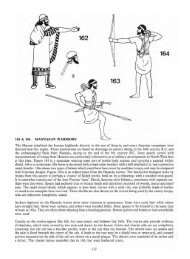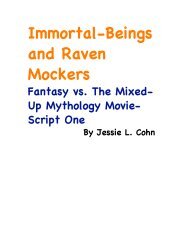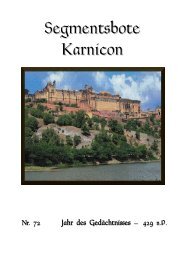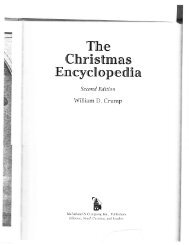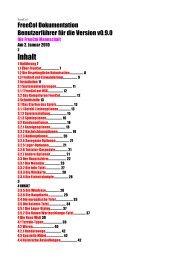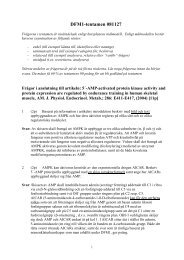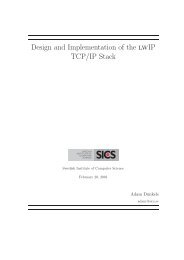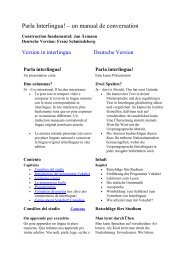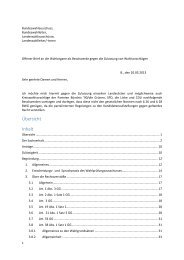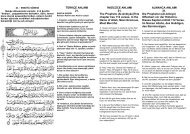Extra Features For Canon Powershot Cameras User Quick ... - Wikia
Extra Features For Canon Powershot Cameras User Quick ... - Wikia
Extra Features For Canon Powershot Cameras User Quick ... - Wikia
You also want an ePaper? Increase the reach of your titles
YUMPU automatically turns print PDFs into web optimized ePapers that Google loves.
69<br />
KAP (Kite Aerial Photography)<br />
49, 62<br />
! E<br />
Edge overlay! 19, 53, 54<br />
<strong>Extra</strong> Photo Operations! 8, 13<br />
Ev! 7, 9, 12, 14, 17, 20, 21, 24, 30,<br />
48<br />
Examples! 59<br />
! -Fast shutter 61<br />
! -<strong>For</strong>ce flash 59<br />
! -Grids! 62<br />
! -HDR ! 60, 61<br />
! -KAP 65<br />
! -Motion detect 61<br />
! -SDM! 62<br />
! Exif Makers notes 66<br />
<strong>Extra</strong> Long Exposure 9<br />
F<br />
Fast EV Switch 7, 14<br />
Fast Video Control 15<br />
FAQ! 63<br />
File browser! 38, (6, 18, 20, 39,<br />
40, 41)<br />
Filespace! 33<br />
Fill color! 29<br />
Flashlight ! 42<br />
Flash notes! 59<br />
Focal length 6, 10, 13, 28, 30, 47<br />
<strong>For</strong>ce flash in moviemode 59<br />
<strong>For</strong>ce manual flash 14<br />
<strong>For</strong>ce flash pics! 59!<br />
G<br />
Games! 42<br />
Grid! 29, 34, 53<br />
Grids notes! 56<br />
Grids pics 62<br />
H<br />
HDR!! 11, 40, 49, 60, 61<br />
Histogram illustrations! 22, 23, 24<br />
Histogram parameters! 21<br />
History of CHDK! 47<br />
Hyperfocal 31, (3, 6, 10, 32)<br />
I<br />
Introduction! 3<br />
ISO! 6, 8, 10, 12, 13, 30, 39, 43, 44,<br />
49, 57<br />
J<br />
JPEG! 16, 17, 18, 50, 52, 54<br />
K<br />
Debug parameters! 43<br />
Defaults! 15, 35, 37<br />
Depth of field 9, 31, 32, 49<br />
Disable LCD! 43<br />
Disable Overrides 8, 14<br />
Display (DISP.) button!5, 6, 8, 10 26,<br />
! ! 29, 43<br />
DNG 16, 18, 38, 46, 50, 52, 53<br />
DOF calculator 25, 28, 31, 47, 67<br />
! Downloading files via USB 46, (36)<br />
Draw palette! 43<br />
<strong>Canon</strong> overexp. value! 30<br />
CCHDK.CFG! 14, 54, 66<br />
CHDK Shell (compiler) 46<br />
Clear override values at start! 13<br />
Clear video params at start! 15<br />
Clock! 34, (7, 16, 47)<br />
Colors! 18, 21, 29, 35, 41, 42, 43<br />
Create badpixel.bin 52<br />
Create card with 2 partitions 45<br />
Current Script! 7, 36<br />
Custom Auto ISO! 12, 13<br />
Custom curves! 20, 54<br />
Custom timer 11, 16, 49<br />
Curves notes 54<br />
D<br />
Dark frame subtraction! 17<br />
Index! A<br />
! ! Acknowledgements 2!<br />
Adaptor lens scale 30!<br />
AF Key ! 15<br />
mode 5, 6, 7, 8, 10, 18, 27,<br />
36, 42, 43, 48, 51, 52, 53, 54, 56, 64<br />
mode button ! 43<br />
ALT +/- debug action! 46<br />
Aperture! 9, 11, 30, 31, 47, 48, 49, 65<br />
Auto ISO ! 12, 13, (8, 30)<br />
Auto magnify! 24<br />
Auto select 1st entry @ menu 26<br />
Autoscroll delay! 41<br />
Av! 9, 11, 30, 57, 64<br />
B<br />
Bad pixel notes! 52, 53<br />
Bad pixel removal! 18, 52, 53<br />
Battery indicator! 7, 28, 32<br />
Benchmark! 44, 45<br />
Blue led! 4<br />
Bracketing in continu’s mode 11, 48<br />
Bracketing notes!49<br />
Bv! 30<br />
C<br />
Calendar! 40<br />
• To make changes to how CHDK operates, you start by entering mode.<br />
! ! ! ! ! ! ! ! ! ! ! ! !<br />
CHDK will now be running in the background. Some features are enabled by default, for example,<br />
battery and file space indicators. However, most features are disabled by default.<br />
The CHDK splash screen will appear for about 2 seconds, while the Print button blue led flashes,<br />
confirming that CHDK has now loaded into the camera’s memory. (The splash screen can be disabled<br />
in Main Menu > Miscellaneous stuff).<br />
See:- http://chdk.wikia.com/wiki/Bootable_SD_card<br />
! for instructions to make memory card bootable, and information on the loading process.<br />
1. Switch the camera on in Play mode, not Record mode,<br />
2. Press the MENU button, then press UP once (or scroll down the menu list)<br />
3. An option to update the firmware appears, Select that option (press FUNC.SET)<br />
4. Confirm the update, (OK-press FUNC.SET)<br />
! When the SD card has a camera specific file, which for some versions is “PS.FIR”, and others<br />
! “PS.FI2”, the card is left unlocked and then:<br />
! <strong>Cameras</strong> that have an SD card that has been prepared as bootable and is locked (write protected,<br />
! with the slide tab on the side of the card), will load CHDK automatically when turned on. This<br />
! is usually called the “Autoload” or “Autoboot” method, using a camera version specific file<br />
! “DISKBOOT.BIN”<br />
! The card lock is bypassed by CHDK and photos and video are able to be saved as normal.<br />
Using CHDK<br />
Splash screen logo!!<br />
! – !Manual load method<br />
To Start – !Auto load method<br />
!<br />
4