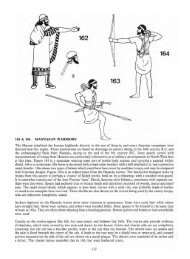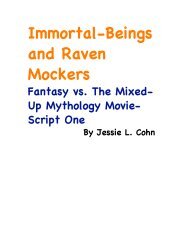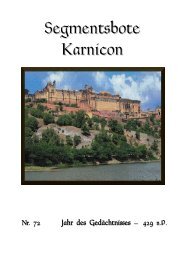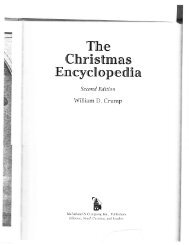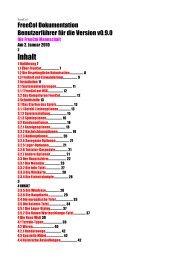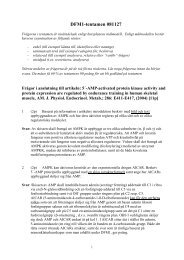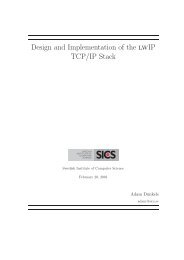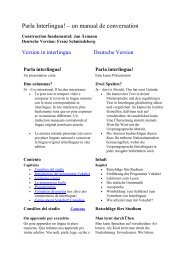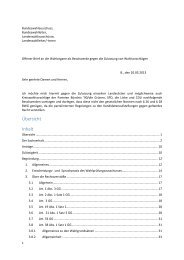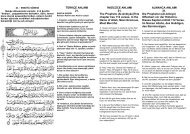Extra Features For Canon Powershot Cameras User Quick ... - Wikia
Extra Features For Canon Powershot Cameras User Quick ... - Wikia
Extra Features For Canon Powershot Cameras User Quick ... - Wikia
Create successful ePaper yourself
Turn your PDF publications into a flip-book with our unique Google optimized e-Paper software.
Parameters Set<br />
Allows for the selection of 0 to 9 (ten) optional parameter sets for each script. If you select a<br />
new Parameter Set and then change your user-setting script parameters, CHDK will now<br />
remember your settings for each set. (The script parameter sets are saved in a CHDK/DATA/<br />
directory named by the script in use at the time.) Now you can have up to 10 favorite settings for<br />
any one script. The next time you load the same script your favorite defaults can be called-up by<br />
just selecting numbers 0 to 9.<br />
Load Default Param Values<br />
CHDK normally saves your last user-selected script parameters from one session to the next.<br />
Press FUNC.SET when the menu cursor is on this option resets them to the default parameters as<br />
programmed into the script when first ran. A simple way to go back to a script's defaults after<br />
you've gotten hopelessly lost in many changes or just need a quick way to return to base settings.<br />
37<br />
! <strong>For</strong> more detailed information on the above and how to use !in scripts, see:<br />
! http://chdk.wikia.com/!wiki/USB_Remote_Cable<br />
! See: USB Remote notes, page 55.<br />
Save params Enable [•] / Disable [ ]<br />
! Save current parameter settings.<br />
Set a value for time-out, 0.1s x 2 up to 10.<br />
• Zoom Time-out 0.1s [ 2 - 10 ]<br />
To enable the zoom by remote control function. !<br />
• Enable Remote Zoom! Enable [•] / Disable [ ]<br />
USB-Remote Sync delay in 0.1s increments (1/10th of a second).<br />
USB-Remote Sync delay in 1ms increments (1/1000th of a second).<br />
Allows you to fine-tune the USB-Remote triggering speed to match<br />
that of other cameras when using more than 1 camera. (<strong>For</strong> stereo<br />
imagery, multi-frame stop-action Matrix (the movie) type effects,<br />
etc.) Rate of delay is adjusted with the settings below.<br />
• Enable Synch Delay! Enable [•] / Disable [ ]<br />
Used to synchronize 2 or more cameras when all connected to the same USB-Remote signal.<br />
• Enable Synch Enable [•] / Disable [ ]<br />
Enables synchable scriptless remote as used in Stereo Data Maker. This changes the previous<br />
operation so that after the first press to focus, you then press and hold until the Print button blue<br />
LED shows (Ready to shoot indication) and then release to fire the shutter. The shutter fires on a<br />
falling voltage which might be more reliable on some cameras.<br />
• Enable Synchable Remote Enable [•] / Disable [ ]<br />
..............................…….synchable remote..................................…..<br />
• Sync Delay 0.1s<br />
• Sync Delay 1ms<br />
Note: When downloading images to a computer by USB it will be necessary to uncheck<br />
“Enable remote” - Enable [ ] / Disable<br />
Manual usage: To auto-focus and set exposure metering, a short press of the USB<br />
remote trigger will execute a shutter half-press, then a second press will do a full shutter-press.<br />
In other words... if USB remote is enabled, pressing / releasing the remote button is equivalent<br />
to pressing the shutter halfway, to complete the shot, momentarily release and press the remote<br />
button again within 0.5s, which will "push" the shutter all the way. This might require a bit of<br />
practice to reliably shoot each time. A USB icon or text can be shown on the OSD, see “Show<br />
USB Remote” on page 28.<br />
Toggles the remote USB cable detection state, to use with scripts and manually.<br />
When this is enabled a remote switch can be used to trigger the shutter. Have the camera<br />
in!normal record mode and not in mode. This is the same as pressing the shutter<br />
manually in all normal camera operations, while reducing or eliminating camera shake. To<br />
make or obtain a remote switch refer to - Remote notes on page 55.<br />
• Enable Remote Enable [•] / Disable [ ]<br />
Remote Parameters<br />
Script Autostart [Off, On, Once]<br />
When enabled, the script listed under “current script” will execute immediately the camera is<br />
turned on, remember this when you see your camera operating by itself after it is turned on.<br />
After an image is captured, indicates how long to delay the execution of the next script<br />
command. A value of 0 executes immediately. A value of 10 executes the next script command<br />
one second after capture. Mainly used to minimize camera movement before the script starts,<br />
and to allow the camera to finish other tasks.<br />
Script shoot delay (.1s)<br />
Load Script from File...<br />
Enter mode, press FUNC.SET to go to the SCRIPTS<br />
Folder, select a script, press FUNC.SET again to load it, set<br />
any required parameters to suit your needs (such as in this<br />
screenshot, “Times to Repeat”, “Display Delay” - see the<br />
script’s documentation), then press MENU to finish. Stay in<br />
mode, press the Shutter button to run the script. To<br />
interrupt a running script press the Shutter button. To return to normal shooting, exit <br />
mode. CHDK saves your last user-selected script parameters from one session to the next.<br />
The default script is the one you load when you don't need a script. 3<br />
New scripts can be added to the SCRIPTS folder as they become available.<br />
Scripting Parameters < Main Menu<br />
36