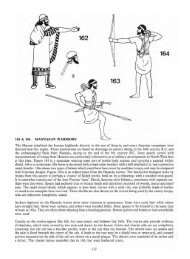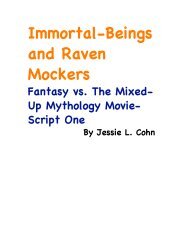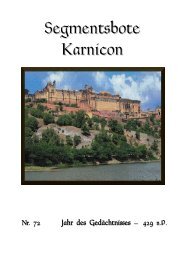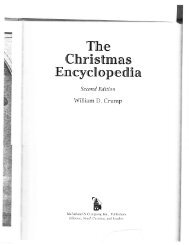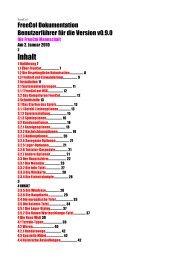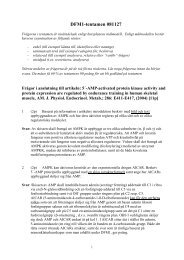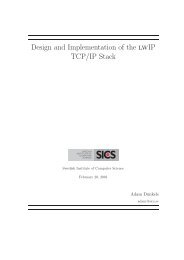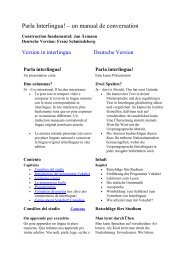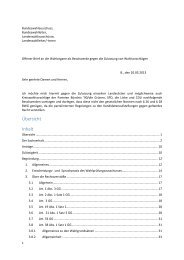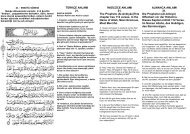Extra Features For Canon Powershot Cameras User Quick ... - Wikia
Extra Features For Canon Powershot Cameras User Quick ... - Wikia
Extra Features For Canon Powershot Cameras User Quick ... - Wikia
Create successful ePaper yourself
Turn your PDF publications into a flip-book with our unique Google optimized e-Paper software.
38<br />
…….…..........................Default Script...............................................<br />
!<br />
! The name of the currently loaded script is displayed in the Mini Console area at the bottom<br />
! of the LCD on the left hand side.<br />
!<br />
! The Mini Console area is where script information is displayed, messages included by diligent<br />
! script authors to keep users informed of the progression of a script, and to direct input from the<br />
! user for setting script parameters. Messages are defined by the “print” command in scripts.<br />
• Times to Repeat [ 5 ]<br />
Set a number for times for script to repeat.<br />
• Display Delay! [ 3 ]<br />
In seconds<br />
! More at: Scripting Notes, page 57 and How do I use scripts? page 64.<br />
Miscellaneous stuff < Main Menu<br />
File browser!<br />
Browse files in the various CHDK folders.<br />
! Use UP / DOWN directional buttons to highlight, FUNC.SET button to<br />
select a folder, RIGHT button to select a file, LEFT button for pop up menu<br />
! for Cut, Copy, Delete, Select Inverse, RAW sum, RAW average,<br />
Purge RAW, Sub from marked, DNG -> CHDK RAW.<br />
• RAW Merge<br />
When selecting (highlighting) files in the File browser mode, by using the RIGHT directional<br />
button, there are 2 functions available on the LEFT directional button menu.<br />
If after using either of these features you would like to see the resulting images without<br />
having to load them into a computer and using RAW viewing software, use the "RAW Develop"<br />
feature on the "RAW Parameters" menu to create a JPG file for playback in the camera.<br />
When using either of these options the resulting new RAW file will use whatever last filename<br />
was selected for merging as the prefix to the new RAW filename, and a WAV suffix will be<br />
added to it so you know which last-of-a-sequence files were used for merging. This also<br />
circumvents any confusion later when using utilities like DNG4PS with trying to merge<br />
corresponding JPG EXIF data with the original RAW data, where filenames could get drastically<br />
out of order by creating new JPG filename numbers.<br />
Visual Settings!< Main Menu<br />
Use this menu to make changes to the appearance of all CHDK<br />
menus, texts, backgrounds, etc., choose font types, sizes, colors.<br />
Language<br />
Lets you choose another language if you have the<br />
appropriate .lng-file in the CHDK /LANG/folder of<br />
your SD card.<br />
OSD codepage<br />
Choose the Codepage. [ Win1250 - 1257 ]<br />
! To enable display of alphabetical characters for different languages. 2<br />
Menu RBF font<br />
Choose another font (RBF format) for the CHDK menus. If you have chosen a RBF font but<br />
want to switch back to the original built-in font, just choose an "illegal" RBF font (Try to load a<br />
uBASIC script as a RBF font, for example).<br />
…………………….....Colors……………………....!<br />
Change any of the display colors for all text and icons. If you<br />
don't change them they will remain as their defaults.<br />
There are opaque colors and transparent colors, and also some<br />
"special effect" colors. Note that record mode and playback<br />
mode use different color tables. So it may happen that you pick<br />
a nice color in playback mode, and in record mode it will look<br />
totally different. But there are also colors which will stay the<br />
same in both modes. Some examples for A-series cams:<br />
0x11 (white), 0xFF (black), 0x22 (red), 0x55 (green), 0x44 (transparent light grey).<br />
! ! Also see:- Draw palette, Page 43.<br />
Green Menu Text<br />
! !<br />
! ! ! ! !<br />
! ! ! !<br />
Green Cursor Background !!<br />
Pink Menu Background<br />
35