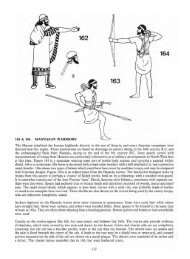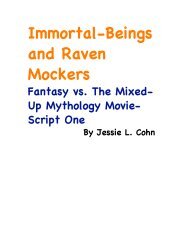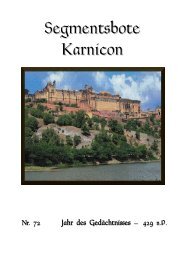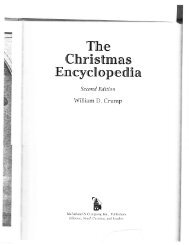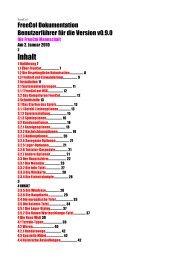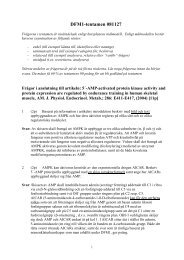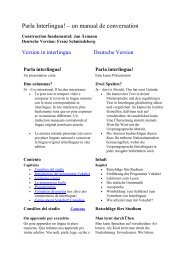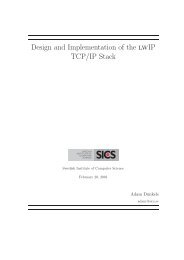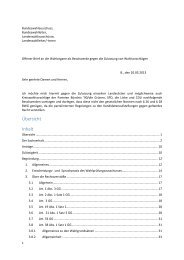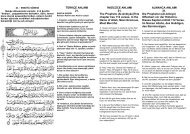Extra Features For Canon Powershot Cameras User Quick ... - Wikia
Extra Features For Canon Powershot Cameras User Quick ... - Wikia
Extra Features For Canon Powershot Cameras User Quick ... - Wikia
You also want an ePaper? Increase the reach of your titles
YUMPU automatically turns print PDFs into web optimized ePapers that Google loves.
Useful when:<br />
- You keep a separate folder for RAW files.<br />
- You set up the camera to create a new folder everyday<br />
(several days trek, holidays etc).<br />
- You want to erase the occasional mischievous RAW file stored in a different folder.<br />
Go to CHDK File Browser, select DCIM folder, push the left button to display the popup menu<br />
and select "Purge RAW" (See image above). A warning will ask you to confirm (See image<br />
next page) and voila! You have regained some SD space.<br />
This feature will search through all the folders in DCIM looking for a RAW file (CRW/CR2<br />
prefix or file extension) and if it finds one then will look for its JPG partner anywhere inside<br />
DCIM (comparing the 4 digit number assigned by the camera). If it is not found, the RAW file<br />
is erased.<br />
39<br />
1 ) Delete all RAW files in DCIM folder including<br />
subfolders<br />
! ! ! !<br />
The 3 options for the Purge RAW function and erase the<br />
corresponding RAW files:<br />
! Caution ! Erasing files in the camera is an irreversible operation#!<br />
! Backup important images first, the data on your SD card can get damaged or<br />
! deleted#!<br />
! The first step is to delete the JPG outtakes in playback mode (using <strong>Canon</strong>'s<br />
interface).<br />
• Purge RAW < File Browser < Miscellaneous Stuff<br />
With this function the RAW files can be deleted in 3 different ways...<br />
!<br />
• RAW Average<br />
This RAW Merge feature will, as it says, average all the frames together. Very convenient if<br />
taking several identical frames at high ISOs at high shutter speeds. This will merge them<br />
together, effectively obliterating any noise, as the noise gets averaged out. The more frames<br />
used, the less noise visible.<br />
Using the selected RAW files, this will combine them into one file. Working on an additive<br />
principle. Meaning, if you take five 65-second exposures, then RAW Sum them together, the<br />
resulting image will be equivalent to the brightness level of a 5 minute, 25 second exposure.<br />
• RAW Sum<br />
Displays the OSD when in REVIEW mode. Do not confuse this with Playback mode. Review<br />
mode is when your last taken photo is temporarily being displayed as you hold down the shutterbutton<br />
(and press FUNC.SET to lock it into Review Mode) or when you have your <strong>Canon</strong>'s<br />
Menu "Review" options turned on. This allows you to keep your on-screen grid and other<br />
settings visible when reviewing the photo to see if you got the framing or other settings as you<br />
had intended.<br />
Show OSD in Review Mode < OSD parameters < Main Menu<br />
• Don't - No clock display on a half-press.<br />
• Full - Shows full clock time during half-press.<br />
• Seconds - Only counts off the seconds in the clock display during a half-press. Helpful when<br />
doing manual timings between consecutive shots without having to quickly call up some<br />
intervalometer script.<br />
Shows the OSD clock during a half-press of the shutter button.....<br />
• @ Shutter Half-press Show<br />
• PM - Displays AM or PM suffix on the OSD Clock<br />
• P - Shorthand version of A or P for AM and PM on the OSD Clock (to save real-estate space).<br />
Ultra-shorthand version of AM or PM. Displays a simple "." after the time to indicate PM,<br />
no character is displayed for AM. Examples: 10:30 = 10:30 AM, 11:15. = 11:15 PM<br />
(note the small period after the 15).<br />
• 12h Clock Indicator<br />
• Clock <strong>For</strong>mat<br />
12-hour or 24-hour format toggle. When 12-hour format is<br />
used then the chosen 12-Hour Clock AM/PM indicators are<br />
enabled.<br />
Also influences the temperature format. 12h - Fahrenheit.<br />
• Don't - No clock display.<br />
• Normal - Displays HH:MM<br />
• Seconds - Displays HH:MM:SS<br />
Displays an OSD real-time clock.<br />
• Show Clock<br />
Clock < OSD parameters < Main Menu<br />
See this:<br />
! ! http://chdk.wikia.com/wiki/UBASIC/Scripts:_Photo_Rations script.<br />
Note: This can be used in conjunction with a handy script if you need to ration the amount of<br />
photos you take on a long vacation.<br />
Setting used in conjunction with the above "Warning Unit" feature. Set this to how many<br />
megabytes when the space remaining feature turns to your chosen warning color.<br />
• MB Threshold < Filespace < OSD parameters<br />
34