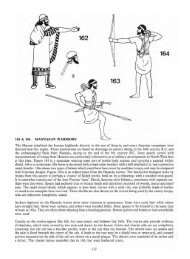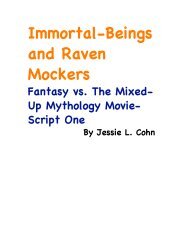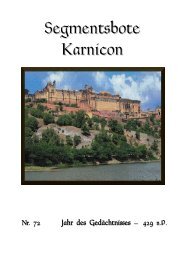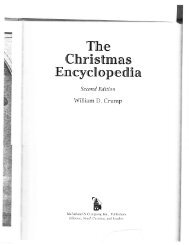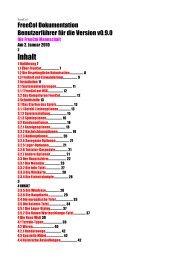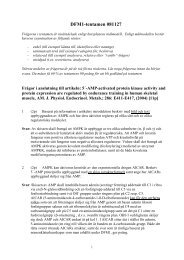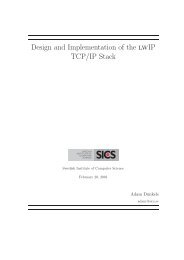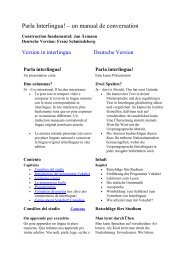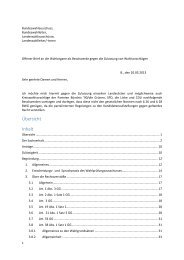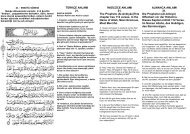Extra Features For Canon Powershot Cameras User Quick ... - Wikia
Extra Features For Canon Powershot Cameras User Quick ... - Wikia
Extra Features For Canon Powershot Cameras User Quick ... - Wikia
You also want an ePaper? Increase the reach of your titles
YUMPU automatically turns print PDFs into web optimized ePapers that Google loves.
45<br />
This option creates a 2 MB FAT partition on the SD card, that's fixed on the code for now. Copy<br />
the CHDK firmware extensions to this partition and load them, (The DISKBOOT.BIN and<br />
PS.FI2 files). Then select "Make card bootable" in "Main Menu > Miscellaneous stuff", so it does<br />
not complain when you write-protect the card.<br />
Next step is to select "Swap partitions" in "Main Menu > Miscellaneous stuff", this will hide this<br />
small partition and make the larger FAT32 one visible. We need to format it, and copy CHDK<br />
files DISKBOOT.BIN and PS.FI2 to it too, so we can perform "swap partitions" again. So<br />
format it in FAT32, copy CHDK, insert it on the camera and load CHDK using "Firmware<br />
Update", Select "Swap partitions" and "Make card bootable", write-protect the SD card, (lock<br />
with slider on side of SD card) and power-cycle the camera. It should now load CHDK from the<br />
small 2 MB partition, but have access to the larger FAT32 partition to store pictures, video and<br />
the CHDK folders.<br />
This feature is used with SDHC cards larger than 4GB, on supported cameras (needs<br />
multi partition support) it will create a small FAT16 partition with a size of 2MB for<br />
CHDK and a larger partition formatted as FAT32 to store the images. On such a<br />
prepared card the camera boots up CHDK from the small partition, then the partitions<br />
are automatically swapped, this way the full capacity of the FAT32 partition can be used. The<br />
partitions are not shown correctly under MS Windows, only one of the two partitions is shown, to<br />
access the other partition without a special system driver, the partitions should be swapped with<br />
"Swap partitions"<br />
(64k)<br />
Read<br />
! ! BEWARE: This can DELETE ALL data on the card#!<br />
• Create card with two partitions (See Notes section at end for late news)<br />
A-DATA Speedy, 2GB (FAT16) 2254 3164 2532 5572<br />
Kingston, 2GB Ultimate 2254 10326 7692 6742<br />
Transcend, SD 4GB, Standard (FAT16 fresh format) 2254 3980 3623 5930<br />
Transcend, SD 2GB, 80x 2254 7629 5505 6476<br />
Transcend, microSD 2GB, Standard speed, MLC 2254 5358 5468 9153<br />
ByteStor, SD 1GB, 50x 2254 8060 6132 7021<br />
SanDisk, SD 1GB, Ultra II 60x 2254 8840 5591 6606<br />
SanDisk, SD 2GB, Ultra II 60x (fresh format) 2254 9600 7123 8445<br />
SanDisk, SDHC 4GB, Ultra II 60x (FAT16 fresh) 2254 8718 5627 6715<br />
Sandisk, SD 2GB, Extreme III 133x (fresh format) 2254 10686 7594 8316<br />
EMTEC, SD 2GB, 60x (FAT16 fresh) 2254 8073 7407 8672<br />
<strong>Canon</strong>, 16MB (bundled) 2254 1859 1754 3508<br />
(Guide only, many variables to be considered) Speed (Kb/s)<br />
Write Write Write<br />
SD-card model, size<br />
(RAW) (Mem) (64k)<br />
!<br />
! ! ! ! ! ! !<br />
! A720IS ! Memory Card Benchmarks Example<br />
!<br />
When a feature is selected you can use the camera’s Directional buttons – to<br />
move it around. A red highlight is displayed giving the name of the feature being moved and<br />
its position in X, Y format.<br />
DOF calculator selected<br />
!<br />
Histogram selected<br />
Enter Layout Editor<br />
The OSD items can be rearranged to suit personal preferences and to avoid the <strong>Canon</strong> items on<br />
the display.<br />
OSD layout editor < OSD parameters < Main Menu<br />
Show USB Remote [ Off, Icon, Text]<br />
Displays the USB remote indicator with an icon depicting a USB socket, or as text - <br />
indicating that a remote shutter release can now be used.<br />
! Note: Not all models have a separate temperature sensor for each component, and due to<br />
! differences in design, values reported by different models may not be directly comparable.<br />
! Default is Centigrade, check this for Fahrenheit.!<br />
• all - Displays all 3 values.<br />
! in Fahrenheit - !! Enable [•] / Disable [ ]<br />
! ! ! NOTE: 3rd party LI-ION battery packs may always report a constant temperature,<br />
!e.g; 25°C or 28°C.<br />
• Battery - Displays the temperature of the battery compartment.<br />
• CCD - Display the temperature of the CCD. Let's you know when it might be getting too<br />
warm. Or when it's cold enough to take lower-noise images.<br />
Show Temperature < OSD parameters < Main Menu<br />
• Off - No display of camera component temperatures.<br />
• Optical - Displays the temperature of the optical elements (most assume this is used for the<br />
IS mechanism and Zoom / Focus motors). When the camera is first turned on this will most<br />
accurately reflect the environmental temperature.<br />
Displays the Override, Bracketing, and Override Disabled settings in their own position-able<br />
information area.<br />
Show State Displays Enable [•] / Disable [ ] < OSD parameters < Main Menu<br />
Toggles the behavior of the Menus when the <strong>User</strong> Menu is turned ON. When this option is set<br />
then the <strong>User</strong> Menu will be the first one to be seen, and the main menu can be reached by using<br />
the [HALF-PRESS] + MENU shortcut keys, or just selecting the top entry “Main Menu”.!<br />
<strong>User</strong> Menu as Root Enable [•] / Disable [ ] < OSD parameters < Main Menu<br />
!!<br />
!<br />
28