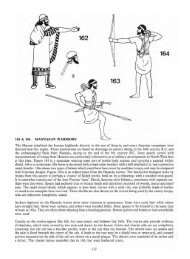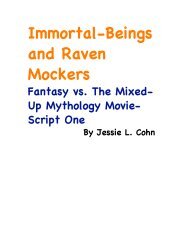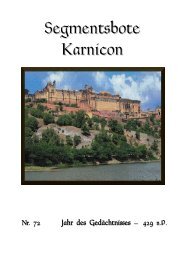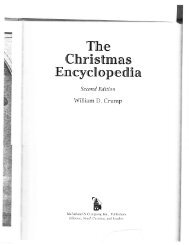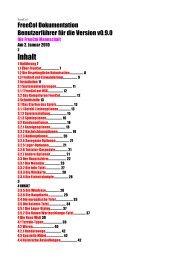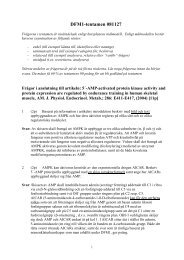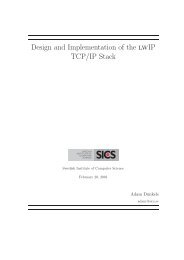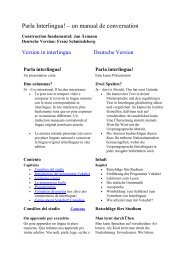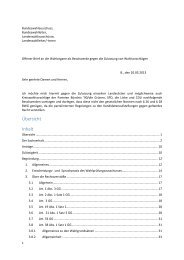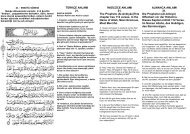Extra Features For Canon Powershot Cameras User Quick ... - Wikia
Extra Features For Canon Powershot Cameras User Quick ... - Wikia
Extra Features For Canon Powershot Cameras User Quick ... - Wikia
Create successful ePaper yourself
Turn your PDF publications into a flip-book with our unique Google optimized e-Paper software.
46<br />
The size of the 1st partition is fixed to 2MB in the code (not changeable in the CHDK menu), but<br />
you can change it there and compile your own build, if you know how, using whim’s CHDK<br />
! Shell, - http://www.box.net/shared/njaq9vvozu 4<br />
Normally the creation of a partition deletes all data on the card, the swap command should not<br />
delete any data, but you should test this"first!<br />
The partitions can also be created manually with a card reader on a computer, the 1st partition<br />
must be less than 4GB and formatted with FAT16.<br />
!<br />
To prepare SD cards, and make them bootable for auto starting of CHDK,<br />
the applications Cardtricks, or SDMInst.exe, are used on Windows OS,<br />
and SDMInst for Mac OS. <strong>For</strong> installation information and instructions,<br />
see the supplement to this <strong>User</strong> Guide:<br />
! ! http://chdk.wikia.com/wiki/File:CHDK_Installation_Guide.pdf<br />
• ALT +/- debug action < Debug parameters < Miscellaneous Stuff < Main Menu<br />
Action for the +/- key (on IXUS/SD series DISP. is used instead) values are [None],<br />
[Dmp RAM] -> a complete memory (RAM) dump will be written to the SD card<br />
[Page] in this mode the page shown in the propcase viewer can be changed (double-press<br />
changes the paging direction - up/down)<br />
• Show saving time < Debug parameters < Miscellaneous Stuff<br />
Remote parameters < Miscellaneous stuff < Main Menu<br />
See: Page 36<br />
DNG visible via USB Enable [•] / Disable [ ]<br />
This feature enables the display of DNG files on your computer, via USB connection.<br />
CHDK RAW and DNG files can be downloaded to a computer with the USB cable under the<br />
correct conditions; Instructions from CHDK forum senior member fe50:-<br />
• disable remote in Remote parameters<br />
• use .CR2 as file name extension (set up in the CHDK RAW menu)<br />
• before you connect the camera to the computer's USB port you must power off and power on<br />
the camera (important !)<br />
• connect the camera, do not use the Windows transfer assistant - open the Windows Explorer,<br />
• !transfer (copy, e.g. with drag & drop or cut & paste) the images to your hard disc.<br />
!MacOS users - use Image Capture or <strong>Canon</strong> Camera Window to open when camera is detected. 5<br />
You can also transfer RAW images in the DNG format this way, but you must use .CR2 filename<br />
extension in CHDK; after transferring the files you have to rename them (give them the correct<br />
extension - .DNG).<br />
Enable Symbols Enable [•] / Disable [ ]<br />
To display Menu Symbols<br />
With Symbols<br />
!<br />
!<br />
! ! !<br />
! ! Without Symbols<br />
<strong>User</strong> Menu < OSD parameters < Main Menu<br />
Add frequently used menu items to make a custom easy<br />
access menu.<br />
<strong>User</strong> Menu Enable < OSD parameters < Main Menu<br />
! [ Off, On, On Direct, Edit ]<br />
• Off - Disables use of the <strong>User</strong> Menu<br />
• On - Enables the <strong>User</strong> Menu when in mode and pressing [HALF-PRESS] + MENU.<br />
• On Direct - When entering mode your <strong>User</strong> Menu will be automatically displayed<br />
without having to press the MENU button. You can reach the main menu by scrolling to the<br />
top or using a [HALF-PRESS] + MENU shortcut keys.<br />
• Edit - Enters the editing mode for the <strong>User</strong> Menu.<br />
To copy other menu-items to build your custom <strong>User</strong> Menu (Up to 10 entries)...<br />
Still in OSD parameters, select <strong>User</strong> Menu Enable [ Edit], now browse to any menu and<br />
select the item you want to add to the <strong>User</strong> Menu, then press the Exposure/Erase button<br />
or the equivalent button on your camera. The item has now been added to your <strong>User</strong> Menu. Each<br />
new item is added as the lowest on the menu. To delete an item, in Edit mode, select the item<br />
and press button (or equivalent). When editing is complete remember to set the <strong>User</strong> Menu<br />
Enable option back from "Edit" to either "On" or "On Direct".<br />
Customizing hint/reminder: Some CHDK features require 2 or more options that work<br />
together. An example, "Override Shutter Speed" might also need its associated "Value Factor"<br />
selection and the "Shutter Speed Enum Type" if you frequently change that too. Be sure to<br />
copy any related menu items together so they are still available where you need them in your<br />
custom menu.<br />
27