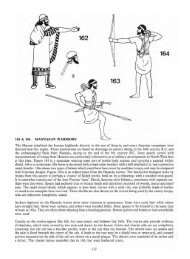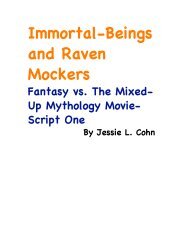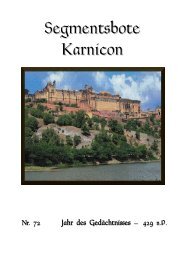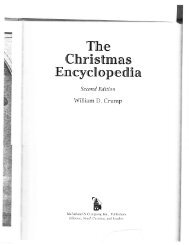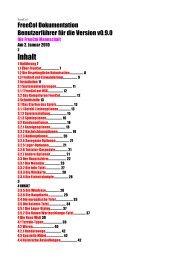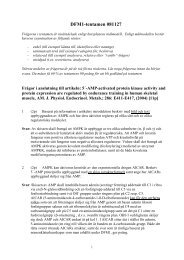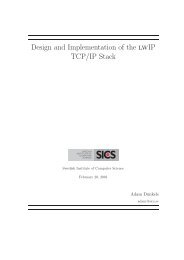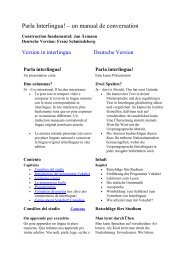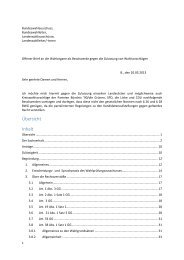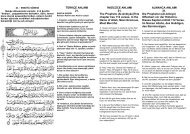Extra Features For Canon Powershot Cameras User Quick ... - Wikia
Extra Features For Canon Powershot Cameras User Quick ... - Wikia
Extra Features For Canon Powershot Cameras User Quick ... - Wikia
Create successful ePaper yourself
Turn your PDF publications into a flip-book with our unique Google optimized e-Paper software.
Note: RAW file-saving must be turned ON for this feature to work. If RAW is not turned on, or you select<br />
a JPG file for "developing", then no action will take place.<br />
Choose "RAW Develop" and a file-browser is displayed. Navigate to the RAW file that you want to<br />
process into a JPG file. After pressing FUNC.SET to select your file, you will be asked to "Switch<br />
Camera to Record Mode and take one shot." Press FUNC.SET again to back out of this menu, then use<br />
the toggle button to exit mode. Press the shutter button. Instead of taking an image, it will<br />
take that selected RAW file and now make a JPG file from it. It will be named according to whatever last<br />
JPG filename is in that folder and increment it by 1. Keep in mind that the EXIF data on this new JPG file<br />
will not reflect the original RAW file. It will use whatever camera settings were available at the time that<br />
you take the RAW Developing Shot for the resulting EXIF data.<br />
51<br />
! ! ----------------------------------------------------------------------------------------------<br />
Another feature from CHDK developer ewavr. This allows you to select any RAW file on your SD card<br />
and then process it into a JPG file so that you may view it in your camera. Exceptionally handy after<br />
using any of the RAW Merge features so you can see the result without the need of a computer and extra<br />
RAW processing software.<br />
Main Menu > RAW Parameters > RAW Develop !<br />
Raw Develop (for RAW files created with CHDK, not the <strong>Canon</strong> native RAW of some cameras)<br />
! ! ----------------------------------------------------------------------------------------------<br />
http://www.cambridgeincolour.com/tutorials/camera-sensors.htm<br />
http://designorati.com/articles/t1/photoshop<br />
http://encyclopedia2.thefreedictionary.com/bit%20depth<br />
http://www.wildtramper.com/sw/crw/crw.html<br />
http://www.howtofixcomputers.com/forums/digital-photo/bitdepth-chdk-raw-files-powershot-79781.html<br />
http://en.wikipedia.org/wiki/RAW_image_format<br />
http://www.photoxels.com/tutorial_raw.html<br />
http://insights.betterphoto.com<br />
http://chdk.setepontos.com/index.php?<br />
PHPSESSID=7973386aacdc6fb7e1b409702af56bbb&board=15.0<br />
Sources, and for further study :–<br />
! RGB#all !! Y all<br />
! RGB Y !! R G B<br />
! RGB! ! ! RGB#Y<br />
Histogram Screenshots<br />
• R G B – Displays three histograms, one for each color.<br />
• RGB all – Displays all 5 variations of histograms with RGB on top.<br />
• Y all – Displays all 5 variations of histograms with luminance on top.<br />
• Blend – Combines the three histogram of the R G B display into one.<br />
• Blend Y – Same as Blend but with the addition of luminance below.<br />
• RGB Y – Displays RGB above luminance.<br />
• Y – Displays the luminance histogram only.<br />
• RGB – Displays the RGB histogram only.<br />
Histogram layout [RGB, Y, RGB Y, R G B, RGB all, Y all, Blend, Blend Y]<br />
• Don"t – Don’t show histogram on LCD.<br />
• Always – Always show the histogram on the LCD.<br />
• Shoot – Only show the histogram when shutter is half-pressed.<br />
Show live histogram [Don"t, Always, Shoot] < Histogram parameters < Main Menu<br />
#<br />
22