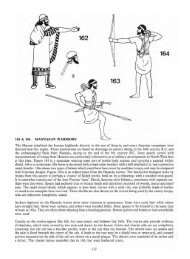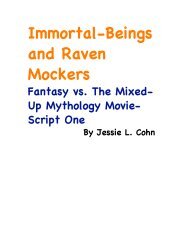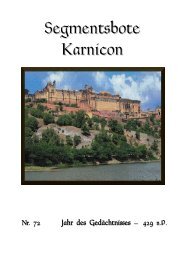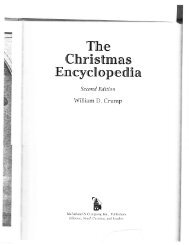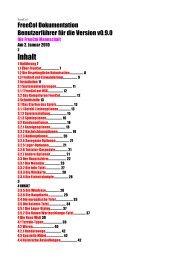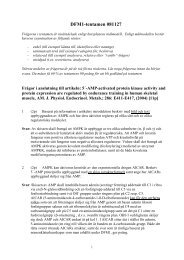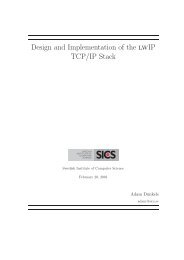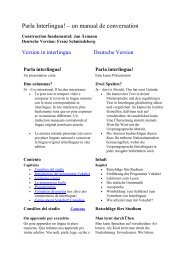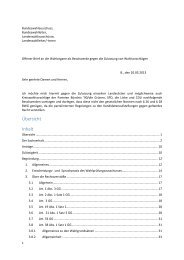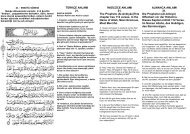Extra Features For Canon Powershot Cameras User Quick ... - Wikia
Extra Features For Canon Powershot Cameras User Quick ... - Wikia
Extra Features For Canon Powershot Cameras User Quick ... - Wikia
Create successful ePaper yourself
Turn your PDF publications into a flip-book with our unique Google optimized e-Paper software.
Note that the 3V CR2032 battery might not be enough to trigger the camera, if not, you may need to use a<br />
different power source, e.g. three 1.5V AAA cells connected in series.<br />
Triggering devices<br />
The triggering device should incorporate a power supply - a battery, for instance - that has its negative (or<br />
ground) terminal connected to pin 4 of a mini-USB cable and its positive terminal connected to pin 1 of a<br />
mini-USB cable via a momentary push-to-make switch. The power supply should provide a voltage that<br />
is no greater than 5V (or you can risk damage to your camera), but which must be greater than or equal to<br />
the minimum voltage specified on the Camera-<strong>Features</strong> page. This is a low power circuit, ~0.5mA, and<br />
only requires light duty components.<br />
See:- http://chdk.wikia.com/wiki/Camera<strong>Features</strong><br />
55<br />
If you are cutting up a commercially-made USB extension cable, then wires 1 and 4 are red and black,<br />
respectively, according to the USB standard. It seems that even cheaply made USB cables follow this<br />
standard. Recent cameras have a combined USB and AV connector, a "splitter" type cable & connector is<br />
required.<br />
Homemade USB remote cable<br />
A popular method for remotely triggering CHDK-enabled cameras involves constructing a simple<br />
triggering device from a 3V CR2032 coin battery, a USB extension cable, and a push switch. The<br />
camera's USB cable is then attached to the camera at one end and to the triggering device by the other<br />
end. Below is a circuit diagram of such a switch.<br />
USB Remote Cable<br />
Using a USB cable, a low voltage power supply, and a push button switch, you can construct a device<br />
that will allow you to remotely trigger the shutter of your CHDK-enabled camera. Remote triggers are<br />
most often used in low-light situations when pressing the shutter button on the camera could introduce<br />
picture spoiling camera shake, but can also be useful in other circumstances - for instance if you wish to<br />
trigger the shutter with your foot, or with an electronic signal from another device, ie. wireless IR or RF.<br />
In order to trigger a CHDK camera remotely, you will need to connect a suitable triggering device to the<br />
USB socket of the camera, ensure "Enable remote" is selected in CHDK, select a shoot mode (i.e. not<br />
playback mode, movie mode, alt mode, etc) with CHDK still running, operate the trigger!<br />
USB Remote notes<br />
See also:- Raw notes on page 50<br />
The easy way to transfer RAW files to your computer is to use a memory card reader. The<br />
most versatile way to work with RAW is to use the DNG format (Digital NeGative). This<br />
format can be produced in camera. The resulting DNG files can then be processed with<br />
Photoshop or many other popular photo processing applications.<br />
!<br />
! More about RAW<br />
RAW buffer cached Enable [•] / Disable [ ]<br />
When enabled, saves the DNG file using the RAW buffer (recommended).<br />
‘DNG’ file extension Enable [•] / Disable [ ]<br />
To distinguish DNG from RAW files. The DNG RAW image files will be stored as<br />
.DNG with this option enabled, otherwise the extension from the "RAW file<br />
extension" menu entry is used.<br />
! See: Downloading via USB, on page 46.<br />
Automatic conversion of RAW image to the DNG format, in the camera. This format can be read<br />
by many image editing programs. Also includes meta data like EXIF and white-balance / color<br />
matrix information. <strong>For</strong> this feature to be activated, the CHDK file badpixel.bin is required, it<br />
can be generated either on a Windows PC (See: Pages 52, 53 for important information), or<br />
directly in the camera from the RAW menu.<br />
This file contains specific information on camera-pixel errors. The DNG files created have the<br />
same file extension as described in RAW, and can be reset manually to DNG. There is also an<br />
automatic function to rename for most cameras. DNG format is now the preferred method of<br />
CHDK RAW capture.<br />
DNG format Enable [•] / Disable [ ]<br />
! See explanation at:- Bad pixel Notes on pages 52, 53, (including "Create badpixel.bin")<br />
! !<br />
To remove defective pixels effects in an image. Once you have generated a list with all the "bad"<br />
! pixels for your camera, CHDK can remove them automatically.<br />
Bad pixel removal [ Off, Average, RAWconv ] < Raw parameters < Main Menu<br />
Use this feature to process a RAW file and create a JPEG from it. When selected, a file browser<br />
window is displayed. Select a RAW file and press FUNC.SET, press FUNC.SET again to clear<br />
the message, then press the button to exit mode. Finally, press the shutter. The<br />
RAW file will then be processed into a JPEG. The interesting aspect of this feature is that the<br />
processing will occur with the camera’s current settings. So you can use the MyColors settings<br />
to create Vivid and Sepia versions of the same image, or simply tweak the sharpness or contrast<br />
settings. Normally, you would have to set MyColors before the image is taken, and you would<br />
get only one image, it's a bit like using the RAW image as one would have used a film negative<br />
to process photos in a darkroom, making multiple changed photos with the one "negative".<br />
This feature is for RAW files created with CHDK, not the <strong>Canon</strong> native RAW of some cameras.<br />
RAW develop < Raw parameters < Main Menu<br />
18