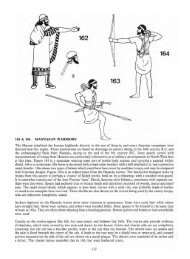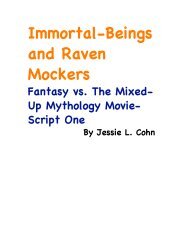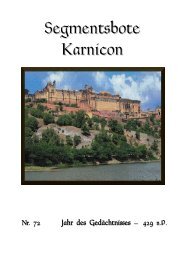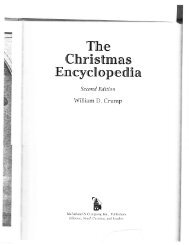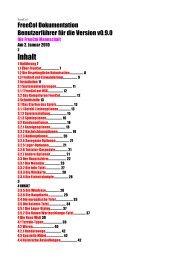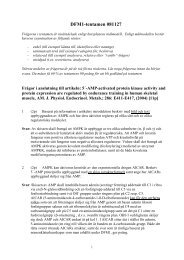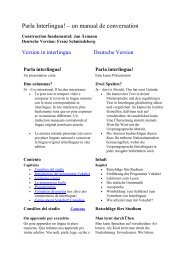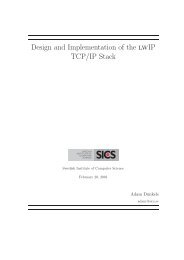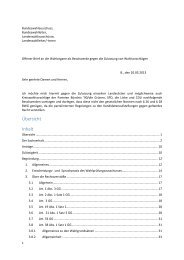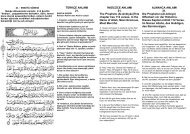Extra Features For Canon Powershot Cameras User Quick ... - Wikia
Extra Features For Canon Powershot Cameras User Quick ... - Wikia
Extra Features For Canon Powershot Cameras User Quick ... - Wikia
Create successful ePaper yourself
Turn your PDF publications into a flip-book with our unique Google optimized e-Paper software.
! ! Manual flash: high power (2) Manual flash: Camera<br />
! ! ! ! !<br />
Manual flash: low power (0) ! ! ! Manual flash: medium power (1)<br />
! ! ! !<br />
! ! ! ! ! ! ! ! ! ! Pics thanks to walqas<br />
<strong>For</strong>ce flash pics<br />
Examples<br />
! ! ----------------------------------------------------------------------------------------------<br />
and:- <strong>For</strong>ce flash pics. - below<br />
! ! ! !<br />
See:– http://chdk.setepontos.com/index.php/topic,1365.msg39384.html#msg39384<br />
Note: There is another advantage by using force flash - On cameras with adjustable flash intensity there<br />
will not be a pre-flash when the intensity is set manually, which will help greatly when using slave<br />
flashes.<br />
Notes on <strong>For</strong>ce flash: From PhyrePhoX, for strobists - an option to manually override flash (for all<br />
cameras), even for (IXUS / SD cams, no need for a script anymore. Important: when enabled, this will<br />
not only override flash power, but also enable the CHECK if flash is needed, in other words your camera<br />
will use flash even in bright sunlight and even if you disabled the flash, of course the flash will not fire on<br />
cameras with popup flashes when the flash is not popped up. There are three values for the flash to be set<br />
- low, middle and POWERFUL, be careful, don’t flash at home kids…. This feature more or less created<br />
- by ewavr, and code from PhyrePhoX - thanks.<br />
<strong>For</strong> cameras with dedicated movie buttons, there is an extra menu item - <strong>For</strong>ce flash only in moviemode,<br />
when this is checked, the <strong>For</strong>ce flash feature will be enabled for taking photos when recording a video.<br />
59<br />
Flash notes<br />
! <strong>For</strong> recent ! camera ! versions ! without ! <strong>Canon</strong> Superfine setting (SX200, SX20, etc)<br />
<strong>Canon</strong> setting is used when “off” is selected, settings are saved in CCHDK.CFG<br />
Quality override! [ Superfine, Fine, Normal, off ] < <strong>Extra</strong> Photo Operations < Main Menu<br />
! ! More at:- Flash notes, and <strong>For</strong>ce flash pics. on page 59<br />
0 = Low, 1 = Medium, 2 = Very High<br />
• Power of flash [ 0, 1, 2 ]<br />
Used with <strong>For</strong>ce manual flash to adjust flash output.<br />
<strong>For</strong>ce manual flash Enable [•] / Disable [ ] < <strong>Extra</strong> Photo Operations < Main Menu<br />
<strong>For</strong> optional control over camera flash output, use with Power of flash [ 0, 1, 2 ] to give 3<br />
separate steps up in flash output power.<br />
When using the Fast EV shortcut feature you can adjust how much you want to change the<br />
EV compensation with each UP or DOWN keypress. Step size is increments. A major<br />
improvement over the adjustment levels and steps in the original firmware.<br />
• Step Size (1EV)? [1/6 Ev, 1/3 Ev, 1/2 Ev, 2/3 Ev, 5/6 Ev, 1Ev, and on - ]<br />
!: Enabled when Fast EV Switch is enabled.<br />
": Use OSD parameters > OSD layout editor to move display.<br />
Note also: This change is not saved between camera power-downs. If you would always like to<br />
start out with a small negative preset EV value to avoid blown highlights, then use <strong>Canon</strong>'s own<br />
EV compensation setting for your startup EV value. This Fast EV Switch will reflect that value<br />
on startup.<br />
One drawback: If using the up and down buttons during a half-press to see Zebra alerts while<br />
changing the EV setting, it will toggle your "Disable Overrides" on and off if you have that<br />
feature engaged as well. A small price to pay for the ability to have these amazing features. One<br />
work-around, set the EV step-size to 1/2 what you normally would use, then the<br />
"Disable Overrides" shortcut will always toggle back to the original ON (or OFF) on every 2nd<br />
EV +/- press, effectively resetting it where you wanted it in the first place.<br />
Turns the UP and DOWN buttons into quick EV compensation buttons. You no longer have to<br />
press the FUNC.SET or MENU buttons to adjust your EV settings while shooting. By pressing<br />
! the UP ! or DOWN ! buttons ! the ! EV is increased ! ! or decreased. ! ! There ! is also a screen display !<br />
showing your chosen EV-compensation settings by whatever step-size you have chosen (see<br />
! Step Size ! (1EV)?) ! below). ! It ! is advisable ! to ! move ! the OSD ! EV override ! display " over the<br />
camera's own to prevent confusion.<br />
You will see a real-time change in the EVF/LCD as you change your EV values with this shortcut.<br />
It also works while the Zebra Mode is engaged. You can fine-tune the Zebra alert just by<br />
pressing the UP and DOWN buttons with half shoot.<br />
When used in conjunction with the Curves "Auto DR" Mode you should never miss another<br />
blown highlight or dropped shadow again.<br />
See: http://chdk.setepontos.com/index.php/topic,2595.msg24211.html#msg24211<br />
! and: http://chdk.setepontos.com/index.php/topic,2501.msg23321.html#msg23321<br />
Warning: This feature is not properly workable on all cameras yet.<br />
Enable Fast EV Switch? Enable [•] / Disable [ ]<br />
14