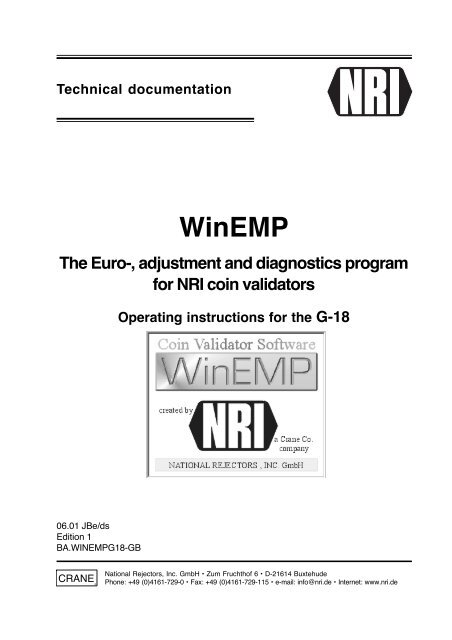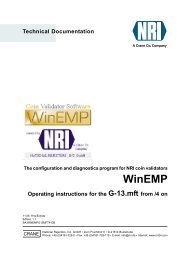WinEMP - NRI
WinEMP - NRI
WinEMP - NRI
You also want an ePaper? Increase the reach of your titles
YUMPU automatically turns print PDFs into web optimized ePapers that Google loves.
Technical documentation<br />
<strong>WinEMP</strong><br />
The Euro-, adjustment and diagnostics program<br />
for <strong>NRI</strong> coin validators<br />
06.01 JBe/ds<br />
Edition 1<br />
BA.WINEMPG18-GB<br />
CRANE<br />
Operating instructions for the G-18<br />
National Rejectors, Inc. GmbH • Zum Fruchthof 6 • D-21614 Buxtehude<br />
Phone: +49 (0)4161-729-0 • Fax: +49 (0)4161-729-115 • e-mail: info@nri.de • Internet: www.nri.de
National Rejectors, Inc. GmbH, Buxtehude TABLE OF CONTENTS<br />
Table of contents<br />
1 Introduction ............................................................ 4<br />
General information about these instructions........... 4<br />
General information on software <strong>WinEMP</strong> ............... 4<br />
Licence and utilization agreement ...................... 5<br />
Scope of delivery ................................................ 5<br />
System requirements ......................................... 6<br />
Operating functions, general .............................. 6<br />
2 Starting up .............................................................. 7<br />
Install device environment ........................................ 7<br />
Install <strong>WinEMP</strong> ......................................................... 8<br />
Start <strong>WinEMP</strong> .......................................................... 9<br />
3 Operation ............................................................. 10<br />
Perform tests ......................................................... 12<br />
Test coin signal lines ........................................ 12<br />
Test gates ........................................................ 12<br />
Compare coin values with stored channel values<br />
(Table screen)........................................................ 13<br />
Program channel specific data (Table screen) ...... 15<br />
Determine smallest coin value and<br />
decimal point position (only G-18 battery) ........ 15<br />
Determine critical coin (only G-18 battery) ....... 15<br />
Determine the difference to the set price<br />
(only G-18 battery) ............................................ 16<br />
Program channel specific data (Table screen) ...... 17<br />
Assign a coin type to a coin channel<br />
(only G-18 battery) ............................................ 17<br />
Allocate a coin signal line to a coin channel ..... 18<br />
Assign the coin impulse number to<br />
a coin channel (only G-18.mft) ......................... 18<br />
Assign an individual coin inhibit line to<br />
a coin channel (only G-18.3000) ....................... 19<br />
2
National Rejectors, Inc. GmbH, Buxtehude TABLE OF CONTENTS<br />
Adjust coin acceptance band ................................. 21<br />
Teach coin channels .............................................. 24<br />
Undo entry .............................................................. 25<br />
Convert coin validator to Euro ................................ 26<br />
Measure calibration set (not for G-18.mft) ....... 27<br />
Euro conversion (not for G-18.mft) ................... 29<br />
Euro update (only for G-18.mft) ........................ 31<br />
After the Euro conversion ... ............................. 32<br />
Exit program........................................................... 32<br />
4 Error messages ................................................... 33<br />
Menu structure ................................................................. 34<br />
Index ............................................................................... 36<br />
Glossary ............................................................................. 38<br />
TI G-18.2800 and G-18.2900 ............................................. 40<br />
Reference list for data block selection .......................... 42<br />
3
National Rejectors, Inc. GmbH, Buxtehude INTRODUCTION<br />
1 Introduction<br />
General information about these instructions<br />
To make it easier for you to navigate within these instructions, the following<br />
markings were used within the text:<br />
• Safety instructions, which have to be taken note of in order to protect<br />
operators and equipment, have been written in bold and been given the<br />
pictogram .<br />
• Special notes, which are to facilitate the use of the program, have been<br />
written in italics and also been given a pictogram .<br />
• Screen text have been written in ”Courier”.<br />
• MENU ITEMS and BUTTONS have been written in small capitals.<br />
For simple navigation through the program, the individual possible<br />
navigation steps in the software <strong>WinEMP</strong> have been listed in chapter<br />
”Menu structure”.<br />
To facilitate the programming of the coin validator with the software<br />
<strong>WinEMP</strong>, these instructions also refer to the separate operating<br />
instructions for the coin validator and the testing device:<br />
• General description<br />
– G-18.2900<br />
– G-18.3000<br />
– G-18.mft<br />
• Tester G-19.0594/4<br />
General information on software <strong>WinEMP</strong><br />
The software <strong>WinEMP</strong> is used to diagnose and program <strong>NRI</strong>-coin<br />
validators and to convert <strong>NRI</strong>-coin validators to the Euro.<br />
After every programming step performed on a device, please<br />
make sure that the label of the device is adapted to suit the new<br />
settings of the device.<br />
<strong>WinEMP</strong> has been designed for use with a device environment consisting<br />
of <strong>NRI</strong><br />
• Coin validator G-18<br />
• Test G-19.0594 (with adapter G-19.0640) and<br />
• Card reader “License Card Module” G-19.0647 (scope of delivery).<br />
4
National Rejectors, Inc. GmbH, Buxtehude INTRODUCTION<br />
The program identifies the coin validator connected and its device specific<br />
data and presents them on the screen of your PC. The card reader<br />
connected between the coin validator and the PC to accept licence<br />
dependent programmed chip cards ensures that only the owner of the<br />
card can modify data at programming level. If the card is not inserted into<br />
the card reader, only the data of the diagnostics screen can be displayed.<br />
<strong>WinEMP</strong> has the following advantages:<br />
• integrated card reader ”License Card Module” for customer own chip<br />
cards as access authorization to the programming level and protection<br />
against incorrect operation<br />
• simple installation of CD-ROM and fast software update from the<br />
Internet via the <strong>NRI</strong> homepage (www.nri.de)<br />
• user friendly navigation features based on Windows navigation<br />
• backup file for every single setting of the coin validator saved on the<br />
hard disc<br />
• problem-free and time saving Euro conversion of different coin<br />
validators<br />
Licence and utilization agreement<br />
Scope of delivery<br />
The software <strong>WinEMP</strong> described in these instructions may only<br />
be used if the licence and utilization agreement has been<br />
accepted.<br />
In addition to the software <strong>WinEMP</strong> (CD-ROM) the following items are also<br />
included in delivery:<br />
• card reader ”<strong>WinEMP</strong> License Card Module” G-19.0647<br />
• customer specific chip card<br />
• connection cable (card reader – PC)<br />
• 9 V power pack<br />
• letter of information with reference to <strong>NRI</strong> Homepage to download the<br />
appropriate operating instructions<br />
• optional calibration set (if ordered in advance)<br />
5
National Rejectors, Inc. GmbH, Buxtehude INTRODUCTION<br />
System requirements<br />
To run the software <strong>WinEMP</strong>, your system must have the following in<br />
terms of hardware and software:<br />
Operating system Windows 95/98/NT/2000 (not CE)<br />
Working memory of at least 32 MB<br />
CD-ROM drive<br />
Graphic resolution 800 x 600 dpi min.<br />
Serial interface COM1/COM2<br />
The use of the program <strong>WinEMP</strong> as well as the explanations in these<br />
instructions pre-suppose a certain amount of basic Windows<br />
knowledge.<br />
Operating functions, general<br />
This section contains the explanations of simple functions which occur<br />
frequently. In the following chapters which explain setting up the device, it<br />
has been assumed that the user knows these functions and they shall not<br />
be explained again in the manual.<br />
• Using the menu item BACK you always return to the previous screen –<br />
possibly after confirming/declining the query Write data into<br />
validator? by clicking on the button YES/NO (see chapter ”Menu<br />
structure”).<br />
• Using the menu item INFO, in the top right of the respective screen, an<br />
information window will always be displayed giving the <strong>WinEMP</strong><br />
software version. By pressing OK the window closes again.<br />
• Using the button ABORT the user aborts a process and leaves the<br />
respective pop-up window.<br />
• Letters in the menu bar and the pull down menus which have been<br />
underlined are to be treated in the same way as in Windows and<br />
represent the key which executes specific functions if pressed together<br />
with the ”Alt” key.<br />
• When selecting the functions using the main menu bar, the access<br />
rights of the user are checked. A window is displayed.<br />
• The lower screen bar contains information about the further use of the<br />
software.<br />
• For the purpose of simple navigation, the individual screens have been<br />
given a title (in blue). These screen titles are also used in these<br />
instructions.<br />
6
National Rejectors, Inc. GmbH, Buxtehude STARTING UP<br />
2 Starting up<br />
Before the software is installed we recommend that the device<br />
environment consisting of coin validator, tester with adapter and enclosed<br />
card reader is connected.<br />
Install device environment<br />
• Switch the mains switch off on tester G-19.0594 and put the remaining<br />
switches in their base positions (see separate operating instructions for<br />
tester G-19.0594/4).<br />
• First connect the coin validator to the tester 19.0594 using the 14 pole<br />
or 16 pole connecting cable included in delivery of the coin validator/<br />
tester (see Fig. 1).<br />
– G-18.3000 to G-18.4000 16 pole connecting cable<br />
– G-18.2800 to G-18.2900 14 pole connecting cable<br />
G-18.mft<br />
• Using the 10 pole cable and adapter G-19.0640, connect the coin<br />
validator to the interface ”EMP connector” of the card reader G-19.0647<br />
(see Figs.1).<br />
card reader adapter coin validator tester<br />
G-19.0647<br />
G-19.0640<br />
SAP 12041<br />
10 pole<br />
Fig. 1: Connection diagram<br />
G-18.3000 -<br />
G-18.4000<br />
G-18.2800 -<br />
G-18.2900<br />
G-18.mft<br />
G-19.0594<br />
SAP 11809<br />
16 pole<br />
14 pole<br />
7
National Rejectors, Inc. GmbH, Buxtehude STARTING UP<br />
• Connect the card reader with the serial interface of the PC (COM1/<br />
COM2) using the enclosed connecting cable via the interface labelled<br />
”PC connector”.<br />
• Plug the connecting plug of the power pack into the socket ”9 V DC” of<br />
the card reader.<br />
Only use the 9 V power pack enclosed in delivery!<br />
• Now connect the tester and the power pack with the mains supply. The<br />
power LED on the card reader should be green.<br />
• Switch the tester on at the mains switch (for operation and function of the<br />
tester please refer to the operating instructions ”Tester G-19.0594/4“).<br />
To program the coin validator G-18 battery, it must be set to<br />
permanent wake-up mode using the tester (WE diode is on).<br />
• Please make sure that the DIL switches of the coin validator are in the<br />
required positions (see sticker on the rear of the coin validator and also<br />
refer to separate instructions for the coin validator).<br />
• Insert your chip card in the direction of the arrow into the slot on the<br />
card reader labelled ”Chip Card”.<br />
Install <strong>WinEMP</strong><br />
If you want <strong>WinEMP</strong> only to display the data of the diagnostics screen,<br />
the chip card does not have to be inserted in the card reader. The chip<br />
card does need to be inserted in the card reader to program the data.<br />
The <strong>NRI</strong> Euro, adjusting and diagnostics program <strong>WinEMP</strong> is supplied on<br />
a CD-ROM. Please proceed as follows to install the program from the<br />
CD-ROM:<br />
• Close all open programs on your PC.<br />
• Open Windows Explorer and start the installation file ”<strong>WinEMP</strong>.exe” in<br />
the CD-ROM drive by double-clicking on it.<br />
• To install the program, please follow the instructions on the screen.<br />
• After successfully installing the program, please re-start your computer.<br />
The program has been stored on the hard disc of your PC and the<br />
<strong>WinEMP</strong> icon has been saved in your PC desktop so you can start<br />
the program easily.<br />
8
National Rejectors, Inc. GmbH, Buxtehude STARTING UP<br />
Start <strong>WinEMP</strong><br />
The program can be opened either by double-clicking on the <strong>WinEMP</strong> icon<br />
on the PC desktop or by double-clicking on the <strong>WinEMP</strong>.exe file,<br />
installed on the hard disc of your PC, Windows Explorer.<br />
After a loading window has been<br />
displayed for a brief time (Checking<br />
for validator – please wait,<br />
Validator found – Reading<br />
data) the main menu (diagnostics<br />
screen) is displayed – if the device<br />
environment has been correctly installed<br />
as described above.<br />
The card LED on the card reader is red as long as the software accesses the<br />
card which has been inserted in the device.<br />
As long as the card LED is red, the card must not be pulled out or<br />
pushed in. This can cause the card to be destroyed!<br />
If, after a short time, the error message ”Validator not found –<br />
please check connections” is displayed, either the device<br />
environment has not been connected or the connections/cables are<br />
faulty (see chapter 4 ”Error messages”).<br />
9
National Rejectors, Inc. GmbH, Buxtehude OPERATION<br />
3 Operation<br />
The diagnostics screen, which you will access automatically after starting<br />
up the program enables you to check the perfect working order of the<br />
device before programming the coin validator using the presented basic<br />
and I/O data.<br />
In the diagnostics screen, the type of the coin validator recognized by the<br />
program is displayed below the menu bar.<br />
The left column displays the so-called basic data for this coin validator:<br />
• Device/serial number (compare label of the coin validator), date all<br />
default values were programmed, date the last adjustment was made to<br />
the device data and EPROM number (software version) of the device<br />
• Status of the checksum (RAM or EEPROM) (OK/defective)<br />
If the checksum is defective, the coin validator will not accept any<br />
coins. The device must be repaired by a service technician.<br />
• Number of the active data block 0 or 1, depending on the position of the<br />
DIL switch (only for devices with two data blocks)<br />
10
National Rejectors, Inc. GmbH, Buxtehude OPERATION<br />
The right column of the screen provides information about<br />
• Operating voltage (only G-18.mft)<br />
• Status/functionality of the inhibit line<br />
inactive (line in standby)/active (line activated)<br />
• Status/functionality of the string sensor (only devices with string sensor)<br />
inactive (sensor in standby)/active (sensor activated)<br />
• Status of the external individual coin inhibit lines (only G-18.3000 and G-18.mft)<br />
_ = not inhibited/digit = inhibited<br />
• Status/functionality of the accepted coin sensor (CP3 signal)<br />
inactive (sensor in standby)/active (sensor activated)<br />
• Amount of accumulated credit (totalizer credit, only G-18 battery in<br />
totalizer mode)<br />
• DIL switch position of the switch set on the rear of the coin validator<br />
_ = OFF/digit = ON<br />
(for the function of the DIL switches, please refer to the separate coin<br />
validator operating instructions).<br />
Changes to the data described above (e.g. by coin insertion, switching<br />
a DIL switch) when the program is open are immediately recognized by<br />
<strong>WinEMP</strong> and displayed.<br />
Using the menu bar at the upper edge of the screen, the functions explained<br />
in the following sections can be accessed (for operator guidance please<br />
refer to chapter ”Menu structure”).<br />
11
National Rejectors, Inc. GmbH, Buxtehude OPERATION<br />
Perform tests<br />
Two basic requirements for the functionality of the coin validator are intact<br />
coin signal lines between the vending machine (tester) and the coin<br />
validator as well as a perfectly functioning acceptance gate and sorting<br />
gate(s). <strong>WinEMP</strong> enables you to test these device parts.<br />
Test coin signal lines<br />
To test the coin signal lines between the vending machine (tester) and the<br />
coin validator, select the menu item LINE TEST in the sub-menu TESTS...<br />
in the diagnostic screen. Whilst the message Please wait is being<br />
displayed the function of the lines is being tested independently. The<br />
LEDs on the tester assigned to the six lines light up briefly. If an LED<br />
does not light up, either the connection between the coin validator and<br />
the vending machine (tester) is defective (cable, plug-in connections) or<br />
the outlet level in the coin validator is defective. In this case, please contact<br />
the service technician.<br />
Test gates<br />
In order to test the acceptance gate and the possibly existing sorting gates<br />
in the coin validator, select the menu item GATE TEST in the sub-menu<br />
TESTS... in the diagnostics screen. Whilst the message Please wait<br />
is being displayed, the function of the acceptance gate and sorting<br />
gates is being tested independently. You can hear the solenoid being<br />
attracted and being released again. If you can’t hear a noise, the<br />
module must be checked.<br />
12
National Rejectors, Inc. GmbH, Buxtehude OPERATION<br />
Compare coin values with stored channel values<br />
(Table screen)<br />
After inserting the coins, the coins pass inductive/optical sensors and<br />
generate individual measurements. Due to a special arrangement of the<br />
sensors, each coin is checked for its material properties and dimension. If<br />
a number of coins of the same type is inserted (e.g. 2 Euro), for one<br />
measurement, different measurement values are generated which are<br />
close together. For coin acceptance, the coin is assigned an upper and<br />
lower limiting value, which forms a so-called acceptance band. The<br />
acceptance band determined for a type of coin represents the coin<br />
channel.<br />
To optimize the rejection of false coins, it may be necessary to individually<br />
change the acceptance band (to set the acceptance bands refer to the<br />
section ”Adjust coin acceptance band” in this chapter).<br />
To compare individual coin values with the programmed limiting values of<br />
the channels by inserting the coins, you must proceed as follows:<br />
• In the diagnostics screen (see page 10), in the sub-menu, select<br />
SETTINGS and then select the menu item TABLE.<br />
The table screen is displayed.<br />
13
National Rejectors, Inc. GmbH, Buxtehude OPERATION<br />
The left side of the screen displays the channel superordinate data and the<br />
right column displays the channel specific data (see following sections).<br />
• Insert one coin in the coin validator.<br />
The coin validator compares the values of a coin with the stored limiting<br />
values of each channel. The coin will only be accepted in this channel if the<br />
measured values are within these limits.<br />
On the table screen, the channels involved will be displayed in colour on<br />
the right next to the coin channel numbers:<br />
red – the channel has not accepted the coin, it has been programmed<br />
for a different type of coin.<br />
yellow – the channel has accepted the coin but the values are very close<br />
to the limiting values within the band; the channel may have to be<br />
re-adjusted.<br />
green – the channel has accepted the coin, the measured values are<br />
obviously within the acceptance band.<br />
Three grey fields behind a channel number means that the associated<br />
coin channel has not been programmed and therefore no coin value<br />
has been allocated to it.<br />
14
National Rejectors, Inc. GmbH, Buxtehude OPERATION<br />
Program channel specific data<br />
(Table screen)<br />
Using the table screen (see page 13) and the instructions in the following<br />
sections below, you can program channel superordinate data (left hand<br />
side of the screen) such as e.g. the smallest coin value or the acceptance<br />
limit and also allocate specific functions to individual channels (right hand<br />
side of the screen).<br />
Determine smallest coin value and decimal point position<br />
(only G-18 battery)<br />
All coins accepted by the coin validator with their coin value must be divisible<br />
by the smallest coin value. The left column of the table screen (see<br />
page 13) shows the smallest coin value coin offset.<br />
If you wish to change this value, call up a pull down menu using the<br />
arrow interface of the mouse or the white input field. The pull down<br />
menu shows the possible coin values and you can select the value<br />
required.<br />
When leaving this screen, you will be asked whether the data entered<br />
is to be saved in the device. By clicking on the button YES the new<br />
values would be saved in the coin validator.<br />
Your selection also determines the position of the decimal point on the<br />
vending machine display.<br />
Determine critical coin (only G-18 battery)<br />
The critical coin is that coin type for which false coins are most frequently<br />
used during the sales process. To exclude the use of false coins as much<br />
as possible, <strong>WinEMP</strong> can be used to specify the maximum number of<br />
critical coins which are to be accepted during one sales process. To do<br />
this specify the coin type which is to be regarded as the critical coin type<br />
and also specify the difference in the product price set in the coin validator<br />
minus the maximum number of critical coins inserted (see following<br />
section).<br />
15
National Rejectors, Inc. GmbH, Buxtehude OPERATION<br />
The left column of the table screen (see page 13) shows the critical coin<br />
Limited coin. The factor with which the smallest coin value is multiplied<br />
in order to find the value of the critical coin, is changed.<br />
If you wish to change the factor to find the critical value, please use<br />
your mouse to mark the current factor shown in the white input field and<br />
then enter a new factor value using the keyboard.<br />
When leaving this screen, you will be asked whether the data entered<br />
is to be saved in the device. By clicking on the button YES the new<br />
values would be saved in the coin validator.<br />
Determine the difference to the set price (only G-18 battery)<br />
The value to be added is the difference between the product price set in<br />
the coin validator minus the maximum number of critical coins inserted<br />
(see previous section).<br />
Example<br />
(The product price is 3 €)<br />
Smallest coin: 00.50 (smallest coin accepted by the vending machine)<br />
Critical coin 1 (1 x 00.50 = 0.5 €)<br />
Addable value: 1 (3 € – 2 € = 1 €)<br />
With this setting, the vending machine will only accept four 50 cent coins for every<br />
sales process!<br />
The left hand column of the table screen (see page 13) shows the addable<br />
value Difference (difference to the price).<br />
If you wish to change this value, please use your mouse to mark the<br />
current value shown in the white input field and then enter a new value<br />
using the keyboard.<br />
When leaving this screen, you will be asked whether the data entered<br />
is to be saved in the device. By clicking on the button YES the new<br />
values would be saved in the coin validator.<br />
16
National Rejectors, Inc. GmbH, Buxtehude OPERATION<br />
Program channel specific data (Table screen)<br />
The two following sections describe how to assign a number of functions<br />
to a coin channel.<br />
To do this access the table screen (see page 13) as described in the<br />
section ”Compare coin values with stored channel values”.<br />
Assign a coin type to a coin channel (only G-18 battery)<br />
To improve the rejection of false coins, up to three coin channels have<br />
been allocated the same coin value.<br />
• Normal channel (low channel number) with wide acceptance band for<br />
the highest possible ascceptance of valid coins<br />
• If necessary narrow channel (higher/highest channel number) with<br />
narrower acceptance band for optimal rejection of false coins<br />
• If necessary very narrow channel (highest channel number) with greatly<br />
narrowed down acceptance band for highest rejection of false coins but<br />
with still acceptable acceptance of valid coins<br />
Most coin types are allocated two channels – one normal and one narrow<br />
channel. The label for the coin validator shows which coin type has been<br />
programmed for which coin channel (see appropriate instructions for the coin<br />
validator).<br />
If you wish to allocate a specific coin value to a coin channel, in the table<br />
screen (see page 13), in the right column under the heading Value call up<br />
a pull down menu showing the possible factors using the mouse by<br />
clicking on the arrow button or the white input field and select the required<br />
factor with which the smallest coin value is to be multiplied.<br />
If the smallest coin value is e.g. 5 p, the factor 40 would have to be<br />
selected for the allocation of 2 £.<br />
When leaving this screen, you will be asked whether the data entered<br />
is to be saved in the device. By clicking on the button YES the new<br />
values would be saved in the coin validator.<br />
17
National Rejectors, Inc. GmbH, Buxtehude OPERATION<br />
Allocate a coin signal line to a coin channel<br />
With the help of <strong>WinEMP</strong> you can specify which coin channel is to pass<br />
via which coin signal line of the connecting cable from the coin validator to<br />
the vending machine (for the function of this allocation please refer to the<br />
appropriate instructions for the coin validator).<br />
To select the coin signal line please proceed as described below starting<br />
at the table screen (see page 13):<br />
• on the table screen under the heading Coin outputs 1-6 tick the<br />
required coin signal line (output) with the mouse by clicking the box in<br />
the line of the respective coin channel and if necessary<br />
• remove the tick under another output by clicking the box.<br />
When leaving this screen, you will be asked whether the data entered<br />
is to be saved in the device. By clicking on the button YES the new<br />
values would be saved in the coin validator.<br />
Assign the coin impulse number to a coin channel<br />
(only G-18.mft)<br />
Every coin inserted into the coin validator passes on an impulse to the<br />
vending machine control via the appropriate coin signal line. An impulse<br />
tells the vending machine control that a coin has been inserted. On<br />
principle, 1–4 impulses per coin can be assigned to the coin channel<br />
allocated to a coin (see label of the coin validator). However, it only makes<br />
sense to assign more than 1 if the vending machine control does not have<br />
sufficient coin signal lines and in the case of the introduction of new coins<br />
(e.g. Euro coins) the greater value of these coins has to be simulated for<br />
the vending machine control by a number of coin impulses, i.e. when e.g. a<br />
2 £ coin is inserted, four coin impulses would be passed onto the vending<br />
machine control via the coin signal line allocated to the 50 p coin. The<br />
factory setting for each coin channel is 1 impulse.<br />
If you wish to allocate a different impulse number to a coin channel, you<br />
must call up a pull down menu with the possible coin impulse number 1–4<br />
and select the required number by calling up the table screen (see<br />
page 13) and then clicking the mouse in the right column under the<br />
heading Pulses in the row of the respective channel using the arrow<br />
button or the white input field.<br />
When leaving this screen, you will be asked whether the data entered<br />
is to be saved in the device. By clicking on the button YES the new<br />
values would be saved in the coin validator.<br />
18
National Rejectors, Inc. GmbH, Buxtehude OPERATION<br />
Assign an individual coin inhibit line to a coin channel<br />
(only G-18.3000)<br />
As an alternative to the individual coin inhibit using DIL switches (see<br />
separate instructions for the coin validator), with the help of <strong>WinEMP</strong>, up<br />
to six channels allocated to one coin type (see label of the coin validator)<br />
can be individually inhibited via six individual coin inhibit lines of the inhibit<br />
table.<br />
If you wish to block an individual coin channel, please follow the procedure<br />
described below starting from the table screen:<br />
• under the heading Inhibit inputs 1–6 tick the box in the line of the<br />
respective coin channel of the required individual coin inhibit line 1–6 by<br />
clicking the mouse on it and if necessary<br />
• remove the tick under another individual coin inhibit line by clicking the<br />
box.<br />
When leaving this screen, you will be asked whether the data entered<br />
is to be saved in the device. By clicking on the button YES the new<br />
values would be saved in the coin validator.<br />
Copy channel data, enter, delete<br />
If you wish to copy all the data for a specific channel and enter it into<br />
another channel, go to the table screen (see page 13) and proceed as<br />
follows:<br />
• Highlight the channel with the data which is to be copied by clicking on<br />
the appropriate CHANNEL NUMBER button. All data for that channel is<br />
framed.<br />
• Copy the data of the highlighted channel via the sub-menu CHANNEL<br />
and the menu item COPY. An asterisk is placed behind the channel<br />
number of the channel<br />
(= channel data saved in the buffer).<br />
• Highlight the channel in which the copied data is to be inserted by<br />
clicking on the appropriate CHANNEL NUMBER button. The line with the<br />
channel is framed (see above).<br />
• Enter the copied channel data via the sub-menu CHANNEL and the<br />
menu item INSERT<br />
(Existing data is overwritten).<br />
19
National Rejectors, Inc. GmbH, Buxtehude OPERATION<br />
If you wish to delete all data concerning a specific channel, go to the table<br />
screen (see page 13) and proceed as follows:<br />
• Highlight the channel with the data which is to be copied by clicking on<br />
the appropriate CHANNEL NUMBER button. All data for that channel is<br />
framed.<br />
• Delete data of the highlighted channel via the sub-menu CHANNEL and<br />
the menu item DELETE.<br />
When leaving this screen, you will be asked whether the data<br />
entered is to be saved in the device. By clicking on the button<br />
YES the new values would be saved in the coin validator.<br />
20
National Rejectors, Inc. GmbH, Buxtehude OPERATION<br />
Adjust coin acceptance band<br />
<strong>WinEMP</strong> enables you to adjust the acceptance band of the individual<br />
channels after real and corresponding false coins have been inserted in<br />
order to optimize the relationship between relatively high acceptance of<br />
real coins and rejection of false coins. These settings are made in the real<br />
coin and false coin adjustment screen (for the meaning and function of the<br />
acceptance band see section ”Compare coin values with stored channel<br />
values” in this chapter):<br />
• On the diagnostics screen in the sub-menu<br />
SETTINGS select the menu item ADJUSTMENT.<br />
The screen message Please insert 20<br />
genuine coins (1 denomination) is<br />
displayed.<br />
Return to the diagnostics screen via ABORT, if you do not wish to make<br />
any adjustments or check any values.<br />
• Insert 20 real coins of one coin denomination into the coin validator<br />
(representative selection, not only old or only new coins). For validation<br />
purposes, the screen display indicates the coins inserted and counts<br />
down from 20 to 0. After the 20 th coin has been inserted the real coin<br />
adjustment screen is displayed.<br />
21
National Rejectors, Inc. GmbH, Buxtehude OPERATION<br />
The software has compared the values of the inserted coins with the<br />
saved values of the acceptance bands and determined what percentage of<br />
the inserted coins are accepted in the respective channels.<br />
On the real coin adjustment screen, under the heading<br />
Rate %, the appropriate percentage (0-100%) is displayed<br />
behind the coin channels.<br />
As from a technical point of view it only makes sense to adjust<br />
coin channels with a percentage of at least 80%, the<br />
acceptance bands of the channels with lower values are<br />
displayed, but they cannot be corrected. These coin channels<br />
must be ”taught” again (please refer to the section ”Teach<br />
coin channels” in this chapter). Channels with percentages of<br />
80% and above can be adjusted as follows:<br />
At this point the coin acceptance to improve the<br />
rejection of false coins cannot be reduced as no false<br />
coins have been inserted yet and hence the coin validator has not been<br />
able to take into consideration any false coin values (see below).<br />
• Click on the sliding bar of the channel to be altered.<br />
A window with another sliding bar is opened<br />
which in this phase is to be moved as far<br />
right as possible (greater real coin<br />
acceptance) using the mouse. The right<br />
hand side of the window displays the<br />
adjusted percentage value under Genuine %.<br />
Percentage values recommended by <strong>NRI</strong>:<br />
normal coin channel 100%<br />
narrow coin channel 95%<br />
very narrow coin channel 90%<br />
• Accept changes by clicking the mouse on the OK button or<br />
click on ABORT to abort the process. The window is closed.<br />
The possibly changed value is displayed on the real coin<br />
adjustment screen.<br />
If necessary, repeat the processes described in this<br />
section for all coin channels assigned to one type of coin<br />
using as many real coins of this type as possible.<br />
When leaving this screen, you will be asked whether this data and the<br />
data set in the following is to be saved in the device. By clicking on<br />
the button YES the new values would be saved in the coin validator.<br />
22
National Rejectors, Inc. GmbH, Buxtehude OPERATION<br />
In the next step, the values of the false coins assigned to the appropriate<br />
coin type are to be taken into consideration:<br />
• On the real coin adjustment screen (see<br />
page 22) select the menu item FALSE COINS.<br />
The screen message Please insert<br />
false coins (0 inserted) is displayed.<br />
Return without coin insertion to the real coin adjustment screen via<br />
OK, if you do not wish to make any adjustments or check any values.<br />
• Insert approximately 10 false coins of the appropriate coin type into the<br />
coin validator (if you do not have sufficient false coins, the same coin<br />
can also be inserted a number of times. (Inserting the coin the wrong<br />
way round in order to simulate a number of coins, generates different<br />
values). For validation purposes, the screen display indicates the coins<br />
inserted and counts upwards from 0.<br />
• Click on OK using the mouse. The false coin adjustment screen is<br />
displayed.<br />
After inserting the 20 th coin, the false coin adjustment screen is<br />
displayed automatically without clicking on OK.<br />
The layout of the false coin adjustment screen is identical to the real<br />
coin adjustment screen (see page 22).<br />
To set the optimum relationship between real coin acceptance and<br />
rejection of false coins, you must proceed as follows:<br />
• Click on the sliding bar of the channel to be altered.<br />
Another window with a sliding bar is opened<br />
which, after a short while, displays the real<br />
coin and false coin acceptance for the<br />
previously adjusted acceptance band in<br />
percent (Genuine %/False %). The slider<br />
should be moved to a position using the mouse which permits a high rejection of<br />
false coins with an acceptable real coin acceptance. The changes to the settings<br />
are displayed on the right hand side of the window (Genuine %/False %).<br />
• Accept changes by clicking the mouse on the OK button or click on<br />
ABORT to abort the process. The window is closed. The possibly<br />
changed value is displayed on the false coin adjustment screen.<br />
If necessary repeat the above process for all available false coins of the<br />
same coin type and the appropriate assigned coin channels.<br />
23
National Rejectors, Inc. GmbH, Buxtehude OPERATION<br />
Teach coin channels<br />
If you wish to allocate a new coin type or token to a coin channel, you do<br />
this using the real coin or false coin adjustment screen:<br />
• On the diagnostics screen in the sub-menu<br />
SETTINGS select the menu item ADJUSTMENT.<br />
The screen message Please insert 20<br />
genuine coins (1 denomination) is<br />
displayed.<br />
• Insert 20 coins of the new coin type into the coin validator.<br />
For validation purposes, the screen display indicates the coins inserted<br />
and counts down from 20 to 0. After the 20th coin has been inserted, the<br />
real coin adjustment screen is displayed (see page 22).<br />
If at least one coin channel is found to which the coin type inserted<br />
has been allocated (percentage under Rate %), no additional coin<br />
channel can be taught. The channel assigned to that coin type must<br />
be adjusted (see section ”Adjust coin acceptance band” in this<br />
chapter).<br />
The coin validator has saved the values of the inserted coins.<br />
• Click on the sliding bar of the coin channel to which the coin type is to<br />
be assigned.<br />
The saved values are assigned to the appropriate coin channel with<br />
100%.<br />
If the acceptance band of the coin channel is to be adjusted and the<br />
relationship between a high real coin acceptance and rejection of false<br />
coins is to be optimized, please follow the procedure from step 3 onwards<br />
in the section ”Adjust coin acceptance band” in this chapter.<br />
24
National Rejectors, Inc. GmbH, Buxtehude OPERATION<br />
Undo entry<br />
Using the menu item RESTORE the <strong>WinEMP</strong> software enables program<br />
changes made to the coin validator to be reversed i.e. the coin validation<br />
data can be reset to any setting.<br />
To do this, the settings of the coin validator must always be made<br />
using the same PC as the back-up files have been saved on the<br />
computer’s hard disc and are also retrieved from the hard disc.<br />
When the software <strong>WinEMP</strong> recognizes the coin validator and when the<br />
data is saved in the coin validator after a security query has been made, it<br />
creates a backup file in the archive folder.<br />
If you wish to reverse the settings you have made, please proceed as<br />
follows:<br />
• On the diagnostics screen (see page 10) select the<br />
menu item RESTORE.<br />
The dialog window<br />
Loading backup<br />
data is displayed.<br />
This dialog window<br />
lists all backup files<br />
with settings for the<br />
connected coin<br />
validator saved on the<br />
hard disc of your PC<br />
and they can be<br />
identified above all by<br />
the first and last<br />
column:<br />
• Date and time of adjustment<br />
• Device type<br />
• Device number<br />
• Serial number<br />
• File name<br />
25
National Rejectors, Inc. GmbH, Buxtehude OPERATION<br />
To reset the coin validator data to a specific stand of settings<br />
• highlight the appropriate file using the mouse.<br />
• Confirm this selection by clicking on OK.<br />
Whilst the data is being reset the message Please wait is displayed<br />
and then the diagnostics screen is displayed again. The data has now<br />
been reset to the required previous status.<br />
As the backup files which have been saved at a later date are not<br />
deleted if the coin validator data is reset, this information is also still<br />
available.<br />
Convert coin validator to Euro<br />
With the help of <strong>WinEMP</strong> the connected coin validator can easily and<br />
quickly be converted to accept Euro coins.<br />
Depending on the device type, the conversion to Euro coins can be<br />
undertaken in two different ways. The reference data required to generate<br />
the acceptance bands for Euro coins are included in the device memory of<br />
the new coin validator G-18.mft. All other older coin validators do not<br />
contain this reference data in their memory. For these devices, the<br />
reference data must be generated by inserting so-called calibration discs<br />
in the coin validator before the Euro conversion can take place.<br />
Calibration discs are specific, measured discs, the insertion of which into<br />
the coin validator generates reference values which are used to calculate<br />
acceptance bands for the Euro coins. They have been put together into a<br />
set of four different discs. After using a calibration set 300 times, the discs<br />
would generate false reference data due to the wear on the calibration<br />
discs. For this reason <strong>WinEMP</strong> registers every time the discs are used<br />
and requests the user to measure the calibration set again in order to be<br />
able to compensate for wear as and when required.<br />
A calibration set with a specific number must be allocated to a<br />
specific PC workplace due to the calibration set registration and<br />
may not be used on any other PC.<br />
To measure the calibration discs, a reference device<br />
programmed for Euro must only be used for the measurement of<br />
the calibration set for each coin validator series and also be<br />
assigned to a specific PC workplace. It may not be used with<br />
any other PC. If this is not complied with, the quality of the<br />
programming will suffer.<br />
26
National Rejectors, Inc. GmbH, Buxtehude OPERATION<br />
Measure calibration set (not for G-18.mft)<br />
After using a calibration set 300 times to convert coin validators to Euro,<br />
the individual discs would generate incorrect reference values due to wear<br />
on the discs (please also refer to the section ”Convert coin validator to<br />
Euro” in this chapter). For this reason <strong>WinEMP</strong> registers every time the set<br />
is used and before the 301 st conversion to Euro is to take place after the<br />
last time the set was measured, it requests the user to measure the<br />
calibration set during which the calibration values are adapted to their<br />
original data. For the wear to be measured, the calibration set must be<br />
measured before the first time it is used for Euro conversion purposes in<br />
order to have some reference data.<br />
To measure the calibration discs, a reference device<br />
programmed to Euro must be available only for calibration<br />
measurements for every coin validator series and also be<br />
allocated to a specific PC workplace. It may not be used with<br />
any other PC. If this is not complied with, the quality of the<br />
programming will suffer.<br />
To measure the calibration set, please follow the following procedure:<br />
• On the diagnostics screen (see page 10), select the menu item<br />
CALIBRATION COINS in the sub-menu WINEURO and then<br />
select MEASURE.<br />
First the security query Reference validator<br />
connected? is displayed.<br />
• If the reference validator to be used exclusively for<br />
measuring the calibration set has been connected,<br />
please confirm this query with YES.<br />
The dialog window Calibration<br />
coins is displayed.<br />
• Use the mouse to highlight the current<br />
calibration set in the white entry field<br />
and enter the new number with the<br />
keyboard.<br />
• Confirm entry with OK.<br />
If you have connected a reference device that<br />
has not been programmed for Euro, the error<br />
message Wrong validator (Serial<br />
No.) is displayed. Acknowledge the message<br />
with OK and measure the calibration set with a<br />
reference validator which has been programmed for Euro.<br />
27
National Rejectors, Inc. GmbH, Buxtehude OPERATION<br />
The dialog window Calibration<br />
coins is displayed with the request<br />
to insert the different calibration discs<br />
listed into the coin validator. The two<br />
right hand columns display how many<br />
calibration discs have to be inserted<br />
and how many of each sort have<br />
already been inserted.<br />
• Insert the appropriate number of<br />
each calibration disc.<br />
So that the sticker on the calibration discs does not falsify the values,<br />
the calibration discs must be inserted with the sticker facing forwards<br />
and not faster than at a rate of one disc per second.<br />
The calibration set has been measured and the calibration discs provide<br />
the required reference values.<br />
Now measure the corresponding<br />
calibration set for all the other reference<br />
devices. The following message is<br />
displayed Please repeat for<br />
other reference validators.<br />
As the Euro conversion is performed in a different way for the older and<br />
newer coin validators, the procedure for Euro conversion has been<br />
described in two separate chapters.<br />
28
National Rejectors, Inc. GmbH, Buxtehude OPERATION<br />
Euro conversion (not for G-18.mft)<br />
As <strong>WinEMP</strong> cannot compare the default values on the label with<br />
the programming of the connected coin validator, the user must<br />
ensure that the default values on the label have been<br />
programmed before the coin validator is converted to Euro. If<br />
this is not the case, the Euro conversion will not be correct.<br />
• Solder capacitor into the coin validator (only G-18.28 and G-18.29) (see<br />
appended Technical Informations G-18.2800 and G18.2900 „Hardware<br />
adaptation within the scope of adapting the devices to the Euro).<br />
The capacitor must be soldered into the coin validator in<br />
accordance with the technical instructions otherwise the<br />
measurements of the calibration coins are incorrect.<br />
If a coin validator of the G-18.2800 and G-18.2900 series that has<br />
already been adapted for Euro has to be reset to the national<br />
currency using the backup files, please ensure that the coin<br />
validator is also returned to its old hardware state for national<br />
currency in accordance with the technical instructions (remove<br />
capacitor) (see section „Undo entry“ in this chapter).<br />
• In the diagnostics screen, from the sub-menu WINEURO select the menu<br />
item DATA BLOCK UPDATE.<br />
The dialog window Euro data blocks opens.<br />
During the first Euro or block conversion, the message stating that the<br />
calibration set must be measured is displayed. If the calibration set<br />
has not been measured yet, this must be done now so that reference<br />
data is available for the evaluation of wear of the discs (see section<br />
”Measure calibration set” in this chapter).<br />
• Find the actual data block DBL-Act on<br />
the label of the coin validator (please<br />
refer to the appropriate instructions for<br />
the coin validator) and enter it using the<br />
keyboard (if necessary highlight the<br />
actual set in the white entry field using<br />
the mouse and overwrite).<br />
• Enter the same data block number (DBL-New = DBL-Act) behind DBL-New<br />
(if necessary highlight current set in the white entry field using the mouse and<br />
overwrite).<br />
To enter deviating actual and new data blocks for other configurations,<br />
select the appropriate data block numbers from the appended table<br />
”Reference list for data block selection”.<br />
29
National Rejectors, Inc. GmbH, Buxtehude OPERATION<br />
• If necessary highlight the current calibration set number in the white<br />
entry field using the mouse and enter the new number using the<br />
keyboard.<br />
The calibration set number must only be entered for the first Euro or<br />
block conversion, afterwards the number has been saved for all<br />
further applications. This calibration set number is specific to one PC<br />
workplace.<br />
Behind the entry field for the calibration set number, the software indicates<br />
how often the calibration set has already been used.<br />
After having been used 300 times, the calibration set would falsify the<br />
reference values required for the Euro conversion due to wear and so<br />
they must be measured again. (see section ”Measure calibration set”<br />
in this chapter).<br />
• Confirm entry with OK.<br />
The dialog window Calibration<br />
coins is displayed with the request<br />
to insert the different calibration discs<br />
listed into the coin validator. The two<br />
right hand columns display how many<br />
calibration discs have to be inserted<br />
and how many of each sort have<br />
already been inserted.<br />
• Insert the appropriate number of<br />
each calibration disc.<br />
So that the sticker on the calibration discs does not falsify the values,<br />
the calibration discs must be inserted with the sticker facing forwards<br />
and not faster than at a rate of one disc per second.<br />
During the download an information window shows that the reference data<br />
is being read.<br />
30
National Rejectors, Inc. GmbH, Buxtehude OPERATION<br />
Euro update (only for G-18.mft)<br />
As <strong>WinEMP</strong> cannot compare the default values on the label with<br />
the programming of the connected coin validator, the user must<br />
ensure that the default values on the label have been<br />
programmed before the coin validator is converted to Euro. If<br />
this is not the case, the Euro update will not be correct.<br />
• In the diagnostics screen, from the sub-menu WINEURO select the menu<br />
item DATA BLOCK UPDATE.<br />
The dialog window Euro data blocks<br />
is displayed.<br />
• Find the Actual data block on the<br />
label of the coin validator (please refer to<br />
the appropriate instructions for the coin<br />
validator) and enter it using the keyboard<br />
(if necessary highlight the actual set in the white entry field using the mouse<br />
and overwrite).<br />
• Enter the same data block number (Actual data block = New data block)<br />
behind the New data block (if necessary highlight the current set in the<br />
white entry field using the mouse and overwrite).<br />
To enter deviating actual and new data blocks for other configurations,<br />
select the appropriate data block from the pull down menu (see<br />
appended table ”Reference list for data block selection”).<br />
• If files are allocated and displayed for the actual and new data blocks in<br />
the right hand side of the window, confirm entries with OK.<br />
During the download, the information window Please wait,<br />
reference data is read is displayed on the screen.<br />
31
National Rejectors, Inc. GmbH, Buxtehude OPERATION<br />
After the Euro conversion ...<br />
After you have converted the coin validator to Euro we recommend that the<br />
values transferred to the device are checked.<br />
If your device is equipped with two data blocks, the coin validator must<br />
first be switched to the appropriate data block using the DIL switch<br />
(see appropriate instructions for the coin validator).<br />
If you only wish to check whether the Euro coins have been<br />
assigned to the correct coin channels, it is sufficient to compare<br />
the channel values saved and the coin measurements using the<br />
colour display on the table screen (see section ”Compare coin<br />
values with stored channel values” in this chapter).<br />
If you wish to determine how many percent<br />
of the coins of the new coin type you have<br />
inserted are accepted by the assigned<br />
channel and wish to possibly adjust this<br />
value, please proceed as described in the<br />
section ”Adjust coin acceptance band”.<br />
Exit program<br />
If you have made all the required adjustments and seen and checked all<br />
data and you wish to close <strong>WinEMP</strong> now, please proceed as follows:<br />
• On the diagnostics screen (see page 10) please<br />
select menu item EXIT.<br />
The query window Do you want to quit? is<br />
displayed.<br />
• Click the mouse on YES if you really wish to exit and<br />
close the program. After displaying the information<br />
window Program is finished – please wait<br />
<strong>WinEMP</strong> exits the program.<br />
Select NO to return to the diagnostics screen.<br />
32
National Rejectors, Inc. GmbH, Buxtehude ERROR MESSAGES<br />
4 Error messages<br />
Error Remedy<br />
Validator not found –<br />
please check connections<br />
(Program start)<br />
Checksum: defective<br />
(Diagnostics screen)<br />
LED of coin signal line on tester is<br />
not illuminated<br />
(Menu item Tests → Line test)<br />
Solenoid cannot be heard attracting<br />
and releasing acceptance or sorting<br />
gate<br />
(Menu item gate test)<br />
Device cannot be<br />
programmed to Euro<br />
(Menu item WinEuro → Data block<br />
update)<br />
Please return to<br />
diagnostics!<br />
(Exit via X)<br />
Wrong validator (Serial No.)<br />
(Menu item WinEuro → Calibration<br />
coins → Measure)s<br />
- Connect device environment<br />
(see chapter 2 ”Starting up”)<br />
- Check connections/cables of the<br />
device environment<br />
Request coin validator (RAM/<br />
EEPROM) to be repaired by service<br />
technician<br />
- Check cables/plug-in connections<br />
between tester and coin validator<br />
- Ask service technician to check<br />
output level of coin validator<br />
Check entire solenoid module<br />
- Connected coin validator has<br />
already been converted to Euro<br />
- incorrect measuring mode set in<br />
coin validator (see instructions for<br />
coin validator)<br />
Use menu item ”Back” to return to<br />
the diagnostics screen, then exit<br />
program<br />
(see chapter 3 ”Operation”)<br />
Reference validator has not been<br />
programmed for Euro, measure<br />
calibration set with suitable device<br />
33
National Rejectors, Inc. GmbH, Buxtehude MENU STRUCTURE<br />
Menu structure<br />
This chapter describes the individual navigation steps for simple<br />
orientation within the <strong>WinEMP</strong> software.<br />
After starting the program you can access the main menu ”Diagnostics<br />
screen” via a briefly displayed loading window. From this screen you can<br />
navigate as follows:<br />
Main menu (diagnostics screen)<br />
EXIT → query window YES/NO<br />
TESTS...<br />
SETTINGS<br />
WINEURO<br />
RESTORE<br />
INFO → information window OK → diagnostics screen<br />
Sub-menu – Tests...<br />
LINE TEST → information window (test) → diagnostics screen<br />
GATE TEST → information window (test) → diagnostics screen<br />
Sub-menu – Settings<br />
TABLE → table screen<br />
BACK → query window YES/NO<br />
YES → if necessary, query window “Write data into validator?“ YES/NO → diagnostics screen<br />
NO → table screen<br />
CHANNEL → COPY/INSERT/DELETE<br />
ADJUSTMENT → information window “Please insert 20 genuine coins“ ABORT<br />
ABORT → diagnostics screen<br />
coin insert → real coin adjustment sreen<br />
BACK → query window YES/NO<br />
YES → if necessary query window “Write data into validator?“ YES/NO → diagnostics screen<br />
NO → real coin adjustment screen<br />
FALSE COINS → information window “Please insert false coins“ OK<br />
OK → real coin adjustment screen<br />
coin insert OK → false coin adjustment screen<br />
20 coins inserted → false coin adjustment screen<br />
34
National Rejectors, Inc. GmbH, Buxtehude MENU STRUCTURE<br />
Sub-menu – WinEuro<br />
G-18 (not G-18.mft)<br />
DATA BLOCK UPDATE → dialog window „Euro data blocks“ (entry) OK/ABORT<br />
OK →dialog window „calibration coins“ (coin insert) ABORT<br />
coin insert → information window „Please wait, reference data is read“ → diagnostics screen<br />
ABORT → diagnostics screen<br />
ABORT → diagnostics screen<br />
CALIBRATION COINS → MEASURE → query window “Reference validator connected?“ YES/NO<br />
G-18.mft<br />
YES → dialog window “calibration coins“ (entry) OK/ABORT<br />
OK → dialog window “calibration coins“ (coin insert) ABORT<br />
coin insert → diagnostics screen<br />
ABORT → diagnostics screen<br />
ABORT → diagnostics screen<br />
NO → diagnostics screen<br />
DATA BLOCK UPDATE → dialog window “Euro data blocks“ (entry) OK/ABORT<br />
OK →information window “Please wait, reference data is read“ → diagnostics screen<br />
ABORT → diagnostics screen<br />
Menu item – Restore<br />
→dialog window “Loading backup data“ (selection) OK/ABORT<br />
OK → information window “Please wait“ → diagnostics screen<br />
ABORT → diagnostics screen<br />
35
National Rejectors, Inc. GmbH, Buxtehude INDEX<br />
Index<br />
A<br />
Acceptance band 13, 38<br />
Acceptance gate 38<br />
Acceptance limit 38<br />
Acceptance of real coins 21<br />
Accepted coin sensor 11<br />
Addable value 16, 38<br />
Advantages 5<br />
B<br />
Backup data 25, 35, 38<br />
BackUp file 25<br />
Basic data 10<br />
Block 38<br />
Button 4<br />
C<br />
Calibration discs 26<br />
Calibration set 26, 27<br />
Calibration set measurement 27<br />
Calibration set number 30<br />
Capacitor 29<br />
Card reader 5<br />
CD-ROM 5, 8<br />
Channel 38<br />
Channel data 19<br />
copy 19<br />
delete 19<br />
enter 19<br />
Channel value 13<br />
Checksum 10<br />
Coin acceptance band 21, 38<br />
Coin acceptance limit 38<br />
Coin channel 13, 17, 18, 19, 38<br />
narrow 17<br />
normal 17<br />
very narrow 17<br />
Coin impulse number 18<br />
Coin properties 38<br />
Coin signal line 18, 38<br />
Coin type 17, 39<br />
Coin values 13<br />
Critical coin 15, 39<br />
D<br />
Data<br />
channel specific 17<br />
channel superordinate 15<br />
Data block 10<br />
Decimal point position 15<br />
Device environment 7<br />
Device number 10<br />
Diagnostics screen 10, 34<br />
DIL switch position 11<br />
E<br />
Error messages 33<br />
Euro 26, 35<br />
Euro conversion 26<br />
Euro update 31<br />
Exit 32<br />
F<br />
False coin adjustment screen 21<br />
False coins 23<br />
G<br />
Glossary 38<br />
I<br />
I/O data 10<br />
Individual coin inhibit 19<br />
Individual coin inhibit line 11, 19<br />
Inhibit inputs 19<br />
Inhibit line 11, 39<br />
Install 7<br />
device environment 7<br />
<strong>WinEMP</strong> 8<br />
L<br />
Limiting value 13<br />
Line 39<br />
M<br />
Main menu 9, 34<br />
Material properties 13<br />
Menu bar 11<br />
Menu items 4<br />
Menu structure 34<br />
36
National Rejectors, Inc. GmbH, Buxtehude INDEX<br />
N<br />
Navigation 34<br />
Notes 4<br />
O<br />
Operating functions, general 6<br />
Operation 10<br />
Output 18<br />
P<br />
Programming level 5<br />
R<br />
Real coin acceptance 24<br />
Real coin adjustment screen 21<br />
Reference data 26<br />
Reference device 26, 39<br />
Rejection of false coins 13, 17, 21, 24<br />
Remedy 33<br />
Restore 25<br />
Return line 39<br />
S<br />
Safety instructions 4<br />
Scope of delivery 5<br />
Screen text 4<br />
Sensors 13<br />
Serial number 10<br />
Settings 34<br />
Sliding bar 22, 23<br />
Smallest coin value 15<br />
Sorting gate 12<br />
Start <strong>WinEMP</strong> 9<br />
Starting up 7<br />
String sensor 39<br />
String signal 39<br />
Sub-menu 34, 35<br />
Switch block 39<br />
Switch set 11<br />
System requirements 6<br />
T<br />
Table 39<br />
Table screen 13, 14, 15, 17<br />
Teach coin channels 24<br />
Test<br />
coin signal lines 12<br />
gates 12<br />
Tests 12, 34<br />
Totalizer credit 11<br />
Type 10<br />
U<br />
Undo entry 25<br />
W<br />
<strong>WinEMP</strong> icon 9<br />
WinEuro 29, 31<br />
37
National Rejectors, Inc. GmbH, Buxtehude GLOSSARY<br />
Glossary<br />
Acceptance band A range of acceptable values of a coin type defined<br />
by an upper and lower value and with specific →<br />
coin properties.<br />
Acceptance gate The acceptance gate diverts the inserted coins into<br />
the acceptance or rejection area.<br />
Acceptance limit There is an upper and lower limiting value. They<br />
define the → acceptance band.<br />
Addable value Product price minus the maximum number of →<br />
critical coins inserted for one sales process.<br />
Backup data Using the menu item ”Restore”, backup data can<br />
be called up which can be used to reset the coin<br />
validator settings as required.<br />
Block The coin validator G-18.mft can manage two<br />
individual configurations for coin measurements<br />
using so-called blocks. Each of these blocks have<br />
12 individual coin channels assigned to them with<br />
the appropriate → tables.<br />
Channel → Coin channel<br />
Coin acceptance band → Acceptance band<br />
Coin acceptance limit → Acceptance limit<br />
Coin channel Coin channels are used to describe → coin types<br />
using their different → coin properties (alloy, size,<br />
etc.). The coin properties of a type of coin required<br />
are defined in → acceptance bands which in turn<br />
are collected together as a coin channel.<br />
Coin properties Coin features which are measured when a coin is<br />
inserted into the coin validator. These are material,<br />
thickness, volume, minting, diameter, mass,<br />
hardness etc.<br />
Coin signal line Electrical coin signal lines transmit the values of a<br />
→ coin type to the vending machine.<br />
38
National Rejectors, Inc. GmbH, Buxtehude GLOSSARY<br />
Coin type All those coins are summarized under one coin<br />
type which have the same → coin properties.<br />
Critical coin Type of coin the recognition of which could be<br />
difficult due to immense amounts of false coins.<br />
Inhibit line Signal line from vending machine control to coin<br />
validator which can block coin acceptance<br />
completely.<br />
Line → Coin signal line<br />
Reference data Data required to generate acceptance bands for<br />
Euro coins.<br />
To convert the coin validators (not G-18.mft) to<br />
Euro, the reference data must be generated by<br />
inserting calibration discs.<br />
Reference device A device of a series which is exclusively used to<br />
measure calibration sets and is programmed for<br />
Euro. Reference data used to measure the<br />
calibration sets is stored here.<br />
Return line When operating the return lever of the coin<br />
validator, a return signal is transmitted along the<br />
return signal line.<br />
String sensor The coin validator’s sensor recognizes a coin<br />
inserted with a piece of string attached to it.<br />
String signal The → string sensor recognizes a piece of string<br />
and transmits the string signal to the control unit.<br />
Switch block The switch block is located on the rear of the coin<br />
validator and incorporates a number of DIL<br />
switches. Every switch is allocated to a → coin<br />
channel, via which the individual → coin types can<br />
be blocked or a function allocated.<br />
Table Programming table to save information in the coin<br />
validator e.g. about which coin channels are<br />
allocated to the sorting chutes of the coin validator.<br />
39
G-18.2800<br />
Hardware adaptation within the scope of adapting the devices to the Euro<br />
! ! Only in connection with <strong>WinEMP</strong> Euro programming ! !<br />
2. Remove the circuit board<br />
Loosen and remove the 3 screws<br />
shown and pull the circuit board off<br />
the plug in an upwards direction.<br />
Please place the circuit board next to<br />
the ECV.<br />
3. Adapting the components<br />
Cut the connecting wires of the<br />
capacitor and the resistor off above the<br />
cardboard strip and bend the pins to fit<br />
the soldering position shown here.<br />
4. Performing the changes<br />
Solder the pins of the components into<br />
position using additional solder. This area<br />
is covered with sealing varnish and there<br />
are very fine wires already in position at the<br />
points where the capacitor is to be soldered<br />
on! Now you remove the SMD resistor<br />
shown, by desoldering or nipping it.<br />
1. Remove the cover over the<br />
electronic components<br />
After opening the cover shown<br />
on the left hand side, you will<br />
recognize G-18.2800 by the<br />
programming plug positioned in<br />
the right top hand corner of the<br />
circuit board.<br />
CRANE NATIONAL REJECTORS, INC. GMBH<br />
•<br />
Internet: www.nri.de • e-mail: info@nri.de<br />
Screws<br />
5. Final tasks<br />
- Assembling the ECV<br />
- Immediate programming for Euro using <strong>WinEMP</strong><br />
(Please read separate <strong>WinEMP</strong> operating instructions)<br />
- Before using the device as a Euro coin validator we<br />
recommend that you carry out a Euro acceptance test.<br />
SAP 00158<br />
330pF<br />
SAP 00243<br />
470kΩ<br />
a Crane Co. company<br />
Telephone: 04161 / 729-0 Telefax: 04161 / 729-115<br />
D-21614 Buxtehude Zum Fruchthof 6<br />
Connecting plug<br />
Remove<br />
SMD component<br />
in the middle<br />
JBe-02/01 Subject to technical changes!
G-18.2900<br />
Hardware adaptation within the scope of adapting the devices to the Euro<br />
! ! Only in connection with <strong>WinEMP</strong> Euro programming ! !<br />
2. Remove the circuit board<br />
Loosen and remove the 3 screws<br />
shown and fold the circuit board away to<br />
the right. The circuit board and the G-18<br />
remain connected via the flexible card.<br />
3. Adapting the components<br />
Cut the connecting wires of the<br />
capacitor off immediately above the<br />
cardboard strip and bend the pins to<br />
fit the soldering position shown here.<br />
4. Soldering the capacitor<br />
Solder the pins of the capacitor into<br />
the position shown here using<br />
additional solder. These are points<br />
that are connected to a measurement<br />
coil from underneath.<br />
1. Remove the cover over the<br />
electronic components<br />
After opening the cover shown<br />
on the left hand side, you will<br />
recognize G-18.2900 by the<br />
programming plug positioned in<br />
the bottom right hand corner of<br />
the circuit board.<br />
CRANE NATIONAL REJECTORS, INC. GMBH<br />
•<br />
Internet: www.nri.de • e-mail: info@nri.de<br />
Screws<br />
SAP 00158<br />
330pF<br />
5. Final tasks<br />
- Assembling the ECV<br />
- Immediate programming for Euro using <strong>WinEMP</strong><br />
(Please read separate <strong>WinEMP</strong> operating instructions)<br />
- Before using the device as a Euro coin validator we<br />
recommend that you carry out a Euro acceptance test.<br />
a Crane Co. company<br />
Telephone: 04161 / 729-0 Telefax: 04161 / 729-115<br />
D-21614 Buxtehude Zum Fruchthof 6<br />
Flex Card<br />
JBe-09/00 Subject to technical changes!
Dear <strong>WinEMP</strong> user,<br />
<strong>WinEMP</strong><br />
Reference list for data block selection<br />
CRANE NATIONAL REJECTORS, INC. GMBH<br />
Internet: www.nri.de e-mail: info@nri.de<br />
a Crane Co. company<br />
Jbe-05/01<br />
to download the reference data or calibration data, data must be entered in the screen at<br />
the appropriate points in the program. We have provided the necessary information<br />
below.<br />
Usually, after Euro conversion, a coin validator keeps its data block number (see last four<br />
digits of the model number). However, there are exceptions to this in some countries or<br />
for some device types. These exceptions are listed in the reference lists in the next few<br />
pages and are continuously updated. The latest stand will be provided by the <strong>NRI</strong><br />
homepage.<br />
Therefore please check first whether the EMP connected is included in one of the<br />
categories mentioned in these lists. If not, the rule DBL-Act = DBL-New applies and<br />
both input fields are given identical data block numbers as specified on the rating plate<br />
of the EMP. If yes, please enter the number specified in the right hand column<br />
dependent on the exact coin validator designation.<br />
We hope that you successfully program your coin validator.<br />
With best wishes<br />
Your National Rejectors Inc. GmbH<br />
Telefon: 04161 / 729-0 Telefax: 04161 / 729-115<br />
D-21614 Buxtehude Zum Fruchthof 6
<strong>WinEMP</strong><br />
Reference list for data block selection<br />
For Data of the coin validator (acc. to label) Enter<br />
application Model Version ( /n ) Actual data block New data block<br />
D Cigarrette G-18.28xx all 403, 480, 482 750<br />
D Cigarrette G-18.29xx all 701, 702, 703, 734,<br />
736, 746<br />
D Cigarrette G-40.xxxx /0, /1, /2 12 641<br />
D Cigarrette G-40.xxxx /3 12, 1004, 1277 640<br />
D Cigarrette G-40.xxxx /4 12, 387 640<br />
D Cigarrette G-40.xxxx /4 1004, 1005, 1025,<br />
1277, 1387<br />
D Amusement G-40.0601 /3 95 654<br />
D Amusement G-40.0601 /4 95 651<br />
D Amusement G-40.0611 /3 304 653<br />
D Amusement G-40.xxxx /2, /3 38 509<br />
D Amusement G-40.xxxx /4 216, 432 621<br />
D Amusement G-40.xxxx /5 432 621<br />
D Amusement G-40.xxxx /2 39,216 623<br />
D Amusement G-40.xxxx /3 216 623<br />
D Amusement G-40.xxxx /4, /5 216 622<br />
CRANE NATIONAL REJECTORS, INC. GMBH<br />
•<br />
Internet: www.nri.de • e-mail: info@nri.de<br />
a Crane Co. company<br />
750<br />
1030<br />
Telefon: 04161 / 729-0 Telefax: 04161 / 729-115<br />
D-21614 Buxtehude Zum Fruchthof 6