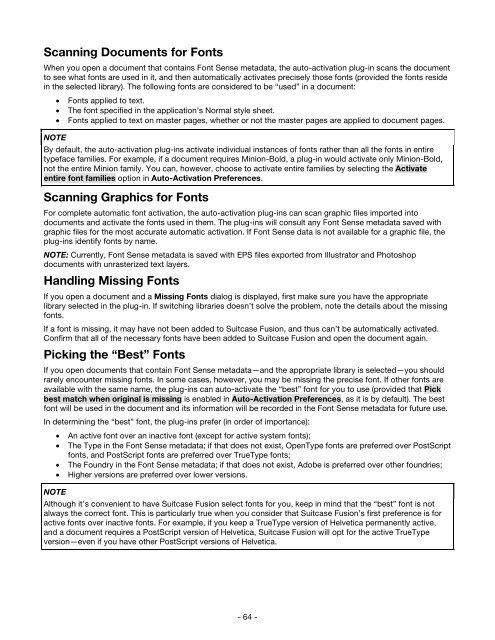Suitcase Fusion 3 User Guide for Mac OS - Extensis
Suitcase Fusion 3 User Guide for Mac OS - Extensis
Suitcase Fusion 3 User Guide for Mac OS - Extensis
You also want an ePaper? Increase the reach of your titles
YUMPU automatically turns print PDFs into web optimized ePapers that Google loves.
Scanning Documents <strong>for</strong> Fonts<br />
When you open a document that contains Font Sense metadata, the auto-activation plug-in scans the document<br />
to see what fonts are used in it, and then automatically activates precisely those fonts (provided the fonts reside<br />
in the selected library). The following fonts are considered to be “used” in a document:<br />
• Fonts applied to text.<br />
• The font specified in the application’s Normal style sheet.<br />
• Fonts applied to text on master pages, whether or not the master pages are applied to document pages.<br />
NOTE<br />
By default, the auto-activation plug-ins activate individual instances of fonts rather than all the fonts in entire<br />
typeface families. For example, if a document requires Minion-Bold, a plug-in would activate only Minion-Bold,<br />
not the entire Minion family. You can, however, choose to activate entire families by selecting the Activate<br />
entire font families option in Auto-Activation Preferences.<br />
Scanning Graphics <strong>for</strong> Fonts<br />
For complete automatic font activation, the auto-activation plug-ins can scan graphic files imported into<br />
documents and activate the fonts used in them. The plug-ins will consult any Font Sense metadata saved with<br />
graphic files <strong>for</strong> the most accurate automatic activation. If Font Sense data is not available <strong>for</strong> a graphic file, the<br />
plug-ins identify fonts by name.<br />
NOTE: Currently, Font Sense metadata is saved with EPS files exported from Illustrator and Photoshop<br />
documents with unrasterized text layers.<br />
Handling Missing Fonts<br />
If you open a document and a Missing Fonts dialog is displayed, first make sure you have the appropriate<br />
library selected in the plug-in. If switching libraries doesn’t solve the problem, note the details about the missing<br />
fonts.<br />
If a font is missing, it may have not been added to <strong>Suitcase</strong> <strong>Fusion</strong>, and thus can’t be automatically activated.<br />
Confirm that all of the necessary fonts have been added to <strong>Suitcase</strong> <strong>Fusion</strong> and open the document again.<br />
Picking the “Best” Fonts<br />
If you open documents that contain Font Sense metadata—and the appropriate library is selected—you should<br />
rarely encounter missing fonts. In some cases, however, you may be missing the precise font. If other fonts are<br />
available with the same name, the plug-ins can auto-activate the “best” font <strong>for</strong> you to use (provided that Pick<br />
best match when original is missing is enabled in Auto-Activation Preferences, as it is by default). The best<br />
font will be used in the document and its in<strong>for</strong>mation will be recorded in the Font Sense metadata <strong>for</strong> future use.<br />
In determining the “best” font, the plug-ins prefer (in order of importance):<br />
• An active font over an inactive font (except <strong>for</strong> active system fonts);<br />
• The Type in the Font Sense metadata; if that does not exist, OpenType fonts are preferred over PostScript<br />
fonts, and PostScript fonts are preferred over TrueType fonts;<br />
• The Foundry in the Font Sense metadata; if that does not exist, Adobe is preferred over other foundries;<br />
• Higher versions are preferred over lower versions.<br />
NOTE<br />
Although it’s convenient to have <strong>Suitcase</strong> <strong>Fusion</strong> select fonts <strong>for</strong> you, keep in mind that the “best” font is not<br />
always the correct font. This is particularly true when you consider that <strong>Suitcase</strong> <strong>Fusion</strong>’s first preference is <strong>for</strong><br />
active fonts over inactive fonts. For example, if you keep a TrueType version of Helvetica permanently active,<br />
and a document requires a PostScript version of Helvetica, <strong>Suitcase</strong> <strong>Fusion</strong> will opt <strong>for</strong> the active TrueType<br />
version—even if you have other PostScript versions of Helvetica.<br />
- 64 -