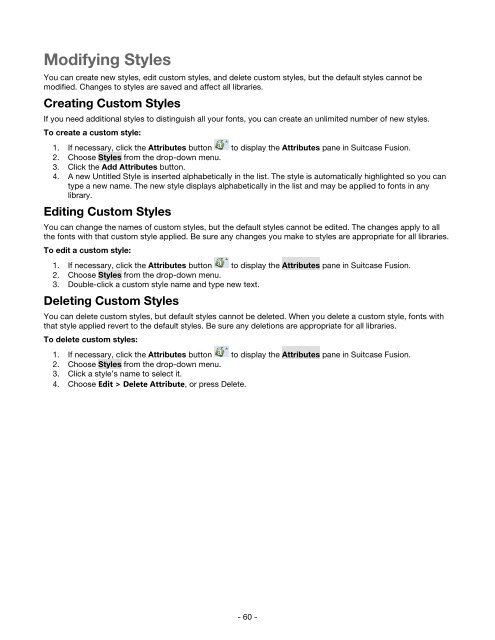Suitcase Fusion 3 User Guide for Mac OS - Extensis
Suitcase Fusion 3 User Guide for Mac OS - Extensis
Suitcase Fusion 3 User Guide for Mac OS - Extensis
Create successful ePaper yourself
Turn your PDF publications into a flip-book with our unique Google optimized e-Paper software.
Modifying Styles<br />
You can create new styles, edit custom styles, and delete custom styles, but the default styles cannot be<br />
modified. Changes to styles are saved and affect all libraries.<br />
Creating Custom Styles<br />
If you need additional styles to distinguish all your fonts, you can create an unlimited number of new styles.<br />
To create a custom style:<br />
1. If necessary, click the Attributes button to display the Attributes pane in <strong>Suitcase</strong> <strong>Fusion</strong>.<br />
2. Choose Styles from the drop-down menu.<br />
3. Click the Add Attributes button.<br />
4. A new Untitled Style is inserted alphabetically in the list. The style is automatically highlighted so you can<br />
type a new name. The new style displays alphabetically in the list and may be applied to fonts in any<br />
library.<br />
Editing Custom Styles<br />
You can change the names of custom styles, but the default styles cannot be edited. The changes apply to all<br />
the fonts with that custom style applied. Be sure any changes you make to styles are appropriate <strong>for</strong> all libraries.<br />
To edit a custom style:<br />
1. If necessary, click the Attributes button to display the Attributes pane in <strong>Suitcase</strong> <strong>Fusion</strong>.<br />
2. Choose Styles from the drop-down menu.<br />
3. Double-click a custom style name and type new text.<br />
Deleting Custom Styles<br />
You can delete custom styles, but default styles cannot be deleted. When you delete a custom style, fonts with<br />
that style applied revert to the default styles. Be sure any deletions are appropriate <strong>for</strong> all libraries.<br />
To delete custom styles:<br />
1. If necessary, click the Attributes button to display the Attributes pane in <strong>Suitcase</strong> <strong>Fusion</strong>.<br />
2. Choose Styles from the drop-down menu.<br />
3. Click a style’s name to select it.<br />
4. Choose Edit > Delete Attribute, or press Delete.<br />
- 60 -