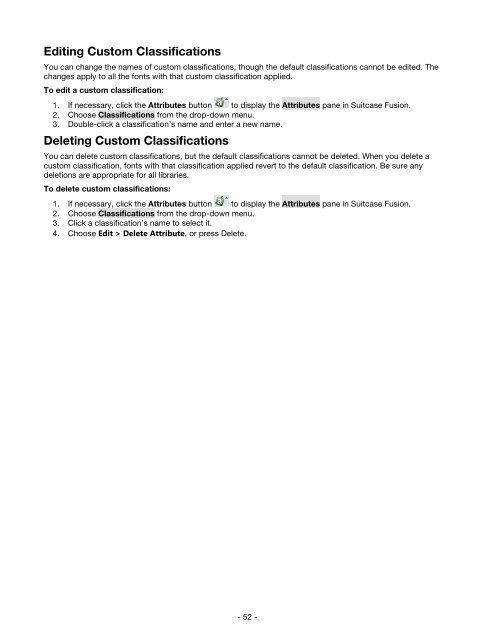Suitcase Fusion 3 User Guide for Mac OS - Extensis
Suitcase Fusion 3 User Guide for Mac OS - Extensis
Suitcase Fusion 3 User Guide for Mac OS - Extensis
You also want an ePaper? Increase the reach of your titles
YUMPU automatically turns print PDFs into web optimized ePapers that Google loves.
Editing Custom Classifications<br />
You can change the names of custom classifications, though the default classifications cannot be edited. The<br />
changes apply to all the fonts with that custom classification applied.<br />
To edit a custom classification:<br />
1. If necessary, click the Attributes button to display the Attributes pane in <strong>Suitcase</strong> <strong>Fusion</strong>.<br />
2. Choose Classifications from the drop-down menu.<br />
3. Double-click a classification’s name and enter a new name.<br />
Deleting Custom Classifications<br />
You can delete custom classifications, but the default classifications cannot be deleted. When you delete a<br />
custom classification, fonts with that classification applied revert to the default classification. Be sure any<br />
deletions are appropriate <strong>for</strong> all libraries.<br />
To delete custom classifications:<br />
1. If necessary, click the Attributes button to display the Attributes pane in <strong>Suitcase</strong> <strong>Fusion</strong>.<br />
2. Choose Classifications from the drop-down menu.<br />
3. Click a classification’s name to select it.<br />
4. Choose Edit > Delete Attribute, or press Delete.<br />
- 52 -