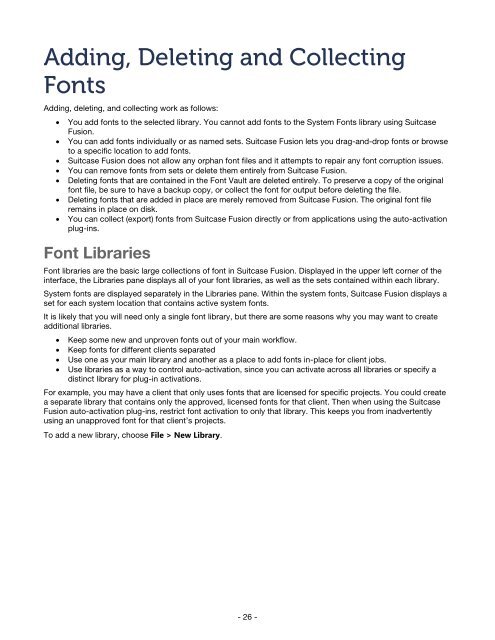Suitcase Fusion 3 User Guide for Mac OS - Extensis
Suitcase Fusion 3 User Guide for Mac OS - Extensis
Suitcase Fusion 3 User Guide for Mac OS - Extensis
Create successful ePaper yourself
Turn your PDF publications into a flip-book with our unique Google optimized e-Paper software.
Adding, Deleting and Collecting<br />
Fonts<br />
Adding, deleting, and collecting work as follows:<br />
• You add fonts to the selected library. You cannot add fonts to the System Fonts library using <strong>Suitcase</strong><br />
<strong>Fusion</strong>.<br />
• You can add fonts individually or as named sets. <strong>Suitcase</strong> <strong>Fusion</strong> lets you drag-and-drop fonts or browse<br />
to a specific location to add fonts.<br />
• <strong>Suitcase</strong> <strong>Fusion</strong> does not allow any orphan font files and it attempts to repair any font corruption issues.<br />
• You can remove fonts from sets or delete them entirely from <strong>Suitcase</strong> <strong>Fusion</strong>.<br />
• Deleting fonts that are contained in the Font Vault are deleted entirely. To preserve a copy of the original<br />
font file, be sure to have a backup copy, or collect the font <strong>for</strong> output be<strong>for</strong>e deleting the file.<br />
• Deleting fonts that are added in place are merely removed from <strong>Suitcase</strong> <strong>Fusion</strong>. The original font file<br />
remains in place on disk.<br />
• You can collect (export) fonts from <strong>Suitcase</strong> <strong>Fusion</strong> directly or from applications using the auto-activation<br />
plug-ins.<br />
Font Libraries<br />
Font libraries are the basic large collections of font in <strong>Suitcase</strong> <strong>Fusion</strong>. Displayed in the upper left corner of the<br />
interface, the Libraries pane displays all of your font libraries, as well as the sets contained within each library.<br />
System fonts are displayed separately in the Libraries pane. Within the system fonts, <strong>Suitcase</strong> <strong>Fusion</strong> displays a<br />
set <strong>for</strong> each system location that contains active system fonts.<br />
It is likely that you will need only a single font library, but there are some reasons why you may want to create<br />
additional libraries.<br />
• Keep some new and unproven fonts out of your main workflow.<br />
• Keep fonts <strong>for</strong> different clients separated<br />
• Use one as your main library and another as a place to add fonts in-place <strong>for</strong> client jobs.<br />
• Use libraries as a way to control auto-activation, since you can activate across all libraries or specify a<br />
distinct library <strong>for</strong> plug-in activations.<br />
For example, you may have a client that only uses fonts that are licensed <strong>for</strong> specific projects. You could create<br />
a separate library that contains only the approved, licensed fonts <strong>for</strong> that client. Then when using the <strong>Suitcase</strong><br />
<strong>Fusion</strong> auto-activation plug-ins, restrict font activation to only that library. This keeps you from inadvertently<br />
using an unapproved font <strong>for</strong> that client’s projects.<br />
To add a new library, choose File > New Library.<br />
- 26 -