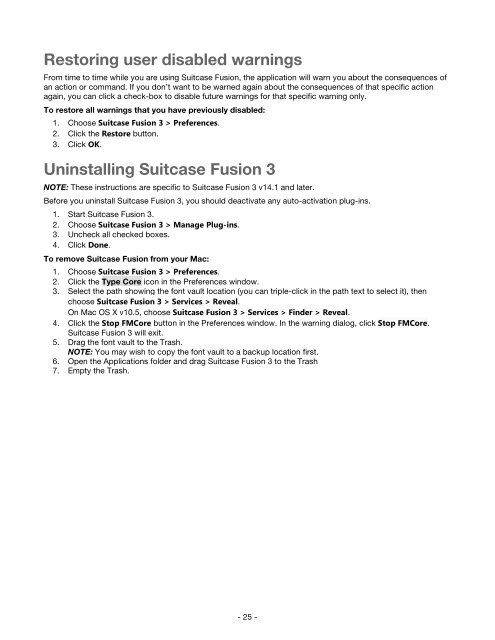Suitcase Fusion 3 User Guide for Mac OS - Extensis
Suitcase Fusion 3 User Guide for Mac OS - Extensis
Suitcase Fusion 3 User Guide for Mac OS - Extensis
Create successful ePaper yourself
Turn your PDF publications into a flip-book with our unique Google optimized e-Paper software.
Restoring user disabled warnings<br />
From time to time while you are using <strong>Suitcase</strong> <strong>Fusion</strong>, the application will warn you about the consequences of<br />
an action or command. If you don’t want to be warned again about the consequences of that specific action<br />
again, you can click a check-box to disable future warnings <strong>for</strong> that specific warning only.<br />
To restore all warnings that you have previously disabled:<br />
1. Choose <strong>Suitcase</strong> <strong>Fusion</strong> 3 > Preferences.<br />
2. Click the Restore button.<br />
3. Click OK.<br />
Uninstalling <strong>Suitcase</strong> <strong>Fusion</strong> 3<br />
NOTE: These instructions are specific to <strong>Suitcase</strong> <strong>Fusion</strong> 3 v14.1 and later.<br />
Be<strong>for</strong>e you uninstall <strong>Suitcase</strong> <strong>Fusion</strong> 3, you should deactivate any auto-activation plug-ins.<br />
1. Start <strong>Suitcase</strong> <strong>Fusion</strong> 3.<br />
2. Choose <strong>Suitcase</strong> <strong>Fusion</strong> 3 > Manage Plug-ins.<br />
3. Uncheck all checked boxes.<br />
4. Click Done.<br />
To remove <strong>Suitcase</strong> <strong>Fusion</strong> from your <strong>Mac</strong>:<br />
1. Choose <strong>Suitcase</strong> <strong>Fusion</strong> 3 > Preferences.<br />
2. Click the Type Core icon in the Preferences window.<br />
3. Select the path showing the font vault location (you can triple-click in the path text to select it), then<br />
choose <strong>Suitcase</strong> <strong>Fusion</strong> 3 > Services > Reveal.<br />
On <strong>Mac</strong> <strong>OS</strong> X v10.5, choose <strong>Suitcase</strong> <strong>Fusion</strong> 3 > Services > Finder > Reveal.<br />
4. Click the Stop FMCore button in the Preferences window. In the warning dialog, click Stop FMCore.<br />
<strong>Suitcase</strong> <strong>Fusion</strong> 3 will exit.<br />
5. Drag the font vault to the Trash.<br />
NOTE: You may wish to copy the font vault to a backup location first.<br />
6. Open the Applications folder and drag <strong>Suitcase</strong> <strong>Fusion</strong> 3 to the Trash<br />
7. Empty the Trash.<br />
- 25 -