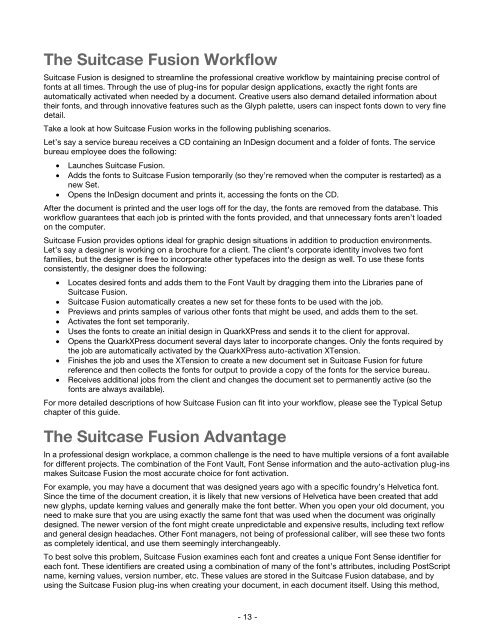Suitcase Fusion 3 User Guide for Mac OS - Extensis
Suitcase Fusion 3 User Guide for Mac OS - Extensis
Suitcase Fusion 3 User Guide for Mac OS - Extensis
You also want an ePaper? Increase the reach of your titles
YUMPU automatically turns print PDFs into web optimized ePapers that Google loves.
The <strong>Suitcase</strong> <strong>Fusion</strong> Workflow<br />
<strong>Suitcase</strong> <strong>Fusion</strong> is designed to streamline the professional creative workflow by maintaining precise control of<br />
fonts at all times. Through the use of plug-ins <strong>for</strong> popular design applications, exactly the right fonts are<br />
automatically activated when needed by a document. Creative users also demand detailed in<strong>for</strong>mation about<br />
their fonts, and through innovative features such as the Glyph palette, users can inspect fonts down to very fine<br />
detail.<br />
Take a look at how <strong>Suitcase</strong> <strong>Fusion</strong> works in the following publishing scenarios.<br />
Let’s say a service bureau receives a CD containing an InDesign document and a folder of fonts. The service<br />
bureau employee does the following:<br />
• Launches <strong>Suitcase</strong> <strong>Fusion</strong>.<br />
• Adds the fonts to <strong>Suitcase</strong> <strong>Fusion</strong> temporarily (so they’re removed when the computer is restarted) as a<br />
new Set.<br />
• Opens the InDesign document and prints it, accessing the fonts on the CD.<br />
After the document is printed and the user logs off <strong>for</strong> the day, the fonts are removed from the database. This<br />
workflow guarantees that each job is printed with the fonts provided, and that unnecessary fonts aren’t loaded<br />
on the computer.<br />
<strong>Suitcase</strong> <strong>Fusion</strong> provides options ideal <strong>for</strong> graphic design situations in addition to production environments.<br />
Let’s say a designer is working on a brochure <strong>for</strong> a client. The client’s corporate identity involves two font<br />
families, but the designer is free to incorporate other typefaces into the design as well. To use these fonts<br />
consistently, the designer does the following:<br />
• Locates desired fonts and adds them to the Font Vault by dragging them into the Libraries pane of<br />
<strong>Suitcase</strong> <strong>Fusion</strong>.<br />
• <strong>Suitcase</strong> <strong>Fusion</strong> automatically creates a new set <strong>for</strong> these fonts to be used with the job.<br />
• Previews and prints samples of various other fonts that might be used, and adds them to the set.<br />
• Activates the font set temporarily.<br />
• Uses the fonts to create an initial design in QuarkXPress and sends it to the client <strong>for</strong> approval.<br />
• Opens the QuarkXPress document several days later to incorporate changes. Only the fonts required by<br />
the job are automatically activated by the QuarkXPress auto-activation XTension.<br />
• Finishes the job and uses the XTension to create a new document set in <strong>Suitcase</strong> <strong>Fusion</strong> <strong>for</strong> future<br />
reference and then collects the fonts <strong>for</strong> output to provide a copy of the fonts <strong>for</strong> the service bureau.<br />
• Receives additional jobs from the client and changes the document set to permanently active (so the<br />
fonts are always available).<br />
For more detailed descriptions of how <strong>Suitcase</strong> <strong>Fusion</strong> can fit into your workflow, please see the Typical Setup<br />
chapter of this guide.<br />
The <strong>Suitcase</strong> <strong>Fusion</strong> Advantage<br />
In a professional design workplace, a common challenge is the need to have multiple versions of a font available<br />
<strong>for</strong> different projects. The combination of the Font Vault, Font Sense in<strong>for</strong>mation and the auto-activation plug-ins<br />
makes <strong>Suitcase</strong> <strong>Fusion</strong> the most accurate choice <strong>for</strong> font activation.<br />
For example, you may have a document that was designed years ago with a specific foundry’s Helvetica font.<br />
Since the time of the document creation, it is likely that new versions of Helvetica have been created that add<br />
new glyphs, update kerning values and generally make the font better. When you open your old document, you<br />
need to make sure that you are using exactly the same font that was used when the document was originally<br />
designed. The newer version of the font might create unpredictable and expensive results, including text reflow<br />
and general design headaches. Other Font managers, not being of professional caliber, will see these two fonts<br />
as completely identical, and use them seemingly interchangeably.<br />
To best solve this problem, <strong>Suitcase</strong> <strong>Fusion</strong> examines each font and creates a unique Font Sense identifier <strong>for</strong><br />
each font. These identifiers are created using a combination of many of the font’s attributes, including PostScript<br />
name, kerning values, version number, etc. These values are stored in the <strong>Suitcase</strong> <strong>Fusion</strong> database, and by<br />
using the <strong>Suitcase</strong> <strong>Fusion</strong> plug-ins when creating your document, in each document itself. Using this method,<br />
- 13 -