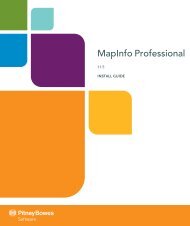MapInfo Spatial Server Web Map Service - Product Documentation ...
MapInfo Spatial Server Web Map Service - Product Documentation ...
MapInfo Spatial Server Web Map Service - Product Documentation ...
You also want an ePaper? Increase the reach of your titles
YUMPU automatically turns print PDFs into web optimized ePapers that Google loves.
To establish specific Get<strong>Map</strong> Pixel limits, select the Override Default Values check box and enter<br />
new values, as appropriate, in the following fields:<br />
Field<br />
Max Width<br />
Max Height<br />
Description<br />
Specifies the maximum number of pixels for a Get<strong>Map</strong> request in the<br />
X direction.<br />
Specifies the maximum number of pixels for a Get<strong>Map</strong> request in the<br />
Y direction.<br />
8. Click OK to save your server settings and close the WMS <strong>Server</strong> Information dialog box.<br />
9. In the WMS <strong>Server</strong>s List dialog box, click Set Default to select a default server.<br />
The default server will be selected the next time you open the Open WMS Table dialog box. When<br />
you set a default WMS server, a check mark appears beside it. If you do not select a default server,<br />
<strong><strong>Map</strong>Info</strong> Professional displays the first server in the list when you begin your WMS <strong>Server</strong> session.<br />
<strong><strong>Map</strong>Info</strong> <strong>Spatial</strong> <strong>Server</strong> <strong>Web</strong> <strong>Map</strong> <strong>Service</strong><br />
Chapter 2: Managing WMS Resources and Configuration<br />
17