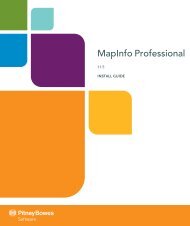MapInfo Spatial Server Web Map Service - Product Documentation ...
MapInfo Spatial Server Web Map Service - Product Documentation ...
MapInfo Spatial Server Web Map Service - Product Documentation ...
Create successful ePaper yourself
Turn your PDF publications into a flip-book with our unique Google optimized e-Paper software.
4. In the Internet or network addressfield add the repository URL http://localhost:8080/Repository<strong>Service</strong>/repository/default/.<br />
Click Next.<br />
5. If you are asked for cridentials, use the username and password Admin/Admin<br />
6. Give this connection a name. For example, <strong>Spatial</strong> <strong>Server</strong> Repository. Click Next.<br />
Once finished, you will have a folder connection to the contents of the repository under your network<br />
places.<br />
The <strong>Web</strong>Folder connection to the repository can be used like any other windows explorer folder, where<br />
files can be copied from the repository, modified, and copied back to the same location in the repository.<br />
Using DAVExplorer to Access the Repository Resources<br />
To add or modify a resource, you must copy the resource to or from the repository using a <strong>Web</strong>DAV<br />
tool. Using DavExplorer is an easy way to access the repository and the resources contained in the repository.<br />
DAVExplorer is a freely available <strong>Web</strong>DAV client application. This software is available from<br />
http://www.davexplorer.org.<br />
Note:<br />
DavExplorer is for Windows machines only. To access the repository, you must be on the same<br />
machine where <strong><strong>Map</strong>Info</strong> <strong>Spatial</strong> <strong>Server</strong> and the repository are installed.<br />
To get or add resources from the repository using DAVExplorer, use the following instructions:<br />
Getting Resources From the Repository Using DAVExplorer<br />
Use the following steps to get resources from the repository using DAV Explorer:<br />
1. Open DAVExplorer.<br />
2. In DAVExplorer, enter the URL of the <strong><strong>Map</strong>Info</strong> <strong>Spatial</strong> <strong>Server</strong> repository and click the Connect button.<br />
For example, enter localhost:8080/Repository<strong>Service</strong>/repository/default/. (Note<br />
that DAVExplorer prepends http:// automatically.)<br />
If prompted, enter the admin/admin login name and password required to connect to the repository.<br />
Once you are connected to the repository, a node for the repository appears in the treeview pane<br />
on the left.<br />
3. In the treeview pane on the left, expand the nodes under the repository node until you see the node<br />
that contains the type of resource you want to get.<br />
For example, if the named resource you want to get is a configuration, expand the repository nodes<br />
until you see the Configuration node. Click on the node to select it. The named configuration resources<br />
in the repository are then listed in the right pane.<br />
4. In the right pane, click on the resource you want to get.<br />
You may click on any of the fields of the named resource to select it.<br />
5. On the File menu, select Get File.<br />
The Save As dialog box opens.<br />
6. In the Save As dialog box, enter a name for the named resource definition file and select the directory<br />
in which you want to save it, then click the Save button.<br />
The selected named resource definition file is saved to the selected file location.<br />
<strong><strong>Map</strong>Info</strong> <strong>Spatial</strong> <strong>Server</strong> <strong>Web</strong> <strong>Map</strong> <strong>Service</strong><br />
Chapter 2: Managing WMS Resources and Configuration<br />
11