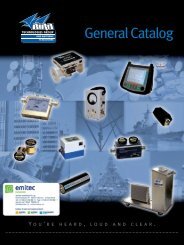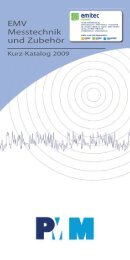Quick R eference Guide - emitec-industrial.ch
Quick R eference Guide - emitec-industrial.ch
Quick R eference Guide - emitec-industrial.ch
You also want an ePaper? Increase the reach of your titles
YUMPU automatically turns print PDFs into web optimized ePapers that Google loves.
<strong>Quick</strong> R<strong>eference</strong> <strong>Guide</strong><br />
RFC2544<br />
VePAL TX300<br />
The Verification Experts<br />
TRANSPORT
RFC2544<br />
VePAL TX300<br />
<strong>Quick</strong> R<strong>eference</strong> <strong>Guide</strong><br />
TX300 Test Set<br />
Navigation<br />
Control<br />
10/100/1000Base-T and<br />
1000Base-X test ports<br />
OTN/10GE/SDH/<br />
PDH test ports<br />
Ethernet<br />
USB<br />
DC<br />
Input<br />
<strong>Quick</strong> Keys<br />
Field Replaceable Smart<br />
Li-Ion Battery<br />
7” Color<br />
Tou<strong>ch</strong> Screen
Home Menu<br />
RFC2544<br />
VePAL TX300<br />
<strong>Quick</strong> R<strong>eference</strong> <strong>Guide</strong><br />
The Home menu can be accessed at anytime during operation<br />
by pressing the Home key on the rubber keypad. The screen is<br />
divided into three presentation areas:<br />
�<br />
�<br />
�<br />
Left<br />
Middle<br />
Right<br />
LEDs: Displays soft LEDs associated with Errors<br />
and Alarms<br />
Tools: IP connection status, Advanced IP features<br />
(Net Wiz, WiFi Wiz, VoIP, and IPTV applications),<br />
Fiber Scope, ReVeal EZ Connect<br />
Utilities: Applications (Help, Settings, Files) whi<strong>ch</strong><br />
are common to all VePAL handheld test sets<br />
Test Applications specific to the test set (RFC2544,<br />
BERT, Throughput, IP, Advanced Tools, Loopback,<br />
Setup, NetWiz)<br />
Test Port: Test interface selections<br />
LASER On/Off: Enables/Disables the Laser<br />
transmitter on optical ports (SFP or XFP)<br />
MX Discover: For loopback device detection<br />
� � �
RFC2544<br />
VePAL TX300<br />
<strong>Quick</strong> R<strong>eference</strong> <strong>Guide</strong><br />
IP Connection<br />
If a Layer 3 test is going to be performed, you must first go to IP<br />
in the Home menu and establish an IP connection. If a Layer 2<br />
test is to be performed, it is recommended that an IP connection<br />
also be established to send loop up/loop down commands to a<br />
remote unit.<br />
To establish an IP connection, from the IP menu, configure the<br />
connection for static or DHCP. If static, configure the Local IP,<br />
Subnet, and Gateway IP addresses. Configure a DNS server<br />
and VLAN tag if applicable.<br />
When configuration<br />
is complete, press<br />
. . If the connection<br />
is successful,<br />
the IP address, Gateway,<br />
and other fields<br />
will be populated and<br />
the Connect button will<br />
toggle to Disconnect.<br />
Use the assigned<br />
Local IP address for<br />
the Local/Source<br />
IP address in the<br />
RFC2544 IP header<br />
setup.
Configuration<br />
RFC2544<br />
VePAL TX300<br />
<strong>Quick</strong> R<strong>eference</strong> <strong>Guide</strong><br />
1. Connect to the test interface using the following:<br />
− CAT 5/5E/6 cable to connect to a 10/100/1000Base-T<br />
interface<br />
− Multimode fiber pat<strong>ch</strong> cord to connect to a 1000Base-SX<br />
or 10GE 850 nm interface<br />
− Single-mode fiber pat<strong>ch</strong> cord to connect to a 1000Base-<br />
LX or 10GE 1310 nm interface<br />
2. Power on the unit<br />
3. Tap on the Setup menu<br />
4. Configure the test port settings in the Setup/Port Setup screen<br />
5. Verify that the link is UP<br />
Port Setup: LAN<br />
or WAN mode<br />
10/100/1000Base-T,<br />
1000Base-X, or 10GE<br />
XFP Interface<br />
Network<br />
under test<br />
CAT 5/5E/6 Cable,<br />
Multimode (850 nm), or<br />
Single-Mode (1310 nm) Fiber<br />
TX300 in<br />
SW Loopback<br />
CPE in SW<br />
Loopback<br />
10/100/1000Base-T,<br />
1000Base-X, or 10GE<br />
XFP Interface<br />
6. Tap or press Esc on the keypad to return to the Home<br />
menu.<br />
or
RFC2544<br />
VePAL TX300<br />
<strong>Quick</strong> R<strong>eference</strong> <strong>Guide</strong><br />
Configuration (cont’d)<br />
7. From the Home menu, tap on the RFC 2544 menu<br />
8. Configure the pull down menu fields in the Header tab first<br />
− Tap or scroll down with the keypad and press ENTER to<br />
select the pull down box<br />
− Tap or press ENTER to select an item in the pull down<br />
menu.<br />
− Select the Test Layer, Frame Type, and VLAN tag if<br />
applicable.<br />
9. Configure the MAC<br />
address (for Layer<br />
2), IP address (for<br />
Layer 3), VLAN tag<br />
if applicable.<br />
Tap the frame<br />
format graphic<br />
to access the<br />
configuration<br />
screens
Configuration (cont’d)<br />
To configure fields that<br />
require alpha or alphanumeric<br />
entry, su<strong>ch</strong> as<br />
MAC and IP addresses,<br />
a configuration keypad<br />
will appear when the<br />
applicable field is selected.<br />
RFC2544<br />
VePAL TX300<br />
<strong>Quick</strong> R<strong>eference</strong> <strong>Guide</strong><br />
Data Tab: In the<br />
RFC2544 application,<br />
the data tab has<br />
n o s e l e c t i o n . A<br />
proprietary VeEX data<br />
pattern is used for the<br />
RFC2544 traffic set.<br />
RX Filter Tab: Enable<br />
the RX filters for the<br />
applicable header<br />
fields. For end-to-end<br />
Layer 2 and Layer 3,<br />
it is recommended<br />
that all filters be<br />
enabled. In some<br />
applications, it is<br />
recommended that<br />
only the IP address<br />
filters be enabled; for<br />
example an IP routed<br />
test scenario.
RFC2544<br />
VePAL TX300<br />
<strong>Quick</strong> R<strong>eference</strong> <strong>Guide</strong><br />
Configuration (cont’d)<br />
10. Select the frame sizes to test<br />
− Go to the Frames tab to select the different frame sizes<br />
to test.<br />
Check the box to the<br />
right of ea<strong>ch</strong> frame size<br />
to test.<br />
To test a frame size<br />
d i f fe r e nt from the<br />
recommended frame<br />
sizes, press ‘Add Frame’<br />
to add up to two user<br />
configurable frame sizes.<br />
11. Configure the control commands to loop up and loop down<br />
the far end test partner (another TX300).<br />
− Enter the Destination IP address. This is the local IP<br />
address of the far end unit.<br />
User must manually<br />
s e n d t h e L o o p U p<br />
command before the<br />
start of the test and<br />
manually send a Loop<br />
Down command after<br />
the test has ended.<br />
Note: If the far end test partner is already in loopback mode<br />
(preconfigured locally at the far end), there is no need to make<br />
use of the Control window.
Configuration (cont’d)<br />
Throughput Test Setup<br />
Latency Test Setup<br />
RFC2544<br />
VePAL TX300<br />
<strong>Quick</strong> R<strong>eference</strong> <strong>Guide</strong><br />
12. Configure the Throughput, Latency, Frame Loss, and Burst<br />
test parameters. Thresholds can also be configured.<br />
− Configure the MAX Transmit Rate, Resolution, Test<br />
Duration, Step Size, MIN and MAX Durations, and<br />
Repetitions per test<br />
MAX Rate=Max transmit rate as a % of line rate or in Mbps<br />
Latency can be tested at the Throughput Rate or a configurable<br />
Custom rate
RFC2544<br />
VePAL TX300<br />
<strong>Quick</strong> R<strong>eference</strong> <strong>Guide</strong><br />
Configuration (cont’d)<br />
Frame Loss Test Setup<br />
A maximum Step Size of 10%<br />
can be configured<br />
Threshold Setup<br />
User thresholds can be configured for the Throughput and<br />
Latency tests. If enabled, pass/fail criteria will be applied.<br />
Burst Test Setup<br />
MIN and MAX Burst Durations must be configured. A MIN<br />
duration of 2 seconds is allowed<br />
Once all tabs have<br />
been configured, the<br />
test can be started.<br />
Press<br />
Note: If testing in<br />
loopback mode, first<br />
loop up the far end<br />
unit before starting<br />
the test.
Results<br />
Graphical Results<br />
Summary Table Results (% of line rate)<br />
RFC2544<br />
VePAL TX300<br />
<strong>Quick</strong> R<strong>eference</strong> <strong>Guide</strong><br />
13. When the test is started, the screen automatically <strong>ch</strong>anges<br />
to the Throughput Graphical Results screen.<br />
− Results can be viewed in graphical, summary, or test<br />
log format<br />
Graphical view of Throughput results for all test frames<br />
selected.<br />
Table view of Throughput results in % of line rate. To <strong>ch</strong>ange<br />
the results viewing format, select from the pull down menu.
The Verification Experts<br />
Results (cont’d)<br />
Summary Table Results (Mbps)<br />
© 2011 VeEX Inc. All rights reserved.<br />
VeEX is a registered trademark of VeEX Inc. The<br />
information contained in this document is accurate.<br />
However, we reserve the right to <strong>ch</strong>ange any<br />
contents at any time without notice. We accept no<br />
responsibility for any errors or omissions. In case of<br />
discrepancy, the web version takes precedence over<br />
any printed literature. D02-00-011P C00 2011/04<br />
RFC2544<br />
VePAL TX300<br />
<strong>Quick</strong> R<strong>eference</strong> <strong>Guide</strong><br />
Throughput results can be viewed in % of line rate and<br />
Mbps. In Mbps, the throughput displayed is the effective<br />
throughput, taking into consideration the entire frame size<br />
without including the inter packet gap.<br />
14. When all of the selected tests are finished, the suite will stop<br />
automatically. To stop the test suite before all of the tests<br />
are finished, press STOP.<br />
− If the far end unit was looped up manually, be sure to<br />
loop it down.<br />
15. To save the test results, press the store key on the<br />
rubber keypad. The results file can be viewed in the FILES/<br />
SAVED results index.<br />
VeEX Inc.<br />
2827 Lakeview Court<br />
Fremont, CA 94538 USA<br />
Tel: +1.510.651.0500<br />
Fax: +1.510.651.0505<br />
www.veexinc.com<br />
customercare@veexinc.com