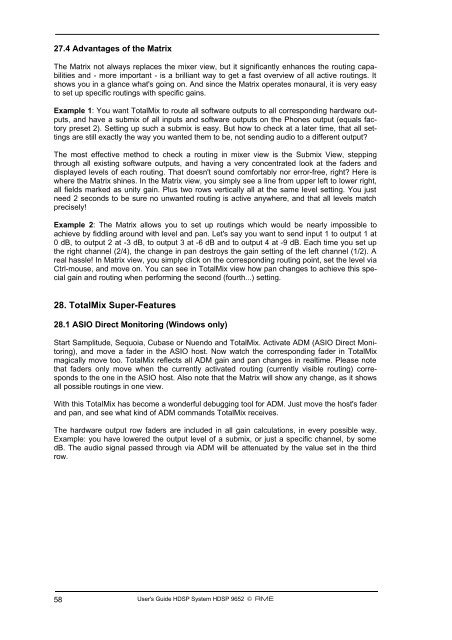Create successful ePaper yourself
Turn your PDF publications into a flip-book with our unique Google optimized e-Paper software.
27.4 Advantages of the Matrix<br />
The Matrix not always replaces the mixer view, but it significantly enhances the routing capabilities<br />
and - more important - is a brilliant way to get a fast overview of all active routings. It<br />
shows you in a glance what's going on. And since the Matrix operates monaural, it is very easy<br />
to set up specific routings with specific gains.<br />
Example 1: You want TotalMix to route all software outputs to all corresponding hardware outputs,<br />
and have a submix of all inputs and software outputs on the Phones output (equals factory<br />
preset 2). Setting up such a submix is easy. But how to check at a later time, that all settings<br />
are still exactly the way you wanted them to be, not sending audio to a different output?<br />
The most effective method to check a routing in mixer view is the Submix View, stepping<br />
through all existing software outputs, and having a very concentrated look at the faders and<br />
displayed levels of each routing. That doesn't sound comfortably nor error-free, right? Here is<br />
where the Matrix shines. In the Matrix view, you simply see a line from upper left to lower right,<br />
all fields marked as unity gain. Plus two rows vertically all at the same level setting. You just<br />
need 2 seconds to be sure no unwanted routing is active anywhere, and that all levels match<br />
precisely!<br />
Example 2: The Matrix allows you to set up routings which would be nearly impossible to<br />
achieve by fiddling around with level and pan. Let's say you want to send input 1 to output 1 at<br />
0 dB, to output 2 at -3 dB, to output 3 at -6 dB and to output 4 at -9 dB. Each time you set up<br />
the right channel (2/4), the change in pan destroys the gain setting of the left channel (1/2). A<br />
real hassle! In Matrix view, you simply click on the corresponding routing point, set the level via<br />
Ctrl-mouse, and move on. You can see in TotalMix view how pan changes to achieve this special<br />
gain and routing when performing the second (fourth...) setting.<br />
28. TotalMix Super-Features<br />
28.1 ASIO Direct Monitoring (Windows only)<br />
Start Samplitude, Sequoia, Cubase or Nuendo and TotalMix. Activate ADM (ASIO Direct Monitoring),<br />
and move a fader in the ASIO host. Now watch the corresponding fader in TotalMix<br />
magically move too. TotalMix reflects all ADM gain and pan changes in realtime. Please note<br />
that faders only move when the currently activated routing (currently visible routing) corresponds<br />
to the one in the ASIO host. Also note that the Matrix will show any change, as it shows<br />
all possible routings in one view.<br />
With this TotalMix has become a wonderful debugging tool for ADM. Just move the host's fader<br />
and pan, and see what kind of ADM commands TotalMix receives.<br />
The hardware output row faders are included in all gain calculations, in every possible way.<br />
Example: you have lowered the output level of a submix, or just a specific channel, by some<br />
dB. The audio signal passed through via ADM will be attenuated by the value set in the third<br />
row.<br />
58<br />
User's Guide H<strong>DSP</strong> <strong>System</strong> H<strong>DSP</strong> <strong>9652</strong> © <strong>RME</strong>